- Computers & electronics
- Telecom & navigation
- Mobile phones
- Samsung Electronics
- A3LSGHD410
- User manual
advertisement
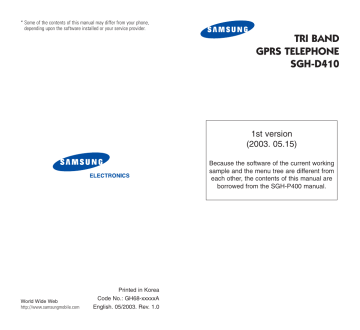
50
Options During a Call
To switch between the two calls, simply press the
Swap soft key.
The current call is placed on hold and the call on hold is reactivated so that you can continue conversing with the other person.
When you want to finish, end each call normally by pressing the key.
Searching for a Number in
Phonebook
You can search for a number in Phonebook during a call.
1. Press the Options soft key.
2. Press the Down key to highlight the Phonebook option.
3. Press the OK soft key.
The Phonebook entries are listed.
4. Enter the name that you wish to find.
If you enter the first few letters of the name, the
Phonebook entries are listed, starting with the first entry matching your input.
5. To view the highlighted entry, press the View soft key.
For further details about the Phonebook feature, see page 31.
Options During a Call
Switching the Microphone Off (Mute)
You can temporarily switch your phone’s microphone off so that the other person cannot hear you.
Example: You wish to say something to another person in the room but do not want the other person to hear you.
To switch the microphone off temporarily:
1. Press the Options soft key.
2. If necessary, press the Down key to highlight the Mute option.
3. Press the OK soft key.
The other person can no longer hear you.
To switch the microphone back on:
1. Press the Options soft key.
2. If necessary, press the Down key to highlight the Unmute option.
3. Press the OK soft key.
The other person can hear you again.
51
52
Options During a Call
Muting/Sending Key Tones
These options allow you to turn the key tones off or on. If the Mute Keys option is selected, your phone does not transmit the key tones, which allows you to press keys without hearing annoying key tones during a call.
Note : To communicate with answering machines or computerised telephone systems, the Send
Keys option must be selected.
Sending DTMF Tones
You can send the DTMF (dual tone multi-frequency) tones of the number on the display during a call.
This option is helpful for entering a password or account number when you call an automated system, like a banking service.
To send the DTMF tones:
1. When you are connected to the teleservice system, press the Options soft key.
2. Press the Down key to highlight the Send DTMF option.
3. Press the OK soft key.
4. Enter the number you want to send and press the OK soft key.
The tones of the displayed number are sent.
Options During a Call
Answering a Second Call
You can answer an incoming call while you have a call in progress, if your network supports this service and you have set the Call Waiting menu
( Menu 8.3
) to Activate ; see page 127. You are notified of an incoming call by a call waiting tone.
To answer a call while you have a call in progress:
1. Press the key to answer the incoming call.
The first call is automatically put on hold.
2. To switch between the two calls, press the Swap soft key.
3. To end the call on hold, press the Options soft key and select the End Held Call option.
To end the current call, press the key.
Making a Multi-party Call
A multi-party call is a network service that allows up to six people to take part simultaneously in a multi-party or conference call. For more information, contact your service provider.
Setting up the Multi-party Call
1. Call the first participant in the normal way.
2. Call the second participant in the normal way.
The first call is automatically put on hold.
3. To join the first participant to the multi-party call, press the Options soft key and select the
Join option. Press the OK soft key.
53
Options During a Call
4. To add a new person to the multi-party call, call the person in the normal way and press the
Options soft key. Select the Join option and press the OK soft key.
You can add incoming callers by answering the call, pressing the Options soft key, and selecting the
Join option. Repeat as required.
Having a Private Conversation With One
Participant
1. Press the Options soft key and choose the
Select One option. Press the OK soft key.
The list of call participants appears.
2. Highlight a person from the list by pressing the Up or Down key, and press the Select soft key or the key.
3. When the Private option highlights, press the
OK soft key.
Now you can talk privately with that person. The other participants can still converse with each other.
4. To return to the multi-party call, press the
Options soft key and select the Join option.
Press the OK soft key.
All the multi-party call participants can now hear each other.
Options During a Call
Dropping One Participant
1. Press the Options soft key and choose the
Select One option. Press the OK soft key.
The list of call participants appears.
2. Highlight a person from the list by pressing the Up or Down key, and press the Select soft key or the key.
3. Press the Down key to select the Remove option and press the OK soft key.
The call ends with that participant, but you can continue to talk with the others.
4. When you want to end the multi-party call, press the key.
54 55
advertisement
Related manuals
advertisement
Table of contents
- 4 Important Safety Precautions
- 6 Unpacking
- 7 Your Phone
- 7 Phone Layout
- 10 Display
- 12 Service Light
- 13 Camera
- 14 Getting Started
- 14 Installing the SIM Card
- 16 Charging the Battery
- 18 Switching the Phone On or Off
- 19 Call Functions
- 19 Making a Call
- 21 Adjusting the Volume
- 22 Answering a Call
- 23 Viewing Missed Calls
- 25 Quickly Switching to Silent Mode
- 26 Selecting Functions and Options
- 28 Phonebook
- 28 Storing a Number with a Name
- 31 Using Phonebook Entry Options
- 32 Searching for a Number in Phonebook
- 34 Editing a Caller Group
- 35 Speed-dialling
- 37 Deleting All of the Phonebook Entries
- 38 Checking the Memory Status
- 39 Entering Text
- 40 Changing the Text Input Mode
- 41 Using the T9 Mode
- 43 Using the Alphabet Mode
- 44 Using the Symbol Mode
- 45 Using the Number Mode
- 27 Options During a Call
- 27 Putting a Call on Hold
- 28 Searching for a Number in Phonebook
- 29 Switching the Microphone Off (Mute)
- 30 Muting/Sending Key Tones
- 30 Sending DTMF Tones
- 31 Answering a Second Call
- 31 Making a Multi-party Call
- 34 Using the Menus
- 34 Accessing a Menu Function by Scrolling
- 35 Accessing a Menu Function by Using Its Shortcut
- 35 List of Menu Functions
- 41 Text Messages
- 53 Picture Messages
- 66 Call Records
- 70 Camera
- 77 Sound Settings
- 82 Phone Settings
- 92 Organiser
- 33 Network Services
- 61 Funbox
- 72 Solving Problems
- 75 Access Codes
- 75 Phone Password
- 78 Barring Password
- 79 Health and Safety Information
- 79 (SAR Information)
- 80 Precautions When Using Batteries
- 82 Road Safety
- 84 Operating Environment
- 84 Electronic Devices
- 86 Potentially Explosive Environments
- 87 Emergency Calls
- 88 Other Important Safety Information
- 89 Care and Maintenance
- 91 Glossary
- 88 Index