- Computers & electronics
- Telecom & navigation
- Mobile phones
- Samsung Electronics
- A3LSGHD410
- User manual
advertisement
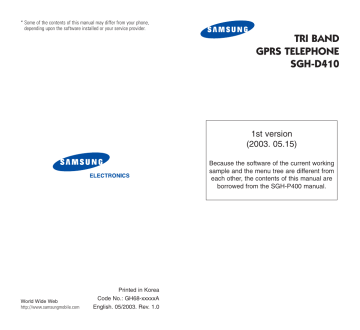
64
Text Messages
While reading a message, you can choose the following options by pressing the Options soft key:
Delete : allows you to delete the message.
Send : allows you to resend the message. For further details about how to send a message, see page 66.
Text Reply : allows you to reply to the sender by sending a text message.
Call Back : allows you to call the sender back.
Cut Address : allows you to extract the destination number and URL /e-mail addresses or phone numbers from the message text, so that you can save them in your phone’s memory.
Move to Phone : allows you to move the message from the SIM card to the phone memory. This option is only available when you select a message stored in the SIM card.
Move to Sim : allows you to move the message from the phone memory to the SIM card. This option is only available when you select a message stored in the phone memory.
Select Objects : allows you to save media objects, such as sounds or images, from the message into your phone. You can use the objects when writing a message. For details, see page 68.
Text Messages
Outbox
(Menu 1.2)
This message box is used to store the messages that you have already sent or will send.
When you enter this menu, the list of messages in the box displays with the recipients’ phone numbers or names, if available in your Phonebook.
1. Select a message from the list and press the
View soft key to read the message contents.
2. To scroll through the contents, press the Up or
Down key.
3. To scroll to the previous or next message, press the or key.
While reading a message, you can choose the following options by pressing the Options soft key:
Delete : allows you to delete the message.
Send : allows you to resend the message. For further details about how to send a message, see page 66.
Cut Address : allows you to extract the destination number and URL /e-mail addresses or phone numbers from the message text, so that you can save them in your phone’s memory.
Move to Phone : allows you to move the message from the SIM card to the phone memory. This option is only available when you select a message stored in the SIM card.
Move to Sim : allows you to move the message from the phone memory to the SIM card. This option is only available when you select a message stored in the phone memory.
65
Text Messages
Select Objects : allows you to save media objects, such as sounds or images, from the message into your phone. You can use the objects when writing a message. For details, see page 68.
Write New
(Menu 1.3)
In this menu, you can write and send a text message.
Note : When you add media objects to the message, the number of characters you can enter decreases.
Creating a Simple Text Message
1. Create your message.
Note : For further details about entering characters, see page 42.
2. When you finish entering the message, press the Options soft key. The following options are available:
• Send Only : allows you to send the message.
The message is deleted after sending.
• Save and Send : allows you to save a copy of the message and then send the message. You can read the message in your Outbox.
• Save Only : allows you to save the message so that it can be sent later. You can read the message in your Outbox.
• For further details about Text Formatting ,
Add Objects , Add Templates , Add
Phonebook , Add Bookmark and Language options, see page 67.
66
Text Messages
3. Select Send Only or Save and Send , and press the Select soft key.
If you want to just save the message, select
Save Only . After saving the message, the phone returns to the Text Messages menu.
4. If you select a save option, choose the memory where the message is saved and press the OK soft key.
5. Enter a destination number and press the OK soft key.
The message is sent.
Note : When the phone fails to send the message, it will ask you if you want to retry. Press the OK soft key to confirm. Otherwise, press the Exit soft key to return to the Edit Field screen.
Creating a Message Using the Options
1. Create a message.
2. Press the Options soft key.
3. Select one of the following options by using the
Up and Down keys and pressing the Select soft key:
• Text Formatting : allows you to format the style of the text. For the Size attribute,
Normal , Large and Small sizes are available.
For the Underline and Strikethrough attributes, select On or Off . These attributes can be combined.
67
advertisement
Related manuals
advertisement
Table of contents
- 4 Important Safety Precautions
- 6 Unpacking
- 7 Your Phone
- 7 Phone Layout
- 10 Display
- 12 Service Light
- 13 Camera
- 14 Getting Started
- 14 Installing the SIM Card
- 16 Charging the Battery
- 18 Switching the Phone On or Off
- 19 Call Functions
- 19 Making a Call
- 21 Adjusting the Volume
- 22 Answering a Call
- 23 Viewing Missed Calls
- 25 Quickly Switching to Silent Mode
- 26 Selecting Functions and Options
- 28 Phonebook
- 28 Storing a Number with a Name
- 31 Using Phonebook Entry Options
- 32 Searching for a Number in Phonebook
- 34 Editing a Caller Group
- 35 Speed-dialling
- 37 Deleting All of the Phonebook Entries
- 38 Checking the Memory Status
- 39 Entering Text
- 40 Changing the Text Input Mode
- 41 Using the T9 Mode
- 43 Using the Alphabet Mode
- 44 Using the Symbol Mode
- 45 Using the Number Mode
- 27 Options During a Call
- 27 Putting a Call on Hold
- 28 Searching for a Number in Phonebook
- 29 Switching the Microphone Off (Mute)
- 30 Muting/Sending Key Tones
- 30 Sending DTMF Tones
- 31 Answering a Second Call
- 31 Making a Multi-party Call
- 34 Using the Menus
- 34 Accessing a Menu Function by Scrolling
- 35 Accessing a Menu Function by Using Its Shortcut
- 35 List of Menu Functions
- 41 Text Messages
- 53 Picture Messages
- 66 Call Records
- 70 Camera
- 77 Sound Settings
- 82 Phone Settings
- 92 Organiser
- 33 Network Services
- 61 Funbox
- 72 Solving Problems
- 75 Access Codes
- 75 Phone Password
- 78 Barring Password
- 79 Health and Safety Information
- 79 (SAR Information)
- 80 Precautions When Using Batteries
- 82 Road Safety
- 84 Operating Environment
- 84 Electronic Devices
- 86 Potentially Explosive Environments
- 87 Emergency Calls
- 88 Other Important Safety Information
- 89 Care and Maintenance
- 91 Glossary
- 88 Index