How to Protect Access to the myUTN Control Center (User Accounts). SEH myUTN-2500*
Add to My manuals114 Pages
advertisement
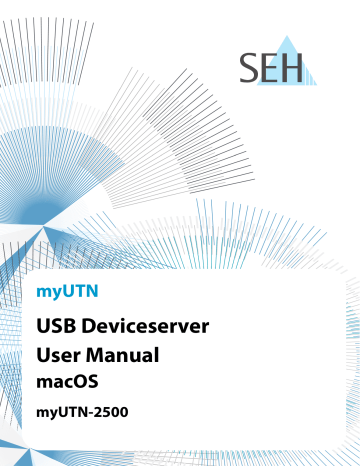
myUTN User Manual macOS Security
6.4 How to Protect Access to the myUTN Control Center (User Accounts)
By default, everyone who can find the UTN in the network can access its myUTN Control Center. To protect the
UTN from unwanted configuration changes, you can set up two user accounts:
• Administrator: Complete access to the myUTN Control Center. The user can see all pages and change settings.
• Read-only user: Very restricted access to the myUTN Control Center. The user can only see the 'START' page.
If you have set up user accounts, a login screen is displayed when the myUTN Control Center is started. You can choose between two login screens:
• List of users: User names are displayed. Only the password has to be entered.
• Name and password dialog: Neutral login screen in which user name and password have to be entered. (bet ter protection)
A user account allows for multiple logins, i.e. the account can be used by a single user or by a group of users. Up to 16 users can be logged in at the same time.
Important:
The user accounts for myUTN Control Center access are also used for SNMP 25.
Consider this when setting up user accounts.
For stronger security, you can use a session timeout. If there is no activity within a defined timeout, the user will automatically be logged out.
1. Start the myUTN Control Center.
2. Select SECURITY – Device access.
3. Define the two user accounts. To do this, in the area User accounts enter a User name and Password respec tively.
You can show the typing if you want to make sure that there are no typing errors in the password.
4. Tick Restrict Control Center access.
5. Choose the login screen type: list of users or name and password.
6. Tick Session timeout and into the Session duration box enter the time in Minutes after which the timeout is to be effective.
7. To confirm, click Save.
The settings will be saved.
62
advertisement
Related manuals
advertisement
Table of contents
- 5 1 General Information
- 6 Product
- 7 Documentation
- 8 Support and Service
- 9 Your Safety
- 10 First Steps
- 11 2 Administration Methods
- 12 Administration via myUTN Control Center
- 14 Administration via the SEH UTN Manager
- 18 Administration via the SEH Product Manager
- 21 Administration via Email
- 23 3 Network Settings
- 24 How to Configure IPv4 Parameters
- 26 How to Configure IPv6 Parameters
- 28 How to Configure the DNS
- 29 How to Configure SNMP
- 30 How to Configure Bonjour
- 31 How to Configure Email (POP3 and SMTP)
- 33 How to Use the UTN Server in VLAN Environments
- 35 4 Device Settings
- 36 How to Configure the Device Time
- 37 How to Assign a Description
- 38 How to Assign a Name to a USB Port
- 39 How to Disable a USB Port
- 40 How to Configure the UTN (SSL) Port
- 41 How to Get Messages
- 42 5 Working with the SEH UTN Manager
- 43 How to Find UTN Servers/USB Devices in the Network
- 45 How to Establish a Connection to a USB Device
- 46 How to Cut the Connection between the USB Device and the Client
- 47 How to Request an Occupied USB Device
- 48 How to Automate USB Device Connections and Program Starts
- 51 How to Find Status Information on USB Ports and USB Devices
- 52 How to Use the Selection List and Manage User Access Rights with It
- 55 How to Use the SEH UTN Manager without Graphical User Interface (utnm)
- 60 6 Security
- 61 How to Encrypt the USB Connection
- 63 How to Encrypt the Connection to the myUTN Control Center
- 64 How to Define the Encryption Strength for SSL/TLS Connections
- 66 How to Protect Access to the myUTN Control Center (User Accounts)
- 67 How to Block Ports of the UTN Server (TCP Port Access Control)
- 68 How to Control Access to USB Devices
- 70 How to Block USB Device Types
- 71 How to Use Certificates
- 76 How to Configure Network Authentication (IEEE 802.1X)
- 79 7 Maintenance
- 80 How to Restart the UTN Server
- 81 How to Update
- 82 How to Backup Your Configuration
- 83 How to Reset Parameters to their Default Values
- 84 8 Appendix
- 85 Glossary
- 86 Troubleshooting
- 89 Parameter Lists
- 109 SEH UTN Manager – Feature Overview
- 111 Index