- Computers & electronics
- Data input devices
- KVM switches
- Rose electronics
- CrystalView Plus
- Operations manual
Quad Video Remote Unit cabling. Rose electronics CrystalView Plus CRV-SL1, CrystalView Plus CRV-SL2, CRV-R2V, CrystalView Plus CRV-R4V, CRV-R4V, CRK-1P1V, Switch CrystalView Plus, CrystalView Plus, CrystalView Plus CRV-DL1, CRV-R1V
Add to My manuals48 Pages
advertisement
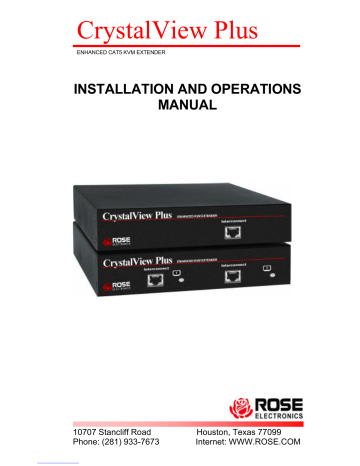
Quad Video Remote Unit cabling
(Refer to Figure 3 and Figure 8)
Video #4
Video #3
Video #2
Video #1
Quad video systems consist of two dual video local units and a single quad video remote unit. Video source #2, #3 and #4 route only the video to the remote unit.
Figure 8. Quad video cabling
For Quad video systems, the local units consist of two dual video units. Connect these units as described in the dual video section.
The Remote unit’s KVM station’s keyboard, monitor, and mouse cables are connected directly to the CrystalView Plus keyboard, monitor, and mouse connectors. Connect a second monitor to view the second video source. Connect a third and fourth monitor to view these video sources.
Local unit to Remote unit cabling
Connect up to 1,000 feet of CAT-x cable from the Local Dual Units
RJ45 front panel connector to the Remote Units RJ45 front panel connector. Connect a second, third, and fourth CAT-x cable from the Local Dual Units to the Remote unit for the second, third, and fourth video source. (See Figure 8)
16 CRYSTALVIEW PLUS INSTALLATION AND OPERATIONS MANUAL
Connecting to a Rose KVM switch
The CrystalView Plus can further enhance your system by connecting the local unit to a Rose KVM switch. This provides remote access to as many as 1,000 computers (depending on the type of KVM switch and topology configuration).
CATx CABLE
LOCAL REMOTE
KVM SWITCH
Figure 9. CrystalView Plus to a KVM switch
Applying power
(All models)
Plug in the power adapter to a 100/240-volt source and to the power connector on the Remote Unit. Only use the power adapter provided with the CrystalView Plus. Boot up the connected CPU and wait for it to completely boot-up. The Local Units power is supplied from the CPUs keyboard port. If additional power is required at the local unit due to extended cable lengths or only passing video through the CrystalView Plus, connect the optional
+5V DC power adapter to the local units +5V DC power jack.
The video image quality may be poor at this point due to cable lengths, types, or patch panels. Video adjustments are performed from the remote unit using simple keyboard commands.
Table 1 shows the keyboard commands and key sequences used to initiate the command.
CRYSTALVIEW PLUS INSTALLATION AND OPERATIONS MANUAL 17
advertisement
Related manuals
advertisement
Table of contents
- 7 Disclaimer
- 7 System introduction
- 8 Features
- 9 Compatibility
- 9 Package contents
- 10 Single video Local models
- 11 Single video Remote models
- 12 Dual video local models
- 13 Dual video remote models
- 14 Quad video remote models
- 15 Cables
- 16 Serial cable
- 16 Audio cable
- 17 Installation
- 18 Connecting the cables
- 20 Dual Video cabling
- 22 Quad Video Remote Unit cabling
- 24 Keyboard commands
- 25 Keyboard command descriptions
- 28 Local unit Keyboard commands (Dual local model only)
- 30 Adjusting the video
- 33 Operating instructions- All units
- 33 Operating instructions – Dual unit
- 33 KVM Switching
- 33 Private mode (Dual access models only)
- 34 Troubleshooting
- 36 Service Information
- 36 Maintenance and Repair
- 36 Technical Support
- 37 Safety