Polling (Requesting a Fax Transmission). Sharp 3150 - FO B/W Laser, FO-3150
Add to my manuals
115 Pages
advertisement
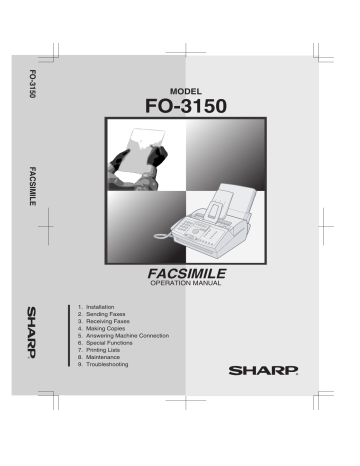
all.book Page 77 Friday, October 31, 2003 4:10 PM
Polling (Requesting a Fax Transmission)
Polling (Requesting a Fax Transmission)
Polling allows you to call another fax machine and have it send a document
(previously loaded in its feeder) to your machine without operator assistance.
In other words, the receiving fax machine, not the transmitting fax machine, initiates the transmission.
To use the polling function, you must first set Rapid Key 08/POLL for use as a polling key.
♦
When Rapid Key 08/POLL is set as a polling key, it cannot be used for
Rapid Key dialling.
FUNCTION
1
Press once and 3 times.
Display:
OPTION SETTING
2
Press once and 5 times.
POLLING
3
Press
4
Press
1
to use Rapid Key 08/POLL as a polling key.
(To turn off the polling function, press
2
.)
1=YES, 2=NO
The display briefly shows your selection, then:
COVER SHEET
STOP
5
Press to return to the date and time display.
77
all.book Page 78 Friday, October 31, 2003 4:10 PM
Polling (Requesting a Fax Transmission)
Requesting transmission
1
Dial the fax machine you want to poll using one of the following methods:
•
Pick up the handset (or press
SPEAKER
) and dial the full number. Wait for the fax answerback tone.
•
Pick up the handset (or press
SPEAKER
) and press a Rapid Key. Wait for the fax answerback tone.
•
Press
SPEED
DIAL
and enter a 2-digit Speed Dial number.
•
Enter the full number using the numeric keys.
2
08/POLL
Press .
•
If you used the handset, replace it when POLLING appears in the display.
Reception will begin.
Being polled (Memory polling)
To let another fax machine poll your fax machine, you must first store the document(s) in memory using the following procedure. Transmission will take place when the other fax machine calls your fax machine and activates polling. You can choose whether to allow polling only once, or an unlimited number of times. In the latter case, your fax machine can be used as an electronic "bulletin board".
♦
If you allow polling only once, the document(s) will be automatically cleared from memory after polling. If you allow polling an unlimited number of times, the document will remain in memory until you clear it as explained in the following section, Clearing a memory polling document.
78
all.book Page 79 Friday, October 31, 2003 4:10 PM
Polling (Requesting a Fax Transmission)
1
Load the document.
•
If desired, press
RESOLUTION/
RECEPTION MODE
to set the resolution and/or contrast.
READY TO SEND
FUNCTION
2
Press once and 3 times.
MEMORY POLLED
3
Press .
1=SET, 2=CLEAR
4
Press 1 to select SET.
1=ONCE,2=REPEAT
5
Press 1 to allow polling only once, or
2
to allow polling an unlimited number of times.
START
6
Press
•
The document will be scanned into memory, and your fax will go on polling standby.
7
Set the reception mode to FAX (press
RESOLUTION/
RECEPTION MODE
until the arrow in the display points to FAX).
79
all.book Page 80 Friday, October 31, 2003 4:10 PM
Polling (Requesting a Fax Transmission)
Clearing a memory polling document
To clear a memory polling document from memory, follow these steps:
FUNCTION
1
Press once and 3 times.
2
Press .
3
Press
2
to select CLEAR.
START
4
Press to clear the document.
MEMORY POLLED
1=SET, 2=CLEAR
80
all.book Page 81 Friday, October 31, 2003 4:10 PM
Polling (Requesting a Fax Transmission)
Polling security
Polling Security allows you to prevent unauthorized polling of your machine.
When this function is turned on, polling will only take place when the fax number of the polling fax machine has been entered in your machine's list of permitted fax numbers (called "passcode numbers"). The number of the polling fax must also be correctly programmed into itself for identification.
To use Polling Security, follow the steps below to turn the function on, and then enter permitted numbers as explained on the following page.
FUNCTION
1
Press once and twice.
Display:
ENTRY MODE
2
Press
3
Press .
SECURITY
1=ON, 2=OFF
4
Press 1 to turn on polling security.
(Press
2
to turn off polling security.)
5
START
Press .
STOP
6
Press to return to the date and time display.
The display briefly shows your selection, then:
PASSCODE MODE
81
all.book Page 82 Friday, October 31, 2003 4:10 PM
Polling (Requesting a Fax Transmission)
Storing fax numbers for polling permission
You can store up to 10 fax numbers in your machine's list of permitted numbers.
FUNCTION
1
Press once and twice.
Display:
ENTRY MODE
2
Press
3
Press .
4
Press .
5
Enter the fax number (maximum of 20 digits).
PASSCODE MODE
<NEW CODE>
ENTER FAX #
START
6
Press .
<NEW CODE>
STOP
7
Return to Step 3 to store another number, or press to return to the date and time display.
82
all.book Page 83 Friday, October 31, 2003 4:10 PM
Polling (Requesting a Fax Transmission)
Editing and clearing polling permission numbers
If you need to make changes to a previously stored polling permission number, or clear a number, follow these steps:
FUNCTION
1
Press once and twice.
Display:
ENTRY MODE
2
Press once and twice.
3
Press .
PASSCODE MODE
<NEW CODE>
4
Press or until the number you want to edit or clear appears in the display.
5
Press .
1=EDIT, 2=CLEAR
6
Press 1 for EDIT or
2
for CLEAR.
•
If you selected CLEAR, go to Step 8.
7
If you selected EDIT, make the desired changes to the number.
•
Press or to move the cursor to the digit or digits you wish to change, and then enter the new digit. The new digit will replace the old digit.
8
START
Press .
<NEW CODE>
STOP
9
Return to Step 4 to edit or clear another number, or press to return to the date and time display.
83
all.book Page 84 Friday, October 31, 2003 4:10 PM
7. Printing Lists
You can print lists showing settings and information entered in the fax machine, and a report showing recent fax transactions. The lists and report are described below. To print a list or report, follow these steps.
FUNCTION
1
Press once and once.
Display:
LISTING MODE
2
Press
ACTIVITY LIST
3
Press or until the desired list appears in the display.
4
Press
PRESS START KEY
5
Press
START
to print the list.
Activity Report
This report shows information on your most recent 30 fax transactions. The report is divided into two parts: the TRANSMISSIONS ACTIVITY REPORT, which shows information on fax transmissions, and the RECEPTIONS
ACTIVITY REPORT, which shows information on fax receptions.
♦
All information is erased after a report is printed out. If information on 30 fax transactions accumulates, the information on the oldest transaction will be deleted each time a new transaction takes place.
♦
You can have the Activity Report printed out automatically each time
information on 30 fax transactions accumulates. See page 88.
♦
The Activity Report contains the same headings as the Transaction Report.
See page 86 for an explanation of the headings.
84
all.book Page 85 Friday, October 31, 2003 4:10 PM
Printing Lists
Telephone Number List
This list shows the fax and phone numbers that have been stored for automatic dialling.
Group List
This list shows the fax numbers that have been stored in each Group Key.
Setup List
This list shows your current selections for the FUNCTION key settings. The list also shows your name and fax/telephone number as entered in the machine, and a sample of the header printed at the top of every page you transmit (HEADER PRINT).
85
all.book Page 86 Friday, October 31, 2003 4:10 PM
Printing Lists
Transaction Report
This report is printed out automatically after an operation is completed to allow you to check the result. Your fax machine is set at the factory to print out the report only when an error occurs.
♦
The Transaction report cannot be printed on demand.
Headings in the Transaction Report
SENDER/
RECEIVER
START
TX/RX TIME
PAGES
NOTE
The name or fax number of the other machine involved in the transaction. If that machine does not have an ID function, the communication mode will appear (for example, "G3").
The time at which transmission/reception started.
Total time taken for transmission/reception.
Number of pages transmitted/received.
(One of the following notes will appear under NOTE in the report to indicate whether the transaction was successful, and if not, the reason for the failure.)
OK - Transmission/reception was successful.
P.FAIL - A power failure prevented the transaction.
JAM - The printing paper or document jammed, preventing the transaction.
BUSY - The fax was not sent because the line was busy.
COM.E-X - (Where “X” is a number.) A telephone line error
prevented the transaction. See Line error on page 96.
CANCEL - The transaction was cancelled because the
STOP key was pressed, no document was in the feeder, or the other machine requested transmission using a function which your fax machine does not have. If you were attempting to fax, make sure a document is in the feeder. If you were receiving, contact the faxing party to see how they are trying to send to you.
86
all.book Page 87 Friday, October 31, 2003 4:10 PM
Printing Lists
Transaction Report print condition
You can change the condition under which a Transaction Report is printed out.
Follow the steps below.
FUNCTION
1
Press once and 3 times.
Display:
OPTION SETTING
2
Press once and 3 times.
TRANSACTION
3
Press
1:ALWAYS PRINT
(Selections appear alternately)
4
Press a number from 1 to
5
to select the condition for printing.
1
2
ERROR/MEMORY
3
4
5
ALWAYS PRINT
SEND ONLY
ERROR ONLY
NEVER PRINT
A report will be printed after each transmission, reception, or error.
A report will be printed after an error or a memory operation.
A report will be printed after each transmission.
A report will be printed only when an error occurs.
A report will never be printed.
The display briefly shows your selection, then:
DIAL MODE
STOP
5
Press to return to the date and time display.
87
all.book Page 88 Friday, October 31, 2003 4:10 PM
Printing Lists
Auto print-out of Activity Report
You can set the Activity Report to print automatically whenever information on
30 fax transactions has accumulated. (A report can still be printed on demand at any time.) Follow these steps:
FUNCTION
1
Press once and 3 times.
Display:
OPTION SETTING
2
Press once and 3 times.
3
Press
AUTO PRINT OUT
1=YES, 2=NO
4
Press 1 to turn on auto print out, or
2
to turn it off.
The display briefly shows your selection, then:
ECM MODE
STOP
5
Press to return to the date and time display.
88
advertisement
* Your assessment is very important for improving the workof artificial intelligence, which forms the content of this project
Related manuals
advertisement
Table of contents
- 11 Unpacking Checklist
- 12 Connections
- 17 Installing the Toner Cartridge
- 21 Loading Printing Paper
- 23 Entering Your Name and Fax Number
- 25 Setting the Date and Time
- 27 Setting the Reception Mode
- 28 Volume Adjustment
- 31 Transmittable Documents
- 32 Loading the Document
- 34 Adjusting the Resolution and Contrast
- 37 Sending a Fax by Normal Dialling
- 38 Sending a Fax by Automatic Dialling
- 49 Cover Sheet
- 51 Batch Page Numbering
- 52 Broadcasting (Sending a Fax to Multiple Destinations)
- 57 Using TEL/FAX Mode
- 58 Using A.M. Mode
- 59 Using FAX Mode
- 60 Using TEL Mode
- 63 Optional Reception Settings
- 66 Substitute Reception to Memory
- 69 Connecting an Answering Machine
- 70 Using the Answering Machine Connection
- 71 Optional A.M. Mode Settings
- 75 Distinctive Ring (Requires Subscription to Service)
- 77 Blocking Reception of Unwanted Faxes
- 79 Polling (Requesting a Fax Transmission)
- 91 Scanning glass and rollers
- 92 The housing
- 92 Replacing the toner cartridge
- 93 Replacing the drum cartridge
- 96 Cleaning the drum cartridge
- 98 Problems and Solutions
- 103 Messages and Signals
- 106 Clearing Paper Jams