advertisement
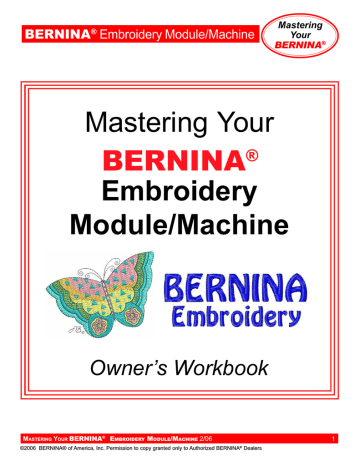
BERNINA
®
Embroidery Module/Machine
Mastering
Your
BERNINA
®
Saving & Deleting Embroidery Motifs
After customizing an embroidery motif or creating a combination that you want to be able to quickly access and use again, follow these steps.
(For these exercises, use the combination from the previous exercise.)
deco
330
Saving a Motif to Machine
Select Editing tab. Touch Save
File Key. Touch File Name key to assign file name. Key in file name. Touch OK; touch OK.
aurora
430E & 440QEE
Saving a Motif
Select File > Save As. Save in desired location (My Designs folder or other location).
Note: Motifs are accessed through the Editor Lite software on your PC.
Saving to a
Personal Design Card
Select Editing; touch Save File.
Touch Built in/Card key to toggle to Personal Design Card. Touch
File Name key to assign file name. Key in file name. Touch
OK; touch OK.
Deleting a Motif
Select Editing tab. Touch Delete key symbol (trash can).
Notes
Formatting the
Personal Design Card
(deco 330 only)
Formatting the Personal
Design Card (PDC) enables designs to be saved and transferred from the PC to the
deco 330. Note: The deco
330 will only read expanded
(.exp) format designs.
Retrieving a Saved Motif
Select Pattern selection tob.
Select Open File key. Touch Built in/Card key to toggle between
Built in motifs and motifs on the
PDC. Use arrow keys to select desired motif. Touch OK.
Insert the PDC into the slot on the side of the deco 330.
Select the Mode key. Select
Set Up and page forward until
“Format Card” appears.
Touch “Format Card”. Note:
All designs previously saved to PDC will be erased.
If using BERNINA
®
embroidery software, the card will automatically be formatted when a design is written to the PDC, and the design will automatically be converted to
.exp format. Note: All designs
previously saved to PDC
will
remain on the card.
M
ASTERING
Y
OUR
BERNINA ® E
MBROIDERY
M
ODULE
/M
ACHINE
2/06
©2006 BERNINA® of America, Inc. Permission to copy granted only to Authorized BERNINA ® Dealers
44
BERNINA
®
Embroidery Module/Machine
Mastering
Your
BERNINA
®
Saving & Deleting Embroidery Motifs
After customizing an embroidery motif or creating a combination that you want to be able to quickly access and use again, follow these steps.
(For these exercises, use the combination from the previous exercise.)
artista
630E & 640E
Saving a Motif
Go to Edit 1. Select the Save icon
(floppy disc). A screen appears that enables you to save your motif to the sewing/embroidery computer or
Personal Design Stick.
artista
730E
Saving a Motif
Go to Edit 1. Select the Save icon
(floppy disc). A screen appears that enables you to save your motif to the sewing/embroidery computer or Personal Design Card or Stick.
Select the Embroidery computer symbol. Your motif combination is shown as NEW on the screen.
Touch the picture of your motif.
The saved combination is displayed in the Edit 1 screen.
Deleting a Saved Motif
Select the My Designs folder.
Select the trash can. Select the motif you wish to delete. Select
OK. After confirming your decision to delete the design, the design is deleted.
Select the Embroidery computer symbol. Your motif combination is shown as Untitled on the screen. Touch the picture of your motif. A “keyboard” screen appears; input a name for your creation. Note: Upper and lower
case letters are available as well as a variety of numbers and
symbols. After naming your motif, touch OK. The saved combination is displayed in the Edit 1 screen.
Note: It is not possible to delete designs from the motif or alphabet folders, only from the My Designs folder.
Deleting All Saved Designs
It is possible to delete the entire contencts of a Personal Design
Stick or the My Designs folder.
Touch Set Up; the Selection menu appears. Touch the Reset icon.
Select Delete User Data. In embroidery mode, two options are available: My Designs or Personal
Design Stick (the stick must be plugged into the embroidery computer). Select desired option.
Confirm the display message by touching OK. Touch Esc until the last activated embroidery screen appears.
Deleting a Motif
In the Edit 1 screen, select New
Motif icon. Select the My Designs folder. Select the Help symbol.
Touch the embroidery motif you wish to delete. An information screen appears, listing Design
Information.
Touch the Delete symbol (trash can). A Delete Design screen appears offering the option to delete ONLY the selected design or to delete the entire contents of the selected folder.
Select the Delete Design ONLY option. One more dialog box appears, asking is you are sure that you want to delete the selected motif. Confirm by selecting Yes. The motif is now deleted.
M
ASTERING
Y
OUR
BERNINA
®
E
MBROIDERY
M
ODULE
/M
ACHINE
2/06
©2006 BERNINA® of America, Inc. Permission to copy granted only to Authorized BERNINA ® Dealers
Notes
45
advertisement
Related manuals
advertisement
Table of contents
- 3 Section A: Embroidery Beginnings
- 4 Introduction
- 5 General Information: Your Embroidery Machine/Module
- 9 v4.0 Embroidery Software
- 10 Getting Started
- 14 Needles
- 16 Thread
- 17 Embroidery Thread
- 18 Stabilizers & Interfacings
- 19 Sewing & Craft Sprays
- 20 Stitching A Motif
- 22 Monochrome Embroidery
- 24 Customizing Thread Color
- 26 Duplicating & Rescaling Motifs
- 28 Proportional Resizing of Motifs
- 30 Rotating Designs
- 32 Proportional Resizing & Rotation
- 34 Stretching Designs
- 36 Right-to-Left Mirror Image
- 38 Up-to-Down Mirror Image
- 40 Using Embroidery Cards
- 42 Using an Embroidery CD or USB stick
- 44 Saving & Deleting Embroidery Motifs
- 46 Embroidery Beginnings Shopping List
- 47 Section B: Beyond the Basics
- 48 General Information: Working with Alphabets & Text
- 49 Selecting, Adding, & Deleting Letters
- 50 Saving Text Designs
- 52 Alphabet Sampler
- 54 Manipulating Alphabets
- 56 Stitch Density
- 58 Combining Motifs
- 60 Combining Lettering & Motifs
- 62 Rehooping
- 64 Free-Arm Embroidery
- 66 Baseline Sampler
- 68 Changing Lettering Height
- 70 Changing Lettering Spacing
- 72 Mega Hoop
- 74 artista Portal
- 76 Beyond the Basics Shopping List