advertisement
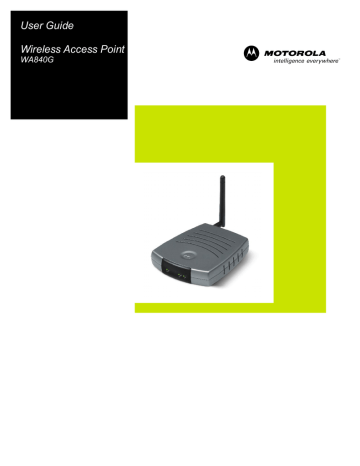
SECTION 1
Access Point Physical Description
OVERVIEW
The following sections describe the physical characteristics of your access point.
For instructions on installing your access point, see Section 2:
Installation.
Back of Access Point
The following illustration shows the WA840G back panel:
Power LAN
Reset
Antenna
Power
Receptacle
LAN
Port
Reset
Button
Antenna
Feature Description
Power
Receptacle
The receptacle where you plug in the power adapter.
LAN Port This port connects your access point to the
Internet, your LAN network, or PC using an
Ethernet cable. This allows communication between the devices. The LAN port supports either 10BASE-T or 100BASE-T transmission speeds as well as straight-through and
Crossover Ethernet cables.
OVERVIEW SECTION 1
Feature Description
Reset Button Resets your access point or resets the access point to the default login settings.
Antenna
If the access point experiences trouble connecting to the Internet, briefly press and release the Reset button to reset the access point. This retains the access points configuration information.
To reset the access point to the factory defaults, while the access point is powered, press and hold the Reset button for more than 5 seconds.
This clears the access point’s user settings, including User ID, Password, IP Address, and
Subnet Mask. To re-configure the access point, see Section 3: Configuration.
The antenna used for wireless connections. You are able to rotate and tilt the antenna to gain the best signal reception.
Front of Access Point
The following illustration shows the WA840G front panel:
1 2 3
Po we r
Wi rel es s
De vic e
The access point LEDs indicate its operational status.
SECTION 1
OVERVIEW
LED Description
The underlined items represent network activity.
LED Condition Color Status
1 Power ON
Green
The device is powered on and operating normally.
Blinking Firmware update is in progress.
2 Wireless OFF button is depressed. If the reset button is held down for more than 5 seconds, the LED starts to blink during which the access point’s default user name, password and IP address will be restored. The LED then turns OFF until the reset button is released. The power LED blinks RED if the firmware is corrupted indicating the firmware needs to be restored.
None
No mobile station or access point has been associated with this device.
The wireless interface has been disabled by the firmware.
ON/Blinking
Green
802.11b/802.11g connection exists in this wireless domain/active traffic present.
3 Device OFF
None
No external Ethernet device has been attached and detected. The Ethernet link is down.
ON/Blinking
Amber
10BaseT link detected/active traffic present.
ON/Blinking
Green
100BaseT link detected/active traffic present.
advertisement
Related manuals
advertisement
Table of contents
- 8 Features
- 9 Understanding Your User Guide
- 10 Box Contents
- 10 Wireless Connections
- 10 Access Point
- 10 LAN
- 11 TCP/IP
- 11 Static IP Address
- 11 Dynamic IP Address
- 12 Positioning Your Access Point
- 12 Wireless Range
- 13 Technical Specifications
- 14 Type of Networks
- 14 Access Point Mode
- 14 WDS Access Point Mode
- 15 Access Point Physical Description
- 15 Back of Access Point
- 16 Front of Access Point
- 17 LED Description
- 18 Hardware Setup
- 18 Antenna Installation
- 19 Access Point Physical Installation
- 19 Horizontal Installation
- 20 Vertical Installation
- 20 Wall Mount Installation
- 24 Electrical Connection to Access Point
- 24 Easy Software Setup
- 25 Manual Software Setup
- 25 Wired Connection to Access Point
- 26 Wireless Connection to Access Point
- 27 Configure Your Computers
- 28 Configuring Windows 98SE and ME
- 30 Configuring Windows 2000
- 33 Configuring Windows XP
- 36 Configure Your Wireless Security Settings
- 36 Logging In
- 37 Wireless Security Setup
- 38 Using the Web-Based Configuration Utility
- 38 Logging In
- 39 Navigation
- 39 Help, Restart, and Logout
- 40 Configuring Wireless Network Settings
- 40 Basic Wireless Configuration
- 42 Configuring Wireless Security Settings
- 49 Monitoring Wireless Access Points
- 51 Advanced Wireless Configuration
- 54 Configuring Control Panel Settings
- 55 Configuring Network Address
- 56 Configuring Device Security
- 57 Updating Firmware
- 58 Saving and Restoring Configuration Settings
- 59 Contact
- 59 Hardware Solutions
- 60 My computer is experiencing difficulty in connecting to the access point.
- 61 Software Solutions
- 61 I would like to see if my Internet connection is live.
- 62 I cannot access the Configuration Utility for the access point.
- 63 What if Pass Phrase isn’t supported? What do I enter for my security?
- 64 I cannot browse past the first screen of the Configuration Utility.