advertisement
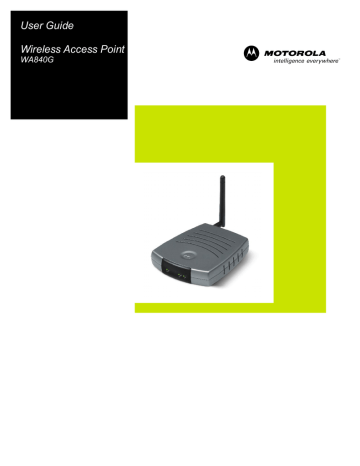
Section 2:Installation
To get your network up and running:
! Set up your hardware.
! Insert the CD-ROM for Software Setup. Follow the prompts.
If you prefer to set up the access point’s software manually, refer to the Manual Software Setup found in this section.
The following sections provide detailed instructions for completing these tasks.
Hardware Setup
Hardware setup includes:
! Antenna Installation: verifying the antenna is connected to the access point.
! Physical Installation: where you physically place your access point.
! Electrical Connection: how to power your access point.
Antenna Installation
When shipped, the antenna is connected to the access point. If for some reason you need to detach and reattach the antenna to the main access point:
1 Locate the antenna threaded knob on the back of the access point.
2 To remove the antenna, unscrew the antenna connector counter-clockwise
SECTION 2
INSTALLATION
3 To reattach the antenna, screw the antenna connector clockwise on to the threaded knob until firmly seated. Do not overtighten.
Access Point Physical Installation
You can install the access point horizontally or vertically. The access point can also be mounted on a wall.
Horizontal Installation
2-2
1 Place the access point in the desired location and follow the procedures below for connecting and configuring the access point.
WA840G
INSTALLATION
Vertical Installation
SECTION 2
1 Insert the access point into the supplied base. Ensure that the antenna’s location is on top. The access point’s foot slides snugly into the base to keep the access point stable.
2 Follow the installation procedures for connecting and configuring the access point.
Wall Mount Installation
If you mount the access point on the wall, you must:
! Position the access point as specified by the local or national codes governing residential or business communications services.
! Follow all local standards for installing a network interface unit/network interface device (NIU/NID).
If possible, mount the access point to concrete, masonry, a wooden stud, or other solid wall material. Use anchors when necessary; for example, if you must mount the access point on drywall.
SECTION 2
INSTALLATION
To mount your access point on the wall:
1 Print the Wall Mounting Template shown on this page:
3.15”
[80.00mm]
INPUT VOLTAGE: +5VDC, 2A
FCC ID: F2NWA840G
MODEL: WA840G
Tested To Comply
With FCC Standards
FOR HOME OR OFFICE USE
MODEL WA840G
PART NUMBER: AAAAAA-BBB-CC
S/N: PPPPMMYJJJSSSSSCAABBCCCC
WIRELESS MAC: AB CD EF 01 23 45
MADE IN TAIWAN
The illustration is drawn at a one-to-one scale, which means that when printed, it provides the exact dimensions required to mount the access point.
2-4 WA840G
INSTALLATION SECTION 2
2 Click the Print icon or choose Print from the File menu to display the Print dialog box:
In both the Pages from and to fields, enter the page number on which the Wall Mounting Template appears.
Be sure you print the template at 100% scale and that Fit to page is not checked in the Print dialog box.
3 Click OK.
4 Measure the printed template with a ruler to ensure that it is the correct size.
5 Use a center punch to mark the center of the holes on the wall.
6 On the wall, locate the marks for the mounting holes you just made.
WARNING!
Before drilling holes, check the structure for potential damage to water, gas, or electric lines.
7 Drill the holes to a depth of at least 3.8 cm (1½ inches).
SECTION 2
INSTALLATION
8 If necessary, seat an anchor in each hole. Use M5 x 38 mm
(#10-16 x 1½ inch) screws with a flat underside and maximum screw head diameter of 10.5 mm to mount the access point.
9 Using a screwdriver, turn each screw until part of it protrudes from the wall, as shown:
!
There must be 4.0 mm (.16 inches) between the wall and the underside of the screw head.
!
The maximum distance from the wall to the top of the screw head is 7.6 mm (.3 in).
7.6 mm (.3 inches) maximum
10.5 mm (.4 inches) maximum
4.0 mm
10 Remove the front two plastic feet, nearest to the LED panel, from the bottom of the access point to uncover the keyholes.
11 Place the access point so the keyholes are above the mounting screws.
12 Slide the access point down until it stops against the top of the keyhole opening.
13 Follow the installation procedures for connecting and configuring the access point.
2-6 WA840G
advertisement
Related manuals
advertisement
Table of contents
- 8 Features
- 9 Understanding Your User Guide
- 10 Box Contents
- 10 Wireless Connections
- 10 Access Point
- 10 LAN
- 11 TCP/IP
- 11 Static IP Address
- 11 Dynamic IP Address
- 12 Positioning Your Access Point
- 12 Wireless Range
- 13 Technical Specifications
- 14 Type of Networks
- 14 Access Point Mode
- 14 WDS Access Point Mode
- 15 Access Point Physical Description
- 15 Back of Access Point
- 16 Front of Access Point
- 17 LED Description
- 18 Hardware Setup
- 18 Antenna Installation
- 19 Access Point Physical Installation
- 19 Horizontal Installation
- 20 Vertical Installation
- 20 Wall Mount Installation
- 24 Electrical Connection to Access Point
- 24 Easy Software Setup
- 25 Manual Software Setup
- 25 Wired Connection to Access Point
- 26 Wireless Connection to Access Point
- 27 Configure Your Computers
- 28 Configuring Windows 98SE and ME
- 30 Configuring Windows 2000
- 33 Configuring Windows XP
- 36 Configure Your Wireless Security Settings
- 36 Logging In
- 37 Wireless Security Setup
- 38 Using the Web-Based Configuration Utility
- 38 Logging In
- 39 Navigation
- 39 Help, Restart, and Logout
- 40 Configuring Wireless Network Settings
- 40 Basic Wireless Configuration
- 42 Configuring Wireless Security Settings
- 49 Monitoring Wireless Access Points
- 51 Advanced Wireless Configuration
- 54 Configuring Control Panel Settings
- 55 Configuring Network Address
- 56 Configuring Device Security
- 57 Updating Firmware
- 58 Saving and Restoring Configuration Settings
- 59 Contact
- 59 Hardware Solutions
- 60 My computer is experiencing difficulty in connecting to the access point.
- 61 Software Solutions
- 61 I would like to see if my Internet connection is live.
- 62 I cannot access the Configuration Utility for the access point.
- 63 What if Pass Phrase isn’t supported? What do I enter for my security?
- 64 I cannot browse past the first screen of the Configuration Utility.