- Vehicles & accessories
- Motor vehicle electronics
- Car navigation systems
- Navigon
- 70 PLUS TRAFIC
- Owner's manual
Route preview. Navigon 70 Premium, 70 PREMIUM LIVE, 70 PLUS TRAFIC
Add to my manuals
136 Pages
Navigon 70 Premium is a premium navigation device that offers a wide range of features to make your journey easier and more enjoyable. With its large 5-inch touchscreen display, you can easily see your route and all the important information you need. The device comes pre-installed with maps of Europe, so you can start navigating right out of the box. Navigon 70 Premium also includes a number of advanced features, such as real-time traffic updates, speed camera alerts, and lane assist. With its sleek design and powerful performance, Navigon 70 Premium is the perfect choice for drivers who want the best possible navigation experience.
advertisement
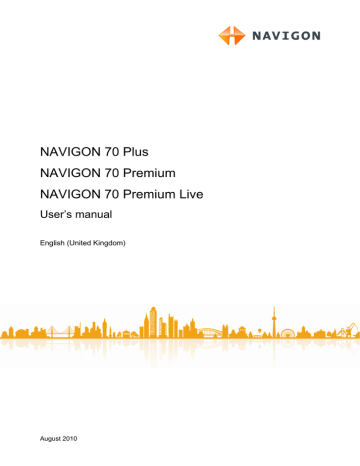
User’s manual NAVIGON 70 Plus | 70 Premium | 70 Premium Live
►
If you have planned a route with only one route point and the
MyRoutes function is activated, you will be prompted to select a route for the simulation.
The route will be recalculated for simulation purposes.
2. Tap on the button of the route on which you want to simulate the navigation.
For more details about the MyRoutes function refer to the chapter
Stopping simulation
You can stop simulation at any time.
►
Tap on (Back).
The R
OUTES AND
T
RACKS
window opens.
You have calculated and displayed a route. The map is open in
Preview mode.
Route Profile
Route profiles take account of the characteristics and special aspects of the different modes of transport. For example a route profile for bicycles will exclude motorways from the route calculation but will include roads which other vehicles are not allowed to use. And a bicycle profile will calculate different arrival times than a motorcycle profile.
Note: If you select a pedestrian profile, a type of navigation specially
developed for pedestrians will be started. (Refer to "Navigation in
►
Tap on the Route Profile button if you want to select a different route profile.
For details of how to create and select route profiles refer to chapter
Note: When you load routes which originate from a different provider than NAVIGON, it may be impossible for you to change the route profile of this route.
- 52 - Navigation
User’s manual NAVIGON 70 Plus | 70 Premium | 70 Premium Live
Turn-by-Turn List
If you want to see detailed directions for the route, tap on Options >
Turn-by-Turn List.
For details of the functions in the T
URN
-
BY
-T
URN
L
IST
window refer to
chapter "Turn-by-Turn List" on page 89.
MyRoutes
When the MyRoutes function is activated, the navigation system calculates up to three routes on the basis of the currently selected route profile and shows them on the map in different colours (orange, green, blue) and with a number. For each route there is a button with the same number and a symbol in the same colour.
When calculating the time of arrival or the trip time, the navigation system takes account of additional factors such as day of the week, time of day and particularly your previous driving profile.
The route which corresponds best to the selected route profile is marked with "MyRoute".
Note: The MyRoutes function can be used only for routes with only one route point. For routes with two or more route points only one route is calculated and displayed, regardless of whether you have activated the function or not.
Note: Even when the MyRoutes function is activated, sometimes only one additional route or no additional routes at all can be calculated for a particular route. No further suggestion is then shown on the button in question.
Start Navigation
►
►
Tap on the button of the route which you want to use for the navigation.
If you select a route for which traffic obstructions have been announced, the P
REVIEW
TMC window may open before navigation starts. (Refer to
Select whether you want to use the original route (Current Route) or a detour (Alternative route).
No GPS reception
If GPS signal reception is not good enough, the following message will appear: "Waiting for GPS-Signal…"
Navigation - 53 -
advertisement
* Your assessment is very important for improving the workof artificial intelligence, which forms the content of this project
Key Features
- 5-inch touchscreen display
- Pre-installed maps of Europe
- Real-time traffic updates
- Speed camera alerts
- Lane assist
- Bluetooth hands-free calling
- MP3 player
- Photo viewer
Related manuals
Frequently Answers and Questions
How do I update the maps on my Navigon 70 Premium?
How do I connect my Navigon 70 Premium to my computer?
advertisement
Table of contents
- 8 Introduction
- 8 About this manual
- 8 Conventions
- 8 Symbols
- 8 Legal notice
- 8 Liability
- 9 Trade marks
- 9 Questions about the product
- 9 Before you begin
- 9 Scope of Delivery
- 10 Description of the navigation device
- 10 Important safety information
- 10 Navigation safety information
- 11 Safety information for the navigation device
- 12 Safety guidelines when installing the device in your car
- 12 Preparing the navigation system for use
- 12 SIM card
- 13 Installing the navigation system in the vehicle
- 15 Memory card
- 16 Activating the NAVIGON Live services
- 17 Navigating with GPS
- 17 Switching on the navigation device
- 19 Manual
- 20 Options
- 20 Operating the navigation system
- 20 Information
- 24 Software keyboard
- 24 Special keys
- 25 Entering data
- 26 Options
- 26 Menus
- 26 Voice Command
- 27 Activating the voice commands function
- 27 Use Voice Command
- 28 Deactivation of the voice commands function
- 28 Configuring the voice commands function
- 29 Navigation
- 29 Starting the navigation application
- 31 Specifying a destination
- 31 Specifying the country in which the destination is situated
- 32 Entering a destination by voice commands
- 33 Entering a destination address
- 34 Enter Coordinates
- 36 Points of interest
- 40 Information about the destination
- 40 Favourites
- 41 Last Destinations
- 42 Imported Addresses: Outlook / Internet
- 42 Imported Addresses from the phone book
- 43 Navigating home
- 43 Selecting destinations on the map
- 44 Route preview
- 46 Managing destinations
- 46 Saving destinations
- 46 Deleting a destination from the Favourites list
- 47 Defining the home address
- 48 Changing the home address
- 48 Tracks and multi-leg routes
- 48 Entering the starting point
- 49 Entering route points
- 50 Editing route points
- 50 Managing routes
- 50 Loading routes or tracks
- 51 Calculating and displaying routes
- 51 Simulating routes
- 52 Route preview
- 54 Options
- 57 Working with the map
- 57 Selecting the navigation map
- 57 Button bar
- 57 Static button bar
- 58 Dynamic button bar
- 59 Motion Sensor
- 60 Configuring the proximity sensor
- 60 Map in Standard mode
- 61 Map in Preview mode
- 63 Map in Navigation mode
- 63 Navigation in Vehicle mode
- 68 Navigation in Pedestrian mode
- 69 Navigation in Track mode
- 70 Navigation in Offroad mode
- 70 Map options in Navigation mode
- 71 Quitting navigation
- 71 Map in Destination search mode
- 72 Operating in Destination search mode
- 73 Useful functions
- 73 Route profiles
- 73 Route profile settings
- 74 NAVIGON basic profiles
- 74 Creating a new route profile
- 75 Selecting a route profile
- 75 Managing route profiles
- 76 MyPOIs
- 77 Creating your own destinations
- 78 Symbols for your own POIs
- 78 device
- 78 Screenshots
- 78 Enabling screenshots
- 78 Creating a screenshot
- 79 Tracks
- 80 Parking near the destination
- 81 Nearby
- 82 POI on Your Route
- 82 Displaying POIs along the route
- 84 Navigating to one of the destinations
- 84 Selecting categories
- 84 NAVIGON Sightseeing
- 86 Sightseeing Tours
- 88 Direct Help
- 88 GPS Status, saving the current location
- 89 Block
- 89 Turn-by-Turn List
- 91 TMC (Traffic Information)
- 91 Preview TMC
- 93 Displaying traffic information
- 94 Showing a single message in detail
- 94 TMC Settings
- 95 Logbook
- 96 Handsfree Module
- 98 Connection with Mobile Phone
- 98 Searching for and pairing Bluetooth devices
- 100 Pairing from the mobile phone
- 100 Connecting to a device
- 102 Activating a mobile phone
- 102 Deleting a device
- 103 Import Phone Book
- 104 Import recent calls
- 104 Taking a call
- 105 Receiving a text message
- 105 Making a call
- 105 Making a call with the voice commands function
- 106 Dialling a telephone number
- 107 Dialling a Speed Call number
- 107 Calling a contact from the phone book
- 107 numbers
- 108 Transferring a call from your mobile telephone
- 108 During a call
- 108 Moving the navigation application to the foreground
- 109 Entering numbers
- 109 Muting the microphone
- 109 Transferring a call to the mobile phone
- 109 Ending the call
- 109 Useful functions
- 109 Navigating to a contact from the phone book
- 110 Opening the mailbox
- 110 Configuring the hands-free function
- 110 Preset
- 111 Settings
- 112 Navigon Live
- 113 Costs
- 114 Using the NAVIGON Live services
- 114 Weather Service
- 115 Parking
- 117 Google Local Search
- 118 Events
- 121 Traffic Information
- 121 Configuring the NAVIGON Live services
- 122 Indicating the status
- 122 Configuring the navigation system
- 124 Appendix
- 124 Technical data of the navigation device
- 125 NAVIGON Licensing Policy
- 129 Declaration of Conformity
- 129 Troubleshooting
- 133 Index
