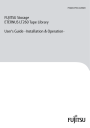
advertisement
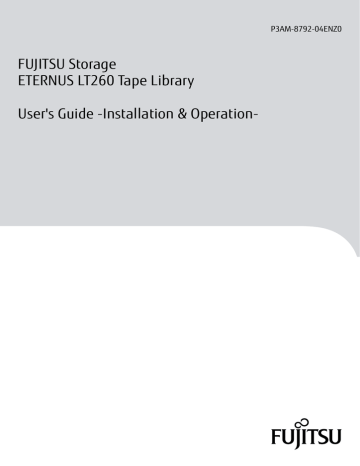
Chapter 4
Default Setting
This chapter explains how to make the minimum settings required during installation of the LT260.
This chapter explains how to make settings using the operator panel, but the same settings can also be made from the remote panel. For details on this setting method, refer to "FUJITSU Storage ETERNUS LT260 Tape
Library User's Guide -Panel Operation-".
For information on the screen configuration and the login method of the operator panel, refer to
Panel and Remote Panel" (page 54)
.
■ Configuration menu
Use the Configuration menu to set library information. To open the Configuration menu, select Configuration in the main area of the menu window.
Figure 4.1 Selecting Configuration
46
FUJITSU Storage ETERNUS LT260 Tape Library User’s Guide -Installation & Operation-
Copyright 2015 FUJITSU LIMITED P3AM-8792-04ENZ0
Chapter 4 Default Setting
4.1 Network Settings
4.1
Network Settings
The LT260 has a LAN (TCP/IP protocol) communication function.
•
Remote panel function
You can reference or set up the library or drive in the Web browser.
•
E-mailing function
If the library or drive detects a hardware error, fault information is reported by e-mail.
.
To use these functions, network information must be set up. The following describes the procedure for setting up the network information:
Procedure
1
From the Configuration > Network screen, configure the library network settings.
Figure 4.2 Network setup window
47
FUJITSU Storage ETERNUS LT260 Tape Library User’s Guide -Installation & Operation-
Copyright 2015 FUJITSU LIMITED P3AM-8792-04ENZ0
Chapter 4 Default Setting
4.1 Network Settings
2
Navigate to the Configuration > Network screen.
3
Configure or update the Host Name and Domain Name.
The remote panel URL is <Host Name>.<Domain Name>.
4
Select the internet protocol to use for the library.
5
Configure the settings for the selected internet protocol.
To have the library obtain an internet address from a DHCP server, select the DHCP or Stateless method.
6
Click Submit.
End of procedure
48
FUJITSU Storage ETERNUS LT260 Tape Library User’s Guide -Installation & Operation-
Copyright 2015 FUJITSU LIMITED P3AM-8792-04ENZ0
Chapter 4 Default Setting
4.2 Configuring the Date and Time Format
4.2
Configuring the Date and Time Format
To configure date and time format parameters and to use an SNTP server, from the Configuration area, navigate to the System > Date and Time Format screen.
The library does not adjust its time for daylight saving time; the time must be adjusted manually.
4.2.1
Setting the Time Zone
This section describes how to set the time zone.
Procedure
1
Click Time Zone.
A list of continents, countries, and regions is displayed. When an item proceeded with '>', for example
> US, is selected, a submenu is displayed in the next column.
Figure 4.3 Time Zone screen
2
Expand the time zone list, as necessary, until a location with the appropriate time zone is visible.
3
Select a location with the appropriate time zone.
4
Click Submit.
End of procedure
49
FUJITSU Storage ETERNUS LT260 Tape Library User’s Guide -Installation & Operation-
Copyright 2015 FUJITSU LIMITED P3AM-8792-04ENZ0
Chapter 4 Default Setting
4.2 Configuring the Date and Time Format
4.2.2
Setting the Date and Time Format
This section describes how to set the date and time formats.
Procedure
1
Click Date/Time Format.
Figure 4.4 Date/Time Format screen
2
Select a time format.
3
Select a date format:
For example, July 30, 2013 is displayed as:
•
DD.MM.YYYY - 30.07.2013
•
MM/DD/YYYY - 07/30/2013
•
YYYY-MM-DD - 2013-07-30
4
Click Submit.
End of procedure
50
FUJITSU Storage ETERNUS LT260 Tape Library User’s Guide -Installation & Operation-
Copyright 2015 FUJITSU LIMITED P3AM-8792-04ENZ0
Chapter 4 Default Setting
4.2 Configuring the Date and Time Format
4.2.3
Setting the Date and Time
This section describes how to set the date and time.
Procedure
1
Click Set Date/Time.
Figure 4.5 Set Date/Time screen
2
Enter time and date information.
Manual Input:
Enter time and date information directly.
Automatic Input:
Click Now. The time and date information is entered automatically by the synchronization to the computer running the remote panel.
3
Click Submit.
End of procedure
51
FUJITSU Storage ETERNUS LT260 Tape Library User’s Guide -Installation & Operation-
Copyright 2015 FUJITSU LIMITED P3AM-8792-04ENZ0
Chapter 4 Default Setting
4.2 Configuring the Date and Time Format
4.2.4
Enabling Simple Network Time Protocol (SNTP) Synchronization
The library must have network access to an SNTP server.
This section describes how to enable the SNTP synchronization.
Procedure
1
Click SNTP.
Figure 4.6 SNTP screen
2
Click SNTP Enabled.
3
Enter the SNTP server address.
4
Click Submit.
End of procedure
52
FUJITSU Storage ETERNUS LT260 Tape Library User’s Guide -Installation & Operation-
Copyright 2015 FUJITSU LIMITED P3AM-8792-04ENZ0
Chapter 4 Default Setting
4.3 Configuring Passwords for User Accounts
4.3
Configuring Passwords for User Accounts
From the Configuration > User Accounts screen you can set the password for the user, administrator, or security accounts.
•
user
The user account allows access to library status information and does not allow access to configuration, maintenance, or operation features. The initial password is "std00001".
Setting a user password restricts access to status information to only those who know the user password.
•
administrator
Setting an administrator password provides access to the administrator functions with the remote panel or operator panel, and restricts access to administrator functions to only those who know the administrator password. The initial password is "adm00001".
•
security
In addition to the functions that are available when logged in as the administrative user, the key management function can be set. After the Key Management Function Option is purchased, the setting for the key management function is available. The initial password is "security".
Until this password is changed, all administrator functions can be used without any restrictions from the operator panel. Note that access from the remote panel is not allowed in this case. After changing the security password, the password can be changed from both the operator panel and the remote panel.
Figure 4.7 User Accounts window
Select the user and then enter the new password twice. The password must contain 8-16 characters, which can include upper and lower case letters, numbers, and special characters.
■ Restricted remote panel login
The administrator has the possibility to set login restrictions for administrator and security login. If restriction mode is enabled the administrator and the security are not allowed to login via remote panel.
The administrator has to disable the restriction mode by logging into the operator panel.
Only the administrator is allowed to set and reset the restricted remote panel login.
■
Allow magazine and Mailslot access
The administrator can give the user the right to have access to Mailslot and/or magazines by setting the appropriate checkbox.
53
FUJITSU Storage ETERNUS LT260 Tape Library User’s Guide -Installation & Operation-
Copyright 2015 FUJITSU LIMITED P3AM-8792-04ENZ0
advertisement
* Your assessment is very important for improving the workof artificial intelligence, which forms the content of this project
Related manuals
advertisement
Table of contents
- 1 Cover
- 3 Preface
- 4 About this Manual
- 7 Warning Labels and Manufacturer's Labels
- 8 Table of Contents
- 12 List of Figures
- 14 List of Tables
- 15 Chapter 1 Preparation
- 15 1.1 Host Connection
- 15 1.2 Connection to LAN for Operation Management
- 16 Chapter 2 Components
- 17 2.1 Module
- 19 2.2 Operator Panel
- 20 2.3 Magazine
- 21 2.4 Mailslot
- 22 2.5 Drive Module
- 22 2.5.1 Drive Module Back Panels
- 25 2.6 Robot Assembly
- 26 2.7 Library Controller
- 27 2.8 Tape Drive Unit
- 29 2.9 Power Supply Unit (PSU)
- 30 Chapter 3 Basic Operation
- 30 3.1 Powering On/Off
- 35 3.1.1 Points to Note when Turning On or Turning Off the LT260
- 35 3.1.2 Turning on the Server
- 36 3.2 Operator Panel Operation
- 36 3.2.1 Using the Library Main Screen
- 37 3.2.2 Logging into the Library
- 39 3.3 Loading and Ejecting Cartridges
- 39 3.3.1 Opening the Mailslot
- 41 3.3.2 Opening a Magazine
- 42 3.3.3 Inserting Tape Cartridges
- 44 3.4 Cleaning Drives
- 44 3.4.1 Cleaning Drives Automatically
- 45 3.4.2 Cleaning Drives Manually
- 46 Chapter 4 Default Setting
- 47 4.1 Network Settings
- 49 4.2 Configuring the Date and Time Format
- 49 4.2.1 Setting the Time Zone
- 50 4.2.2 Setting the Date and Time Format
- 51 4.2.3 Setting the Date and Time
- 52 4.2.4 Enabling Simple Network Time Protocol (SNTP) Synchronization
- 53 4.3 Configuring Passwords for User Accounts
- 54 Chapter 5 Monitoring the LT260 Status
- 54 5.1 Status LEDs
- 54 5.2 Operator Panel and Remote Panel
- 55 5.2.1 Top Banner Elements
- 56 5.2.2 Left Pane Elements
- 57 5.2.3 Center Pane Elements
- 58 5.3 Configuring Event Notification Parameters
- 60 5.4 Fault Monitoring (SNMP Report Function)
- 61 Chapter 6 Function Expansion Option
- 61 6.1 License Partitioning Option (Logical Library Function)
- 63 6.1.1 Function Overview
- 63 6.1.2 Hardware Configuration
- 66 6.1.3 Designing Logical Libraries
- 67 6.1.4 Configuring Logical Libraries
- 71 6.2 Key Management Function Option
- 71 6.2.1 Overview
- 72 6.2.2 Features of the Key Management Function Option
- 73 6.2.3 Types of Key
- 74 6.2.4 Operational Examples
- 77 6.2.5 Connectivity with Backup Software
- 78 Chapter 7 Troubleshooting
- 78 7.1 Fibre Channel Connection Problems
- 79 7.2 Detection Problems after Installing a SAS Drive
- 81 7.3 Operation Problems
- 81 7.3.1 Power Problems
- 82 7.3.2 Failure/Attention Indications Displayed on the Operator Panel
- 82 7.3.3 Tape Movement Problems
- 83 7.3.4 Media Problems
- 84 7.3.5 Attention LED is Lit
- 85 7.3.6 Inventory Problems
- 85 7.3.7 Remote Panel Network Connection Issues
- 85 7.3.8 Cleaning Problems
- 86 7.4 Performance Problems
- 86 7.4.1 Average File Size
- 86 7.4.2 File Storage System
- 87 7.4.3 Connection from the Backup/Archive Host Server to the Disk Storage System
- 87 7.4.4 Backup/Archive Server
- 87 7.4.5 Backup/Archive Software and Method
- 87 7.4.6 Connection from the Archive/Backup Host Server to the Library
- 88 7.4.7 Media
- 89 7.5 Finding Event Information
- 90 7.6 Unlocking the Magazine
- 90 7.6.1 Using the Operator Panel
- 91 7.6.2 Using the Remote Panel
- 93 7.6.3 Using the Manual Release
- 94 7.7 Unloading a Stuck Tape
- 95 7.8 Identifying a Failed Component
- 96 7.9 Returning the Robot Assembly to the Base Module
- 97 7.10 Running Library Tests
- 98 Appendix A Tape Cartridge and Barcode Label Specifications
- 98 A.1 Ultrium Tape Cartridge
- 98 A.1.1 Tape Cartridge Specifications
- 99 A.1.2 Tape Drive Compatibility with Tape Cartridges
- 99 A.1.3 Notes Regarding the Use of Tape Cartridges
- 100 A.1.4 Handling Tape Cartridges
- 105 A.2 Barcode Labels
- 105 A.2.1 Barcode Label Specifications
- 107 A.2.2 Notes on Affixing a Barcode Label
- 108 Colophon