- No category
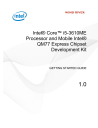
advertisement
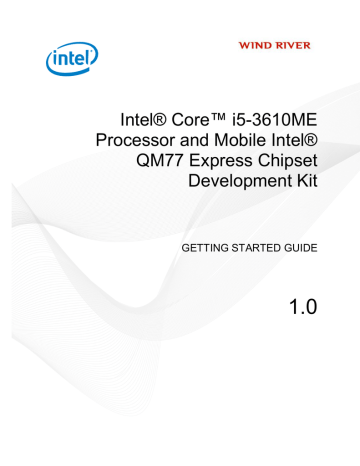
3 Starting the Evaluation Software
3.5 Notes
For your convenience, there are several pull down menus under Applications >Wind
River.
1.
To open the evaluation tutorial, select Applications > Wind River > Documentation
> Evaluation Tutorial.
2.
To view this guide at any time, select Applications > Wind River > Documentation
> Getting Started Guide. This document displays automatically when you first boot the Fedora LiveUSB drive.
3.
To watch videos of the exercises, select Applications >Wind River >Videos >
Evaluation Tutorial Videos.
3
1
2
3.5
Notes
You can exercise the evaluation in any way you choose—by following the video tutorials, trying your own software, running benchmarks, and so on.
The evaluation is safe to use with your existing machine. When correctly used no data will be written outside of the LiveUSB flash drive.
The evaluation is interruptible—if you stop at any point in the evaluation, you can resume where you stopped.
The version of Fedora on the LiveUSB flash drive is minimal. It uses empty space on the USB flash drive as an overlay to save any changes you make. The evaluation
17
Intel® Core™ i5-3610ME Processor and Mobile Intel® QM77 Express Chipset Development Kit
Getting Started Guide 1.0
tutorials avoid writing large amounts of data, so as not to fill the overlay. If you wish to do additional work using the EDKs, you may wish to consider using the Install to
Hard Drive option. This will overwrite your local hard drive with the Fedora 16
LiveUSB environment. See Appendix B of the Evaluation Tutorial for further details.
18
advertisement
* Your assessment is very important for improving the workof artificial intelligence, which forms the content of this project
Related manuals
advertisement
Table of contents
- 5 Overview
- 5 What Is Included in the Kit
- 6 Required Hardware
- 6 Intel Young Canyon 1 Specification
- 8 Host Computer Specification
- 9 LiveUSB Technology
- 11 Configuring and Connecting the Intel Young Canyon 1 to Your Host Computer
- 12 Powering on the Intel Young Canyon 1 Development Kit
- 15 Booting the Host Computer
- 17 Accepting the Agreements
- 18 Obtaining an Evaluation License
- 20 Starting Your Evaluation
- 21 Notes
- 23 Activating the License Manually on a Non-Internet-Connected Host
- 26 Activating the License Automatically on a Windows Host
- 26 Activating the License Manually on a Windows Host
- 29 Retrieving the Evaluation License (DHCP IP Address)
- 29 Running the Evaluation (Static IP Address)