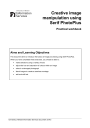
advertisement
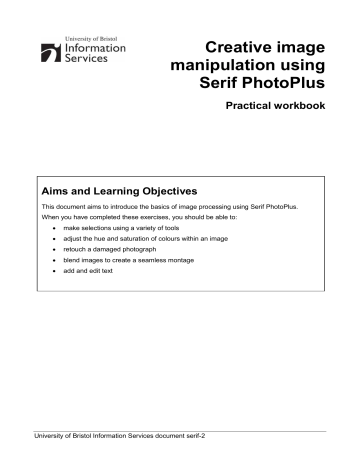
Creative image manipulation using Serif PhotoPlus (serif-2)
Task 8 Working with text layers
Objectives
To add and manipulate text layers.
Comments
You can create type (text) anywhere in an image in PhotoPlus. When you create text a new layer is added to the layers palette. You can then manipulate it like any other object (image, shape, selection, etc), and the text itself will remain editable as long as the file is saved in the .Spp format.
Adding a text layer
8.1
Create a new image with dimensions 400px x 400px with a white background (see task 7.1)
8.2
Activate the Text Tool:
In the Tools toolbar, select the Text Tool
and left-click inside your new canvas. This will automatically create a new layer.
Note The Text Tool comes bundled with the Text Selection Tool. This enables the creation of a text-shaped selection.
In the Text Tool context menu (Figure 29) choose a font and size from the font options (for example Arial, 48pt).
Ensure the Anti-Alias option is checked and choose a colour (click the neighbouring colour picker to launch the colour palette).
Note Anti-Aliasing adds an effect to make jagged edges appear smooth.
Figure 29 Text Tool context menu
Note Working at different image resolutions will result in variations in apparent text size.
For example text will appear much smaller in a 300dpi image than in a 72dpi (typical screen display resolution) image.
8.3
Add some text:
Click inside the canvas, toward the top left and type your name.
8.4
Reformat and edit the text:
Making sure the type layer is highlighted, select the Text Tool and click just to the right of the final letter of your text.
Note It is important you do not click anywhere else in the document; this will result in the creation of a new text layer
Hold down the left mouse button and drag to highlight some or all of the text (see
Figure 30)
Figure 30 - Selecting text
21
advertisement
Related manuals
advertisement
Table of contents
- 4 Using the Standard Selection Tool
- 6 Selections using the Color Selection Tool
- 9 Selections using the Extract Tool
- 12 Selections using the Magnetic Selection Tool
- 15 Manipulating colours
- 17 Repairing a damaged photograph
- 20 Blending images using a layer mask and gradient
- 20 Creating a new document
- 22 Blending the images
- 24 Working with text layers
- 24 Adding a text layer
- 25 Adding a text box
- 28 Web Photo Resizer
- 28 PIXLR
- 28 Serif PhotoPlus on Remote Desktops