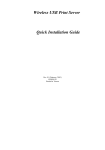advertisement
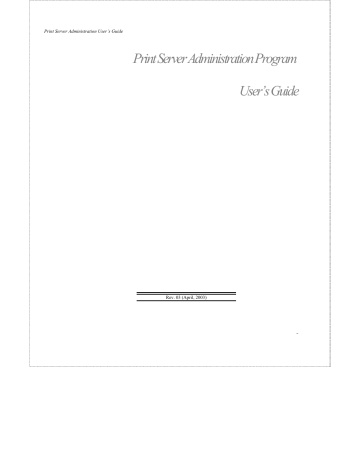
Print Server Administration User’s Guide
6. At this point Windows will ask you to choose the correct printer driver for the printer. Choose your printer’s make and model from the list, or use the driver disk included with the printer. When you have chosen the correct printer, click
OK to continue.
7. If you already have a default printer, Windows will ask if you wish to use the newly installed printer as the new default.
8. When installation is complete, Windows will display the following dialog. Press the Finish button to complete installation.
Windows NT 3.51 Client Workstations
To allow your Windows NT 3.51 workstation to print over the network directly through your network print server,
1. Double-click on the Print Manager icon found in the Main program group.
Setting up Microsoft Network Printing
37
Print Server Administration User’s Guide
2. In the Print Manager, choose Connect to Printer... from the
Printer menu.
3. Enter the network path for the print server, specifying which printer port you want to connect to. For instance, to use the printer connected to the port named PS-142634-P2 on the print server named PS-142634, enter:
\\PS-142634\PS-142634-P2
As an alternative to entering the network path, you can also browse the network to locate the print server and port. Press the OK button to continue.
38
4. Windows will display the following message. Press OK to continue.
5. Windows will ask you to choose the correct printer driver for the printer. Select a driver and press OK.
6. The printer should now be available for use.
Setting up Microsoft Network Printing
advertisement
Related manuals
advertisement
Table of contents
- 7 What’s Not Covered in This User’s Guide
- 8 Contents of the User’s Guide
- 9 Background on Print Servers
- 11 Print Server Administration Features
- 13 System Requirements
- 15 Installing PS Admin
- 15 Starting PS Admin
- 18 Ad-Hoc Mode
- 22 Infrastructure Mode
- 26 WEP Encryption Key
- 28 Choosing a Name for Your Print Server
- 30 Setting a Password for Your Print Server
- 31 Changing Print Server Port Settings
- 35 Testing Your Print Server
- 36 Setting up the Print Server for Microsoft Networking
- 38 Printing from Client Workstations
- 38 Windows 95 (and later) Client Workstations
- 41 Windows NT 4.0 (and later) Client Workstations
- 43 Windows NT 3.51 Client Workstations
- 45 Windows for Workgroups Client Workstations
- 48 MS-DOS/PC-DOS Workstations
- 49 Keeping the Print Queue on a Windows NT Server
- 52 Setting up the Print Server for AppleTalk Printing
- 54 Printing from MacOS Client Workstations
- 56 Configuring TCP/IP Network Settings
- 57 Printing Text Files from Unix
- 58 Printing from BSD Unix Versions
- 60 Printing from SCO Unix System V
- 62 Printing from Solaris
- 63 Printing from Windows NT
- 65 Printing using TFTP
- 66 Printing using FTP
- 67 The PS Admin Main Window
- 68 Filtering the List of Print Servers
- 69 Working with Environment Files and Preferences
- 72 Monitoring Printer Status
- 73 Checking NetWare Print Jobs
- 75 Configuring NetWare Print Services
- 75 Managing Print Queues
- 78 Managing Printers
- 79 Managing Print Servers
- 82 Resetting the Print Server
- 83 Upgrading the Print Server’s Internal Firmware
- 85 Using the PS Admin Device Diagnostics Window
- 88 Setting an IP Address without PS Admin
- 89 Accessing the Telnet Interface
- 90 Changing TCP/IP Settings
- 91 Changing Server Settings
- 93 Changing the Print Server Password
- 94 Changing Port Settings
- 96 Changing AppleTalk Settings
- 97 Displaying Configuration Information
- 98 Resetting the Print Server
- 99 Upgrading Print Server Firmware