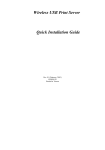advertisement
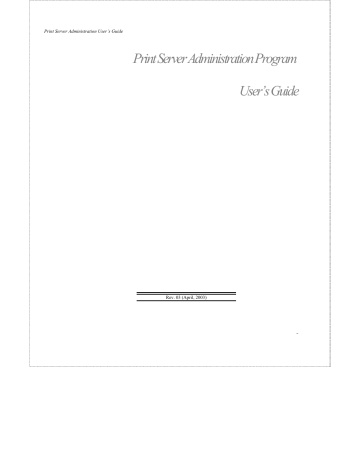
Print Server Administration User’s Guide
Resetting the Print Server
Sometimes it may be desirable to restart your network print server, in order to reset its internal statistics counters or to clear other status information.
There are two different ways to reset the print server:
An ordinary reset has the same effect as powering off the print server and powering it back on again. Statistics counters will be cleared, but all of the print server’s configuration settings will be retained.
A factory reset not only restarts the print server, but changes all of its configuration settings back to their original values, as the print server was shipped from the factory.
WARNING: Do not perform a factory reset unless you are absolutely sure
this is what you want. All settings will be erased and replaced with their original values.
To perform the reset:
1. Select Reset or Factory Reset from the Tools menu.
2. PS Admin will ask for confirmation for the reset.
3. Click Yes to confirm. The print server will reset itself. If you selected Factory Reset, all of the print server’s default configuration values will be restored.
76
PS Admin Administration
advertisement
Related manuals
advertisement
Table of contents
- 7 What’s Not Covered in This User’s Guide
- 8 Contents of the User’s Guide
- 9 Background on Print Servers
- 11 Print Server Administration Features
- 13 System Requirements
- 15 Installing PS Admin
- 15 Starting PS Admin
- 18 Ad-Hoc Mode
- 22 Infrastructure Mode
- 26 WEP Encryption Key
- 28 Choosing a Name for Your Print Server
- 30 Setting a Password for Your Print Server
- 31 Changing Print Server Port Settings
- 35 Testing Your Print Server
- 36 Setting up the Print Server for Microsoft Networking
- 38 Printing from Client Workstations
- 38 Windows 95 (and later) Client Workstations
- 41 Windows NT 4.0 (and later) Client Workstations
- 43 Windows NT 3.51 Client Workstations
- 45 Windows for Workgroups Client Workstations
- 48 MS-DOS/PC-DOS Workstations
- 49 Keeping the Print Queue on a Windows NT Server
- 52 Setting up the Print Server for AppleTalk Printing
- 54 Printing from MacOS Client Workstations
- 56 Configuring TCP/IP Network Settings
- 57 Printing Text Files from Unix
- 58 Printing from BSD Unix Versions
- 60 Printing from SCO Unix System V
- 62 Printing from Solaris
- 63 Printing from Windows NT
- 65 Printing using TFTP
- 66 Printing using FTP
- 67 The PS Admin Main Window
- 68 Filtering the List of Print Servers
- 69 Working with Environment Files and Preferences
- 72 Monitoring Printer Status
- 73 Checking NetWare Print Jobs
- 75 Configuring NetWare Print Services
- 75 Managing Print Queues
- 78 Managing Printers
- 79 Managing Print Servers
- 82 Resetting the Print Server
- 83 Upgrading the Print Server’s Internal Firmware
- 85 Using the PS Admin Device Diagnostics Window
- 88 Setting an IP Address without PS Admin
- 89 Accessing the Telnet Interface
- 90 Changing TCP/IP Settings
- 91 Changing Server Settings
- 93 Changing the Print Server Password
- 94 Changing Port Settings
- 96 Changing AppleTalk Settings
- 97 Displaying Configuration Information
- 98 Resetting the Print Server
- 99 Upgrading Print Server Firmware