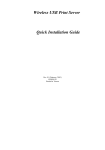advertisement
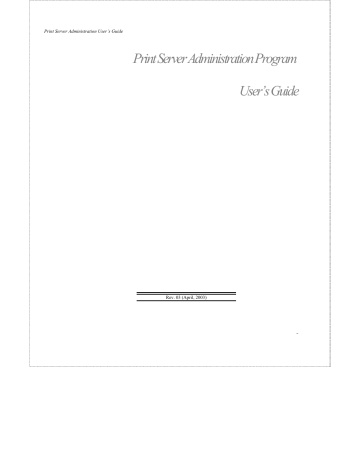
Print Server Administration User’s Guide
Printer Name This field should contain the name of the printer port you wish to use. The field is case-sensitive.
Printer Server This field should contain the IP address of the print server, or the alias name you added in step 2.
Printer Server OS This field should be set to BSD.
7. Confirm the addition.
8. Optionally repeat the addition to add another printer for printing text files, with
_TEXT
appended to the port name.
Once you have added the new printer, you can use the lp command to print files to the printer. Consult your Solaris documentation for details.
Printing from Windows NT
Windows NT versions 3.51 and later support printing using the lpd
protocol. To print to your print server from a Windows NT
4.0 workstation or server,
1. Make sure that you have installed the TCP/IP protocol and the Microsoft TCP/IP Printing service. You can install these from the Network control panel if necessary.
2. From the Start menu, choose the Settings submenu, then the
Printers item within it. Windows will display the Printers folder.
3. Double-click on the Add Printer icon in the Printers folder.
Windows will start the Add Printer Wizard.
Setting up Unix TCP/IP Printing
57
Print Server Administration User’s Guide
4. Choose the My Computer selection and click the Next > button to continue.
5. Click the Add Port... button to add the lpd
print server to the list of ports.
58
6. Choose the LPR Port type and press New Port....
Setting up Unix TCP/IP Printing
advertisement
Related manuals
advertisement
Table of contents
- 7 What’s Not Covered in This User’s Guide
- 8 Contents of the User’s Guide
- 9 Background on Print Servers
- 11 Print Server Administration Features
- 13 System Requirements
- 15 Installing PS Admin
- 15 Starting PS Admin
- 18 Ad-Hoc Mode
- 22 Infrastructure Mode
- 26 WEP Encryption Key
- 28 Choosing a Name for Your Print Server
- 30 Setting a Password for Your Print Server
- 31 Changing Print Server Port Settings
- 35 Testing Your Print Server
- 36 Setting up the Print Server for Microsoft Networking
- 38 Printing from Client Workstations
- 38 Windows 95 (and later) Client Workstations
- 41 Windows NT 4.0 (and later) Client Workstations
- 43 Windows NT 3.51 Client Workstations
- 45 Windows for Workgroups Client Workstations
- 48 MS-DOS/PC-DOS Workstations
- 49 Keeping the Print Queue on a Windows NT Server
- 52 Setting up the Print Server for AppleTalk Printing
- 54 Printing from MacOS Client Workstations
- 56 Configuring TCP/IP Network Settings
- 57 Printing Text Files from Unix
- 58 Printing from BSD Unix Versions
- 60 Printing from SCO Unix System V
- 62 Printing from Solaris
- 63 Printing from Windows NT
- 65 Printing using TFTP
- 66 Printing using FTP
- 67 The PS Admin Main Window
- 68 Filtering the List of Print Servers
- 69 Working with Environment Files and Preferences
- 72 Monitoring Printer Status
- 73 Checking NetWare Print Jobs
- 75 Configuring NetWare Print Services
- 75 Managing Print Queues
- 78 Managing Printers
- 79 Managing Print Servers
- 82 Resetting the Print Server
- 83 Upgrading the Print Server’s Internal Firmware
- 85 Using the PS Admin Device Diagnostics Window
- 88 Setting an IP Address without PS Admin
- 89 Accessing the Telnet Interface
- 90 Changing TCP/IP Settings
- 91 Changing Server Settings
- 93 Changing the Print Server Password
- 94 Changing Port Settings
- 96 Changing AppleTalk Settings
- 97 Displaying Configuration Information
- 98 Resetting the Print Server
- 99 Upgrading Print Server Firmware