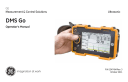
advertisement
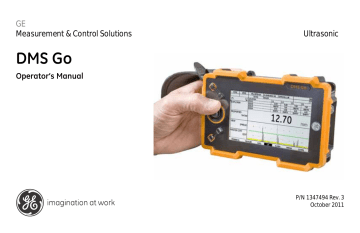
Chapter 6. Working with Recorded Data
6.3
Using Existing Data Recorder Files (DR - PROPERTIES)
Note: Before you can use this function, you must create and/or select a file in the Explorer option.
The Properties option allows you to enter (and, in some parameters, edit) data in a given file.
1.
In the
DR submenu, use the joystick (
) to select and enter the
PROPERTIES function. When the DR file is displayed, the name
the type of file created.
112
Figure 31: The Properties Option
DMS Go Operator’s Manual
Chapter 6. Working with Recorded Data
6.3
Using Existing Data Recorder Files (DR - PROPERTIES) (cont.)
2.
Four parameters are available:
Record, Stats, Header, Edit and Comment.
•
Record lists the data by location, value, attachment type, send function, advance time, 1st Advance by and Dir, and Auto Reverse.
(With the joystick, you can change the location, send function, advance time and direction.)
Note: To display an attachment in a data point, scroll to the Attachment Type parameter, and move the joystick left or right. The attachment
will open.
•
Stats lists data as readings, empty points, obstructed points; min readings, # min points, T-Min points; max readings, # max points,
T-Max points; A-Scan, B-Scan and M-Grid points; range, mean and standard deviation. (This data is not editable.)
•
Header covers other information: file type, modification date, starting and ending row, starting and ending column, starting and ending point, description (four lines), serial number, probe, calibration, temperature, inspector, company, unit, velocity, T-min and
T-max, absolute and # loss, absolute and % growth, and memo. (You can edit the description, temperature, inspector, company, and memo data. Use the joystick to enter the option. Then, in the alphanumeric window, select each character, and press F2 (
ENTER) to confirm your selection. Press F3 (
BKSP) to delete characters, or F4 (CONFIRM) to confirm the complete entry.)
•
Edit allows you to insert, append or delete file locations. Use the F1, 2, or 3 keys to insert, append or delete locations, and the F4 key to confirm your selection.
•
DMS Go Operator’s Manual 113
advertisement
* Your assessment is very important for improving the workof artificial intelligence, which forms the content of this project
Related manuals
advertisement
Table of contents
- 22 1.1 Supplying Power to the Instrument
- 24 1.2 Powering the Instrument ON and OFF
- 24 1.3 Using the Keypad
- 26 1.3.1 Instrument Orientation
- 27 1.3.2 Keypad Components
- 29 1.3.1 Joystick Functions
- 30 1.3.2 Multi-Key Functions
- 32 1.4 Using the Display
- 33 1.4.1 Portrait Mode
- 35 1.5 Display Icons
- 36 1.6 Using the SD Slot, USB Connector & I/O Connector
- 37 1.6.1 Removing the SD Card
- 37 1.6.2 Inserting the SD Card
- 38 1.6.3 Connecting the USB Port
- 39 1.6.4 Connecting the I/O Port
- 40 1.7 Typical DMS Go Operation
- 41 1.8 DMS Go Software Options
- 43 2.1 Display Screen and Keypad Features
- 46 2.2 The Menu System
- 48 2.3 Initial Setup
- 49 2.3.1 Language, Units of Measurement, Date, and Time
- 56 2.3.2 Screen Appearance
- 70 2.3.3 Setting Security Functions
- 78 2.4 Installing a Probe
- 78 2.4.1 Connecting the Probe
- 80 2.4.2 Configuring the Instrument
- 85 2.5 Calibration
- 86 2.5.1 1-Point Calibration (PROBE & CAL - CALIBRATION)
- 90 2.5.2 2-Point Calibration (PROBE & CAL - CALIBRATION)
- 91 2.5.3 Calibrating by Material Velocity (PROBE&CAL - VELOCITY)
- 92 2.5.4 Adjusting Temperature Compensation (PROBE & CAL - TEMP COMP)
- 94 2.6 Using the Calibration Reminder Alarm (PROBE & CAL - CAL REMINDER)
- 96 3.1 Creating a Data File (DR - EXPLORER - NEW)
- 108 3.2 Creating Master Comments for Addition to a File (DR - MASTER CMT)
- 110 3.3 Setting Up the Meter to Overwrite Data (DR-OVERWRITE)
- 111 3.4 Accessing the Data Recorder File
- 111 3.4.1 Selecting a Data File (DR - EXPLORER)
- 112 3.5 Making and Recording Measurements
- 113 4.1 Setting up Data Measurements
- 113 4.1.1 Positioning Gate A and Gate B
- 117 4.1.2 Selecting the Measurement Method (MEASURE - MODE)
- 119 4.1.1 Setting up a Dual Element Transducer (MEASURE - DUAL MULTI)
- 120 4.2 Adjusting the Display
- 120 4.2.1 Setting the Display Range (MEASURE - DISPLAY RANGE)
- 123 4.2.2 Setting the Display Delay (MEASURE-DISPLAY DELAY)
- 124 4.2.3 Setting the Freeze (MEASURE - FREEZE)
- 125 4.2.4 Setting the MAX GAIN MODE (MEASURE - MAX GAIN MODE)
- 127 4.2.5 Setting Gate Alarms
- 130 4.3 Displaying Measured Results (MEASURE- RESULTS)
- 134 5.1 Loading a Stored PARAM File (PARAM-LOAD P-SET)
- 135 5.2 Saving a New Parameter File (PARAM-SAVE P-SET)
- 137 6.1 Selecting a Data File (DR - EXPLORER)
- 140 6.2 Viewing the Data Recorder File in a List or Spread Format (DR - VIEW)
- 142 6.3 Using Existing Data Recorder Files (DR - PROPERTIES)
- 144 6.3.1 Moving to a Specific Data Point (DR-PROPERTIES-RECORD)
- 145 6.3.2 Modifying Data Entry (DR-PROPERTIES-RECORD)
- 147 6.3.3 Viewing File Statistics (DR-PROPERTIES-STATS)
- 149 6.3.4 Editing the File Header (DR-PROPERTIES-HEADER)
- 150 6.3.5 Changing the Size of the Data Recorder File (DR - PROPERTIES - EDIT)
- 152 6.3.6 Adding or Modifying Comments (DR-PROPERTIES-COMMENT)
- 153 6.4 Adding a Comment to a Stored Value
- 154 6.5 Adding a Micro-Grid to a Stored Value
- 154 6.5.1 Creating and Navigating Within a Micro-Grid
- 155 6.6 Exporting the Active File (DR - EXPORT)
- 157 A.1 Display
- 157 A.1.1 Active Area
- 157 A.1.2 Size
- 157 A.1.3 Pixel Resolution
- 158 A.2 Environment
- 158 A.2.1 Languages
- 158 A.2.2 Size
- 158 A.2.3 Weight
- 158 A.2.4 Temperature Shock (Storage)
- 158 A.2.5 Vibration
- 159 A.2.6 Shock
- 159 A.2.7 Loose Cargo (In Shipping Container)
- 159 A.2.8 Transit Drop (Packaged for Shipment)
- 159 A.2.9 Operating Temperature Range
- 159 A.2.10 Storage Temperature Range
- 159 A.2.11 Dust Proof / Water Proof
- 160 A.2.12 Hazardous Atmosphere Operation
- 160 A.3 Compliance
- 160 A.3.1 EMC/EMI
- 160 A.3.2 Ultrasound
- 160 A.4 I/O Connectors
- 161 A.5 Power Supply
- 161 A.5.1 Battery Type
- 161 A.5.2 Operating Time
- 161 A.5.3 Charger
- 161 A.6 Measuring Range
- 162 A.7 Digital Display Resolution
- 162 A.8 Material Velocity Range
- 162 A.9 Units
- 162 A.10Measurement Techniques
- 162 A.10.1 DMS Go TC Only
- 163 A.11Measurement Display Modes
- 163 A.12Calibration
- 163 A.13Update Rate
- 163 A.14Receiver
- 164 A.15Pulser
- 164 A.16Memory
- 164 A.17Data Recorder
- 164 A.18File Formats
- 164 A.19Attachments
- 165 A.20Application Software
- 165 A.20.1 UltraMATE LITE
- 165 A.20.2 UltraMATE
- 165 A.20.3 Software Development Kit
- 168 B.1 Linear File
- 169 B.2 Custom Linear
- 170 B.2.1 Custom Linear File Example
- 171 B.3 Grid File
- 172 B.4 Custom Grid File
- 173 B.4.1 Grid File Flexibility
- 174 B.5 Boiler File
- 176 B.5.1 Boiler File Flexibility
- 177 B.5.2 Example of Boiler File
- 178 B.6 Custom Point File
- 180 B.6.1 Example of Custom Point File