- Computers & electronics
- Software
- Computer utilities
- Database software
- Remote Automation Solutions
- OpenEnterprise Settings Editor
- Reference guide
Remote Automation Solutions OpenEnterprise Settings Editor Reference Guide
Add to my manuals
103 Pages
advertisement
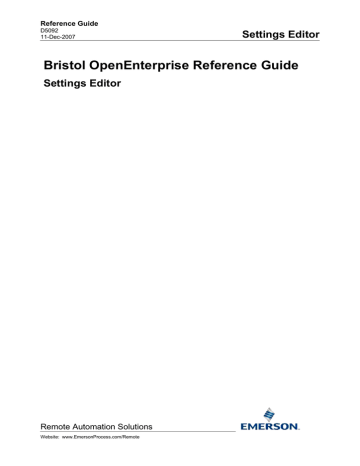
Reference Guide
D5092
11-Dec-2007
Settings Editor
Bristol OpenEnterprise Reference Guide
Settings Editor
Remote Automation Solutions
Website: www.EmersonProcess.com/Remote
Reference Guide
D5092
11-Dec-2007 - Page 2
Settings Editor
Contents
1 Settings Editor ......................................................................................................................... 7
Remote Automation Solutions
Website: www.EmersonProcess.com/Remote
Reference Guide
D5092
11-Dec-2007 - Page 3
Settings Editor
Find Previous Occurrence........................................................................ 28
Remote Automation Solutions
Website: www.EmersonProcess.com/Remote
Reference Guide
D5092
11-Dec-2007 - Page 4
Settings Editor
2 Key Settings ........................................................................................................................... 36
Remote Automation Solutions
Website: www.EmersonProcess.com/Remote
Reference Guide
D5092
11-Dec-2007 - Page 5
Settings Editor
Remote Automation Solutions
Website: www.EmersonProcess.com/Remote
Reference Guide
D5092
11-Dec-2007 - Page 6
Settings Editor
OECmdLoadParamFile Key ......................................................................... 99
3 Index ..................................................................................................................................... 100
Remote Automation Solutions
Website: www.EmersonProcess.com/Remote
Reference Guide
D5092
11-Dec-2007 - Page 7
1 Settings Editor
Settings Editor
Settings Editor is a tool for viewing, editing and managing the OpenEnterprise Settings file. The settings are displayed in a two pane key and values window. The OpenEnterprise settings file is a text based INI file. This is found in the designated Application Data directory.
Typically, in a WindowsXP installation, this would be 'C:\Documents and Settings\All
Users\Application Data\Bristol\OpenEnterprise\Application Data'. In Vista, this directory would be
'C:\ProgramData\Bristol\OpenEnteprise\Application Data.
Although Settings Editor enables you to inspect and modify OpenEnterprise settings, normally you do not need to do so, and making incorrect changes can break your system. An advanced user who is prepared and able to edit, save and restore the settings file can safely use Settings Editor for such tasks as creating allowed non-default keys and values (such as the Connection Overrides key ).
We strongly recommend that you use each OpenEnterprise component to modify its own settings e.g. use the Session Manager to create or modify new sessions and tasks, rather than attempt to edit the settings directly in the Settings Editor.
1.1 Command line options
The Settings Editor can be launched with the following command line options.
Option Explanation
/f
/?
/r
/i
/sv
/ck
/dk
/dv
Set the path to an alternative Settings File. This can be used for examining configuration files other than the current default OpenEnterprise configuration file.
Show command line help. The Settings Editor Help file will open with this topic displayed.
Import settings from the registry.
Import Settings from a file. Specify the file after the /i option.
Set a value in the Settings File. Specify the key path using /k, the value name using /v and the value data using /d.
Create a key in the Settings file. Path is specified using /k.
Delete a key from the Settings File. Path is specified using /k.
Delete a value from the Settings File. Specify the key path using /k and the value name using /v.
Remote Automation Solutions
Website: www.EmersonProcess.com/Remote
Reference Guide
D5092
11-Dec-2007 - Page 8
/no
/nd
/k
/v
/d
/s
/p
/da
/x
/wf
/sf
/rs <file>
Settings Editor
Do not allow use of the /sv option to overwrite an existing value.
Suppress writing of the default value when creating a new key.
Specify a key path for /dv, /dk, /ck, /sv, /x options.
Specify a value name for /sv, /dv options.
Specify value data for the /sv option.
Create a Restore Point. The description of the Restore Point is specified after the /s option.
Indicate that a Restore Point created with /s is to be permanent.
Delete the Settings File.
Export a key from the Settings File. Specify the key path using /k. Specify the file path after the /x option.
Create standard folders applicable to a workstation installation.
Create standard folders applicable to a server installation.
Run a script file (a text file containing command line options which will be executed in order).
1.2 Warning
When the Settings Editor is started, by default it will display this warning. This is because it is an advanced administration tool only. An inexperienced user could render the OpenEnterprise application unusable.
It is strongly recommended that users should alter settings through the OpenEnterprise component's own interface. There is a checkbox to prevent the dialog from being shown again.
1.2.1 Do not show this message again
Check this box if you do not want it to appear again when the Settings Editor is started.
To enable the warning dialog again, set the data of the DoNotShowWarning value on the Settings
Editor key to 0 (zero).
Remote Automation Solutions
Website: www.EmersonProcess.com/Remote
Reference Guide
D5092
11-Dec-2007 - Page 9
Settings Editor
The main interface of the Settings Editor displays OpenEnterprise application keys in the left pane as folders. Any values that apply to the selected key are shown in the right pane.
1.3.1 File
The File menu allows the user to import and export keys or key values, see the log file viewer, configure restore points and view Settings Editor properties.
Remote Automation Solutions
Website: www.EmersonProcess.com/Remote
Reference Guide
D5092
11-Dec-2007 - Page 10
1.3.1.1 Import
Settings Editor
The 'Choose file for Import' dialog enables the user to select a previously saved .INI file for import into the Settings Editor.
1.3.1.2 Export
The Export menu enables the user to export All Keys or selected Keys or values to a .INI file. This is a way of saving the current OpenEnterprise setup. Exported files can be imported later using the Import menu.
If the 'All Keys' option is selected, the 'Choose Export File' dialog will open. The default output folder is displayed.
Remote Automation Solutions
Website: www.EmersonProcess.com/Remote
Reference Guide
D5092
11-Dec-2007 - Page 11
Settings Editor
The default file name of 'OpenEnterprise.ini' will be placed in the 'File name' field. If this file name is left unchanged, the original file will be overwritten .
The file name can be changed, but bear in mind that when the Settings Editor is opened, by default it uses the 'OpenEnterprise.ini' file, which it finds in the output directory to display OpenEnterprise settings. Also all individual OpenEnterprise components will access this file to determine and write its settings. The Settings Editor can be made to use another configuration file when it starts by using the
/f command line argument when starting the Settings Editor.
The Settings Editor will export the selected key and all its sub-keys to a configuration file (with a .ini extension). All key values will also be exported to the file.
The 'Choose Export File' dialog will open with the default output folder displayed. A suggested filename will be placed in the 'File name' field, based on the name of the currently selected key. This name can be changed if required.
The Settings Editor will export the currently selected value or values to a configuration file (with a .ini extension).
The 'Choose Export File' dialog will open with the default output folder displayed. A suggested filename will be placed in the 'File name' field, based on the name of the key to which the currently selected value or values belong. This name can be changed if required.
Remote Automation Solutions
Website: www.EmersonProcess.com/Remote
Reference Guide
D5092
11-Dec-2007 - Page 12
1.3.1.3 Log File Viewer
This option opens the Log File Viewer dialog.
This option opens the Restore Points dialog.
1.3.1.5 Properties
This option opens the Properties dialog.
1.3.2 Edit
The Edit menu enables users to create, modify or delete keys and values.
Settings Editor
1.3.2.1 New
A sub menu opens, which enables the user to add a new key or value.
1.3.2.2 Modify
This option opens the Modify Value dialog.
Remote Automation Solutions
Website: www.EmersonProcess.com/Remote
Reference Guide
D5092
11-Dec-2007 - Page 13
Settings Editor
When accessed from the Edit Menu, it is only enabled if the user has currently selected a value in the right pane of the main interface.
1.3.2.3 Rename
A sub menu opens, which enables the user to rename a key or value.
1.3.2.4 Delete
A sub menu opens, which enables the user to delete a key or value. The currently selected key or value will be deleted.
1.3.2.4.1 Delete Verification
Before the deletion of a key, the following dialog will be displayed. Select Yes to continue with the deletion, or No to abort the deletion.
Before the deletion of a value, the following dialog will be displayed. Select Yes to continue with the deletion, or No to abort the deletion.
Remote Automation Solutions
Website: www.EmersonProcess.com/Remote
Reference Guide
D5092
11-Dec-2007 - Page 14
Settings Editor
1.3.2.5 Undo
Undoes the last action taken, whether it was to add, modify or delete an object. When an action is taken, a description of the action will be written to the menu option to aid the user in identifying the action that was taken.
If the action is undone, a description of the previous action is written to the Undo menu option.
All edits that occurred during the current session can be undone one at a time. When the first action that occurred during the session is undone, the Undo menu is disabled until a new action is undertaken.
The left pane displays the application keys as nodes of a tree.
For a full explanation of the settings that can be applied on each key, see the ' Key Settings ' page.
There is a context menu that appears when any of the keys in the left pane are selected. This enables the user to create a new key or modify the selected key, or delete the key.
Remote Automation Solutions
Website: www.EmersonProcess.com/Remote
Reference Guide
D5092
11-Dec-2007 - Page 15
Settings Editor
When the user selects a key and right clicks, this context menu becomes available. It enables the user to perform operations on the keys in that pane.
1.3.3.1.1 New
This option opens the New Key dialog.
1.3.3.1.2 Rename
This option opens the Rename Key dialog.
1.3.3.1.3 Delete
Deletes the currently selected value. Before the deletion, the user is asked to verify the deletion with this dialog.
Selecting Yes will continue the deletion, No will abort the deletion.
1.3.3.1.4 Copy
Copies the currently selected value to the Windows clipboard.
Remote Automation Solutions
Website: www.EmersonProcess.com/Remote
Reference Guide
D5092
11-Dec-2007 - Page 16
1.3.3.1.5 Paste
Settings Editor
Pastes a copied value into the right pane. A value that is copied into the same key will be renamed to
'Copy of <value name>'.
1.3.3.1.6 Export
This option on the Key context menu enables the user to save the selected key to the Application
Data directory.
When a key is selected from the left pane, the values that are configured for that key are displayed in this pane.
Remote Automation Solutions
Website: www.EmersonProcess.com/Remote
Reference Guide
D5092
11-Dec-2007 - Page 17
Settings Editor
All values have a value name and value data component. Possible value names for each key are set by OpenEnterprise. A new value created must have a name that matches the values available for the currently selected key.
The value data can be changed by OpenEnterprise components or by the Settings Editor.
To create, modify or delete a value, select a value on this pane and right click. The context menu provides options to do these things. or a full explanation of the settings that can be applied on each key, see the ' Key Settings ' page.
Each key has a number of associated 'values' that are used to configure the OpenEnterprise component represented by the key. Each value has a name and data component.
Most of the keys have values that are created by OpenEnterprise at installation, and default data is used. Other keys may have values that are not created at installation time, but must be inserted into the key by a user.
When creating a new value or renaming an existing one, the dialog displays an editable field into which the user must type the name of the value.
When creating new values, it should be remembered that value names are set strings that are recognized by OpenEnterprise as being associated with a customizable setting. Value names must therefore coincide with the setting values that are recognized internally. Review the 'Key Settings' page for the selected key before adding a new value.
However, when modifying an existing value, the Name field is not editable, because modification of a value only applies to its data component.
Value data is a string that provides OpenEnterprise with information about how the component represented by the key is to be configured. The value data string can also represent a number.
OpenEnterprise decides the data type that is meant.
Certain default data will be used on installation, but value data can be changed using the Settings
Editor.
Remote Automation Solutions
Website: www.EmersonProcess.com/Remote
Reference Guide
D5092
11-Dec-2007 - Page 18
Settings Editor
When creating a new value, the dialog displays an editable data field into which the user must type the data. The user must be aware of feasible data for the value selected. Before entering data for a value, the user should review the possible values and expected data for the selected key in the Key
Settings section of this document help file.
When renaming an existing value, the data field is not editable.
1.3.4.3 Values Context Menu
When the user selects a value and right clicks, this context menu becomes available. It enables the user to perform operations on the values in that pane.
1.3.4.3.1 New
This option opens the New Value dialog.
1.3.4.3.2 Modify
This option opens the Modify Value dialog.
When accessed from the Edit Menu, it is only enabled if the user has currently selected a value in the right pane of the main interface.
1.3.4.3.3 Delete
Deletes the currently selected value. Before the deletion, the user is asked to verify the deletion with this dialog.
Remote Automation Solutions
Website: www.EmersonProcess.com/Remote
Reference Guide
D5092
11-Dec-2007 - Page 19
Settings Editor
Selecting Yes will continue the deletion, No will abort the deletion.
1.3.4.3.4 Rename
This option opens the Rename Value dialog.
1.3.4.3.5 Copy
Copies the currently selected value to the Windows clipboard.
1.3.4.3.6 Paste
Pastes a copied value into the right pane. A value that is copied into the same key will be renamed to
'Copy of <value name>'.
Remote Automation Solutions
Website: www.EmersonProcess.com/Remote
Reference Guide
D5092
11-Dec-2007 - Page 20
1.3.4.3.7 Export
Settings Editor
Enables the user to create a new key.
Type the key name into this field. See the 'Key Settings' section of this document for information on keys that can be created by the user.
Most keys are created by OpenEnterprise at installation time. The number of keys that can be created by a user after installation are limited. For instance, a typical key that can be created by an administrative user would be the 'ConnectionOverrides' key. This can become a sub-key of any
OpenEnterprise Task key.
Remote Automation Solutions
Website: www.EmersonProcess.com/Remote
Reference Guide
D5092
11-Dec-2007 - Page 21
Enables the user to create a new value on the currently selected key.
Settings Editor
Each key has a number of associated 'values' that are used to configure the OpenEnterprise component represented by the key. Each value has a name and data component.
Most of the keys have values that are created by OpenEnterprise at installation, and default data is used. Other keys may have values that are not created at installation time, but must be inserted into the key by a user.
When creating a new value or renaming an existing one, the dialog displays an editable field into which the user must type the name of the value.
When creating new values, it should be remembered that value names are set strings that are recognized by OpenEnterprise as being associated with a customizable setting. Value names must therefore coincide with the setting values that are recognized internally. Review the 'Key Settings' page for the selected key before adding a new value.
However, when modifying an existing value, the Name field is not editable, because modification of a value only applies to its data component.
Value data is a string that provides OpenEnterprise with information about how the component represented by the key is to be configured. The value data string can also represent a number.
OpenEnterprise decides the data type that is meant.
Certain default data will be used on installation, but value data can be changed using the Settings
Editor.
Remote Automation Solutions
Website: www.EmersonProcess.com/Remote
Reference Guide
D5092
11-Dec-2007 - Page 22
Settings Editor
When creating a new value, the dialog displays an editable data field into which the user must type the data. The user must be aware of feasible data for the value selected. Before entering data for a value, the user should review the possible values and expected data for the selected key in the Key
Settings section of this document help file.
When renaming an existing value, the data field is not editable.
Enables the user to rename the selected key.
Type the key name into this field. See the 'Key Settings' section of this document for information on keys that can be created by the user.
Most keys are created by OpenEnterprise at installation time. The number of keys that can be created by a user after installation are limited. For instance, a typical key that can be created by an administrative user would be the 'ConnectionOverrides' key. This can become a sub-key of any
OpenEnterprise Task key.
Enables the user to rename the currently selected value in the right pane.
Remote Automation Solutions
Website: www.EmersonProcess.com/Remote
Reference Guide
D5092
11-Dec-2007 - Page 23
Settings Editor
Each key has a number of associated 'values' that are used to configure the OpenEnterprise component represented by the key. Each value has a name and data component.
Most of the keys have values that are created by OpenEnterprise at installation, and default data is used. Other keys may have values that are not created at installation time, but must be inserted into the key by a user.
When creating a new value or renaming an existing one, the dialog displays an editable field into which the user must type the name of the value.
When creating new values, it should be remembered that value names are set strings that are recognized by OpenEnterprise as being associated with a customizable setting. Value names must therefore coincide with the setting values that are recognized internally. Review the 'Key Settings' page for the selected key before adding a new value.
However, when modifying an existing value, the Name field is not editable, because modification of a value only applies to its data component.
Value data is a string that provides OpenEnterprise with information about how the component represented by the key is to be configured. The value data string can also represent a number.
OpenEnterprise decides the data type that is meant.
Certain default data will be used on installation, but value data can be changed using the Settings
Editor.
When creating a new value, the dialog displays an editable data field into which the user must type the data. The user must be aware of feasible data for the value selected. Before entering data for a value, the user should review the possible values and expected data for the selected key in the Key
Settings section of this document help file.
When renaming an existing value, the data field is not editable.
Enables the user to modify the data for the currently selected value in the right pane.
Remote Automation Solutions
Website: www.EmersonProcess.com/Remote
Reference Guide
D5092
11-Dec-2007 - Page 24
Settings Editor
Each key has a number of associated 'values' that are used to configure the OpenEnterprise component represented by the key. Each value has a name and data component.
Most of the keys have values that are created by OpenEnterprise at installation, and default data is used. Other keys may have values that are not created at installation time, but must be inserted into the key by a user.
When creating a new value or renaming an existing one, the dialog displays an editable field into which the user must type the name of the value.
When creating new values, it should be remembered that value names are set strings that are recognized by OpenEnterprise as being associated with a customizable setting. Value names must therefore coincide with the setting values that are recognized internally. Review the 'Key Settings' page for the selected key before adding a new value.
However, when modifying an existing value, the Name field is not editable, because modification of a value only applies to its data component.
Value data is a string that provides OpenEnterprise with information about how the component represented by the key is to be configured. The value data string can also represent a number.
OpenEnterprise decides the data type that is meant.
Certain default data will be used on installation, but value data can be changed using the Settings
Editor.
When creating a new value, the dialog displays an editable data field into which the user must type the data. The user must be aware of feasible data for the value selected. Before entering data for a value, the user should review the possible values and expected data for the selected key in the Key
Settings section of this document help file.
When renaming an existing value, the data field is not editable.
Remote Automation Solutions
Website: www.EmersonProcess.com/Remote
Reference Guide
D5092
11-Dec-2007 - Page 25
Settings Editor
The Log File Viewer displays all edits that have been made to the 'OpenEnterprise.ini' file. The edits may have been made by the Settings Editor itself, or another OpenEnterprise component, like the
Alarm Client Server or the Bristol OPC Server.
1.9.1 Menu
These are the options available on the Log File Viewer's menu bar.
1.9.1.1 File
These are the options available on the Log File Viewer's file menu.
1.9.1.1.1 Previous and Next File
These options are only enabled if the Settings Editor has been configured to have a new log file created each day. If the default setting is left as it is, the Settings Editor uses a single log file, and these options are disabled.
If they are enabled, these options allow the user to skip backward and forward between the log files that have been created for each day.
Remote Automation Solutions
Website: www.EmersonProcess.com/Remote
Reference Guide
D5092
11-Dec-2007 - Page 26
1.9.1.1.1.2 Toolbar
The same options are displayed like this on the Log Viewer toolbar.
1.9.1.2 Edit
These are the options available on the Log File Viewer's edit menu.
Settings Editor
Selects all events listed in the Log File Viewer.
1.9.1.2.2 Copy
Copies the currently selected Log File events to the Windows clipboard.
1.9.1.3 View
These are the options available on the Log File Viewer's view menu.
Refreshes the actions list when selected from the menu or the toolbar
1.9.1.3.2 Order by Most Recent First
Remote Automation Solutions
Website: www.EmersonProcess.com/Remote
Reference Guide
D5092
11-Dec-2007 - Page 27
Settings Editor
Orders the events in the Log File View actions list so that the most recent events are at the top of the list.
The example button above has an orange border around it, indicating that this option has been selected.
1.9.1.3.3 Order by Most Recent Last
Orders the events in the Log File View actions list so that the most recent events are at the bottom of the list.
The example button above has no orange border around it, indicating that this option is not selected.
1.9.1.3.4 Show All Events
Toggles the showing of all events on and off. When unselected, the events list will only show
'Request' and 'Failed' completion entries.
The example above has an orange border around the button, indicating that it has been selected. In this state, all events will be shown, including 'Action' and 'Success' completion entries.
1.9.1.4 Tools
These are the options available on the Log File Viewer's tools menu.
Remote Automation Solutions
Website: www.EmersonProcess.com/Remote
Reference Guide
D5092
11-Dec-2007 - Page 28
Settings Editor
1.9.1.4.1 Find
Enables the user to search the Log Viewer's action list. Click the hotspots on the image below for more help.
Type the search string in this field, make sure that the right occurrence button is selected, then press the [OK] button to begin the search. The search finds the next or previous instance of the exact text typed into the 'Search Text' field.
1.9.1.4.1.2 Find Next Occurrence
Finds the next occurrence of the text that has been typed into the 'Search Text' field.
1.9.1.4.1.3 Find Previous Occurrence
Finds the previous occurrence of the text that has been typed into the 'Search Text' field.
Finds the next instance of the search string provided by the user on the 'Find In Logfile' dialog or in the 'Find' text field on the toolbar.
The button on the toolbar provides exactly the same functionality as the 'Find Next' menu.
Remote Automation Solutions
Website: www.EmersonProcess.com/Remote
Reference Guide
D5092
11-Dec-2007 - Page 29
Settings Editor
Finds the previous instance of the search string provided by the user on the 'Find In Logfile' dialog or in the 'Find' text field on the toolbar.
The button on the toolbar provides exactly the same functionality as the 'Find Previous' menu.
1.9.2 Toolbar
These are the options available on the Log File Viewer's toolbar.
If the Log Viewer is set up to use a single file, this field displays 'Current', indicating that the current log file is being used.
If the Log Viewer is set up to use a daily file, this field displays date of the active file that is being viewed, as shown below. Click the small arrow to the right of the field to see a list of all available log files.
1.9.2.2 Previous and Next File
These options are only enabled if the Settings Editor has been configured to have a new log file created each day. If the default setting is left as it is, the Settings Editor uses a single log file, and these options are disabled.
If they are enabled, these options allow the user to skip backward and forward between the log files that have been created for each day.
1.9.2.2.2 Toolbar
The same options are displayed like this on the Log Viewer toolbar.
Remote Automation Solutions
Website: www.EmersonProcess.com/Remote
Reference Guide
D5092
11-Dec-2007 - Page 30
Refreshes the actions list when selected from the menu or the toolbar
Settings Editor
1.9.2.4 Order by Most Recent First
Orders the events in the Log File View actions list so that the most recent events are at the top of the list.
The example button above has an orange border around it, indicating that this option has been selected.
1.9.2.5 Order by Most Recent Last
Orders the events in the Log File View actions list so that the most recent events are at the bottom of the list.
The example button above has no orange border around it, indicating that this option is not selected.
1.9.2.6 Show All Events
Toggles the showing of all events on and off. When unselected, the events list will only show
'Request' and 'Failed' completion entries.
The example above has an orange border around the button, indicating that it has been selected. In this state, all events will be shown, including 'Action' and 'Success' completion entries.
Remote Automation Solutions
Website: www.EmersonProcess.com/Remote
Reference Guide
D5092
11-Dec-2007 - Page 31
Settings Editor
Type the search text in here. Then click the Next of Previous buttons to the right of this field to search the actions list for the text entered here.
Finds the next instance of the search string provided by the user on the 'Find In Logfile' dialog or in the 'Find' text field on the toolbar.
The button on the toolbar provides exactly the same functionality as the 'Find Next' menu.
Finds the previous instance of the search string provided by the user on the 'Find In Logfile' dialog or in the 'Find' text field on the toolbar.
The button on the toolbar provides exactly the same functionality as the 'Find Previous' menu.
Opens the Settings Editor help file when selected.
The actions list displays the edits that have taken place on the main OpenEnterprise configuration file.
As well as the Settings Editor, most OpenEnterprise components access this file when their settings are changed.
The list can be filtered to show all events or only a sub-set of events.
Remote Automation Solutions
Website: www.EmersonProcess.com/Remote
Reference Guide
D5092
11-Dec-2007 - Page 32
Settings Editor
1.10 Restore Point Properties
Restore points are a snapshot of the Settings file as it is at the time the restore point is created. They allow the user to return OpenEnterprise settings to a previous state. Restore points can be created automatically, or manually at any time.
1.10.1 Restore Point List
The restore point list displays all of the restore points that are available. Click on the 'Created' column to reverse the sort order by date. By default, the most recent dates are at the top of the list.
Remote Automation Solutions
Website: www.EmersonProcess.com/Remote
Reference Guide
D5092
11-Dec-2007 - Page 33
1.10.2 Create a restore point before restoring
Settings Editor
If this box is checked, when a restore point is activated by clicking the [Restore] button, the Settings
Editor will create a restore point from the current settings before restoring the previous settings.
The box is checked by default, since it is the safe option.
1.10.3 Create
Manually creates a new restore point using the current settings. It is possible to create a manual restore point using the command line. See 'Command line options' topic.
1.10.4 Restore
Restores the settings from a selected restore point.
Current settings will be overwritten, so it is probably a good idea to check the 'Create a restore point before restoring' box before clicking this button.
1.10.5 Delete
Deletes the selected restore point. Note that restore points can only be deleted if their 'Restore Point may be deleted' option is checked on the Restore Point Properties dialog.
1.10.6 Restore Point Properties
Displays the creation date and description of the selected restore point. There is also an option to enable or disable deletion for the restore point. Click the hotspots for more help.
The date the restore point was created.
Remote Automation Solutions
Website: www.EmersonProcess.com/Remote
Reference Guide
D5092
11-Dec-2007 - Page 34
Settings Editor
1.10.6.2 Description
Describes the restore point. When automatic restore points are created, the text in this field reads
'Automatically created'.
When manually creating a restore point, the user should type helpful text in this field to explain the reason for creating the restore point.
When checked, the restore point can be deleted. When unchecked, the restore point cannot be deleted.
It is a good idea to create certain restore points that cannot be deleted. By default, all automatically created restore points can be deleted.
1.11 Settings Editor Properties
Displays the Settings and current log files used by the Settings Editor. Also allows modification of log file and restore point settings.
Remote Automation Solutions
Website: www.EmersonProcess.com/Remote
Reference Guide
D5092
11-Dec-2007 - Page 35
Settings Editor
The full path and filename of the settings file currently being used by the Settings Editor.
1.11.2 Current Log File
The full path and filename of the current Settings Log File.
1.11.3 New Log File each Day
Select this option to have a new Log File created each day. The default behaviour is to have a single log file.
1.11.4 Keep for Days
When the 'New Log file each day' button is selected this option becomes enabled. Enter the number of days to keep each log file that is created.
1.11.5 Single Log File
This is the default setting. The Settings Editor will use a single Log File.
Enter the maximum size that the Log File should ever get to. When the file reaches this size, the
Settings Editor deletes 10% of the oldest entries in the file and continues filling it from that point.
1.11.7 Keep Restore Points for days
The number of days to keep restore points for before deletion. Note that automatically created restore points must have their 'Restore point may be deleted' property set on the 'Restore Point Properties' dialog in order to be available for automatic deletion. This property may be set/unset for a restore point by doing the following:-
1. Select 'File>Restore Points' from the main Settings Editor interface
2. Select the restore point from the list on the ' Restore Points ' dialog
3. Select the [Properties] button at the bottom of the 'Restore Points' dialog
4. Check/uncheck the 'Restore point can be deleted' box on the ' Restore Point Properties ' dialog
1.11.8 Automatic Restore Point Interval
The interval for creating automatic restore points. The smallest unit is one day.
Remote Automation Solutions
Website: www.EmersonProcess.com/Remote
Reference Guide
D5092
11-Dec-2007 - Page 36
2 Key Settings
Each key contains values and data that define OpenEnterprise settings.
Settings Editor
This key stores basic OpenEnterprise settings. The data is determined at installation time. Warning: making changes in the Settings Editor could cause OpenEnterprise to fail.
Value Name Value Data Default Data
Database
TimeZone
Type
The OpenEnterprise data service name to which all database clients will connect.
The time zone of the OpenEnterprise project. This is determined when the database is built. If using the
Database Project Builder, there is a Time Zone page in the wizard, where the time zone can be selected.
Signifies the type of OpenEnterprise installation. The options, which are decided at installation are:-
• OpenEnterprise Server - installs the
OpenEnterprise database, Session Manager and ancillary server components. Enables the host
PC to run a full OpenEnterprise Session, including the database and any server tasks required.
• OpenEnterprise Server and Workstation - installs the above, plus the OpenEnterprise HMI.
Enables the host PC to run a full OpenEnterprise
Session, and to display the data in the
OpenEnterprise HMI.
• OpenEnterprise Workstation - installs the
OpenEnterprise HMI only. Enables the host PC to connect to any remote OpenEnterprise data service and view the data through the HMI.
• Standalone ODBC - installs and sets up
'rtrdb1' for local database.
GMT
None
Remote Automation Solutions
Website: www.EmersonProcess.com/Remote
Reference Guide
D5092
11-Dec-2007 - Page 37 components for clients to connect to a remote
OpenEnterprise data service via ODBC.
• OpenEnterprise Messaging - installs the
OpenEnterprise Messaging Server and configuration tool. Enables the host computer to connect to a remote OpenEnterprise data service and act as an OpenEnterprise messaging server.
• OpenEnterprise Report Suite - installs the
OpenEnterprise Reporting Suite. Enables the host computer to connect to a remote
OpenEnterprise data service and act as a report server.
• OpenEnterprise Report Add-in - installs the
OpenEnterprise Report add-in, enabling
OpenEnterprise report templates to be created on the host computer.
Settings Editor
Key
This key contains the Administrative users name and password values. Under the key will be a key that names any data services that may be connected to. Each key will have its own name and password values. These keys or their values should not be changed using the Settings Editor.
Value Name Value Data Default Data
Password
User Name
An encrypted password for the main administrative user configured for the data service.
The name of the main administrative user configured for the data service.
'rtrdb1' for local database.
GMT
Defines the main OpenEnterprise directories on the host. The first part of the path is defined by a variable which has a different value depending on whether the PC is operating in Windows XP or
Vista.
Value Name Value Data Default Data common application data folder, where settings for
OpenEnterprise components will be stored.
<ApplicationData> is a variable that precedes the rest of the path. The typical value of this variable in
XP would be 'C:\Documents and Settings\All
Users\Application Data'
Typical Vista value of <ApplicationData> =
C:\ProgramData
The full directory will be
<ApplicationData>\Bristol\OpenEnterprise\Application
Data
Remote Automation Solutions
Website: www.EmersonProcess.com/Remote
Reference Guide
D5092
11-Dec-2007 - Page 38
Settings Editor that custom changes to the database configuration and content reside in
<PublicDocuments> is a variable that represents the path. The typical value of this variable in XP would be 'C:\Documents and Settings\All Users\Documents'
Typical Vista value = C:\Users\Public\Documents this directory. By default the Database
Project Builder places its custom files in this folder.
A sub-directory within this directory will be used -
\Bristol\OpenEnterprise\Custom
OEStore
Output main
OpenEnterprise installation folder
Both XP and Vista use the same directory -
'C:\Program Files\Bristol\OpenEnterprise'
Any files created by users at runtime that store their runtime data
(ie view files etc) will be placed in sub directories under this directory.
During installation, a check will be made for an O drive configured with a 'Displays' sub directory. If found, then O will be offered as the location of
OEStore.
If it is not, then the following location will be used for
OEStore -
<ApplicationData>\Bristol\OpenEnterprise\OEStore.
These are files created by applications during runtime to log their activity (eg
Scheduler.txt,
ArchiveFileManager.txt)
These files will be considered user specific and will be saved to the current user's documents folder.
On XP the <UserDocuments> variable represents the current user's documents folder.
On XP this is 'C:\Documents and Settings\<user>\My
Documents'.
On Vista it is 'C:\Users\<user>\Documents'.
A sub directory within this directory will be used:
<UserDocuments>\Bristol\OpenEnterprise\Output
Files.
Key
Provides information on the OpenEnterprise product installed.
Value Name Value Data Default Data
PRODUCTNAME The name of the OpenEnterprise product installed. OpenEnterprise
Key
This is the parent key for all OpenEnterprise sessions. The actual sessions are represented in this document by a single 'Configured Sessions Keys' topic. In actual fact, there can be multiple configured sessions, as shown in the example below.
Remote Automation Solutions
Website: www.EmersonProcess.com/Remote
Reference Guide
D5092
11-Dec-2007 - Page 39
Settings Editor
OpenEnterprise sessions are created by the user from within the Session Manager. See the Session
Manager document for more information on how to create a session.
2.5.1 Configured Sessions Keys
OpenEnterprise sessions are created by the user from within the Session Manager. See the Session
Manager document for more information on how to create a session.
The value names available for use on each configured session key will be the same, but the data may be different.
Value Name Value Data Default Data
AffinityMask Set to a mask value that indicates the processors that this session is allowed to run on. 0 = CPU1, 1 =
CPU2 etc. Only applicable to multiprocessor PCs. See the Session
Settings topic of the Session
Manager document for more information.
DatabaseDataService The name of the database which is used by the configured session
(e.g. rtrdb1). See the Session Type topic of the Session Manager document for more information.
Dirty Ignore this value. It is there for future use.
Type A string which describes the type of session (e.g. Fault Tolerant).
See the Session Type topic of the
Session Manager document for more information.
0 rtrdb1
0
Depends on installation.
Remote Automation Solutions
Website: www.EmersonProcess.com/Remote
Reference Guide
D5092
11-Dec-2007 - Page 40
WorkingDirectory The directory path where the database data files are found. See the Session Type topic of the
Session Manager document for more information.
Settings Editor
On XP:
C:\
Program Files\
Bristol\
OpenEnterprise\
Data
On Vista:
<PublicDocuments>\
Bristol\
OpenEnterprise\
Data
See the Directories Key topic for a definition of the
<PublicDocuments> variable.
2.5.1.1 Fault Tolerance Key
The values on this key define the two Servers of a Fault Tolerant OpenEnterprise database. See the
Server Identification Page in the Session Manager document for further help on these settings.
Value Name Value Data Default Data
MachineLabel
ThisHostName
OtherHostName
This value gives a label to the local Server to distinguish it from the other Server in the Redundant pair. The label is usually either A or B. One server must be A and the other must be B.
The name of the local machine. This can be an alias
(eg ServerA or ServerB) that has been defined in the
Hosts file on each server.
This is the name of the other Server. This also can be an alias that has been defined in the Hosts file on each server.
When configuring a session the default is A.
One server must be A, and the other must be B.
Default =
HOSTA, if this is Machine
Label A. The actual name/alias of the local server should be substituted here.
Default =
HOSTB if this is Machine
Label A. The actual name/alias of the other server should be substituted here.
Remote Automation Solutions
Website: www.EmersonProcess.com/Remote
Reference Guide
D5092
11-Dec-2007 - Page 41
Settings Editor
Key
These settings appear on the Arbitrator Page of the Session Manager's New Session wizard. For help on these settings see the Arbitrator Page of the Session Manager documentation.
Value Name Value Data Default Data
DataService
Retries
RetriesMultiplier
Timeout
TimeoutMultiplier
Defines the order in which the local server looks for a connection to the arbitrator data service when starting an
OpenEnterprise session.
The number of retries, which when multiplied by the RetriesMultiplier value indicate the number of times the
Session Manager will retry when attempting to connect to an arbitrator database. Thus if
Retries = 1 and
RetriesMultiplier = 3, then the Session
Manager will retry a total of 3 times to connect to the arbitrator database.
The multiplier for the
Retries value (see above).
The length of time when multiplied by the
TimeoutMultiplier value taken between retries when the Session
Manager is attempting to connect to an arbitrator database.
The multiplier for the
Timeout value (see above).
HOSTA:Arbitrator1,HOSTB:Arbitrator1.
This value is merely to show the format of the arbitrator data service string. Substitute
HOSTA and HOSTB with the actual host names of the local and remote server.
1
1
5
1
Remote Automation Solutions
Website: www.EmersonProcess.com/Remote
Reference Guide
D5092
11-Dec-2007 - Page 42
Settings Editor
Key
The DatalinkOPCServer is used as part of the OpenEnterprise Server Redundancy when using a
TBar to determine the Master/Standby status of the servers. It provides a dedicated communications link between a pair of OpenEnterprise servers. This communications link is used by the redundant
OpenEnterprise Session Managers to send heartbeats to each other. These heartbeats are used to pass current states and associated heartbeat time stamps.
Value
Name
Value Data Default Data
OPCServer Specifies the OPC (OLE for Process
Control) server to use.
PortName The name (e.g. COM3) of the serial port being used for the Data Link.
Disable Make this 1 to disable DataLink if it is not being used. 0 signifies that
DataLink is being used.
BristolBabcock.DataLinkOPCServer
None
1
Key
This key is used internally by OpenEnterprise, and has no user configurable values.
This key is used when a Tbar has been employed to determine redundancy states.
Value Name Value Data Default Data
TagName
Disable
This gives the name of the OPC Server and the T-Bar driver (e.g. “BristolBabcock.TBarOPCServer”.T-
Bar.PushButton0)
Set to 1 if a T-Bar is not being used. This will disable the
T-Bar interface. A value of 0 signifies that the T-Bar is enabled.
NA
1
Key
Defines whether persistence is enabled.
Value Name Value Data
Enabled
Blocking
A value of 1 = Persistence is enabled, a value of 0 =
Persistence is disabled.
This value is reserved for future use
0
0
Default Data
Remote Automation Solutions
Website: www.EmersonProcess.com/Remote
Reference Guide
D5092
11-Dec-2007 - Page 43
Settings Editor
2.5.1.3 Software Watchdog Key
See the Software Watchdog topic of the Session Manager document for more information on the values found on this key.
Value Name Value Data Default Data
Enabled
Period
Retries
RetryPeriod
If 0 the software watchdog does not run. If 1, it is enabled
The frequency, in seconds, that the Software watchdog will check the tasks that are configured to run
Reserved for future use.
Reserved for future use.
1
60
0
0
2.5.1.4 Session Tasks Key
The Tasks that will be run as part of a named OpenEnterprise Session. The actual name of this key is
'Tasks', as shown in the image below. Like the 'Sessions' key, there are no actual values to be defined on the named Session Task key itself.
The keys under the Sessions 'Tasks' key are configured from the Session Manager. The keys under the other 'Tasks' key are configured from the actual OpenEnterprise components themselves.
2.5.1.4.1 Session Task Key
Session task keys are created under the key of each named session. In the example below, the
Turbidity session will have six tasks running within it - AFM (Archive File Manager), Calculation
Server, Database, RDI3000, Report Scheduler and Scheduler.
Some of the tasks are mandatory. For example each session has to have one database task, and one
RDI task (this is the RDI3000, if the RTUs are NW3000 or Control Wave).
Remote Automation Solutions
Website: www.EmersonProcess.com/Remote
Reference Guide
D5092
11-Dec-2007 - Page 44
Settings Editor
The names of the keys provide a visual indication of what tasks they are, but the definition of the task is contained in the values on the key. These values and their meaning are given below.
Value Name Value Data Default
Data
Application Set at installation
CommandLine
WorkingDirectory
CriticalProcess
Retries
ResourceFile
EventNumber
The Data must be the executable name and path of an OpenEnterprise server component. This value is Mandatory.
Command line arguments. Consult the
Task’s document for possible command line parameters. This value is Mandatory.
Full pathname for the working directory for the task. Long or short pathnames. This value is Mandatory.
If this is set to 1 the task is considered critical. If a critical task fails then it will be restarted by Session Manager. This value is
Optional.
Number of times to retry starting the task (if it is critical) given repeated task restart failures. Defaults to infinite retries. This value is Optional.
Poly.cfg resource filename. This value is only necessary for database tasks.
If this task is a critical task and it should fail, the eventnumber is the number that will be
Set at installation
Set at installation
Set at installation
-1
Poly.cfg
N/A
Remote Automation Solutions
Website: www.EmersonProcess.com/Remote
Reference Guide
D5092
11-Dec-2007 - Page 45
Settings Editor
RetryPeriod
ShutdownApplication
ShutdownCommandLine used to log the event. Eventnumbers have associated priorities configured in the database. By default the number 101 is used which has an associated priority of 254. This value is Optional.
This value is reserved for future use and should be ignored.
Application used to terminate the task (eg
ShutDownDB.exe). Empty string means the task will be killed.
The keywords _CLOSE, _KILL and _NULL can also be used. _CLOSE will attempt to close a task cleanly using WM_CLOSE.
_KILL will kill the task. _NULL will do nothing
(assumes the task will shut itself down when it loses its database connection).
Additional command line options to pass to the application specified by the
ShutdownApplication key.
ShutdownTimeout
ShutdownTimeoutKill
MasterShutdownCommandLine Additional command line options to pass to the application specified by the
MasterShutdownApplication key. This value is Optional.
Visible 1 if the task is to be started visible on the desktop, otherwise set to 0. This value is
Optional.
0
_CLOSE
Set at installation
-56
0
Set at installation
0
ActiveOnStandby 0
AffinityMask
Disabled
Set to 1 if you wish this task to be active when the session is standby. Tasks are ordinarily started when the session is master. This value is Optional.
Set to a mask value that indicates the processors that this process is allowed to run on. 0 = CPU1, 1 = CPU2 etc. Only applicable to multi-processor PCs. This value is
Optional.
Enable or disable the task. A value of 1 results in the task being disabled and will not be started by the Session Manager. Default value: 0, enabled. This value is Optional.
0
0
Remote Automation Solutions
Website: www.EmersonProcess.com/Remote
Reference Guide
D5092
11-Dec-2007 - Page 46
Settings Editor
Key
The Tasks key is the parent key under which the keys for each OpenEnterprise component go.
There are no configurable values for the Tasks key itself. Each task key has its own configurable values. The values on these keys can be set by the component's configuration interface.
A 'Connection Overrides' key can be added to any Task key. This key has values which can fine tune how the component connects to the database. These settings can be tweaked to minimize network bandwidth problems which may be caused when Views are trying to connect to the database.
2.6.2 Alarm Client Server Key
The values on this key define the settings of the Alarm Client Server. This is the server component that provides the data that the Alarm View displays.
These settings are best modified from the Alarm Client Server interface.
Value Name
Databases
HideOnMinimize
Value Data
A space separated list of databases that the Alarm
Client Server will attempt to connect to when it is started. This enables the Alarm Server to be started and connected to relevant databases before any
Alarm View clients begin requesting alarm or event data.
Forces the Alarm Client Server to be hidden when it is minimized. A value of 1 mains the Alarm Client
Server will be hidden when minimized, zero (0) means
The Alarm Client Server will not be hidden when minimized.
Default
Data default =
User defined at installation time.
1
MessagesDatabase A typical system may be configured for retrieving N/A
Remote Automation Solutions
Website: www.EmersonProcess.com/Remote
Reference Guide
D5092
11-Dec-2007 - Page 47
OptionsDatabase
ShowTrayIcon
ShowWindow
Minimize
Settings Editor historical data (events) from a database configured for read-only access. The Create Event facility will not work in this situation, as the database transaction will always fail. To cater for this, an alternate database for
Event Inserts can be specified.
This means that events can be sourced from a readonly database (for example: rtrdb1), edited (using the
Create Event option) then inserted into a second, distinct database (as defined by the Messages
Databases registry value)
A pre-defined Options database can be configured here. The Options database is used for retrieving the
Options data. This is essentially a list of real-time and historical attributes, available conditions, priorities and color schemes that a default Alarm Client will use. It may be different to the Messages database.
When set to 1, the Alarm Client Server icon will be displayed in the System Tray when it is running.
Double clicking on this icon in the System Tray will open the Alarm Server's User Interface. If set to zero
(0) the Alarm Server icon will no longer appear in the
System Tray when it is running.
When set to 1, the Alarm Client Server's User
Interface will be displayed on startup.
When set to 1, the Alarm Client Server's User
Interface will be displayed minimized on the Windows
Start bar at startup.
Initially set at installation time.
1
0
0
2.6.2.1 Connection Overrides Key
When OpenEnterprise is installed as a Server application there are default Connection Overrides applied to the Session Manager component.
However, the Connection Overrides key, with its values may be added as a sub-key to any
OpenEnterprise Task listed under the Task key of an OpenEnterprise installation.
Also, the Connection Overrides key can affect all Workstation HMI components if it is attached to the
COMServer task key. If necessary, the COMServer task key can be added by a user as a sub-key under the Tasks key,
The settings defined here can be redefined for any OpenEnterprise Client (e.g. Alarm Viewer, Notes
Client, Database Explorer) by adding the Connection Overrides key to the component key in the
Tasks list and changing the values.
Value Name Value Data Default Data
0 Auto
Reconnect
A non-zero value means that the Client will automatically attempt to reconnect to the database following a connection failure.
Remote Automation Solutions
Website: www.EmersonProcess.com/Remote
Reference Guide
D5092
11-Dec-2007 - Page 48
Connection
Timeout
Reconnection
Retries
Reconnection
Interval
Reconnection
Retries
Heartbeat
Interval
A timeout specified in seconds applied to all TCP/IP socket requests (open, read and write).
Increase this value when client disconnects occur when connecting to a database over a very slow or high latency network.Normally used in conjunction with the following poly.cfg resources:
ConnectionOpenTimeout, ConnectionReadTimeout and
ConnectionWriteTimeout.
The maximum number of times a database reconnection is attempted for each individual dataservice following a loss of connection.
Millisecond interval between successive reconnection attempts.
The maximum number of times a database reconnection is attempted for each individual dataservice following a loss of connection.
Interval, in milliseconds, between each heartbeat message being sent to the database.
Settings Editor
10
N/A
N/A
N/A
N/A
Heartbeat
Timeout
Maintain
Queries
Deadband
Seconds
Deadband
MicroSeconds
FT
Connection
Type
Timeout in milliseconds, for each heartbeat sent to the database. If no reply is received from the database within this time
Keep copies of all active query data to enable calculation of data changes after a fail over.
The Deadband Seconds and Microseconds specify a minimum interval between active query deltas.
See “Deadband Seconds”.The default value is 0 (zero).
N/A
N/A
0
0
RW
FT Options
This value, if present defines the connection type for the client. “ACTIVE” means the Client should connect to the
Master, “RO” means the Client should Connected as
Read-Only, “RW”, which is the default means the Client is connected in Read-Write mode and “STANDBY” means the Client should connect to a Standby .
Note: specifying this value only at the COMServer override level will ensure all connections on this workstation are of the same type; that is, defining the value “RO” will result in a read-only workstation, which may be desirable in certain scenarios.
When set to 1, fault tolerant options are enabled. Set to null or 0 to disable fault-tolerant options.
1
Remote Automation Solutions
Website: www.EmersonProcess.com/Remote
Reference Guide
D5092
11-Dec-2007 - Page 49
Settings Editor
2.6.3 Alarm Printer Key
The Alarm Printer Task key has one value which MUST be set by the User for it to operate.
Value Name Value Data Default Data
Print Filter If set to 1 the Alarm Printer Client will ignore any settings which have been made on its Filter Property page. The
Filter page will become disabled.
It will only print out alarms of signals which are associated with the active printer defined in the Alarm
Printer Client. Signals can be associated with the active printer by setting the 'printer' attribute of the signal to the exact name of the active printer defined in the Alarm
Printer Client.
0
2.6.4 Alarm Printer Server Key
The Alarm Printer Server has settings that are configured through its property pages. These settings are stored on this key as values.
Value Name Value Data Default Data
Databases
ShowTrayIcon
ShowWindow
A space-separated string, which lists the data services that the Alarm Printer Server will attempt to connect to at startup.
When set to 1, the Alarm Printer Server icon will be displayed in the System Tray when it is running.
Double clicking on this icon in the System Tray will open the Alarm Printer Server's User Interface. If set to zero (0) the Alarm Server icon will no longer appear in the System Tray when it is running.
When set to 1, the Alarm Printer Server's User Interface will be displayed on startup.
HideOnMinimize The Alarm Printer Server will be hidden when it is minimized. A value of 1 mains the Alarm Client Server will be hidden when minimized, zero (0) means The
Alarm Client Server will not be hidden when minimized.
Minimize When set to 1, the Alarm Printer Server's User Interface will be displayed minimized on the Windows Start bar at startup.
N/A
1
0
0
0
Remote Automation Solutions
Website: www.EmersonProcess.com/Remote
Reference Guide
D5092
11-Dec-2007 - Page 50
Settings Editor
2.6.5 Bristol HDA Server Key
The Bristol Historical Data Access (HDA) Server has settings that are configured through its property pages. These settings are stored on this key as values.
Value Name Value Data Default
Data
AutoTerminate
Databases
By default, the OPC and HDA Servers remain open
when a calling Client closes. This behaviour can be changed by changing this value to 1.
A space-separated string, which lists the data services that the Bristol HDA Server will attempt to connect to at startup.
0
N/A
ShowTrayIcon
ShowWindow
HideOnMinimize
Minimize
When set to 1, the Bristol HDA Server icon will be displayed in the System Tray when it is running.
Double clicking on this icon in the System Tray will open the Bristol HDA Server's User Interface. If set to zero (0) the Alarm Server icon will no longer appear in the System Tray when it is running.
When set to 1, the Bristol HDA Server's User Interface will be displayed on startup.
The Bristol HDA Server will be hidden when it is minimized. A value of 1 mains the Alarm Client
Server will be hidden when minimized, zero (0) means
The Alarm Client Server will not be hidden when minimized.
When set to 1, the Bristol HDA Server's User Interface will be displayed minimized on the Windows Start bar at startup.
StaticsRefreshTime The time interval (in milliseconds) after which the HDA statistics will be refreshed.
DisableBrowse Used to prevent the HDA Server building browse information on startup. On stressed systems, this reduces load time and resource usage.
The value is set to 1 to disable browsing.
1
0
0
0
1000 (1 second)
0
Remote Automation Solutions
Website: www.EmersonProcess.com/Remote
Reference Guide
D5092
11-Dec-2007 - Page 51
Settings Editor
2.6.6 Bristol OPC Server Key
The Bristol OPC Server has settings that are configured through its property pages. These settings are stored on this key as values.
Value Name Value Data Default
Data
AutoTerminate
Databases
ShowTrayIcon
ShowWindow
HideOnMinimize
Minimize
SynchronousReadTimeout
SynchronousWriteTimeout
By default, the OPC and OPC
Servers remain open when a calling Client closes. This behaviour can be changed by changing this value to 1.
A space-separated string, which lists the data services that the
Bristol OPC Server will attempt to connect to at startup.
When set to 1, the Bristol OPC
Server icon will be displayed in the
System Tray when it is running.
Double clicking on this icon in the
System Tray will open the Bristol
OPC Server's User Interface. If set to zero (0) the Alarm Server icon will no longer appear in the System
Tray when it is running.
When set to 1, the Bristol OPC
Server's User Interface will be displayed on startup.
The Bristol OPC Server will be hidden when it is minimized. A value of 1 mains the Alarm Client
Server will be hidden when minimized, zero (0) means The
Alarm Client Server will not be hidden when minimized.
When set to 1, the Bristol OPC
Server's User Interface will be displayed minimized on the
Windows Start bar at startup.
Indicates the timeout, in milliseconds, after which synchronous reads will be aborted
Indicates the timeout, in milliseconds, after which synchronous writes will be aborted
0
N/A
1
0
0
0
1000
1000
Remote Automation Solutions
Website: www.EmersonProcess.com/Remote
Reference Guide
D5092
11-Dec-2007 - Page 52
BUILDINITIALBROWSEONREQUEST
Settings Editor
SHOWALTERNATIVETABLENAME
DISABLEPROPERTIES
If this is set to a non-zero value, then the first time that any OPC
Client requests browse information, queries will be started, and an initial browse hierarchy will be created.
If this is set to a non-zero value, then tags describing an attribute of a Network3000 signal table or view will be displayed in the browse hierarchy listed by device name rather than by table name. Setting this value will also cause the node name to be stripped from the beginning of the NW3000 signal name, if the AbbreviateTagLabels registry key is also set to a nonzero value.
0
0
If this is set to a non-zero value then it will not be possible to invoke the OPC Servers Properties dialog.
1 on
Workstation,
0 on Server
GETADDITIONALNW3000ATTRIBUTES If this is set to a non-zero value, then any OPC Item defining a
Network 3000 Signal, (using the
Views and not the table), will have it's OPC Quality influenced by the value of the questionable attribute of that signal. In addition any
NW3000 Analog Signal will have its operator limits obtained, which will also used to influence the OPC
Quality.
QuestionableToOPCQuality This value must be created and defined by the user, since it cannot be defined from the Bristol OPC
Server's property pages.
Enables signals from tables and views other than
NW3000RealAnalog,
NW3000Digital or NW3000String to have their questionable value linked to the OPCQuality value.
If an object residing in a table or view that has this functionality enabled has a questionable attribute value of non-zero , then the OPC Quality will be marked as
OPC_QUALITY_UNCERTAIN for any OPC tags defined on that
0
N/A
Remote Automation Solutions
Website: www.EmersonProcess.com/Remote
Reference Guide
D5092
11-Dec-2007 - Page 53
ConvertTime
DeleteTagList
AbbreviateTagLabels
TransactionLogLength
TimeFormat
Remote Automation Solutions
Website: www.EmersonProcess.com/Remote
Settings Editor object.
If tables/views are defined within the
'QuestionableToOPCQualityTables' key value that DON'T contain an attribute called questionable, then all tags defined on those tables/views will fail. This is because the OPC Server, (not being schema aware) will automatically add the
'questionable' attribute to the object query containing the OPC tags of interest, causing that query to fail.
Objects within the
NW3000RealAnalog,
NW3000Digital or NW3000String views should access this functionality by using the
GetAdditionalNW3000Attributes registry key value
Determines whether the OPC
Server converts all timestamps to local time prior to sending them to the OPC Client. True = 1. False =
0.
Causes the OPC Server to delete tags from the browse structures when the OPC Client removes those tags. True = 1. False = 0.
If this is set to a non-zero value, when displaying the constituent parts of tags within the browse hierarchy, at the primary key and attribute levels, a shortened form of those labels will be displayed.
Defines the size of the cyclic buffer used to store an audit of transaction attempts made by the
OPC Server.
If set to 0, then date and time data will ALWAYS be returned to the
OPC Client as a string in the format DD-MMM-YYYY
HH:MM:SS.mmm e.g.
29-JAN-2003 10:05:01.285
If set to 1, then the date and time data is returned in VT_DATE form,
0
0
0
10
0
Reference Guide
D5092
11-Dec-2007 - Page 54
Settings Editor and the precise formatting, and how that data is presented to the user is the responsibility of the
OPC Client. For instance an OPC
Client may display such data in the format DD/MM/YYYY HH:MM:SS e.g.
29/01/2003 10:05:01
Other OPC Clients may provide a different format, or allow the user a range of formats in which to present such data.
2.6.7 BSI Commstats Import Key
The BSI Commstats Import component has settings that are configured through its property pages.
These settings are stored on this key as values.
Value Name Value Data
GlobalPollFrequency
Default
Data
10000 (10 seconds)
MonitorBackupLines
MonitorBSAPLines
MonitorEBSAPLines
The polling period, in milliseconds after which the
BSI Commstats Import component will poll OpenBSI for global communication statistics. Limits for the
Global Polling period are:-
Minimum value = 5 seconds
Maximum value = 86400 seconds
When set to 1, monitoring of Backup lines is enabled.
When set to 1, monitoring of BSAP lines is enabled.
When set to 1, monitoring of EBSAP lines is enabled.
0
1
0
MonitorIPLines
PollFrequency
When set to 1, monitoring of IP lines is enabled.
The polling period, in milliseconds after which the
BSI Commstats Import component will poll OpenBSI for communication statistics relating specifically to each of the configured lines. This value is set by default to 10 seconds. Limits for the Line Stats
Polling period are:-
Minimum value = 5 seconds
Maximum value = 86400 seconds
1
10000 (10 seconds)
Remote Automation Solutions
Website: www.EmersonProcess.com/Remote
Reference Guide
D5092
11-Dec-2007 - Page 55
Settings Editor
The COMServer task key can be added by a user as a sub-key under the Tasks key.
There are no values associated with the COMServer key itself. It can be useful when a Connection
Overrides key is attached to it as a sub-key. In this scenario, the settings on the Connection Overrides key will affect all Workstation HMI components.
In particular the FTConnectionType value on the Connection Overrides key can effectively create a read-only Workstation.
2.6.9 Database Explorer Key
The Database Explorer key has three sub-keys - Settings, SYSTEM and Users. The most basic
Database Explorer settings are stored on this key as the following values.
Value
Name
Value Data Default Data
Databases A space separated list of the databases that the Database
Explorer will attempt to connect to on startup.
Default
DBX Files
The default .dbx file directory. This is the directory where the default
.dbx sample files are stored.
There is a DBX file for each table of the database that returns all objects and attributes for that table.
When the user double clicks on a table from the Database
Explorer Database or Tables pane, these DBX files are accessed and a query is initiated automatically.
None
XP - C:\Program
Files\Bristol\OpenEnterprise\Examples\DBX
Vista - <OEStore>\Examples\DBX
Key
The Settings sub-key of the Database Explorer stores the following values.
Value Name Value Data Default Data
Last User The name of the last logged in user of the Database
Explorer.
Key
The SYSTEM sub-key of the Database Explorer stores the following values.
None
Remote Automation Solutions
Website: www.EmersonProcess.com/Remote
Reference Guide
D5092
11-Dec-2007 - Page 56
Value Name Value Data
Settings Editor
Default Data
AttributeSearchValue
ContentBool
ContentFK
ContentHidden
ContentInteger
ContentNK
ContentNotHidden
Can be used to provide a default value for the 'Search for Attribute' dialog during runtime. The name of an attribute is typed into the Data field of this value. When the
Database Explorer is next opened and the user selects the 'Search for Attribute' menu option, this attribute name will be already written into the name field on the 'Search for
Attribute' dialog.
Set by the 'Bool' check box on the Database
Explorer's Content Window. This value is set to 1 to view boolean attributes. If set to zero
(0), boolean attributes will not be shown in the Attributes pane of the Database
Explorer.
Set by the 'Foreign Key' check box on the
Database Explorer's Content Window. This value is set to 1 to view foreign key attributes. If set to zero (0), foreign key attributes will not be shown in the Attributes pane of the Database Explorer.
Set by the 'Hidden' check box on the
Database Explorer's Content Window. This value is set to 1 to view hidden attributes. If set to zero (0), hidden attributes will not be shown in the Attributes pane of the
Database Explorer.
Set by the 'Integer' check box on the
Database Explorer's Content Window. This value is set to 1 to view integer attributes. If set to zero (0), integer attributes will not be shown in the Attributes pane of the
Database Explorer.
Set by the 'Not Key' check box on the
Database Explorer's Content Window. This value is set to 1 to view none key attributes.
If set to zero (0), none key attributes will not be shown in the Attributes pane of the
Database Explorer.
Set by the 'Not Hidden' check box on the
Database Explorer's Content Window. This value is set to 1 to view not hidden attributes. If set to zero (0), not hidden attributes will not be shown in the Attributes
Null
1
1
0
1
1
1
Remote Automation Solutions
Website: www.EmersonProcess.com/Remote
Reference Guide
D5092
11-Dec-2007 - Page 57
Settings Editor
ContentNotNullable
ContentNotPersistent
ContentNullable
ContentPersistent
ContentPK
ContentReal
ContentString
ContentTime pane of the Database Explorer.
Set by the 'Not Nullable' check box on the
Database Explorer's Content Window. This value is set to 1 to view not nullable attributes. If set to zero (0), not nullable attributes will not be shown in the Attributes pane of the Database Explorer.
Set by the 'Not Persistent' check box on the
Database Explorer's Content Window. This value is set to 1 to view none persistent attributes. If set to zero (0), none persistent attributes will not be shown in the Attributes pane of the Database Explorer.
Set by the 'Nullable' check box on the
Database Explorer's Content Window. This value is set to 1 to view nullable attributes. If set to zero (0), nullable attributes will not be shown in the Attributes pane of the
Database Explorer.
Set by the 'Persistent' check box on the
Database Explorer's Content Window. This value is set to 1 to view persistent attributes.
If set to zero (0), persistent attributes will not be shown in the Attributes pane of the
Database Explorer.
Set by the 'Primary Key' check box on the
Database Explorer's Content Window. This value is set to 1 to view primary key attributes. If set to zero (0), primary key attributes will not be shown in the Attributes pane of the Database Explorer.
Set by the 'Real' check box on the Database
Explorer's Content Window. This value is set to 1 to view real attributes. If set to zero (0, real attributes will not be shown in the
Attributes pane of the Database Explorer.
Set by the 'String' check box on the
Database Explorer's Content Window. This value is set to 1 to view string attributes. If set to zero (0), string attributes will not be shown in the Attributes pane of the
Database Explorer.
Set by the 'Time/Date' check box on the
Database Explorer's Content Window. This value is set to 1 to view time/date attributes.
1
1
1
1
1
1
1
1
Remote Automation Solutions
Website: www.EmersonProcess.com/Remote
Reference Guide
D5092
11-Dec-2007 - Page 58
If set to zero (0), time/date attributes will not be shown in the Attributes pane of the
Database Explorer.
CurrentModeCOA ?
CurrentModeCOD ?
CurrentModeCOO ?
Settings Editor
?
?
?
?
None
CurrentModeCOT ?
LastViewerFolder The last folder used to store user configured
DBX files.
Left-Hand Pane Col 0
Main Window
PKAttributeSearchValue
Positioning co-ordinates
Positioning co-ordinates
Read Only
Can be used to provide a default value for the 'Search for Primary Key Attribute' dialog during runtime. The name of an attribute is typed into the Data field of this value. When the Database Explorer is next opened and the user selects the 'Search for Primary Key
Attribute' menu option, this attribute name will be already written into the name field on the 'Search for Primary Key Attribute' dialog.
?
TableSearchValue
Upper-Right-Hand Pane
Row 0
Can be used to provide a default value for the 'Search for Table' dialog during runtime.
The name of a table is typed into the Data field of this value. When the Database
Explorer is next opened and the user
selects the 'Search for Table' menu option, this table name will be already written into the name field on the 'Search for Table' dialog.
Positioning co-ordinates
None
None
Null
?
Null
None
The Users sub-key of the Database Explorer stores the following values.
Value Name Value Data Default Data
<UserName> The value name is the name of each user who has logged in and used the Database Explorer. The data field
The name = the name of
Remote Automation Solutions
Website: www.EmersonProcess.com/Remote
Reference Guide
D5092
11-Dec-2007 - Page 59 contains the string 'Enabled'
2.6.10 Database Upgrade Key
Currently there are no values associated with the Database Upgrade key.
Settings Editor the users who have logged on and used the Database
Explorer. The data =
'Enabled'.
The BSI Commstats Import component has settings that are configured through its user interface.
These settings are stored on this key as values. Each value has a name and data component.
Value Name Value Data
IncludeSystemSignals 1
Default
Data
CWAccolNames
CWResolveMSDs
HideINITDescriptors
SQLAppendAttributes
SQLAppendValues
A 1 here signifies that the DBB should include nw3000 System Signals in the build as well.
When set to any value other than 0 (zero),
ControlWave signal names will be converted to
ACCOL signal name format (i.e.
<BASE>.<EXTENSION>.<ATTRIBUTE>).
When set to any value other than 0 (zero), the
DataBase Builder resolves the Control Wave device signal addresses, also known as MSD (Master
Signal Directory) numbers.
When set to any value other than 0 (zero), the Force
Init of Descriptors, Areas check box becomes hidden the next time the NW3000 Database Builder is opened.
This is a user addable value, which should contain a comma separated list identifying the attributes which have been added to the SignalExtension table. E.g, if the SignalExtension table has two new attributes added called 'NewAttribute1' and 'NewAttribute2', then SqlAppendAttributes should contain the value
"NewAttribute1,NewAttribute2".
A user addable value, the data of which should contain a comma separated list identifying the default values which should be used by the
Database Builder to apply to each of the new attributes listed in the SqlAppendAttributes value.
String and date/time attribute values should be enclosed by single quotes, numerical values should
Null
Null
0
N/A
N/A
Remote Automation Solutions
Website: www.EmersonProcess.com/Remote
Reference Guide
D5092
11-Dec-2007 - Page 60
Settings Editor have no quotes. E.g. If this value contained the string "'new1',4.5", then for each signal added by the
Database Builder, two new attributes named
'NewAttribute1' and 'NewAttribute2' would be added
with the respective values of 'new1' and 4.5.
2.6.12 Event Viewer Key
Currently there are no values associated with the Event Viewer key itself, although it has a sub-key
(Edit Permissions), which has associated values which affect functionality.
This key and its values are configured on installation. They define the fields into which a new value may be entered by Users with different security profiles when inserting an Event into the Event
Viewer. The actual fields available for users with High, Low or Medium security credentials can be changed directly using Windows Regedit.
Value
Name
Value Data Default Data
High
Low
Medium
The Data for this value defines the EventHistory table attributes that a user having the 'High' security token for the Alarm View can change when inserting a message into the Event Viewer. description, name, questionabletime, loggedtime, priority, condition, acknowledged, cleared, value, alarmlimit, acknowledgedtime, status, suppressed, silenced, accessarea, plantarea, calloutarea, units, display, calloutdisplay, clienttype, operator, alarmtext, devicename, base, extension, attribute, eventtype, helptext, operatortext description The Data for this value defines the EventHistory table attributes that a user having the 'Low' security token for the Alarm View can change when inserting a message into the Event Viewer.
The Data for this value defines the EventHistory table attributes that a user having the 'Medium' security token for the Alarm View can change when inserting a message into the Event Viewer. description, alarmtext, devicename, base, extension, helptext,
Remote Automation Solutions
Website: www.EmersonProcess.com/Remote
Reference Guide
D5092
11-Dec-2007 - Page 61
Settings Editor operatortext
The Help key stores the following value.
Value Name Value Data
FOLDER
Default Data
The Data for this key defines where the
OpenEnterprise help files are stored on the host computer. This is decided at installation time.
The default values are different depending on the version of Windows on the host machine.
XP default = C:\Program
Files\Common
Files\BristolBabcock\Help
Vista default = ?
2.6.14 Login Client Key
The Login Client key stores the following value.
Value
Name
Value Data Default Data
PATH The Data for this key defines where the Login
Client executable is located on the host computer. This is decided at installation time. default = C:\Program
Files\Bristol\OpenEnterprise\Bin\OELoginClient.exe
2.6.15 Mail Server Key
The Mail Server key stores the following value.
Value Name Value Data
Database The database that the Mail Server should connect to.
Default Data default = rtrdb1
There are currently no setup values associated with the Monitor key.
Remote Automation Solutions
Website: www.EmersonProcess.com/Remote
Reference Guide
D5092
11-Dec-2007 - Page 62
2.6.17 Notes Client Server Key
The Notes Client Server key stores the following values.
Value Name Value Data
Settings Editor
Default Data
Databases
BatchSize
ShowWindow
Minimize
HideOnMinimize
ShowTrayIcon
A space separated list of databases that the
Notes Client Server will attempt to connect to when it is started. This enables the Notes
Client Server to be started and connected to relevant databases before any Notes View clients begin requesting alarm or event data.
The maximum number of Notes transactions that will be packaged by the Notes Server into a single batch before being sent to the
Notes View client.
When set to 1, the Notes Client Server's
User Interface will be displayed on startup.
When set to 1, the Notes Client Server's
User Interface will be displayed minimized on the Windows Start bar at startup.
Forces the Notes Client Server to be hidden when it is minimized. A value of 1 mains the
Notes Client Server will be hidden when minimized, zero (0) means The Notes Client
Server will not be hidden when minimized.
When set to 1, the Notes Client Server icon
will be displayed in the System Tray when it is running. Double clicking on this icon in the
System Tray will open the Notes Server's
User Interface. If set to zero (0) the Notes
Server icon will no longer appear in the
System Tray when it is running.
User defined at installation time.
100
0
0
0
1
Remote Automation Solutions
Website: www.EmersonProcess.com/Remote
Reference Guide
D5092
11-Dec-2007 - Page 63
2.6.18 OEArchive File Manager Key
The OEArchiveFileManager key stores the following values.
Value Name Value Data
Log File Type
Log File Days To
Keep
The Data of this value indicates the type of
Log File that is being kept. This value is changed from the View>Options menu on the Archive File Manager's user interface.
The options are:-
• No Log File = 0
• Single Log File = 1
• Log File Each Day = 2
The Data indicates the number of days that each new Log File should remain on disc before the Archive File Manager deletes it.
1
None
Settings Editor
Default Data
Key
The OEBFill key stores the following values. These values are set from the OEBFill configuration interface, which is accessed as a DLL add-in from the OpenBSI Harvester component.
Value Name Value Data Default Data
Dataservice
DisableArchiveProcessing
DisableAuditProcessing
IgnoreNonImportedArchives
The data service that the OEBFill component should connect to.
The Data indicates whether archive processing is disabled. A value of
Zero (0) indicates that archive processing is enabled, 1 indicates that archive processing is disabled.
The Data indicates whether audit processing is disabled. A value of
Zero (0) indicates that audit processing is enabled, 1 indicates that audit processing is disabled.
For an archive to be successfully imported, its configuration must first be imported using the NW3000
Archive Configuration tool from the
Toolbox.
If Data for this value is 1, errors encountered due to lack of archive configuration information in the database will be ignored. However other errors, such as a lack of
Remote Automation Solutions
Website: www.EmersonProcess.com/Remote
Defined at installation time.
0
0
0
Reference Guide
D5092
11-Dec-2007 - Page 64
NumberInGroup
TransDelay
Settings Editor availability of the database will be reported. Care should be taken when using this option, since the user will receive no notification that the archive data has not been imported, and the data will be lost. If the Data has a value of zero (0), the
Converter will report an error when any lack of archive configuration is
encountered, and will continue trying to insert the values.
The Data signifies the number of values to be inserted by OEBFill into the database in one transaction.
Possible Data values are:-
• -1 = Insert all column values from a row of data in one transaction
• 1 = Inserts one column value from a row of data per transaction. All columns from each row will be inserted.
• A positive integer greater than one and equal to or less than the number of columns in each row of data
= Insert the given number of columns from each row of data per transaction. All columns from each row will be inserted.
The Data signifies the delay, in milliseconds between each transaction.
-1
0
The OEExcel Plugin key stores the following values.
Value Name Value Data
License
Package
The name of the License Package to which the
OEExcel Plugin belongs.
Default Data
Reporting
Remote Automation Solutions
Website: www.EmersonProcess.com/Remote
Reference Guide
D5092
11-Dec-2007 - Page 65
Settings Editor
The OEScheduler key stores the following values.
Value Name Value Data
Log File Type
Log File Days To
Keep
The Data of this value indicates the type of
Log File that is being kept. This value is changed from the View>Options menu on the Scheduler's user interface. The options are:-
• No Log File = 0
• Single Log File = 1
• Log File Each Day = 2
The Data indicates the number of days that each new Log File should remain on disc before the Scheduler deletes it.
1
None
Default Data
2.6.22 OESecurity Manager Key
The OESecurity Manager key stores the following values.
Value Name Value Data
2.6.23 OEServer Security Manager Key
The OEServer Security Manager key stores the following values.
Value Name Value Data
Default Data
Admin Password
Admin User
Database
The encrypted password of the main administrator user.
The name of the main administrator user.
The default Admin User name is coded.
The security database to connect to.
OED,v1.0,DE
OED01562
User configured at installation time.
Default Data
DATABASE
DisableOpenBSISecurityIntegration
Remote Automation Solutions
Website: www.EmersonProcess.com/Remote
The database name that clients will connect to.
The Data for this value determines whether OpenBSI
Security integration is enabled. rtrdb1
For
OpenEnterprise installations, this value will be set to 1
(Disabled). For
ObjectServer installations, it
Reference Guide
D5092
11-Dec-2007 - Page 66
Settings Editor will be set to zero (0).
The OEToolbox key stores the following values.
Value Name Value Data Default Data
DisableExportAll
DisableModeMenu
DisableSelectDatabase
DisableSaveDatabase
Editors
PostExport
If the Data is set to a non-zero value then the Export All functionality will not be available.
On standalone OpenEnterprise
Workstations this setting will automatically be set to 1 during installation.
If the Data is set to a non-zero value then the Mode menu functionality will not be available and the user will be unable to switch the Toolbox between
Tool and Table mode.
If the Data is set to a non-zero value then the File>Select Database menu item will not be available. The user will be unable to change the database that the Toolbox is connecting to.
If the Data is set to a non-zero value then the File>Save Database menu option will be disabled.
1 for a Workstation installation, 0 (zero) for a Server or
Server/Workstation installation.
1 for a Workstation installation, 0 (zero) for a Server or
Server/Workstation installation.
1 for a Server or
Server Workstation installation, 0 (zero) for a Workstation installation.
1 for a Workstation installation, 0 (zero) for a Server or
Server/Workstation installation.
The full commaseparated list of the
Program IDs of all the Tools available for the OEToolbox.
The Data is a comma de-limited string, listing the ProgramIDs of the
Editors that will appear in the
OEToolbox.
This value has been superceded by the ProgamID value on the key for each Toolbox Tool.
This Data of this value is the name of a post-build file, (e.g. .cmd, .exe,
.bat), that will be triggered as part of the ‘Export All’ operation. It is set from the 'Export Configuration' dialog, which is accessed from the
View>Export Config menu option of the Toolbox.
Toolbox will pass the dataservice of
Remote Automation Solutions
Website: www.EmersonProcess.com/Remote
Reference Guide
D5092
11-Dec-2007 - Page 67
PostPassDS
PostRunVisible
PostTimeout
PreExport the OpenEnterprise Server upon which the ‘Export All’ is being performed, as parameters to the postbuild file. This will allow systems to support multiple databases.
Whenever a user triggers an ‘Export
All’, Toolbox will first invoke the prebuild file, (e.g. pre_export.cmd). Once this has completed, then the applicable Configuration Tools will be requested to perform their Exports, and then finally the post-build file will be invoked, (e.g. post_export.cmd).
Toolbox will inform the user of any error that is returned by the pre and post build files.
If the Data is set to 1, Toolbox will pass the dataservice of the
OpenEnterprise Server upon which the ‘Export All’ is being performed, as parameters to the post-build file. This
allows systems to support multiple databases
If the Data is set to 1, this specifies that the pre/post-export command file will run in hidden mode and, as such, no user interaction will be possible.
The Data contains the timeout value, in seconds, for the Post-export command file. If the value is set to zero then the process will wait indefinitely. If the value is not defined in the registry , then a default value of
30 seconds will be used and stored.
This Data of this value is the name of a pre-build file, (e.g. .cmd, .exe, .bat), that will be triggered as part of the
‘Export All’ operation. It is set from the 'Export Configuration' dialog, which is accessed from the
View>Export Config menu option of the Toolbox.
Toolbox will pass the dataservice of the OpenEnterprise Server upon which the ‘Export All’ is being performed, as parameters to the postbuild file. This will allow systems to support multiple databases.
Whenever a user triggers an ‘Export
Remote Automation Solutions
Website: www.EmersonProcess.com/Remote
Settings Editor
Reference Guide
D5092
11-Dec-2007 - Page 68
PrePassDS
PreRunVisible
All’, Toolbox will first invoke the prebuild file, (e.g. pre_export.cmd). Once this has completed, then the applicable Configuration Tools will be requested to perform their Exports, and then finally the post-build file will be invoked, (e.g. post_export.cmd).
Toolbox will inform the user of any error that is returned by the pre and post build files.
If the Data is set to 1, Toolbox will pass the dataservice of the
OpenEnterprise Server upon which the ‘Export All’ is being performed, as parameters to the pre-build file. This
allows systems to support multiple databases
If the Data is set to 1, this specifies that the pre/post-export command file will run in hidden mode and, as such, no user interaction will be possible.
PreTimeout
SQLHistoricalFolder
SQLHistoryFolder
The Data contains the timeout value, in seconds, for the Post-export command file. If the value is set to zero then the process will wait indefinitely. If the value is not defined in the registry , then a default value of
30 seconds will be used and stored.
The default historical folder.
The default historical folder.
UseServerSecurityManager ObjectServer mode switch.
WindowPosition Internal window positioning value.
Settings Editor
None
Key
The OEToolbox Databases key stores the following values.
Value Name Value Data
CurrentDatabase
Database0
The name of the current default database that the Toolbox is connecting to when it is opened.
A second database that has been configured for the Toolbox to connect to. rtrdb1
None.
Remote Automation Solutions
Website: www.EmersonProcess.com/Remote
Default Data
Reference Guide
D5092
11-Dec-2007 - Page 69
This and extra databases can be configured and selected using the
File>Select Database option when it is enabled. Extra databases will be stored in new keys called Database<N>, where <N> is an appended serial number.
Settings Editor
This is a parent key for all of the individual Editor keys, and has no values of its own.
Warning: All Editor Keys are set at installation time. They should only be modified from the Tool's own interface. ProgramID and Program values should not be changed by the user.
The Alarm Conditions key stores the following values.
Value
Name
Value Data Default Data
ProgramID The Program ID of the Alarm
Condition Editor.
Editors can be excluded from the OEToolbox by placing their ProgramID string in the Exclude list for a
User or User Group in the
Security Configuration Tool.
BristolBabcock.OEConfigAlarmConditions
The Alarm Priorities key stores the following values.
Value
Name
Value Data Default Data
ProgramID The Program ID of the Alarm
Priorities Editor.
Editors can be excluded from the OEToolbox by placing their
ProgramID string in the
Exclude list for a User or User
Group in the Security
Configuration Tool.
BristolBabcock.OEConfigAlarmPriorities
Remote Automation Solutions
Website: www.EmersonProcess.com/Remote
Reference Guide
D5092
11-Dec-2007 - Page 70
Settings Editor
2.6.24.5 Archive File Access Key
The Archive File Access key stores the following values for the Archive File Configuration Tool.
Value
Name
Value Data Default Data
ProgramID The Program ID of the Archive
File Configuration Tool.
Configuration tools can be excluded from the OEToolbox by placing their ProgramID string in the Exclude list for a
User or User Group in the
Security Configuration Tool.
BristolBabcock.OEConfigAlarmPriorities
The Calculations key stores the following values.
Value
Name
Value Data Default Data
ProgramID The Program ID of the
Calculations Tool.
Configuration tools can be excluded from the OEToolbox by placing their ProgramID string in the Exclude list for a
User or User Group in the
Security Configuration Tool.
Export This value represents the order in which the Toolbox should export the Calculation configuration from the current database when the 'Export All' option is chosen from the
Toolbox File menu. If the key is not present, or has a null value, then the Tool is not part of the
Export All operation of the
Toolbox.
This number can be changed by selecting the OEToolbox
View>Export Config... menu.
Should this key be edited by any other means, e.g. by the registry editor, then the number may not be assumed to be
Remote Automation Solutions
Website: www.EmersonProcess.com/Remote
BristolBabcock.OEConfigAlarmPriorities
1
Reference Guide
D5092
11-Dec-2007 - Page 71 unique. In the event that one number exists for multiple editors, then the ordering will be made on the order in which the tools are read from the registry.
2.6.24.7 Config Generic Table Key
The Config Generic Table key stores the following values.
Value
Name
Value Data
Settings Editor
Default Data
ProgramID The Program ID of the
OEToolbox when in Table mode.
This mode can be excluded from the OEToolbox by placing its
ProgramID string in the Exclude list for a User or User Group in the Security Configuration Tool.
The option to enable the
OEToolbox for Table mode can be disabled by setting the
OEToolbox DisableModeMenu option to 1.
BristolBabcock.OEConfigGenericTable
The Diaries key stores the following values.
Value Name Value Data
ProgramID
Default Data
The Program ID of the Diaries Tool.
Configuration tools can be excluded from the OEToolbox by placing their
ProgramID string in the Exclude list for a User or User Group in the Security
Configuration Tool.
BristolBabcock.OEDiaryConfig
Remote Automation Solutions
Website: www.EmersonProcess.com/Remote
Reference Guide
D5092
11-Dec-2007 - Page 72
2.6.24.9 Historical Config Key
The Historical Config Key stores the following values.
Value Name Value Data
ProgramID
Export
Settings Editor
Default Data
The Program ID of the Historical
Configuration Tool.
Configuration tools can be excluded from the OEToolbox by placing their
ProgramID string in the Exclude list for a User or User Group in the Security
Configuration Tool.
The data for this value represents the order in which the Toolbox should export the Historical configuration from the current database when the 'Export
All' option is chosen from the Toolbox
File menu. If the key is not present, or has a null value, then the Tool is not part of the Export All operation of the
Toolbox.
This number can be changed by selecting the OEToolbox View>Export
Config... menu.
Should this key be edited by any other means, e.g. by the registry editor, then the number may not be assumed to be unique. In the event that one number exists for multiple editors, then the ordering will be made on the order in which the tools are read from the registry.
BristolBabcock.OEDiaryConfig
6
The Messaging Key stores the following values.
Value Name Value Data Default Data
PROGRAM The full path and filename of the
Messaging Configuration Tool
COMMANDLINE The data for this value defines the parameters that will be used when the Messaging Configuration tool
Remote Automation Solutions
Website: www.EmersonProcess.com/Remote
C:\Program Files\
Bristol\
OpenEnterprise\ bin\
OEMessagingConfig.exe
-s%Database% -u%User% p%Password%
Reference Guide
D5092
11-Dec-2007 - Page 73
MULTIPLE is started. It is set by the installation routine.
The data for this value is an integer which specifies whether the Tool can have multiple instances. A non-zero value means multiple instances are allowed.
0
Settings Editor
The Monitor Key stores the following values.
Value Name Value Data
PROGRAM
COMMANDLINE
MULTIPLE
Default Data
The full path and filename of the Monitor
Tool
The data for this value defines the parameters that will be used when the
Messaging Configuration tool is started. It is set by the installation routine.
The data for this value is an integer which specifies whether the Tool can have multiple instances. A non-zero value means multiple instances are allowed.
0
C:\Program Files\
Bristol\
OpenEnterprise\ bin\
OEMonitor.exe
-s%Database%
The NW3000 Advanced Key strores the following values.
Value Name Value Data Default Data
ProgramID
IconVisible
The Program ID of the NW3000
Advanced Config Tool.
Configuration tools can be excluded from the OEToolbox by placing their
ProgramID string in the Exclude list for a User or User Group in the
Security Configuration Tool.
The data determines whether the
Icon for the NW3000 Advanced
Configuration Tool will be displayed in the Toolbox. 1 = Icon visible, 0 =
Icon not directly visible.
By default, it is only available from
Remote Automation Solutions
Website: www.EmersonProcess.com/Remote
BristolBabcock.OEConfigNW3000
0
Reference Guide
D5092
11-Dec-2007 - Page 74 the [Advanced] button of the
NW3000 Setup tool.
Settings Editor
The NW3000 Archives Key stores the following values.
Value Name Value Data Default Data
Program
COMMANDLINE
MULTIPLE
Export
The full path and filename of the NW3000 Archives
Tool. Used by Toolbox when launching the application. It is set by the installation routine.
The data for this value defines the parameters that will be used when the tool is started by the Toolbox. It is set by the installation routine.
The data for this value is an integer which specifies whether the Tool can have multiple instances. A nonzero value means multiple instances are allowed.
The data for this value represents the order in which the Toolbox should export the NW3000
Archives configuration from the current database when the 'Export All' option is chosen from the Toolbox
File menu. If the key is not present, or has a null value, then the Tool is not part of the Export All operation of the Toolbox.
This number can be changed by selecting the
OEToolbox View>Export
Config... menu.
Should this key be edited by any other means, e.g. by the registry editor, then the number may not be assumed to be unique. In
C:\Program Files\
Bristol\
OpenEnterprise\ bin\
OENW3000ArchiveConfig.exe
-s%Database% -u%User% p%Password% -e%EditorId% f%FolderId%
0
2
Remote Automation Solutions
Website: www.EmersonProcess.com/Remote
Reference Guide
D5092
11-Dec-2007 - Page 75 the event that one number exists for multiple editors, then the ordering will be made on the order in which the tools are read from the registry.
Settings Editor
The NW3000 Config Key stores the following values.
Value Name Value Data Default Data
ProgramID The Program ID of the NW3000
Setup Tool.
Configuration tools can be excluded from the OEToolbox by placing their
ProgramID string in the Exclude list for a User or User Group in the
Security Configuration Tool.
2.6.24.15 NW3000 Signal Builder Key
The NW3000SignalBuilder Key stores the following values.
Value Name Value Data
BristolBabcock.OENW3000setup
Default Data
PROGRAM
COMMANDLINE
MULTIPLE
The full path and filename of the NW3000
Signal Builder Tool
The data for this value defines the parameters that will be used when the tool is started. It is set by the installation routine.
The data for this value is an integer which specifies whether the Tool can have multiple instances. A non-zero value means multiple instances are allowed.
0
C:\Program Files\
Bristol\
OpenEnterprise\ bin\
DBB.exe
-s%Database% -u -v60
Remote Automation Solutions
Website: www.EmersonProcess.com/Remote
Reference Guide
D5092
11-Dec-2007 - Page 76
2.6.24.16 NW3000 Template Builder Key
The NW3000 Template Builder Key stores the following values.
Value Name Value Data
Settings Editor
Default Data
PROGRAM The full path and filename of the NW3000
Template Builder Tool
C:\Program Files\
Bristol\
OpenEnterprise\ bin\
TPB.exe
COMMANDLINE
MULTIPLE
The data for this value defines the parameters that will be used when the tool is started. It is set by the installation routine.
The data for this value is an integer which specifies whether the Tool can have multiple instances. A non-zero value means multiple instances are allowed.
2.6.24.17 Object Unlock Key
The Object Unlick Key stores the following values.
Value
Name
Value Data
-s%Database%
0
Default Data
ProgramID The Program ID of the Object
Unlock Tool.
Configuration tools can be excluded from the OEToolbox by placing their ProgramID string in the Exclude list for a User or
User Group in the Security
Configuration Tool.
BristolBabcock.OEConfigObjectUnlock
Remote Automation Solutions
Website: www.EmersonProcess.com/Remote
Reference Guide
D5092
11-Dec-2007 - Page 77
2.6.24.18 OPC Client RDI Key
The OPC Client RDI Key stores the following values.
Value
Name
Value Data
Settings Editor
Default Data
ProgramID The Program ID of the OPC Client
Config Tool.
Configuration tools can be excluded from the OEToolbox by placing their
ProgramID string in the Exclude list for a User or User Group in the
Security Configuration Tool.
Export This value represents the order in which the Toolbox should export the OPC Client configuration from the current database when the
'Export All' option is chosen from the Toolbox File menu. If the key is not present, or has a null value, then the Tool is not part of the
Export All operation of the Toolbox.
This number can be changed by selecting the OEToolbox
View>Export Config... menu.
Should this key be edited by any other means, e.g. by the registry editor, then the number may not be assumed to be unique. In the event that one number exists for multiple editors, then the ordering will be made on the order in which the tools are read from the registry.
BristolBabcock.OEOPCClientConfig
3
The Patterns Key stores the following values.
Value Name Value Data
ProgramID
Default Data
The Program ID of the Patterns Tool.
Configuration tools can be excluded from the OEToolbox by placing their
ProgramID string in the Exclude list for a User or User Group in the Security
Configuration Tool.
BristolBabcock.PatternConfig
The Reporting Key stores the following values.
Remote Automation Solutions
Website: www.EmersonProcess.com/Remote
Reference Guide
D5092
11-Dec-2007 - Page 78
Value Name Value Data
Settings Editor
Default Data
Program
COMMANDLINE
MULTIPLE
Export
The full path and filename of the Report
Configuration Tool. Used by Toolbox when launching the application. It is set by the installation routine.
The data for this value defines the parameters that will be used when the tool is started by the
Toolbox. It is set by the installation routine.
The data for this value is an integer which specifies whether the
Tool can have multiple instances. A non-zero value means multiple instances are allowed.
The data for this value represents the order in which the Toolbox should export the
NW3000 Archives configuration from the current database when the 'Export All' option is chosen from the Toolbox
File menu. If the key is not present, or has a null value, then the Tool is not part of the Export All operation of the Toolbox.
This number can be changed by selecting the
OEToolbox View>Export
Config... menu.
Should this key be edited by any other means, e.g. by the registry editor, then the number may not be assumed to be unique. In the event that one number exists for multiple editors, then the ordering will be made on
C:\
Program Files\
Bristol\
OpenEnterprise\ bin\
ReportConfigurationTool.exe
-s%Database% -u%User% p%Password%
0
5
Remote Automation Solutions
Website: www.EmersonProcess.com/Remote
Reference Guide
D5092
11-Dec-2007 - Page 79
Show Welcome
Page the order in which the tools are read from the registry.
The data, if none zero specifies that the
Welcome page should be shown when the
Report Configuration
Tool starts up. If set to zero (0), the Welcome page will not be shown.
1
2.6.24.21 Security Configuration Key
The Security Configuration Key stores the following values.
Value
Name
Value Data
Settings Editor
Default Data
ProgramID The Program ID of the Security
Configuration Tool.
Configuration tools can be excluded from the OEToolbox by placing their ProgramID string in the Exclude list for a
User or User Group in the
Security Configuration Tool.
Export This value represents the order in which the Toolbox should export the Security
configuration from the current database when the 'Export All' option is chosen from the
Toolbox File menu. If the key is not present, or has a null value, then the Tool is not part of the
Export All operation of the
Toolbox.
This number can be changed by selecting the OEToolbox
View>Export Config... menu.
Should this key be edited by any other means, e.g. by the registry editor, then the number must be unique. In the event that one number exists for multiple editors, then the ordering will be made on the order in which the tools are read from the registry.
BristolBabcock.OEConfigAlarmPriorities
4
Remote Automation Solutions
Website: www.EmersonProcess.com/Remote
Reference Guide
D5092
11-Dec-2007 - Page 80
2.6.24.22 Security Group Privileges Key
The Security Group Privileges Key stores the following values.
Value Name Value Data
Settings Editor
Default Data
PROGRAM
COMMANDLINE
MULTIPLE
The full path and filename of the
NW3000 Signal
Builder Tool
The data for this value defines the parameters that will be used when the tool is started.
It is set by the installation routine.
The data for this value is an integer which specifies whether the Tool can have multiple instances. A nonzero value means multiple instances are allowed.
0
C:\Program Files\
Bristol\
OpenEnterprise\ bin\
SecurityGroupPrivilegesTool.exe
-s%Database% -u%User% -p%Password%
The Suppression Group Key stores the following values.
Value
Name
Value Data Default Data
ProgramID The Program ID of the
Suppression Groups Tool.
Configuration tools can be excluded from the OEToolbox by placing their ProgramID string in the Exclude list for a
User or User Group in the
Security Configuration Tool.
BristolBabcock.ConfigSuppressionGroups
Config
The OEHistorical Config Key contains no values.
2.6.25 Paging Config Key
The Paging Config Key stores the following values.
Remote Automation Solutions
Website: www.EmersonProcess.com/Remote
Reference Guide
D5092
11-Dec-2007 - Page 81
Value Name
DefaultDatabase
Value Data
The data specifies the database that the
Paging Config Tool should connect to at startup.
Settings Editor
Default Data
Set at installation time.
2.6.26 Paging Server Key
The Paging Server Key stores the following values.
Value Name Value Data Default Data data specifies the data service
Set at installation time. from which the
Paging Server obtains the
Paging setup.
License Package Paging Server The data contains the name of the license package
DebugLogActive whether a new
0 log file will be created for each day. Set to 1 to force a new file to be generated for the log each day.
Activate (1) or deactivate (0) the debug log.
0 of days to keep the debug log.
0
Data to 0 will
1 prevent messages appearing in the Paging
Remote Automation Solutions
Website: www.EmersonProcess.com/Remote
Reference Guide
D5092
11-Dec-2007 - Page 82
Server application, though messages may still appear in the log
DisplayLogMaxEntries Maximum number of lines to show within the
Paging
Server.
Data to 1
0 causes the
Messaging
Server to not scan the
Alarm
Summary table when it is launched.
This value is set from the
Overview tab of the
Messaging
Server.
0 application will send an email to a recipient if they incorrectly
ACK an alarm.
0 will be
FALSE any other value will be TRUE. delimited list of lines
(modems) not to use with the paging system.
Remote Automation Solutions
Website: www.EmersonProcess.com/Remote
Settings Editor
Reference Guide
D5092
11-Dec-2007 - Page 83
Settings Editor
LogFileName Name of the standard log file used to store messages.
LogFileEnabled Activate (1) or deactivate (0) the standard log file. the number of seconds a modem queue should wait after finishing its call and before commencing the next call.
None
XP default: C:\Settings and
Documents\<Username>\<Users>
Documents\Bristol\OpenEnterprise\Output Files
Vista default:
<UserDocuments>\Bristol\OpenEnterprise\Output
Files\
1
0 application will be run in
Optimistic mode. 0 will be FALSE any other value will be TRUE. of seconds in
15 between each check of the
POP3 Inbox on the POP3
Server.
Name or IP
None address of the
SMTP Server.
Port
Number of the
SMTP Server.
110 to connect to
None a POP3
Server with.
Remote Automation Solutions
Website: www.EmersonProcess.com/Remote
Reference Guide
D5092
11-Dec-2007 - Page 84 address that
None will appear in the ‘From’ field of Alarm
E-mails. readable name that
Alarm E-mails
None will be from
POP3Username The
Username for logging onto the POP3
Server.
None
SMTPAuthType None Choice of four
Auth types:-
CRAM, MD5,
AUTH LOGIN or PLAIN
LOGIN
None that will represent the
Paging
Server.
SMTPHostName name such as
'Project
Paging
Server’
IP address of name of the server that is running the
SMTP server.
None the SMTP
25 server is running. authentication.
None authentication.
None
Remote Automation Solutions
Website: www.EmersonProcess.com/Remote
Settings Editor
Reference Guide
D5092
11-Dec-2007 - Page 85
Settings Editor be interpreted
None in Pattern matching as a wildcard.
The RDI3000 Key stores the following values.
Value Name Value Data Default Data
EnableBSAUTO
BSAUTOFormatString
CommStatus
CommStatusOnline
CommStatusOffline
DriverSwitchRtu
DriverDialStat
Set to 1 to use BSAUTO to start
OpenBSI. Used in conjunction with BSAUTOFormatString.
When set to 0, the BSIStartSys
API call will be used to start
OpenBSI.
The format string used as the
BSAUTO command line.
0
"BSAUTO -std
SYSTEM SYSTEM
%s" - without the quotes.
Where %s represents the NDF filename specified within the nw3000driver. obsistartndf attribute.
"COMM.STATUS" - without the quotes.
The pseudo signal name used by OpenBSI to identify an
OpenBSI generated communication status alarm.
The ON text associated with an
OpenBSI communication status alarm.
The ON text associated with an
OpenBSI communication status alarm.
The pseudo signal name used to identify an OpenBSI local alarm that signifies an RTU is being switched line. Usually used when backup lines are being used.
The pseudo signal name used to identify an OpenBSI local alarm that signifies an RTU is
"ONLINE" - without the quotes.
"OFFLINE" - without the quotes.
“DriverSwitchRtu” - without the quotes.
“DriverDialStat” - without the quotes.
Remote Automation Solutions
Website: www.EmersonProcess.com/Remote
Reference Guide
D5092
11-Dec-2007 - Page 86
CollectArchives
EnableCollectAnaAlmStates
OnDemandFile
OnDemandFormatString
OnDemandFolder
OnDemandDSN
OnDemandVerbose
Settings Editor being dialled.
The signal name of a remote alarm report that indicates
Archives require collecting by
OpenBSI Harvester.
The receipt of this remote alarm report will result in rdi3000 requesting an Archive collection from Harvester.
This functionality is only enabled when bit x of nw3000driver.options is set.
Enable or disable the collection of analog alarm states through template data collection. When set to 1, the appropriate columns in the nw3000realanalog table are locked for update by the rdi.
When set to 0, the columns are not locked.
The name of the application to execute in order to update a database using DSN. This is used to update the Harvester database to perform an on demand collection for an RTU.
The SQL string used to request an on demand collection within the Harvester database.
"system.CollectArch" - without the quotes.
0 (disabled).
No default value. If required then the
“UpdateDSN.exe” executable can be used.
“UPDATE fields SET ondemand = true
WHERE node = '%s'”.
Where %s is substituted for the
RTU name.
See 'OnDemandFile' The working directory to run the application named by the
OnDemandFile registry value.
The ODBC DSN name for the
Harvester database. This is used as the –d switch for
UpdateDSN.exe.
When set to 1, the UpdateDSN application will log messages to
UpdateDSN.txt. This is used to set the –v switch for
UpdateDSN.exe.
None
0 (disabled)
Remote Automation Solutions
Website: www.EmersonProcess.com/Remote
Reference Guide
D5092
11-Dec-2007 - Page 87
ThrottlingScheme
Settings Editor
DeviceStatusOnline
EnableQuietAlarms
Used to set the BSAP request message throttling scheme to use.
When set to 0, a BSAP request message is sent to OpenBSI if the rdi has not consumed more than half its available wait packets. This scheme potentially uses the highest amount of
OpenBSI resources.
When set to 1, the maximum number of outstanding requests for a device is strictly adhered to. This value is set by the nw3000driver.reqPerDevice and has a default value of 5 i.e. only
5 outstanding requests can be queued at OpenBSI at any one time – all other pending requests for the device are queued within the rdi. Note that this limit does not apply to write messages which are always sent if OpenBSI resources allow.
When set to 1, the status attribute within the nw3000device table will reflect the communications state of the
RTU. The status attribute will have a value of 0 when the device is healthy and 1 when the rdi cannot communicate with the device.
When set to 0, the status attribute will not be updated with the communications status and will typically always have a value of 0.
The online attribute in the nw3000device table will always be updated regardless of the
DeviceStatusOnline registry value.
When set to 1, the rdi will attempt to update the following signal attributes in order to reflect the current alarm state of the signal: inAlarm, acknowledged, cleared, alarmPriority and alarmType.
0 (disabled)
None
0 (disabled)
Remote Automation Solutions
Website: www.EmersonProcess.com/Remote
Reference Guide
D5092
11-Dec-2007 - Page 88
Settings Editor
SuppressOpenBSIStatsReset
DisableTimestampAdjustment
DSTQDelta
EnablePWRUPTpls
EnablePWRUPRbe
TplExclusion
EnableSanityAlarmThrottle
This relies upon templates having been built that collect the additional alarm states for remote signals.
This functionality is typically used when the OpenEnterprise
Server cannot receive remote alarm reports.
When set to 1, a statistics reset will only reset local rdi statistics and not reset OpenBSI statistics.
When set to 0, OpenBSI statistics are also reset.
Set to 1 to disable remote alarm timestamp localtime to UTC adjustment.
By default, remote alarm timestamps are in localtime and database timestamps are UTC.
The number of seconds following a System DST change where a remote alarm timestamp will be marked as questionable (when converted from localtime to UTC).
When set to 1, the receipt of a remote alarm report for the
#PWRUP signal will cause a template collection to commence.
When set to 1, the receipt of a remote alarm report for the
#PWRUP signal will cause a
RBE collection of initial values to commence.
When a non-periodic template collection request occurs, if the next scheduled collection will occur within TplExclusion seconds, the manual request will be ignored.
When set to 1, the OpenBSI
BSIAlmThrottle API call will be called once every sanity period.
0
0
0
None
None
30
0
Remote Automation Solutions
Website: www.EmersonProcess.com/Remote
Reference Guide
D5092
11-Dec-2007 - Page 89
PendingRequestTimeout
WaitPacketTimeoutMultiplier
Specifies a number of seconds for which any OpenBSI pending requests are removed if they have been pending for longer than the specified time. When used, the value must be set greater than the request timeout value used by OpenBSI.
The RDI3000 periodically checks its internal wait packet queue, looking for RTU requests for which no response has been received. If any such requests are found, they are timed-out with a completion status of -
1003. The functionality is enabled by default and the internal wait packet timeout will be approximately 3 times the default RTU message timeout defined within OpenBSI.
Set to 0 (zero) to disable internal wait packet timeout checking. A value greater than zero results in a wait packet timeout of
(WaitPacketTimeoutMultiplier * default RTU message timeout) seconds.
0
3
2.6.28 Report Scheduler Key
The Report Scheduler Key stores the following values.
Value Name Value Data
Settings Editor
Default Data
Reporting License Package The License Package name.
2.6.29 Session Manager Key
The Session Manager Key stores the following values.
Value Name Value Data
License Package
EnableTimestamps
The License Package name.
Determines whether timestamps appear in the Session Manager's events window.
1 = Timestamps enabled, 0 =
Timestamps disabled.
Remote Automation Solutions
Website: www.EmersonProcess.com/Remote
Default Data
OpenEnterprise
0
Reference Guide
D5092
11-Dec-2007 - Page 90
ArbitratorHeartbeat
Settings Editor
DisableStopOEWarning
Password
Determines whether the Session
Manager sends a heartbeat to the arbitrator.
Disables the warning message when the Stop menu option is used on a redundant system.
Sets a password for the dialog that appears when the Stop option is selected from the Session menu whilst a redundant session is running.
0 (for standalone), 1
(for redundant)
Must be set to 1 by user to disable the warning.
N/A
Key
The Settings Key stores the following values. They relate to the restore points functionality of the
Settings Editor.
Value Name Value Data Default Data
LogFileMaxSize
LogFileRetentionDays
LoggingMode
RestorePointIntervalDays
RetentionDays
The maximum size that the single
Settings Editor Log file should get to before it begins deleting 10% of the oldest entries to make way for the latest entries.
The number of days to keep each days Log file before deletion. This option is only available when the option to create a new Log file each day is selected.
Toggles Logging mode between Daily and Single Log file. 1 = Daily mode.
Defines an automatic restore point interval in days.
The number of days to keep each restore point before deletion.
10000 bytes (10K)
90
0 (single)
1 (day)
28 (days)
Remote Automation Solutions
Website: www.EmersonProcess.com/Remote
Reference Guide
D5092
11-Dec-2007 - Page 91
Settings Editor
This key is the parent key for each restore point that is created. It has no values associated with it directly.
Each restore point that is created has its own key. The name is a unique number, and is created by the Settings Editor. These are the values associated with individual restore point keys.
Value
Name
Value Data Default Data
Description
Keep
Name
A description of the restore point. "Automatically created" if automatically created.
Otherwise user provides the description.
0 Determines whether to keep the restore point permanently.
1 = keep, 0 = do not keep.
The name of the restore point file. Format =
RestorePoint<Year><Month><Day>_<HH><MM><SS>.tmp.
N/A
2.6.31 Settings Editor Key
The Settings Editor Key stores the following values.
Value Name Value Data
DoNotShowWarning
SearchText
Selection
Determines whether the Settings Editor shows the warning dialog on startup.
The text that was last used to search the
Log File Viewer within the Settings
Editor.
The last key that was selected before the
Settings Editor was closed previously.
1
None
None
Default Data
Remote Automation Solutions
Website: www.EmersonProcess.com/Remote
Reference Guide
D5092
11-Dec-2007 - Page 92
Settings Editor
The TimeServer Key stores the following values.
Value Name Value Data
Database
Time Zone
The database that the TimeServer connects to.
The time zone set for the OpenEnterprise project.
UseServerSecurity rtrdb1
GMT
Default Data
The TPB Key stores the following values. They affect the Poll List Builder component.
Value Name Value Data Default Data
EnableCollectAlmPriorities
EnableCollectAlmStates
The Poll List Builder can be configured to collect signal alarm priority data from Bristol RTUs by setting this value to 1. This is turned on by checking the appropriate boxes on the Poll List Builder's interface.
Note:
It is not recommended that remote alarm collection is mixed with alarm data template collection on the same
OpenEnterprise Server. Alarm data collection by template is intended for use with OpenEnterprise Servers that cannot receive remote alarm reports.
The Poll List Builder can be configured to collect signal alarm state data from Bristol RTUs by setting this value to 1. This is turned on by checking the appropriate boxes on the Poll List Builder's interface.
Note:
It is not recommended that remote alarm collection is mixed with alarm data template collection on the same
OpenEnterprise Server. Alarm data collection by template is intended for use with OpenEnterprise Servers that cannot receive remote alarm reports.
0
0
Remote Automation Solutions
Website: www.EmersonProcess.com/Remote
Reference Guide
D5092
11-Dec-2007 - Page 93
Settings Editor
2.6.34 Window Manager Key
The Window Manager Key is the parent key for the Child Applications Key and the Commands Key. It stores the following values, which apply to the OEDesktop component.
Value Name Value Data Default Data
MultiDesktopEnable
Message Delay
Set the value to 1 to enable multiple configurations and instances of
OEDesktop to be run on the same
Workstation.
Set this and the Retry Reply value to
Zero in order to prevent the two OLE dialogs (Server Busy and Server Not
Responding) from being displayed.
Retry Reply
Toggle MaxSize MDI
Set this and the Message Delay value to Zero in order to prevent the two OLE dialogs (Server Busy and
Server Not Responding) from being displayed.
Default data value = "Toggle
MaxSize MDI". If this value is present the OEDesktop toolbar will display an extra couple of buttons. One button toggles the selected child window to/from maximum size (filling the whole OE Desktop window area available and hiding the child window title bar). The other restores the OE
Desktop to maximum size if it is not currently at maximum screen size.
This is an optional value.
SuppressFileTokenMessage
0
1
1
N/A
Applications
The Child Applications Key has no associated values of its own.
NOTE:
The values on these keys are created and maintained by the OpenEnterprise application. They are not to be changed manually. To do so could cause the OpenEnterprise HMI to fail. They are listed here purely for information.
Remote Automation Solutions
Website: www.EmersonProcess.com/Remote
Reference Guide
D5092
11-Dec-2007 - Page 94
2.6.34.1.1 Alarm Banner Control Key
The Alarm Banner Control Key stores the following values.
Value
Name
Value Data
Settings Editor
Default Data
Description A brief description of the component.
Document
String
A string expression that defines the extension and description used by files created from the component.
ProgID The Program ID of the component.
OE Alarm Banner
OE Alarm Banner Displays
(*.abd)|*.abd||
BristolBabcock.OEAlarmBannerCtrl.1
2.6.34.1.2 Alarm Client Control Key
The Alarm Client Control Key stores the following values.
Value
Name
Value Data Default Data
Description A brief description of the component.
Document
String
ProgID
Default
Directory
A string expression that defines the extension and description used by files created from the component.
OE Alarm View
OE Alarm View Displays (*.ac)|*.ac||
The Program ID of the component. BristolBabcock.AlarmClientControl.1
The default directory where files of this type are stored.
<OEStore>\AlarmClient
2.6.34.1.3 Alarm Printer Control Key
The Alarm Printer Control Key stores the following values.
Value
Name
Value Data Default Data brief description of the component.
Document
String
A string expression
OE Alarm Printer View
OE Alarm Printer Views (*.apc)|*.apc||
Remote Automation Solutions
Website: www.EmersonProcess.com/Remote
Reference Guide
D5092
11-Dec-2007 - Page 95 that defines the extension and description used by files created from the component.
ProgID The
Program ID of the component.
Settings Editor
OEALARMPRINTERCLIENT.OEAlarmPrinterClientCtrl.1
2.6.34.1.4 Notes Control Key
The Notes Control Key stores the following values.
Value
Name
Value Data
2.6.34.1.5 Report Selector Control Key
The Report Selector Control Key stores the following values.
Value Name Value Data
Default Data
Description A brief description of the component.
Document
String
A string expression that defines the extension and description used by files created from the component.
ProgID The Program ID of the component.
OE Alarm Notes View
OE Notes (*.ncd)|*.ncd||
BristolBabcock.OENotesClientCtrl.1
Default Data
AssemblyLocation
AssemblyName
Bitmap
The location of the assembly containing the required control. If empty the location is assumed to be the installation 'bin' directory.
The name of the assembly containing the required control.
The name of the bitmap, within the
Remote Automation Solutions
Website: www.EmersonProcess.com/Remote
<Install>\bin
ReportSelectorThickClient.dll
ReportSelector.bmp
Reference Guide
D5092
11-Dec-2007 - Page 96
Settings Editor
Default Directory
Default File
Description
Document String
Icon
ProgID
TypeName assembly, used to represent the control type.
The default directory for saving configuration files.
The name of the default file to open, this file will be opened when a new control is created.
A brief description of the component.
The filter string used in the open and save dialogs
The name of the icon, within the assembly, used to represent the control type.
The Program ID of the component.
The type name of the control within the assembly
<OEStore>\Reports
<OEStore>\Reports\rtrdb1.rpv
OE Report Selector
OE Report Selector Files (*.rpv)|*.rpv||
ReportSelector.ico
BristolBabcock.OENotesClientCtrl.1
ReportSelectorCtl
2.6.34.1.6 Signal View Control Key
The Signal View Control Key stores the following values.
Value
Name
Value Data Default Data
Description A brief description of the component.
Document
String
A string expression that defines the extension and description used by files created from the component.
ProgID The Program ID of the component.
OE Signal View
OE Signal View Files(*.sgv)|*.sgv||
OESIGNALVIEW.OESignalViewCtrl.1
Remote Automation Solutions
Website: www.EmersonProcess.com/Remote
Reference Guide
D5092
11-Dec-2007 - Page 97
2.6.34.1.7 SQL Viewer Control Key
The SQL View Control Key stores the following values.
Value
Name
Value Data
Settings Editor
Default Data
Default
Directory
The default directory for files saved from this component.
Description A brief description of the component.
Document
String
ProgID
A string expression that defines the extension and description used by files created from the component.
The Program ID of the component.
<OEStore>\SQLView
OE SQL View
OE Query Definition Views (*.dbx)|*.dbx||
OESQLVIEWER.OESQLViewerCtrl.1
2.6.34.1.8 Trend Client Control Key
The Trend Client Control Key stores the following values.
Value
Name
Value Data Default Data
Default
Directory
DefaultFile
The default directory for files saved from this component.
The default filename to use for this component.
Description A brief description of the component.
Document
String
A string expression that defines the extension and description used by files created from the component.
ProgID The Program ID of the component.
<OEStore>\Trends
<OEStore>\Trends\<filename>.tvd
OE Trend View
OE Trend Views (*.tvd)|*.tvd||
BristolBabcock.OETrendClientCtrl.1
2.6.34.1.9 Web Client Control Key
The Web Client Control Key stores the following values.
Value
Name
Value Data Default Data
<OEStore>\SQLView Default
Directory
The default directory for files saved from this component.
Remote Automation Solutions
Website: www.EmersonProcess.com/Remote
Reference Guide
D5092
11-Dec-2007 - Page 98
Description A brief description of the component.
Document
String
A string expression that defines the extension and description used by files created from the component.
ProgID The Program ID of the component.
Settings Editor
OE SQL View
OE Query Definition Views (*.dbx)|*.dbx||
OESQLVIEWER.OESQLViewerCtrl.1
The Commands Key stores the following value.
Value Name Value Data
DllList A list of action dlls.
Default Data
The OECmdDBUpdate Key stores the following values.
Value Name Value Data
ProgID
Target
ProgID List
The Program ID of the component.
A list of the Progam IDs of the
OEMenus target.
Default Data
OECmdDbUpdate.OEActionDLL.1
OECmdDbUpdate.OEActionDLL.1
Key
The OECmdLaunchApp Key stores the following values.
Value
Name
Value Data Default Data
ProgID
Target
ProgID List
The Program ID of the component.
The Progam ID of the target.
OECmdLaunchApp.OEActionDLL.1
OECmdLaunchApp.OEActionDLL.1
The OECmdLoadFile Key stores the following value.
Value Name Value Data
ProgID The Program ID of the component.
Default Data
OECmdLoadFile.OEActionDLL.1
Remote Automation Solutions
Website: www.EmersonProcess.com/Remote
Reference Guide
D5092
11-Dec-2007 - Page 99
Key
The OECmdLoadParamFile Key stores the following value.
Value
Name
Value Data
Settings Editor
Default Data
ProgID The Program ID of the component.
OECmdLoadParamFile.OEActionDLL.1
2.6.34.2.5 OECmdLoadTagListFile
The OECmdLoadTagListFile Key stores the following values.
Value
Name
Value Data Default Data
ProgID
Source
ProgID List
Target
ProgID List
The Program ID of the component.
The Program ID of the OEMenus source.
The Progam ID of the OEMenus target.
OECmdLaunchApp.OEActionDLL.1
Gwx32.Display
OECmdLaunchApp.OEActionDLL.1
2.6.34.3 OE Control Displays Key
The OE Control Displays Key has no current values.
Remote Automation Solutions
Website: www.EmersonProcess.com/Remote
Reference Guide
D5092
11-Dec-2007 - Page 100
3 Index
A
Actions List ................................................ 31
Alarm Banner Control Key ...................... 110
Alarm Client Control Key......................... 111
Alarm Client Server Key............................ 50
Alarm Conditions Key................................ 78
Alarm Printer Control Key ....................... 111
Alarm Printer Key ...................................... 53
Alarm Printer Server Key .......................... 53
Alarm Priorities Key................................... 79
Arbitrator Key ............................................ 43
Archive File Access Key............................ 79
B
Bristol HDA Server Key............................. 54
Bristol OPC Server Key............................. 55
BSI Commstats Import Key....................... 58
C
Calculations Key ....................................... 80
Child Applications Key ............................ 110
Command line options ................................ 1
Commands Key....................................... 116
COMServer Key ........................................ 59
Config Generic Table Key ......................... 81
Connection Overrides Key ........................ 51
Copy .......................................................... 24
Create restore point before restoring ................ 33
Create........................................................ 33
Create restore point before restoring ........ 33
Creation Date ............................................ 34
Current Log File ........................................ 35
D
Database Explorer Key ............................. 60
Database Upgrade Key............................. 65
Databases Key.......................................... 78
DataLink Key ............................................. 44
DataServices Key...................................... 38
Remote Automation Solutions
Website: www.EmersonProcess.com/Remote
Settings Editor
Days
Keep Restore Points ..............................36
Days.....................................................35, 36
Days to Keep Restore Points ....................36
DBB Key ....................................................65
Delete ..........................................................9
Description.................................................34
Diaries Key ................................................81
Directories Key ..........................................39
DiskSpace Key ..........................................45
E
Edit.........................................................7, 66
Edit Permissions Key.................................66
Editors Key ................................................78
Event Viewer Key ......................................66
Export ........................................................12
F
Fault Tolerance Key ..................................42
Find Dialog.................................................26
Find Next .............................................27, 30
Find Next Occurrence................................27
Find Previous.......................................27, 31
Find Previous Occurrence .........................27
Find Text....................................................30
H
Help Button ................................................31
Help Key ....................................................67
Historical Config Key .................................82
I
Import.....................................................4, 58
K
Keep Restore Points days........................................................36
Keep Restore Points..................................36
Keys.............................................................6
L
Left pane....................................................10
Log File ......................................................28
Log File Viewer ............................................7
Reference Guide
D5092
11-Dec-2007 - Page 101
Login Client Key ........................................ 68
M
Mail Server Key......................................... 68
Main Interface ............................................. 3
Manager Key ........................................... 109
Maximum Size........................................... 36
Message again............................................ 3
Messaging Key.......................................... 83
Modify.................................................... 8, 15
Monitor Key ............................................... 69
Most Recent First ................................ 24, 29
Most Recent Last ................................ 25, 29
N
Name................................................... 17, 19
New ....................................................... 8, 17
New Key .................................................... 16
New Value ................................................. 17
NewValue .................................................. 15
Next File .............................................. 23, 28
Notes Client Server Key............................ 69
Notes Control Key ................................... 112
NW3000 Advanced Key ............................ 84
NW3000 Archives Key ........................ 85, 86
NW3000 Config Key.................................. 86
NW3000 Signal Builder Key...................... 86
NW3000 Template Builder Key................. 87
O
Object Unlock Key..................................... 88
OE Control Displays Key......................... 118
OEArchive File Manager Key.................... 70
OEBFill Key ............................................... 70
OECmdDBUpdate Key............................ 116
OECmdLaunchApp Key .......................... 117
OECmdLoadFile Key .............................. 117
OECmdLoadParamFile Key.................... 117
OECmdLoadTagListFile.......................... 118
OEExcel Plugin Key .................................. 72
OEHistorical Config Key............................ 93
OEScheduler Key...................................... 72
Remote Automation Solutions
Website: www.EmersonProcess.com/Remote
Settings Editor
OESecurity Manager Key ..........................73
OEServer Security Manager Key ..............73
OEToolbox Key..........................................74
OPC Client RDI Key ..................................88
OpenEnterprise Key ..................................37
Order..............................................24, 25, 29
P
Paging Config Key .....................................93
Paging Server Key.....................................94
Pane Context Menu...................................10
Paste....................................................12, 15
Patterns Key ..............................................89
Persistence Key.........................................46
Previous...............................................23, 28
ProductInformation Key .............................40
Properties ....................................................7
R
RDI3000 Key .............................................99
Refresh ................................................24, 29
Rename .....................................................15
Rename Key ..............................................18
Report Scheduler Key .............................105
Report Selector Control Key....................113
Reporting Key ............................................89
Restore ....................... 7, 32, 33, 34, 36, 107
Restore point before restoring
Create ....................................................33
Restore point before restoring ...................33
Restore Points Keys ................................107
Right pane .................................................13
S
Search Text ...............................................26
Security Configuration Key ........................91
Security Group Privileges Key...................92
Select All....................................................24
Session Manager Key .............................105
Session Task Key ......................................47
Session Tasks Key ....................................46
Sessions Key .............................................40
Settings......................................37, 106, 107
Reference Guide
D5092
11-Dec-2007 - Page 102
Settings Editor Key.................................. 107
Settings Editor Overview............................. 1
Settings File .............................................. 35
Settings Key .............................................. 60
Show ........................................................... 3
Show All Events .................................. 25, 30
Single Log File .......................................... 36
Software Watchdog Key............................ 46
SQL Viewer Control Key ......................... 114
Suppression Groups Key .......................... 93
T
Tasks Key............................................ 46, 49
TBar Key ................................................... 45
TBarOPCServer Key............................... 108
TimeSErver Key ...................................... 108
Tools.......................................................... 26
TPB Key .................................................. 108
Trend Client Control Key......................... 115
U
Undo............................................................ 9
Users Key.................................................. 64
V
Value Data............................... 14, 18, 20, 22
Values ...7, 13, 14, 16, 17, 18, 19, 20, 21, 22
View............................................. 24, 29, 114
W
Warning ....................................................... 3
Web Client Control Key........................... 116
Settings Editor
Remote Automation Solutions
Website: www.EmersonProcess.com/Remote
Reference Guide
D5092
11-Dec-2007
Settings Editor
NOTICE
Remote Automation Solutions (“RAS”), division of Emerson Process Management shall not be liable for technical or editorial errors in this manual or omissions from this manual. RAS MAKES NO WARRANTIES, EXPRESSED OR IMPLIED, INCLUDING THE IMPLIED WARRANTIES OF MERCHANTABILITY AND FITNESS FOR A
PARTICULAR PURPOSE WITH RESPECT TO THIS MANUAL AND, IN NO EVENT SHALL RAS BE LIABLE FOR ANY INCIDENTAL, PUNITIVE, SPECIAL OR
CONSEQUENTIAL DAMAGES INCLUDING, BUT NOT LIMITED TO, LOSS OF PRODUCTION, LOSS OF PROFITS, LOSS OF REVENUE OR USE AND COSTS
INCURRED INLCUDING WITHOUT LIMITATION FOR CAPITAL, FUEL AND POWER, AND CLAIMS OF THIRD PARTIES.
Bristol, Inc., Bristol Babcock Ltd, Bristol Canada, BBI SA de CV and the Flow Computer Division are wholly owned subsidiaries of Emerson Electric Co. doing business as
Remote Automation Solutions (“RAS”), a division of Emerson Process Management. ROC, FloBoss, ROCLINK, Bristol, Bristol Babcock, ControlWave, TeleFlow and
Helicoid are trademarks of RAS. AMS, PlantWeb and the PlantWeb logo are marks of Emerson Electric Co. The Emerson logo is a trademark and service mark of the
Emerson Electric Co. All other trademarks are property of their respective owners.
The contents of this publication are presented for informational purposes only. While every effort has been made to ensure informational accuracy, they are not to be construed as warranties or guarantees, express or implied, regarding the products or services described herein or their use or applicability. RAS reserves the right to modify or improve the designs or specifications of such products at any time without notice. All sales are governed by RAS’ terms and conditions which are available upon request.
RAS does not assume responsibility for the selection, use or maintenance of any product. Responsibility for proper selection, use and maintenance of any RAS product remains solely with the purchaser and end-user.
Engineered and supported by:
Remote Automation Solutions,
Bristol Babcock Ltd. Blackpole Road, Worcester, WR3 8YB, UK
Reg office: 2nd Floor, Accurist House, 44 Baker Street, London, W1U 7AL
Registered in England and Wales, Reg No. 2580226
VAT Reg No. GB 880 9839 67
Emerson Process Management
Remote Automation Solutions
1100 Buckingham St
Watertown, CT 06795
T 1 (860) 945 2200
F 1 (860) 945 2278 www.EmersonProcess.com/Remote [email protected]
Emerson Process Management
Remote Automation Solutions
Blackpole Road
Worcester, WR3 8YB
T 44 (0) 1905 856848
F 44 (0) 1905 856930 www.EmersonProcess.com/Remote [email protected]
© 2007 Remote Automation Solutions, division of Emerson Process Management. All rights reserved.
advertisement
* Your assessment is very important for improving the workof artificial intelligence, which forms the content of this project
Related manuals
advertisement
Table of contents
- 7 Settings Editor
- 7 Command line options
- 8 Warning
- 8 Do not show this message again
- 9 Main Interface
- 9 File
- 10 Import
- 10 Export
- 10 All Keys
- 11 Selected Keys
- 11 Selected Values
- 12 Log File Viewer
- 12 Restore Points
- 12 Properties
- 12 Edit
- 12 New
- 12 Modify
- 13 Rename
- 13 Delete
- 13 Delete Key Verification
- 13 Delete Value Verification
- 14 Undo
- 14 Application Keys
- 15 Keys Context Menu
- 15 New
- 15 Rename
- 15 Delete
- 15 Copy
- 16 Paste
- 16 Export
- 16 Key Values
- 17 Value Name
- 17 Value Data
- 18 Values Context Menu
- 18 New
- 18 Modify
- 18 Delete
- 19 Rename
- 19 Copy
- 19 Paste
- 20 Export
- 20 New Key
- 20 Key Name
- 21 New Value
- 21 Value Name
- 21 Value Data
- 22 Rename Key
- 22 Key Name
- 22 Rename Value
- 23 Value Name
- 23 Value Data
- 23 Modify Value
- 24 Value Name
- 24 Value Data
- 25 Log File Viewer
- 25 Menu
- 25 File
- 25 Previous and Next File
- 25 File Menu
- 26 Toolbar
- 26 Edit
- 26 Select All
- 26 Copy
- 26 View
- 26 Refresh View
- 26 Toolbar button
- 26 Order by Most Recent First
- 27 Toolbar button
- 27 Order by Most Recent Last
- 27 Toolbar button
- 27 Show All Events
- 27 Toolbar button
- 27 Tools
- 28 Find
- 28 Search Text
- 28 Find Next Occurrence
- 28 Find Previous Occurrence
- 28 Find Next
- 28 Toolbar button
- 28 Find Previous
- 29 Toolbar button
- 29 Toolbar
- 29 Log File
- 29 Previous and Next File
- 29 File Menu
- 29 Toolbar
- 29 Refresh View
- 30 Toolbar button
- 30 Order by Most Recent First
- 30 Toolbar button
- 30 Order by Most Recent Last
- 30 Toolbar button
- 30 Show All Events
- 30 Toolbar button
- 31 Find Text
- 31 Find Next
- 31 Toolbar button
- 31 Find Previous
- 31 Toolbar button
- 31 Help Button
- 31 Actions List
- 32 Restore Point Properties
- 32 Restore Point List
- 33 Create a restore point before restoring
- 33 Create
- 33 Restore
- 33 Delete
- 33 Restore Point Properties
- 33 Creation Date
- 34 Description
- 34 Restore Point Deletable
- 34 Settings Editor Properties
- 35 Settings File
- 35 Current Log File
- 35 New Log File each Day
- 35 Keep for Days
- 35 Single Log File
- 35 Maximum Size
- 35 Keep Restore Points for days
- 35 Automatic Restore Point Interval
- 36 Key Settings
- 36 OpenEnterprise Key
- 37 DataServices Key
- 37 Directories Key
- 38 ProductInformation Key
- 38 Sessions Key
- 39 Configured Sessions Keys
- 40 Fault Tolerance Key
- 41 Arbitrator Key
- 42 DataLink Key
- 42 DiskSpace Key
- 42 TBar Key
- 42 Persistence Key
- 43 Software Watchdog Key
- 43 Session Tasks Key
- 43 Session Task Key
- 46 Tasks Key
- 46 Connection Overrides
- 46 Alarm Client Server Key
- 47 Connection Overrides Key
- 49 Alarm Printer Key
- 49 Alarm Printer Server Key
- 50 Bristol HDA Server Key
- 51 Bristol OPC Server Key
- 54 BSI Commstats Import Key
- 55 COMServer Key
- 55 Database Explorer Key
- 55 Settings Key
- 55 SYSTEM Key
- 58 Users Key
- 58 Database Upgrade Key
- 58 DBB Key
- 60 Event Viewer Key
- 60 Edit Permissions Key
- 61 Help Key
- 60 Login Client Key
- 60 Mail Server Key
- 60 Monitor Key
- 62 Notes Client Server Key
- 63 OEArchive File Manager Key
- 63 OEBFill Key
- 64 OEExcel Plugin Key
- 65 OEScheduler Key
- 65 OESecurity Manager Key
- 65 OEServer Security Manager Key
- 65 OEToolbox Key
- 68 Databases Key
- 69 Editors Key
- 69 Alarm Conditions Key
- 69 Alarm Priorities Key
- 70 Archive File Access Key
- 70 Calculations Key
- 71 Config Generic Table Key
- 71 Diaries Key
- 72 Historical Config Key
- 72 Messaging Key
- 73 Monitor Key
- 73 NW3000 Advanced Key
- 74 NW3000 Archives Key
- 75 NW3000 Config Key
- 75 NW3000 Signal Builder Key
- 76 NW3000 Template Builder Key
- 76 Object Unlock Key
- 77 OPC Client RDI Key
- 77 Patterns Key
- 77 Reporting Key
- 79 Security Configuration Key
- 80 Security Group Privileges Key
- 80 Suppression Groups Key
- 80 OEHistorical Config Key
- 80 Paging Config Key
- 81 Paging Server Key
- 85 RDI3000 Key
- 89 Report Scheduler Key
- 89 Session Manager Key
- 90 Settings Key
- 91 Restore Points Key
- 91 Settings Editor Key
- 92 TimeServer Key
- 92 TPB Key
- 93 Window Manager Key
- 93 Child Applications Key
- 94 Alarm Banner Control Key
- 94 Alarm Client Control Key
- 94 Alarm Printer Control Key
- 95 Notes Control Key
- 95 Report Selector Control Key
- 96 Signal View Control Key
- 97 SQL Viewer Control Key
- 97 Trend Client Control Key
- 97 Web Client Control Key
- 98 Commands Key
- 98 OECmdDBUpdate Key
- 98 OECmdLaunchApp Key
- 98 OECmdLoadFile Key
- 99 OECmdLoadParamFile Key
- 99 OECmdLoadTagListFile
- 99 OE Control Displays Key
- 100 Index