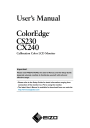
advertisement
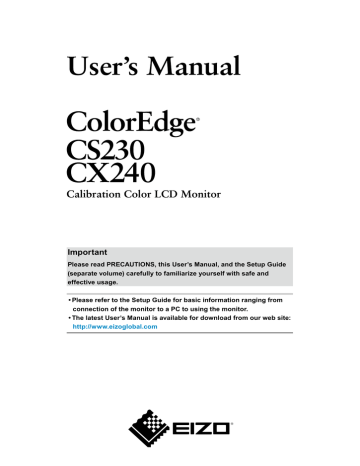
Important
Please read PRECAUTIONS, this User’s Manual, and the Setup Guide
(separate volume) carefully to familiarize yourself with safe and effective usage.
• Please refer to the Setup Guide for basic information ranging from connection of the monitor to a PC to using the monitor.
• The latest User’s Manual is available for download from our web site: http://www.eizoglobal.com
Location of Caution Statement
Ex. CS230
WARNING
AVERTISSEMENT
WARNUNG
This product has been adjusted specifically for use in the region to which it was originally shipped. If operated outside this region, the product may not perform as stated in the specifications.
No part of this manual may be reproduced, stored in a retrieval system, or transmitted, in any form or by any means, electronic, mechanical, or otherwise, without the prior written permission of EIZO Corporation.
EIZO Corporation is under no obligation to hold any submitted material or information confidential unless prior arrangements are made pursuant to EIZO Corporation’s receipt of said information. Although every effort has been made to ensure that this manual provides up-to-date information, please note that EIZO monitor specifications are subject to change without notice.
2
Notice for this monitor
Aside from general purposes like creating documents, viewing multimedia content, this product is also suited to applications such as creations of images and graphics, and digital photo processing, where accurate color reproduction is a priority.
This product has been adjusted specifically for use in the region to which it was originally shipped. If the product is used outside the region, it may not operate as specified in the specifications.
This product may not be covered by warranty for uses other than those described in this manual.
The specifications noted in this manual are only applicable when the following are used:
· Power cords provided with the product
· Signal cables specified by us
Only use optional products manufactured or specified by us with this product.
If you place this product on a lacquer-coated desk, the color may adhere to the bottom of the stand due to the composition of the rubber. Check the desk surface before use.
As it takes about 30 minutes (CS230) / 7 minutes (CS240: under our measurement conditions) for the performance of electrical parts to stabilize. Please wait 30 minutes (CS230) / 7 minutes (CX240) or more after the monitor power has been turned on, and then adjust the monitor.
Monitors should be set to a lower brightness to reduce changes in luminosity caused by long-term use and maintain a stable display.
When the screen image is changed after displaying the same image for extended periods of time, an afterimage may appear. Use the screen saver or power save function to avoid displaying the same image for extended periods of time.
Periodic cleaning is recommended to keep the monitor looking new and to prolong its operation lifetime (refer to
).
The LCD panel is manufactured using high-precision technology. Although, missing pixels or lit pixels may appear on the LCD panel, this is not a malfunction. Percentage of effective dots: 99.9994% or higher.
The backlight of the LCD panel has a fixed lifetime. When the screen becomes dark or begins to flicker, please contact your local EIZO representative.
Do not press on the panel or edge of the frame strongly, as this may result in display malfunctions, such as interference patterns, etc. If pressure is continually applied to the panel, it may deteriorate or damage your panel. (If the pressure marks remain on the panel, leave the monitor with a black or white screen. The symptom may disappear.)
Do not scratch or press on the panel with any sharp objects, as this may result in damage to the panel. Do not attempt to brush with tissues as this may scratch the panel.
When the monitor is cold and brought into a room or the room temperature goes up quickly, dew condensation may occur on the interior and exterior surfaces of the monitor. In that case, do not turn the monitor on. Instead wait until the dew condensation disappears, otherwise it may cause some damage to the monitor.
Noticeforthismonitor
3
Cleaning
Attention
• Chemicals such as alcohol and antiseptic solution may cause gloss variation, tarnishing, and fading of the cabinet or panel, and also quality deterioration of the image.
• Never use any thinner, benzene, wax, and abrasive cleaner, which may damage the cabinet or panel.
Note
• The optional ScreenCleaner is recommended for cleaning the cabinet and panel surface.
If necessary, the stains on the cabinet and panel surface can be removed by moistening part of a soft cloth with water.
To use the monitor comfortably
• An excessively dark or bright screen may affect your eyes. Adjust the brightness of the monitor according to the environmental conditions.
• Staring at the monitor for a long time tires your eyes. Take a 10-minute rest every hour.
4
Noticeforthismonitor
CONTENTS
Notice for this monitor ......................................... 3
Cleaning .................................................................... 4
To use the monitor comfortably ............................. 4
CONTENTS ............................................................. 5
Chapter 1 Introduction ....................................... 7
1-1. Features ......................................................... 7
1-2. Controls and Functions ............................... 9
1-3. EIZO LCD Utility Disk...................................10
●
Diskcontentsandsoftwareoverview............10
TouseColorNavigator/ColorNavigator
Elements........................................................10
1-4. Basic Operations and Functions ...............11
●
BasicAdjustmentmenuoperations...............11
ShowingButtonGuide...................................12
●
Functions........................................................13
Chapter 2 Adjusting Screens .......................... 15
2-1. Compatible Resolutions .............................15
●
AnalogInput(DVI-I).......................................15
DigitalInput(DVI/DisplayPort)....................15
●
DigitalInput(HDMI)........................................15
2-2. Setting the Resolution ................................16
●
Windows10....................................................16
Windows8.1/Windows7..............................16
●
WindowsVista................................................16
WindowsXP...................................................16
●
OSXMountainLion(10.8)andlater..............17
MacOSX10.7...............................................17
2-3. Adjusting Color ............................................18
●
Toselectthedisplaymode(colormode).......18
●
Toperformadvancedadjustments................19
Adjustablesettingsineachmode..................19
●
AdjustingBrightness..................................... 20
Adjustingthetemperature............................. 20
●
AdjustingGamma...........................................21
AdjustingHue.................................................21
●
AdjustingSaturation...................................... 22
Toenable/disableContrastEnhancer........... 22
●
Toenhanceoutlineofimage......................... 22
Tosetclipping............................................... 23
●
AdjustingGain................................................24
●
Adjusting6Colors..........................................24
2-4. Adjusting Screens ...................................... 25
●
DigitalSignalInput........................................ 25
AnalogSignalInput....................................... 25
2-5. Expanding Signal Output Range .............. 28
2-6. Selecting Screen Size ................................ 29
●
DVI,DisplayPortsignalinput........................ 29
HDMI(HDsignal)input................................. 30
●
HDMI(SDsignal)input..................................31
2-7. Configuring Moving Image Performance ..31
2-8. Specifying Color Space ............................. 32
2-9. Setting HDMI ................................................ 32
●
ReducingNoise............................................. 32
Chapter 3 Setting Monitor ............................... 33
3-1. Enabling/Disabling Mode Selection ......... 33
3-2. Selecting the Language ............................. 33
3-3. Setting Orientation ..................................... 33
3-4. Changing Adjustment Menu Display
Position ........................................................ 34
3-5. Showing and Hiding the EIZO Logo ......... 34
3-6. Locking Operation Button ......................... 34
3-7. Setting Signal Bandwidth .......................... 35
3-8. Switching USB Port Automatically ........... 35
3-9. Changing DUE (Digital Uniformity
Equalizer) Setting ....................................... 36
3-10. Reset to default ........................................... 36
●
Toresetthecoloradjustments...................... 36
Chapter 4 SelfCorrection ................................. 38
4-1. Executing SelfCorrection .......................... 38
Chapter 5 Power Saving Functions ................ 39
5-1. Setting Power Save ..................................... 39
5-2. Enabling/Disabling Automatic
Brightness Adjustment .............................. 40
5-3. Checking the Power Saving Level ............ 40
5-4. Adjusting the Brightness of Indicator ...... 40
5-5. Setting USB Power Save .............................41
5-6. Setting DisplayPort Power Save ................41
Chapter 6 Troubleshooting .............................. 42
6-1. No picture .................................................... 42
6-2. Imaging problems ....................................... 43
6-3. Other problems ........................................... 44
6-4. Built-in correction sensor and
SelfCorrection problems ........................... 45
Chapter 7 Reference ........................................ 46
7-1. Attaching the Optional Arm ....................... 46
7-2. Connecting Multiple External Devices ......47
●
Toswitchamonginputsignals...................... 48
Tosetinputsignalselection“Input
Selection”...................................................... 48
7-3. Making Use of USB (Universal Serial
Bus) ............................................................... 49
CONTENTS
5
●
SystemRequirement..................................... 49
Procedure...................................................... 49
7-4. Showing Monitor Information.................... 50
●
Displayingsignalinformation“SignalInfo”... 50
DisplayingMonitorInformation“Monitor
Info”............................................................... 50
7-5. Specifications ..............................................51
●
CS230............................................................51
CX240............................................................52
7-6. Preset Timing .............................................. 55
7-7. Glossary ....................................................... 56
Appendix .............................................................. 58
Trademark ............................................................... 58
License .................................................................... 58
TCO .......................................................................... 58
FCC Declaration of Conformity ............................ 59
Hinweise zur Auswahl des richtigen
Schwenkarms für Ihren Monitor ........................... 60
Hinweis zur Ergonomie : ....................................... 60
LIMITED WARRANTY ..............................................61
Recycling Information ............................................70
6
CONTENTS
Chapter 1 Introduction
1-1. Features
• 23.0″ wide format LCD (CS230)
• 24.1″ wide format LCD (CX240)
• Wide color gamut (Adobe RGB coverage: 97%, CX240 only)
• Supports a resolution of 1920 × 1080 (CS230).
• Supports a resolution of 1920 × 1200 (CX240).
• IPS panel with 178˚ horizontal and vertical viewing angles
• Frame synchronization mode supported (23.75 - 30.5Hz, 47.5 - 61.0Hz)
• 3 signal input terminals (DVI-I × 1, HDMI × 1, DisplayPort × 1)
- DisplayPort connector (applicable to 8 bit and 10 bit) *1
- HDMI connector (applicable to 8 bit, 10 bit, and 12 bit) *1
*1 Not applicable to audio signals.
• Color Mode function
Reproduces a color gamut and gamma compliant with the following standard.
- Adobe ® RGB (CX240 only)
The Paper mode reproduces a printed paper effect on the monitor.
See
“To select the display mode (color mode)” (page 18)
.
• Supports portrait and landscape format (rotate 90˚ clockwise)
• This product is equipped with a built-in correction sensor, and supports SelfCorrection in which the monitor executes display correction independently.
See
“Chapter 4 SelfCorrection” (page 38) .
• The “ColorNavigator” Color Management Software enables you to calibrate monitor characteristics and generate color profiles *2
*2 The Color Management Software “ColorNavigator” is on the CD-ROM for the ColorNavigator Licensed models.
See “1-3. EIZO LCD Utility Disk” (page 10)
.
• Supports Photo Color Matching Software “ColorNavigator Elements” *3
This software enables you to adjust the color of the monitor easily while comparing it with a printed picture.
.
• The software “ScreenManager Pro for LCD” to adjust the screen using the mouse and keyboard is included.
This software can be downloaded from our web site ( http://www.eizoglobal.com
).
• Supports Color Vision Deficiency Simulation Software “UniColor Pro”
This software can be downloaded from our web site ( http://www.eizoglobal.com
).
• Power saving function
Suppressing the power consumption reduces the carbon dioxide emissions. This product is equipped with power saving function.
- 0 W power consumption when the main power is off
Equipped with main power switch.
When the monitor is not required, the power supply can be shut off using the main power switch.
- Auto EcoView function
The ambient light sensor on the front side of the monitor detects the environmental brightness to adjust the screen brightness automatically and comfortably. Excessively high brightness may increase power consumption and cause unwanted environmental effects. It may also lead to fatigue of your eyes. Use the Auto EcoView to reduce the brightness.
See
“5-2. Enabling/Disabling Automatic Brightness Adjustment” (page 40)
.
• Displays HDCP (High-bandwidth Digital Protection) protected contents.
Chapter1Introduction
7
Attention
Be careful of the following points when using the built-in correction sensor.
Do not touch the built-in correction sensor.
Itmayreducethemeasurementaccuracyofthebuilt-incorrectionsensor,orresultininjury orequipmentdamage.
Attention
• A high temperature or high humidity environment may affect the measurement accuracy of the built-in correction sensor. We suggest storing and using the monitor under the following conditions.
- Temperature 30˚C or less
- Humidity 70% or less
Avoid storing or using the sensor where it may be exposed to direct sunlight.
Note
• This monitor supports both portrait and landscape format. You can change the orientation of the Setting menu when using the monitor screen in vertical display position. (see
“3-3. Setting Orientation” (page 33)
)
• When using the monitor screen in a portrait position, the graphics board supporting portrait display is required. When placing the monitor in a portrait position, the settings of your graphics board need to be changed. Refer to the User’s
Manual of the graphics board for details.
8
Chapter1Introduction
1-2. Controls and Functions
1
Adjustment menu
*1
15
16
17
2 3 4 5
1011 12 13 14
6 7 8 9
1. Built-in correction sensor
2. Ambient Light Sensor
3.
4.
5.
button
button
button
6. button
7. button
8. button
9. Power Indicator
Executesdisplaycorrectionforanindependentmonitor.SelfCorrectionfunction
)
Measuresambientlight.
Switchesinputsignalsfordisplay( page48
).
ChangesColorMode( page18 ).
Cancelsthesetting/adjustmentandexitstheAdjustmentmenu.
• Providesthemenuselectionaswellastheadjustmentandsettingofafunction.
• DisplaystheBrightnessmenu( page20
).
DisplaystheAdjustmentmenu,determinesanitemonthemenuscreen,andsaves
Turnsthepoweronoroff.
Indicatesthemonitor’soperationstatus.
Blue:
Flashingblue
(2timesforeach):
Orange:
OFF:
Operating
Inthefollowingcases,thisnotifiesthatdisplayre-correction isrequired.
• WhenthetimerissetinColorNavigator(CALmode)
• WhentheSelfCorrectionscheduleisset
Powersavingmode
Mainpower/Poweroff
10. Main power switch
11. Power connector
12. Input signal connectors
Turnsthemainpoweronoroff.
Connectsthepowercord.
Left:DVI-Iconnector/Center:HDMIconnector/Right:DisplayPortconnector
ConnectstheUSBcabletousethesoftwarethatneedsUSBconnection,ortouse
).
13. USB upstream port
Attention
• By default, USB upstream port 1 is enabled. Connect the cable to USB upstream port 1 first.
14. USB downstream port
15. Stand
*2
16. Security lock slot
17. Cable holder
ConnectsaperipheralUSBdevice.
Usedtoadjusttheheightandangleofthemonitorscreen.
ComplieswithKensington’sMicroSaversecuritysystem.
Coversthemonitorcables.
*1 For details, see
“1-4. Basic Operations and Functions” (page 11) .
).
Chapter1Introduction
9
1-3. EIZO LCD Utility Disk
An “EIZO LCD Utility Disk” (CD-ROM) is supplied with this product. The following table shows the disk contents and the overview of the software programs.
●
Disk contents and software overview
The disk includes application software programs for adjustment, and User’s Manual. Refer to “Readme.txt” or the “read me” file on the disk for software startup procedures or file access procedures.
Contents Overview
A“Readme.txt”or“readme”file
ColorNavigator
*1
ColorNavigatorElements
*2
Softwareforcalibratingmonitorcharacteristics andgeneratingICCprofiles(forWindows)and
AppleColorSyncprofiles(forMacintosh).
(APCmustbeconnectedtothemonitorwith thesuppliedUSBcable.)
Softwareforadjustingthecolorandbrightness ofthemonitorwhilecomparingapicture displayedonthemonitorwithaprintedpicture.
(APCmustbeconnectedtothemonitorwith thesuppliedUSBcable.)
Screenadjustmentpatternfiles Usedwhenadjustingtheimageoftheanalog signalinputmanually.
User’sManualofthismonitor(PDFfile)
*1 Only ColorNavigator Licensed models
*2 Only ColorNavigator Non-Licensed models
Windows Macintosh
√ √
√
√
√
√
●
To use ColorNavigator / ColorNavigator Elements
The method of displaying the defined color gamut outside the normal gamut of the monitor can be set.
√
√
√
-
Attention
• If “ColorNavigator License” in the monitor information screen is “Not Registered”, the ColorNavigator license must be purchased and registered to the monitor. For the purchase of the license, contact your local EIZO representative.
• ColorNavigator Elements can be used without a license.
Refer to the corresponding User’s Manual on the CD-ROM disk in order to install and use the software.
When using this software, you will need to connect a PC to the monitor with the supplied USB cable. For
details of the USB cable connection, see “7-3. Making Use of USB (Universal Serial Bus)” (page 49)
.
10
Chapter1Introduction
1-4. Basic Operations and Functions
●
Basic Adjustment menu operations
1.
Displaying Adjustment Menu
1. Press . The Adjustment menu appears.
Menutitle
Item
Currentmode
Setting
Menu
2.
Adjusting/Setting
1. Choose a menu to adjust/set with , , and then press .
2. Choose an item to adjust/set with , , and then press .
3. Adjust/set the selected item with , , and then press .
3.
Exiting the software
1. Press a few times. The Adjustment menu finishes.
Chapter1Introduction
11
●
Showing Button Guide
Press the front buttons (except button), the button guide appears above the button. (When using the monitor with “Portrait” position, the button guide appears next to the button.)
ButtonGuide
Controlbutton
Note
• The button guide will continue to appear while the Adjustment menu or Mode menu is showing.
• The button guide is displayed differently depending on the selected menu or status.
• In CAL mode, although Button Guide are displayed above the and buttons, the brightness cannot be adjusted.
12
Chapter1Introduction
●
Functions
The following table shows the menus for adjustment and setting items of each menu.
Main Menu Item Reference
Color *1
“2-3.AdjustingColor”(page18)
Brightness
Temperature
Gamma
Advanced
Settings
Hue
Saturation
Contrast
Enhancer
OutlineEnhancer
Clipping
Gain
6Colors
ColorReset
“3-10.Resettodefault”(page36)
SelfCorrection
Execute
“4-1.ExecutingSelfCorrection”(page38)
Screen
Power
Manager
MenuSettings
ScreenSize
Overdrive
ColorSpace
RangeExtension
HDMISettings
*2
Analog
Adjustment
*3
PowerSave
AutoEcoView
Indicator
EcoViewIndex
Language
Orientation
MenuPosition
“2-6.SelectingScreenSize”(page29)
“2-7.ConfiguringMovingImage
“2-8.SpecifyingColorSpace”(page32)
NoiseReduction
“2-5.ExpandingSignalOutputRange”(page
AutoAdjustment
“2-4.AdjustingScreens”(page25)
RangeAdjustment
Clock
Phase
Hor.Position
Ver.Position
“5-1.SettingPowerSave”(page39)
“5-2.Enabling/DisablingAutomatic
BrightnessAdjustment”(page40)
“5-4.AdjustingtheBrightnessofIndicator”
“5-3.CheckingthePowerSavingLevel”
“3-2.SelectingtheLanguage”(page33)
“3-3.SettingOrientation”(page33)
“3-4.ChangingAdjustmentMenuDisplay
Chapter1Introduction
13
Tools
InputSelection
ModePreset
“Toswitchamonginputsignals”(page48)
“3-1.Enabling/DisablingModeSelection”(page
“3-8.SwitchingUSBPortAutomatically”(page35)
USB
Selection
DVI
DisplayPort
HDMI
SignalInfo
“7-4.ShowingMonitorInformation”(page50)
MonitorInfo
AllReset
“3-10.Resettodefault”(page36)
*2 This setting can be adjusted with HDMI signal input.
*3 These functions can be adjusted with analog input.
14
Chapter1Introduction
Chapter 2 Adjusting Screens
2-1. Compatible Resolutions
The monitor supports the following resolutions.
●
Analog Input (DVI-I)
Resolution Applicable Signals
640×480
720×400
800×600
1024×768
1280×960
1280×1024
1600×1200
1680×1050
1920×1080 *1
1920×1080
*1
1920×1200
*2
VGA
VGATEXT
VESA
VESA
VESA
VESA
VESA
VESACVT,VESACVTRB
VESACVTRB
CEA-861
VESACVTRB
●
Digital Input (DVI / DisplayPort)
Vertical scan frequency
60Hz
70Hz
60Hz
60Hz
60Hz
60Hz
60Hz
60Hz
60Hz
60Hz
60Hz
Resolution Applicable Signals
640×480
720×400
800×600
1024×768
1280×960
1280×1024
1600×1200
1680×1050
1920×1080 *1
1920×1200
*2
VGA
VGATEXT
VESA
VESA
VESA
VESA
VESA
VESACVT,VESACVTRB
VESACVTRB
VESACVTRB
●
Digital Input (HDMI)
• Video signal
- VGA / 480i,480p,1080i,720p,1080p: 60 Hz
- 576i,576p,1080i,720p,1080p: 50 Hz
- 1080p: 24 Hz, 25 Hz, 30 Hz
Vertical scan frequency
60Hz
70Hz
60Hz
60Hz
60Hz
60Hz
60Hz
60Hz
60Hz
60Hz
Dot clock
(Max.)
149.0MHz
(CS230)
164.5MHz
(CX240)
Dot clock
(Max.)
149.0MHz
(CS230)
164.5MHz
(CX240)
ThegraphicsboardshouldcomplywiththeVESAstandardandCEA-861standard.
See
“3-7.SettingSignalBandwidth”(page35)
.
*1 Recommended resolution (CS230)
*2 Recommended resolution (CX240)
CS230 CX240
√
-
√
√
√
√
√
√
√
√
-
√
√
√
√
√
√
√
√
-
√
√
CS230 CX240
-
√
-
√
√
√
√
√
√
√
√
√
√
√
√
√
√
√
√
√
Chapter2AdjustingScreens
15
2-2. Setting the Resolution
When you connect the monitor to the PC and find that the resolution is improper, or when you want to change the resolution, follow the procedure below.
●
Windows 10
1. Right-click the mouse anywhere on the desktop except for icons.
2. From the displayed menu, click “Display Settings”.
3. On the “Customize your display” dialog box, click “Advanced display settings”.
4. Select a monitor, then choose a resolution from the “Resolution” pull-down menu.
5. Click the “Apply” button.
6. When a confirmation dialog box is displayed, click “Keep changes”.
●
Windows 8.1 / Windows 7
1. For Windows 8.1, click the “Desktop” tile on the Start Screen to display the desktop.
2. Right-click the mouse anywhere on the desktop except for icons.
3. From the displayed menu, click “Screen resolution”.
4. On the “Screen Resolution” dialog box, select the monitor.
5. Click “Resolution” to select the desired resolution.
6. Click the “OK” button.
7. When a confirmation dialog box is displayed, click “Keep changes”.
●
Windows Vista
1. Right-click the mouse anywhere on the desktop except for icons.
2. From the displayed menu, click “Personalize”.
3. On the “Personalization” window, click “Display Settings”.
4. On the “Display Settings” dialog box, select the “Monitor” tab and select desired resolution in the
“Resolution” field.
5. Click the “OK” button.
6. When a confirmation dialog box is displayed, click “Yes”.
●
Windows XP
1. Right-click the mouse anywhere on the desktop except for icons.
2. From the displayed menu, click “Properties”.
3. When the “Display Properties” dialog box is displayed, click the “Settings” tab and select desired resolution for “Screen resolution” under “Display”.
4. Click the “OK” button to close the dialog box.
16
Chapter2AdjustingScreens
●
OS X Mountain Lion (10.8) and later
1. Select “System Preferences” from the Apple menu.
2. When the “System Preferences” dialog box is displayed, click “Displays”. (For Mac OS X Mountain Lion
(10.8), click “Displays” for “Hardware”.)
3. On the displayed dialog box, select the “Display” tab, then choose “Change” for “Resolutions”.
4. The list of selectable resolutions is displayed. Select the desired resolution.
If the desired resolution is not displayed in the list, hold down the Option key and select “Change”.
5. Your selection will be reflected immediately.
6. When you are satisfied with the selected resolution, close the window.
●
Mac OS X 10.7
1. Select “System Preferences” from the Apple menu.
2. When the “System Preferences” dialog box is displayed, click “Displays” for “Hardware”.
3. On the displayed dialog box, select the “Display” tab and select desired resolution in the “Resolutions” field.
4. Your selection will be reflected immediately. When you are satisfied with the selected resolution, close the window.
Chapter2AdjustingScreens
17
2-3. Adjusting Color
●
To select the display mode (color mode)
This function allows easy selection of a desired mode according to monitor application.
Display Modes
CS230
Mode
CX240
1-User1 1-User1
Purpose
Availableforthecolorsettingsaccordingtoyourpreference.
2-User2 2-User2
3-User3 3-User3
-
4-Paper 4-Paper Producesaprintedpapereffect.Suitablefordisplayingimagesfrommediasuch asbooksanddocuments.
5-Adobe
®
RGB SuitableforcolormatchingwithAdobe
®
RGBcompatibleperipherals.
5-sRGB 6-sRGB
6-CAL 7-CAL
SuitableforcolormatchingwithsRGBcompatibleperipherals.
Displaysthescreenadjustedby“ColorNavigator”ColorManagementSoftware and“ColorNavigatorElements”PhotoColorMatchingSoftware.
Note
• In CAL mode, ColorNavigator and ColorNavigator Elements can be used for adjustment.
• Available CAL mode differs depending on each input signal.
Attention
• Avoid operating any function of the monitor while using ColorNavigator and/or ColorNavigator Elements. Regarding
ColorNavigator and ColorNavigator Elements, see
“To use ColorNavigator / ColorNavigator Elements” (page 10) .
Example:AtDVIinput(CX240)
Themodemenu appears.
1-User1←→2-User2←→3-User3←→4-Paper
7-CAL←→6-sRGB←→5-Adobe
®
RGB
Procedure
1. Press .
The mode menu appears at the bottom left of the screen.
2. The mode among the list is highlighted in turn each time is pressed.
You can switch the mode with or while the mode menu is displayed.
Note
• The Adjustment menu and the Mode menu cannot be displayed at the same time.
• “ScreenManager Pro for LCD” allows you to select the color mode automatically according to the application used (see
“Chapter 3 Auto FineContrast” in the “ScreenManager Pro for LCD” User’s Manual).
18
Chapter2AdjustingScreens
●
To perform advanced adjustments
“Color” of the Adjustment menu allows you to configure and save a separate set of color settings for each mode.
Attention
• As it takes about 30 minutes (CS230) / 7 minutes (CS240: under our measurement conditions) for the performance of electrical parts to stabilize. Please wait 30 minutes (CS230) / 7 minutes (CX240) or more after the monitor power has been turned on, and then adjust the monitor.
• The same image may be seen in different colors on multiple monitors due to their monitor-specific characteristics. Make fine color adjustment visually when matching colors on multiple monitors.
Note
• The values shown in “%” or “K” are available only as reference.
• Using the “ScreenManager Pro for LCD” allows you to perform the color adjustment by using the mouse and keyboard of your PC. The adjusted conditions can be stored as the color data to be read in later. (See “Chapter 4 Color
Adjustment” in the User’s Manual for “ScreenManager Pro for LCD”.)
• Using ColorNavigator enables the monitor adjustment that prioritizes color matching of multiple monitors. For details, refer to the ColorNavigator User’s Manual.
●
Adjustable settings in each mode
The adjustable settings depend on the mode. (You cannot select any non-adjustable or non-settable function.)
The adjustments or settings made for each mode are applied to all input signals.
√: Adjustable -: Not adjustable
Color Mode
Function
CS230
1-User1 2-User2 3-User3 4-Paper 5-sRGB 6-CAL
CX240
1-User1 2-User2 3-User3 4-Paper 5-Adobe
®
RGB 6-sRGB 7-CAL
Brightness
Temperature
Gamma
Hue
Saturation
ContrastEnhancer
OutlineEnhancer
Clipping
Gain
6Colors
√
√
√
√
√
-
√
√
√
√
√
√
√
√
√
-
√
√
√
√
-
-
-
√
√
-
-
√
-
-
√
√
√
√
√
-
√
√
√
√
-
-
√
√
√
-
-
√
-
√
√
-
-
√
√
√
-
√
-
-
-
-
-
-
-
-
-
-
-
-
Chapter2AdjustingScreens
19
●
Adjusting Brightness
The screen brightness is adjusted by changing the brightness of the backlight (light source from the LCD back panel).
Setting Range
50 cd/m 2 to 300 cd/m 2
Procedure
1. Press or .
The Brightness menu appears.
2. Use or for adjustment.
3. Press to exit.
Attention
• If the entered value cannot be set, the value will appear in magenta. In such a case, change the value.
Note
• Alternatively, you can use “Brightness” under “Color” in the Adjustment menu to adjust it.
• The values shown in “cd/m 2 ” are available only as reference.
●
Adjusting the temperature
The color temperature can be adjusted.
The color temperature is normally used to express the hue of “White” and/or “Black” by a numerical value.
The value is expressed in degrees “K” (Kelvin).
The screen becomes reddish at a low color temperature, and bluish at a high color temperature, like the flame temperature. The gain preset values are set for each color temperature setting value.
Setting Range
Native, 4000K-10000K (specified every 100K), Standard
Procedure
1. Choose “Color” from the Adjustment menu, and press
2. Choose “Temperature” from “Color”, and press
3. Use or for adjustment.
4. Press to exit.
.
.
Note
• “Gain” allows you to perform more advanced adjustment (see
• If you set “Native”, the image is displayed in the preset color of the monitor (Gain: 100% for each RGB).
• When gain is changed, the color temperature is changed to “User”.
• The default setting for each Adobe ® RGB(CX240 only)/sRGB mode is set to “Standard”, which is the temperature in conformity with each standard.
20
Chapter2AdjustingScreens
●
Adjusting Gamma
Gamma can be adjusted. The brightness of the monitor varies depending on the input signal, however, the variation rate is not proportional to the input signal. To keep the balance between the input signal and the brightness of the monitor is called as “Gamma correction”.
Setting Range
1.6-2.7, Standard
Procedure
1. Choose “Color” from the Adjustment menu, and press
2. Choose “Gamma” from “Color”, and press .
3. Use or for adjustment.
4. Press to exit.
.
Note
• The default setting for each Adobe ® RGB(CX240 only)/sRGB mode is set to “Standard”, which is the gamma in conformity with each standard.
• The gamma curve can be adjusted to L* by using ColorNavigator. For details, refer to the ColorNavigator User’s
Manual.
●
Adjusting Hue
This function allows you to adjust the hue.
Setting Range
-100 to 100
Procedure
1. Choose “Color” from the Adjustment menu, and press
2. Choose “Advanced Settings” from “Color”, and press
3. Choose “Hue”, and press
4. Use or for adjustment.
.
5. Press to exit.
.
.
Attention
• Using this function may make some color gradations unavailable for display.
Chapter2AdjustingScreens
21
●
Adjusting Saturation
This function allows you to adjust color saturation.
Setting Range
-100 to 100
Procedure
1. Choose “Color” from the Adjustment menu, and press
2. Choose “Advanced Settings” from “Color”, and press
3. Choose “Saturation”, and press
4. Use or for adjustment.
.
5. Press to exit.
.
.
Attention
• Using this function may make some color gradations unavailable for display.
Note
• The minimum value (-100) changes the screen to monochrome.
●
To enable/disable Contrast Enhancer
This feature manages the brightness and gain levels of the backlight to match the image displayed while also improving the sense of contrast of images by correcting gamma values.
Procedure
1. Choose “Color” from the Adjustment menu, and press
2. Choose “Advanced Settings” from “Color”, and press
3. Choose “Contrast Enhancer”, and press
4. Select “On” or “Off” with or .
.
5. Press to exit.
.
.
●
To enhance outline of image
OutlineEnhancer functions to emphasize outline of the images by emphasizing the color difference between pixels composing the images. This may improve the texture of the material and its feel of the images. On the contrary, it also functions to reproduce the images smoothly by gradating its outline.
Procedure
1. Choose “Color” from the Adjustment menu, and press
2. Choose “Advanced Settings” from “Color”, and press .
.
3. Choose “Outline Enhancer”, and press .
4. Select the display status in the range from -3 to 3 (soft to sharp) with or as desired.
5. Press to exit.
22
Chapter2AdjustingScreens
●
To set clipping
This function allows you to display the monitor with the colors based on the standard values of the defined color gamut (such as sRGB). The method of displaying the defined color gamut outside the normal gamut of the monitor can be set.
Procedure
1. Choose “Color” from the Adjustment menu, and press
2. Choose “Advanced Settings” from “Color”, and press
3. Choose “Clipping”, and press .
4. Select “On” or “Off” with or .
.
.
On:
Displayscolorsbasedonthestandardvalues.
Thecolorsoutsidethegamutofthemonitorare clipped.
Off:
Displayscolorswithpriorityonthecolorgradation ratherthanthecoloraccuracy.
Theprimarycolorsoutsidethegamutofthemonitor
(blueinthediagram)areadjustedtothecolorsmost similartothosethatcanbedisplayedbythemonitor.
Colorgamutofmonitor
Colorgamutdefinedbystandard
Colorgamutdisplayedonscreen
Attention
• This is a conceptual diagram, and does not display the actual color gamut of the monitor.
5. Press to exit.
Attention
• This function can be set only in the color mode specified by the color gamut standard.
Chapter2AdjustingScreens
23
●
Adjusting Gain
The brightness of each color component red, green, and blue is called Gain. You can change the hue of “white” by adjusting gain.
Setting Range
0% to 100%
Procedure
1. Choose “Color” from the Adjustment menu, and press
2. Choose “Advanced Settings” from “Color”, and press .
.
3. Choose “Gain”, and press .
4. Choose the color for adjustment from “Red”, “Green”, and “Blue”, and press
5. Use or for adjustment.
6. Press to exit.
.
Attention
• Using this function may make some color gradations unavailable for display.
Note
• The “Temperature” setting invalidates this setting.
• The value of gain changes with that of color temperature.
• When gain is changed, the color temperature is changed to “User”.
●
Adjusting 6 Colors
The hue and saturation can be adjusted for each of six colors: Magenta, Red, Yellow, Green, Cyan, and Blue.
Adjustable Range
-100 to 100
Procedure
1. Choose “Color” from the Adjustment menu, and press .
2. Choose “Advanced Settings” from “Color”, and press
3. Choose “6 Colors”, and press .
.
4. Choose the color for adjustment from “Magenta”, “Red”, “Yellow”, “Green”, “Cyan”, and “Blue”, and press
.
5. Select “Hue” or “Saturation”, and press
6. Use or for adjustment.
.
7. Press to exit.
24
Chapter2AdjustingScreens
2-4. Adjusting Screens
●
Digital Signal Input
When digital signals are input, images are displayed correctly based on the preset data of the monitor, but if
you perform more advanced adjustment, see “2-3. Adjusting Color” (page 18) and subsequent pages
.
●
Analog Signal Input
Attention
• As it takes about 30 minutes (CS230) / 7 minutes (CS240: under our measurement conditions) for the performance of electrical parts to stabilize. Please wait 30 minutes (CS230) / 7 minutes (CX240) or more after the monitor power has been turned on, and then adjust the monitor.
• The Self Adjust (automatic screen adjustment) function does not work for the images under the resolution of 800 × 600
(SVGA).
• The self adjustment and auto adjustment functions work correctly when an image is fully displayed over the Windows or Macintosh display area. They do not work properly in the cases below:
- when an image is displayed only on a part of the screen (command prompt window, for example)
- when a black background (wallpaper, etc.) is in use
Also, these functions cannot work properly in some graphic boards.
The monitor screen adjustment is used to suppress flickering of the screen or adjust screen position and screen size correctly according to the PC to be used.
Note
• The self adjustment function works when all of the following conditions are satisfied:
- When a signal is input into the monitor for the first time or when a resolution or vertical/horizontal scan frequency not used before is set
If the screen is not displayed correctly even after performing the self adjustment operation, adjust the screen according to the procedures on the following pages to use the monitor comfortably.
How to Set
1.
Perform the auto adjustment.
●
To adjust flickering, screen position, and screen size automatically
Procedure
1. Choose “Screen” from the Adjustment menu, and press
2. Choose “Analog Adjustment” from “Screen”, and press .
.
3. Choose “Auto Adjustment” from “Analog Adjustment”, and press .
Flickering, screen position, and screen size are corrected by the auto-adjustment function.
IfthescreenisnotdisplayedcorrectlyevenafterperformingAutoAdjustment,performtheadjustments accordingtotheproceduresonthefollowingpages.Ifthescreenisdisplayedcorrectly,goto
“Toenhance outlineofimage”(page22)
.
Chapter2AdjustingScreens
25
2.
Prepare to use analog screen adjustment patterns.
Load the “EIZO LCD Utility Disk” to your PC, and then open the “Screen adjustment pattern files”.
Note
• For details and instructions on opening the “Screen adjustment pattern files”, refer to the Readme.txt file.
3.
Perform the auto adjustment again with the analog screen adjustment pattern displayed.
●
To adjust flickering, screen position, and screen size automatically
Procedure
1. Display Pattern 1 in full screen on the monitor using the “Screen adjustment pattern files”.
2. Choose “Screen” from the Adjustment menu, and press
3. Choose “Analog Adjustment” from “Screen”, and press
.
.
4. Choose “Auto Adjustment” from “Analog Adjustment”, and press .
Flickering, screen position, and screen size are corrected by the auto-adjustment function.
IfthescreenisnotdisplayedcorrectlyevenafterperformingAutoAdjustment,performtheadjustments accordingtotheproceduresonthefollowingpages.Ifthescreenisdisplayedcorrectly,goto
“Toenhance outlineofimage”(page22)
.
4.
Choose “Screen” from the Adjustment menu to perform advanced adjustments.
Adjust the clock, phase and position, in this order.
●
To eliminate vertical bars
Procedure
1. Choose “Analog Adjustment” from “Screen”, and press
2. Choose “Clock” from “Analog Adjustment”, and press
The “Clock” menu appears.
3. Adjust the clock with or to eliminate vertical bars.
.
.
Press or slowly so as not to miss the adjustment point.
4. Press to exit.
When blurring, flickering or bars appear on the screen after adjustment, proceed to “To remove flickering or blurring”.
26
Chapter2AdjustingScreens
●
To remove flickering or blurring
Procedure
1. Choose “Analog Adjustment” from “Screen”, and press
2. Choose “Phase” from “Analog Adjustment”, and press .
The “Phase” menu appears.
3. Adjust the phase with or to minimize flickering or blurring.
4. Press to exit.
.
When vertical bars appear on the screen after adjustment, go back to “To eliminate vertical bars”.
(Clock → Phase → Position)
Attention
• Flickering or blurring may not be eliminated depending on your PC or graphics board.
●
To correct the screen position
Note
• Since the number of pixels and the pixel positions are fixed on the LCD monitor, only one position is provided to display images correctly. The position adjustment is made to shift an image to the correct position.
Procedure
1. Choose “Analog Adjustment” from “Screen”, and press .
2. Choose “Hor. Position” or “Ver. Position” from “Analog Adjustment”, and press
The “Hor.Position” or “Ver.Position” menu appears.
3. Adjust the position with or .
4. Press to exit.
.
5. Close Pattern 1.
Chapter2AdjustingScreens
27
5.
Adjusting color gradation.
●
To adjust color gradation automatically
Every color gradation (0 to 255) can be displayed by adjusting the signal output level.
Procedure
1. Display Pattern 2 in full screen on the monitor using the “Screen adjustment pattern files”.
2. Choose “Screen” from the Adjustment menu, and press
3. Choose “Analog Adjustment” from “Screen”, and press
.
.
4. Choose “Range Adjustment” from “Analog Adjustment”, and press
The output range is set automatically.
5. Close Pattern 2.
.
2-5. Expanding Signal Output Range
The output range of the signal is extended from 16 - 254 to 0 - 255 for display. When images are displayed in black and white within the restricted range for purposes such as image creation, use this setting to improve the contrast of the images.
Procedure
1. Choose “Screen” from the Adjustment menu, and press
2. Choose “Range Extension” from “Screen”, and press
3. Select “On”, “Off”, or “Auto” with or .
.
.
Attention
• When the DVI signal is input, “Auto” cannot be selected.
4. Press to exit.
28
Chapter2AdjustingScreens
2-6. Selecting Screen Size
The image with the resolution other than the recommended resolution is displayed in full screen automatically.
You can change the screen size by using the “Screen Size” function from “Screen”.
●
DVI, DisplayPort signal input
Settings
Full
Enlarged
Normal
Function
Displaysanimageinfullscreen.Imagesaredistortedinsomecasesbecausethevertical rateisnotequaltothehorizontalrate.
Displaysanimageinfullscreen.Insomecases,ablankhorizontalorverticalborder appearstoequalizetheverticalrateandthehorizontalrate.
Displaysimageswiththespecifiedresolution.
Example: Image size 1280 × 1024
Full Enlarged Normal
CS230
CX240
1920×1080
1920×1200
1350×1080
1500×1200
Procedure
1. Choose “Screen” from the Adjustment menu, and press
2. Choose “Screen Size” from “Screen”, and press .
3. Select “Full”, “Enlarged”, or “Normal” with or .
4. Press to exit.
.
Attention
• Selecting “Normal” may make some color gradations unavailable for display.
1280×1024
1280×1024
Chapter2AdjustingScreens
29
●
HDMI (HD signal) input
Settings
Enlarged
DotbyDot
Function
Displaysanimageinfullscreen.Insomecases,ablankhorizontalorverticalborder appearstoequalizetheverticalrateandthehorizontalrate.
Displaysimageswiththespecifiedresolution.
Example:720p Enlarged DotbyDot
CS230
CX240
Procedure
1. Choose “Screen” from the Adjustment menu, and press
2. Choose “Screen Size” from “Screen”, and press .
3. Select “Enlarged”, or “Dot by Dot” with or .
4. Press to exit.
.
Attention
• For CX240, an image cannot be displayed using the entire screen when the HDMI signal is input.
30
Chapter2AdjustingScreens
●
HDMI (SD signal) input
Auto
Settings
4:3
LetterBox
16:9
Function
Themonitorautomaticallychangesthescreensizeaccordingtotheaspectratiosentfrom theautoinputsignal.
Displaysimagesina4:3formatscreen.Blackbarsappearonbothsidesofthescreen.
16:9imagesarehorizontallycompressed.
Displays16:9letterboxedimagesinfullscreen.
Imagesotherthantheletterboxedonesarepartlycutontopandbottom.
Displaystheentire16:9imageinfullscreen.Blackbarsappearonthetopandbottomof thescreen.
4:3imagesarehorizontallyexpanded.
Example: 480i/480p (16:9)
Auto
CS230
4:3 LetterBox 16:9
CX240
Procedure
1. Choose “Screen” from the Adjustment menu, and press
2. Choose “Screen Size” from “Screen”, and press .
3. Select “Auto”, “4:3”, “Letter Box”, or “16:9” with or .
4. Press to exit.
.
Attention
• For CX240, an image cannot be displayed using the entire screen when the HDMI signal is input.
2-7. Configuring Moving Image Performance
This function reduces visible afterimages that appear in fast moving images. If noise or afterimage is adversely noticeable, set the “Overdrive” setting to “Off”.
Default setting: On
Procedure
1. Choose “Screen” from the Adjustment menu, and press
2. Choose “Overdrive” from “Screen”, and press .
3. Select “On” or “Off” with or .
4. Press to exit.
.
Chapter2AdjustingScreens
31
2-8. Specifying Color Space
The color space of the input signal is specified. Set to other than “Auto” if this product cannot display correct color.
Settings
Auto
YUV4:2:2
YUV4:4:4
RGB
Function
Identifiesthecolorspaceoftheinputsignalautomatically.
ConvertsthecolorspaceoftheinputsignaltoaYUV4:2:2format.
ConvertsthecolorspaceoftheinputsignaltoaYUV4:4:4format.
ConvertsthecolorspaceoftheinputsignaltoanRGVformat.
Procedure
1. Choose “Screen” from the Adjustment menu, and press
2. Choose “Color Space” from “Screen”, and press .
.
3. Select “Auto”, “YUV 4:2:2”, “YUV 4:4:4”, or “RGB” with or .
4. Press to exit.
Attention
• The setting is required when a DVI device is connected to the monitor (at the HDMI connector port) using the DVI-
HDMI conversion connector.
• Even if “Auto” is set, correct color might not be displayed.
Note
• The color space at the DVI input is converted to an RGB format.
2-9. Setting HDMI
●
Reducing Noise
The small noises that occur in dark images are reduced. Use this function to reduce noise and roughness in images.
Procedure
1. Choose “Screen” from the Adjustment menu, and press
2. Choose “HDMI Settings” from “Screen”, and press
3. Choose “Noise Reduction”, and press
4. Select “On” or “Off” with or .
.
5. Press to exit.
.
.
Attention
• Using the Noise Reduction function may deteriorate fine images.
32
Chapter2AdjustingScreens
Chapter 3 Setting Monitor
3-1. Enabling/Disabling Mode Selection
Allows you to select the specified modes only.
Use this function when all the display modes are not available or when keeping the display mode unchanged.
Procedure
1. Choose “Tools” from the Adjustment menu, and press
2. Choose “Mode Preset” from “Tools”, and press .
3. Use or to select the mode to change, and press
4. Select “On” or “Off” with or .
5. Press to exit.
.
.
Attention
• You cannot set all the modes disable. Set at least one mode to “On”.
3-2. Selecting the Language
This function allows you to select a language for the Adjustment menu and messages.
Selectable languages
English/German/French/Spanish/Italian/Swedish/Japanese/Simplified Chinese/Traditional Chinese
Procedure
1. Choose “Menu Settings” from the Adjustment menu, and press
2. Choose “Language” from “Menu Settings”, and press .
3. Select a language with or .
4. Press to exit.
.
3-3. Setting Orientation
This function allows you to change the orientation of the Adjustment menu.
Procedure
1. Choose “Menu Settings” from the Adjustment menu, and press
2. Choose “Orientation” from “Menu Settings”, and press .
3. Select “Landscape” or “Portrait” with or .
4. Press to exit.
.
5. When selecting “Portrait”, turn the monitor screen 90˚ in clockwise direction.
Attention
• Make sure that the cables are correctly connected.
• Make sure to turn the monitor screen after pulling up the screen to the uppermost position of the stand and setting the screen tilted upward.
Note
• When using the monitor screen in a portrait position, a graphics board that supports portrait display is required. When placing the monitor in a portrait position, the settings of your graphics board need to be changed. Refer to the User’s
Manual of the graphics board for details. Please refer to our web site ( http://www.eizoglobal.com
) as well.
Chapter3SettingMonitor
33
3-4. Changing Adjustment Menu Display Position
You can change the display position of the Adjustment menu.
Procedure
1. Choose “Menu Settings” from the Adjustment menu, and press
2. Choose “Menu Position” from “Menu Settings”, and press
3. Choose the position with or .
4. Press to exit.
.
.
3-5. Showing and Hiding the EIZO Logo
Procedure
1. Press to turn off the monitor.
2. Holding down, press for at least two seconds to turn on the monitor.
The “Optional Settings” menu appears.
3. Choose “Logo” from “Optional Settings”, and press
4. Select “On” or “Off” with or , and press
5. Select “Finish” with or .
.
.
6. Press .
3-6. Locking Operation Button
This function allows you to lock the settings status to prevent changing them.
Procedure
1. Press to turn off the monitor.
2. Holding down, press for at least two seconds to turn on the monitor.
The “Optional Settings” menu appears.
3. Choose “Key Lock” from “Optional Settings”, and press
4. Choose “Off”, “Menu”, or “All” with or , and press .
.
Settings
Off
(Defaultsetting)
Menu
All
Buttons that can be locked
None(Allbuttonsareenabled)
button
Allbuttonsexcluding
5. Select “Finish” with or .
6. Press .
34
Chapter3SettingMonitor
3-7. Setting Signal Bandwidth
The range of frequency and detection sensitivity of the change in signal can be switched.
Attention
• This function cannot be used with HDMI input.
Procedure
1. Press to turn off the monitor.
2. Holding down, press for at least two seconds to turn on the monitor.
The “Optional Settings” menu appears.
3. Choose “Signal Bandwidth” from “Optional Settings”, and press
4. Choose the input signal to set with or , and press .
.
.
5. Select “Normal” or “Wide” with or , and press
6. Press twice.
7. Select “Finish” with or .
8. Press .
3-8. Switching USB Port Automatically
This function allows the input signal to link the USB upstream port when one monitor is connected to two PCs.
This can switch the USB port automatically according to the switch of the input signal. To calibrate one monitor using two PCs, the USB cables do not need to be connected again. USB devices such as the mouse and keyboard connected to one monitor can be used with two PCs.
Attention
• To switch the USB port to be used, two USB cables are required. Prepare cables.
• If a storage device such as a USB memory is connected to the monitor, remove the device before changing the setting.
Otherwise, data may be lost or damaged.
• The key arrangement of the keyboard cannot be changed.
Note
• When the “Input Selection” function is set to “Auto”, the USB port automatically switches according to the switch of the input signal.
• The USB downstream port can be operated using the currently monitored PC.
Procedure
1. Choose “Tools” from the Adjustment menu, and press
2. Choose “USB Selection” from “Tools”, and press
3. Choose the input signal to set with or , and press
4. Select “USB-1” or “USB-2” with or .
5. Press to exit.
.
.
.
Chapter3SettingMonitor
35
3-9. Changing DUE (Digital Uniformity Equalizer)
Setting
The DUE setting can be changed.
Settings
Brightness
Uniformity(Default setting)
Function
Makesthebrightnessandcolorofthewholescreenuniformwithoutchangingthe maximumbrightnessandcontrastratio.Thebrightnessofahighgradationareaisnot corrected.Selectthissettingtoprioritizethelevelsofthebrightnessandcontrastoverthe uniformityinthehighgradationarea.
Makesthebrightnessandcolorofthewholescreenuniform.Thebrightnessofahigh graduationareaisalsocorrectedsoitisuniform.Selectthissettingtoprioritizethe uniformityoverthelevelsofthebrightnessandcontrastinthehighgradationarea.
Attention
• To change the DUE setting, the adjusted monitor display must be readjusted. Perform the target adjustment again using
ColorNavigator or ColorNavigator Elements. Regarding ColorNavigator and ColorNavigator Elements, see
ColorNavigator / ColorNavigator Elements” (page 10)
.
Procedure
1. Press to turn off the monitor.
2. Holding down, press for at least two seconds to turn on the monitor.
The “Optional Settings” menu appears.
3. Choose “DUE Priority” from “Optional Settings”, and press
4. Select “Uniformity” or “Brightness” with or , and press
5. Select “Finish” with or .
6. Press .
.
.
3-10. Reset to default
The setting values are reset to the default settings.
Attention
• After resetting, you cannot undo the operation.
Note
• Regarding the default setting, see
“Main Default Settings (CS230, CX240)” (page 53) .
●
To reset the color adjustments
This function only resets the color adjustment value for the currently selected mode to the default settings.
Procedure
1. Choose “Color” from the Adjustment menu, and press
2. Choose “Color Reset” from “Color”, and press .
3. Select “Execute” with or .
4. Press .
.
36
Chapter3SettingMonitor
●
To reset all adjustments to the default settings
This function resets all adjustments to the default settings (except the “Optional Settings” menu and “USB
Selection”).
Procedure
1. Choose “Tools” from the Adjustment menu, and press
2. Choose “All Reset” from “Tools”, and press
3. Select “Execute” with or .
4. Press .
.
.
Chapter3SettingMonitor
37
Chapter 4 SelfCorrection
This product is equipped with a built-in correction sensor. The conditions that have been adjusted using ColorNavigator and the measurement device, or ColorNavigator Elements can be maintained.
As the adjustment targets or interval times for SelfCorrection are set in advance using ColorNavigator or
ColorNavigator Elements, the built-in correction sensor automatically executes regular display correction.
Attention
• To execute SelfCorrection, it is necessary to set the correction details. Set the target value in advance using ColorNavigator or ColorNavigator Elements. Regarding ColorNavigator and ColorNavigator Elements, see
ColorNavigator Elements” (page 10) .
Note
• SelfCorrection can also be executed when there are no computer signals being input.
4-1. Executing SelfCorrection
Procedure
1. Choose “SelfCorrection” from the Adjustment menu, and press
2. Choose “Execute” from “SelfCorrection”, and press .
The built-in correction sensor is activated, and SelfCorrection is executed.
.
Attention
• After selecting “Execute”, aging may be executed before the built-in correction sensor is executed.
38
Chapter4SelfCorrection
Chapter 5 Power Saving Functions
5-1. Setting Power Save
This function allows you to set the monitor into the power saving mode according to the PC status. When the monitor has shifted to the power saving mode, the images on the screen are not displayed.
Attention
• Turning off the main power switch or unplugging the power cord completely shuts off power supply to the monitor.
• Devices connected to the USB downstream port work when the monitor is in power saving mode or when the power button
). Therefore, power consumption of the monitor varies with connected devices even in the power saving mode.
• Five seconds before the monitor enters the power saving mode, it displays a preliminary message.
Procedure
1. Choose “PowerManager” from the Adjustment menu, and press
2. Choose “Power Save” from “PowerManager”, and press
3. Select “On” or “Off” with or .
4. Press to exit.
.
Power Saving System
Analog Signal Input
This monitor complies with the VESA DPM standard.
.
On
Powersaving mode
PC
STAND-BY
SUSPENDED
Off
Monitor
Operatingmode
Powersavingmode
Digital Signal Input
- DVI signal input
This monitor complies with the “DVI DMPM” standard.
- DisplayPort signal input
This monitor complies with the “DisplayPort Standard V1.1a”.
Power Indicator
Blue
Orange
PC
On
Powersavingmode
Monitor
Operatingmode
Powersavingmode
Power Indicator
Blue
Orange
HDMI Signal Input
The monitor enters the power saving mode after five seconds in connection with the PC setting.
PC
On
Powersavingmode
Monitor
Operatingmode
Powersavingmode
Power Indicator
Blue
Orange
Exiting the power saving mode
If the monitor receives input, it automatically exits the power saving mode and returns to the normal display mode.
Chapter5PowerSavingFunctions
39
5-2. Enabling/Disabling Automatic Brightness
Adjustment
The ambient light sensor on the front side of the monitor detects the environmental brightness to adjust the screen brightness automatically and comfortably by using the Auto EcoView function.
Attention
• Be careful not to block the ambient light sensor on the lower side of the monitor when using the Auto EcoView function.
• Auto EcoView cannot be used when ColorNavigator and/or ColorNavigator Elements is used.
Procedure
1. Choose “PowerManager” from the Adjustment menu, and press
2. Choose “Auto EcoView” from “PowerManager”, and press
3. Select “On” or “Off” with or .
4. Press to exit.
.
.
Note
• For this reason, as “Brightness” in the Adjustment menu is changed, the auto adjustment range is also changed.
5-3. Checking the Power Saving Level
The EcoView menu allows you to check Power Reduction, CO
2
Reduction, and Eco Performance Level. The more indicators light up representing the Eco Performance Level, the higher the power saving level attained.
Procedure
1. Choose “PowerManager” from the Adjustment menu, and press
2. Choose “EcoView Index” from “PowerManager”, and press
The “EcoView Index” appears.
.
.
5-4. Adjusting the Brightness of Indicator
The brightness of the power indicator (blue) can be adjusted. (Default setting: 4)
Procedure
1. Choose “PowerManager” from the Adjustment menu, and press
2. Choose “Indicator” from “PowerManager”, and press .
.
3. Select the indicator brightness “Off” or in the range from 1 to 7 with or as desired.
4. Press to exit.
40
Chapter5PowerSavingFunctions
5-5. Setting USB Power Save
This function allows you to disable the USB connection according to the power saving mode of the monitor.
Attention
• When both the USB upstream port and the USB downstream port are connected to USB devices, the USB connection is not disabled even when “USB Power Save” is set to “On”.
Procedure
1. Press to turn off the monitor.
2. Holding down, press for at least two seconds to turn on the monitor.
The “Optional Settings” menu appears.
3. Choose “USB Power Save” from “Optional Settings”, and press
4. Select “On” or “Off” with or , and press .
.
5. Select “Finish” with or .
6. Press .
5-6. Setting DisplayPort Power Save
If the PC is connected to the DisplayPort connector, and when the power is turned on or off or when the monitor recovers from power saving mode, window or icon positions may be shifted. If that occurs, set this function to
“Off”.
Procedure
1. Press to turn off the monitor.
2. Holding down, press for at least two seconds to turn on the monitor.
The “Optional Settings” menu appears.
3. Choose “DP Power Save” from “Optional Settings”, and press
4. Select “On” or “Off” with or , and press
5. Select “Finish” with or .
.
.
6. Press .
Chapter5PowerSavingFunctions
41
Chapter 6 Troubleshooting
If a problem still remains after applying the suggested remedies, contact your local EIZO representative.
6-1. No picture
Problem
1. No picture
• Powerindicatordoesnotlight.
• Powerindicatorislightingblue.
• Powerindicatorislightingorange.
• Powerindicatorflashesorangeandblue.
2. The message below appears.
• Thismessageappearswhennosignalis input.
Example:
Possible cause and remedy
• Checkwhetherthepowercordisconnectedproperly.
• Turnthemainpowerswitchon.
• Press .
• Turnoffthemainpower,andthenturnitonagainafew minuteslater.
• Increase“Brightness”and/or“Gain”intheAdjustment menu(see
“Toperformadvancedadjustments”(page19) ).
• Switchtheinputsignalwith
• Operatethemouseorkeyboard.
• CheckwhetherthePCisturnedon.
.
• TheDisplayPortorHDMIconnectioneventuallycausea problem.Pleaseswitchthemonitoroffandontosolvethe problem.RefertotheUser’sManualoftheoutputdevice forfurtherdetails..
Thismessageappearswhenthesignalisnotinputcorrectly evenwhenthemonitorfunctionsproperly.
• Themessageshownleftmayappear,becausesomePCs donotoutputthesignalsoonafterpower-on.
• CheckwhetherthePCisturnedon.
• Checkwhetherthesignalcableisconnectedproperly.
• Switchtheinputsignalwith .
• Themessageshowsthattheinputsignalisout ofthespecifiedfrequencyrange.(Suchsignal frequencyisdisplayedinmagenta.)
Example:
• CheckwhetherthePCisconfiguredtomeettheresolution andverticalscanfrequencyrequirementsofthemonitor
(see “2-1.CompatibleResolutions”(page15) ).
• RebootthePC.
• Selectanappropriatesettingusingthegraphicsboards utility.RefertotheUser’sManualofthegraphicsboard fordetails.
fD: DotClock(displayedonlyduringthe digitalsignalinput) fH: HorizontalScanFrequency fV: Verticalscanfrequency
42
Chapter6Troubleshooting
6-2. Imaging problems
Problem
1. The screen is too bright or too dark.
2. Characters are blurred.
3. Afterimages appear.
4. Green/red/blue/white dots or defective dots remain on the screen.
5. Interference patterns or pressure marks remain on the screen.
6. Noise appears on the screen.
7. (DisplayPort input)
Display position of the windows changes.
8. Displays are abnormal.
9. An image does not display on the entire screen.
Possible cause and remedy
• Use“Brightness”intheAdjustmentmenutoadjustit.(The
LCDmonitorbacklighthasalimitedlifespan.)Whenthe screenbecomesdarkorbeginstoflicker,contactyour localEIZOrepresentative.
• CheckwhetherthePCisconfiguredtomeettheresolution andverticalscanfrequencyrequirementsofthemonitor
(see
“2-1.CompatibleResolutions”(page15)
).
• Use“OutlineEnhancer”intheAdjustmentmenutoadjust it(see
“Toenhanceoutlineofimage”(page22) ).
• AfterimagesareparticulartoLCDmonitors.Avoid displayingthesameimageforalongtime.
• Usethescreensaverorpowersavingfunctiontoavoid displayingthesameimageforextendedperiodsoftime.
• ThisisduetoLCDpanelcharacteristicsandisnota failure.
• Leavethemonitorwithawhiteorblackscreen.The symptommaydisappear.
• IntheAdjustmentmenu,set“Overdrive”to“Off”(see “2-7.
ConfiguringMovingImagePerformance”(page31)
).
• WhenenteringthesignalsofHDCP,thenormalimages maynotbedisplayedimmediately.
• Whenthesignalisswitched,thepositionofthewindow maybechanged.IntheAdjustmentmenu,set“DPPower
Save”to“Off”(see “5-6.SettingDisplayPortPowerSave”
).
• Use“Screen”-"ColorSpace"(fortheHDMIinput)under theAdjustmentmenutoadjustit.
• Thescreenissettoasizeotherthan“Full”.Changethe settingto“Full”.
• ForCX240,1080iand1080parethemaximumresolutions whentheHDMIsignalisinput,soanimagecannotbe displayedusingtheentirescreen.
Chapter6Troubleshooting
43
6-3. Other problems
Problem
1. The adjustment menu does not appear.
2. No mode menu is displayed.
3. The monitor connected with the USB cable is not detected. / USB devices connected to the monitor does not work.
4. Audio is not output.
Possible cause and remedy
• Checkwhethertheoperationlockfunctionisactive(see
“3-6.LockingOperationButton”(page34)
).
• Checkwhethertheoperationlockfunctionisactive(see
“3-6.LockingOperationButton”(page34)
).
• CheckwhethertheUSBcableisconnectedcorrectly(see
“7-3.MakingUseofUSB(UniversalSerialBus)”(page49)
).
• Checkthe“Tools”–“USBSelection”settingsunder
theSettingmenu(see “3-8.SwitchingUSBPort
).
• ChangetheUSBporttoanotherone.IfthePCor peripheraldevicesworkscorrectlybychangingtheUSB port,contactyourlocalEIZOrepresentative.(Refertothe manualofthePCfordetails.)
• RebootthePC.
• IftheperipheraldevicesworkcorrectlywhenthePCand peripheraldevicesareconnecteddirectly,pleasecontact yourlocalEIZOrepresentative.
• CheckwhetherthePCandOSareUSBcompliant.(For
USBcomplianceoftherespectivedevices,consulttheir manufacturers.)
• CheckthePC’sBIOSsettingforUSBwhenusing
Windows.(RefertothemanualofthePCfordetails.)
• ThismonitordoesnotsupporttheHDMI/DisplayPort audiosignals.
44
Chapter6Troubleshooting
6-4. Built-in correction sensor and SelfCorrection problems
Problem
1. The built-in correction sensor does not come out/stays out.
2. SelfCorrection cannot be executed.
3. SelfCorrection failure
Possible cause and remedy
• Turnoffthemainpower,andthenturnitonagainafew minuteslater.
• CheckwhethertheColorNavigatorlicenseiscertified.
(See
“TouseColorNavigator/ColorNavigatorElements”
• SettheSelfCorrectiontargetusingColorNavigatoror
ColorNavigatorElements.
• Refertotheerrorcodetable.Ifanerrorcodethatdoes notappearintheerrorcodetableisdisplayed,contact yourlocalEIZOrepresentative.
Error Code Table
Error Code
0014
0034
0050
0061
Description
• ExecuteSelfCorrectionagain.
• AdjustusingColorNavigatororColorNavigatorElements.
• Thebuilt-incorrectionsensormaynothavecomeoutduringcalibration,orlightmay haveenteredthesensorduringmeasurement.
• Turnoffthemainpower,waitforafewminutesbeforeturningthepowerbackon,and thenexecuteSelfCorrectionagain.
• ExecuteSelfCorrectionagain.
• Thebuilt-incorrectionsensormaynothavecomeout.
• Checkwhetherthereisanyforeignobjectnearthebuilt-incorrectionsensor.
• ExecuteSelfCorrectionagain.
Chapter6Troubleshooting
45
Chapter 7 Reference
7-1. Attaching the Optional Arm
An optional arm (or an optional stand) can be attached by removing the stand section. Please refer to our web site for the corresponding optional arm (or optional stand). http://www.eizoglobal.com
Attention
• When attaching an arm or stand, follow the instructions of their User’s Manual.
• When using another manufacturer’s arm or stand, confirm the following in advance and select one conforming to the VESA standard.
- Clearance between the screw holes: 100 mm × 100 mm
- Thickness of plate: 2.6 mm
- Strong enough to support weight of the monitor unit (except the stand) and attachments such as cables.
• When using another manufacturer’s arm or stand, use the following screws to secure it.
- Screws fixing the stand to the monitor.
• When using an arm or stand, attach it to meet the following tilt angles of the monitor.
- Up 45˚, down 45˚
• Connect the cables after attaching an arm or stand.
• Do not move the removed stand up and down. Doing so may result in injury or device damage.
• The monitor and arm or stand are heavy. Dropping them may result in injury or equipment damage.
• When setting the monitor to the portrait style, turn the monitor screen 90˚ in clockwise direction.
Procedure
1.
Lay the LCD monitor on a soft cloth spread over on a stable surface with the panel surface facing down.
2.
Remove the stand.
Prepare a screwdriver. Loosen the screws (four) securing the unit and the stand with the screwdriver.
3.
Attach the arm or stand to the monitor.
Secure the monitor to the arm or stand using the screws fixing the stand to the monitor.
46
Chapter7Reference
7-2. Connecting Multiple External Devices
The product has multiple connections to external devices and allows you to switch to one of the connections for display.
Connection examples
DVI-Iconnector HDMIconnector
DisplayPort connector
Digital
(DVI)
Signalcable
(suppliedFD-C39)
Digital
(HDMI)
HDMIcable
(Commercially availableproduct)*
1
Digital
(DisplayPort)
Signalcable
(PM200)
*2
DVIconnector
Toexternaldevice1
*1 Use a product able to handle High Speed .
*2 CS230:option, CX240:supplied
HDMIconnector
MiniDisplayPort connector
Toexternaldevice2 Toexternaldevice3
Chapter7Reference
47
●
To switch among input signals
The input signal switches each time is pressed.
When the signal is switched, the active input port name appears at the top right corner of the screen.
●
To set input signal selection “Input Selection”
Auto
Settings
Manual
Function
Themonitorrecognizestheconnectorthroughwhichsignalsareinput.
Whenanexternaldeviceentersthepowersavingmode,themonitorautomaticallydisplays anothersignal.
Themonitordisplaysthesignalfromtheselectedconnectordespitethesignalinput.Select theinputsignalfordisplayusingthe operationbutton.
Procedure
1. Choose “Tools” from the Adjustment menu, and press
2. Choose “Input Selection” from “Tools”, and press
3. Select “Auto” or “Manual” with or .
4. Press to exit.
.
.
Note
• When “Auto” is selected for “Input Selection”, the monitor’s power saving function works only when all external devices are in the power saving mode.
48
Chapter7Reference
7-3. Making Use of USB (Universal Serial Bus)
This monitor has a USB hub. Connected to a PC compatible with USB, this monitor functions as a USB hub allowing connection to peripheral USB devices.
●
System Requirement
• A PC (including devices with a USB host function) and OS in conformance with USB Specification Revision
2.0
• USB cable
Attention
• This monitor may not work depending on PC, OS or peripheral devices. For USB compatibility of peripheral devices, contact their manufacturers.
• Devices connected to the USB upstream port and USB downstream port work when the monitor is in power saving mode or when the power button of the monitor is Off. Therefore, power consumption of the monitor varies with connected devices even in the power saving mode.
• When the main power of the monitor is Off, device connected to the USB downstream port does not operate.
●
Procedure
1. Connect the signal cable between a PC and the monitor, and turn on the PC.
2. Using the USB cable, connect the computer’s downstream port and the monitor’s upstream port 1.
3. Connect the peripheral USB device to the USB downstream port of the monitor.
Note
USB upstream port
USB downstream port
Chapter7Reference
49
7-4. Showing Monitor Information
●
Displaying signal information “Signal Info”
This function displays the information about the current input signals displayed.
Procedure
1. Choose “Tools” from the Adjustment menu, and press
2. Choose “Signal Info” from “Tools”, and press .
The “Signal Info” appears.
(Example)
.
●
Displaying Monitor Information “Monitor Info”
This function displays the information about the monitor.
Procedure
1. Choose “Tools” from the Adjustment menu, and press
2. Choose “Monitor Info” from “Tools”, and press .
.
The “Monitor Info” appears.
This function displays the model name, serial number, firmware version, usage time, and ColorNavigator license status.
Attention
• The usage time is not always “0” when you purchase the monitor due to factory inspection.
• If “ColorNavigator License” in the monitor information screen is “Not Registered”, the ColorNavigator license must be purchased and registered to the monitor. For the purchase of the license, contact your local EIZO representative.
50
Chapter7Reference
7-5. Specifications
●
CS230
LCDPanel Size
Type
Surfacetreatment
Surfacehardness
Viewingangles
Dotpitch
Responsetime
FrameSynchronousmode
Resolution
Max.dotclock
Max.displaycolor
Displayarea(H×V)
Powersupply
23.0inch(580mm)
ColorTFT,IPS,LEDbacklight
HardCoating
3H
Horizontal178˚,vertical178˚(CR≥10)
0.265mm
Black-white-black: Approx.15.2ms
Gray-to-gray:
26kHz-68kHz
Approx.10.5ms
26kHz-68kHz
Horizontalscan frequency
Verticalscan frequency
Power consumption
Analog
Digital
Analog
Digital
DVI/
DisplayPort
HDMI
DVI/
DisplayPort
HDMI
ScreendisplayOn
Powersavingmode
15kHz-68kHz
47.5Hz-61Hz(non-interlace)
23.75Hz-63Hz(non-interlace)
(VGATEXT:69-71Hz)
23.75Hz-61Hz
23.75Hz-30.5Hz,47.5Hz-61Hz
1920dots×1080lines
149.0MHz
Approx.1073.74millioncolors(forDisplayPort10bit)
509.2mm(20.0inch)×286.4mm(11.3inch)
100Vac-120Vac±10%,50/60Hz0.6A
200Vac-240Vac±10%,50/60Hz0.4A
54Worless
0.5Worless (whenonlytheDVIsignalconnectorisconnected, analogsignalinput,andnoUSBdeviceisconnected)
PowerOff
MainpowerOff
Inputsignalconnectors
Analoginputsignal(Sync)
Analogsignaltransmissionsystem
0.5Worless (whennoUSBdeviceisconnected)
0W
DVI-Iconnector(ApplicabletoHDCP)
DisplayPortconnector(StandardV1.1a,applicabletoHDCP)
HDMIconnector(ApplicabletoTypeA,HDCP)
Separate,TTL,positive/negative
Analog,positive(0.7Vp-p/75Ω)
Digitalsignal(DVI/HDMI)transmission system
Plug&Play
Dimensions
(width)×(height)
×(depth)
Mass
TMDS(SingleLink)
Mainunit
Digital(DVI-I):VESADDC2B/EDIDstructure1.3
Digital(DisplayPort):VESADisplayPort/EDIDstructure1.4
544mm(21.4inch)×372.5mm–526.5mm(14.7inch-20.7inch)×
245.5mm(9.7inch)
Mainunit(withoutstand) 544mm(21.4inch)×353mm(13.9inch)×75mm(3inch)
Mainunit Approx.7.9kg(17.4lbs.)
Mainunit(withoutstand) Approx.5.3kg(11.7lbs.)
Movablerange Tilt:
Swivel:
Adjustableheight:
Rotation:
Up30˚,down0˚
344˚
195mm(154mmfortiltof0˚)
90˚(clockwise)
Chapter7Reference
51
Environmental conditions
USB
Temperature Operating: 0˚Cto35˚C(32˚Fto95˚F)
Humidity
Airpressure
Storage/Transportation:
Operating:
Storage/Transportation:
Operating:
-20˚Cto60˚C(-4˚Fto140˚F)
20%to80%R.H.(nocondensation)
10%to90%R.H.(nocondensation)
700hPato1060hPa
Storage/Transportation:
USBSpecificationRevision2.0
200hPato1060hPa
Standard
Port
Upstreamport×2,Downstreamport×2
CommunicationSpeed
480Mbps(high),12Mbps(full),1.5Mbps(low)
Supplycurrent
Downstream: Max.500mA/1port
●
CX240
LCDPanel Size
Type
Surfacetreatment
Surfacehardness
Viewingangles
Dotpitch
Responsetime
24.1inch(610mm)
ColorTFT,IPS,LEDbacklight
HardCoating
3H
Horizontal178˚,vertical178˚(CR≥10)
0.270mm
Black-white-black: Approx.12ms
Gray-to-gray:
26kHz-78kHz
26kHz-78kHz
Approx.7.7ms
Horizontalscan frequency
Verticalscan frequency
Analog
Digital
Analog
Digital
FrameSynchronousmode
Resolution
Max.dotclock
Max.displaycolor
Displayarea(H×V)
Powersupply
DVI/
DisplayPort
HDMI
DVI/
DisplayPort
HDMI
15kHz-68kHz
47.5Hz-61Hz(non-interlace)
23.75Hz-63Hz(non-interlace)
(VGATEXT:69Hz-71Hz)
23.75Hz-61Hz
23.75Hz-30.5Hz,47.5Hz-61Hz
1920dots×1200lines
164.5MHz
Approx.1073.74millioncolors(forDisplayPort10bit)
518.4mm(20.4inch)×324.0mm(12.8inch)
100Vac-120Vac±10%,50/60Hz1.0A
200Vac-240Vac±10%,50/60Hz0.6A
Power consumption
ScreendisplayOn
Powersavingmode
PowerOff
MainpowerOff
Inputsignalconnectors
98Worless
0.5Worless (whenonlytheDVIsignalconnectorisconnected, analogsignalinput,andnoUSBdeviceisconnected)
0.5Worless (whennoUSBdeviceisconnected)
0W
DVI-Iconnector(ApplicabletoHDCP)
DisplayPortconnector(StandardV1.1a,applicabletoHDCP)
Analoginputsignal(Sync)
Analogsignaltransmissionsystem
Digitalsignal(DVI/HDMI)transmission system
Plug&Play
Dimensions
(width)×(height)
×(depth)
HDMIconnector(ApplicabletoTypeA,HDCP)
Separate,TTL,positive/negative
Analog,positive(0.7Vp-p/75Ω)
TMDS(SingleLink)
Mainunit
Digital(DVI-I):VESADDC2B/EDIDstructure1.3
Digital(DisplayPort):VESADisplayPort/EDIDstructure1.4
575mm(22.6inch)×417mm–545mm(16.4inch-21.5inch)×245.5 mm(9.7inch)
Mainunit(withoutstand) 575mm(22.6inch)×398mm(15.7inch)×75mm(3inch)
52
Chapter7Reference
Mass
Movablerange
Environmental conditions
USB
Mainunit
Mainunit(withoutstand) Approx.7.0kg(15.4lbs.)
Tilt:
Temperature
Approx.9.7kg(21.4lbs.)
Swivel:
Adjustableheight:
Rotation:
Operating:
Up30˚,down0˚
344˚
195mm(128mmfortiltof0˚)
90˚(clockwise)
0˚Cto35˚C(32˚Fto95˚F)
Humidity
Airpressure
Storage/Transportation:
Operating:
Storage/Transportation:
Operating:
-20˚Cto60˚C(-4˚Fto140˚F)
20%to80%R.H.(nocondensation)
10%to90%R.H.(nocondensation)
700hPato1060hPa
Storage/Transportation:
USBSpecificationRevision2.0
200hPato1060hPa
Standard
Port
Upstreamport×2,Downstreamport×2
CommunicationSpeed
480Mbps(high),12Mbps(full),1.5Mbps(low)
Supplycurrent
Downstream: Max.500mA/1port
Main Default Settings (CS230, CX240)
ColorMode
OutlineEnhancer
ScreenSize
Overdrive
PowerSave
AutoEcoView
Language
MenuPosition
InputSelection
USBPowerSave
DPPowerSave
DUEPriority
User1
0
Full(DVI,DisplayPort)
Enlarged(HDMI,HD)
Auto(HDMI,SD)
On
On
On
English
Center
Manual
Off
On
Uniformity
Chapter7Reference
53
Outside Dimensions
CS230
Unit:mm(inch)
344°
SWIVEL
544 (21.4)
511.8 (20.1)
CX240
516.2 (20.3)
27.3 (1.07)
344°
SWIVEL
575 (22.6)
520.4 (20.5)
PIVOT90
°
27.3 (1.07)
209 (8.2)
273.5 (10.8)
TILT30
°
7.5 (0.30)
42 (1.65)
209 (8.2)
245.5 (9.7)
38 (1.50)
75 (2.95)
TIL
T 30°
7.5 (0.30)
33.7 (1.33)
209.5 (8.2)
245.5 (9.7)
63 (2.48)
308 (12.1)
100 (3.9)
Unit:mm(inch)
237.5 (9.4) 100 (3.9) 237.5 (9.4)
54
Chapter7Reference
7-6. Preset Timing
The following table shows factory preset analog signal timing.
Attention
• Display position may be deviated depending on the PC connected, which may require screen adjustment using Adjustment menu.
• If a signal other than those listed in the table is input, adjust the screen using the Adjustment menu.However, screen display may still be incorrect even after the adjustment.
• When interlace signals are used, the screen cannot be displayed correctly even after screen adjustment using the Adjustment menu.
CS230
Resolution
Applicable
Signals
640×480
720×400
800×600
1024×768
VGA
VGATEXT
VESA
VESA
1280×960
1280×1024
VESA
VESA
1680×1050 VESACVT
1680×1050 VESACVTRB
1920×1080 VESACVTRB
1920×1080 CEA-861
CX240
Dot Clock:
MHz
25.18
28.32
40.00
65.00
108.00
108.00
146.25
119.00
138.50
148.50
Frequency
Horizontal: kHz
31.47
31.47
37.88
48.36
60.00
63.98
65.29
64.67
66.59
67.50
Polarity
Vertical: Hz Horizontal Vertical
59.94
70.09
60.32
60.00
60.00
60.02
59.95
59.88
59.93
60.00
Negative
Negative
Positive
Negative
Positive
Positive
Negative
Positive
Negative
Positive
Negative
Positive
Positive
Negative
Positive
Positive
Positive
Negative
Positive
Positive
Resolution
Applicable
Signals
640×480
720×400
800×600
1024×768
1280×960
1280×1024
1600×1200
1680×1050
VGA
VGATEXT
VESA
VESA
VESA
VESA
VESA
VESACVT
1680×1050 VESACVTRB
1920×1080 VESACVTRB
1920×1200 VESACVTRB
Dot Clock:
MHz
25.18
28.32
40.00
65.00
108.00
108.00
162.00
146.25
119.00
138.50
154.00
Frequency
Horizontal: kHz
31.47
31.47
37.88
48.36
60.00
63.98
75.00
65.29
64.67
66.59
74.04
Polarity
Vertical: Hz Horizontal Vertical
59.94
70.09
60.32
60.00
60.00
60.02
60.00
59.95
59.88
59.93
59.95
Negative
Negative
Positive
Negative
Positive
Positive
Positive
Negative
Positive
Negative
Positive
Negative
Positive
Positive
Negative
Positive
Positive
Positive
Positive
Negative
Positive
Negative
Chapter7Reference
55
7-7. Glossary
Adobe
®
RGB
This is a definition of the practical RGB color space proposed by Adobe Systems in 1998. The color reproduction range (color gamut) is broader than sRGB, and is highly adaptable to such fields as printing etc.
Clock
The analog signal input monitor needs to reproduce a clock of the same frequency as the dot clock of the graphics system in use, when the analog signal is converted to a digital signal for image display. This is called clock adjustment. If the clock pulse is not set correctly, some vertical bars appear on the screen.
Color Space
YUV and RGB, etc. are available. YUV expresses the color by using the luminance (Y), the color difference of Blue (U), and the color difference of Red (V). RGB does this by using the gradation of the 3 colors, Red
(R), Green (G), and Blue (B).
DisplayPort
This is a next-generation digital AV interface used to connect PCs and audio-visual devices to the monitor.
Both the video and sound signals can be transferred using one cable.
DVI (Digital Visual Interface)
DVI is a digital interface standard. DVI allows direct transmission of the PC’s digital data without loss.
This adopts the TMDS transmission system and DVI connectors. There are two types of DVI connectors.
One is a DVI-D connector for digital signal input only. The other is a DVI-I connector for both digital and analog signal inputs.
DVI DMPM (DVI Digital Monitor Power Management)
DVI DMPM is a digital interface power saving function. The “Monitor ON (operating mode)” and “Active
Off (power saving mode)” are indispensable for DVI DMPM as the monitor’s power mode.
Gain
This is used to adjust each color parameter for red, green and blue. An LCD monitor displays the color by the light passing through the panel color filter. Red, green and blue are the three primary colors. All the colors on the screen are displayed by combining these three colors. The color tone can be changed by adjusting the light intensity (volume) passing through each color’s filter.
Gamma
Generally, the relationship that the light intensity values of a monitor change nonlinearly to the input signal level is called “Gamma Characteristic”. On the monitor, low gamma values display the whitish images and high gamma values display the high contrast images.
56
Chapter7Reference
HDCP (High-bandwidth Digital Content Protection)
Digital signal coding system developed to copy-protect the digital contents, such as video, music, etc.
This helps to transmit the digital contents safely by coding the digital contents sent via the DVI or HDMI connector on the output side and decoding them on the input side.
Any digital contents cannot be reproduced if both of the equipments on the output and input sides are not applicable to HDCP system.
HDMI (High-Definition Multimedia Interface)
HDMI is a digital interface standard, developed for consumer electrical appliance or AV device. This standard is issued on the basis of the DVI standard which is one of an interface specification for the connection between a PC and a monitor.The projected image, sound and control signal without compressed enable to be transmitted with one cable.
Overdrive
This technology enhances response speed by increasing the potential difference at the time of motion of liquid-crystal pixels, and it is used for liquid-crystal TV sets and others in general. It provides clear-cut three-dimensional display with little afterimage, by improving response speed of the intermediate graduation range that frequently appears in moving images.
Resolution
The LCD panel consists of numerous pixels of specified size, which are illuminated to form images. This monitor consists of horizontal 1920 pixels and 1080(CS230) / 1200(CX240) vertical pixels. At a resolution of
1920 × 1080(CS230) / 1920 × 1200(CX240), all pixels are illuminated as a full screen (1:1).
sRGB (Standard RGB)
International standard for color reproduction and color space among peripheral devices (such as monitors, printers, digital cameras, scanners). As a form of simple color matching for the Internet, colors can be displayed using tones close to those of the transmission and reception devices.
Temperature
Color temperature is a method to measure the white color tone, generally indicated in degrees Kelvin. The screen becomes reddish at a low temperature, and bluish at a high temperature, like the flame temperature.
5000 K: Slightly reddish white
6500 K: White referred to as daylight-balanced color
9300 K: Slightly bluish white
TMDS (Transition Minimized Differential Signaling)
A signal transmission system for digital interface.
Chapter7Reference
57
Appendix
Trademark
The DisplayPort Compliance Logo and VESA are registered trademark of the Video Electronics Standards
Association.
Windows, Windows Vista, Windows Media, SQL Server, and Xbox 360 are registered trademarks of Microsoft
Corporation in the United States and other countries.
Apple, Mac, Macintosh, iMac, eMac, Mac OS, MacBook, PowerBook, ColorSync, QuickTime, and iBook are registered trademarks of Apple Inc.
Acrobat, Adobe, Adobe AIR, and Photoshop are registered trademarks of Adobe Systems Incorporated in the
United States and other countries.
PowerPC is a registered trademark of International Business Machines Corporation.
Pentium is a registered trademark of Intel Corporation in the United States and other countries.
AMD Athlon and AMD Opteron are trademarks of Advanced Micro Devices, Inc.
GRACoL and IDEAlliance are registered trademarks of International Digital Enterprise Alliance.
ColorVision, ColorVision Spyder2 are registered trademarks of DataColor Holding AG.
Spyder3 is a trademark of DataColor Holding AG.
Eye-One, ColorMunki, and X-Rite are registered trademarks or trademarks of X-Rite Incorporated.
TouchWare is a trademark of 3M Touch Systems, Inc.
NextWindow is a registered trademark of NextWindow Ltd.
RealPlayer is a registered trademark of RealNetworks, Inc.
NEC is a registered trademark of NEC Corporation. PC-9801 and PC-9821 are trademarks of NEC Corporation.
PlayStation is a registered trademark of Sony Computer Entertainment Inc.
PSP and PS3 are trademarks of Sony Computer Entertainment Inc.
ENERGY STAR is a registered trademark of the United States Environmental Protection Agency in the United
States and other countries.
The terms HDMI and HDMI High-Definition Multimedia Interface, and the HDMI Logo are trademarks or registered trademarks of HDMI Licensing, LLC in the United States and other countries.
EIZO, the EIZO Logo, ColorEdge, DuraVision, FlexScan, FORIS, RadiForce, RadiCS, RadiNET, Raptor, and
ScreenManager are registered trademarks of EIZO Corporation in Japan and other countries.
ColorNavigator, EIZO EasyPIX, EcoView NET, EIZO ScreenSlicer, i • Sound, Screen Administrator, and UniColor
Pro are trademarks of EIZO Corporation.
All other company and product names are trademarks or registered trademarks of their respective owners.
License
A round gothic bold bit map font designed by Ricoh is used for the characters displayed on this product.
TCO
This product has acquired the TCO standard that relates to the safety, ergonomics (User1 mode :
Brightness 200cd/m
2
, Color Temperature 6500K), environment and so forth of office equipment. For an overview of the TCO, refer to our web site.
http://www.eizoglobal.com
58
Appendix
FCC Declaration of Conformity
For U.S.A. , Canada, etc. (rated 100-120 Vac) Only
We, the Responsible Party
FCC Declaration of Conformity
EIZOInc.
5710WarlandDrive,Cypress,CA90630
Phone:(562)431-5011
declare that the product
Tradename:EIZO
Model:ColorEdgeCS230/CX240
is in conformity with Part 15 of the FCC Rules. Operation of this product is subject to the following two conditions: (1) this device may not cause harmful interference, and (2) this device must accept any interference received, including interference that may cause undesired operation.
ThisequipmenthasbeentestedandfoundtocomplywiththelimitsforaClassBdigitaldevice,pursuant toPart15oftheFCCRules.Theselimitsaredesignedtoprovidereasonableprotectionagainst harmfulinterferenceinaresidentialinstallation.Thisequipmentgenerates,uses,andcanradiateradio frequencyenergyand,ifnotinstalledandusedinaccordancewiththeinstructions,maycauseharmful interferencetoradiocommunications.However,thereisnoguaranteethatinterferencewillnotoccurin aparticularinstallation.Ifthisequipmentdoescauseharmfulinterferencetoradioortelevisionreception, whichcanbedeterminedbyturningtheequipmentoffandon,theuserisencouragedtotrytocorrectthe interferencebyoneormoreofthefollowingmeasures.
* Reorientorrelocatethereceivingantenna.
* Increasetheseparationbetweentheequipmentandreceiver.
* Connecttheequipmentintoanoutletonacircuitdifferentfromthattowhichthereceiverisconnected.
* Consultthedealeroranexperiencedradio/TVtechnicianforhelp.
Changesormodificationsnotexpresslyapprovedbythepartyresponsibleforcompliancecouldvoidthe user’sauthoritytooperatetheequipment.
Note
UsetheattachedspecifiedcablebeloworEIZOsignalcablewiththismonitorsoastokeepinterference withinthelimitsofaClassBdigitaldevice.
- ACCord
- ShieldedSignalCable(Enclosed)
Canadian Notice
ThisClassBdigitalapparatuscomplieswithCanadianICES-003.
CetappareilnumériquedeleclasseBestcomformeàlanormeNMB-003duCanada.
Appendix
59
Hinweise zur Auswahl des richtigen Schwenkarms für Ihren Monitor
Dieser Monitor ist für Bildschirmarbeitsplätze vorgesehen. Wenn nicht der zum Standardzubehör gehörige
Schwenkarm verwendet wird, muss statt dessen ein geeigneter anderer Schwenkarm installiert werden. Bei der
Auswahl des Schwenkarms sind die nachstehenden Hinweise zu berücksichtigen:
Der Standfuß muß den nachfolgenden Anforderungen entsprechen: a) Der Standfuß muß eine ausreichende mechanische Stabilität zur Aufnahme des Gewichtes vom Bildschirmgerät und des spezifi zierten Zubehörs besitzen. Das Gewicht des Bildschirmgerätes und des Zubehörs sind in der zugehörenden Bedienungsanleitung angegeben.
b) Die Befestigung des Standfusses muß derart erfolgen, daß die oberste Zeile der Bildschirmanzeige nicht höher als die Augenhöhe eines Benutzers in sitzender Position ist.
c) Im Fall eines stehenden Benutzers muß die Befestigung des Bildschirmgerätes derart erfolgen, daß die Höhe der
Bildschirmmitte über dem Boden zwischen 135 – 150 cm beträgt.
d) Der Standfuß muß die Möglichkeit zur Neigung des Bildschirmgerätes besitzen (max. vorwärts: 5°, min. nach hinten ≥ 5°).
e) Der Standfuß muß die Möglichkeit zur Drehung des Bildschirmgerätes besitzen (max. ±180°). Der maximale
Kraftaufwand dafür muß weniger als 100 N betragen.
f) Der Standfuß muß in der Stellung verharren, in die er manuell bewegt wurde.
g) Der Glanzgrad des Standfusses muß weniger als 20 Glanzeinheiten betragen (seidenmatt).
h) Der Standfuß mit Bildschirmgerät muß bei einer Neigung von bis zu 10° aus der normalen aufrechten Position kippsicher sein.
Hinweis zur Ergonomie :
Dieser Monitor erfüllt die Anforderungen an die Ergonomie nach EK1-ITB2000 mit dem Videosignal, 1920 ×
1080(CS230)/1920 × 1200(CX240), Digital Eingang und mindestens 60,0 Hz Bildwiederholfrequenz, non interlaced. Weiterhin wird aus ergonomischen Gründen empfohlen, die Grundfarbe Blau nicht auf dunklem
Untergrund zu verwenden (schlechte Erkennbarkeit, Augenbelastung bei zu geringem Zeichenkontrast.)
„Maschinenlärminformations-Verordnung 3. GPSGV:
Der höchste Schalldruckpegel beträgt 70 dB(A) oder weniger gemäss EN ISO 7779“
60
Appendix
LIMITED WARRANTY
LIMITED WARRANTY
EIZOCorporation(hereinafterreferredtoas“ EIZO”)anddistributorsauthorizedbyEIZO(hereinafterreferredtoasthe
“ Distributors”)warrant,subjecttoandinaccordancewiththetermsofthislimitedwarranty(hereinafterreferredtoasthe
“ Warranty”),totheoriginalpurchaser(hereinafterreferredtoasthe“Original Purchaser”)whopurchasedtheproduct specifiedinthisdocument(hereinafterreferredtoasthe“ Product”)fromEIZOorDistributors,thatEIZOandDistributors shall,attheirsolediscretion,eitherrepairorreplacetheProductatnochargeiftheOriginalPurchaserbecomesaware withintheWarrantyPeriod(definedbelow)thattheProductmalfunctionsorisdamagedinthecourseofnormaluseof theProductinaccordancewiththedescriptionintheinstructionmanualattachedtotheProduct(hereinafterreferredto asthe“ User’s Manual”).
TheperiodofthisWarrantyislimitedto(i)five(5)yearsfromthedateofpurchaseoftheProduct;or,limitedtothe expirationof(ii)30,000hoursofitsuseoftheProduct(hereinafterreferredtoasthe“ Warranty Period”).EIZOand
DistributorsshallbearnoliabilityorobligationwithregardtotheProductinrelationtotheOriginalPurchaseroranythird partiesotherthanasprovidedunderthisWarranty.
EIZOandDistributorswillceasetoholdorstoreanyparts(excludingdesignparts)oftheProductuponexpirationof seven(7)yearsaftertheproductionofsuchpartsisdiscontinued.Inrepairingthemonitor,EIZOandDistributorswilluse renewalpartswhichcomplywithourQCstandards.Iftheunitcannotberepairedduetoitsconditionorthestockoutof arelevantpart,EIZOandDistributorsmayofferthereplacementbyaproductwithequivalentperformanceinsteadof repairingit.
TheWarrantyisvalidonlyinthecountriesorterritorieswheretheDistributorsarelocated.TheWarrantydoesnotrestrict anylegalrightsoftheOriginalPurchaser.
NotwithstandinganyotherprovisionofthisWarranty,EIZOandDistributorsshallhavenoobligationunderthisWarranty whatsoeverinanyofthecasesassetforthbelow:
(a) AnydefectoftheProductcausedbyfreightdamage,modification,alteration,abuse,misuse,accident,incorrect installation,disaster,faultymaintenanceand/orimproperrepairbythirdpartyotherthanEIZOandDistributors;
(b) AnyincompatibilityoftheProductduetopossibletechnicalinnovationsand/orregulations;
(c) Anydeteriorationofthesensor;
(d) AnydeteriorationofdisplayperformancecausedbythedeteriorationofexpendablepartssuchastheLCDpanel and/orbacklight,etc.(e.g.changesinbrightness,changesinbrightnessuniformity,changesincolor,changesin coloruniformity,defectsinpixelsincludingburntpixels,etc.);
(e) AnydefectoftheProductcausedbyexternalequipment;
(f) AnydefectoftheProductonwhichtheoriginalserialnumberhasbeenalteredorremoved;
(g) Anynormaldeteriorationoftheproduct,particularlythatofconsumables,accessories,and/orattachments(e.g. buttons,rotatingparts,cables,User’sManual,etc.);and
(h) Anydeformation,discoloration,and/orwarpoftheexterioroftheproductincludingthatofthesurfaceoftheLCD panel.
ToobtainserviceundertheWarranty,theOriginalPurchasermustdelivertheProduct,freightprepaid,initsoriginal packageorotheradequatepackageaffordinganequaldegreeofprotection,assumingtheriskofdamageand/orloss intransit,tothelocalDistributor.TheOriginalPurchasermustpresentproofofpurchaseoftheProductandthedateof suchpurchasewhenrequestingservicesundertheWarranty.
TheWarrantyPeriodforanyreplacedand/orrepairedproductunderthisWarrantyshallexpireattheendoftheoriginal
WarrantyPeriod.
EIZOORDISTRIBUTORSARENOTRESPONSIBLEFORANYDAMAGETO,ORLOSSOF,DATAOROTHER
INFORMATIONSTOREDINANYMEDIAORANYPARTOFANYPRODUCTRETURNEDTOEIZOORDISTRIBUTORS
FORREPAIR.
EIZOANDDISTRIBUTORSMAKENOFURTHERWARRANTIES,EXPRESSEDORIMPLIED,WITHRESPECTTO
THEPRODUCTANDITSQUALITY,PERFORMANCE,MERCHANTABILITYORFITNESSFORANYPARTICULAR
USE.INNOEVENTSHALLEIZOORDISTRIBUTORSBELIABLEFORANYINCIDENTAL,INDIRECT,SPECIAL,
CONSEQUENTIALOROTHERDAMAGEWHATSOEVER(INCLUDING,WITHOUTLIMITATION,DAMAGESFOR
LOSSOFPROFIT,BUSINESSINTERRUPTION,LOSSOFBUSINESSINFORMATION,ORANYOTHERPECUNIARY
LOSS)ARISINGOUTOFTHEUSEORINABILITYTOUSETHEPRODUCTORINANYCONNECTIONWITHTHE
PRODUCT,WHETHERBASEDONCONTRACT,TORT,NEGLIGENCE,STRICTLIABILITYOROTHERWISE,EVEN
IFEIZOORDISTRIBUTORSHAVEBEENADVISEDOFTHEPOSSIBILITYOFSUCHDAMAGES.THISEXCLUSION
ALSOINCLUDESANYLIABILITYWHICHMAYARISEOUTOFTHIRDPARTYCLAIMSAGAINSTTHEORIGINAL
PURCHASER.THEESSENCEOFTHISPROVISIONISTOLIMITTHEPOTENTIALLIABILITYOFEIZOAND
DISTRIBUTORSARISINGOUTOFTHISLIMITEDWARRANTYAND/ORSALES.
Appendix
61
BEGRENZTE GARANTIE
EIZOCorporation(imWeiterenals„ EIZO“bezeichnet)unddieVertragsimporteurevonEIZO(imWeiterenals
„ Vertrieb(e)“bezeichnet)garantierendemursprünglichenKäufer(imWeiterenals„Erstkäufer“bezeichnet),derdasin diesemDokumentvorgegebeneProdukt(imWeiterenals„ Produkt“bezeichnet)vonEIZOodereinemVertrieberworben hat,gemäßdenBedingungendieserbeschränktenGarantie(imWeiterenals„ Garantie“bezeichnet),dassEIZOund derVertriebnacheigenemErmessendasProduktentwederkostenlosreparierenoderaustauschen,fallsderErstkäufer innerhalbderGarantiefrist(weiteruntenfestgelegt)eineFehlfunktionbzw.BeschädigungdesProduktsfeststellt, diewährenddesnormalenGebrauchsdesProduktsgemäßdenAnweisungendeszumLieferumfangdesProdukts gehörendenBenutzerhandbuchs(imWeiterenals„ Benutzerhandbuch“bezeichnet)aufgetretenist.
DieDauerderGarantieleistungbeträgt(i)fünf(5)JahreabdemErstverkaufsdatumdesProduktsoder(ii)30.000
BetriebsstundendesProdukts(imWeiterenals„Garantiefrist“bezeichnet).EIZOunddieVertriebeübernehmenüber denRahmendieserGarantiehinaushinsichtlichdesProduktskeinerleiHaftungoderVerpflichtungdemErstkäuferoder
Drittengegenüber.
NachAblaufvonsieben(7)JahrennachEndederProduktionsolcherTeilewerdenEIZOundVertriebshändlerkeine
Teile(mitAusnahmevonKonstruktionsteilen)mehrvorhaltenundlagern.EIZOundseineVertriebspartnerverpflichten sich,beieineretwaigenReparaturdesMonitorsausschließlichProduktegemäßdenEIZO-Qualitätssicherungsstandards zuverwenden.WenndasGerätaufgrundseinesZustandsodereinesFehlbestandsbeieinementsprechendenTeilnicht repariertwerdenkann,könnenEIZOundVertriebshändlerstattderReparaturdesGerätsdenAustauschgegenein
ProduktmitgleichwertigerLeistunganbieten.
Diese Garantie gilt nur in Ländern oder Gebieten, in denen sich Vertriebe befinden. Die gesetzlichen
GewährleistungsrechtedesErstkäufersgegenüberdemVerkäuferwerdendurchdieseGarantienichtberührt.
EIZOunddieVertriebebesitzenimRahmendieserGarantiekeinerleiVerpflichtungindenfolgendenFällen:
(a) Produktdefekte,dieaufFrachtschäden,Modifikation,Nachgestaltung,Missbrauch,Fehlbedienung,Unfälle, unsachgemäßeInstallation,Naturkatastrophen,fehlerhafteWartungund/oderunsachgemäßeReparaturdurcheine andereParteialsEIZOunddieVertriebezurückzuführensind.
(b) EineInkompatibilitätdesProduktsaufgrundvontechnischenNeuerungenund/oderneuenBestimmungen,die nachdemKaufinKrafttreten.
(c) JeglicheVerschlechterungdesSensors.
(d) JeglicheVerschlechterungderBildschirmleistung,diedurchVerschleißteilewiedasLCD-Panelund/oderdie
Hintergrundbeleuchtungusw.hervorgerufenwerden(z.B.VeränderungenvonHelligkeitoderHelligkeitsverteilung,
VeränderungenvonFarbeoderFarbverteilung,PixeldefekteeinschließlichvondurchgebranntenPixelnusw.).
(e) Produktdefekte,diedurchexterneGeräteverursachtwerden.
(f) JeglicherDefekteinesProdukts,dessenursprünglicheSeriennummergeändertoderentferntwurde.
(g) NormaleAbnutzungdesProdukts,insbesonderevonVerbrauchsteilen,Zubehörteilenund/oderBeilagen(z.B.
Tasten,drehbareTeile,Kabel,Benutzerhandbuchusw.);sowie
(h) Verformungen,Verfärbungenund/oderVerziehungenamProduktäußeren,einschließlichderOberflächedesLCD-Panels.
BeiInanspruchnahmederGarantieleistungistderErstkäuferverpflichtet,dasProduktaufeigeneKostenund inderOriginalverpackungbzw.eineranderengeeignetenVerpackung,dieeinengleichwertigenSchutzgegen
Transportschädenbietet,andenörtlichenVertriebzuübersenden,wobeiderErstkäuferdasTransportrisikogegenüber
Schädenund/oderVerlustträgt.ZumZeitpunktderInanspruchnahmederGarantieleistungmussderErstkäufereinen
Verkaufsbelegvorweisen,aufdemdasKaufdatumangegebenist.
DieGarantiefristfüreinimRahmendieserGarantieausgetauschtesund/oderrepariertesProdukterlischtnachAblauf derursprünglichenGarantiefrist.
EIZOODERDIEEIZO-VERTRAGSIMPORTEUREHAFTENNICHTFÜRZERSTÖRTEDATENBESTÄNDEODERDIE
KOSTENDERWIEDERBESCHAFFUNGDIESERDATENBESTÄNDEAUFJEGLICHENDATENTRÄGERNODER
TEILENDESPRODUKTS,DIEIMRAHMENDERGARANTIEBEIEIZOODERDENEIZO-VERTRAGSIMPORTEUREN
ZURREPARATUREINGEREICHTWURDEN.
EIZO UND DIE EIZO-VERTRAGSIMPORTEURE GEBEN WEDER EXPLIZITE NOCH IMPLIZITE GARANTIEN
INBEZUGAUFDIESESPRODUKTUNDSEINEQUALITÄT,LEISTUNG,VERKÄUFLICHKEITODEREIGNUNG
FÜREINENBESTIMMTENZWECK.AUFKEINENFALLSINDEIZOODERDIEEIZO-VERTRAGSIMPORTEURE
VERANTWORTLICHFÜRJEGLICHEZUFÄLLIGE,INDIREKTE,SPEZIELLE,FOLGE-ODERANDERESCHÄDEN
JEGLICHERART(EINSCHLIESSLICHOHNEJEDEBEGRENZUNGSCHÄDENBEZÜGLICHPROFITVERLUST,
GESCHÄFTSUNTERBRECHUNG, VERLUST VON GESCHÄFTSINFORMATION ODER JEGLICHEANDEREN
FINANZIELLENEINBUSSEN),DIEDURCHDIEVERWENDUNGDESPRODUKTESODERDIEUNFÄHIGKEIT
ZUR VERWENDUNG DES PRODUKTES ODER IN JEGLICHER BEZIEHUNG MIT DEM PRODUKT, SEI ES
BASIERENDAUFVERTRAG,SCHADENSERSATZ,NACHLAESSIGKEIT,STRIKTEHAFTPFLICHTODERANDEREN
FORDERUNGENENTSTEHEN,AUCHWENNEIZOUNDDIEEIZO-VERTRAGSIMPORTEUREIMVORAUSÜBER
DIEMÖGLICHKEITSOLCHERSCHÄDENINFORMIERTWURDEN.DIESERAUSSCHLUSSENTHÄLTAUCHJEDE
HAFTPFLICHT,DIEAUSFORDERUNGENDRITTERGEGENDENERSTKÄUFERENTSTEHENKANN.ZWECK
DIESERKLAUSELISTES,DIEHAFTUNGVONEIZOUNDDENVERTRIEBENGEGENÜBERFORDERUNGENZU
BEGRENZEN,DIEAUSDIESERBESCHRÄNKTENGARANTIEUND/ODERDEMVERKAUFENTSTEHENKÖNNEN.
62
Appendix
GARANTIE LIMITÉE
EIZO Corporation (ci-après dénommé « EIZO »)etlesdistributeursautorisésparEIZO(ci-aprèsdénommés
« Distributeurs »),sousréserveetconformémentauxtermesdecettegarantielimitée(ci-aprèsdénommée
« Garantie »),garantissentàl’acheteurinitial(ci-aprèsdénommé«Acheteur initial »)duproduitspécifiédansla présente(ci-aprèsdénommé« Produit »)achetéauprèsd’EIZOoudeDistributeursagréésEIZO,queEIZOetses
DistributeursaurontpouroptionderéparerouremplacergratuitementleProduitsil’Acheteurinitialconstate,pendantla
Périodedegarantie(définieci-dessous),qu’ilyaundysfonctionnementouqueleProduitasubiundommagedansle cadred’uneutilisationnormaleduProduitconformémentàladescriptiondumoded’emploiquiaccompagneleProduit
(ci-aprèsdénommé« Manuel d’utilisation »).
LapériodedecetteGarantieestlimitéeà(i)cinq(5)ansàpartirdeladated’achatduProduit;ou,limitéejusqu’à l’expirationde(ii)30000heuresd’utilisationduProduit(ci-aprèsdénommée« Période de Garantie»).EIZOetses
DistributeursdéclinenttouteresponsabilitéouobligationconcernantceProduitfaceàl’Acheteurinitialouàtouteautre personneàl’exceptiondecellesstipuléesdanslaprésenteGarantie.
EIZOetsesDistributeurscesserontdeconserveroudestockerdespièces(àl'exceptiondespiècesdeconception)du
Produitàl'expirationd'unepériodedesept(7)ansaprèsl'arrêtdelaproductiondecespièces.Pourréparerlemoniteur,
EIZOetsesdistributeursutiliserontdespiècesderechangeconformesànosnormesdecontrôlequalité.Sil'uniténe peutpasêtreréparéeenraisondesonétatoudelarupturedestockd'unepièceadéquate,EIZOetsesDistributeurs peuventproposerleremplacementparunproduitauxperformanceséquivalentesaulieudeleréparer.
LaGarantieestvalableuniquementdanslespaysoulesterritoiresoùsetrouventlesDistributeurs.LaGarantienelimite aucundesdroitsreconnusparlaloiàl’Acheteurinitial.
NonobstanttouteautreclausedecetteGarantie,EIZOetsesDistributeursn’aurontd’obligationdanslecadredecette
Garantiepouraucundescasénumérésci-dessous:
(a) ToutdéfautduProduitrésultantdedommagesoccasionnéslorsdutransport,d’unemodification,d’unealtération, d’unabus,d’unemauvaiseutilisation,d’unaccident,d’uneinstallationincorrecte,d’undésastre,d’unentretienet/ oud’uneréparationincorrectseffectuésparunepersonneautrequeEIZOousesDistributeurs;
(b) TouteincompatibilitéduProduitrésultantd’améliorationstechniqueset/ouréglementationspossibles;
(c) Toutedétériorationducapteur;
(d) Toutedétériorationdesperformancesd’affichagecauséeparladétériorationdesélémentsconsommablestels quelepanneauLCDet/oulerétroéclairage,etc.(parexempledeschangementsdeluminosité,deschangements del’uniformitédelaluminosité,desmodificationsdecouleur,deschangementsdel’uniformitédescouleurs,des défectuositésdepixelsycomprisdespixelsbrûlés,etc.);
(e) ToutdéfautduProduitcauséparunappareilexterne;
(f) Toutdéfautd’unProduitsurlequellenumérodesérieoriginalaétéaltéréousupprimé;
(g) ToutedétériorationnormaleduProduit,particulièrementcelledesconsommables,desaccessoireset/oudes piècesreliéesauProduit(touches,élémentspivotants,câbles,Manueld’utilisationetc.),et
(h) Toutedéformation,décoloration,et/ougondolagedel’extérieurduProduit,ycompriscelledelasurfacedu panneauLCD.
Pourbénéficierd’unservicedanslecadredecetteGarantie,l’AcheteurinitialdoitrenvoyerleProduitportpayé,dans sonemballaged’origineoutoutautreemballageappropriéoffrantundegrédeprotectionéquivalent,auDistributeurlocal, etassumeralaresponsabilitédesdommageset/oupertepossibleslorsdutransport.L’Acheteurinitialdoitprésenterune preuved’achatduProduitcomprenantsadated’achatpourbénéficierdeceservicedanslecadredelaGarantie.
LaPériodedegarantiepourtoutProduitremplacéet/ouréparédanslecadredecetteGarantieexpireraàlafindela
Périodedegarantieinitiale.
EIZOOUSESDISTRIBUTEURSNESAURAIENTÊTRETENUSRESPONSABLESDESDOMMAGESOUPERTESDE
DONNÉESOUD’AUTRESINFORMATIONSSTOCKÉESDANSUNMÉDIAQUELCONQUEOUUNEAUTREPARTIE
DUPRODUITRENVOYÉÀEIZOOUAUXDISTRIBUTEURSPOURRÉPARATION.
AUCUNEAUTREGARANTIE,EXPLICITEOUTACITE,N’ESTOFFERTEPAREIZOETSESDISTRIBUTEURS
CONCERNANTLEPRODUITETSESQUALITÉS,PERFORMANCES,QUALITÉMARCHANDEOUADAPTATION
ÀUNUSAGEPARTICULIER.ENAUCUNCAS,EIZOOUSESDISTRIBUTEURSNESERONTRESPONSABLES
DES DOMMAGES FORTUITS, INDIRECTS, SPÉCIAUX, INDUITS, OU DETOUTAUTRE DOMMAGE QUEL
QU’ILSOIT(YCOMPRIS,SANSLIMITATION,LESDOMMAGESRÉSULTANTD’UNEPERTEDEPROFIT,D’UNE
INTERRUPTIOND’ACTIVITÉS,D’UNEPERTEDEDONNÉESCOMMERCIALES,OUDETOUTAUTREMANQUE
ÀGAGNER)RÉSULTANTDEL’UTILISATIONOUDEL’INCAPACITÉD’UTILISERLEPRODUITOUAYANTUN
RAPPORTQUELCONQUEAVECLEPRODUIT,QUECESOITSURLABASED’UNCONTRAT,D’UNTORT,D’UNE
NÉGLIGENCE,D’UNERESPONSABILITÉSTRICTEOUAUTRE,MÊMESIEIZOOUSESDISTRIBUTEURSONTÉTÉ
AVERTISDELAPOSSIBILITÉDETELSDOMMAGES.CETTELIMITATIONINCLUTAUSSITOUTERESPONSABILITÉ
QUIPOURRAITÊTRESOULEVÉELORSDESRÉCLAMATIONSD’UNTIERSCONTREL’ACHETEURINITIAL.
L’ESSENCEDECETTECLAUSEESTDELIMITERLARESPONSABILITÉPOTENTIELLEDEEIZOETDESES
DISTRIBUTEURSRÉSULTANTDECETTEGARANTIELIMITÉEET/OUDESVENTES.
Appendix
63
GARANTÍA LIMITADA
EIZOCorporation(enlosucesivo“ EIZO”)ysusdistribuidoresautorizados(enlosucesivolos“Distribuidores”), conarregloydeconformidadconlostérminosdeestagarantíalimitada(enlosucesivola“ Garantía”),garantizanal compradororiginal(enlosucesivoel“ Comprador original”)quecompróelproductoespecificadoenestedocumento(en losucesivoel“ Producto”)aEIZOoasusDistribuidores,queEIZOysusDistribuidores,asupropiocriterio,repararán osustituiránelProductodeformagratuitasielCompradororiginaldetectadentrodelperiododelaGarantía(indicado posteriormente)queelProductonofuncionacorrectamenteoquesehaaveriadoduranteelusonormaldelmismode acuerdoconlasindicacionesdelmanualdeinstruccionessuministradoconelProducto(enlosucesivoel“
Manual del
usuario”).
ElperíododevalidezdeestaGarantíaestálimitadoa(i)cinco(5)añosapartirdelafechadecompradelProductoo(ii) a30.000horasdeusodelProducto(enadelantedesignadocomoel“ Periodo de Garantía”).EIZOysusDistribuidores notendránningunaresponsabilidadniobligaciónconrespectoalProductoparaconelCompradororiginalniparacon tercerosquenoseanlasestipuladasenlapresenteGarantía.
EIZOysusdistribuidoresdejarándeteneroalmacenarcualquierpiezadelproducto(exceptopiezasdeldiseño)unavez expiradoelperiododesiete(7)añosdespuésdequehayandejadodefabricarsetalespiezas.Paralareparacióndel monitor,EIZOylosdistribuidoresutilizaránrepuestosquecumplanconnuestrosestándaresdecontroldecalidad.Sino sepuederepararlaunidaddebidoasuestadoosisehanagotadolasexistenciasdeunapiezaimportante,EIZOysus distribuidorespodríanofrecerlesustituirloporunproductoconrendimientoequivalenteenlugarderepararlo.
LaGarantíaesválidasóloenlospaísesyterritoriosdondeestánubicadoslosDistribuidores.LaGarantíanorestringe ningúnderecholegaldelCompradororiginal.
ApesardelasestipulacionesdeestaGarantía,EIZOysusDistribuidoresnotendránobligaciónalgunabajoesta
Garantíaenningunodeloscasosexpuestosacontinuación:
(a) CualquierdefectodelProductocausadopordañoseneltransporte,modificación,alteración,abuso,usoincorrecto, accidente,instalaciónincorrecta,desastre,mantenimientoincorrectoy/oreparaciónindebidarealizadaporun terceroquenoseaEIZOosusDistribuidores.
(b) CualquierincompatibilidaddelProductodebidaaposiblesinnovacionestécnicasy/oreglamentaciones.
(c) Cualquierdeteriorodelsensor.
(d) Cualquierdeterioroenelrendimientodelavisualizacióncausadoporfallosenlaspiezasconsumiblescomoel panelLCDy/ola"Backlight",etc.(p.ej.cambiosdebrillo,cambiosdeuniformidaddelbrillo,cambiosdecolor, cambiosdeuniformidaddelcolor,defectosdepíxeles,incluyendopíxelesmuertos,etc.).
(e) CualquierdefectodelProductocausadoporunequipoexterno.
(f) CualquierdefectodelProductoenelquehayasidoalteradooborradoelnúmerodeserieoriginal.
(g) CualquierdeterioronormaldelProducto,yenparticulardelaspiezasconsumibles,accesoriosydemás(p.ej. botones,piezasgiratorias,cables,Manualdelusuario,etc.).
(h) Cualquierdeformación,decoloracióny/oalabeodelexteriordelProductoincluidalasuperficiedelpanelLCD.
ParaobtenerservicioenlostérminosdeestaGarantía,elProductodeberáserenviadoporelCompradororiginal, asuDistribuidorlocal,coneltransportepreviamentepagado,enelembalajeoriginaluotroembalajeadecuadoque ofrezcaelmismogradodeprotección,asumiendoelriesgodedañosy/opérdidadelProductoduranteeltransporte.El
CompradororiginaldeberápresentaruncomprobantedecompradelProductoenelquesereflejelafechadecompra delmismocuandolosoliciteelserviciodeGarantía.
ElPeriododegarantíaparacualquierProductoreemplazadoy/oreparadoenlostérminosdeestaGarantíaexpiraráal vencerelPeriododegarantíaoriginal.
EIZOOLOSDISTRIBUIDORESAUTORIZADOSDEEIZONOSERESPONSABILIZANDENINGÚNDAÑOO
PÉRDIDAQUEPUEDANSUFRIRLOSDATOSUOTRAINFORMACIÓNALMACENADAENCUALQUIERMEDIOO
CUALQUIERPARTEDECUALQUIERPRODUCTODEVUELTOAEIZOOALOSDISTRIBUIDORESDEEIZOPARA
SUREPARACIÓN.
EIZOYLOSDISTRIBUIDORESAUTORIZADOSDEEIZONOOFRECENNINGUNAOTRAGARANTÍA,IMPLÍCITA
NI EXPLÍCITA, CON RESPECTOAL PRODUCTOYA SU CALIDAD, RENDIMIENTO, COMERCIABILIDAD E
IDONEIDADPARACUALQUIERUSOENPARTICULAR.ENNINGÚNCASOSERÁNEIZOOLOSDISTRIBUIDORES
AUTORIZADOSDEEIZORESPONSABLESDENINGÚNDAÑOEMERGENTE,INDIRECTO,ESPECIAL,INHERENTE
OCUALQUIERAQUESEA(INCLUYENDO,SINLIMITACIÓN,DAÑOSPORLUCROCESANTE,INTERRUPCIÓN
DELAACTIVIDADCOMERCIAL,PÉRDIDADEINFORMACIÓNCOMERCIALOCUALQUIEROTRAPÉRDIDA
PECUNIARIA)QUESEDERIVEDELUSOOIMPOSIBILIDADDEUSODELPRODUCTOOENRELACIÓNCONEL
PRODUCTO,YASEABASADOENCONTRATO,PORAGRAVIO,NEGLIGENCIA,ESTRICTARESPONSABILIDAD
OCUALQUIERAQUESEA,AUNCUANDOSEHAYAADVERTIDOAEIZOOALOSDISTRIBUIDORESDEEIZO
DELAPOSIBILIDADDETALESDAÑOS.ESTAEXCLUSIÓNTAMBIÉNABARCACUALQUIERRESPONSABILIDAD
QUE PUEDA DERIVARSE DE RECLAMACIONES HECHAS POR UNTERCERO CONTRA EL COMPRADOR
ORIGINAL.LAESENCIADEESTAESTIPULACIÓNESLIMITARLARESPONSABILIDADPOTENCIALDEEIZOYLOS
DISTRIBUIDORESQUEPUDIERADERIVARSEDEESTAGARANTÍALIMITADAY/OVENTAS.
64
Appendix
GARANZIA LIMITATA
EIZOCorporation(acuisifaràriferimentodaquiinpoicon“ EIZO”)ediDistributoriautorizzatidaEIZO(acuisifarà riferimentodaquiinpoicon“ Distributori”)garantiscono,secondoiterminidiquestagaranzialimitata(acuisifarà riferimentodaquiinpoicon“ Garanzia”)all’acquirenteoriginale(acuisifaràriferimentodaquiinpoicon“Acquirente
originale”)chehaacquistatoilprodottospecificatoinquestodocumento(acuisifaràriferimentodaquiinpoicon
“ Prodotto”)daEIZOodaisuoiDistributori,cheEIZOeidistributori,alorodiscrezione,riparerannoosostituirannoil
Prodottosenzaaddebitosel’Acquirenteoriginaletrova,entroilperiododellaGaranzia(definitosotto),cheilProdotto malfunzionaesièdanneggiatonelcorsodelsuonormaleutilizzoosservandoleindicazionidelmanualediistruzioni allegatoalProdotto(acuisifaràriferimentodaquiinpoicon“ Manuale utente”).
LapresenteGaranziaèlimitataa(i)cinque(5)anniapartiredalladatad'acquistodelProdottoo(ii)alloscaderedi
30.000ored'utilizzodelProdotto(acuisifaràriferimentodaquiinpoicon“ Periodo di Garanzia”).EIZOeisuoi
DistributorinonsiassumonoalcunaresponsabilitàenonhannoalcunobbligoriguardoalProdottoversol'Acquirente originaleoterzidiversidaquellirelativiaquestaGaranzia.
EIZOeidistributoricesserannolostoccaggiodeicomponenti(trannelepartirelativealprogetto)delprodottodopo sette(7)annidall’interruzionedellaproduzioneditalicomponenti.Perlariparazionedelmonitor,EIZOeiDistributori utilizzerannopartidiricambioconformiainostristandarddicontrollodellaqualità.Sel’unitànonpuòessereriparataa causadellesuecondizioniodell’esaurimentoscortediuncomponenterilevante,EIZOeidistributoripotrebberooffrirela sostituzioneconunprodottoconprestazioniequivalentipiuttostoripararlo.
LaGaranziaèvalidasoltantoneipaesidovecisonoiDistributoriEIZO.LaGaranzianonlimitaalcundirittolegale dell’Acquirenteoriginale.
IndipendentementedaqualsiasialtracondizionediquestaGaranzia,EIZOeisuoiDistributorinonavrannoalcunobbligo derivantedaquestaGaranziainognunodeicasielencatidiseguito:
(a) QualsiasidifettodelProdottocausatodadanniditrasporto,modifiche,alterazioni,abusi,usiimpropri,incidenti, installazioneerrata,calamità,manutenzioneerratae/oriparazioniimproprieeseguitedaterzepartichenonsiano
EIZOoisuoiDistributori.
(b) QualsiasiincompatibilitàdelProdottodovutaapossibiliinnovazionitecnichee/onormative.
(c) Qualsiasideterioramentodelsensore.
(d) Qualsiasideterioramentodelleprestazionidelloschermocausatodaldeterioramentodelleparticonsumabili,come ilpannelloLCDe/olaretroilluminazione,ecc.(peresempio:icambiamentidiluminosità,cambiamentidiuniformità dellaluminosità,icambiamentidicolore,icambiamentidiuniformitàdelcolore,idifettideipixel,inclusiipixel bruciati,ecc.).
(e) QualsiasidifettodelProdottocausatodaapparecchiatureesterne.
(f) QualsiasidifettodelProdottoincuiilnumerodiserieoriginalesiastatoalteratoorimosso.
(g) QualsiasinormaledeterioramentodelProdotto,inparticolarmodonellesuepartidiconsumo,accessori,e/o attacchi(peresempio:tasti,partirotanti,cavi,Manualedell’utente,ecc.).
(h) Qualsiasitipodideformazione,scolorimento,e/odiinvolucroesternodelProdottoinclusalasuperficiedelpannello
LCD.
PerricevereassistenzatecnicaconquestaGaranzia,l’AcquirenteoriginaledeveinviareilProdotto,contrasporto pre-pagato,nellasuaconfezioneoriginaleoaltraconfezioneadeguatachefornisceunlivelloanalogodiprotezione, assumendosiilrischiodidannie/operditaintransito,alDistributorelocale.L’Acquirenteoriginaledevepresentarela provadiacquistochestabilisceladatadiacquistodelProdottoquandorichiedeserviziosottoGaranzia.
IlPeriododigaranziaperqualsiasiProdottosostituitoe/oriparatosottoquestaGaranziascadeallafinedelPeriododi garanziaoriginale.
EIZOOISUOIDISTRIBUTORINONSONORESPONSABILIPERQUALSIASIDANNOOPERDITADIDATIOALTRE
INFORMAZIONIMEMORIZZATISUQUALSIASISUPPORTOOQUALSIASIPARTEDIQUALSIASIPRODOTTO
INVIATOAEIZOOISUOIDISTRIBUTORIPERRIPARAZIONI.
EIZOEISUOIDISTRIBUTORINONOFFRONOALCUNAGARANZIAADDIZIONALE,IMPLICITAOESPLICITA,
RIGUARDO IL PRODOTTO E LA SUA QUALITÀ, PRESTAZIONI, VENDIBILITÀ OAPPROPRIATEZZA PER
QUALSIASIUSOPARTICOLARE.INNESSUNCASOEIZOOIDISTRIBUTORIEIZOAUTORIZZATISARANNO
RESPONSABILI PER QUALSIASI DANNOACCIDENTALE, INDIRETTO, SPECIALE, CONSEGUENTE O DI
QUALSIASIALTRANATURA(INCLUSI,SENZALIMITI,DANNIPERPERDITADIPROFITTI,INTERRUZIONEDELLE
ATTIVITÀ,PERDITADIINFORMAZIONID’AFFARIOQUALSIASIALTRAPERDITAPECUNIARIA)DERIVANTI
DALL’USOODALL’IMPOSSIBILITÀDIUSAREILPRODOTTOOINQUALSIASIRELAZIONEALPRODOTTO,
SIASUBASEDICONTRATTO,TORTO,NEGLIGENZA,STRETTARESPONSABILITÀOALTRIMENTI,ANCHE
SEEIZOOIDISTRIBUTORIEIZOAUTORIZZATISONOSTATIAVVERTITIDELLAPOSSIBILITÀDITALIDANNI.
QUESTAESCLUSIONEINCLUDEANCHEQUALSIASIRESPONSABILITÀCHEPOSSAINSORGEREDARECLAMI
DITERZICONTROL’ACQUIRENTEORIGINALE.L’ESSENZADIQUESTOPROVVEDIMENTOÈLIMITARELA
RESPONSABILITÀPOTENZIALEDIEIZOEDEIDISTRIBUTORIDERIVANTEDAQUESTAGARANZIALIMITATAE/O
DALLEVENDITE.
Appendix
65
BEGRÄNSAD GARANTI
EIZOCorporation(nedankallat“ EIZO”)ochEIZOsauktoriseradedistributörer(nedankallade“Distributörer”)garanterar ienlighetmedvillkorenidennabegränsadegaranti(nedankallad“ Garantin”)denursprungligeköparen(nedankallad den“ Ursprunglige köparen”)somköptedenidokumentetspecificeradeprodukten(nedankallad“Produkten”)från
EIZOellerDistributörer,attEIZOellerDistributörerenligtegetgottfinnandekostnadsfrittantingenrepareraellerbytaut dendefektaProduktenomdenUrsprungligeköpareninomGarantiperioden(definierasnedan)upptäckerattProdukten fungerarfelaktigtellerskadasundernormalanvändningavProduktenienlighetmedbeskrivningenibruksanvisningen
(nedankallad“ Bruksanvisning”).
Giltighetsperiodenfördennagarantiärbegränsadtill(i)fem(5)årfråndatumetförProduktensinköpeller,omdetta inträffartidigare,begränsattillutlöpandetav(ii)30000timmarsanvändningavProdukten(härikallad“ Garantiperioden”).
EIZOochDistributörerskainteundernågravillkorhanågotannatansvaränvadsomangesidennagarantigällande
ProduktenirelationtilldenUrsprungligeköparenellertredjepart.
EIZOochdessleverantörerslutarlagerföradelar(utomdesigndelar)tillproduktensju(7)årefterattdelenifrågaslutar tillverkas.NätskärmenreparerasanvänderEIZOochdistributörerreservdelarsomuppfyllervårakvalitetsstandarder.
OmenhetenintekanrepareraspågrundavskicketellerattendelintefinnsilagerkanEIZOochdessleverantörer erbjudasigattbytautproduktenmotenproduktmedlikvärdigprestandaiställetförattrepareraden.
GarantinärendastgiltigideländerdärdetfinnsDistributörer.GarantinbegränsarintenågraavdenUrsprunglige köparenslagstadgaderättigheter.
OavsettandravillkoridennagarantiskainteEIZODistributörerundernågravillkorhanågotansvarinågotavdefall sombeskrivsnedan:
(a) NärnågonbristfällighethosProduktenkanhärledastillatthauppståttvidfrakt,modifiering,ändring,felaktigt handhavande,olycka,felaktiginstallation,katastrof,felaktigtunderhålloch/ellerfelaktigreparationutfördavtredje partannanänEIZOochDistributörer.
(b) AllaformeravinkompatibilitethosProduktenpågrundavmöjligatekniskainnovationeroch/ellerbestämmelser.
(c) Allaförsämringaravsensorn.
(d) Alla försämringar av bildens prestanda beroende på förbrukningsdelar så som LCD-panel och/eller bakgrundsbelysningetc.(t.ex.ändringariljusstyrka,jämnhetiljusstyrka,färg,färgjämnhet,defektapixlaroch/eller fastlysandepixlaretc.).
(e) AlladefekterhosProduktensomorsakatsavexternutrustning.
(f) AlladefekterhosProduktenpåvilkendetursprungligaserienumretharändratselleravlägsnats.
(g) AllnormalförsämringavProdukten,specielltförbrukningsartiklar,tillbehöroch/elleryttredelar(t.ex.knappar, roterandedelar,kablar,Bruksanvisningenetc.).
(h) Varjedeformation,missfärgningoch/ellerskevhetavProduktensyttreinklusiveytanpåLCD-panelen.
FöratterhållaserviceunderdennagarantimåstedenUrsprungligeköparen(medhänseendetillriskenförskada och/ellerförlustundertransport)levereraProduktentillnärmasteDistributörmedförebetaldfrakt,idessursprungliga förpackningellerannanfullgodförpackningsomgerlikvärdigtskydd.DenUrsprungligeköparenmåstekunnavisa inköpsbevisförProduktensomklargörProduktensinköpsdatumvidbegäranavgarantiservice.
Garantiperiodenförallautbyttaoch/ellerrepareradeprodukterunderdennagarantiskallupphöravidutgångenavden ursprungligaGarantiperioden.
EIZOELLERDISTRIBUTÖRERÄRINTEANSVARIGAFÖRNÅGONFORMAVSKADAELLERFÖRLUSTAVDATA
ELLERANNANINFORMATIONSOMHARLAGRATSINÅGONFORMAVMEDIAELLERANNANDELAVNÅGON
PRODUKTSOMHARRETURNERATSTILLEIZOELLERDISTRIBUTÖRERFÖRREPARATION.
EIZO OCH DISTRIBUTÖRERNA GARANTERAR INGET, UTTRYCKLIGEN ELLER UNDERFÖRSTÅTT, VAD
BETRÄFFARPRODUKTENOCHDESSKVALITET,PRESTANDA,SÄLJBARHETELLERLÄMPLIGHETFÖRNÅGON
FORMAVSPECIELLANVÄNDNING.UNDERINGAOMSTÄNDIGHETERSKALLEIZOELLERDISTRIBUTÖRERNA
HÅLLASANSVARIGAFÖRNÅGRASOMHELSTUNDERORDNADE,INDIREKTA,SPECIELLA,DÄRAVFÖLJANDE
ELLERÖVRIGASKADOR(INKLUSIVE,UTANBEGRÄNSNINGTILL,SKADORFÖRFÖRLUSTAVINKOMST,
AVBRUTENAFFÄRSRÖRELSE,FÖRLUSTAVAFFÄRSINFORMATIONELLERANNANSÄRSKILDFÖRLUST)SOM
UPPSTÅTTSOMETTRESULTATAVANVÄNDNINGELLEROFÖRMÅGAATTANVÄNDAPRODUKTENELLERI
NÅGONFORMAVANSLUTNINGTILLPRODUKTERNA,VARESIGDETTAGRUNDASPÅKONTRAKT,ÅTALBAR
HANDLING,FÖRSUMLIGHET,ANSVARSSKYLDIGHETELLERANNAT,ÄVENOMEIZOELLERDISTRIBUTÖRERNA
HARINFORMERATSBETRÄFFANDEMÖJLIGHETATTSÅDANASKADORFÖRELIGGER.DETTAUNDANTAG
OMFATTARÄVENALLFORMAVANSVARSSKYLDIGHETSOMKANUPPSTÅGENOMENTREDJEPARTSANSPRÅK
GENTEMOTDENURSPRUNGLIGEKÖPAREN.GRUNDBESTÅNDSDELENIBESTÄMMELSENÄRATTBEGRÄNSA
DETEVENTUELLAANSVARSTAGANDETFÖREIZOOCHDISTRIBUTÖRERNASOMKANUPPSTÅGENOMDENNA
BEGRÄNSADEGARANTIOCH/ELLERFÖRSÄLJNING.
66
Appendix
ΠΕΡΙΟΡΙΣΜΕΝΗ ΕΓΓΥΗΣΗ
Η EIZO Corporation (στο εξής « EIZO») και οι διανομείς που εξουσιοδοτεί η EIZO (στο εξής «Διανομείς»)
παρέχουνεγγύηση,υποκείμενηκαισύμφωναμετουςόρουςτηςπαρούσαςπεριορισμένηςεγγύησης(στοεξής
« Εγγύηση»),στοναρχικόαγοραστή(στοεξής«Αρχικός Αγοραστής»)οοποίοςαγόρασετοπροϊόνπουκαθορίζεταιστο
παρόνέγγραφο(στοεξής« Προϊόν»)απότηνEIZOήτουςΔιανομείς,ηοποίαεξασφαλίζειότιηEIZOκαιοιΔιανομείς,
σύμφωναμετηδιακριτήευχέρειάτους,είτεθαεπισκευάσουνείτεθααντικαταστήσουντοΠροϊόνχωρίςχρέωσηεάνο
ΑρχικόςΑγοραστήςαντιληφθείεντόςτηςΠεριόδουΕγγύησης(ορίζεταικατωτέρω)ότιτοΠροϊόνδυσλειτουργείήέχει
υποστείβλάβηκατάτηδιάρκειακανονικήςχρήσηςτουΠροϊόντοςσύμφωναμετηνπεριγραφήστοεγχειρίδιοχρήσηςπου
συνοδεύειτοΠροϊόν(στοεξής« Εγχειρίδιο Χρήστη»).
ΗπερίοδοςτηςπαρούσαςΕγγύησηςείναι(i)πέντε(5)έτηαπότηνημερομηνίααγοράςτουΠροϊόντος,ή,στηλήξητων
(ii)30.000ωρώνχρήσηςτουΠροϊόντος(στοεξής« Περίοδος Εγγύησης»).ΗEIZOκαιοιΔιανομείςδενφέρουνκαμία
ευθύνηήυποχρέωσηόσοναφοράτοΠροϊόνσεσχέσημετονΑρχικόΑγοραστήήοποιοδήποτετρίτομέρος,ούτεάλλη
ευθύνηδιαφορετικήαπόαυτήνπουπαρέχεταιστηνπαρούσαΕγγύηση.
ΗEIZOκαιοιδιανομείςτηςθαπάψουνναδιατηρούναποθέματαεξαρτημάτων(εκτόςαπόταεξαρτήματασχεδιασμού)
τουπροϊόντοςμόλιςπεράσουνεπτά(7)χρόνιααφότουδιακοπείηπαραγωγήτωνενλόγωεξαρτημάτων.Κατάτην
επισκευήτηςοθόνης,ηEIZOκαιοιΔιανομείςθαχρησιμοποιήσουνανταλλακτικάεπισκευήςπουσυμμορφώνονταιμε
ταπρότυπάμαςγιατηΔιασφάλισηΠοιότητας.Ανδενείναιεφικτήηεπισκευήτηςμονάδαςλόγωτηςκατάστασήςτηςή
λόγωέλλειψηςαποθεμάτωνκάποιουσχετικούεξαρτήματος,ηEIZOκαιοιδιανομείςτηςενδέχεταινασαςπροσφέρουντη
δυνατότητααντικατάστασήςτηςμεπροϊόνισοδύναμωνεπιδόσεωναντίνατηνεπισκευάσουν.
ΗΕγγύησηισχύειμόνοσεχώρεςήπεριοχέςόπουβρίσκονταιοιΔιανομείς.ΗΕγγύησηδενπεριορίζειοποιαδήποτε
νόμιμαδικαιώματατουΑρχικούΑγοραστή.
ΛαμβανομένηςυπόψηκάθεδιάταξηςτηςπαρούσαςΕγγύησης,ηEIZOκαιοιΔιανομείςδενθαέχουνκαμίααπολύτως
υποχρέωσησύμφωναμετηνπαρούσαΕγγύησησεοποιαδήποτεαπότιςπεριπτώσειςπουδιατυπώνονταικατωτέρω:
(α) ΤυχόνελάττωματουΠροϊόντοςπουπροκαλείταιαπόζημιάκατάτημεταφορά,τροποποίηση,αλλαγή,κατάχρηση,
λανθασμένηχρήση,ατύχημα,λανθασμένηεγκατάσταση,καταστροφή,εσφαλμένησυντήρησηή/καιλανθασμένη
επισκευήαπότρίτομέροςεκτόςτηςEIZOκαιτωνΔιανομέων,
(β) ΤυχόνασυμβατότητατουΠροϊόντοςλόγωπιθανώντεχνικώνκαινοτομιώνή/καικανονισμών,
(γ) Τυχόνεπιδείνωσητουαισθητήρα,
(δ) Τυχόνεπιδείνωσητηςαπόδοσηςοθόνηςπουπροκαλείταιαπότηφθοράαναλώσιμωνεξαρτημάτωνόπως
τηςοθόνηςLCDή/καιτουφωτόςυποβάθρου,κτλ.(π.χ.αλλαγέςστηφωτεινότητα,αλλαγέςστηνομοιομορφία
φωτεινότητας,αλλαγέςστοχρώμα,αλλαγέςστηνομοιομορφίαχρώματος,ελαττώματασεpixelπεριλαμβανομένων
τωνκαμένωνpixel,κτλ.),
(ε) ΤυχόνελάττωματουΠροϊόντοςπουπροκαλείταιαπόεξωτερικόεξοπλισμό,
(στ)ΤυχόνελάττωματουΠροϊόντοςστοοποίοέχειτροποποιηθείήαφαιρεθείογνήσιοςαριθμόςσειράς,
(ζ) Τυχόν φυσιολογική φθορά του προϊόντος, ιδιαίτερα αυτής των αναλώσιµων, των αξεσουάρ ή/και των
προσαρτηµάτων(π.χ.κουµπιά,περιστρεφόµεναµέρη,καλώδια,ΕγχειρίδιοΧρήστη,κτλ.),και
(η) Τυχόν παραμόρφωση, αποχρωματισμό ή/και διαστρέβλωση του εξωτερικού μέρους του προϊόντος,
περιλαμβανομένηςτηςεπιφάνειαςτηςοθόνηςLCD.
ΟΑρχικόςΑγοραστήςγιαναδικαιούταιυπηρεσίεςεπισκευήςσύμφωναμετηνΕγγύηση,θαπρέπειναπαραδώσειτο
Προϊόν,μεπληρωμέναταμεταφορικάέξοδα,στηναρχικήτουσυσκευασίαήσεάλληεπαρκήσυσκευασίαμεισότιμο
βαθμόπροστασίας,αναλαμβάνονταςτονκίνδυνοβλάβηςή/καιαπώλειαςκατάτημεταφορά,στοντοπικόΔιανομέα.Ο
ΑρχικόςΑγοραστήςότανζητάυπηρεσίεςεπισκευήςσύμφωναμετηνΕγγύηση,θαπρέπειναπροσκομίζειτηναπόδειξη
αγοράςτουΠροϊόντοςκαιτηνημερομηνίατηςαγοράς.
ΗΠερίοδοςΕγγύησηςγιαοποιοδήποτεαντικατεστημένοή/καιεπισκευασμένοπροϊόνσύμφωναμετηνπαρούσα
ΕγγύησηλήγειστοτέλοςτηςαρχικήςΠεριόδουΕγγύησης.
ΗEIZOΉΟΙΔΙΑΝΟΜΕΙΣΔΕΝΕΥΘΥΝΟΝΤΑΙΓΙΑΟΠΟΙΑΔΗΠΟΤΕΒΛΑΒΗΉΑΠΩΛΕΙΑΔΕΔΟΜΕΝΩΝΉΑΛΛΩΝ
ΠΛΗΡΟΦΟΡΙΩΝ ΠΟΥΑΠΟΘΗΚΕΥΟΝΤΑΙ ΣΕ ΟΠΟΙΟΔΗΠΟΤΕ ΜΕΣΟ Ή ΟΠΟΙΟΔΗΠΟΤΕΑΛΛΟ ΜΕΡΟΣ ΣΕ
ΟΠΟΙΟΔΗΠΟΤΕΠΡΟΪΟΝΠΟΥΕΠΙΣΤΡΕΦΕΤΑΙΣΤΗΝEIZOΉΣΕΔΙΑΝΟΜΕΑΓΙΑΕΠΙΣΚΕΥΗ.
ΗEIZOΚΑΙΟΙΔΙΑΝΟΜΕΙΣΔΕΝΠΑΡΕΧΟΥΝΚΑΜΙΑΠΕΡΑΙΤΕΡΩΕΓΓΥΗΣΗ,ΡΗΤΗΉΣΥΝΕΠΑΓΟΜΕΝΗ,ΟΣΟΝ
ΑΦΟΡΑΤΟΠΡΟΪΟΝΚΑΙΤΗΝΠΟΙΟΤΗΤΑ,ΤΗΝΑΠΟΔΟΣΗ,ΤΗΝΕΜΠΟΡΕΥΣΙΜΟΤΗΤΑΉΤΗΝΚΑΤΑΛΛΗΛΟΤΗΤΑ
ΤΟΥ ΓΙΑ ΟΠΟΙΑΔΗΠΟΤΕ ΣΥΓΚΕΚΡΙΜΕΝΗ ΧΡΗΣΗ. ΣΕ ΚΑΜΙΑ ΠΕΡΙΠΤΩΣΗ Η EIZO Ή ΟΙΔΙΑΝΟΜΕΙΣΔΕΝ
ΘΑ ΕΥΘΥΝΟΝΤΑΙ ΓΙΑ ΚΑΜΙΑΑΠΟΛΥΤΩΣΤΥΧΑΙΑ, ΕΜΜΕΣΗ, ΕΙΔΙΚΗ, ΣΥΝΕΠΑΓΟΜΕΝΗ ΉΑΛΛΗ ΒΛΑΒΗ
(ΠΕΡΙΛΑΜΒΑΝΟΜΕΝΩΝ,ΜΕΤΑΞΥΑΛΛΩΝ,ΒΛΑΒΩΝΉΑΠΩΛΕΙΑΣΚΕΡΔΩΝ,ΔΙΑΚΟΠΗΣΕΠΙΧΕΙΡΗΜΑΤΙΚΩΝ
ΔΡΑΣΤΗΡΙΟΤΗΤΩΝ,ΑΠΩΛΕΙΑΣΕΠΙΧΕΙΡΗΜΑΤΙΚΩΝΠΛΗΡΟΦΟΡΙΩΝΉΤΥΧΟΝΑΛΛΗΣΧΡΗΜΑΤΙΚΗΣΑΠΩΛΕΙΑΣ)
ΠΟΥΠΡΟΚΥΠΤΕΙΑΠΟΤΗΧΡΗΣΗΉΤΗΝΑΝΙΚΑΝΟΤΗΤΑΧΡΗΣΗΣΤΟΥΠΡΟΪΟΝΤΟΣΉΤΥΧΟΝΑΛΛΗΣΣΥΝΔΕΣΗΣ
ΜΕΤΟΠΡΟΪΟΝ,ΕΙΤΕΒΑΣΙΖΕΤΑΙΣΕΣΥΜΒΟΛΑΙΟ,ΒΛΑΒΗ,ΑΜΕΛΕΙΑ,ΑΥΣΤΗΡΗΕΥΘΥΝΗΉΕΙΔΑΛΛΩΣ,ΑΚΟΜΗ
ΚΙΕΑΝΗEIZOΉΟΙΔΙΑΝΟΜΕΙΣΕΝΗΜΕΡΩΘΟΥΝΓΙΑΤΗΝΠΙΘΑΝΟΤΗΤΑΤΕΤΟΙΩΝΖΗΜΙΩΝ.ΗΕΞΑΙΡΕΣΗΑΥΤΗ
ΠΕΡΙΛΑΜΒΑΝΕΙΕΠΙΣΗΣΟΠΟΙΑΔΗΠΟΤΕΕΥΘΥΝΗΕΝΔΕΧΕΤΑΙΝΑΠΡΟΚΥΨΕΙΑΠΟΑΞΙΩΣΕΙΣΤΡΙΤΟΥΜΕΡΟΥΣ
ΚΑΤΑΤΟΥΑΡΧΙΚΟΥΑΓΟΡΑΣΤΗ.ΗΟΥΣΙΑΤΟΥΟΡΟΥΑΥΤΟΥΕΙΝΑΙΝΑΠΕΡΙΟΡΙΣΕΙΤΗΝΠΙΘΑΝΗΕΥΘΥΝΗΤΗΣ
EIZOΚΑΙΤΩΝΔΙΑΝΟΜΕΩΝΠΟΥΠΡΟΚΥΠΤΕΙΑΠΟΤΗΝΠΑΡΟΥΣΑΕΓΓΥΗΣΗΉ/ΚΑΙΤΙΣΠΩΛΗΣΕΙΣ.
Appendix
67
ОГРАНИЧЕННАЯ ГАРАНТИЯ
EIZOCorporation(называемаявдальнейшем“ EIZO”)иавторизированныеEIZOдистрибуторы(называемыев дальнейшем“ Дистрибуторы”)гарантируют,всоответствиисусловиямиипунктамиэтойограниченнойгарантии
(называемойвдальнейшем“ Гарантия”),первичномупокупателю(называемомувдальнейшем“Первоначальный
покупатель”),которыйприобрелуEIZOилиДистрибуторовпродукт,указанныйвэтомдокументе(называемый вдальнейшем“ Продукт”),чтоEIZOилиДистрибуторынасвоеусмотрениелибобесплатноотремонтируют, либобесплатнозаменятПродукт,еслиПервоначальныйпокупательпризнаетвпределахГарантийногосрока
(определенногониже),чтоПродуктнеисправенилионповрежденпроцессенормальногоиспользованияпродукта всоответствиисописаниемвинструкциипоэксплуатации,прилагаемойкПродукту(называемойвдальнейшем
“ Руководство пользователя”).
Гарантийныйпериодограниченсроком(i)пять(5)летотдатыприобретенияПродуктаилиограниченсроком(ii)30
000часовиспользованияПродукта(называемыйвдальнейшем“ Гарантийный период”).EIZOиДистрибуторыне несутникакойответственностиинеберутобязательствотносительноПродуктапоотношениюкПервоначальному покупателюилипоотношениюклюбымтретьимсторонам,кромеобязательств,оговоренныхвэтойГарантии.
КомпанияEIZOиеедистрибьюторыхранятдеталиизделия(заисключениемдеталейвнешнейконструкции)неболее
7(семи)летпослепрекращенияеговыпуска.ВслучаеремонтамонитораEIZOиДистрибьюторыбудутиспользовать запчасти,которыесоответствуютнашимстандартамQC(контролькачества).Еслиустройствоневозможно отремонтироватьиз-заегосостоянияилиотсутствиянужнойдетали,товместоремонтакомпанияEIZOиее дистрибьюторымогутпредлагатьзаменунеисправногоустройстванаустройствосаналогичнымихарактеристиками.
Гарантия действительна только в странах или регионах, где расположены Дистрибуторы. Гарантия не ограничиваетникакиезаконныеправаПервоначальногопокупателя.
НесмотрянадругиеусловияэтойГарантииEIZOиДистрибуторыненесутникакихобязательствсогласноэтой
Гарантиивлюбомизперечисленныхнижеслучаев:
(а) ЛюбыедефектыПродукта,вызванныеповреждениямиприперевозке,модификацией,изменением, неправильным обращением, неправильным использованием, авариями, неправильной установкой, стихийнымибедствиями,неправильнымуходоми/илинеправильнымремонтомтретьейстороной,отличной отEIZOилиДистрибуторов;
(б) ЛюбыенесовместимостиПродуктаиз-затехническихусовершенствованийи/илиизменениятехнических норм;
(в) Любоеповреждениедатчика;
(г) Любые ухудшения работы дисплея, вызванные изнашиванием невосстановимых частей, таких как панельЖКДи/илиподсветкаит.д.(например,изменениевяркости,изменениевравномерностияркости, изменениевцветности,изменениевравномерностицветности,изменениевпикселах,включаявыгоревшие пикселыит.д.);
(д) ЛюбыедефектыПродукта,вызванныевнешнимоборудованием;
(е) ЛюбыедефектыПродукта,прикоторыхоригинальныйсерийныйномербылизмененилиудален;
(ж) Любые естественные ухудшения продукта, в частности, вызванные износом расходных частей, принадлежностейи/илиприспособлений(например,кнопок,вращающихсячастей,кабелей,Руководства пользователяит.д.);и
(з) Любые деформации, изменения цвета и/или коробления внешней поверхности продукта, включая поверхностьпанелиЖКД.
ЧтобыполучитьтехническоеобслуживаниеврамкахГарантии,Первоначальныйпокупательдолжендоставить
ПродуктместномуДистрибутору,оплативперевозку,вегооригинальнойупаковкеиливдругойсоответствующей упаковке,обеспечивающейравноценнуюстепеньзащиты,принимаявовниманиерискповрежденияи/илиутерюпри транспортировке.ПризапросетехническогообслуживанияврамкахГарантииПервоначальныйпокупательдолжен предоставитьсвидетельствопокупкипродуктаидатыпокупки.
Гарантийныйпериоддлялюбогозамененногои/илиотремонтированногопродуктаврамкахГарантииистекаетвконце завершениясрокадействияоригинальногоГарантийногопериода.
EIZOИЛИДИСТРИБУТОРЫНЕНЕСУТОТВЕТСТВЕННОСТИЗАЛЮБЫЕПОВРЕЖДЕНИЯИЛИУТЕРЮДАННЫХИЛИ
ДРУГОЙИНФОРМАЦИИ,ХРАНЯЩИХСЯНАКАКИХ-ЛИБОНОСИТЕЛЯХИНФОРМАЦИИИЛИНАЛЮБЫХДРУГИХ
ЧАСТЯХПРОДУКТА,КОТОРЫЙВОЗВРАЩЕНEIZOИЛИДИСТРИБУТОРАМДЛЯРЕМОНТА.
EIZOИДИСТРИБУТОРЫНЕДАЮТНИКАКОЙДАЛЬНЕЙШЕЙГАРАНТИИ,ВЫРАЖЕННОЙИЛИПОДРАЗУМЕВАЕМОЙ,
ОТНОСИТЕЛЬНО ПРОДУКТА И ЕГО КАЧЕСТВА, ТЕХНИЧЕСКИХ ХАРАКТЕРИСТИК, ТОВАРНОСТИ ИЛИ
СООТВЕТСТВИЯДЛЯКАКОГО-ЛИБООПРЕДЕЛЕННОГОИСПОЛЬЗОВАНИЯ.НИПРИКАКИХУСЛОВИЯХEIZO
ИЛИДИСТРИБУТОРЫНЕНЕСУТОТВЕТСТВЕННОСТИЗАЛЮБОЙСЛУЧАЙНЫЙ,КОСВЕННЫЙ,СПЕЦИАЛЬНЫЙ,
ПОБОЧНЫЙИЛИИНОЙУЩЕРБ(ВКЛЮЧАЯ,БЕЗОГРАНИЧЕНИЙ,УЩЕРБИЗ-ЗАНЕПОЛУЧЕННОЙПРИБЫЛИ,
ПРЕРЫВАНИЯ БИЗНЕСА, ПОТЕРИ КОММЕРЧЕСКОЙ ИНФОРМАЦИИ ИЛИ ЛЮБЫЕ ДРУГИЕ ФИНАНСОВЫЕ
ПОТЕРИ),ВОЗНИКШИЙИЗ-ЗАИСПОЛЬЗОВАНИЯИЛИНЕВОЗМОЖНОСТИИСПОЛЬЗОВАТЬПРОДУКТИЛИВ
ЛЮБОЙДРУГОЙСВЯЗИСПРОДУКТОМ,ЛИБООСНОВАННЫЙНАКОНТРАКТНЫХОТНОШЕНИЯХ,ГРАЖДАНСКИХ
ПРАВОНАРУШЕНИЯХ,НЕБРЕЖНОСТИ,ПРИЧИНЕНИЯУЩЕРБАТРЕТЬЕЙСТОРОНЕИЛИЧЕМ-ЛИБОЕЩЕ,ДАЖЕ
ЕСЛИEIZOИЛИДИСТРИБУТОРЫБЫЛИУВЕДОМЛЕНЫОВОЗМОЖНОСТИТАКОГОУЩЕРБА.ЭТОИСКЛЮЧЕНИЕ
ТАКЖЕВКЛЮЧАЕТЛЮБЫЕОБЯЗАТЕЛЬСТВА,КОТОРЫЕМОГУТВОЗНИКНУТЬВРЕЗУЛЬТАТЕТРЕБОВАНИЙ
ТРЕТЬЕЙСТОРОНЫВОТНОШЕНИИПЕРВОНАЧАЛЬНОГОПОКУПАТЕЛЯ.СУЩЕСТВОМЭТОГОПОЛОЖЕНИЯ
ЯВЛЯЕТСЯОГРАНИЧЕНИЕПОТЕНЦИАЛЬНОЙОТВЕТСТВЕННОСТИEIZOИДИСТРИБУТОРОВ,ВОЗНИКАЮЩЕЙИЗ-
ЗАЭТОЙОГРАНИЧЕННОЙГАРАНТИИИ/ИЛИПРОДАЖ.
68
Appendix
有限责任保证书
EIZOCorporation(以下简称 EIZO )和 EIZO 授权的经销商(以下简称 经销商 ),接受并依照本有限责任保证书(以
下简称 保证书
)之条款,向从 EIZO 和经销商购买本文中所规定产品(以下简称 产品 )的原买方(以下称 原买方 )
提供保证
:在保证期内(规定如下),如果原买方发现按本产品所附使用说明书(以下简称 用户手册 )所述方式正常使
用本产品过程中
,本产品出现故障或损坏,EIZO 和经销商根据其独自的判断免费修理或更换该产品。
(i)自本产品购买之日起的五(5)年期间或限定为到达(ii)使用本产品 3 万小时的期限(以下简称 保证期限 )。
EIZO和经销商将不向原买方或任何第三方承担本保证书所规定之外的与本产品有关的任何责任或义务。
零件停产七
(7)年后,EIZO 及其经销商不再保留或保存产品的任何零件(设计零件除外)。维修显示器时,EIZO 与经销
商将使用符合我方质量控制标准的替换零件
。若由于自身条件或缺少相关零件而不能修理设备,EIZO 和经销商可提供性能
相同的更换产品
,而无需维修。
本保证书仅对于设有经销商的国家或地区有效
。本保证书并不限定原买方的任何法律权利。
无论本保证书的任何其他条款如何规定
,对于任何下列情况之一,EIZO 和经销商将不承担本保证书规定责任 :
(a) 由于运输损害、改装、改动、滥用、误用、意外事故、错误安装、灾害、维护不善和 / 或由除 EIZO 和经销商以外的
第三方进行不适当的修理造成本产品的任何故障
。
(b) 由于可能发生的技术变更和 / 或调整造成本产品的任何不兼容性。
(c) 传感器的任何劣化。
(d) 由于诸如液晶显示屏(LCD)和 / 或背灯等消耗品部件的老化造成的任何显示性能低劣(如亮度变化、亮度均一性变化、
色彩变化
、色彩均一性变化、如烧伤像素等像素缺陷)。
(e) 因外部设备造成本产品的任何故障。
(f) 因本产品的原序号被改变或消除造成本产品的任何故障。
(g) 本产品的任何正常老化,尤其是消耗品、附件和 / 或附加装置(如按钮、旋转部件、电缆、用户手册等)、以及
(h) 本产品表面包括液晶显示屏(LCD)表面的任何变形、变色和 / 翘曲。
为了获得本保证书规定的服务
,原买方必须使用原包装或其他具有同等保护程度的适当包装将本产品运送到当地的经销商,
并且预付运费
,承担运输中的损坏和 / 或损失的风险。要求提供本保证书规定的服务时,原买方必须提交购买本产品和标
明此购买日期的证明
。
按本保证书规定进行了更换和
/ 或修理的任何产品的保证期限,将在原保证期限结束时终止。
在返回给
EIZO 和经销商进行修理后,任何产品的任何媒体或任何部件中储存的数据或其他信息发生任何损坏或损失,对
此
EIZO 和经销商将不承担责任。
对于本产品及其质量
、性能、可销售性以及对于特殊用途的适合性,EIZO 和经销商不提供其他任何明示或暗示的保证。因
使用本产品或无法使用本产品或因与本产品有任何关系
(无论是否根据合同)而造成 : 任何附带的、间接的、特殊的、随
之发生的或其他的损害
(包括但不仅限于:利润损失、业务中断、业务信息丢失或其他任何金钱损失)以及侵权行为、过失、
严格赔偿责任或其他责任
,即使已经向 EIZO 和经销商提出了发生这些损害的可能性,对此 EIZO 和经销商概不承担责任。
本免责条款还包括因第三方向原买方提出索赔而可能发生的任何责任
。本条款的本质是限定由于本有限责任保证书和 / 或
销售本产品所发生的
EIZO 和经销商的潜在责任。
Appendix
69
Recycling Information
Recycling Information
Thisproduct,whendisposedof,issupposedtobecollectedandrecycledaccordingtoyourcountry’s legislationtoreduceenvironmentalburden.Whenyoudisposeofthisproduct,pleasecontactadistributoror anaffiliateinyourcountry.
ThecontactaddresseesarelistedontheEIZOwebsitebelow.
http://www.eizoglobal.com
ForrecyclinginformationforcustomersinSwitzerland,pleaserefertothefollowingwebsite.
http://www.swico.ch
Informationen zum Thema Recycling
DiesesProduktmussgemäßdenVorschriftenIhresLandeszurEntlastungderUmweltrecycletwerden.
WendenSiesichbeiderEntsorgungdiesesProduktsaneinenVerteilerodereineTochtergesellschaftin
IhremLand.
DieAdressenzurKontaktaufnahmesindaufderuntenangegebenenWebsitevonEIZOaufgeführt.
http://www.eizoglobal.com
KundeninderSchweizentnehmenInformationenzumRecyclingderfolgendenWebsite: http://www.swico.ch
Informations sur le recyclage
Ceproduitdoitêtrejetéauxpointsdecollecteprévusàceteffetetrecycléconformémentàlalégislationde votrepays,afinderéduirel’impactsurl’environnement.Lorsquevousjetezceproduit,veuillezcontacterun distributeurouunesociétéaffiliéedevotrepays.
LesadressesdesdistributeurssontrépertoriéessurlesiteWebEIZOci-dessous.
http://www.eizoglobal.com
PourlesclientsenSuisse,veuillezconsulterlesiteWebsuivantafind’obtenirdesinformationssurle recyclage.
http://www.swico.ch
Información sobre reciclaje
Este producto debe desecharse y reciclarse según la legislación del país para reducir el impacto medioambiental.Cuandodeseedeshacersedeesteproducto,póngaseencontactoconundistribuidoro unafilialdesupaís.
EncontrarálasdireccionesdecontactoenelsitiowebdeEIZOqueseindicaacontinuación.
http://www.eizoglobal.com
Informazioni sul riciclaggio
Perlosmaltimentoeilriciclaggiodelpresenteprodotto,attenersiallenormativevigentinelpropriopaeseper ridurrel’impattoambientale.Perlosmaltimento,rivolgersiadundistributoreounaffiliatopresentinelproprio paese.
GliindirizzisonoelencatinelsitoWebEIZOriportatodiseguito.
http://www.eizoglobal.com
PerinformazionisulriciclaggiopericlientiinSvizzera,consultareilsitoWebriportatodiseguito.
http://www.swico.ch
Återvinningsinformation
Närdennaproduktkasserasskadenhanterasochåtervinnasenligtlandetsföreskrifterförattreducera miljöpåverkan.Närdukasserarproduktenskadukontaktaendistributörellerrepresentantidittland.
KontaktadressernalistaspåEIZO-webbplatsennedan.
http://www.eizoglobal.com
70
Appendix
Πληροφορίες ανακύκλωσης
Τοπροϊόναυτό,όταναπορρίπτεται,πρέπεινασυλλέγεταικαιναανακυκλώνεταισύμφωναμετηνομοθεσία
τηςχώραςσαςέτσιώστεναμηνεπιβαρύνειτοπεριβάλλον.Γιανααπορρίψετετοπροϊόν,επικοινωνήστεμε έναναντιπρόσωποήμιαθυγατρικήεταιρείαστηχώρασας.
ΟιδιευθύνσειςεπικοινωνίαςαναγράφονταιστηντοποθεσίαwebτηςEIZOπαρακάτω.
http://www.eizoglobal.com
Сведения по утилизации
По истечении срока службы данного продукта его следует принести на сборный пункт и утилизироватьвсоответствиисдействующимипредписаниямиввашейстране,чтобыуменьшить вредноевоздействиенаокружающуюсреду.Преждечемвыброситьданныйпродукт,обратитеськ дистрибьюторуиливместноепредставительствокомпанииввашейстране.
Контактныеадресаможнонайтинавеб-узлеEIZO. http://www.eizoglobal.com
Informatie over recycling
Wanneeruditproductwiltweggooien,moethetuitmilieu-overwegingenwordenverzameldengerecycled volgensdebetreffendewetgevingvanuwland.Wanneeruditproductwiltweggooien,moetucontact opnemenmeteendistributeurofeenpartnerinuwland.
DecontactadressenwordenvermeldopdevolgendeEIZO-website.
http://www.eizoglobal.com
Informação sobre reciclagem
Esteproduto,quandoodeitarfora,deveserrecolhidoerecicladodeacordocomalegislaçãodoseupaís parareduzirapoluição.Quandodeitarforaesteproduto,contacteumdistribuidorouumafilialnoseupaís.
OsendereçosdecontactoestãolistadosnowebsitedoEIZO,abaixo.
http://www.eizoglobal.com
Oplysninger om genbrug
Detteproduktforventesvedbortskaffelseatbliveindsamletoggenbrugtioverensstemmelsemed lovgivningeniditlandforatreducerebelastningenafmiljøet.Nårdubortskafferdenneprodukt,skaldu kontakteendistributørellerettilknyttetselskabiditland.
AdressernepåkontaktpersonerneerangivetpåEIZO’swebstednedenfor.
http://www.eizoglobal.com
Kierrätystä koskevia tietoja
Tuote tulee hävittää kierrättämällä maan lainsäädännön mukaisesti ympäristön kuormittumisen vähentämiseksi.Kunhävitättuotteen,otayhteyttäjälleenmyyjääntaitytäryhtiöönmaassasi.
YhteystiedotlöytyvätEIZOnInternet-sivustolta.
http://www.eizoglobal.com
Wykorzystanie surowców wtórnych
Tenproduktpozużyciupowinienbyćzbieranyiprzetwarzanyzgodniezkrajowymiprzepisamidotyczącymi ochronyśrodowiska.Wyrzucająctenprodukt,należyskontaktowaćsięzlokalnymdystrybutoremlub partnerem.AdresykontaktowemożnaznaleźćwewskazanejponiżejwitrynieinternetowejfirmyEIZO.
http://www.eizoglobal.com
Appendix
71
Informace o recyklaci
Při likvidaci produktu musí být produkt vyzvednut a recyklován podle zákonů příslušné země, aby nedocházelokzatěžováníživotníhoprostředí.Zbavujete-liseproduktu,kontaktujtedistributoranebo pobočkuvesvézemi.KontaktníadresyjsouuvedenynanásledujícíwebovéstráncespolečnostiEIZO.
http://www.eizoglobal.com
Ringlussevõtu alane teave
Keskkonnakoormusevähendamisekstulekskasutatudtootedkokkukogudajavõttaringlussevastavaltteie riigiseadustele.Kuikõrvaldatekäesolevatoote,võtkepalunühendustturustajavõifiliaaligaomariigis.
KontaktisikudontoodudEIZOveebileheljärgmiselaadressil: http://www.eizoglobal.com
Újrahasznosítási információ
Jelenterméket,amikoreldobjuk,azilletőországtörvényeialapjánkellösszegyűjteniésújrahasznosítani, hogycsökkentsükakörnyezetterhelését.Amikoreztaterméketeldobja,kérjüklépjenkapcsolatbaegy országonbelüliforgalmazóvalvagytársvállalkozással.
AkapcsolatcímeiazEIZOalábbiweboldalántalálhatókfelsorolva: http://www.eizoglobal.com
Podatki o recikliranju
Obkoncuuporabeodsluženizdelekizročitenazbirnomestozarecikliranjevskladuzokoljevarstveno zakonodajovašedržave.Prosimo,dasepriodstranjevanjuizdelkaobrnetenalokalnegadistributerjaali podružnico.
KontaktninaslovisoobjavljeninaspodajnavedenihspletnihstranehEIZO: http://www.eizoglobal.com
Informácie o recyklácii
Prilikvidáciimusíbyťtentovýrobokrecyklovanývsúladeslegislatívouvašejkrajiny,abysaznížilozaťaženie životnéhoprostredia.Keďsachcetezbaviťtohtovýrobku,kontaktujteprosímdistribútoraalebopobočkuvo vašejkrajine.
ZoznamkontaktnýchadriesjeuvedenýnanasledovnejwebovejstránkefirmyEIZO: http://www.eizoglobal.com
Pārstrādes informācija
Utilizējotšoproduktu,tāsavākšanaunpārstrādeveicamaatbilstošijūsuvalstslikumdošanasprasībām attiecībāuzslodzesuzvidisamazināšanu.Laiveiktušīproduktautilizāciju,sazinietiesarizplatītājuvai pārstāvniecībujūsuvalstī.
KontaktadresesirnorādītaszemākminētajāEIZOtīmekļavietnē.
http://www.eizoglobal.com
Informacija apie grąžinamąjį perdirbimą
Šalinant(išmetant)šiuosgaminiusjuosreikiasurinktiirperdirbtigrąžinamuojubūdupagaljūsųšaliesteisės aktus,siekiantsumažintiaplinkosteršimą.Kaireikiaišmestišįgaminį,kreipkitėsįjūsųšalyjeveikiančią gaminiųpardavimoatstovybęarbajosfilialą.
KontaktiniaiadresatainurodytiEIZOinternetosvetainėje.
http://www.eizoglobal.com
72
Appendix
Информация относно рециклиране
Приизхвърлянетонатозипродуктсепредлагасъбиранетоирециклиранетомусъобразнозаконитена вашатастраназадасенамализамърсяванетонаоколнатасреда.Когатоискатедасеосвободитеот тозипродукт,молясвържетесестърговскиямупредставителилисъссъответнитеорганиотговарящи затовавъввашатастрана.
ДаннитезавръзкаснассаописанинаследнияИнтернетсайтнаEIZO: http://www.eizoglobal.com
Informaţie referitoare la reciclare
Acestprodus,cânddebarasat,trebuiecolectatşireciclatconformlegislaţieiţăriirspectivecasăreducem sarcinamediului.Cândsedebaraseazădeacestprodus,vărugămsăcontactaţiundistribuitorsauunafiliat alţăriirespective.
AdreseledecontactlegăsiţipepaginadewebalEIZO: http://www.eizoglobal.com
http://www.eizoglobal.com
Geri Dönüşüm Bilgisi
Buürünün,atılacağızaman,ülkenizinçevrekirliliğininazaltılmasıkonusundakimevzuatınagöretoplanması veyenidendeğerlendirilmesigerekmektedir.Ürünüatacağınızzamanlütfenülkenizdekibirdistribütörveya ilgilikuruluşlatemasageçiniz.
İrtibatadresleriaşağıdakiEIZOwebsitesindeverilmiştir.
http://www.eizoglobal.com
Appendix
73
Copyright © 2012-2016 EIZO Corporation All rights reserved.
7th Edition-February, 2016
03V23988G1
(U.M-CX240)
advertisement
* Your assessment is very important for improving the workof artificial intelligence, which forms the content of this project
Related manuals
advertisement
Table of contents
- 10 Disk contents and software overview
- 10 To use ColorNavigator / ColorNavigator Elements
- 11 Basic Adjustment menu operations
- 12 Showing Button Guide
- 13 Functions
- 15 Analog Input (DVI-I)
- 15 Digital Input (DVI / DisplayPort)
- 15 Digital Input (HDMI)
- 16 Windows 10
- 16 Windows 8.1 / Windows 7
- 16 Windows Vista
- 16 Windows XP
- 17 OS X Mountain Lion (10.8) and later
- 17 Mac OS X 10.7
- 18 To select the display mode (color mode)
- 19 To perform advanced adjustments
- 19 Adjustable settings in each mode
- 20 Adjusting Brightness
- 20 Adjusting the temperature
- 21 Adjusting Gamma
- 21 Adjusting Hue
- 22 Adjusting Saturation
- 22 To enable/disable Contrast Enhancer
- 22 To enhance outline of image
- 23 To set clipping
- 24 Adjusting Gain
- 24 Adjusting 6 Colors
- 25 Digital Signal Input
- 25 Analog Signal Input
- 29 DVI, DisplayPort signal input
- 30 HDMI (HD signal) input
- 31 HDMI (SD signal) input
- 32 Reducing Noise
- 36 To reset the color adjustments
- 37 To reset all adjustments to the default settings
- 48 To switch among input signals
- 48 To set input signal selection “Input Selection”
- 49 System Requirement
- 49 Procedure
- 50 Displaying signal information “Signal Info”
- 50 Displaying Monitor Information “Monitor Info”
- 51 CS230
- 52 CX240