- Computers & electronics
- Audio & home theatre
- Cassette players
- Philips/Magnavox
- VRX463
- Owner's manual
advertisement
▼
Scroll to page 2
of
64
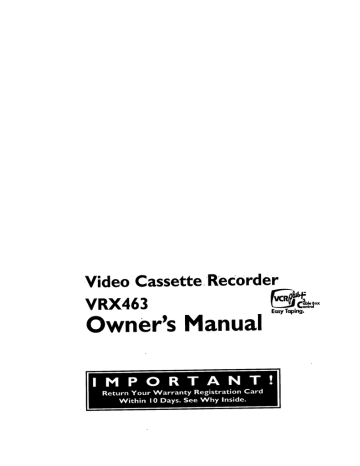
Video
Cassette_ReCorder
VRX463
Owner's
Manual
Easy Taping.
Once your PHIUPS MAGNAVOX purchase is registered, you'r'e eligible to receive all the privileges
of owning a PHIUPS MAGNAVOX product. So complete and return the Warranty Registration
Card enclosed with your purchase at once.And take advantage of these important benefits.
Know these
safetysymb01s
PHILIPS
Congratulations
welcome
on your purchase,
and
to the "family!"
r_UTImk I0 IqEIOUCE
TtlE IImK 0F B.ECIW_ _,
m
I:0_R I_t IIAClq N0 E
lUFISI IIEAYICI_ T00_IIRIB0
IRINIClE U
_1U0T
R_'_B
U
Dear
PHILIPS
MAGNAVOX
product
owner:
Thank you for your confidence in PHILIPS MAGNAVOX.You've
selected one of the best-built, best-backed products available
today.And we'll do everything in our power to keep you happy
with your purchase for many years to come.
As a member of the PHILIPS MAGNAVOX "family;' you're enti-
A
This "bolt of lightning"
uninsulated
material indicates
within
your unit may cause an electrical shocl_
For the safety of everyone in your
household, please do not remove product covering.
The
"exclamation
calls
attention
to featurespoinl:"
for which
tled to protection by one of the most comprehensive warranties
and outstanding service networks in the industry.
What's more, your purchase guarantees you'll receive all the
information and special offers for which you qualify, plus easy
access to accessories from our convenienthome shopping networl_
you shouldread the enclosedliterature
closely to prevent operating and maintenance problems.
And most importantly you can count on our uncompromising
commitment to your total satisfaction.
All of this is our way of saying welcome-and thanks for investing
in a PHILIPS MAGNAVOX product.
CAUTION:
To prevent electric
shock, match wide blade of plug to
wide slot, and fully insert.
Sincerely,
WARNING: TO PREVENT FIRE OR
SHOCK
HAZARD,
DO
NOT
EXPOSE THIS EQUIPMENT TO RAIN
OR MOISTURE.
ATTENTION:
Pour _viter les chocs
_lectriques, introduire la lame la plus
large de la fiche dans la borne correspondante de la prise et pousser
jusqu'aufond.
For Customer
Robert Minkhorst
President and Chief Executive Officer
P.S. Remember, to get the most from your PHILIPS
MAGNAVOX
product, you must return your
Warranty Registration Card within I 0 days. So
please mail it to us right now!
Use
Enter below the Serial No.
which is located on the rear
of the cabinet.Retain this
information for future reference.
Model No.
Serial No.
Introduction
3
• eti
o,••••,•
mooootoo_•ooooo
eoo_.moo
••oQ
o.,i
o,•o
eo,Joo
ooo•_,
o•_ooo
ool
oooQloo•iQ!
• • Q• •oool
_••Q_,••
o•
• _lo•
o•
•Q o•Qot
o•
Welcome
to yourVCR
owner's manual•
This manual has six sections: Setting Up Your VCR; Description of Controls; Basic Operations; Recording;
Playing;and Information You May Need.The instructions explain all of theVCR's features, which are listed
below.You cannot hurt yourVCR by trying the features! So read on - and relax.
Features
• Automatic Channel Programming
• On-Screen Status Displays in Englishor Spanish
• MTS (Multi-Channel Television Sound) System
• Hi-Fi Stereo Tape Playback
• Automatic Clock Setting
• VCR Plus+ Programming System
• Remote Control With Capability to Operate TV, Cable Box, and
Digital Satellite System Receiver
• Remote Locator
• Controller (for Cable Box or Digital Satellite System Receiver)
• Index Search
• Repeat Playback
• Daylight-SavingTime
• Automatic Head Cleaner
• Tape Counter Memory
Safety Precautions
Warning:To prevent fire or shock hazard, do not expose
this equipment to rain or moisture.
FCC Warning:Any unauthorized changes or modifications to this equipment void the user's authority to operate it.
ThisVCR, equipped with a HQ (high quality) system,is compatible
with existingVHS (video home system) equipment
Philips Consumer Electronics Company recommends that you use
only video cassette tapes that havebeen tested and inspected for
use in two, four, six, and eight hourVCRs, and which are labeled
with the _
marl_The use of tapes that have not been inspected for use in two, four, six, and eight hourVCRs may result in
poor picture quality and excessive deposits on the video heads,
which may not be covered by the warranty if damageoccurs.
Note to the Cable TV System Installer:This reminder is provided
to call the Cable -PCsystem installer's attention to Article 820-40
of the National Electrical Code, which provides guidelines for
proper grounding - in particular, specifying that the cable ground
shall be connected to the grounding system of the building, as
close to the point of cable entry as possible.
Operation is subject to the following two conditions: (I) this
device may not cause interference, and (2) this device must accept
any interference,including interference that may cause undesired
operation of the device.
Copyright 1997 Philips Consumer Electronics Company.All rights
reserved.
VCR Plus+C 3and PlusCode are trademarks of Gemstar
Development Corporation.The
VCR Plus+ system is manufactured under license from Gemstar Development Corporation.
DSS TM is an official trademark of DIRECTV, Inc., a unit of GM
Hughes Electronics.
• Before doing anything else, record
the VCR's model and serial numbers
in the spaces provided on page two.
These numbers will help us assist
you if you ever call for help.
••
4 TableofContents
Setting
Up Your VCR
Introduction
......
....................................................
Table of Contents
......................................................
3
4
Before Using Your VCR ..................................................
Hookups Without
a Cable Box .........................................
Hookups With a Cable Box/DSS Receiver
................................
Turning onYourVCR
...............................................
Automatic
Channel Programming
.....................................
Setting the Clock
.................................................
Daylight-Saving Time Selection
...........................................
Language Selection ....................................................
6
8
10 12 14 -
Description
of Controls
Remote Control Buttons
...........................................
Display Panel .....................................................
Front Panel ..........................................................
Rear Panel ..........................................................
Setting the Remote Control to Operate a TV ...............................
Setting the Remote Control to Operate a Cable Box/DSS Receiver
On-Screen Status Displays ..............................................
Remote Locator ......................................................
5
- 7
- 9
II
13
17
18
19
20 - 21
22 - 23
24
25
26
27
28
29
..............
Basic Operations
Playing .............................................................
Recording ...........................................................
30
31
Recording
One Touch Recording ..................................................
Recording One Channel/Watching
Another
................................
Timer Recording ..................................................
Setting Up theVCR Plus+ Programming System ..........................
Timer RecordingWith
the VCR Plus+ Programming System .................
Connecting the Controller
..............................................
Setting the Controller
to Operate a Cable Box ..........................
Setting the Controller
to Operate a DSS Receiver ........................
Rerecording
(Tape Duplication)
..........................................
Index Search .........................................................
32
33
37
39
41
42
44
46
47
48
Playing
Multi-Channel
Television Sound System .................................
Hi-Fi Stereo Tape Playback ..............................................
Tape Counter Memory .................................................
Go-To Feature .......................................................
Repeat Playback
Video Stabilizer
.....................................................
......................................................
Playback Options
.....................................................
Automatic
Operation
Features ...........................................
Information
You May Need
Glossary ............................................................
Specifications
........................................................
Helpful Hints .....................................................
Limited Warranty
....................................................
Index ..............................................................
Supplied Accessories
..................................................
34 38 40 43 45 -
49 - 50
5I
52
53
54
55
56
57
58
59
60 - 61
62
63
64
BeforeUsing
YourVCR5
!
To remove the battery
then pull up the lid.
compartment
lid, push in the tab,
2
Place three AA batteries inside the battery compartment
with their polarities (+ and - ends) aligned as indicated.
3
Replace
the battery
compartment
Using the
Remote
• Point the remote control at theVCR's
lid.
Control
remote
sensor.
• Do not put objects between the remote control and the VCR.
• Press theVCR button before pressing otherVCR operation buttons.
• Press the TV button before pressing other TV operation
tons.
but-
• Press the CBL/DSS button before pressing other Cable Box or
DSS Receiver operation buttons.
Erase
Protection
Video cassette tapes have record tabs to ensure that recordings
are not accidentally erased.
I
To prevent accidental
screwdriver.
erasure,
I-
break off the tab with a
2
To record
again, cover the hole with cellophane
VCR
tape.
Maintenance
• In thisVCR, use only tapes with the _
mark.
• Make sure any light adhesive stick-on notes are removed from
the video cassette tape before putting the tape in the VCR.
Removable labels like these can jam the VCR.
• Periodic maintenance is required to maintain yourVCR's performance.YourVCR has an automatic head cleaner, but the video
heads eventually will require cleaning or replacement_ Cleaning or
replacement of the video heads should be performed only by an
authorized service center.
• The remote control and its batteries
are supplied.
• Do not mix alkaline and manganese
batteries.
• Do not mix old and new batteries.
6 Hookups
Without
a CableBox
o•
• •e•
eQooootooooeeoeoeeQeQ
oe•
• • •e
ee • ••eoo••o
eQe•
••,
.•o•ooiQe
• • ••_
• • •eoeeoeee
•e•e•••oe
• ••o
• • • •e
• • • • •e
eeeoee•e•e
The basicVCR/TV connection - antenna/cable to VCR to "IV - is shown below. If you have a Cable Box or a
Digital Satellite System Receiver, please refer to pages eight-nine.After
you hook up theVCR, please go to
page 10 to turn on theVCl_
I
Disconnect
the antenna
or cable
from
your TV.
Antenna
H
J////
///
IndoorlOutdoor
(300 ohm)
IN
Jack
(on back of TV)
Cable
(75 ohm)
2
Connect
VCR.
the antenna
or cable
to the ANT(enna)
Antenna
\\\
_ ii IIII
IndoorlOutdoor
(300 ohm)
Cable
(75 ohm)
IN Jack
on the
back of the
Hookups
Withouta CableBox(cont'd)7
eooet
e eQeo
.e ooe
ee o!
• e.
ee • oe .eeoe
e • ..
• ee .ieee
• • oeeoe
• eoe
eeoe
eee
• • • • • • • • •.
• _ e ..
oe oe • e 0.
o e oe oe
e e e....
• oeeeoo
oe ee ee
Connect
the RF coaxial cable (supplied)
to the RF OUT Jack on the back of
theVCR
and to the ANTENNA
IN Jack on theTV.
(You may use either a snap-on
type or screw-on type of coaxial cable, whichever you prefer.A snap-on type is supplied.)
Antenna In Jack
(on back of TV)
RF coaxial
4
5
Plug in the TV
cable
example only
and the VCR.
Set the CH3/CH4
switch on the back of theVCR
to CH3 or CH4, whichever
channel is not used or least used in your area.To operate yourVCR with yourTV, set
theTV
to the same channel.
For example, when playing a tape, if the CH3/CH4
switch is set to CH3, the TV should be on channel 3.
CH3 / CH4
Switch
CH3
You are
VCR.
ready
to turn
on the VCR.
CH4
Please
go to page
10 before
turning
on the
8 Hookups
Witha CableBox/DSS
Receiver
oe oeeoeoeoeeeeeeeeee
eoeeooe
oeee
• 0•
••oeoe
•e•
•e
0o•
•oeeee
••
•••e
•e
••6e•
•0•
•0o•
co•
••
••
• ••
•o
•e•
••
••
ee
o•
0• • •0 •e
• • • •oe
This connection allows you to view any channel. After you connect the Cable Box/DSS
Receiver, VCR, andTV as shown below, the features described on this page will be available.
3. Use a second RF
coaxial cable to connect the RF OUT
Jack on theVCR to
the TV's Antenna In
jack.
I. Connect a Cable signal to the IN Jack
on the Cable Box/DSS Receiver.
!
2. Use an RF coaxial cable (supplied) to
connect the OUT Jack on the Cable
Box/DSS Receiver to the ANT(enna)
IN Jack on theVCR.
Recording
orViewing
Unscrambled
a Scrambled
ANTENNA
IN Jack
Back of TV
(example only)
or
Channel
I
With the VCR on and in VCR position (the VCR light will appear
on the display panel), use the CHANNEL Up/Down buttons to set
theVCR to the Cable Box/DSS Receiver output channel (03 or
04). Set the CH3/CH4 switch on the back of theVCR to the same
channel.
2
3
Set the TV to the same output channel.
Use the CHANNEL Up/Down buttons at the Cable Box/DSS
Receiver to select the channel you want to watch or record.
Watching
TV With
the VCR Turned
Off
• With this hookup, select channels at
the Cable BoxlDSS Receiver.
I
Use the CHANNEL Up/Down buttons at the TV to set the-IV to
the Cable Box/DSS Receiver output channel (03 or 04).
2
Use the CHANNEL Up/Down buttons at the Cable Box/DSS
Receiver to select the channel you want to watch.
Timer
Recordings
With this connection, you may set a timer recording as described
on pages 34 - 36. However, remember the following:
• Set the TV and the VCR to the Cable Box/DSS Receiver output
channel (03 or 04).
• When you are prompted to enter the channel you want to
record, select channel 03 or 04 (the Cable Box/DSS Receiver output channel).This is step 5 on page 35. But, if you are using the
Controller, enter the Cable Box channel that you wish to record.
• Set your Cable Box/DSS Receiver to the channel you want to
record.
• Leave the Cable Box/DSS Receiver on while recording.
• If your Cable Box/DSS Receiver has
VIDEO/AUDIO OUT Jacks, use
video and audio cables to connect
these jacks to the VIDEO/AUDIO IN
Jacks on the VCR.
• You can not view a channel other
than the one you are recording.
(The instructions on page 33 do not
work with this hookup.)
• You cannot program channels with
this hookup (as discussed on page
12).
• You may only program a timer
recording for one channel at a time
if you are not using the Controller. If
you are using the Controller, you
may program timer recordings for
more than one channel at a tame.
Details are on pages 42 - 46.
•
Hookups
Witha CableBoxlDSS
Receiver
(cont'd)9
• o•
Q •1
•a
• • ••
• i•
el
•9
•i
••
•l
•a
I•
••
• •1.1
o•
•loo
o!
• •Qo•
•oQ
•ooQo•
•ool
ol
moo•
Qol
ol
••
i_l
ot
o•
ool
•ooo
ioQ
,o
•o•
•l
•l
•a ol
•l
••
This connection
allows you to program an unattended
recording of more than one unscrambled channel and to watch one channel while recording
another.After
you connect theVCR,
Cable Box/DSS Receiver, and TV as shown below, the features on this page will be available.
I. Connect
a Cable
signal to the VCR's
ANT(enna) IN Jack.
_
_
\
3. Use a second RF coaxial cable to con-
_
-_
nect the OUT Jack, on the Cable Box/DSS
Receiver to theTVs ANTENNA
IN Jack.
_s_
"-..J
(supplied) to connect the
RF OUT Jack on the VCR
to the IN Jack on the _
Cable Box/DSS Receiver.
Recording
One
_
•
_
Channel/Watching
_"_
ANTENNA
IN Jack
(on back of TV)
Another
I
Put the Cable Box/DSS Receiver on the same channel as the
VCR's CH3/CH4 switch. Put the TV on the Cable Box output
channel (03 or 04).
With theVCR inVCR position (theVCR light will appear on the
display panel), use the CHANNEL Up/Down buttons at the VCR
to select the channel you want to record. Start the recording.
2
Press the VCR/TV button once to put the VCR in TV position.
('I'heVCR light will disappear.)
3
Use the CHANNEL Up/Down buttons on theTV to set theTV to
the Cable Box/DSS Receiver output channel (03 or 04).
4
Use the CHANNEL Up/Down buttons on the Cable Box/DSS
Receiver to select the channel you want to watch.
Playing
a Tape
I
Press theVCRFrV button to put theVCR inVCR position (the
VCR light will appear on the display panel).
Helpfui
Make sure the Cable Box/DSS Receiver is on the same channel as
the VCR's CH3/CH4 switch.
3
4
Press the PLAY button to play the tape.
to set the-iV
__
• Youcannot record scrambled channels with this connection.
2
Use the CHANNEL Up/Down buttons at theTV
the Cable Box output channel (03 or 04).
Hints
to
• This connectJon may not work with
your cable system.You may have to
use the connection shown on page
eight.
• To return to the channel being
recorded, use the CHANNEL
Up/Down buttons at the Cable Box
to set the Cable Box to the Same
channel as the CH3/CH4 switch.
Then, press the VCR/TV button to
put the VCR in VCR position.
•1
I0 Turning
onYour
VCR
*e
ee ee *•lee
lee
eo*le
*e*
i*eeee
le
eel•
• lle
•,lee
le
•*el
• 1.•
ee •lie
e•
• lee*•
••
Before turning on yourVCR, make sure there are batteries in the
remote control. Details are on page five. Make sure theVCR, TV,
and Cable Box/DSS Receiver (if applicable) are connected. Details
are on pages six - nine. If you are going to set up the Controller
now, connect the Controller before you begin. Details are on page
42. If you plan to set up the VCR Plus+ Programming System now,
complete the charts on page 38 before you begin.
le•t•*•
!•
el
_
L
••
• ••*e
•1
i*•
le ee • eleeeeee*
•1 •**l
Turn on the TV.
|
I
I
Press theVCR button, then press the POWER button.
TheVCR will come on.
2
Turn on the TV. Set it to channel 3 or 4, whichever the
CH3/CH4 switch on the back of the VCR is set to. The menu
shown below will appear.
_TO
SELECT
PUSH
NO.
SHOWN
2 ESPAI_IOL
I ENGUSH
HAKE SELECTION OR.
(ON)
_PUSH MENU TO CONTINUE
J
3
Press the Number
I button to select English on-screen displays. (ON) will appear to the right of ENGLISH on-screen. Or,
press the Number 2 button to select Spanish on-screen displays. (SI) will appear to the right of ESPANOL on-screen.
I ENGUSH
(ON)
2 ESPANOL
SELECT
PUSH NO.SHOVVN
AKE
SELECTION
OR
SH MENUTO
1
3
sJ
CONTINUE
4
_
I_DEX_414
®o
SPEED W.,Pa'rV SLOW TR*C_NG SKIP
000®0
Press the MENU button. The menu shown below will appear,
giving you the option to set up the Cable Box Controller now.
i ooo
1
PHILIPI
_
_E_aorlr LOCA_
i/
OFF
IS_NECT PP,ESSNUMBER
OFF
CONTINUE PUSH MENU
END PUSH EXIT
5
If you do not want to set up the Cable Box Controller
now, press the Number 2 button to leave the Cable Box
Controller
turned OFF. Proceed to step 6 on page I I. You
may set up the Controller later by following the instructions on
pages 42 - 46.
If you do want to set up the Cable Box Controller
now,
press the Number
I button to turn the Cable Box
Controller
ON. Press the MENU button, then follow steps
4 - 6 on page 14.When you finish setting the clock, complete steps 7 - I I on page 44.When
you finish setting up
the Cable Box Controller,
go to step 9 on page I I.
• Leave the Cable Box turned on if
you plan to set up the Cable Box
Controller now.
• Set the Cable Box to a channel
other than channel 09.
• Auto may flash or --- may appear
on the display panel until the clock
is set.
• If you do not want to program
channels now, press the STOP button at step 7.TUNER NOT SET will
appear on-screen briefly.
Turning
onYourVCR(cont'd)II
6
Press the MENU
_CONNECTANTENNA
OR CABLE
THEN...
PUSH CH UP KEY
TO VCR
OR...
FOR
channels.
Wait
for theVCR to program
button. The menu shown below will appear.
PLAY ONLY - PUSH STOP
1
7
Press the CHANNEL
Up button to begin automatic channel
programming.AUTO
SET PROCEEDING/PLEASEWAIT
will
appear on-screen.TheVCR will place all of the channels you
receive into its memory, so when you scan through channels using
the CHANNEL Up/Down buttons, you'll only scan through channels that you receive.
9
8
When channels are programmed,AUTO
SET COMPLETED will
appear on-screen briefly.
Then, the following menu will appear, giving you the option to set
up theVCR Plus+ Programming System now, if you prefer.
SET UP VCR PLUS+
SS REFERENCE CHANNEL
P,REFERTO
STRUCTION I_)OK.
SH MENUTO SET REF MAP
END
PUSH
OR... EXIT
9
If you do not want to set up theVCR
Plus+ Programming
System now, press the EXITISTATUS
button.You may set
up theVCR Plus+ Programming System later by following the
instructions on pages 38 - 39.
If you do want to set up the VCR Plus+ Programming
System now, press the MENU button. Follow the instructions from step 6 on page 39 to complete this task.
(B,,,.® ® 0
I_IINDEX 11_4
S,_EO VCRtiV
000®0
SLOW _
MEmO
Si<lP
PI"IILIPS
• You may not be able to program
channels at step 7 if you are using
a Cable Box or DSS Receiver.
12Automatic
Channel
Programming
Programming
Channels
Although yourVCR may automatically memorize the channels you
receive when you turn it on for the first time, this function lets
you reprogram channels. Make each entry within one minute of
the previous entry.
I
Press theVCR
button, then press the MENU
bring up the main menu display.
button
channels.
Wait for the VCR to program
I
to
I PROGRAM
2 VCR SET UP
3 TUNER SET UP
4
INPUT
S
SET CLOCK
SELECT
6 SET REMOTE LOCATOR
END PUSH EXIT
2
Press the Number
O _ET_CT
PUSH
to selectTUNER
SET UP.
NO" SHOVVN
2 CABLE'IV
3 AUTO
3 button
/
4 ADD/DELETE CH
/
s cHrtENORY
R_IEW
6 "IV STEREO
7 SECOND AUDIO
O END PUSH EXIT
I
(ON)
PROGRAMMING
/
(ON)
I
]
j
2
4
3
3
Press the Number
I button to select TV (if you have an
antenna) or the Number 2 button to select CABLE TV (if you
have a cable connection). (ON) will appear to the right of your
selection.
4
Press the Number
3 button to selectAUTO
MING.AUTO
SET PROCEEDING/PLEASEWAIT
PROGRAMand a scale that
shows the progress of programming will appear on-screen.The
VCR will place all the channels you receive into its memory.
5
Wait for a few minutes while the VCR programs channels. When programming is complete,AUTO SET COMPLETED
will appear on-screen.Then, the programming of the lowest channel number placed in the VCR's memory will appear on-screen.
Now when you press the CHANNEL Up/Down buttons, you will
scan only through channels you receive.
,_
_Hel
ful Hints_
'
• If the channel you select has no
broadcast, the screen will be solid
blue.The screen will remain blue
until you select an active channel.
• IJne Input mode will always be
stored in the VCR'smemory as
channel O0.When you press
Number buttons 00, A/V IN will
appear on-screen and L will appear
on the display panel of the VC& To
exit IJne Input mode, use the
CHANNEL Up/Down buttons to
select a channel other than 00.
Automatic
Channel
Programming
(cont'd)13
Adding/Deleting
I
2
Channels
I
Press the VCR
button.
Press the MENU
button
to bring up the main menu display.
I PROGRAM
2
3
4
5
VCR SET UP
TUNER SET UP
INPUT SELECT
SET CLOCK
6 SET REMOTE
2
LOCATOR
END PUSH EXIT
3
Press the Number
3 button
to select TUNER SET UR
/TOSELECT
_. NOSHOWN
I TV
(
2
/
1
3 AUTO PROGRAMMING
4 ADE)/DELETE CH
CABLETV
(ON)
/
1
s CHMEMORY
REVIEWV
/
(ON)
)
y
6 TVSTEREO
7 SECOND AUDIO
END PUSH EXIT
_TO
I
/
l
4
Press the Number
END PUSH EXIT
5
6
Use the Number
I
0
4 button
to select ADD/DELETE
1
buttons
to enter
the channel
Within
15 seconds, press the Number
that channel. Or, press the Number
2
that channel. Or, press the Number
3
another channel. Your choice will appear
channel number.
CH.
4
5
3
number.
I button to add
button to delete
button to enter
to the right of the
To review the list of channels programmed by your VCR,follow these
steps.
I) Press the MENU button. 2)
Press the Number 3 button to select
TUNER SET UP. 3) Press the
Number 5 button to select CH
CH 12 DELETED
I ADD
2. DELETE
3 SELECTANOTHER
CH
END PUSH EXIT
7
Press the EXITISTATUS
button to exit. Programming of the
channel you added or deleted will appear on-screen.
MEMORY REVIEW. If all the programmed channels don't fit on the
screen, press the Number I button
to see the next screen of channels.
Then, press the Number 2 button to
return to the previous screen of
channels. 4) Press the EXIT/STATUS button twice to exit.
14 Settingthe
Clock
There are four ways to set the VCR's clock: Manually, with Time
Zone Selection, with Manual PBS Channel Selection, or with
Automatic PBS Channel Selection. Cable Box/DSS Receiver users
must set the clock manually. Before you set the clock, make sure:
• TheVCR power is on.
• The VCR light appears on the display panel. If it does not, press
the VCR/TV button once.
• Channels are programmed. Details are on page 12.
• You make each entry within one minute of the previous entry.
To set the clock manually, follow the steps on this page.To use
Time Zone Selection, go to page 15.To use Manual PBS Channel
Selection, go to page 16.To use Automatic PBS Channel Selection,
go to page 17.
I
2
Press theVCR
button,
then press the MENU
II
I
6
button.
Press the Number 5 button to select SET CLOCK. CABLE
BOX USERS SET CLOCK MANUALLY will appear briefly.
iS
sETc ocK
I AUTO CLOCK
(ON) l
20AYUGHT
SAY'riME
(ON)/
3
SET MANUAL
CLOCK
(OFF)I
4 SETTIME ZONE
(AUTO)
/
J
SELECT PUSH NO. SHOWN
END PUSH EXIT
}
,_'
3
Press the Number
TIME
3 button
to select SET MANUAL
CLOCK.
buttons
for the hour and two Number
4
5
3
2
:
_,_O END PUSH EXIT
4
Press two Number
buttons for the minute(s).Then
press I for AM or 2 for
PM. For example, for 2:15 PM, press 02, 15, 2.
5
Press two Number buttons for the month, two Number
buttons for the day, and two Number buttons for the
year. For example, for July I, 1997, press 07, 0 I, 97.The day of
the week will appear automatically.
MONTH
I_T_
TIME
- -/--
• If the numbers entered do not
match the VCR's internal calendar,
the entry will be rejected and a
question mark (?) will appear onscreen.
• To program the VCR so its clock wilt
automatically move forward one
hour in April and turn back one
hour in October, see page 18.
• Enter a 0 before single digit numbers.
- / - -
02:15 PM
1
6
Press the EXIT/STATUS
button.
• To make corrections, press the
CLEAR button until the space for
the number you want to correct is
flashing. Then enter the correct
number.
SettingtheClock(cont'd)15
Time
Zone
Selection
I
Press theVCR
button,
I PROGRAM
2 VCR SET UP
|
|
3 TUNER
|
SET UP
then press the MENU
6
m
[
4 INPUT SELECT
S SET CLOCK
6 SET REMOTE LOCATOR
i
button.
/
END
PUSH
2
EXIT
j
Press the Number
5 button
to select SET CLOCK.
CABLE
BOX USERS SET CLOCK MANUALLY will appear on-screen
briefly.Then, the menu shown below will appear.
(If AUTO CLOCK is set to OFF, SETTIME ZONE will not be
available in the menu. If this happens, press the EXIT/STATUS button.Then, follow steps I - 3 on page 16. Press the EXIT/STATUS
button, then start again at step I above.)
I AUTO
CLOCK
(ON)
I
2 DAYLIGHT SAVTIME (ON)
3 SET MANUAL CLOCK (OFF)
4
SETTIME
ZONE
I
I
|
(A O) /
SELECT
END
PUSH
PUSH
NO.
SHOWN
3
}
EXIT
3
Press the Number
Ill
5
4 button
2
to select SETTIME ZONE.
s_LECT
PUsh
NOSHOWN-_
I AUTO
2
3
4
S
(ON)
ATLANTIC
EASTERN
CENTRAL
MOUNTAIN
1
1
l
|
/
6 PACIFIC
|
7 ALASKA
/
8 HAWAII
J
CONTINUE
PUSH MENU
_'
4
Press a single Number
for yourTime
Zone.
Helpful
button
to enter
the one-digit
code
5
Press the MENU button, then press the EXIT/STATUS
button.
6
Press the POWER button to turn off theVCR.
Auto will
flash in the display panel until the clock is set. Leave theVCR
turned off until the time appears on the display panel.
If- - :- - appears on the display panel after you turn off theVCR,
theVCR could not find the time. Set the clock following the steps
on page 14.
Hints
..... _
• When the power plug is connected
to an AC outlet, the correct time will
appear on the display panel of the
VCR (when the power is off).
• If you live near the boundary of an
adjacent time zone, your PBS channel may come from a different time
zone. Select the time zone of your
PBS channel at step 4,
• Cable Box/DSS Receiver.users must
set the clock manually. Details are
on page 14.
• Press the EXIT/STATUS button
repeatedly to make the time appear
on the display panel when the VCR
power is on.
16 Setting
theClock(cont'd)
Manual
PBS Channel
I
2
Press theVCR
button,
Press the Number
Selection
then
5 button
press the MENU
button.
to select SET CLOCK.
CABLE
7
BOX USERS SET CLOCK MANUALLY will appear on-screen
briefly.Then, the menu shown below will appear. (If AUTO
CLOCK is set to OFF, SETTIME ZONE will not be available.)
sETcLOCK
I
2
3
4
AUTO CLOCK
(ON)
DAYLIGHT SAVTIHE (ON)
SET MANUAL CLOCK (OFF)
SETTIHE ZONE
l
(AUTO)
TO
_.O
5
J
I
I
I
SELECT
PUSH NO. SHOWN
END PUSH EXIT
J
j
3
If (ON) appears to the right of AUTO
CLOCK, press the
Number
I button twice. If (OFF) appears to the right of
AUTO CLOCK, press the Number
I button once.
i oo
1
3-
AUTO CLOCK USES
PBS CHANNEL
2
DATA
SET PI3S CH.AUTO
SET
PBS CH.
O SELECT
O ENDPUSH
MANUAL
PUSH
NO.
SHOWN
EXIT
4
Press the Number
2 button
to select SET PBS CH. MAN-
UAL to tell the VCR the PBS channel from which to take the
time.
5
Use the Number buttons to enter your PBS channel number. (If you make a mistake, press the CLEAR button.)Finally,
press the EXIT/STATUS
button.
6
The Time Zone Selection menu will appear.Press one Number
button to enter the single-digit code for yourTime Zone.
7
Press the EXITISTATUS
turn off the VCR.
button. You will be prompted
to
Press the EXITISTATUS
button again, then press the
POWER button to turn off theVCR. Auto will flash in the
display panel until the clock is set. Leave theVCR
the clock is set.
power off until
Helpfui
Hmts.
The time will be updated at the top
of each hour (except at I I p.m.,
midnight, I a.m. and 2 a.m.).
To see the time on the display
panel, press the EXIT/STATUS button repeatedly.
If- - :-- appears on the-display
panel after you turn off the VCR,
the VCR could not find the time.
Repeat steps I - 7 abo_e, entering
a different PBS channel at step 5.
Or, set the clock following the steps
on page 17.
SettingtheCIock(cont'd)
17
•
Automatic
oeele
• teoeeeeeooeeQee
PBS Channel
i
2
Press theVCR
button,
Press the Number
• eeeeeeoeeeooe
• • eo
ee
• eooeoeeeoeelee
• oeoeeeeoe
• oo
eo • _e
• eo • ooe
Selection
then press the MENU
5 button
• o_
I
button.
to select SET CLOCK.
CABLE
7
BOX USERS SET CLOCK MANUALLY will appear on-screen
briefly.Then, the menu shown below will appear. (If AUTO
CLOCK is set to OFF, SETTIME ZONE will not be available.)
io
I AUTO
CLOCK
(ON)
4
SETTIME
ZONE
J
J
/
(AUTO)
SELECT PUSH NO.
END PUSH EXIT
6
I
2 OAYUGHT SAVTIME (ON)
3 SET MANUAL CLOCK (OFF)
I
SHOWN
)
J
3
If (ON) appears to the right of AUTO
CLOCK, press the
Number
I button twice. If (OFF) appears to the right of
AUTO CLOCK, press the Number
I button once.
3
4
AUTO CLOCK USES
PBS CHANNEL
DATA
SET PBS CH.AUTO
SET PBSCH. MANUAL
_TO
O SELECT PUSH NO. SHOWN
END PUSH EXIT
5
4
Press the Number
I button to select SET PBS CH.
AUTO to have the VCR find the PBS channel from which to take
the time.
5
The Time Zone selection menu will appear.Press one Number
button to enter the single-digit code for yourTime Zone.
6
Press the EXITISTATUS
turn off the VCR.
=
button. You will be prompted
to
7
Press the EXIT/STATUS
button,
button to turn off the VCR.
then press the POWER
Auto will flash in the display panel until the clock is set. Leave the
VCR power off until the clock is set. If --:-- appears on the display
panel after you turn off theVCR, theVCR could not find the time.
You may need to tell theVCR the PBS channel from which to
take the time. Follow the steps on page 16.
:
• The time will be updated at the top
of each hour (except at I I p.m.,
midnight, I a.m. and 2 a.m.).
• To display the time, press the
EXIT/STATUS button.A status display will appear on the TV screen.
(ON SCREEN OFF can not be the
selected status display mode.)
Details are on page 28.
• Power failures can cause you to lose
your clock setting and programmed
channels.
18 Daylight-Saving
TimeSelection
Daylight-Saving
Time Selection
Follow the stepsbelow to program theVCR so its clock will automatically move forward one hour in April and turn back one hour
in October.
I
I
Press theVCR
button, then press the MENU
bring up the main menu display.
2
3
4
S
button
to
VCR SET UP
TUNER SET UP
INPUT SELECT
SET CLOCK
4
6 SET KEHOTE LOCATOE
END PUSH EXIT
2
Press the Number
5 button
to select SET CLOCK.
CABLE
BOX USERS SET CLOCK MANUALLY will appear on-screen
briefly. Then, the menu shown below will appear. (If SET MANUAL CLOCK is set to (ON), SETTIME ZONE will not appear in
the menu.)
I
2
3
4
AUTO CLOCK
(ON)
DAYUGHT SAVTIHE (ON)
SET MANUAL CLOCK (OFF)
SETTINE ZONE
|
(AUTO)
/
SELECT PUSH NO. SHOWN
]
3
I
2
I
I
END PUSH EXIT
I<_IIMBEXIIHH
3
MBAO
®O
• >EEO VCRITV SLOW _
000®0
Press the Number 2 button so that (ON) appears to the
right of DAYLIGHT SAVTIME.
Eachtime you pressthe Number 2 button,you turn DaylightSavingTime ON or OFE
SKIP
PHILIPS
4
Press the EXITISTATUS
button
to exit.
• To turn off Daylight-SavingTime,
follow steps I - 2 above.At step 3,
press the Number 2 button so that
(OFF) appears to the right of DAYLIGHT SAVTIMF_ Press the
EXIT/STATUS button to exit.
• For more information about
Daylight-Saving Time, please see
page 6 I.
LanguageSelection
19
•
•
•
el
11
Language
•
coo
•
11
1•
eeils•
el
oe • • 111
e•
••
ee ••
•
•e
•
•
,1
•e
•
•
•
Selection
Follow the steps below to change the language of the on-screen
displays.
I
I
Press theVCR
l
2
3
4
5
button,
then press the MENU
button.
PROGRAM
VCR SET UP
TUNER SET UP
INPUT SELECT
SET CLOCK
6 SET REMOTE LOCATOR
O END
PUSH
5
EXIT
2
Press the Number
2 button
to selectVCR SET UR
SETRE_.ATPU_Y(Ore
ON SCREEN MODE
lANGUAGE
SETVCK PLUS+ CH
SET CABLE BOX
SET DSS RECEIVER
OAUDIO
SELECT OUT
PUSH
NO.
VIDEO STABILIZER
O END PUSH EXIT
SHOWN
1
(OFF)
3
3
Press the Number
I ENGL__H
3 button
to select LANGUAGE.
(ON)I
2 ESPANOL
@_®®0
I
AKE SELECTION OR
l
END PUSH EXIT
J
OOO®O
4
PHILIPS
Press the Number
I button if you want the on-screen displays
in English.(ON) will appear to the right of ENGLISH on-screen.
Or, press the Number 2 button if you want the on-screen displays in Spanish. (Sl) will appear to the right of ESPAIgOL onscreen.
I ENGUSH
2 ESPANOL
(ON)/
.......
If you accidentally select Spanish on- !
I
AKE SELECTION OR
]
END PUSH EXIT
J
screen displays and need English onscreen displays, follow these steps.
I) Press the VCR button, then press
the MENU button. 2) Pressthe
Number 2 button to select PRE-
5
Press the EXITISTATUS
button
to exit_
PARE LA VCR. 3) Press the Number
3 button to select LENGUAJE.
4) Press the Number I button.
(ON) will appear to the right of
ENGLISH on-screen. 5) Pressthe
EXIT/STATUS button.
20 Remote
Control
Buttons
VCR
....
Button
Press this button before pressing
VCR operation buttons.
CBL/DSS Button
Press this button before pressing
other "IV operation buttons,
_POWER
Button
Press this button before pressing
Cable Box or DSS Receiver operation buttons.
PAUSE/STILL
Button
After pressing the CBL/DSS,VCR, or
TV button, press to turn on or off
the Cable Box/DSS Receiver, VCR,
orTV.
_MUTE
Button
Press to eliminate the-I-V's sound.
When in Record mode, press to
temporarily stop the recording
(pause). Press a second time to
resume normal recording. Details
are on page 3 I. When in Play
mode, press once to freeze the
picture (still). Press a second time
to resume normal playback.
Details are on page 56.
EXITISTATUS
Button
Press to exit on-screen menus.
Press again to return to the previous
volume.
r---VCR
PLUS+/ENTER
Button
Press to program a timer recording
with the VCR Plus+ Programming
System. Details are on pages 40 - 4 I.
Button
Press to access the main VCR menu.
If you have a Magnavox or Philips"I-V,
press the "IV button, then the MENU
button, to access the TV menu system.
Buttons
Press to bring up the status display for five seconds. Details are
on page 28. When tape playback
is stopped, press repeatedly to
see the time, counter information,
After pressing the CBL/DSS,TV, or
VCR button, press to select a channel at the Cable Box/DSS Receiver,
TV, orVCR.Also, use to selectVCR
or channel number on the display
panel. During tape playback, press
repeatedly to see the time and
counter information on the dis-
on-screen menus or to program VCR
functions (such as setting the clock).
• Channels I-9
play panel. Or, if you have a
Magnavox or Philips TV, press the
TV button, then press the
EXIT/STATUS button to access
To select, press 0, then the channel
you want. For example, to select
channel 7, press 0, 7.
• Channels 100 and above
the TV on-screen displays or to
exit the TV menu system.
VOL(ume)
UplDown
Buttons
Press to increase or decrease the
TV's volume.
REC(ord)/OTR
Button
Press once to start a recording.
Details are on page 3 h Or, press
repeatedly to start a one touch
recording. Details are on page 32.
INDEX/VAR.(iable)
SLOW
Buttons
When in Stop mode, press to
search for index codes recorded
on the tape. Details are on page
48. During slow motion playback,
press to vary the playback speed.
Details are on page 56.
TV Button
I<_ INDEX_H
MEMO
®O
SKIP
00(
PHILIPS
C)
_CH
(_
J /
_/----_SKIP
To select, press the 100 button, then
the last two digits of the channel you
want. For example, to select channel
I 17, press the 100 button, I, 7.
-GO-TO
Button
When
tape playback is stopped, press
to enter the tape counter location to
which you want the tape to automatically fast forward or rewind. Details
are on page 53.
SEARCH
Button
Press during tape playback to skip 30
seconds of a tape.This feature will
only work with tapes recorded in SP
or SLP speed.
SLOW
Button
During tape playback, press the
SLOW button to view the picture in
slow motion. Press again to resume
normal playback. Details are on page
56.
Remote
Control
Buttons
(cont'd)21
PLAY Button
REW(ind)
Bu_on
When in Stop mode, press to
rewind the tape at high speed.
During tape playback, press to
rewind the tape while the picture
stays on-screen. Details are on
page 56. If you have a Magnavox
or Philips TV, press to adjust
(decrease) the picture controls.
STOP Button
In VCR mode, press to play a tape.
Also, press to release Slow, Still, or
Search mode and to return to normal playback. Details are on page 56.
In TV mode, press to move up or
forward one row or selection in the
"IV menu if you have a Magnavox or
Philips "IV.
(Fast Forward)
Button
When in Stop mode, press to
advance the tape at high speed.
When in Play mode, press to advance
the tape while the picture stays onscreen, Details are on page 56. Or, if
you have a Magnavox or Philips TV,
press to adjust (increase) the picture
controls.
Press to stop the tape. If you have
a Magnavox or Philips TV, press
to move down or backward one
row or selection in the "IV menu
system.
EJECT Button
Press to eject the tape.
JOGISHUTTLE
Button
Press to use the Jog Dial or the
Shuttle Ring.
Jog Oial
Turn this dial while in the Still
mode for jog control.The tape
moves backward or forward
ADV(ance)
Button
In Still mode, press to advance the
picture one frame at a time. Details
are on page 56.
B Button
Press to erase incorrect data when
frame-by-frame at the speed with
which the dial is turned.
programmingVCR
functions.Also,
press to reset the tape counter to
0:00:00. Details are on page 52.
Up/Down
Buttons
After pressing the CBL/DSS, TV, or
For details, see page 56.
Shuttle Ring
While in the Play or Still mode,
turn this ring in either direction.
The farther the ring is rotated,
the faster the search speed.
Releasing the ring stops the picture in the Still mode. For details,
see page 56.
(Tape) SPEED Button
Press to select a recording speed
(SP or SLP). Details are on pages
3 I, 36, and 58.
VCR/TV Button
[
[_
[_
[_
_
_
program while recording another.
Details are on page 33. The VCR
light will not appear when the
VCR is in "IV position.
I"_ "MEMO(ry)
Butt°n
I _ Press to memorize a tape location at
which the tape counter was set to
I I
0:00:00. Details are on page 52.
II
When in
Play or
Slow on
mode, press to
] IrTR
K,N
Bu
[_
_
_
_
Press to select the signal that
your TV receives.
• VCR Position
Use to watch a tape, to watch a
program while recording it, or to
watch a'lV broadcast using the
CHANNEL Up/Down or Number
buttons.TheVCR
light will
appear on the display panel when
the VCR is in VCR position.
• TV Position
Use to watch TV or to watch one
VCR button, press to scan through
the channels of the Cable Box/DSS
Receiver, TV, or VCR.
_
PHILIPS
_
] I ] adjust the tracking. In Still mode,
II
press to eliminate vertical
jitter.
Details are on page 57.
:Helpfu, I Hint
i
il
,
• This remote control may or may
not operate your T_, Cable Box, or
DSS Receiver. Or, it may. only work
some features of this equipment.
See "Setting the Remote Control to
Operate a TV"on page 26 and
"Setting the Remote Control to
Operate a Cable Box/DSS
Receiver" on page 27 for details.
22 Display
Panel
VCR
Display Panel
Information aboutVCR operations appears here. Different
information appears at different times.
Cassette
Compartment
Insert a tape here.
VCR
Light
1,
This light appears
when theVCR is in
VCR )osition.
J_
/
J
_
_
_
Sound
Light
This light appears when a timer
recording is programmed or is
in progress. Details are on pages
34 - 4 I. This light blinks rapidly
if the VCR is turned off to set
aTimer Recording but a tape is
not in the VCR.
Cassette-Inside
'
_
/
I
TIMER
_"_
Light
This light appears when a tape is
in theVCR. It blinks when a tape
is being ejected.This light blinks
rapidly if theVCR is turned off to
set aTimer Recording but there is
not a tape in the VCR.
Mode
Lights
These lights tell you the
current operation of the
VCR: REC(ord), PLAY,
Program
Lights
These lightsappearwhen a stereo or
second audio program is available.
(ST means a stereo broadcast is
available; SAP means a second
audio program is available.)You
still must set the VCR to receive,
record, or playa tape in stereo or
second audio. Details are on pages49
-51.
Line In _ut Mode
Light
When L appears here, theVCR is in Line Input
mode. (Select Line Input mode by pressing
Number buttons 00. Exit Line Input mode by
using the Number buttons or the CHANNEL
Up/Down buttons to select another channel.)
Display
Panel(cont'd)23
Remote Sensor
OTR Light
This light blinks when a one touch
recording is in progress. Details
are on page 32.
Receives a signal from your remote control so you can
operate yourVCR from a distance. Press theVCR button on the remote control before pressing otherVCR
operation buttons.
Tape Speed Lights
Memory
A tape speed light indicates the tape
speed during recording and playback.
This light appears when the tape
counter has been reset to zero
and memorized. Details are on
NOTE:Although
thisVCR will play
tapes recorded in LP speed, LP will
not appear on the display panel.This
VCR will not record in LP speed.
Details on tape speeds are on pages
3 I, 36, and 58.
page 52.
Clock/CounterlChannel
Light
Display
Eachtime you press the EXIT/STATUS button on the
remote control, informationon the VCR displaypanel
will change.When tape playback is stopped, each press of
the EXIT/STATUS button will cause the display panel to
rotate between the following three displays:the current
time (when the clock is set); the tape counter; and the
channel number. During tape playback, each press of the
EXIT/STATUS button will cause the display panel to
alternate between the tape counter and the current time.
24 FrontPanel
FF (Fast Forward) Button
When tape playbackis stopped, press to fast forward the tape
at high speed. During tape playback,press to fast forward the
tape while the picture stays on-screen. Details are on page 56.
PLAY
Button
Press to play a tape.Also, press to release Slow, Still, or Search
mode and return to normal playback. Details are on page 56.
REW(ind)
Button
When tape playback is stopped, press to rewind the tape at high
speed. During tape playback, press to rewind the tape while the
picture stays on-screen. Details are on page 56.
_POWER
Button
Press to turn theVCR power on and off.When you press the
POWER button to turn on the VCR, you activate the Remote
Locator feature. Details are on page 29.
--PAUSE
Button
During tape playback, press once to freeze the picture (Still). Press
again to resume normal playback. Details are on page 56. During
recording, press to temporarily stop the recording (Pause). Press a
second time to resume recording. Details are on page 3 I.
/
II÷
÷1/
_
-= H i- Fi
V8.,88.8
_1,
Jl,
Front VIDEOIAUDIO
CHANNEL
IN Jacks
Press to scan through theVCR's
channels. During tape playback,
press to manually adjust the tracking. Details are on page 57.
Connect cables coming from
theVIDEO and AUDIO OUT
Jacksof anotherVCR or a
camcorder here. Detailsare on
REC(ord)IOTR
page 47.
UplDown
Buttons
STOP/EJECT
Button
Press once to stop the
tape.When tape playback is stopped, press
to eject the tape.
Button
Press once to record. Details are on page 3/. Press repeatedly to
start a OneTouch Recording. Details are on page 32.
VCR/TV
Button
Press to select the signal that your TV receives.
VCR Position:
Use to watch a tape, to watch a program while recording it, or to watch a'lV broadcast using the CHANNEL Up/Down or Number buttons.TheVCR light will appear on the display panel when theVCR is in
VCR position.
TV Position:
Use to watch TV or to watch one program while recording another. Details are on page 33. The VCR light
will not appear on the display panel when theVCR is in TV position.
RearPanel25
ioeoeolooeol•oDeeoeoleeoeeoBoQeeeoBoeooooooo•
ANT(enna)
• ••e
• ••
•eol•
• •••oBeeeoeomoQeeoQioQoaoo•
•ao•
I•
eooo•
O• ••Go
• ••lo••••o
IN Jack
Connect
your antenna or cable here. Detai_ are on pages six - nine.
AUDIO
OUT
Jacks
Connect cables going to the AUDIO IN jacks of a camcorder, another
VCR, or an audio source here. Details are on pages 47 and 50.
CABLE BOX Jack
Connect the Controller here.You may usethe Controller with either
a Cable Box or a DSS Receiver.Details are on pages42 - 46.
AUDIO
IN Jacks
Connect cables coming from the AUDIO OUT jacks of a camcorder,
anotherVCR, or an audio source here. Details are on page 47.
000000000
©
CH3/CH4
Switch
Set to channel 3 or 4 to use yourTV with yourVCR.
Set yourTV to the same channel. Details are on pages
six - nine.
VIDEO IN Jack
Connect a cable comingfrom theVIDEO OUT jack of
a camcorder or anotherVCR here.Details are an page
47.
VIDEO
OUT
Jack
Connect a cable going to theVIDEO IN jack of a camcorder or anotherVCR here. Details are on pages 47
and 50.
--AC
Power Cord
Connect to a wall outlet (120V) to supply power
the VCR.
to
RF OUT
Jack-
• Use the supplied RF coaxial cable to
connect this jack to the ANTENNA
IN Jack on yourTV or to the IN
Jack on your Cable Box or DSS
Receiver (if applicable). Details are on
pages six - nine.
26 Setting
theRemote
Control
to OperateaTV
YourVCR remote control may operate your TV. Follow these
steps to set the remote control code.
Find the code for yourTV.
I
Point the remote
control at yourTV. Press theTV button, then press the POWER button. If yourTV turns on or
off, try the CHANNEL Up/Down buttons. If your TV doesn't turn
on or off, or if the CHANNEL Up/Down buttons don't work, go
to step 2. If yourTV does work, you're finished.
2
Find the brand of yourTV
ber the two-digit number
on the list below, and rememto the right of it.
Repeat step I.
I
3
"IV CODES
EMERSON ................................
GOLDSTAR ...............................
HITACHI ..................................
JVC ......................................
MAGNAVOX .........................
MITSUBISHI ...............................
PANASONIC ............................
PHILIPS...................................
RCA .....................................
SAMSUNG ................................
SANYO ...................................
SHARP ...................................
SONY ....................................
TOSHIBA .................................
ZENITH ................................
14
04
12
O•
0 I, 02, 03
13
07, 17
01
10
18
II
16
09
08
06, 15
3
Press the MUTE button, then press the'IV
button.Then
use two Number buttons to enter the two-digit
code for
yourTV.
For example, if you have a Zenith -I-V,press Number
buttons I, 5.
4
Try step I again. If the remote control works your TV, you're
finished. If the remote control still doesn't work your TV, repeat
steps 2 - 3, using a different code.
There is no guarantee that the remote
control will work your TV.
If you had to program the remote
control to operate your T_, whenever you replace the batteries in the
remote control, you will have to program the remote control again.
If you have a Philips TV or a
Magnavox T_, you can use the
remote control to operate other TV
functions. Pressthe TV button
before pressing other TV operation
buttons. Details are on pages 20 21.
Setting
theRemote
Control
to Operatea CableBox/DSS
Receiver
27
oo.o
• oo.
• • • ooooe
YourVCR
• oeoo
remote
oe eeoo
Receiver. Follow these
I
• Qeo
control
steps
• eouole,ee
• oleoo
• eolee
• ee4oool
eoaoQeoaeomeeoolooeeG
• oleeloo
to set the remote
control
code.
2
i
control at your Cable Box/DSS Receiver. Press the
CBL/DSS button, then the POWER button. If your Cable
Box/DSS Receiver turns off, try the CHANNEL Up/Down buttons. If your Cable Box/DSS Receiver does not turn off, or if the
CHANNEL Up/Down buttons don't work, go to step 2.
2
Find the brand of your Cable Box/DSS
list below and remember
the two-digit
right of it.
CABLE
BOX/DSS
• oeooo
• olooQelo
Box/DssFind
the codeReceiver.fOr
your Cable
Turn on the Cable Box/DSS Receiver. Point the remote
'!
• ooeol
may operate your Cable Box or DSS
RECEIVER
Repeat step I.
I
Receiver on the
number
to the
CODES
GENERAL INSTRUMENTS.... 0 I, 02, 03, 04, 05, 06, 07
HAMLIN ...............................
21,22
JERROLD .... .............
0 I, 02, 03, 04, 05, 06, 07
OAK ...............................
16, 17, 18
PANASONIC ............................
19, 20
PIONEER...............................
I I, 12
SCIENTIFIC ATLANTA .................
08, 09, I0
TOCOM .............................
23, 24, 25
ZENITH .............................
13, 14, 15
MAGNAVOX DSS........................
RCA DSS...............................
SONY DSS ................................
42, 43
40, 44
41
3
Press the MUTE button, then press the CBL/DSS button.
Use two Number buttons to enter the two-digit
code for
your Cable Box or DSS Receiver. For example, if you have a
Zenith Cable Box, press Number buttons I, 3.
4
Try step I again. If the remote control works your Cable Box
or DSSReceiver,you're finished. If the remote control still does
not work your Cable Box or DSSReceiver,repeat steps 2 - 3
using a different code.
There
control
is no guarantee
that the remote
will operate your Cable
DSS Receiver.
Box or
• If you had to program the remote
control to operate your Cable Box or
DSS Receiver, whenever you replace
the batteries in the remote control,
you must program the remote control again.
• The remote control may only operate some features of your Cable Box
or DSS Receiver.
• Some Cable Boxes/DSS Receivers
can only be turned on at the Cable
Box/DSS Receiver.
An on-screenstatusdisplay,which includesthe current time,
channel,and other information (see illustrationof the status display at right), will appear when you press the EXIT/STATUSbutton or certain function buttons.The contents of the status display
may vary.
ON SCREEN ON:
• Whenever you press the PLAY button or the STOP button,
some of the contents of the status display will appear for five
seconds.
COUNTER ONLY:
• The tape counter will appear on-screenat all times (except in
Search,Slow or Still mode).Whenever you press the PLAY button or the STOP button, some of the contents of the status display will appear for five seconds.After five seconds,only the
counter will remain on the screen.
ON SCREEN OFF:
• No status display will appearwhen you press function buttons
or the EXIT/STATUS button.
To select one of the status display modes, follow these
steps.
I
2
Press theVCR
button,
Press the Number
then press the MENU
2 button
to selectVCR
button.
Channel
Function
Button
Pressed
STOP
SLP
-I
Tape
Speed
I.
Time
_
12:00AM
CH 10_
M 1:23:45 HIFI
I
Sound Program
Tape Counter and
Counter Memory
SET UP.
I SET REPEAT PLAY (OFF)
2 ON SCREEN MODE
3 LANGUAGE
4 SETVCR PLUS+ CH
5 SET CABLE BOX
6 SET DSS RECEIVER
7 AUDIO OUT
8 VIDEO STABIUZER (OFF)
END PUSH EXIT
3
Press the Number
I ON SCREEN ON
END PUSH EXIT
2 button
(ON)
to select ON SCREEN MODE.
J
j'
4
Press the Number
I button to select ON SCREEN ON,
the Number 2 button to select COUNTER
ONLY, or the
Number 3 button to select ON SCREEN OFF. (ON) will
appear beside the selected status display mode.
5
Press the EXITISTATUS
button to exit.
• In On Screen On and Counter Only
modes:
• You may bring up the status display at any time by pressing the
EXIT/STATUS button. (The exception is during Slow,Search, or Still
mode.) The display will appear for
about five seconds.
• Channel numbers (when tuned)
will appear for a few seconds.
• When tape playback is stopped,
press the EXIT/STATUS button to
see the time, counter information, or
channel number on the display
panel. During tape playback, press
the EXIT/STATUS button to see the
time or counter information on the
display panel. The channel will not
appear.
Remote
Locator29
• ••eJ•
•o••eJe
ee • eeeeoe•e
• o•e•ee••
•
•
eee
oeeoee•o•eo
When you use the Remote Locator feature, yourVCR can find
your remote control.To find your remote, follow these steps.
button
on theVCR
• •e
• •••••••••
••eeee•
• •
To program the VCR to find its
remote control only....
I
Press the POWER
• • • • •••e
I
to turn on theVCR.
LOCATING REMOTE appears on the TV screen briefly.Within a
few seconds, the remote control will start beeping. It will beep for
about 30 seconds.
3
2
When you findthe remote control, point the remote at the
VCR's remote sensor and press any button on the remote
control to stop the beeping.
The VCR may find other remote controls in your home, or even in an
apartment complex. To program the VCR to find its remote control only,
follow these steps.
I
2
Press theVCR
button,
Press the Number
TOR.
then
6 button
press the MENU
button.
to select SET REMOTE LOCA-
o
SH MUTEAND
1
PAUSE KEY
R 3 SECONDS.
2
I
/
/
END PUSH EXIT
3
Press and hold the MUTE button and the PAUSEISTILL
button at the same time for three seconds. The current
remote Iocator code will appear on-screen.
IEo
SET LOCATOR CODE
_'_
MOTE LOCATOR CODE IS 4
SELECT PUSH 0-9
I
_'
4
Press one Number
button (0 - 9) on the remote
control
to set a new Iocator code. (If you press any other button, the
code won't be set.) The remote control will beep briefly, indicating that the Iocator code has been changed successfully.The new
code will appear in the menu, then the menu will disappear.
EMOTE LOCATOR CODE
BEEN CHANGED
SET LOCATOR CODE
"/
CODE IS 6
J
• The VCR may not find the remote
control if the remote is placed on a
metal shelf or on counter material
• Any changes or modifications to the
remote control not expressly
approved by Philips Consumer
Electronics Company could void the
user's authority to operate the
remote control
• If you change the remote Iocator
code in the steps above, you must
reprogram the remote control when
you replace the batteries.
30 Playing
Readand follow the steps below to play a tape.
I
Turn on the TV.
Turn on the TV and set it to channel 3 or 4, whichever the
CH3/CH4 switch on the back of theVCR is set to.
Insert a tape.
2
Insert a tape in theVCR.The
power will come on.The VCR
will place itself in VCR position automatically (the VCR light will
appear on the display panel of theVCR). If theVCR light does not
appear, press the VCR/TV button once. If the tape's record tab
has been removed, playback will start automatically.
3
If playback does not start automatically,
press the PLAY
button. The PLAY light will appear on theVCR display panel.
3
5
6
4
Press the STOP
STOP/EJECT
5
6
button
button
Press the REW(ind)
on the remote
on theVCR
button
control
or the
once to stop playback.
to rewind
the tape.
When the tape has finished rewinding,
press the EJECT
button on the remote
control or the STOP/EJECT
button
on the VCR again to remove the tape.
_
_
I_0EX1=,1=4
®o
MEMO
000®0
PHILIPS
_
_E_OrE
L_TO_
J
• Playbackoptions and featuresare
discussedon pages49 - 57.
Recording
31
Read and follow the steps below to record a television program.
I
Turn on the "IV.
Turn on the TV and set it to channel 3 or 4, whichever the
CH3/CH4 switch on the back of theVCR is set to.
2
Insert a tape with its record tab intact (details are on page five)
in theVCR.The power will come on.
3
4
Press the VCR
Insert a tape.
3
8
button.
If theVCR light appears on the display panel of theVCR, go to
step 5. If theVCR
light does not appear, press theVCR/TV
button once.
5
Press the (Tape) SPEED button until the desired tape speed
appears on-screen.TheVCR will only record in SP or SLP.D_ails
about tape speed are on pages 36 and 58.
6
Use the CHANNEL
UplDown
buttons to select the channel
buttons or the Number
to be recorded.
7
4
Press the REC(ord)/OTR
button to start recording.The
REC(ord) light will appear on the VCR display panel.
If the REC(ord)/OTR
button is pressed while no tape is in the
VCR, NO CASSETTE will appear on-screen for five seconds.
8
i
To pause the recording
(for example, during commercials), press the PAUSEISTILL
button. The PAUSE light will
appear on the display panel.
To resume recording,
press the PAUSE/STILL
button
again. The PAUSE light will disappear from the display panel.
9
Press the STOP button to stop recording.The
will disappear from the display panel.
REC(ord)
light
• If the REC(ord)/OTR button is
pressed while a tape without a
record tab is in the VCR,PROTECTED CASSETTECANNOT RECORD
will appear on-screen briefly. The
VCR will eject the tape.
Youcan change the tape speed
while recording, but some distortion
will appear on the tape.
The VCR records in a preset volume.
If the end of the tape is reached
while recording, the VCR will stop
recording, rewind the tape, then
stop. Details are on page 57.
32 OneTouch
Recording
• eoe
og eQeee
•••e
eeoel
oeeeeeeel
oe Jeeeeel
Ioeeeoeooe
eeee
• •e
ea • eoe
=ei•e
•e•••
•e
• • ••
• ••
• • •.=
oe •e•
oe • • • ••
ee e•e
The one touch recording (OTR) function allows you to start an
immediate timed recording 30 minutes to nine hours long of the
channel you are watching. Before you begin, make sure:
• Channels are programmed. Details are on page 12.
• The desired recording speed (SP or SLP) has been selected with
the (Tape) SPEED button. Details are on pages 36 and 58.
• There is a tape in theVCR. Make sure the tape's record tab is
intact (see page five) and the tape is long enough to record the
program(s). If the end of the tape is reached during an OTR,
recording will stop.The VCR will eject the tape and turn itself
off.
ee •e
•e
•e•
|
|
• The VCR is in VCR position. (The VCR light will appear on the
display panel of theVCR when theVCR is inVCR position. If
the VCR light does not appear, press the VCR/TV button once.)
Starting
2
an OTR
I
Press theVCR
button.
2
Use the CHANNEL
UplDown buttons or the Number
buttons to select the channel you want to record.
3
Press the REC(ord)IOTR
button 2 - 19 times, until the
desired recording length (30 minutes to nine hours) appears in the
upper left corner of the screen and on the display panel briefly.
The OTR light will flash on the display panel; the REC(ord) light
will appear on the display _anel.
R (0:30)
CH 12
®O
SPEED
VCR/_
_.OW
_
SKIP
000®0
PHILIPS
\
./
_LP
Stopping
an OTR
To stop an OTR before recording
is finished, press the STOP but-
ton.
To cancel the OTR but continue recording, press the
REC(ord)/OTR button until REC appears in the upper left corner
of the-IV screen.The REC(ord) light will remain on the display
panel, but the OTR light will disappear.
• To check the time remaining for an
OTR after the OTR is in progress,
press the EXIT/STATUS button.
• To change the recording length
while an OTR is in progress, press
the REC(ord)/OTR button" until the
desired length appears on-screen.
• If the preset time for a timer
recording comes up during an OTR,
the OTR has priority.
• Youmay not be able to access the
menu during an OTP_
Recording
OneChannel/Watching
Another33
I
2
Press the VCR
button.
I
Press the REC(ord)IOTR
Details are on page 31.
button
to start a recording.
3
Press theVCR/TV
button to put theVCR
inTV
The VCR light will disappear from the display panel.
position.
8
5
4
Use the TV remote control to select the channel you
want to watch. Or, if the VCR remote
control operates
yourTV, press theTV button, then use the CHANNEL
Up/Down
buttons or the Number
buttons to select the
channel you want to watch.
The channel selected with the TV controls will appear on-screen
while the channel you previously selected to record is being
recorded. (The REC(ord) light will appear on the display panel.)
5
To return to the channel being recorded,
use the'IV
remote
control to select channel 03 or 04 (whichever channel the CH3/CH4 switch on the back of theVCR is set to).
Or, if theVCR
remote
control operates your TV, press
the TV button, then use the CHANNEL
Up/Down
buttons or the Number buttons to select channel 03 or 04.
6
7
Press the VCR
2
__® ® o
PHI_IPS _"
\o ......J
button.
Press theVCR/TV
button
to put theVCR
inVCR
posi-
tion. (The VCR light will appear on the display panel.) The channel being recorded will appear on-screen.
8
To stop the recording
ton.
at any time,
press the STOP
but-
Helpfu! Hints
• If you use a Cable Box or DSS
Receiver,you may not be able to
watch one channel while recording
another. See pages eight - nine for
details.
• IfyourVCR remote control operates
your TV,press the TV button, then
use the CHANNEL UptDown buttons or the Number buttons on the
VCR remote control to select TV
channels. Details are on page 26.
• If you don't receive channels, check
your hookups, then follow these
instructions carefully.
34 TimerRecording
• .e
it
••lie
Iioeeeeil
•e
Be el•
••••lee
•e
•co!
oo•
• • •OIl
.•••11
eeeol
OOe•
ice•e•
•eeoc•
••
• •e
o•
Q .•
tQIOQ
ee .•
Oi
lee
lee
Follow the steps below to program yourVCR to record TV programs while you're away from home.You can program up to eight
timer recordings. For each one, theVCR will turn itself on,
record, and turn itself off automatically.
eel•
el
•Q •
I
Before you begin make sure:
• Channels are programmed. Details are on page 12.
• The clock is set- Details are on pages 14 - 17.
• There is a tape in theVCR. Make sure the tape's record tab is
intact and the tape is long enough to record the program(s).
° TheVCR is inVCR position.TheVCR
light will appear on the
display panel of theVCR when theVCR is in VCR position. If
the VCR light does not appear, press the VCRfTV button once.
• When you use a Cable Box or DSS Receiver, timer recordings
are programmed differendy. Please read the information on page
eight before proceeding.
Complete
each step within 60 seconds of completing
the
previous step. If you don't, you may start again at step I.
I
I
I
Press theVCR
I
2
3
4
5
button,
then
press the MENU
button.
2
PROGRAM
VCR SET UP
TUNER SET UP
INPUT SELECT
SET CLOCK
3
6 SET REMOTE LOCATOR
END PUSH EXIT
2
Press the Number
I button
t_1 I_IOEX
ibe-I
to select PROGRAM.
t¢_O
000®0
PHILIPS
I ONCE
2 DALLY
3 WEEKLY
I_
SELECT PUSH NO. SHOWN
4 PROGRAM REVIEW
J
1
END PUSH EXIT
3
Select a once, daily, or weekly recording.
• Press the Number I button to select ONCE.TheVCR
will
record a TV program on any day you choose, up to 12 months
away.
• Press the Number
2 button to select DAILY. TheVCR
will
record a program every day from Monday through Friday, starting at the same time and recording for the same length of time.
• Press the Number 3 button to selectWEEKLY.TheVCR
will
record on the same day, at the same time, and for the same
length of time every week.
AILY PROGILM'I (MONIFRI)
PROGRAM
- 12345678-
ELECT PROGRAM NUMBER
END PUSH EXIT
I
Recording
Menu
aily
Screen
To make corrections while you are
programming a timer recording,
press the CLEAR button until the cursor is flashing on the item you want
to change. Enter the correct information.
Leave the Cable Box or DSS Receiver
on for a timer recording (if applicable). See page eight for details.
Entries that do not match the VCR's
internal calendar will cause a question mark to appear on-screen (for
example, if you enter a Saturday
date for a DAILY recording). Enter
the correct information.
TimerRecording
(cont'd)35
4
Use the Number buttons (I - 8) to select a slot in which
to store the timer recording.
Flashing numbers indicate an
open slot (one in which a timer recording has not yet been
stored).
NOTF_"If you select a number that has already been used to store a
timer recording, PREVIOUSLYSETPROGRAM will appear on-screen
briefly. Then information about the program in that slot will appear. If
this happens, press the EXIT/STATUS button. Start again at step I.
"
CORRECT PUSH CLEAR
END
PUSH
EXIT
5
Use the Number
to record.
buttons
to enter
the channel
you want
• If you are using a standard antenna or cable toVCR to TV
hookup (as shown on pages six - seven), enter the channel of
the "IV program you want to record.
• If you are recording from line input, press 0, 0. A/V REAR will
appear on-screen.
• If you are using a Cable Box/DSS Receiver, enter the output
channel of your Cable Box/DSS Receiver (03 or 04). Leave the
Cable Box/DSS Receiver on. Details are on pages eight and 58.
• If you are using the Controller, enter the Cable Box/DSS
Receiver channel that you want to record. Leave the Cable
Box/DSS Receiver on.
NE
T,ME
_O_RAM "_
PROGRAM
CHANNEL
TIME
ON
I
10
-
-.
i
CABLF.iTV
....
__® ® o
_I4DEX
J_4
t/IEeO
000®0
PHILIPS
J
J
/
CORRECT PUSH CLEAR
END PUSH EXIT
6
Press two Number
buttons for the hour you want the
recording
to begin. Press two Number
buttons for the
minute(s)
you want the recording
to begin. Press I for
AM or 2 for PM. For example, for 9:30 PM, press 09, 30, 2.
i•o•1
PROGRAM
CHANNEL
I
10
CABLE/TV
TIME ON
09.30 PM
TIME OFF
- - : ....
CORRECT PUSH CLEAR
END
PUSH
EXIT
7
Follow step 6 to set the recording's
Instructions
continue
stop time.
on page 36.
If the preset time for a timer recording comes up during a One Touch
Recording, the OTR has priority.
If you leave the VCR on past the
scheduled start time of a timer
recording, you will not be prompted
by the VCR again to turn" off the
VCR.When you turn off the VCR,the
timer recording will not take place.
If the end of the tape is reached during a Timer Recording, recording will
stop. The VCR will eject the tape,
then turn itself•ft.
8
Press the Number
I button to record in SP speed. Press
the Number 2 button to record in SLP speed. You cannot
use the (Tape) SPEED button at this time.
NETIME
PR(3""-JRAM
PROGRAM
I
CHAN N EL
TIME ON
TIME OFF
REC SPEED
I0
CABLE/IV
09:30 PM
l
I I.'COPM
l
SIP
l
|
sP:lsu_-2
l
II
/
CORRECT PUSH CLEAR
END F_SH EXIT
J
._
9
Press two Number
buttons
for the month
and two
I
Number buttons for the day you want the program to
record. For example, for July I 0, press 07, 10.The day of the
week and the year will appear automatically. (You cannot program
theVCR to record more than one year in advance.)
NE TIME
PROGRAM
PROGRAM
I
CHANNEL
10
CABLE/TV
TIME
09:30
ON
I
PM
J
TIME OFF
REC SPEED
I 1:00 PM
SIP
l
J
START
07/10/97
THU.
/
I
DATE
o CORRECTPUSHCLEAR
/
O END PUSH EXIT
j
8
10
Press the EXITISTATUS
button. PROGRAM WAS COMPLETED/PLEASE TURN OFF VCR FOR TIMER RECORDING will
appear on-screen. In three seconds, the message will disappear.
(If PROGRAM NOT COMPLETED appears, try again from step I.
If PROGRAM NOT COMPLETED/CLASH
appears, the timer
recording you just programmed overlaps with an earlier timer
recording.The timer recording you just programmed will not take
place.)
II
Press the POWER
button
to turn off theVCR.
TheTIMER
light will appear on the display panel. (The TIMER light and the
Cassette-Inside light will flash if there is not a tape in theVCR.)
TheVCR
must be turned off for a timer recording
to take
place. If you forget to turn off theVCR, PLEASETURN OFF
VCR FORTIMER RECORDING flashes on yourTV screen two
_inutes before a timer recording starts.To remove the message,
)ress the CLEAR button.
Tape Speeds
This chart shows the recording/playback time
for T 160,T 120, and T60 video cassettes.
There are three playback speeds: SP,LP, and
SLP.ThisVCR will play tapes recorded in LP,
but LP will not appear on the display panel.
This VCR will only record in SP and SLP.
Tape Speed
SP
'Standard Play)
LP
(Long Play)
SLP
(Super Long Play)
The VCR must be
off for a timer
recording
to occur.
Make sure the VCR
has a tape.
Maximum
T 160
2 hrs.
40 mins.
5 hrs.
20 mins.
8 hrs.
Record/Playback Time
T 120
T60
2 hrs.
I hr.
4 hrs.
2 hrs.
6 hrs.
3 hrs.
TimerRecording
(cont'd)37
i
2
Press theVCR
I
button.
Make sure the VCR is in VCR position. (The VCR light will appear
on the display panel.) If the VCR light does not appear, press
theVCR/TV
button once.
3
Press the MENU
7
8
button.
4
5
Press the Number
I button
to select
Press the Number
4 button
to select PROGRAM
PROGRAM.
REVIEW. Th_ timer recording information for the program in the
lowest numbered slot will appear on-screen.
(If there are no timer recordings set, NO PROGRAM SET will
appear briefly when you press the Number 4 button.Then, you
will return to the previous screen. Press the EXIT/STATUS button
to exit.)
6
Press the Number
I button repeatedly
to review all programmed timer recordings.
If you don't press the Number I
button in 10 seconds, theVCR will automatically display information about the next programmed timer recording.This will continue until all filled slots have been displayed.Then, the previous
menu will appear.
A
5
_'
O
2
7
To cancel the timer recording
currently displayed, press
the CLEAR button. You will either see the next programmed
timer recording or you will return to the previous menu.
8
9
Press the EXITISTATUS
button
to exit.
Repeat steps I - 6 to make sure you have cleared
correct timer recording.
_l
the
HJEts ....
• To stop a started timer recording,
press _e POWER button.
• Youcan exit the Program Review at
any time by pressing the EXIT/STATUS button.
See pages 60 -61 for more hints.
38 Setting
UptheVCRPlus+Programming
System
I
First, fill in the boxes on this page.It will only take a few minutes, and you must do it if you want theVCR
Plus+ programming system to work properly.
Sincethe channel numbers of the stations you receive may not be the same as the station numbers, and
since channel numbers differ from area to area,you must program the VCR with your local channel information.To fill in the boxes,you will need I) a cable channel line-up list, if applicable (you can request one
from your cable company), and 2) a chart that listsVCR Plus+ channel numbers,which you can find in your
"IV guide or the TV listings of your localnewspaper.
CABLE
"IV Channels
Local "IV
Stations
(call letters)
VCR PLUS+ CH.
CABLE/TV CH.
Local TV
Stations
(call letters)
Channels
VCR PLUS+ CH.
CABLE/TV CH.
Setting
UptheVCRPlus+Programming
System
(cont'd)39
2
Now, compare the channel numbers you have written into the
VCR PLUS+ CH. and CABLE/TV CH. columns.You'll notice that
some stations haveVCR Plus+ and Cable/TV channel numbers
that are the same, and other stations have channel numbers that
do not match.Where the channel numbers DO NOT match, you
must tell theVCR theVCR Plus+ and Cable/TV channel numbers
according to the following
Examine
page
38. the listson
steps.
3
Press theVCR
button,
then
press the
MENU
button.
I PROGRAM
2 VCR
SET UP
3 TUNER
4 INPUT
SET UP
SELECT
5
SET CLOCK
6
SET REMOTE
O END
PUSH
LOCATOR
EXIT
4
Press the Number
SET REPEATPLAY
ON SCREEN MODE
LANGUAGE
SETVCR PLUS+ CH
SET CABLE BOX
SET DSS RECEIVER
AUDIO
2 button
to selectVCR
SET UP.
4 button
to select SETVCR PLUS+ CH.
(OFF)
OUT
VIDEO STABILIZER
END PUSH EXIT
(OFF)
5
6
Press the Number
Look at the columhs you filled in on page 38. For stations
whose VCR Plus+ and Cable/TV
channels are not the
same, use the CHANNEL
UplDown
buttons to place the
arrow beside theVCR
PLUS+ channel.Then,
press two
Number buttons to enter the CABLE/TV
channel. Entries
must be made within one minute. If you enter the CABLEiTV
channel incorrecdy, you may enter it again.
Do this until you have entered all the channels on your list.
t_CR
PLUS+ CROSS REEMAP
VCR PLUS+
98
99
OI
.....
CABLE/TV
98
99
>
33
02
02
TO SELECT CH PUSH CH UP/
DOWN.THEN
ENTER CH. NO.
END PUSH EXIT
1
button
--"_nts_L......
H_
_ __
9-_'
To check the VCR PLUS+ and
CABLE/TV channel listings, follow
steps 3 - 5 above.A list of VCR
PLUS+ and CABLE/TV channel
numbers will appear on-screen. To
move through the list, press the
CHANNEL Up/Down buttons. Make
sure these numbers match your lists
on page 38. Press the EXIT/STATUS button to exit.
When you receive the VCR from the
factory, all the VCR Plus+ channel
numbers and Cable/TV channel
numbers are the same in the cross
7
Press the EXIT/STATUS
Helpful
to exit.
reference map.
40 TimerRecording
WiththeVCRPlus+Programming
System
i .ooe
.e
eQ • • • •1
••
••
••
• .1
•1 • •••
••
• ••
••
• •1
••
oe•
••••
••••1
• • ••
• • i ••
• ••
• • ••
Follow the steps below to program a timer recording using
PlusCode programming numbers. Before you begin make sure:
• Channels are programmed. Details are on page 12.
• The clock is set. Details are on pages 14 - 17.
• There is a tape in theVCR. Make sure the tape's record tab is
intact and the tape is long enough to record the program(s).
• TheVCR is in VCR position (theVCR light will appear on the
display panel of theVCR). If theVCR light does not appear,
press the VCP4TV button once.
• You have programmed theVCR+ and Cable/TV channel numbers. Details are on pages 38 - 39.
Complete
each step within 60 seconds of completing
the
previous step. If you don't, you may start again at step I.
I
2
Press theVCR
• ••
••1
• • • • ••.•
•••
•.
• ••
• eel
••
t•
••
••
• • 1•.1
II
II
l
I1_
h
button.
Press the VCR PLUS+/ENTER
shown below will appear.
VCR PLUS +
_VCR
PLUS+ PROG.
button.The
on-screen display
1
TO END PUSH EXIT
3
3
(b._® ® 0
Use the Number buttons to enter the PlusCode programming number of the program you wish to record. (This
number is different for every program, and it can be four to eight
digits long.) Finally, press the VCR PLUS+/ENTER
button.
t_VCR
PLUS+
PHILIPS
\
PROG.
TO SET PUSHVCR+
PLUS+
1328S
TOVCR
CORRECT
PUSH
--_OW--
000®0
/
CLEAR
TO END PUSH EXIT
.,-:
4
Select a ONCE, DALLY, or WEEKLY
recording.
To record the program one time, press the Number I button to
select ONCE.To record the same program every day from
Monday through Friday,press the Number 2 button to select
DAILY. To record the same program every week on the same
day (such as every Saturday), press the Number 3 button to select
WEEKLY.
2 DAILY
3 WEEKLY
I ONCE
//'VCR PLUS+ PROG.
TO SELECT PUSH NO. SHOWN
\TO
END PUSH EXIT
1
• If you enter an incorrectPlusCode
programming number at step 3,
ERROR will appear briefly, then the
previous menu will appear. Enter
the correct PlusCode programming
number.
• If ERROR appears at step 4 when
you select DALLY,the PlusCode programming number you entered is
for a program that is broadcast on
Saturday or Sunday.The program
cannot be recorded repeatedly from
Monday through Friday.
1•
TimerRecording
WiththeVCRPlus+Programming
System
(cont'd)41
5
Press the Number
I button to record in SP speed or the
Number 2 button to record in SLP speed. You cannot use
the (Tape) SPEED button at this time.
PROGRAM
2
CHANNEL
2S C ABLF./TV
TIME
TIME
10.'(30 AM
01:00 PM
ON
OFF
7
REC SPEED
START DATE
SLP
07/10/97
THU,
SH I=SP OR 2=SLP
END PUSH EXIT
6
6
Press the EXIT/STATUS
button. PROGRAM WAS COMPLETED/PLEASE TURN OFF VCR FOR TIMER RECORDING
should appear on the screen. (If PROGRAM NOT COMPLETED
appears, begin again from step I.) After five seconds, the onscreen display will disappear.
7
Press the POWER
button
to turn off theVCR.TheVCR
must be turned off for a timer recording
to take place.
The TIMER light will appear on the display panel of the VCR when
you turn off the VCR.The TIMER light and the Cassette-Inside
light will flash if there is not a tape in theVCR.
The VCR
5
must be off for a timer
recording
to take place!
Make sure a tape
is in the VCR.
]
_ _ii!_i;_?He!pfui
'Hints
:
• To exit the VCR Plus+ programming
system at any step, press the
EXIT/STATUS button.
• PROGRAM NOT COMPLETED/
CLASH may appear on-screen for
five seconds at step 6 if the timer
recording you programmed overlaps
with another timer recording.Then,
the timer recording menu will
appear. To cancel the overlapping
timer recording, follow the steps on
page 3 7.
42 Connecting
theController
OaOIDOeOOIQ
O0 OO0 OaOOO0
OO0 OOQI
OIOeO
OO0 OOOOQIOOlOO0
• O0 • OOOeOOOO0
• • ••
QOOQOeeIOOeOOOIOQOOOIO04
OO•
OaO0
• OiOIOOS
••
OIOQ
If you are using a Cable Box or DSS Receiver, connect the Controller to yourVCR.The
Controller will
automatically select channels at the Cable Box or DSS Receiver during a timer recording. Leave your Cable
Box or DSS Receiver turned on during a timer recording.
I
Connect
the Cable
Box or DSS Receiver
to theVCR
as shown below.
For more information,
please read page eight. Or, refer to the owner's manual of your Cable Box or DSS Receiver.
Cable Box or DSS Receiver
Controller
Connect the Controller to
the CABLE BOXJack on
the back of the VCR.
Connect the
Cable s
to the
the Cable
or DSS Receiver.
2
3
Connect
Use a second RF coaxial cable to
connect the RF OUT Jack on the
VCR to the TV's ANTENNA
IN
Jack (as shown on page eight).
the Controller
to the CABLE
BOX
Attach the Controller
to the top of theVCR
transmitter (the light on the top of the Controller)
remote sensor.
Jack on the back of theVCR
as shown above.
using adhesive tape. Make sure the Controller's
is pointed toward the Cable Box or DSS Receiver's
Cable Box or DSS Receiver
Controller
4
If you are using a Cable Box, follow the steps on pages 43 - 44 to make the Controller
change
channels at the Cable Box during timer recordings.
If you are using a DSS Receiver, follow the steps on pages 45 - 46 to make the Controller
change channels at the DSS Receiver during timer recordings.
Setting
theController
to Operatea CableBox43
• If you use a Cable Box, you must set the clock manually. Details
are on page 14.
• Complete the steps on page 27 before proceeding.This will
enable you to use theVCR remote control to operate the
Cable Box, and you will learn your Cable Box code.
° Make each entry within one minute of the previous entry.
to
a channel
other than
channel
Turn
on the Cable
Box. Set
it
09.
2
I
2
Turn on the Cable Box. Select a channel other than 09.
Press theVCR button, then press the MENU button.
3
Press the Number
2 button
SETREPEATPLAY
(OFF)
ON SCREEN MODE
LANGUAGE
SETVCR FLUS+ CH
SET CABLE BOX
SET DSS RECEIVER
AUDIO OUT
VIDEO STABILIZER
(OFF)
to selectVCR
SET UP.
6
END PUSH EXIT
4
3
4
5
Press the Number
5 button
to select SET CABLE BOX.
OFF
,_o__-_N_BE_
OFF
CONTINUE
END
PUSH
PUSH MENU
SPEED
5
SLOW
_
SKIP
PHIMPS
Press the Number
Controller
to ON.
I button
to set the Cable
Box
TO SELECT PRESSNUMBER
I ON
2 OFF
I-_f
VCWIV
000®0
EXIT
CAmE BOXoNCONTROLLER 1
TO CONTINUE
PUSH MENU
_TO END PUSH EXIT
6
Press the MENU button. If CABLE BOX USERS SET CLOCK
MANUALLY appears, follow steps 4 - 6 on page 14, then go to
step 7 on page 44.
END
CODE
PUSH
NUMBER
1
EXIT
Instructions
continue
will not change channels at the
Cable Box during a timer recording.
You must select the channel to be
recorded at the Cable Box before a
timer recording begins. Leave the
Cable Box on. Enter the Cable Box
C:BLE BOX
OFYOUR
IToSELECT
• If the EXITISTATUS button is
pressed during steps 6 - 9, "CABLE
BOX CONTROL IS OFF" will appear
on-screen for five seconds.
• If the remote control does not operate the Cable Box, the Controller
on page 44.
output channel (03 or 04) at step 5
on page 35.
44 Setting
theController
to Operatea CableBox(cont'd)
7
Use the Number
your Cable
buttons
to enter
the two-digit
code for
Box. (See list below.)
OF YOUR o_ABLE BOX
IiO
TEST PUSH MENU
CABLE BOX CHANGE
CHANNEL 09!
SELECT CODE NUMBER
I YES
2 NO
END PUSH EXIT
CABLE
BOX/DSS
RECEIVER
CODES
GENERAL INSTRUMENTS .... 01,02, 03, 04, 05, 06, 07
HAMLIN ................................
2 I, 22
JERROLD .................
01,02, 03, 04, 05, 06, 07
OAK ................................
16, 17, 18
PANASONIC ............................
19, 20
PIONEER ...............................
I I, 12
SCIENTIFIC ATLANTA ..................
08, 09, I0
TOCOM .............................
23, 24, 25
ZENITH .............................
13, 14, 15
MAGNAVOX DSS Receiver .................
42, 43
RCA DSSReceiver ..........................
40
SONY DSS Receiver .........................
41
8
Press the MENU
button.Wait
8
Ii
for a few seconds.
9
• If the Cable Box changes to channel 09, go to step 9.
• If the Cable Box doesn't change to channel 09, press the
Number 2 button to select NO. Use the Number buttons to
7
0
enter a different code for your Cable Box. Press the MENU button.When the Cable Box changes to channel 09, go to step 9.
9
10
Press the Number
I button
to selectYES.
• If your Cable Box does not respond
to any of the codes at step 8, the
Controller will not change channels
at the Cable Box during a timer
recording. You must select the channel to be recorded at the Cable Box
A zero will appear in the SELECT OUTPUT
CH menu.
Press one Number
button (3 or 4) to complete the output channel of your Cable Box (channel 03 or 04).
• Press 0 if you connected theVIDEO/AUDIO
OUT Jacks of the
Cable Box to theVCR'sVIDEO/AUDIO
IN Jacks.AN CONNECT A/V REAR ONLY will appear.
• If you make a mistake, press the CLEAR button, then enter the
correct output channel.
OF YOUR
before a timer recording begins.
Enter the Cable Box output channel
(03 or 04) at step 5 on page 35.
Leave the Cable Box on for the
timer recording. See page eight for
details. You may want to exchange
your current Cable Box for one that
can be controlled by the VCR's
Controller.
CABLE BOX
03
TO CONTINUE
PUSH MENU
iO TO CORRECT
ELECT OUTPUT
CH
PUSH CLEAR
END PUSH EXIT
1
II
Press the MENU
•
button
"CABLE BOX CONTROL
or the EXITISTATUS
button.
IS ON" will appear for five seconds.
The Controller can change channels
at the Cable Box only during a timer
recording.
Setting
theController
to Operatea DSSReceiver
45
• If you use a DSS Receiver, you must set the clock manually.
Details are on page 14.
• Complete the steps on page 27 before proceeding.This will
allow you to use the VCR remote control to operate the DSS
Receiver, and you will learn your DSS Receiver code.
J
Selectona channel
Turn
the DSSother
Receiver.
than
205.
I
2
Turn on the DSS Receiver;
205 at the DSS Receiver.
select a channel other
than
2
Press theVCR
2
3
4
5
button,
then press the MENU
button.
VCR SET UP
TUNER SET UP
INPUT SELECT
SET CLOCK
6 SET REMOTE LOCATOR
END PUSH EXIT
3
Press the Number
I
TO
SELECT
PUSH
NO.
I SET REPEAT PLAY
2 ON SCREEN MODE
3 LANGUAGE
4 SETVCR PLUS+ CH
$ SETCABLE BOX
6 SET DSS RECEIVER
7 AUDIO OUT
B VIDEO STABILIZER
TO END PUSH EX(T
2 button
to selectVCR SET UP.
SHOWN
(OFF)
5
|
l
i
|
l
3
4
m
J
(OFF))
_'
4
Press the Number
6 button
_® ® o
to select SET DSS RECEIVER.
OOO®O
PHILIPS
OFF
11
SELECT PRESSNUMBER
ON
2 OFF
l
O CONTINUE PUSH MENU
END PUSH EXIT
5
HeEpru_
,i
• The Controller can change channels
Press the Number
I button
CONTROLLER to ON.
ON
2 OFF
to set the DSS RECEIVER
coo
1
CONTINUE PUSH MENU
END FUSH EXIT
Instructions
continue
on page 46.
at the DSS Receiver only during a
timer recording.
• IftheVCRs remote control does not
operate your DSS Receiver,the
Controller will not change channels at
the DSS Receiver during a timer
recording. In this case, you must
select the channel to be recorded at
the DSS Receiver before a timer
recordingbegins. Leave the DSS
Receiver on for the timer recording.
Enter the DSS Receiver output channel (03 or 04) at step 5 on page 35.
Details are on page eight_
46 Setting
theController
to Operatea DSSReceiver
(cont'd)
6
Press the MENU
OF¥OUR
?
button.
RECEIVER
END PUSH EXIT
7
A zero will appear in the SELECT OUTPUT
CH menu.
Press one Number
button (3 or 4) to complete the output channel of your DSS Receiver (channel 03 or 04).
• Press 0 if you connected theVIDEO/AUDIO
OUT Jacks of the
DSS Receiver to the VCR's VIDEO/AUDIO
IN Jacks.A/V will
appear on-screen as the output channel.AN CONNECT A/V
REAR ONLY will appear.
• If you make a mistake, press the CLEAR button, then enter the
correct output channel.
ioO1 H
OFYOUR
8
0
DSS RECEIVER
CONTINU_3PIJSH
MENU
I
CORRECT PUSH CLEAR
END PUSH EXIT
8
9
Press the MENU
7
button.
A four will appear in the menu. Use the Number buttons
to enter the second digit of the two-digit code for your
DSS Receiver. (See the list on page 44.)
OF YOUR 4_$5 RECBVER
TEST PUSH MENU
DSS RECEIVER
HANGETO
CHANNEL
205?
IYES
2 NO
END PUSH EXIT
I0
Press the MENU
button.Wait
for the DSS Receiver
to
change to channel 205.When
it does, go to step I I.
• If the DSS Receiver does not change to channel 205, press the
Number 2 button to select NO. Repeat steps 9 - I0. If the DSS
Receiver doesn't change to channel 205, the Controller will not
operate your DSS Receiver. Press the EXIT/STATUS button.
II
Press the Number
I button
to selectYES.
"DSS RECEIVER CONTROL IS ON" will appear for five seconds.
The screen will return to the program you were watching.
• If your DSS Receiver does not
respond to the code in steps 9 - 10,
the Controller will not change channels at the DSS Receiver during a
timer recording. In this case, you
must select the channel to be
recorded at the DSS Receiver before
a timer recording begins. Enter the
DSS Receiver output channel (03 or
04) at step 5 on page 35. Leave
the DSS Receiver on for the timer
recording. Details are on page eight.
• If more than one code is listed for
your brand of DSS Receiver, try all
of the codes at steps 9 - I0 before
you determine the Controller will not
change the VCR channels.
Rerecording
(TapeDuplication)
47
• ••••el
,O•O..O,•.OQOO,.O•OO,O,OI••OQi•OOee•IO
•ooo•
iOOlel
olooooloiooloooloololololoQooooloIoololoQeooeooiQioaooo
The instructions on this page show you how to copy tapes. DifferentVCRs may operate differently. To
duplicate a tape, make the connections shown, then follow steps I - 6. (You may use the AUDIO and
VIDEO IN jacks on the front ofVCR 2 instead if you prefer.)
VCR I
PlayingVCR
VCR 2
RecordingVCR
I) Use audio cables to conne_ the AUDIO OUT
Jackson VCR I to the
AUDIO IN JacksonVCR 2.
3) Use an RF coaxial cableto connect the RF OUT
Jack onVCR 2 to the TV's ANTENNA IN Jack.
audio cables
2) Use a video cable to
connect theVIDEO
OUT
--_:_
video cable
Jack onVCR
VIDEO
I to the
IN Jack on VCR 2.
I
VCR I will play your tape. Insert a prerecorded
tape in VCR
I. If the tape does not have a record tab, playback begins. If this
happens, press the STOP/EJECT button on VCR I once.
2
VCR 2 will record your tape. Insert a blank tape inVCR 2.
Make sure theVCR
power is on and theVCR
is inVCR
position. (TheVCR light will appear on the display panel. If it
does not, press theVCRFI'V button once.)
3
Turn on the TV; set it to channel 3 or 4, whichever
the CH3/CH4 switch on VCR 2 is set to.
channel
4
Point the remote
control
at VCR
2. Press the VCR but-
ton, then press the Number buttons 0, 0. L will appear on
the display panel. (To record from the FrontVIDEO/AUDIO
IN
Jacks, press the MENU button. Press the Number 4 button to
select INPUT SELECT, then press the Number 3 button to select
A/V IN FRONT Press the EXIT/STATUS button.)
5
Point the remote
control atVCR
2. Use the (Tape)
SPEED button to select SP or SLP.
6
Press the PLAY button on VCR I and the REC(ord)/OTR
button on VCR 2 at the same time. The REC(ord) light will
appear on theVCR
2 display panel.
• Unauthorized recording of copyrighted television programs, video tapes,
or other materials may infringe on
the rights of copyright owners and
violate copyright laws.
• To record from the VIDEO/AUDIO
IN Jacks on the back of the VCR at
step 4, press the MENU button.
Press the Number 4 button to select
INPUT SELECT,then press the
Number 2 button to select A/V IN
REAR.Press the EXIT/STATUS button.
• Audio and video cables are not
included.
• To stop copying tapes, press the
STOP/EJECTbutton on VCR 2, then
press the STOP/EJECTbutton on
VCR I.
48 Index
Search
ooeooeo
eoe
ee • ooo
e• eeIooe'QIoooe
• ei
• oeo
••••
When you make a recording, theVCR
ea • .oe
• • ••Q••e•eQ-••
• ••••
• •••--+•••••••••••
••
•e••
oooeoee•looooo
• • e.••
• •
automatically places an
index code at the beginning of the recording. Essentially, an index
code is a type of"bookmark"
for your tape.This feature is useful
if you have several different programs recorded on a single tape.
mlj
Insert a tape.
Fast forward or rewind to the next or previous index code on the
tape by following the steps below.
I
Press theVCR
button.
4
2
Make sure theVCR is in VCR position. (TheVCR light will appear
on the display panel when the VCR is in VCR position.) If the
VCR light does not appear, press the VCR/TV
button
once,
3
4
Insert
a tape in theVCR.
Press the STOP button to stop tape playback, if necessary.
5
Press the INDEX/VAR.(iable)
SLOW
buttons to fast forward or rewind to the next or previous index code on the
tape. Wait for theVCR to fast forward or rewind the tape.
When the index code is reached, tape playback will begin.
2
SPEED _P_TV
_L0W TIVO_3
5
SKIP
0._0®0
PHILIPS
_
x,..
_E_T_
_ Helpful
L,_CA TO_
../
H_
i!
• The VCR does not place an index
I
code at the point where a recording I
is paused, then resumed.
I
Multi.Channel
Television
Sound
System49
o•
ol o•
ooe
ol
ol
ll
ot
Bi o•
• ••
o•
• • oQ ioo
• • oQ eo•
oeoQ
ooooo
i•
o•
o• o•
e•
ooooQ
o•
oQ • o•
If a tape is recorded in stereo, the VCR will play the tape in
stereo. If a TV program is broadcast in stereo, the VCR will
receive the program in stereo. (You must program theVCR and
make the appropriate stereo hookups. Details are on pages 50 51.)
YourVCR will do several additional things.
• Second Audio You can program yourVCR so that you can
hear a program that is being broadcast in second audio or a
tape that was recorded in second audio. (A second audio broadcast is usually a program in a second language.)Follow the steps
on page50.
• Hi-Fi Stereo Playback You can program yourVCR to play a
tape in Hi-Fi (high fidelity) stereo. Follow the steps on page 51.
• Hi-Fi Stereo Recording You can program yourVCR to
receive and record a program broadcast in Hi-Fi stereo. Follow
the steps on page 50.
Study the information below to familiarize yourself with your
VCR's stereo, second audio, and Hi-Fi stereo options.Then go to
page 50 to receive or record a program in stereo or second
audio, or to page 51 to play a tape in Hi-Fi stereo.
Receiving
a Stereo
Broadcast
When a TV program is being broadcast in stereo, the ST (Stereo)
light will appear on the display panel.This light means a stereo
broadcast is available. You still have to program yourVCR to
receive the stereo broadcast.To receive and record a program
broadcast in stereo, follow the steps on page 50.
Receiving
a Second
Audio
Program
If a program is being broadcast in second audio, the SAP (Second
Audio Program) light will appear on the display panel.This light
means a second audio program is available.You
still have to
program yourVCR to receive the second audio program.To
receive and record a program broadcast in second audio, follow
the steps on page 50.
SAP light
o•
i•
•1
•oQol
eQoo
• ••
• • o!
i oi
i•
o•
B• • o•
o•
•1 • •
50 Multi-Channel
Television
SoundSystem
(cont'd)
ioiDooll
• OOQOQIOIOlOOOOOOOOSO
• • • • • • • • a•
•••OQOQDOOOIOetOOOQO•
• ••B•
• • 1•
• ••
OQ• ••
• •••••••
•IOO0
••••
• • •••OmOIOOOlOQtl
To receive and record programs broadcast in second audio, follow steps I - 10.To record a program
broadcast in stereo, make one of the connections
shown, then follow steps I - IO.
If you have a Stereo and a MonitorT_,
use a video cable to connect theVCR'S
VIDEO OUT Jackto theTV'sVIDEO
IN Jack.Useaudiocablesto connect
theVCR'sAUDIO OUT Jacksto the
Stereo's
AUDIO IN Jacks.
I
2
3
Press theVCR
you have a single-speaker
TV, connect theVCR to theTV
by following the steps on pagessix
- nine. (Use an RFcoaxial cable to
connect the VCR's RF OUT Jack
to the TV's ANTENNA IN Jack.)
button, then press the MENU
Press the Number
4 button
to select INPUT
Press the Number
TUNER.
I button
so that (ON)
4
5
6
7
Press the EXIT/STATUS
Press the MENU
button.
SELECT.
appears beside
button.
button.
Press the Number
3 button
to selectTUNER
SET UR
Press the Number
6 button
to select TV STEREO
or the
Number
7 button to select SECOND
AUDIO.
(ON) will
appear beside your selection.You can not record a program in
both stereo and second audio at the same time.
8
9
Press the EXIT/STATUS
Use the CHANNEL
to record.
button
Up/Down
to exit.
buttons
to select a channel
10
Press the REC(ord)/OTR
button
to start recording.
• If you want to connect the VCR to a
Stereo T_, follow these steps.
I) Connect the antenna or cable
signal to the VCR'sANT(enna) IN
Jack.
2) Use stereo audio cables to connect the VCR'SAUDIO OUT Jacks
to the TV'sAUDIO IN Jacks.
3) Use a video cable to connect the
VCR°sVIDEO OUT Jack.to the TV's
VIDEO IN Jack.
• Make sure the TV and the Stereo (if
applicable) are in Line Input or
Auxiliary mode. Please refer to your
TV or Stereo owner's manual for
details.
Hi.FiStereo
TapePlayback51
i•
• e oe • eoloeoQoeeo
• eeo
eeeQ•
e•
••e
oeQ
el•eeool
4 e•egQ
• eeoleooeeoe
• • eee
• • • osoeJeJIoeooeo
• eoooee.oQJQeQeQ
im e•
•oeeeeeo
If a tape is recorded in Hi-Fi stereo, follow the steps below to play
the tape in Hi-Fi stereo.
I
Press theVCR
button,
2
3
4
then press the MENU
Press the Number
2 button
to selectVCR
Press the Number
7 button
to select AUDIO
Press theNumber
I
OUT.
I1_
_,=
U
I button
Press the EXlTISTATUS
Press the MENU
SET UP.
n
Press the Number
beside HIFI.
5
6
7
I
button.
to select HIFI. (ON) will appear
2
4
3
button.
button.
3 button
7
to selectTUNER
7
SET UP.
8
Press the Number 6 button
appear beside-IV STEREO.
to selectTV
STEREO. (ON) will
9
Press the EXIT/STATUS
10
Press the PLAY
button
button.
to start tape playback.
During playback, Hi-Fi stereo may
temporarily revert to normal audio
when you adjust tracking. This is
normal.
If Hi-Fi stereo contJnuaUyreverts to
normal audio during playback, you
may want to press the Number 2
button to select MONO at step 4.
Only tapes recorded in Hi-Fi stereo
will play in Hi-Fi stereo.Tapes
recorded in normal audio will play in
normal audio.
52 TapeCounter
Memory
Using the Tape
Counter
Follow the steps below to reset the tape counter to zero at a
tape location you want to refer to later.
I
Play,fast forward, or rewind a tape to the location that you would
like to refer to later. Press the STOP button to stop the
tape.
2
Press the EXITISTATUS button. The status display,which
includesthe tape counter,will appearon-screen.
3
5
!
2
While the tape counter is still on-screen, press the
CLEAR button to reset the tape counter to zero.
I
0:00:00
4
While the tape counter is still on-screen, press the
MEMO(ry)
button so that M appears beside the tape
counter. The Memory light will appear on the display panel.
I
M
0:0_00
1
000®0
SEARCH
PHILIPS
5
When tape playback is stopped, press the REW(ind)
button or the FF (Fast Forward) button to go to the location
on the tape at which the tape counter was reset to zero.
Press the PLAY button to watch the tape.
• Youmay only set the tape counter
to zero at one location at a time. If
you try to set a second tape counter
location to zero, the previous tape
counter to zero setting will be
erased.
• To erase the tape counter memory,
press the MEMO(ry) button.The
Memory light will disappear from
the display panel.
• The tape counter memory may not
operate during Repeat Playback.
Details are on page 54.
Go-ToFeature53
o..,,oooQooollo,,oolooooo
Jesol
ot
olooo
oeelo
• tleooeeeeoeoooooeoQooeeeolooooooaoeooteoloooeeoloeooeoeeQoooeolloool
Follow the steps below to program the VCR to go to a place on a
tape with a specified tape counter location number.
• Make sure the VCR is in VCR position. (The VCR light will
appear on the display panel. If it does not, press the VCR/TV
button once.)
I
2
Press the VCR
I
4
button.
When tape playback is stopped,
to bring up the GOTO display.
_NOW
II
press the GO-TO
button
h00:00
GOTO
\
3
Within
10 seconds, use the Number buttons to enter the
desired tape counter location number.
For example, to go
to tape counter location number 1:20:00, press Number buttons
I, 20, 00.
NOTE_"If the desired tape counter location number has a minus (-)
before it, enter the minus by pressing the CHANNEL Down button.
Pressthe CHANNEL Up button to remove the minus.
®O
_NOW
GOTO
ooo®
SPEED
h00 :_)
1:20:1111
)
VcRtrv
_.OW
TE/OOHG
PHILIPS
4
Within
I 0 seconds, press the PLAY, STOP, POWER, or
REC(ord)/OTR
button. The VCR will fast forward or rewind
the tape to the selected tape counter location.Then, depending
on which button you pressed, the VCR will either begin tape playback, stop the tape, turn itself off, or start recording the current
channel.
Helpful
Button pressed
PLAY
STOP
POWER
REC(ord)/OTR
VCR action
Begin tape playback
Stop the tape
Turn offVCR
Begin recording current channel
Hin_
• To remove the GOTO display, press
the GO-TO button again.
• The tape counter location number
you enter at step 3 must be valid.
• To stop the tape during rewinding
or fast forwarding (before the tape
reaches the requested tape counter
location number), press the STOP
button.
54 Repeat
Playback
• eeoeeleoe
• • ••eoeo•
•
• • oeloeoeoei•
••••••••oeoeeeQoeo•
Follow the steps below to program theVCR
and ovee
oQo
••
• • ••
••l
• • • • •••••••
o•
I
Press theVCR
button,
•••
••eooo•
• •ooeoeee
•••
ooloe
• eeeoe •
to play a tape over
then press the MENU
I
button.
I
2
3
4
$
I
PROGRAM
VCR SET UP
TUNER SET UP
INPUT SELECT
SET CLOCK
TO SELECT PUSH NO" SHO_fN 1
6 SET REMOTE LOCATOR
TO END PUSH EXIT
2
4
Press the Number
2 button
to sele_VCR
SET UP.
IT
OOO
L1
I
2
3
4
5
6
7
8
SET REPEAT PLAY
ON SCREEN MODE
LANGUAGE
SETVCR PLUS+ CH
SET CABLE BOX
SET DSS RECEIVER
AUDIO OUT
VIDEO STABIUZER
O END PUSH EXIT
(OFF)
(OFF)
3
Press the Number
I button so that (ON) appears to the
right of SET REPEAT PLAY.
Each time you press the Number I button, you turn SET REPEAT
PLAY ON or OFE
3
2
4
Press the EXIT/STATUS
button. Now, when a tape has finished playing,the VCR will rewind it and start playback again.This
will happen until the tape has played 20 times.The PLAY light on
the display panel will flash during tape playback and while rewinding.TV programming will appear while the tape is rewinding.
• The VCR will stay in Repeat Play
mode until you cancel Repeat Play
mode.To do this, follow steps I - 2
above.At step 3, press the Number
I button so that (OFF) appears to
the right of SET REPEATPLAY.
Press the EXIT/STATUS button to
exit.
Video
Stabilizer
55
Video Stabilizer
You can correct vertical vibration when playingback tapes recorded in SLPspeed.When Video Stabilizer is ON, vertical vibration
will be corrected automatically.Video Stabilizer is OFF when you
receive the VCR.
Follow the steps below to turn Video Stabilizer ON.
I
I
Press the VCR
button,
then press the MENU
button.
I TOS,
.O HOW.
i _oGP_a_
/
2 VCR SET UP
3 TUNER SET UP
|
J
4 INPUT SELECT
J
S SET CLOCK
J
I
6 SET REMOTE LOCATOR
END PUSH EXIT
4
.,_
2
Press the Number
2 button
to selectVCR SET UR
TO SELECT PUSH NO, SHOWN
, SETREPEAT
PLAY (OFF)
|
l
2 ON SCREEN MODE
3 LANGUAGE
4 SETVCR PLUS+ CH
|
|
[
s sETCABLE BOX
l
I
6 SET OSS RECEIVER
7 AUDIO
OUT
8 VIDEO S-I'ABlUZER
(OFF)
TO END PUSH EXIT
2
3
/
.,,,/
3
Press the Number 8 button so that (ON) appears to the
right of VIDEO STABILIZER.
Each time you press the Number 8 button, you turn VIDEO STABILIZER ON or OFE
ET REPEAT PLAY
ON SCREEN MODE
LANGUAGE
SETVCR PLUS+ CH
SET CABLE BOX
SET DSS RECEIVER
AUDIO OUT
(OFF)
VIDEO
(ON)
STABIUZER
14_1140_ I_1
MEMO
ooo®
PHILIPS
END PUSH EXIT
4
Press the EXIT/STATUS
button.
Regardless of the se_ng, this function has no effect on tapes recorded
in SP speed, during recording, and
during special effects playback.
When you finish viewing .the tape,
set VIDEO STABILIZER to OFF.
Follow steps I - 2 above. At step 3,
press the Number 8 button so that
OFF appears to the right of VIDEO
STABILIZER.Press the EXIT/STATUS button.
56 Playback
Options
Forward
and Reverse
Searching
I
During tape playback, press and release the FF (Fast
Forward) button or the REW(ind)
button. A fast forward
reverse picture search will begin.
or
2
To return
to playback,
press the PLAY button.
Viewing
a Still Picture
I
During tape playback, press the PAUSE/STILL
still picture (frozen image) will appear on-screen.
button.
A
2
To advance the still picture frame-by-frame,
F.(rame) ADV(ance)
button.
press the
3
To release the still picture and return to normal playback,
press the PAUSE/STILL
button or the PLAY button.
Viewing
a Slow
Motion
Picture
I
During tape playback,
will play in slow motion.
press the SLOW
button.
The tape
2
__@ @ o
Adjust the speed of slow motion playback
INDEX/VAR.(iable)
SLOW buttons.
by pressing the
3
SEARCH
OHILIPS
.......%,/
To return
to normal
playback,
Viewing
Pictures
in Slow to Fast Motion
!
000@0
press the PLAY button.
Helpful
First, press the JOG/SHUTTLE
Still mode. The JOG/SHUTTLE
button while in the Play or
light will appear.
2
Next, turn the outer ring (the Shuttle ring) in either
direction. The farther the ring is rotated, the faster the search
speed. Releasing the ring stops the picture in the Still mode.
3
Or, turn the inner dial (the Jog Dial) in either direction.
The tape will move frame-by-frame at the speed with which the
dial is turned.
4
Press the PLAY button
to release
the Still mode.
Hin_
;!
• During Search, Slow,and Still
modes, there will be no sound.
• Slow and Still modes automatically
switch to Stop mode after five minutes to protect the VCR and the
tape from damage.
• During Forward or Reverse
Searching, noise bars will appear
on-screen.
• Youmay only view a ta{_e in Slow
Motion if the tape is recorded in SP
or SLP speed.
• The Jog/Shuttle Light goes offafter
60 seconds if no buttons are
pressed.
Automatic
OperationFeatures
57
Automatic
Playback
When you put a tape in theVCR, the power will come on automatically.If the tape's record tab is missing,playbackwill begin.
Automatic
Rewind
When a tape is played, fast forwarded, or recorded to its end, the
VCR will rewind the tape to the beginning, then stop.
If the Memory light appears on the display panel, the tape may
stop at 0H00M00S on the tape counter.
Memory
Rewind,
Power
Off
When the POWER button is pressed while the VCR is rewinding
a tape, REWIND-_POWER
OFF will appear on-screen.When
the
tape has finished rewinding, the VCR will stop, then turn itself off.
Or, if the Memory light appears on the display panel, the tape may
stop at 0H00M00S on the tape counter.TheVCR
will turn itself
off.
Tape Eject
A tape can be ejected with the VCR power on or off (but the
VCR must be plugged in).
If a timer recording is programmed, the TIMER and CassetteInside lights will flash on theVCR's display panel when you eject a
tape with the VCR power turned off.
Automatic
Tracking Adjustment
TheVCR continually adjuststracking to give you the best possible
picture quality.With some recordings, however,you may get a
better picture by adjusting the tracking manually (see below).
Manual
Tracking
Adjustment
• Press the TRACKING UplDown buttons to adjust tracking manually
during normal and slow motion playback
• Press the TRACKING buttons to eliminate vertical jitter in a Still picture.
• Press the CHANNEL Up/Down buttons on the VCR to remove jitter in
a still picture.
• You can return to Automatic TrackingAdjustment by pressing the
CHANNEL Up/Down buttons on the VCR at the same time.
• The CHANNEL Up/Down buttons on the VCR also adjust tracldng
during normal tape playback.
• The VCR returns to Automatic Tracking Adjustment whenever a tape
is inserted.
Before
Tracking
Adjustment
Tracking
Adjustment
___
fter
58 Glossary
oeooe
• eteoe
•o•
oeolooo
•eo
oooeeo
oo•o
iooooooole
ooo
• • ooo•ooo•o
oe • • ••OOOQOQ
OOOO.•eooooloaommOI
OOO_OO
AUDIO
IN/OUT
Jacks: jacks located on the front and back of theVCR which are
used to record audio from another source (IN) or to send audio to another source
(OUT).
Automatic
Channel Programming:
process in which theVCR scans all available
channels and places the ones you receive in its memory.Then, when you press the
CHANNEL Up/Down buttons, you only scan through channels you receive.
Bands: settings that allow you to tune channels.
• Antenna - VHF (very high frequency; channels 2 - 13) and UHF (ultra high frequency; channels 14 - 69).
• Cable - standard channels can be received without a Cable Box.
Cable
Box/DSS
DSS Receiver:
Receiver
Output
Channel:
channel 03 or 04.
Digital Satellite System Receiver.
Dubbin__: copying a tape using a second VCR.
Frame:
a single still picture.
HO: high quality;,a feature in theVCR
detail.
circuitry which provides enhanced picture
OTR: one touch recording; programming a timed recording that starts immediately
and records for 30 minutes to nine hours, whichever you specify.
Remote Control:
the small electronic unit that came with yourVCR; allows you to
operate yourVCR from a distance.The remote control may also operate some features of your TV, Cable Box, or DSS Receiver.
RF coaxial cable: the cable supplied with yourVCR. Use it to connect yourVCR to
your-IV (or Cable Box or DSS Receiver, if applicable).The supplied cable is a snap-on
type. However, you may also use a screw-on type if you prefer.
Special Effects: forward and reverse searching; viewing a still picture; or viewing a
slow motion picture.
Tape Speeds: how fast the tape travels during a recording or playback.
• LP (long play) - average tape speed (playback time for aTI20 tape is approximately four hours); available for playback only. Although theVCR will play tapes
recorded in LP, LP will not appear on the display panel.
• SLP (super long play) - slowest tape speed (recording/playback time for aTI20
tape is approximately six hours).
• SP (standard
play) - fastest tape speed (recording/playback time for a Tt 20 tape
is approximately two hours); best picture quality.
VCR:
video cassette recorder.
VIDEO
INIOUT
lacks: jacks located on the front and back of theVCR which are
used to record video from another source (IN) or to send video to another source
(OUT).
mooou
•_meloeoma_
Specifications
59
Video Signal
EIA standards; NTSC color
Antenna
VHF/UHF - 75 ohm external antenna terminal
VHF Output Signal
Channel 03 or 04 (switchable)
75 ohms unbalanced
Power Requirement
120V AC; 60 Hz
Power Consumption
21W
Operating
Temperature
41°F (5°C) to 104°F (40°C)
Relative Humidity
10% to 80%
Weight
7.3 Ibs.(3.3 kg.)
Dimensions
14-3/16" (W) x 3-3/4" (H) x 10-1/4" (D)
(360 mm x 94 rnm x 274 mm)
Tuner Broadcast
VHF: 2- 13
UHF: 14 - 69
Channels
Cable TV Channels
VHF: 2 - 13
Midband: AI
Superband: J-w
Hyperband: A-5 -A-I
Special Channel: 5A
Ultraband: 37 - 94, 100 - 125
NOTE: Designs and specifications are subject to change without notice.
60 HelpfulHints
• •ee
ee eeeeee
ee eeeeoeeo_eeee
aoe
eo ee •ee
ee lee
ee •ee
eo
oe •eeeeoe
eoee
• •e •.ee
eelee
.oee
eee
oeoeee
eeeee
e•
eo
••
eeoo•
eee
e•
e• •
If you are having problems with yourVCR, check the following list of problems and possible solutions
before requesting service.You may be able to solve the problem yourself.
The VCR has no power.
• Make sure the power plug is completely
• Make sure the power is turned on.
connected to an AC (alternating
current)
outlet.
A power failure occurred.
• Select a language and program channels, if prompted to do so. Details are on pages 10 - 12 and 19. Reset
the clock. Details are on pages 14 - 17. You may also need to reprogram your timer recordings. Details
are on pages 34 - 4 I.
TheVCR
cannot be controlled with the remote
control.
• Aim the remote control directly at the VCR's remote sensor. Details are on pages five and 23.
• Remove all obstacles between the remote control and the VCR.
• Inspect and/or replace the batteries in the remote
• Press theVCR button, then try the other buttons.
control. Details are on page five.
The VCR will not perform a timer recording.
• Make sure the recording start and stop times are set correctly. Details are on pages 34 - 4 I.
• Make sure there is a tape in the VCR.
• Make sure the tape has a record tab. Details are on page five.
• Make sure theVCR power is off.
• Make sure the clock is set. Details are on pages 14 - 17.
• TheVCR may not perform or continue a timer recording if a power interruption of more than three
minutes occurs, even if the power comes back on. If timer recordings are lost, - - : - - should appear on
the display panel. But, even if you do not see this indication and theVCR operates normally, check programmed timer recordings.
• When you turn on theVCR after a power failure, this on-screen message may appear: POWER FAILURE
OCCURRED.TIMER
MEMORY CLEARED (IF PROGRAMMED) PLEASE SET PROGRAMS TO BE
RECORDED AGAIN TO END PUSH EXIT. First, reset the clock. Details are on pages 14 - 17. Then, pro-
•
•
•
•
•
•
gram channels. Details are on page 12. Finally, program the timer recordings again. Details are on pages 34 41.
Finish programming a timer recording at least five minutes before the recording is scheduled to begin.
If two timer recordings overlap, CLASH will appear on-screen.The earlier program has priority; the later
program will not be recorded.
If theVCR power is turned off for a timer recording and there isn't a tape in theVCR, theTIMER and
Cassette-Inside lights will blink on the display panel.
If the record tab on a tape is missing and you turn off theVCR to set a timer recording, theVCR will
eject the tape.The TIMER and Cassette-Inside lights will blink on the display panel.
12 PM is noon; 12 AM is midnight.
If you are using the Controller, enter the Cable Box/DSS Receiver channel you want to record at step 5
on page 35. If you are not using the Controller, enter the Cable Box/DSS Receiver output channel (03 or
04) at step 5 on page 35, then select the channel to be recorded at the Cable Box/DSS Receiver. Leave
the Cable Box/DSS Receiver on for the timer recording.
Tape can't be inserted.
• Insert the tape window side up, with the record tab facing you.
• Make sure a tape isn't already in theVCR by pressing the STOP/EJECT button on theVCR
button on the remote control.
• Gently push the center of the tape as you put it in theVCR.
Tape can't be removed.
• Make sure the power plug is completely
connected
or the EJECT
Never force a tape into theVCR.
to an AC (alternating current)
outlet.
The motor (cylinder) rotates even when the VCR is in Stop mode.
• To enable the quick play mechanism, the cylinder will rotate for about five minutes.This
is normal.
HelpfulHints(cont'd)61
ee ee eee
ee eee
ee oeee
ee ee • eQ e•
eQ •e•
•e
ee ••
• ee e•
• ee •De
eeee
•••e•eeeee
••
ee•
e•
ee•e
•e
•e•
oeeee
e,ee
•e•ee
ee • • ee •e
ee•
ee •eoe
There is no playback picture, or the playback picture is noisy or contains streaks.
• Make sure the'IV is on the same channel as theVCR's CH3/CH4 switch. Details are on pages six - nine.
• Make sure theVCR is inVCR position. Details are on pages 2 I, 22, 24, and 33.
• Make sure channel 3 or 4 is properly adjusted at the TV.
• Adjust the tracking. Details are on page 57.
The Number
received.
buttons
• Select CABLETV
page 12.
won't
work
from theTUNER
for channels
above 69; channels
SET UP menu, then let theVCR
above
13 cannot
be
program the channels. Details are on
A TV program cannot be recorded.
• Check the connections between the VCR, your"IV, the antenna/cable, and the Cable Box or DSS
Receiver (if applicable). Details are an pages six - nine.
• Make sure channels are programmed correctly. Details are on pages 12 - 13.
• Make sure the tape has a record tab. Details are on page five.
TV programs cannot be watched normally.
• Put theVCR in TV position. Details are on pages 2 I, 22, 24, and 33.
• Check the connections between theVCR, TV, the antenna/cable, and the Cable Box or DSS Receiver (if
applicable). Details are on pages six - nine.
Line Input mode is selected.
• If you accidentally enter Line Input mode (L will appear on the display panel), use the CHANNEL
Up/Down buttons or the Number buttons to select another channel. Line Input mode is channel 00.
Daylight-Saving Time
• When automaticDaylight-SavingTime is set, the clockwill change automaticallyas follows: on the first
Sundayin April, from 2 a.m.to 3 a.m.; on the last Sundayin October, from 2 a.m.to I a.m.
• During the April time change,a timer recording programmed to start between 2 a.m. and 2:59 a.m.will
not record.A timer recording programmed to end between 2 a.m.and 2:59 a_m.will end when the clock
moves forward (2 a.m.).
• During the October time change,a timer recording cannot be started between the second I a.m.and
1:59a.m.
Multi-Channel
Television Sound System
• You can only receive and record in stereo or second audio programs that are broadcast in stereo or
second audio.You can only play in stereo or second audio tapes that were recorded in stereo or second
audio. Details are on pages 49 - 5 I.
• If you select second audio when second audio is not available, the VCR will record normal audio.
• When you program yourVCR to record in stereo, broadcasts are recorded in Hi-Fi stereo.
• You will only get stereo sound if you use audio cables to connect the AUDIO OUT Jacks on theVCR to
the AUDIO IN Jacks on your TV.The'IV must be in Line Input mode. See your =IV owner's manual for
details.
• When you connect the AUDIO OUT Jacks on yourVCR to the AUDIO IN Jacks on your-I-V, the stereo
light on the'IV might not glow.This is normal. If the VCR indicates you are receiving a stereo broadcast,
you are. (The ST light will appear on the display panel of the VCR.)
Satellite Hookups
• Watching one TV channel while recording another may not be possible if you have a satellite hookup.
• You may have to set your'IV to channel 3 or 4, then make your channel selections at the satellite box.
The VCR ejects the tape when the REC(ord)IOTR
button
turned off to set a timer recording.
• Make sure the tape has a record tab. Details are on page five.
is pressed or when theVCR
power
is
•
62Limited
Warranty
OQOOQQOOOO!
OQO00
IOIOIQOJQ
O0 OOI
Oa O0 _'O OOOOOO0
VIDEO
OOOOI
OOOO!
QOO0
OO0 OeOl
CASSETTE
OOQQ DO m• • ••
••
• • •o9
O• • O• 1•
••
• O• • • ••
•••
•1
•"
e•
••
•!
RECORDER
90 Days Free LaborlOne Year Parts Exchange. This product must be carried in for repair.
WHO IS COVERED?
You must have proof of purchase to receive warranty service.A sales receipt or other document showing that you purchased the product is considered
proof of purchase.
WHAT IS COVERED?
Warranty coverage begins the day you buy your
product. For 90 days thereafter, all parts will be
repaired or replaced, and labor is free. From 90 days
to oneyear from the day of purchase, all parts will be
repaired or replaced, but you pay for all labor
charges. After one year from the day of purchase, you
pay for the replacement or repair of all parts, and for
all labor charges.
All parts, including repaired and replaced parts, are
covered only for the original warranty period.When
the warranty on the product expires, the warranty
on all replaced and repaired parts also expires.
WHAT IS EXCLUDED?
Your warranty does not cover:
• labor charges for installation or setup of the product, adjustment of customer controls on the
product, and installation or repair of antenna systems outside of the product.
• product repair and/or part replacement because
of misuse, accident, unauthorized repair or other
cause not within the control of Philips Consumer
Electronics Company.
• reception problems caused by signal conditions or
cable or antenna systems outside the unit.
• a product that requires modification or adaptation
to enable it to operate in any country other than
the country for which it was designed, manufactured, approved and/or authorized, or repair of
products damaged by these modifications.
• incidental or consequential damages resulting from
the product. (Some states do not allow the exclusion of incidental or consequential damages, so
the above exclusion may not apply to you.This
includes, but is not limited to, prerecorded material, whether copyrighted or not copyrighted.)
• damage caused by the use of non-VHS tapes or
tapes that have not been tested and labeled for
use in two, four, six, and eight hourVHS
recorders.
• a product that is used for commercial or institutional purposes (including but not limited to rental
purposes).
WHERE IS SERVICE AVAILABLE?
Warranty service is available in all countries where
the product is officially distributed by Philips
Consumer Electronics Company. In countries where
Philips Consumer Electronics Company does not distribute the product, the local Philips service organiza-
tion will attempt to provide service (although there
may be a delay if the appropriate spare parts and
technical manual(s) are not readily available).
MAKE SURE YOU KEER..
Please keep your sales receipt or other document
showing proof of purchase.Attach it to this owner's
manual and keep both nearby.Also keep the original
box and packing material in case you need to return
your product.
BEFORE REQUESTING
SERVICE...
Please check your owner's manual before requesting
service.Adjustments of the controls discussed there
may save you a service call.
TO GET WARRANTY SERVICE IN U.S.A.,
PUERTO RICO OR U.S. VIRGIN ISLANDS...
Take the product to a Philips factory service center
(see enclosed list) or authorized service center for
repair.When the product has been repaired, you
must pick up the unit at the center. Centers may
keep defective parts.
(In U.S.A., Puerto Rico and U.S.Virgin Islands, all
implied warranties, including implied warranties of
merchantability and fitness for a particular purpose,
are limited in duration to the duration of this
express warranty. Because some states do not allow
limitations on how long an implied warranty may last,
this limitation may not apply to you.)
TO GET WARRANTY SERVICE IN CANADA...
Pleasecontact Philips at:
1-800-661-6162 (French Speaking)
1-800-363-7278 (English Speaking)
(In Canada, this warranty is given in lieu of all other
warranties. No other warranties are expressed or
implied, including any implied warranties of merchantability or fitness for a particular purpose. Philips
is not liable under any circumstances for any direct,
indirect, special, incidental, or consequential damages,
howsoever incurred, even if notified of the possibility
of such damages.)
REMEMBER...
Please record below the model and serial numbers
found on the product.Also, please fill out and mail
your warranty registration card promptly. It will be
easier for us to notify you if necessary.
MODEL #
SERIAL#
This warranty gives you specific legal rights. Youmay
have other rights which vary from state to state.
EL4946E007
/ MAC 6108/
1-97
Index63
ac power cord
accessories
ant,_enna)in iack
auduoin[out jacks
automatic
playback
rewind
batteries
25
64
6 - 9, 25
24 - 25, 47, 58
57
57
5
cablebox
connections
8-9
jack
25,42
outputchannel
8-9
coae
27,44
cable/tvchannels
38 - 39
cassettecompartment
22
cassette-inside
light
22
cbl/dssbutton
20
ch3/ch4switch
25
channel
above I00
20
adding
13
deleting
13
display
23
programming
12
13
rewewnng
up/down buttons 2 I, 24,57
clearbutton
21,52
clock
disp!ay
23
settnng
14-17
automatically
16 - 17
manually
14
time zone selection
15
connections
6 - 9,42, 50
contents,table of
4
controller
64
cablebox
43 - 44
dssreceiver
45 - 46
placement
42
controls
remote
20 - 21
vcr
22 - 25
counter memory
52
counter only mode
28
daylight-saving
time
displaypanel
dss receiver
connections
controller
code
duplication
eject button
erase protection
exit/status button
18,61
22 - 23
8 - 9,42
45 - 46
27,44
47
21
5
20, 28
f.(rame) adv(ance) button
2 I, 56
fast forward searching
56
ff (fast forward) button
21,24, 56
front panel
24
glossary
go-to button
go-to feature
helpful hints
hi-fi stereo playback
hookups
with a cable box
58
20, 53
53
60 - 61
51
8 - 9
with a dss receiver.
with a stereo TV
without a cable box
index/var.(iable)
slow buttons
index search feature
,
8- 9.
50
6- 7
20, 48, 56
48
iog/shuttle button
log dial
21,56
21,56
language
selection
limuteor
warranty
lineinputlight
lineinputmode
longplay
Ip
19
62
22
47, 61
36
36
maintenance
memory
outton
light
rewind, power off
(tape counter)
menu button
mode lights
mts broadcast
mute button
numberbuttons
on-screen
off mode
on mode
status displays
one-touch recor_ling
otr light
output channel
5
2 I, 52
23
57
20
22
49
20
20
28
28
28
32
23, 32
44,46, 58
pausebutton
24, 3 I, 56
22
pauselight
pause/stallbutton
20, 3 I, 56
pbs channelselection
automatic
17
16
manual
playbutton
2 I, 24, 56
playlight
22
playback
features
49 - 55
56
options
playing
30
pluscodeprogrammingnumber 40
power outton
20,24, 29
program review
37
25
rear panel
20, 24,3 I, 32
rec(ord)/otr button
5
record tab
recording
31
basic
one channel/watching
33
another
remote control
buttons
20 - 21
5
using
23
sensor
29
remote Iocator
54
repeat playback
47
rerecording
56
reverse searching
2 I, 24, 56
rew(ind) button
rf coaxial cable
7-9, 47, 50, 58
rf out jack
6 - 9, 25
safetyprecautions
3
sapCsecondaudioprogram)light 22
satellite hookups
6I
searching
56
second audio broadcast
49
shuttle ring
2 I, 56
skip searcl_button
20
slow button
20,56
slow motion
56
sip .
36
sound program lights
22,49, 6 I
sp
36
specifications
59
speed(tape) button
21
st (stereo) light
22
standard play
36
stereo broa_lcast
49
still picture
56
stop button
2I
stop/eject button
24
superlong play
36
table of contents
4
tape
counter display
28,52
counter,memory
28, 52
duplication
47
elect
57
speed
36,58
speedlights. '
23, 36,58
time zone select•on
15
timer
light
22, 36,4 I
recording
34 - 4 I
checking
37
clearing
37
helpful-hin.ts
60
pro.gra.mmung 34 - 36
rewewnng
37
with vcr plus+
38 - 41
tracking adjustment
57
tv
button
20
controls
26
hook.ups
6-9
posttnon
2 I, 24
remote control code
26
vcr
button
20
light
22
position
2 I, 24
vcr plus+ channels
38 - 39
vcr plus+ cross ref. map
39
vcr plus+ programmingsystem
setting up
38 - 39
timer recording
40 - 4 I
vcr plus+/enter button 20,40 - 41
vcr/tv button
2 I, 24,33
video
in/out jacks
24 - 25,47,58
stabilizer
55
tapes
5, 36
vol(ume) up/down buttons
20
warranty
62
Check to be sure the items on this page are packed
with your VCR. These accessories are provided to help
you use or set up your VCR.
Remote Control 4835 218 37196
Three "AA"
Batteries 4835 138 17012
W
U
U
RF Coaxial
Cable
4835 321 27302
m
Controller
4835 321 27344
If any of these items are not included, or if you need
to replace an item, contact Philips Service Company
at the address below.
Philips Service Company
RO. Box 967
Greeneville,
TN 3 7744-0967
IB779BEO01
Or, call 1-800-851-8885.
M,c,,,
LPTOO03-033A
advertisement