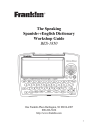
advertisement
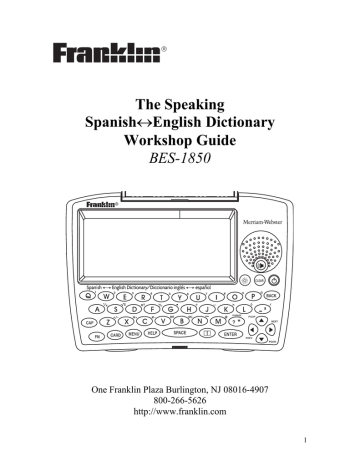
The Speaking
Spanish
↔
English Dictionary
Workshop Guide
BES-1850
One Franklin Plaza Burlington, NJ 08016-4907
800-266-5626 http://www.franklin.com
1
The Franklin Speaking
Spanish
↔
English Dictionary/
Diccionario inglés
↔
español
Workshop Guide
The Franklin BES-1850 is a powerful supplemental tool for students who are faced with the challenge of learning English or Spanish as a second language. It is used extensively in ESL/ESOL, Bilingual,
Special Education, Title I, Reading, and Language Arts programs throughout the United States. It provides motivation as well as information.
Franklin is committed to providing educators with materials that will impact on the learner’s basic skills. With the speaking
Spanish
↔
English Dictionary, students at all grade levels can work independently to:
!
Expand their written and spoken vocabulary
!
Improve their reading and comprehension
!
Advance their spelling and grammar skills
!
Produce better written compositions
2
Speaking Spanish
↔
English Dictionary/
Diccionario inglés
↔
español
BES-1850
FEATURES
!
Pronounces over 200,000 words in English and Spanish
!
Provides over 200,000 translations in English and Spanish
!
Includes Learning Exercises with a built-in Grammar Guide,
TOEFL
®
Test Word List and exercises to help students practice their spelling and vocabulary
!
Performs automatic spelling correction and verification in both languages
!
Contains word games to help expand vocabularies
!
Comes with a built-in tutorial and help guide
3
This guide is designed to integrate the Spanish
↔
English Dictionary
into existing classroom curriculum easily and effectively. It may be used as a sequence of lessons that familiarize the user with the
Spanish
↔
English Dictionary’s complete functionality. It can also be utilized as a periodic reference source for instruction on specific features by searching the table of contents for the desired topic.
Table of Contents
Page
Getting Started--------------------------------------------------------------------5
Message Language and Word Entry Language -------------------------6
Translating English Words-----------------------------------------------------8
Translating Spanish Words----------------------------------------------------9
Highlighting Words-------------------------------------------------------------10
Word Pronunciation------------------------------------------------------------11
Headphones ---------------------------------------------------------------------13
Hearing Homographs ---------------------------------------------------------13
Spelling Correction-------------------------------------------------------------14
Word Patterns-------------------------------------------------------------------16
WORD TREE HAND OUT ---------------------------------------------------19
Inflections-------------------------------------------------------------------------20
Using the Learn-a-Word feature -------------------------------------------23
Learning Exercises ------------------------------------------------------------24
Using the My Word List feature ---------------------------------------------------- 24
Building a Personal Word List -------------------------------------------------------24
Viewing My Word List ----------------------------------------------------------------26
Removing a Word from My Word List ----------------------------------------------28
Erasing My Word List -----------------------------------------------------------------29
English Word drills using the TOEFL
Test Word List ------------------------ 29
Speaking Spelling Bee --------------------------------------------------------------- 31
Flashcards ------------------------------------------------------------------------------ 32
Grammar Guide ----------------------------------------------------------------32
Games-----------------------------------------------------------------------------33
Changing the Settings --------------------------------------------------------37
Summary -------------------------------------------------------------------------39
4
Getting Started
Headphone jack
Volume
Control
A/C Adapter
Jack
Serial Port
1. Check the unit for batteries.
The Spanish
↔
English Dictionary uses 2 AAA batteries. Turn the unit over, push up the catch and remove the battery door.
2. Remove or install the batteries.
If the unit has batteries, remove them and quickly insert the new batteries following the +/- markings in the compartment. If you take too long to put the batteries in, you may lose information you entered, so do this as quickly as you can.
3. Replace the battery cover.
5
Message Language and Word Entry Language
When Spanish
↔
English Dictionary is turned on for the first time, the user must select the Message Language for prompts, help, and other messages.
1. Turn the unit on by pressing the key.
You will see:
If you press A, all menus, screen prompts and built-in help will appear in English.
If you press B, all menus, screen prompts and built-in help will appear in Spanish.
2. Press A to proceed in English.
You will see:
This is the Main Menu screen. From here you can go to different parts of the Spanish
↔
English Dictionary.
The student can return to this Main Menu screen at any time by pressing the key.
3. Press the
You will see:
key to select .
6
This is the English Word entry screen.
Note the five “keys” at the bottom of the screen: , ,
, and . These are touch keys. They are an easy way for the learner to move around the Spanish
↔
English
Dictionary with the touch of a finger.
4. Touch the
You will see:
key.
You will now be at the Spanish Word Entry screen.
You can come to this screen also by pressing the the arrow keys to highlight and then pressing the
key, using
key.
With the Spanish
↔
English Dictionary, students can move between the Spanish Word Entry screen and the English Word Entry screen with the touch of a key. If students type an English word and find they are at the Spanish Word Entry screen, all they have to do is touch the
key to switch to the English Word Entry screen.
7
Translating English Words
The Spanish
↔
English Dictionary is an excellent resource for learning words in English or Spanish. In addition, the Spanish
↔
English
Dictionary provides assistance for the proper pronunciation of words in both languages.
1. At the English Word entry screen, type in the word “learn.”
2. Press the
You will see:
key.
This part of the translation will not be visible on the screen. It will be below the first eight lines. The learner can use the
key to scroll through the rest of the translation.
3. Press the key.
The student will hear “learn” pronounced. With this feature, the student can hear the correct pronunciation of words that may not be familiar to him or her. For more detailed instructions, see page
11.
Note: The volume control is located on the left side of the unit below the headphone jack. Turn the dial up to increase the volume.
8
Translating Spanish Words
1. Press the key.
2. Touch the
Entry screen.
key if necessary to see the Spanish Word
3. Type in ‘así’.
To type an accented letter, type the vowel and press the key until the correct accent mark appears. To type an ñ, type the n and then press the key.
Note: It is not necessary to type the accent to find the right translation.
4. Press the key.
The message
Then you will see:
flashes.
The learner can press the key to scroll through the rest of the definition. When the learner presses the key at the end of the definition for the first sense of the word (Entry 1), the definition of the second sense of the word appears.
9
The learner can keep pressing the key to scroll through all the entries. Pressing the key will take the learner back through each definition and each entry.
5. Press the key to return to a Word entry screen.
Highlighting Words
After a word search is completed, the learner has the option of investigating words that appear in the translation. The
Spanish
↔
English Dictionary makes it very simple to search further in either English or Spanish. Follow the steps below.
1. At the translation of the word ‘así’ press the start the highlight.
You will see:
key to
2. Use the arrow keys to highlight the desired word. For example, move the highlight to ‘therefore’.
You can turn the highlight off by pressing the key.
3. Press the
You will now see:
key.
10
Notice that by searching for a highlighted word, the Word Entry language changed to the language of the word for which you searched.
Word Pronunciation
Any student learning a second language will certainly benefit from the added reinforcement of hearing words pronounced. With the
Spanish
↔
English Dictionary, students can hear words pronounced in both English and Spanish. Below are a few suggestions for using the pronunciation feature.
1. Press the key.
2. Touch the key at the bottom of the screen to see the
Spanish Word Entry screen, if necessary.
3. Type in ‘automóvil’ and press the
You will see:
key.
4. Press the key.
11
The Spanish
↔
English Dictionary will pronounce the word
‘automóvil’ out loud.
key to start a highlight and move it to 5. Press the
“automobile.”
You will see:
6. Press the key to hear “automobile” pronounced.
Most words that appear in a translation screen can be heard, regardless of the language. This can be accomplished by highlighting the word and pressing the key.
Note: You need not be at a definition screen to hear a word pronounced. Simply type in a word at either Word Entry screen and press the key. If the word is spelled correctly, the learner will hear the word pronounced immediately. If the word is misspelled, a correction list will appear. For further information on spelling correction, see page 14.
To hear words pronounced in English, touch the key to change the Word Entry screen to English, enter an English word and then press the key. If you enter a Spanish word at the English word entry screen and press the key, first the word and then the message will flash on the screen. If this happens, it means you are at the wrong Word Entry screen. Just touch the key and then press the key again.
12
The Spanish
↔
English Dictionary is the perfect reading companion.
While reading, learners of a second language will inevitably come across unknown words as well as words they may not visually recognize. They may simply need to hear the word pronounced, in order to comprehend a passage. The Spanish
↔
English Dictionary‘s
pronunciation feature affords the learner the independence to accomplish this.
Headphones
We encourage teachers to employ the use of headphones in the classroom. Using headphones has two advantages:
The Speaking Spanish
↔
English Dictionary can be used during instruction without disturbing other students or calling attention to the user.
The fidelity of the voice output is increased.
Note: The Speaking Spanish
↔
English Dictionary has a 3.5 mm
(standard) stereo headphone jack for use with standard 8-Ohm headsets. It is on the left side of the unit above the volume control dial.
Hearing Homographs
In the English language, words that are spelled the same but have different meanings and pronunciations are called homographs. The speaking Spanish
↔
English Dictionary will distinguish between the different pronunciations.
1. Press the key.
2. If necessary, touch screen.
to go to the English Word Entry
3. Type in ‘wind’ and press the key.
13
The message and then you will see:
will flash on the screen
4. Press the key.
You will hear ‘wind’ pronounced as in breeze.
5. Press the key.
This will move the highlight to the second sense of the word.
6. Press the key.
You will now hear ‘wind’ pronounced as in twist and turn.
Here are a few words to try with your students: associate, bow,
close, defect, graduate, lead and moderate.
To go to the translation of a highlighted word in the Multiple
Pronunciations list, the learner can press the key to return to the Word entry screen, and then press the the translation.
key again to go to
Spelling Correction
Learning a second language, especially English, can present a tremendous challenge to those making the transition from speaking to writing. For example, the learner my be comfortable using the word
“physical” in spoken language, but may be uncertain as to the correct spelling. Phonetically, he or she may spell it “fisical”.
14
1. Press the key.
2. Touch the key until you see the English Word Entry screen, if necessary.
3. Type ‘fisical’.
4. Press the key.
The Spanish
↔
English Dictionary will flash you will see the Corrections List:
and then
This part of the list will not be visible on the screen. The learner can use the key to scroll down to see these words.
At this point, the learner will either recognize the correct spelling or wish to hear the words on the list. The first word on the list is highlighted.
5. Press the key.
The word ‘physical’ is pronounced.
6. Press the
The message will see:
key.
flashes on the screen and then you
15
7. Press the key to return to the Corrections List.
After reviewing the translation, learners may find that they have chosen the wrong word from the Corrections List.
In the example above, the first word on the Correction List is the word the learner was looking for. But this may not always be the case.
Learners can use the key to move the highlight to the next word on the Correction List and press the key again, and continue doing this until they hear the word they are looking for. They can press the key and read the translation of the highlighted word and press the times as they wish.
key to return to the Corrections List as many
Note: This is an excellent way to encourage browsing.
Word Patterns
Learning word patterns is a particularly useful strategy for students.
Knowing the likelihood and frequency of letter sequences can help in making spelling predictions, contribute to more accurate spellings and aid in the recognition of words while reading. On page 19 of this guide, you will find a simple hand out that will stir children’s curiosity to find many exciting new words. It uses the “MatchMaker” function of the Spanish
↔
English Dictionary. The MatchMaker function is accessed via the key.
16
1. Press the key.
2. Touch the
Entry screen.
key, if necessary, to see the English Word
3. Type ‘?ir’ and press the key.
The message you will see:
will flash on the screen and then
The Spanish
↔
English Dictionary generates a list of all the three letter words that end in ‘ir’. The learner can scroll down the list to see the other possibilities or could go to the translation of any word on the list by pressing the key when the word is highlighted. After viewing the translation, the learner can return to the MatchMaker List by pressing the key.
4. Type in ‘?ir?’ and press the key.
This time the list is longer and again the learner can scroll through to find new words.
5. Type in ?????ir?????.
This time the Spanish
↔
English Dictionary takes a little longer to perform the search.
You will see:
17
This method, combined with the artwork on page 19 is a fun and motivational way for students to explore letter patterns.
18
WORD TREE HAND OUT
Type a “?” in place of each blank space in the Spanish
↔
English
Dictionary, and enter the words found in the hand out below.
__ __ __ i e __ __ __
__ __ __ i e __ __
__ __ i e __ __
__ __ i e __
__ i e __
__ i e
__ i e
__ i e
19
Inflections
Every student learning a second language is faced with tackling the grammatical characteristics of words such as case, gender, number, tense or person. One of the unique features that the
Spanish
↔
English Dictionary offers is that the user can access this information in either English or Spanish.
1. Press the key.
2. Touch the
Entry screen.
key, if necessary, to see the English Word
3. Type in ‘seat’ and touch the key. This is the first key from the left at the bottom of the screen.
The message then you will see:
flashes on the screen,
The verb form of ‘seat’ is highlighted.
4. Touch the
You will see:
key again.
20
5. Press the key to view each of the most common tenses in the first person singular.
By repeatedly touching the key, the learner can scroll through each of the existing tenses in English.
6. Press the key to return to the Multiple Parts of Speech
List.
7. Use the to move the highlight to the noun form of ‘seat’.
8. Touch the key.
You will see:
To view inflections in Spanish, follow the steps below.
1. Press the key.
2. Touch the
Entry screen.
key, if necessary, to see the Spanish Word
3. Type in ‘andar’ and touch the key.
The message then you will see:
flashes on the screen,
21
The verb form of ‘andar’ is highlighted.
4. Touch the key.
The message then you will see:
flashes in the screen and
The sense of ‘andar’ as ‘go’ is highlighted.
5. Touch the
You will see:
key again.
The Spanish
↔
English Dictionary will display five representative tenses in the Overview section. Use the key to scroll through those not visible on the screen.
6. Touch the key again to go to the first tense.
22
To view all 17 tenses of the verb ‘andar’ touch the key repeatedly. Press the to move down one line at a time. Press the key to scroll on screen at a time.
Using the Learn-a-Word feature
The Spanish
↔
English Dictionary comes with a Learn-a-Word
Feature that builds vocabulary by showing the learner a difficult or unusual word each time the unit is turned on. This feature is off by default and must be activated.
1. Press the key.
2. Use the arrow keys to highlight
key.
You will see:
and then press the
Settings is highlighted showing it is ready for selection.
3. Press the
You will see:
key to select Settings.
Notice that Learn a Word is off.
4. Press the key to turn Learn-a-Word on.
23
5. Press the key once to turn the unit off, then press it again to turn the unit back on.
The message a word and its translation.
flashes on the screen and then you see
The language of the word that appears depends on the Message
Language the learner selected when the unit was first turned on. If the selected Message Language is Spanish, then the
Spanish
↔
English Dictionary will show learners an English word to learn each time the unit is turned on. If the selected Message
Language is English, then the Spanish
↔
English Dictionary will show learners a Spanish word to learn each time the unit is turned on.
Learning Exercises
Grammar, spelling and vocabulary are all important elements in the learning of any language. The Spanish
↔
English Dictionary is designed to aid the language learner improve in all these areas.
Using the My Word List feature
Building a Personal Word List
An integral part of any second language program is the continuous development of a personal vocabulary. The Spanish
↔
English
Dictionary offers the user the opportunity to store up to 40 words
English and Spanish words for periodic review. These lists can be updated by adding or deleting single words or the entire list.
24
There are two ways to access My Word List - one is by using the
Main Menu and the other is directly from a Word Entry screen. The direct method will be described here. To learn how to access My
Word List from the Main Menu, please read the User’s Guide.
1. Press the key.
If you wish to enter an English word, make sure you are at the
English Word Entry screen.
If you wish to enter a Spanish word, make sure you are at the
Spanish Word Entry screen.
key to go to the Word entry screen that you 2. Touch the want.
3. Press the
You will see:
key.
The first menu item, My Word List, is highlighted.
4. Press the key.
The menu item Add a Word is highlighted.
Note that the first menu item says English List: Empty. This is because you have added no words as yet. As you add words, the number of words added will appear in place of the word “empty”.
After you add words, when you come back to My Word List, notice that “English List: xx (where xx is the number of words added) will be highlighted.
5. Press the
You will see:
key.
25
6. Type an English word to add and press the key.
The message flashes on the screen.
7. To add a Spanish word, touch the key and then press the key.
8. Type a Spanish word to add and press the key.
The learner can continue to add words to their personal word list.
Viewing My Word List
1. Press the key.
2. Touch the
Entry screen.
3. Touch the
key, if necessary, to see the English Word
key.
My Word List will be highlighted on the Learning Exercises menu.
4. Press the
You will see:
key.
Note that English List:3 Words is highlighted.
5. Press the key.
26
6. Use the key to scroll down this list.
7. To view the Spanish list, touch the
You will go directly to the Spanish list.
key.
8. Press the key to return to the Spanish Word Entry screen.
9. Touch the key to see the English Word Entry screen.
Another benefit of the Spanish
↔
English Dictionary is that it will allow the learner to add words to My Word List at any time during a search.
For example, a word can be added while looking up a translation, finding the correct inflection of a word, or reviewing a spelling correction list.
Follow the example below.
1. Press the Key.
Touch the
Entry screen.
key, if necessary, to see the Spanish Word
2. Type in ‘así” and press the
You will see:
key.
3. Highlight therefore. (See page 10 to learn how).
4. Touch the key.
You will see:
5. Press the key.
27
The message flashes on the screen.
The learner will then remain at My Word List menu.
To return to the function from which the word was sourced, press the key.
The Spanish
↔
English Dictionary permits the user to highlight a word in either language from a translation and will sort it into the appropriate English or Spanish word list.
Any word in My Word List can be highlighted for further exploration.
!
To view the translation, press the
!
To view inflections, touch the
!
To hear a word, press the key.
key.
key.
Removing a Word from My Word List
Go to My Word List. Use the key to move the highlight to Delete a
Word and press the key. Use the key to move the highlight to the word you wish to delete, and press the key.
The message return to My Word List.
flashes on the screen and you will
28
Erasing My Word List
If you wish to erase My Word List, you will have to erase one list at a time.
1. Go to My Word List.
Note what the first menu item says: Spanish List or English List.
You do not want to erase the wrong list, so touch the key to go to the list you want. Once you are sure you are in the correct language menu, proceed with the steps below.
2. Use the key to highlight Erase the List.
3. Press the key.
You will see the message box .
4. Press [Y] for “yes” and the message flash on the screen.
If you see that you are in the wrong language menu or if you change your mind, press [N] for “no” and the message
will
will flash on the screen. This means your list will be kept intact. This is a built-in safety feature.
English Word drills using the TOEFL
®
Test Word List
The Test of English as a Foreign Language (TOEFL) tests the ability of non-native speakers of the English language to use and comprehend North American English as it is used in post-secondary institutions of higher learning. The Spanish
↔
English Dictionary
comes with a list of words that commonly appear on this test. English language learners can use this list to drill themselves on translations and pronunciation.
29
1. Press the key.
2. Touch the key.
3. Use the key to move the highlight to TOEFL® Test Word
List.
4. Press the
You will see:
key.
This is an alphabetically organized list of words.
5. Use the key to scroll down this list.
The learner can press the highlighted word.
key to see the translation of any
At the translation screen, the learner can press the key to hear the pronunciation of the headword.
Pressing the key will return the learner to the TOEFL
®
List.
The learner can add words from the TOEFL
®
List to the English
User List for review and study.
6. Highlight a word on the TOEFL
®
List. For example highlight
‘abacus’.
7. Touch the
You will see:
key.
30
8. Press the key to add ‘abacus’ to the English User list.
Speaking Spelling Bee
The Spanish
↔
English Dictionary helps the language learner practice spelling with the Speaking Spelling Bee. Learners should be encouraged to save words they have difficulty spelling in the User lists. They can then use Speaking Spelling Bee to practice the spelling of these words.
!
My Speaking Spelling Bee (English) uses words from the
English My Word List.
!
My Speaking Spelling Bee (Spanish) uses words from the
Spanish My Word List.
!
TOEFL® Test Speaking Spelling Bee uses words from the
TOEFL Test Word list.
1. Press the key.
2. Touch the key.
3. Use the key to highlight Speaking Spelling Bee and press the key.
4. Press the
(English).
key to select My Speaking Spelling Bee
31
The message appears.
The Spanish
↔
English Dictionary will speak a word from your
English Word List.
5. Type the word you heard.
If you spell it correctly, the message will flash on the screen. If you misspell it, or type a correctly spelled word but not the one that was spoken, the message flash, and you can try again.
will
If the learner cannot get the spelling right after several tries, he or she can press the key to see the correct spelling.
Flashcards
Learners can save words in their user lists, and the Spanish
↔
English
Dictionary will display these words at random to help the language learners become familiar with these words.
Learners can press the key to hear the pronunciation. They can guess the translation and then press the correct.
key to see if they are
Grammar Guide
The Spanish
↔
English Dictionary has a Grammar Guide that explains the main parts of speech to the language learner.
32
As in Learn-a-Word, the grammar information you see will depend on the language you have selected.
Let us assume that you selected A for English when you first turned the unit on.
1. Press the key.
2. Touch the key.
3. Use the key to highlight Grammar Guide and press the
key.
You will see:
Adjectives is highlighted showing it is ready for selection.
4. Press the key.
You can now read about adjectives as used in Spanish grammar.
When English is the Message Language, emphasis is placed on
Spanish grammar guidance in the Grammar Guide.
When Spanish is the Message Language, emphasis is placed on
English grammar guidance in the Grammar Guide.
Games
The games in the Spanish
↔
English Dictionary are designed to be as much fun as they are instructional. These seven different games challenge the user on various skill levels to test their knowledge of either English or Spanish. In the process, they will discover new words, meanings and uses.
33
By partnering the My Word List, with the games, students can use the
Spanish
↔
English Dictionary as a private tutor. This method of studying new words can be very appealing for students and for teachers, it can serve as a vehicle for motivating uninterested students.
Note that in the games you can choose to play with either English words or Spanish words.
You can save words to My Word List and play word games with them in order to learn them better. You can play all the games on the list except for Word Train with words from My Word List. Please note that if you are playing Conjumania or Gender Tutor, you may see the message and then
. Conjumania plays with the root form of verbs and Gender Tutor requires nouns. If you do not have these in
My Word List, then Spanish
↔
English Dictionary will use all the words in the dictionary in the language of your choice.
Students learning English can also learn the words on the TOEFL
®
Test Word List by choosing to play the games with that list. Gender
Tutor is always played with Spanish nouns and if you select the
TOEFL List you can only play with English words.
To use My Word List in the games, follow the instructions below.
1. Press the key.
2. Touch the key at the bottom of the screen.
The screen will display:
3. Hold the key and press .
34
Game Settings will be highlighted.
4. Press the
You will see:
key.
Within each of the four settings: Words, Skill, Lang (Language) and Graphics, there are options to help you individualize the games for each player.
Words – All of them, TOEFL
®
List (English words only), My
Word List, Enter your own, Learn a Word list
Skill – Beginner, Intermediate, Advanced, Expert, Wizard
Lang – English, Spanish
Graphics – On, Off
If you wish to play with the English My Word List, make sure that the selection next to Lang: shows English. If it doesn’t, press the to see English.
Use the and keys to move up and down the game settings menu. Use the and keys to move through the available options in each setting. Stop when you see the one you want.
Notice that the Learn a Word List and the TOEFL
®
List are also options. You can use the games to learn the words on the TOEFL
®
List as well by selecting that list instead of My Word List.
35
To play with the English My Word List, make sure the selection next to Lang shows English. To play with the Spanish My Word List, make sure the selection next to Lang shows Spanish.
Once you have made your selections, press the key.
You will return to the list of games.
Now move the highlight to the game of your choice with the key.
The game selections are:
Hangman – Guess a mystery word one letter at a time, within a given number of tries.
Conjumania – Teaches English and Spanish verb conjugations.
Gender Tutor – Guess the gender of Spanish nouns by pressing m for masculine and f for feminine.
Word Train – Take turns with the Spanish
↔
English Dictionary to select letters that form a valid word.
Guess the Word – Type the missing letters to complete the word. The definition appears on the screen to help you.
Word Auction – Guess the letters in the mystery word before you run out of money. Common letters cost more than uncommon ones.
Word Blaster – Guess the mystery word before you run out of time.
Once a game is highlighted, press the key.
To learn the rules of the games or learn how to play, the student can press the key at any time.
Once a round is completed, press the press the key to look up the game word, or press the to return to the Games Menu.
key to play again,
key
36
Changing the Settings
There are several settings that you can select to customize your
Spanish
↔
English Dictionary.
1. Press the key.
2. Press the key.
should be highlighted.
3. Press the
You will see:
key.
To view a Tutorial of the Spanish
↔
English Dictionary, use the key to move the highlight to Tutorial, and press the key.
To view a Demonstration of how the unit, use the key to move the highlight to Demo, and then press the key.
4. With Settings, highlighted, press the
You will see:
key.
Within each of the five settings: Learn a Word, Contrast, Shutoff,
Type Size and Mensajes there are options to help you individualize your Spanish
↔
English Dictionary.
37
Learn a Word – On, Off
Contrast – a bar that lets you move from a very light contrast to a very dark contrast to suit your viewing needs
Shutoff – 1 minute, 2 minutes, 3 minutes, 5 minutes
Type Size – Small, Medium, Large
Mensajes (Messages) – English, Spanish
Use the and keys to move up and down the settings menu.
Use the and keys to move through the available options in each setting. Stop when you see the one you want.
The Spanish
↔
English Dictionary comes with a clock, a databank, a calculator, a metric converter and a currency converter. Press the
key to see the clock and touch the keys at the bottom of the screen to access any of the above. To learn how to use any function, press the key.
The Spanish
↔
English Dictionary is an expandable electronic book system called BOOKMAN. The unit contains a built-in reference book plus the exclusive “Add-a-Book Card” feature. A slot in the back of the unit allows you to snap in any of a variety of domino-sized book cards. These book cards come in a variety of subject areas. Switch back and forth between the installed reference title and the book card at the touch of a key.
Titles include: Speaking Merriam-Webster Collegiate® Dictionary,
Great Documents of American History, Concise Columbia
Encyclopedia, Bartlett’s Familiar Quotations and Merriam-
Webster®FUN-damental Dictionary among others. To see the complete list, visit www.franklin.com.
38
Summary
We hope this workshop has been informative, as well as motivating.
We wish you all the best in your teaching endeavors.
FRANKLIN LEARNING RESOURCES
ONE FRANKLIN PLAZA
BURLINGTON, NEW JERSEY 08016-4907
1-800-BOOKMAN (1-800-266-5626) http:///www.franklin.com
Copyright © 2002 Franklin Electronic Publishers, Inc., Burlington, N.J. 08016-4906 USA. All rights reserved.
Copyright © 1998 by Merriam-Webster, Incorporated
U.S. PATENTS: 4,490,811; 4,830,618;4,891,775; 5,113,340; 5,203,705; 5,218,536; 4,406,626;
5,396,606; 5,295,070; 5,497,474; 5,627,726; 5,249,965;
German Pats: M9409744.5; Euro. Pat. 0 136 379 PATENTS PENDING.
ISBN 1-56712-976-5
39
advertisement
Related manuals
advertisement
Table of contents
- 3 FEATURES
- 4 Table of Contents
- 5 Getting Started
- 6 Message Language and Word Entry Language
- 8 Translating English Words
- 9 Translating Spanish Words
- 10 Highlighting Words
- 11 Word Pronunciation
- 13 Headphones
- 13 Hearing Homographs
- 14 Spelling Correction
- 16 Word Patterns
- 19 WORD TREE HAND OUT
- 20 Inflections
- 23 Using the Learn-a-Word feature
- 24 Learning Exercises
- 24 Using the My Word List feature
- 24 Building a Personal Word List
- 26 Viewing My Word List
- 28 Removing a Word from My Word List
- 29 Erasing My Word List
- 29 English Word drills using the TOEFL ® Test Word List
- 31 Speaking Spelling Bee
- 32 Flashcards
- 32 Grammar Guide
- 33 Games
- 37 Changing the Settings
- 39 Summary