advertisement
▼
Scroll to page 2
of
1072
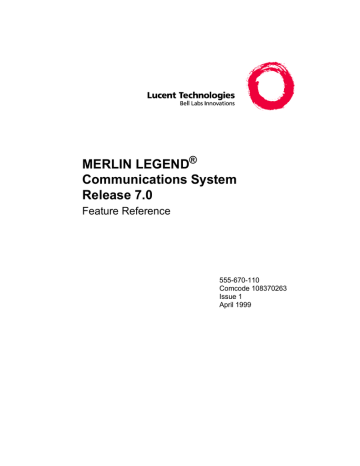
MERLIN LEGEND® Communications System Release 7.0 Feature Reference 555-670-110 Comcode 108370263 Issue 1 April 1999 Copyright © 1999, Lucent Technologies All Rights Reserved Printed in USA Document 555-670-110 Comcode 108370263 Issue 1 April 1999 Notice Every effort has been made to ensure that the information in this guide is complete and accurate at the time of printing. Information, however, is subject to change. See Appendix A, “Customer Support Information,” in System Programming for important information. Your Responsibility for Your System’s Security Toll fraud is the unauthorized use of your telecommunications system by an unauthorized party—for example, persons other than your company’s employees, agents, subcontractors, or persons working on your company’s behalf. Note that there may be a risk of toll fraud associated with your telecommunications system, and, if toll fraud occurs, it can result in substantial additional charges for your telecommunications services. You and your system manager are responsible for the security of your system, such as programming and configuring your equipment to prevent unauthorized use. The system manager is also responsible for reading all installation, instruction, and system administration documents provided with this product in order to fully understand the features that can introduce risk of toll fraud and the steps that can be taken to reduce that risk. Lucent Technologies does not warrant that this product is immune from or will prevent unauthorized use of common-carrier telecommunication services or facilities accessed through or connected to it. Lucent Technologies will not be responsible for any charges that result from such unauthorized use. For important information regarding your system and toll fraud, see Appendix A, “Customer Support Information,” in System Programming. Federal Communications Commission Statement This equipment has been tested and found to comply with the limits for a Class A digital device, pursuant to Part 15 of the FCC Rules. These limits are designed to provide reasonable protection against harmful interference when the equipment is operated in a commercial environment. This equipment generates, uses, and can radiate radio frequency energy and, if not installed and used in accordance with the instruction manual, may cause harmful interference to radio communications. Operation of this equipment in a residential area is likely to cause harmful interference, in which case the user will be required to correct the interference at their own expense. For further FCC information, see Appendix A, “Customer Support Information,” in System Programming. Canadian Department of Communications (DOC) Interference Information This digital apparatus does not exceed the Class A limits for radio noise emissions set out in the radio interference regulations of the Canadian Department of Communications. Le Présent Appareil Numérique n’émet pas de bruits radioélectriques dépassant les limites applicables aux appareils numériques de la classe A préscrites dans le réglement sur le brouillage radioélectrique édicté par le ministère des Communications du Canada. Year 2000 Compliance The MERLIN LEGEND Communications System is certified to be Year 2000 compliant. Additional information on this certification, and other issues regarding Year 2000 compliance, is available online at http://www.lucent.com/enterprise/sig/yr2000. Trademarks 5ESS, AUDIX, CONVERSANT, CentreVu, DEFINITY, Magic On Hold, MERLIN, MERLIN LEGEND, MERLIN Mail, PARTNER, PassageWay, MLX-10, MLX-10D, MLX-10DP, MLX-16DP, MLX-20L, MLX-28D, MLS-6, MLS-12, MLS-12D, MLS-18D, MLS-34D, SYSTIMAX, TransTalk, and Voice Power are registered trademarks and 4ESS, Intuity, Lucent Technologies, and Prologix are trademarks of Lucent Technologies in the US and other countries. Acculink, ACCUNET, MEGACOM, MulitiQuest, MLX-5, MLX-5D, and NetPROTECT are registered trademarks of AT&T. Microsoft, Windows, Windows NT, and MS-DOS are registered trademarks of Microsoft Corporation. ProComm and ProComm Plus are registered trademarks of DataStorm Technologies, Inc. Supra, Supra NC, StarSet, and Mirage are registered trademarks of Plantronics, Inc. UNIX is a registered trademark of UNIX System Laboratories, Inc. PagePac is a registered trademark and Powermate and Zonemate are trademarks of DRACON, a division of Harris Corporation. Okidata is a registered trademark of Okidata Corporation. Pipeline is a trademark of Ascend Communications, Inc. Intel and Pentium are registered trademarks of Intel Corporation. Apple and Macintosh are registered trademarks of Apple Computer, Inc. IBM is a registered trademark of International Business Machines, Inc. Novell and NetWare are registered trademarks of Novell Corporation. CLASS is a servicemark of Bellcore. Ordering Information Call: Write: BCS Publications Center Voice 1-800-457-1235 International Voice 317-322-6791 Fax 1-800-457-1764 International Fax 317-322-6699 BCS Publications Center 2855 North Franklin Road Indianapolis, IN 46219-1385 Order: Document No. 555-670-110 Comcode: 108370263 Issue 1, April 1999 For more information about Lucent Technologies documents, refer to the section entitled “Related Documents” in “About This Guide” in System Programming. Support Telephone Number In the continental US, Lucent Technologies provides a toll-free customer helpline 24 hours a day. Call the Lucent Technologies Helpline at 1-800-628-2888 or your Lucent Technologies authorized dealer if you need assistance when installing, programming, or using your system. Outside the continental US, contact your local Lucent Technologies authorized representative. Network Engineering Group For assistance in designing a private network, call the Network Engineering Group at 1-888-297-4700. Lucent Technologies Corporate Security Whether or not immediate support is required, all toll fraud incidents involving Lucent Technologies products or services should be reported to Lucent Technologies Corporate Security at 1-800-821-8235. In addition to recording the incident, Lucent Technologies Corporate Security is available for consultation on security issues, investigation support, referral to law enforcement agencies, and educational programs. Lucent Technologies Fraud Intervention If you suspect you are being victimized by toll fraud and you need technical support or assistance, call BCS National Service Assistance Center at 1-800-628-2888. Warranty Lucent Technologies provides a limited warranty on this product. Refer to “Limited Warranty and Limitation of Liability” in Appendix A, “Customer Support Information,” of System Programming. Issue 1 April 1999 MERLIN LEGEND Communications System Release 7.0 Feature Reference 555-670-110 Contents v Contents Contents v New Features and Enhancements xiii ■ Release 7.0 Enhancements (April 1999) Prior Releases: Features and Enhancements ■ ■ ■ ■ ■ ■ ■ ■ ■ ■ ■ xiii xvii Release 6.1 Enhancements (August 1998) xvii Release 6.0 Enhancements (February 1998) xxi Release 5.0 Enhancements (June 1997) xxv Release 4.2 Enhancements (June 1997) xxx Release 4.1 Enhancements (June 1997) xxxiii Release 4.0 Enhancements (March 1996) xxxv Release 3.1 Enhancements (March 1996) xxxviii Release 3.0 Enhancements (August 1994) xl Release 2.1 Enhancements (August 1994) xliv Release 2.0 Enhancements (October 1992) xlvii Release 1.1 Enhancements (October 1992) l About This Guide liii ■ Intended Audience liii ■ How to Use This Guide liii ■ Terms and Conventions Used lv ■ Security lvii ■ Related Documents lviii ■ How to Comment on This Guide lix Features 1 ■ Overview 1 ■ Index of Feature Names 2 Issue 1 April 1999 MERLIN LEGEND Communications System Release 7.0 Feature Reference 555-670-110 Contents vi ■ Index of Features by Activity 14 ■ Abbreviated Ring 29 ■ Account Code Entry/Forced Account Code Entry 30 ■ Alarm 37 ■ Alarm Clock 40 ■ Allowed/Disallowed Lists 42 ■ Authorization Code 49 ■ Auto Answer All 56 ■ Auto Answer Intercom 59 ■ Auto Dial 62 ■ Automatic Line Selection and Ringing/Idle Line Preference 69 ■ Automatic Maintenance Busy 75 ■ Automatic Route Selection 77 ■ Barge-In 95 ■ Basic Rate Interface (BRI) 99 ■ Call Waiting 110 ■ Callback 116 ■ Caller ID 125 ■ Calling Restrictions 132 ■ Camp-On 140 ■ Centralized Voice Messaging 144 ■ Centrex Operation 145 ■ Conference 158 ■ Coverage 170 ■ CTI (Computer Telephony Integration) Link 208 ■ Digital Data Calls 223 ■ Direct-Line Console 231 ■ Direct Station Selector 240 ■ Direct Voice Mail 260 ■ Directories 263 ■ Display 271 ■ Do Not Disturb 311 ■ Drop 316 ■ Extension Status 317 ■ Fax Extension 322 Issue 1 April 1999 MERLIN LEGEND Communications System Release 7.0 Feature Reference 555-670-110 Contents vii ■ Forced Account Code Entry 325 ■ Forward and Follow Me 326 ■ Group Calling 350 ■ Headset Options 388 ■ Hold 395 ■ HotLine 404 ■ Idle Line Preference 408 ■ Inside Dial Tone 409 ■ Inspect 410 ■ Labeling 413 ■ Language Choice 418 ■ Last Number Dial 423 ■ Line Request 427 ■ Messaging 429 ■ Microphone Disable 444 ■ Multi-Function Module 446 ■ Music-On-Hold 454 ■ Night Service 458 ■ Notify 469 ■ Paging 470 ■ Park 479 ■ Personal Lines 484 ■ Personalized Ringing 493 ■ Pickup 494 ■ Pools 500 ■ Power-Failure Transfer 507 ■ Primary Rate Interface (PRI) and T1 509 ■ Privacy 553 ■ Programming 557 ■ Queued Call Console (QCC) 565 ■ Recall/Timed Flash 590 ■ Reminder Service 598 ■ Remote Access 602 ■ Ringing Line Preference 617 ■ Ringing Options 618 Issue 1 April 1999 MERLIN LEGEND Communications System Release 7.0 Feature Reference 555-670-110 Contents viii ■ Saved Number Dial 626 ■ Second Dial Tone Timer 630 ■ Service Observing 632 ■ Signal/Notify 645 ■ Speed Dial 648 ■ Station Message Detail Recording (SMDR) 655 ■ System Access/Intercom Buttons 673 ■ System Renumbering 685 ■ Timed Flash 698 ■ Tandem Switching 699 ■ Timer 712 ■ Toll Type 714 ■ Touch-Tone or Rotary Signaling 716 ■ Transfer 723 ■ Uniform Dial Plan Features 741 ■ Voice Announce 757 Customer Support Information A-1 ■ Support Telephone Number A-1 ■ Federal Communications Commission (FCC) Electromagnetic Interference Information A-1 Canadian Department of Communications (DOC) Interference Information A-2 ■ FCC Notification and Repair Information A-2 ■ Installation and Operational Procedures A-4 ■ DOC Notification and Repair Information A-5 ■ Renseignements sur la Notification du Ministère des Communications du Canada et la Réparation A-6 ■ Security of Your System: Preventing Toll Fraud A-8 ■ Toll Fraud Prevention A-10 ■ Other Security Hints A-16 ■ Limited Warranty and Limitation of Liability A-20 ■ Remote Administration and Maintenance A-21 ■ Issue 1 April 1999 MERLIN LEGEND Communications System Release 7.0 Feature Reference 555-670-110 Contents ix Features and Planning Forms B-1 System Features C-1 General Feature Use and Telephone Programming D-1 ■ General Feature Use Information D-1 ■ Telephone and Operator Features D-3 ■ Telephone Programming D-28 System Programming Menu Hierarchy E-1 Sample Reports F-1 ■ System Information Report F-7 ■ Dial Plan Report F-9 ■ Non-Local Dial Plan Report F-12 ■ Label Information Report F-13 ■ Tie Trunk Information Report F-14 ■ DID Trunk Information Report F-15 ■ GS/LS Trunk Information Report F-16 ■ General Trunk Information Report F-17 ■ DS1 Information Report F-18 ■ PRI Information Report F-19 ■ Remote Access (DISA) Information Report F-23 ■ Operator Information Report F-24 ■ Allowed Lists Report F-26 ■ Access to Allowed Lists Report F-27 ■ Disallowed Lists Report F-28 ■ Access to Disallowed Lists Report F-29 ■ Automatic Route Selection Report F-30 ■ Extension Directory Report F-31 ■ System Directory Report F-32 ■ Group Paging Report F-33 ■ Extension Information Report F-34 ■ Group Coverage Information Report F-36 ■ Direct Group Calling Information Report F-37 ■ Night Service Information Report F-39 ■ Group Call Pickup Report F-40 ■ Error Log Report F-41 Issue 1 April 1999 MERLIN LEGEND Communications System Release 7.0 Feature Reference 555-670-110 Contents x ■ Authorization Code Information Report F-42 ■ BRI Information Report F-43 ■ Switch 56 Data Information Report F-44 Button Diagrams G-1 Programming Special Characters H-1 ■ Single-Line Telephones H-1 ■ Analog Multiline Telephones H-2 ■ MLX-10 and MLX-5 Non-display Telephones H-3 ■ MLX Display Telephones H-4 ■ ETR and MLS Non-display Telephones H-5 ETR and MLS Display Telephones H-6 ■ Applications I-1 ■ Organization of Descriptions I-2 ■ System Support for Applications I-3 ■ Supported Printers I-4 ■ PassageWay Direct Connection Solution I-5 ■ Voice Messaging Systems I-6 ■ MERLIN LEGEND Mail I-10 ■ Messaging 2000 I-15 ■ MERLIN LEGEND Enhanced Service Center I-16 ■ Call Accounting System I-17 ■ Call Accounting Terminal I-20 ■ MERLIN LEGEND Reporter I-23 ■ System Programming and Maintenance I-29 ■ Intuity I-31 ■ Intuity CONVERSANT I-32 ■ TransTalk 9000 Digital Wireless System I-33 ■ Business Cordless 905 Telephone I-34 ■ Videoconferencing I-34 ■ ISDN Terminal Adapter I-41 Glossary GL-1 Index IN-1 MERLIN LEGEND Communications System Release 7.0 Feature Reference 555-670-110 Issue 1 April 1999 xi IMPORTANT SAFETY INSTRUCTIONS The exclamation point in an equilateral triangle is intended to alert the user to the presence of important operating and maintenance (servicing) instructions in the literature accompanying the product. To reduce the risk of fire, electrical shock, and injury to persons, follow these basic safety precautions when installing telephone equipment: ■ Read and understand all instructions. ■ Follow all warnings and instructions marked on or packed with the product. ■ Never install telephone wiring during a lightning storm. ■ Never install a telephone jack in a wet location unless the jack is specifically designed for wet locations. ■ Never touch uninsulated telephone wires or terminals unless the telephone wiring has been disconnected at the network interface. ■ Use caution when installing or modifying telephone lines. ■ Use only Lucent Technologies-manufactured MERLIN LEGEND Communications System circuit modules, carrier assemblies, and power units in the MERLIN LEGEND Communications System control unit. ■ Use only Lucent Technologies-recommended/approved MERLIN LEGEND Communications System accessories. ■ If equipment connected to the analog extension modules [008 (ATL), 408 (LS-ATL), and 408 GS/LS], the MLX telephone modules (008 MLX, 408 GS/LS-MLX, 408 GS/LS-IDMLX, and 016 MLX), or the ETR telephone modules (412 LS-ID-ETR and 016 ETR) is to be used for in-range out-of-building (IROB) applications, IROB protectors are required. ■ Do not install this product near water—for example, in a wet basement location. ■ Do not overload wall outlets, as this can result in the risk of fire or electrical shock. ■ The MERLIN LEGEND Communications System is equipped with a 3-wire groundingtype plug with a third (grounding) pin. This plug will fit only into a grounding-type power outlet. This is a safety feature. If you are unable to insert the plug into the outlet, contact an electrician to replace the obsolete outlet. Do not defeat the safety purpose of the grounding plug. ■ The MERLIN LEGEND Communications System requires a supplementary ground. MERLIN LEGEND Communications System Release 7.0 Feature Reference 555-670-110 Issue 1 April 1999 xii ■ Do not attach the power supply cord to building surfaces. Do not allow anything to rest on the power cord. Do not locate this product where the cord will be abused by persons walking on it. ■ Slots and openings in the module housings are provided for ventilation. To protect this equipment from overheating, do not block these openings. ■ Never push objects of any kind into this product through module openings or expansion slots, as they may touch dangerous voltage points or short out parts, which could result in a risk of fire or electrical shock. Never spill liquid of any kind on this product. ■ Unplug the product from the wall outlet before cleaning. Use a damp cloth for cleaning. Do not use cleaners or aerosol cleaners. ■ Auxiliary equipment includes answering machines, alerts, modems, and fax machines. To connect one of these devices, you must first have a Multi-Function Module (MFM). ■ Do not operate telephones if chemical gas leakage is suspected in the area. Use telephones located in some other safe area to report the trouble. ! WARNING: ■ For your personal safety, DO NOT install an MFM yourself. ■ ONLY an authorized technician or dealer representative shall install, set options, or repair an MFM. ■ To eliminate the risk of personal injury due to electrical shock, DO NOT attempt to install or remove an MFM from your MLX telephone. Opening or removing the module cover of your telephone may expose you to dangerous voltages. SAVE THESE INSTRUCTIONS Issue 1 April 1999 MERLIN LEGEND Communications System Release 7.0 Feature Reference 555-670-110 New Features and Enhancements Release 7.0 Enhancements (April 1999) xiii New Features and Enhancements 0 Release 7.0 Enhancements (April 1999) Release 7.0 includes all Release 6.1 functionality, plus the enhancements listed below. For a description of features and enhancements in prior releases, see “Prior Releases: Features and Enhancements” in System Programming. MLS and Enhanced Tip/Ring (ETR) Telephone Support 0 One of the most important new capabilities of MERLIN LEGEND Release 7.0 is its support for MLS and ETR telephones, allowing existing customers with either telephones the ability to migrate to a MERLIN LEGEND Communications System. The MLS telephones include the MLS-6®, MLS-12®, MLS-12D®, MLS-18D®, and MLS-34D®. The ETR telephones include the ETR-6, ETR-18, ETR-18D, and ETR-34D. The Business Cordless 905 telephone and the TransTalk™ 9000 Digital Wireless System are also supported. The MLS, ETR, and Business Cordless 905 telephones, as well as the TransTalk 9000 Digital Wireless System, require ETR station ports. To provide support for these telephones and for the TransTalk 9000 system, two new modules have been designed: ■ 412 LS-ID-ETR Module. The 412 LS-ID-ETR module provides 4 LS trunks with Caller ID and 2 touch tone receivers (TTRs) plus 12 ETR station ports, including 4 with Tip/Ring (T/R) functionality. On the 412 LS-ID-ETR module, the first 8 ports are ETR ports only—these ports do not have T/R functionality. The remaining 4 ports (ports 9 through 12) can be Issue 1 April 1999 MERLIN LEGEND Communications System Release 7.0 Feature Reference 555-670-110 New Features and Enhancements Release 7.0 Enhancements (April 1999) xiv programmed to support either T/R or ETR, but not both simultaneously. This module does not have a separate PFT port. In the event of a power failure, port 12 becomes the PFT port for line 1. If the port is programmed for ETR operation, a single-line telephone must be plugged into the port for operation during power failure. If caller identification is subscribed to from the local telephone company, the 412 LS-ID-ETR module displays the telephone number of incoming callers (from supported areas) on ETR and MLS display telephones. In addition, a button on the ETR and MLS telephone can be programmed to toggle between displaying caller name or caller number. ■ 016 ETR Module. The 016 ETR module provides 16 ETR station ports, including 6 with T/R functionality and 4 TTRs. On the 016 ETR module, the first 10 ports are ETR ports only—these ports do not have T/R functionality. The remaining 6 ports (ports 11 through 16) can be programmed to support either T/R or ETR, but not both simultaneously. Expanded Digital Endpoint Connectivity 0 Release 7.0 increases the maximum number of digital telephones supported from 127 to 200 by introducing a new 016 MLX module. In addition, each of the 200 ports can support an MFM adjunct which increases the current 255 station endpoints to 400. ■ 016 MLX Module. Each 016 MLX module provides 16 digital station ports and has an additional 32K of dual port RAM. ■ Processor Module. The 016 MLX module can only be utilized with the CKE4 or later processor module with upgrade to R7.0 software. The CKE4 processor module provides the lead to access the additional 32K of RAM on the 016 MLX module. Voice Announce on Idle Only Option on MLX Telephones 0 Prior to Release 7.0, no options were available for disabling intercom voice announcements at an MLX telephone when busy. In Release 7.0, a new option—Voice Announce on IDLE ONLY—is available with the existing Voice Announce feature. This new option allows a user to receive intercom voice announcements only when they are not active on another call. Issue 1 April 1999 MERLIN LEGEND Communications System Release 7.0 Feature Reference 555-670-110 New Features and Enhancements Release 7.0 Enhancements (April 1999) Priority Call Queuing xv 0 Priority call queuing provides the ability to: ■ Place some callers ahead of others who are waiting for the same agent group. ■ Give key clients priority over others. ■ Automatically increase the number of agents answering calls during busy times, while continuing to offer callers the choice to leave a message instead of waiting. ■ Keep costs down by handling toll free calls (calls arriving on 800 and 888 lines) before processing calls on local lines. Priority call queuing is accomplished in Release 7.0 by allowing you to define a supportive relationship between calling groups. Calls that arrive in one calling group can be processed by another calling group when no one from the first calling group is available to answer the call. Through system programming, a calling group can be assigned a priority level between 1 (highest priority) and 32 (lowest priority) and then designated as a support group for another group. Calling Party Name on Caller ID 0 Release 7.0 continues to support Calling Party Number and adds a new functionality for Calling Party Name. By programming a button on the telephone or with a feature code through centralized programming, users are able to toggle between displaying the caller’s telephone number or the caller’s name. In order to use this feature, users must subscribe to caller identification from their local exchange carrier (LEC). Calling Party Name can be 15 characters in length for MLX telephones as well as for ETR and MLS telephones. Calling Party Name is not recorded on SMDR reports. In addition, neither Calling Party Name nor Calling Party Number are displayed on analog multiline telephones. This feature requires loop-start (LS) trunks. The existing LS-ID delay feature must be programmed for each line, as well. This prevents Calling Party Number and Name information from being lost when a call is answered too quickly. Release 7.0 software also supports the Caller ID capability of the 408 GS/LS-IDMLX module. Although previously orderable, the Caller ID capability of this module could not be used until Release 7.0 software became available. Issue 1 April 1999 MERLIN LEGEND Communications System Release 7.0 Feature Reference 555-670-110 New Features and Enhancements Release 7.0 Enhancements (April 1999) MLX Headset Operation xvi 0 Headset operation in Release 7.0 has been enhanced so that MLX headset operation more closely mimics the handset operation in the following ways: ■ When a person is on a call using a headset and the headset auto-answer is turned on, the user hears a short ring when another call is coming in. In previous releases, this ring was not provided. ■ When a person receives a voice-announced call and handles the call by using a headset and turning off the speakerphone, the associated LEDs (the DSS button and the inside Auto Dial button) for that extension at other telephones are lit. In previous releases, the LEDs for that extension did not light at the other telephones. ■ When a reliable disconnect occurs on a headset-handled call, the associated LEDs (the DSS button and the inside Auto Dial button) for that extension at other telephones are turned off. In previous releases, the LEDs for that extension remained lit at the other telephones unless the user pressed the Headset Hangup button. Touch-Tone or Rotary Signaling 0 Beginning in Release 7.0, you can program tip/ring ports to use rotary signaling. You can program any tip/ring port on an individual basis (including ports on the 412 LS-ID-ETR and 016 ETR modules that are programmed for tip/ring operation). The factory setting is that rotary signaling is disabled. Whenever the system receives a rotary digit on a port, it determines if the port is programmed as rotary-enabled. If the port is rotary-enabled, the system processes the digit. If the port is not rotary-enabled, the digit is rejected. Touchtone digits are always accepted by the port, regardless if it is rotary-enabled or not. Abandoned Call Information Reported to MERLIN LEGEND Reporter 0 For abandoned calls, you are now able to identify the queue or the agent where the call was abandoned. The MERLIN LEGEND Release 7.0 software has been modified so that either of the following occurs: ■ If the caller hangs up while the call is in queue, the Auto Login/Logout Group ID is entered into the Station Message Detail Recording (SMDR) record. ■ If the caller hangs up while the call is ringing at a group member’s extension, that group member’s extension number is entered into the SMDR record. Issue 1 April 1999 MERLIN LEGEND Communications System Release 7.0 Feature Reference 555-670-110 Prior Releases: Features and Enhancements Release 6.1 Enhancements (August 1998) xvii Prior Releases: Features and Enhancements 0 Release 6.1 Enhancements (August 1998) 0 Release 6.1 includes all Release 6.0 functionality plus the enhancements listed below. Private Networking 0 Release 6.1 enhances the functioning of the networked MERLIN LEGEND Communications System in a number of ways: ■ Centralized Voice Messaging ■ Group Calling Enhancements ■ Transfer Redirect ■ Direct Station Selector ■ Call Forwarding ■ SMDR ■ Decrease in Call Set-Up Time ■ PRI Switch Type Test Issue 1 April 1999 MERLIN LEGEND Communications System Release 7.0 Feature Reference 555-670-110 Prior Releases: Features and Enhancements Release 6.1 Enhancements (August 1998) Centralized Voice Messaging xviii 0 One or more MERLIN LEGEND Systems (Release 6.1 or later) can share the voice messaging system (VMS) of another MERLIN LEGEND System, provided the systems are directly connected to the system with the VMS. In this configuration, the system containing the VMS is known as the hub. This sharing of the VMS is called Centralized Voice Messaging. Centralized Voice Messaging includes the functions of voice mail, Automated Attendant, and fax messaging. See the Network Reference for detailed information about Centralized Voice Messaging. Centralized Voice Messaging offers the following benefits: ■ Private-networked MERLIN LEGEND Systems do not need a local VMS. Having systems use a centralized VMS instead of separate VMSs is more economical. ■ Users who travel between sites can dial the same digits anywhere in the private network to access the voice messaging system. For example, a salesperson headquartered in Cincinnati can dial the same four digits at the company’s Los Angeles office to retrieve voice messages. ■ Productivity is enhanced because messages can be forwarded and broadcast to all personnel within the private network. ■ Calling groups on networked systems can send overflow coverage to a shared VMS, so that an incoming caller can leave a message instead of waiting in a queue. ■ The VMS can light the Message Waiting lights on multiple MERLIN LEGEND Systems in a private network. This greater efficiency saves time because a user only has to look at his or her telephone to determine if he or she has a message. Group Calling Enhancements 0 A calling group can have a single non-local member that is defined by the Uniform Dial Plan and exists on another MERLIN LEGEND Communications System connected by a tandem trunk to the local system. If a calling group contains a non-local member, the non-local member must be the only member in the calling group. See the Network Reference for details. A calling group containing a single non-local member can be used for the same purposes as a calling group containing local extensions, including: ■ Night Service. Night Service coverage can be provided across a private network to a centralized Automated Attendant, a non-local calling group, a QCC queue, a DLC, or any individual extension on the remote system, such as a night bell. Issue 1 April 1999 MERLIN LEGEND Communications System Release 7.0 Feature Reference 555-670-110 Prior Releases: Features and Enhancements Release 6.1 Enhancements (August 1998) xix ■ Group Coverage. Group Coverage can be provided across a private network to a VMS, a non-local calling group, a QCC queue, a DLC, or any individual extension on the remote system. ■ Calling Group Overflow Coverage. Calling group overflow coverage can be provided by a centralized VMS, a non-local calling group, a QCC queue, a DLC, or any individual extension on the remote system. ■ Calls Directed to Another System. Lines connected to remote systems can be answered by any extension programmed to answer the call, such as a centralized Automated Attendant or a system operator (QCC or DLC). Transfer Redirect 0 When an Automated Attendant transfers a call to a non-local extension, the transferring MERLIN LEGEND System monitors the call to ensure that it is answered. If the non-local extension is not available, or the call is not answered within the transfer redirect timeout period (fixed at 32 seconds), the call stops ringing at the non-local destination and is redirected to the extension on the same system as the Automated Attendant that is programmed to receive redirected calls. This redirect extension can be a QCC queue, a calling group, or an individual extension. Direct Station Selector 0 Now users can press a Direct Station Selector (DSS) button for a non-local extension to make or transfer calls to that extension. No busy indication, however, is displayed by the DSS for non-local extensions. Call Forwarding 0 The Forward feature now can be used to send calls to non-local extensions across the private network. SMDR 0 In addition to SMDR options for non-network calls placed to and from the local system, system managers now can program SMDR to log incoming and outgoing UDP calls, or they can choose to log no UDP calls. The factory setting is to record all UDP calls. Customers who use a call accounting system may not want to fill the database with calls coming and going across the private network. These customers may choose not to log UDP calls. Issue 1 April 1999 MERLIN LEGEND Communications System Release 7.0 Feature Reference 555-670-110 Prior Releases: Features and Enhancements Release 6.1 Enhancements (August 1998) Decrease in Call Setup Time xx 0 The setup time for a call across a private network has been reduced by programming the number of UDP digits expected. PRI Switch Type Test 0 A new maintenance test, the PRI Switch Type Test, has been created to allow Lucent Technologies technicians or authorized dealers to automatically determine if each end of the PRI tandem trunks has been programmed correctly. The test works for directly connected MERLIN LEGEND Systems, not for DEFINITY® systems. For a PRI tandem trunk to operate correctly between two MERLIN LEGEND Systems, one system must have the PRI Switch Type set to Network, and the other system must have the PRI Switch Type set to PBX. If both ends of the PRI tandem trunk are programmed the same, problems occur in the communications between the two systems. Service Observing 0 Service Observing allows one extension to listen in on (observe) a call at another extension. A typical application of this feature is that of a Customer Service supervisor observing how a Customer Service representative handles calls. The Service Observing group can listen to anywhere from one extension to all extensions in the system, including other Service Observers. Up to 16 Service Observing groups can be programmed. The Service Observer and the observed extension must be on the same system. The observer activates Service Observing either by pressing a Service Observing button and then dialing an extension number, or by pressing a DSS or Auto Intercom button. The Service Observer must use an MLX telephone to observe an extension; the telephone at the observed extension can be of any type. A warning tone that alerts the observer, the observed extension, and the caller that Service Observing is occurring can be set to on or off through System Programming. The factory setting is on. WinSPM 0 The System Programming and Maintenance (SPM) software is now available in a Windows format called WinSPM. For R6.1 and later systems, WinSPM provides a graphical user interface (GUI) for those tasks most commonly performed by the system manager. Pictorial representations of system components, such as modules and their vintages and the creation of MLX telephone button labels Issue 1 April 1999 MERLIN LEGEND Communications System Release 7.0 Feature Reference 555-670-110 Prior Releases: Features and Enhancements Release 6.0 Enhancements (February 1998) xxi appear on WinSPM. Supported in Windows 95, Windows NT, and Windows 98, WinSPM is also backwards-compatible with previous DOS versions of SPM and is available on CD-ROM. Windows NT Driver 0 The MERLIN LEGEND Windows NT PBX driver is available in R6.1. When coupled with the CentreVU Telephony Services application, the driver provides true server-based Computer Telephony Integration (CTI). The new driver requires a MERLIN LEGEND System of Release 5.0 or later and servers and PCs that support the applications. Release 6.0 Enhancements (February 1998) 0 Release 6.0 includes all Release 5.0 functionality, plus the enhancements listed below. Private Networks 0 In Hybrid/PBX mode systems only, MERLIN LEGEND Communications Systems can be networked with one another or with DEFINITY Enterprise Communications Server (ECS) and ProLogix™ Communications Systems in private networks. In previous releases, this functionality is available using tie lines, but users handle calls between networked switches as outside calls. In this release, dialing the pool access code is not necessary for a call going from one networked switch to another. Also, delay-start tie trunks or T1 trunks administered as PRI can act as tandem trunks to connect networked systems. Available for Hybrid/PBX mode systems, the private network features of the MERLIN LEGEND Communications System Release 6.0 provide the following advantages for geographically dispersed organizational sites: ■ Intersystem Calling. In a private network, users on one local system can call extensions on other systems in the network. Release 6.0 can support 2-, 3-, 4-, or 5-digit dial plans. They dial these extensions as inside calls. To implement this function, the system manager programs the extension ranges of remote networked switches to create a non-local dial plan. This programming does not actually affect numbering on the remote system. To correctly set up systems for transparent calling among non-local dial plan extensions, the system manager assigns networking tie and/or PRI tandem trunks to pools. Then he or she programs up to 20 patterns, associated routes, Facility Restriction Levels (FRLs), digit absorption, and digit prepending. This allows ARS-like routing of non-local dial plan calls. In MERLIN LEGEND Communications System Release 7.0 Feature Reference 555-670-110 Issue 1 April 1999 Prior Releases: Features and Enhancements Release 6.0 Enhancements (February 1998) xxii addition, system managers can control whether calling name, calling number, or both are shown at MLX display telephones for incoming calls across PRI tandem trunks. ■ Toll Savings. Private networked trunks may allow you to realize significant cost savings on long-distance and toll calls by performing tandem switching in the following two ways: — Callers on a local system, or individuals dialing in to remote access at a local system, can reach the public switched telephone network (PSTN) via outside trunks connected to other systems in a private network, avoiding toll charges or decreasing the cost of toll calls. No special dialing is required. For example, an organization might have a main office in Boston and a subsidiary office in New Jersey connected by networked private tandem trunks between two systems. A user in the New Jersey office who wishes to make an outside call to the 617 area code (Boston) can do so through a line/ trunk connected to the system in Boston. For example, he or she might dial, 916175551211. The local ARS tables would route this call over the private networked trunks and use the ARS tables of the remote system in Boston to route this call. The system managers at each end of a private network set up ARS and Remote Access features to implement this functionality. — In addition, local organizations or incoming DID calls use private networked trunks to make intersystem calls between networked systems, which may be geographically distant from one another, also resulting in toll savings. ■ Service Cost Savings. In addition to toll call savings, there are two ways that organizations can save on service costs incurred from telecommunications providers that provide public switched telephone network access: — You order a point to point T1 facility from a service provider, then use system programming to set it up for PRI signalling. As necessary, a service provider can provide amplification on the T1 facility, but does not supply switching services. — You can tailor your use of PRI B-channels with drop-and-insert equipment that allows fractional use of B-channels for dedicated data/video communications between systems at speeds greater than 64 kbps per channel or 128 kbps for 2B data, while keeping the remaining B-channels available for PRI voice traffic. The PRI D-channel must remain active. — You can tailor use of T1 channels to support both T1-emulated tandem tie service and T1 Switched 56 service for data communications at 56 kbps per channel, allowing 2B data transfers at 112 kbps. You can also use drop-and-insert equipment to provide fractional T1 use. Issue 1 April 1999 MERLIN LEGEND Communications System Release 7.0 Feature Reference 555-670-110 Prior Releases: Features and Enhancements Release 6.0 Enhancements (February 1998) ■ xxiii Voice Mail and Auto Attendant. Networked systems (prior to Release 6.1) should have their own local voice mail and/or auto attendant applications as well as their own external alerts and Music-On-Hold sources. A single Auto Attendant, however, can transfer calls throughout the network. It can answer only those calls that arrive on the PSTN facilities of the system where it is connected. Although many features are available using tie trunks for network connectivity, PRI tandem trunks provide greatly enhanced features and faster call setup. For this reason, PRI is recommended over tie functionality in private networks. Group Calling Enhancements 0 Release 6.0 and later systems include Group Calling features that enhance group calling operations. Queue Control 0 The system manager can control the maximum number of calls allowed in the primary calling group queue for calls that arrive on certain facilities often assigned to calling groups. When the number of the calls in queue reaches the programmed maximum, subsequent callers receive a busy signal. Queue control applies to calls received on the following types of facilities: ■ Direct Inward Dialing (DID) ■ PRI facilities programmed for dial-plan routing ■ All calls transferred from a voice messaging interface (VMI) port ■ Dial-in Tie Queue control also applies to internal calls to a calling group and calls to a calling group through the Queued Call Console (QCC). Internal calls that dial #0 or #800 and are directed to a calling group administered as Position-Busy Backup are eligible for queue control. Calls that come in on a trunk assigned to the QCC are not eligible for queue control if the call is directed to a calling group designated as Position-Busy Backup. Remote-access calls to a calling group, coverage calls directed to a calling group, calls directed to a calling group through QCC Position-Busy Backup, and all other outside calls are not eligible for queue control. Issue 1 April 1999 MERLIN LEGEND Communications System Release 7.0 Feature Reference 555-670-110 Prior Releases: Features and Enhancements Release 6.0 Enhancements (February 1998) Prompt-Based Overflow xxiv 0 System managers can activate the Prompt-Based Overflow option. This option allows callers waiting in queue and listening to a delay announcement to press the # key in order to reach the overflow receiver for the group, which may be the QCC queue or another calling group (including a calling group assigned for a voice mail system). All three overflow distribution options—based on the number of calls, the time a caller has waited, and according to the caller’s prompt—may be used at one time. In this case, time-based and number-of-calls based options take precedence over overflow distribution based on the caller’s prompt. When prompt-based overflow distribution is used, an extra TTR must be provided for each delay announcement device assigned to the associated calling group. The delay announcement informs the caller of the # key option to exit the queue and leave rather than waiting for an agent. If no TTR is available when a calling group call arrives, the call is not sent to a delay announcement extension. Centrex Transfer via Remote Call Forwarding 0 Centrex Transfer via Remote Call Forwarding can be used in all system modes of operation to send outside calls to a remote telephone number or another Centrex station. In this context, the term outside calls refers to calls from outside the communications system, which may originate at extensions in the Centrex system that are not connected to the local MERLIN LEGEND Communications System. An outside call that uses this feature is defined as a call that arrives on an analog Centrex loop-start line at the MERLIN LEGEND Communications System. It may arrive directly or be transferred without consultation or without transfer supervision (in the case of an automated attendant). The forwarding call to the outside number is made on the same line/trunk on which the call arrived, conserving system facilities. The following considerations and rules apply: ■ Only outside Centrex calls are forwarded using this feature. ■ The system must be equipped with analog loop-start Centrex lines and all loop-start lines in the system must be Centrex facilities. Loop-start lines do not have to provide reliable disconnect for use by the Centrex Transfer via the Remote Call Forwarding feature. ■ To transfer calls outside the Centrex system, the organization must subscribe to a Centrex trunk-to-trunk transfer feature. Activating Centrex Transfer via Remote Call Forwarding is just like activating regular Remote Call Forwarding and requires that Remote Call Forwarding be enabled for the extension. However, the user dials * instead of a dial-out code, and a Pause character may be required after the *. The Centrex service provider determines whether the Pause is needed. Issue 1 April 1999 MERLIN LEGEND Communications System Release 7.0 Feature Reference 555-670-110 Prior Releases: Features and Enhancements Release 5.0 Enhancements (June 1997) xxv Pause cannot be originated from a single-line telephone or a remote access user. A multiline telephone user in the local system must enter an authorization code to activate the feature. A remote access user may activate the feature without using an authorization code. Barrier code requirements, however, do apply. Authorization Codes and Remote Call Forwarding 0 In Release 6.0 and later Key or Hybrid/PBX mode systems, forwarding features (including Centrex Transfer via Remote Call Forwarding, but excluding Follow Me) can be activated or deactivated at a multiline telephone by entering the authorization code for the extension from which calls are to be forwarded. The user enters the authorization code, then activates or deactivates the forwarding feature in the normal fashion. This is especially useful for a single-line telephone user who must include a Pause character in a Centrex Transfer via Remote Call Forwarding dialing sequence, because the character cannot be dialed at a singleline telephone. It is also useful when activating Call Forwarding or Remote Call Forwarding at phantom stations or via remote access (for example, from another switch in the network). No other features can be used by entering an authorization code in this fashion. Release 5.0 Enhancements (June 1997) Release 5.0 includes all Release 4.2 functionality, plus the enhancements listed below. Computer Telephony Integration (CTI) 0 Beginning with Release 5.0, a PassageWay® Telephony Services CTI link from the MERLIN LEGEND Communications System to a LAN server running Novell® NetWare® software allows Lucent Technologies-certified telephony applications to control and monitor MLX and analog multiline telephone (BIS only) operations. The physical connection for the CTI link is an MLX port on a 008 MLX or 408 MLX module on the MERLIN LEGEND Communications System control unit and an ISDN link interface card plugged into the customer’s server. The feature is available for Hybrid/PBX mode systems only. Issue 1 April 1999 MERLIN LEGEND Communications System Release 7.0 Feature Reference 555-670-110 Prior Releases: Features and Enhancements Release 5.0 Enhancements (June 1997) xxvi NOTES: ■ The NetWare server software version must be 3.12, 4.1, or 4.11. ■ The 008 MLX and 408 MLX modules must have a firmware vintage other than 29. If the module has firmware 29, programming a CTI link on the module is prevented. An earlier or later vintage firmware is supported. Basic Call Control 0 A CTI link application on a user’s computer can assume basic call control of the user’s analog multiline or MLX telephone’s SA buttons. Basic call control includes: ■ Answering calls arriving on an SA button. ■ Making calls from an SA button. ■ Hanging up calls. ■ Holding and retrieving a call on hold at the user’s extension. NOTE: Transfer and three-way conference, when handled through a CTI link application, provide the original caller’s calling number information or other information to the transfer receiver or new conference participant, if the user has screen-pop capability. Screen Pop 0 Screen pop occurs when the calling number, called number, or other user-defined identifier (such as an account code that a voice-response unit prompts the caller to dial) is used to display a screen associated with the far-end party. For example, Caller ID services can be used to support screen pop on a system that includes a CTI link; using the calling party number as a database key code, information about a caller automatically appears on the user’s computer screen when the call arrives at the extension. Depending on the application, screen pop may be available for calls that arrive on line buttons other than SA buttons and/or calls that are answered manually at the telephone rather than by the application. Screen pop can occur on incoming calls from the following sources: ■ Calling group distribution. ■ ISDN PRI Routing by Dial Plan. ■ An extension on the MERLIN LEGEND Communications System. ■ Remote access. Issue 1 April 1999 MERLIN LEGEND Communications System Release 7.0 Feature Reference 555-670-110 Prior Releases: Features and Enhancements Release 5.0 Enhancements (June 1997) xxvii NOTE: In the case of remote access calls, the only information that the application can collect about the caller is the remote telephone number. ■ A transfer of a call that was answered by a voice response unit. ■ A transfer, redirection, or conference of a call that was answered at a Direct-Line Console (DLC) or at a Queued Call Console (QCC). NOTES: ■ DLCs may use CTI applications. If they do, they perform the same way as other extensions. A DLC assigned to use a CTI link application is a monitored DLC. When a DLC is used as a regular operator console and is not using a CTI link extension, it is non-monitored. ■ Calls to a QCC or a DLC not using a CTI application do not initiate screen pop at the operator position. However, when an operator directs a call to an extension using a CTI application, caller information does initiate screen pop. If the DLC is non-monitored, screen pops can occur after the DLC releases the call. ■ Calls transferred from Cover buttons on non-monitored DLCs do not initiate screen pop at the destination extension. HotLine Feature 0 The Release 5.0 HotLine feature is designed for retail sales, catalogue sales, and other types of businesses and organizations, and is available in all three modes of system operation. It allows a system manager to program a single-line telephone extension connected to an 008 OPT, 012, or 016 module as a HotLine. When a user lifts the handset at the HotLine extension, the telephone automatically dials the inside extension or outside telephone number programmed as the first Personal Speed Dial number (code #01) for the extension. The system does not permit calls to be transferred, put on hold, or conferenced. (A user can press the telephone’s Hold button, if it has one, to put a call on local hold, but the call cannot be redirected in any way. Switchhook flashes are ignored.) Personal Speed Dial codes can be programmed from the extension prior to HotLine assignment (a system programming function). Alternatively, a Personal Speed Dial code can be programmed from the single-line telephone after HotLine operation is assigned. However, because of security considerations, this is a onetime opportunity. Once the Personal Speed Dial number is programmed, any changes to it or any other extension programming must be performed using centralized telephone programming. Issue 1 April 1999 MERLIN LEGEND Communications System Release 7.0 Feature Reference 555-670-110 Prior Releases: Features and Enhancements Release 5.0 Enhancements (June 1997) xxviii Any type of inside or outside line that is normally available to a single-line telephone can be assigned to a HotLine extension. Generally, the HotLine telephone does not receive calls, and its lines should be set to No Ring. ! SECURITY ALERT: If a HotLine extension accesses a loop-start line, that line should provide reliable disconnect and be programmed for reliable disconnect. Otherwise, a user at the extension may be able to stay on the line after a call is completed and then make a toll call. Group Calling Enhancements 0 Release 5.0 and later systems include Group Calling features that enhance group calling operations. Most Idle Hunt Type 0 In addition to the Circular (factory setting) and Linear hunt types supported in earlier releases, a third hunt type distributes calling group calls in an order based on which agent has waited the longest since transferring or hanging up on an incoming calling group call. For some applications, this hunt type is more efficient than the circular type because it takes into account the varying duration of calls. The system distributes calls based on when an agent last completed a call, not on when he or she last received one. This hunting method ignores non-calling group calls. For example, if an agent transfers a call that arrived on a line not assigned to the calling group, the calling group member’s most-idle status is unaffected. Delay Announcement Devices 0 The system manager can designate as many as ten primary delay announcement devices per group, rather than the single device for each group that is available in Release 4.2 and earlier systems. Furthermore, an additional secondary delay announcement device can be specified, for a total of ten primary device extensions and one secondary device extension per group. A primary delay announcement device operates in the same fashion as a single delay announcement device, playing once, as soon as it is available, for the caller who has waited the longest for a calling group agent and has not heard a primary delay announcement. If a secondary announcement device is used, it can use the factory setting, which plays the announcement once, or it can be set to repeat the announcement after a certain amount of time. The system manager programs the time (0–900 seconds) between announcements. This setting controls both the interval between primary and secondary announcements and the interval between repetitions of the secondary announcement, if it is set to repeat. (See “Group Calling Options” in Chapter 4 of System Planning for guidelines on setting the delay.) Issue 1 April 1999 MERLIN LEGEND Communications System Release 7.0 Feature Reference 555-670-110 Prior Releases: Features and Enhancements Release 5.0 Enhancements (June 1997) xxix The primary and secondary announcement options, when used together, allow an initial message to play for callers, followed by a repeating announcement that, for example, urges callers to stay on the line and wait for a calling group member. Two or more groups may share an announcement device. A primary delay announcement device can be programmed as a secondary delay announcement device. Enhanced Calls-in-Queue Alarm Thresholds 0 Three Calls-in-Queue Alarm thresholds can be set to more clearly indicate the real-time status of the calls waiting in the queue according to the behavior of programmed Calls-in-Queue Alarm buttons. In earlier releases, only one Calls-inQueue Alarm Threshold setting is available to activate the LEDs at programmed Calls-in-Queue Alarm buttons for a calling group. Using all three levels, the system manager sets Threshold 3 to the highest value, Threshold 2 to a middle value, and Threshold 1 to the lowest value. A Calls-in-Queue Alarm button indicates the severity of the alarm conditions in the following ways: ■ If the number of waiting calls is less than the value programmed for Threshold 1 or drops below that level, the LED is unlit. ■ If the number of waiting calls is greater than or equal to the Threshold 1 value but less than the Threshold 2 value, the LED flashes. ■ If the number of waiting calls is greater than or equal to the Threshold 2 value but less than the value for Threshold 3, the LED winks. ■ If the number of waiting calls is greater than or equal to the highest value, Threshold 3, the LED lights steadily. NOTE: A Direct Station Selector (DSS) button that is used as a Calls-in-Queue Alarm button can only indicate two threshold levels, either by flashing or by lighting steadily. If a calling group must use this type of Calls-in-Queue Alarm button, only two threshold levels should be programmed. If all three thresholds are set to the same value, the result is one threshold only with LED state either off or on (steady). If two values are the same, then the result is two alarm levels (flash, steady). The factory setting is one call for all three thresholds, with LED states of off and steady. An external alert signals only when the number of calls in the queue meets or exceeds the programmed Threshold 3 value. Issue 1 April 1999 MERLIN LEGEND Communications System Release 7.0 Feature Reference 555-670-110 Prior Releases: Features and Enhancements Release 4.2 Enhancements (June 1997) MLX-5 and MLX-5D Telephones xxx 0 The MLX-5 nondisplay and MLX-5D display telephones are compatible with all system releases. The display telephone includes a 2-line by 24-character display, and both telephones come with five line buttons. In systems prior to Release 5.0, the MLX-5 and MLX-5D telephones are treated as MLX-10 and MLX-10D telephones, respectively. As of Release 5.0, the system recognizes the MLX-5 and MLX-5D telephones as 5-button telephones. If these telephones are connected to communications system releases prior to 5.0, they are recognized by the communications system as 10-button telephones. Release 4.2 Enhancements (June 1997) Release 4.2 includes all Release 4.1 functionality, plus the enhancements listed below. There are no hardware changes for Release 4.2. Additional Network Switch and Services Options for ISDN Primary Rate Interface (PRI) 0 Release 4.2 of the system supports connectivity to MCI® or local exchange carrier (LEC) PRI services and to the following central office switch types (in addition to the 4ESS™ and 5ESS® switch types that carry AT&T Switched Network services): ■ NORTEL® DMS™-100 BCS 36 for local exchange carrier services. ■ NORTEL DMS-250 generic MCI07, serving the MCI network. ■ Digital Switch Corporation DEX600E generic 500-39.30, serving the MCI network. Beginning with Release 4.2, the following MCI PRI and PRI local exchange carrier (LEC) services (along with AT&T Switched Network services) can be provided to users of the MERLIN LEGEND Communications System: ■ MCI Toll Services for DMS-250 or DEX600E switch type: — MCI Prism® service for domestic outgoing long-distance and international voice calls; for domestic outgoing 56-kbps restricted, 64-kbps unrestricted, and 64-kbps restricted circuit-switched data calls. — MCI VNet® service for incoming and outgoing domestic and voice calls; for 56-kbps restricted, 64-kbps restricted, and 64-kbps unrestricted circuit-switched data calls. — MCI 800 for domestic, toll-free incoming voice calls. Issue 1 April 1999 MERLIN LEGEND Communications System Release 7.0 Feature Reference 555-670-110 Prior Releases: Features and Enhancements Release 4.2 Enhancements (June 1997) xxxi — MCI 900 service numbers. ■ LEC services for DMS-100 switch types: — DMS Virtual Private Network service for calls between the MERLIN LEGEND Communications System and another communications system (such as another MERLIN LEGEND Communications System). — DMS INWATS (Inward Wide Area Telephone Service) for domestic toll-free incoming voice calls. — DMS OUTWATS (Outward Wide Area Telephone Service) for domestic outgoing long-distance voice calls. — DMS FX (foreign exchange) to provide local call rating for calls from the local exchange to the area serviced by the foreign exchange. — DMS tie trunk service to provide private exchange call rating for calls placed on a dedicated central office facility between the MERLIN LEGEND Communications System and another communications system (such as another MERLIN LEGEND Communications System). Improvements to Station Message Detail Recording (SMDR) and Support for MERLIN LEGEND Reporter Application 0 The SMDR feature is enhanced to provide more details about calling group agent activities and to help system managers assess the effectiveness of call centers in terms of both agent performance and the adequacy of facilities to handle inbound calls. These improvements apply to calling groups that are programmed as Auto Login or Auto Logout type. The SMDR and MERLIN LEGEND Reporter features listed are administrable: ■ TALK Field. For Auto Login and Auto Logout calling groups, the TALK field records the amount of time a calling group agent spends on a call. ■ DUR. (DURATION) Field. For Auto Login and Auto Logout calling groups, call timing begins when a call arrives at the MERLIN LEGEND Communications System and not after a preset number of seconds. Call timing ends when the call is disconnected; either the caller or the agent hangs up. This allows the system manager to determine how long a caller waited for an agent’s attention. ■ Coding of Calls on Reports. An asterisk (*) appears in the call record when: — A call is not answered by an Auto Login or Auto Logout calling group agent and is abandoned while waiting for an agent. Issue 1 April 1999 MERLIN LEGEND Communications System Release 7.0 Feature Reference 555-670-110 Prior Releases: Features and Enhancements Release 4.2 Enhancements (June 1997) xxxii — The call is answered by someone not a member of an Auto Login or Auto Logout calling group. An exclamation point (!) signals that an Auto Login or Auto Logout agent handled a call that was answered by someone who was not a member of that Auto Login or Auto Logout with Overflow group. An ampersand (&) in the call record indicates that the group’s overflow receiver answered the call. MERLIN LEGEND Reporter 0 MERLIN LEGEND Reporter provides basic call accounting system reports for all incoming calls to Auto Login or Auto Logout type calling groups. MERLIN LEGEND Reporter assists in determining the effectiveness of calling group agents, assessing the level of service provided to callers, and ascertaining whether adequate incoming telephone lines and agents are available to handle peak-call load. The SMDR Talk Time option sets up special call records used by MERLIN LEGEND Reporter. The default is off, in which case the Release 4.0 SMDR reports are available. If the option is set to on, the following new reports are provided: ■ Organization Detail Report ■ Organization Summary and Trends Report ■ Selection Detail Report ■ Account Code Report ■ Traffic Report ■ Extension Summary Report ■ Data Report ■ Talk and Queue Time Distribution Report ■ Time of Day Report ■ ICLID Call Distribution Report ■ Facility Grade-of-Service Report Maintenance Enhancements 0 Change to Permanent Error Alarm 0 Beginning with Release 4.2, the most recent permanent error alarm is not shown on the System Error Log menu screen but is available as an option from that screen. For details, refer to the maintenance section of the technician guide, Installation, Programming, and Maintenance. Issue 1 April 1999 MERLIN LEGEND Communications System Release 7.0 Feature Reference 555-670-110 Prior Releases: Features and Enhancements Release 4.1 Enhancements (June 1997) Enhanced Extension Information Report xxxiii 0 Beginning with Release 4.2, the Extension Information Report includes the Extension Status and supervisory mode of each extension. Release 4.1 Enhancements (June 1997) Release 4.1 includes all Release 4.0 functionality, plus the enhancements listed below. There are no hardware changes in Release 4.1. Coverage Timers Programmed for Individual Extensions 0 Beginning with Release 4.1, coverage timers, which control the duration of the delay before calls are sent to each level of coverage, are changed as follows: ■ The Group Coverage Ring Delay (1–9 rings) is programmed on individual extensions and replaces the Coverage Delay Interval programmed systemwide in previous releases. ■ The Primary Cover Ring Delay (1–6 rings) and Secondary Cover Ring Delay (1–6 rings), programmed on individual extensions, replace the Delay Ring Interval programmed systemwide in previous releases. These enhancements allow the system manager to customize coverage call delivery to match individual extensions’ call-handling requirements. Night Service with Coverage Control 0 Beginning with Release 4.1, a system manager can enable the Night Service Coverage Control option to automatically control the status of telephones programmed with Coverage VMS (voice messaging system) Off buttons, according to Night Service status. When Coverage Control is enabled and the MERLIN LEGEND Communications System is put into Night Service, all programmed Coverage VMS Off buttons are automatically turned off (LED is unlit) and all eligible outside calls are sent to the assigned voice messaging system calling group with normal ringing delay. When Night Service is deactivated during the day, all programmed Coverage VMS Off buttons are automatically turned on (LED is lit) and voice mail coverage is disabled for outside calls. Users can override the Coverage VMS Off button status at any time by pressing the programmed Coverage VMS Off button to turn the LED on or off. Issue 1 April 1999 MERLIN LEGEND Communications System Release 7.0 Feature Reference 555-670-110 Prior Releases: Features and Enhancements Release 4.1 Enhancements (June 1997) Night Service Group Line Assignment xxxiv 0 Beginning with Release 4.1, a system manager can assign lines to Night Service groups to control handling of after-hours calls received on individual lines. This capability replaces the automatic assignment to Night Service groups of only those lines that ring on the Night Service operator console. An outside line must be assigned to a Night Service group to receive Night Service treatment. With this enhancement, Night Service can be activated and deactivated on lines that do not appear on operator consoles (for example, personal lines), and lines appearing at operator positions can be excluded from Night Service. Forward on Busy 0 Beginning with Release 4.1, the Forward, Follow Me, and Remote Call Forward features are enhanced to remove the requirement that a call be ringing at an extension before it can be forwarded. With the Forward on Busy enhancement, a call to an extension with no available SA or ICOM buttons is forwarded immediately to the programmed destination, preventing the caller from hearing a busy signal from the intended call recipient’s extension. Maintenance Testing for BRI Facilities that Are Part of Multiline Hunt Groups (MLHGs) 0 Beginning with Release 4.1, the NI-1 BRI (National Integrated Services Digital Network-1 Basic Rate Interface) Provisioning Test Tool is enhanced to include testing for BRI facilities that are part of Multiline Hunt Groups (MLHGs). The NI-1 BRI Provisioning Test Tool is used by Lucent Technologies maintenance personnel on MERLIN LEGEND Communications Systems that include an 800 NI-BRI module. Technicians use the tool during system installation and maintenance to test the functionality of the BRI lines and to report analyzed results. Issue 1 April 1999 MERLIN LEGEND Communications System Release 7.0 Feature Reference 555-670-110 Prior Releases: Features and Enhancements Release 4.0 Enhancements (March 1996) Release 4.0 Enhancements (March 1996) xxxv 0 Release 4.0 includes all Release 3.1 functionality, plus the enhancements listed below. Support for Up to 200 Extensions 0 An expanded dial plan supports up to 200 tip/ring devices. Support for National ISDN BRI Service 0 This service (Hybrid/PBX and Key modes) provides an alternative to loop-start and ground-start lines/trunks for voice and digital data connectivity to the central office. Each of the two B-channels (bearer channels) on a BRI line can carry one voice and one data call at any given time. The data speeds on a B-channel are up to 28.8 kbps for analog data and up to 64 kbps for digital data, which is necessary for videoconferencing and other high-speed applications. Release 4.0 supports the ISDN Ordering Code (IOC) Package “S” (basic call handling) service configuration and Multiline Hunt service configuration on designated central office switches. New Control Unit Modules 0 Release 4.0 supports a new NI-BRI line/trunk module and a higher-capacity tip/ring module. 800 NI-BRI Module 0 This new module connects NI-BRI trunks to the MERLIN LEGEND System for voice, high-speed data, and video transmission. 016 Tip/Ring Module 0 This new module supports a 200-extension dial plan by providing 16 ports for tip/ring devices. Applications that use a tip/ring interface can connect to this board. All 16 ports can ring simultaneously. Four touch-tone receivers (TTRs) are included on the module as well. The module’s ringing frequency (default 20 Hz) can be changed, through programming, to 25 Hz for those locations that require it. Issue 1 April 1999 MERLIN LEGEND Communications System Release 7.0 Feature Reference 555-670-110 Prior Releases: Features and Enhancements Release 4.0 Enhancements (March 1996) Downloadable Firmware for the 016 (T/R) and NI-BRI Modules xxxvi 0 The Personal Computer Memory Card International Association (PCMCIA) technology, introduced in Release 3.0, continues to support these two modules for installation and upgrade in Release 4.0. A Release 3.0 or later processor is required for PCMCIA technology. Support for 2B Data Applications 0 A Lucent Technologies-certified group and desktop video application can use two B-channels to make video/data calls when connected to a single MLX extension jack programmed for 2B data. The 2B data devices must be equipped with ISDN-BRI interfaces. NI-1 BRI, PRI, or T1 Switched 56 facilities support 2B data communications at 112 kbps (using two 56-kbps channels) or 128 kbps (using two 64-kbps B-channels). This feature is available for Hybrid/PBX and Key modes only. Support for T1 Switched 56 Digital Data Transmission 0 For Hybrid/PBX and Key mode systems, Release 4.0 expands support of T1 functionality by providing access to digital data over the public switched 56-kbps network, as well as to digital data tie-trunk services. Users who have T1 facilities for voice services can now use them for video or data calls at rates of 56 kbps per channel (112 kbps for video calls using 2B data). The Release 4.0 offering also includes point-to-point connectivity over T1 tie trunks, allowing customers to connect two MERLIN LEGEND Communications Systems or a MERLIN LEGEND Communications System with a Lucent Technologies DEFINITY G1.1 Communications System or DEFINITY Enterprise Communications Server. The two communications systems can be co-located or can be at different sites. Forwarding Delay Option 0 Each user can program a Forwarding Delay setting for the Forward, Remote Call Forwarding, or Follow Me features. The forwarding delay is the number of times that a call rings at the forwarding extension before the call is sent to the receiver. The delay period gives the original call recipient time to answer or to screen calls by checking the displayed calling number (if available). The delay can be set from 0 to 9 rings. The factory setting for the forwarding delay is 0 rings (no delay). Issue 1 April 1999 MERLIN LEGEND Communications System Release 7.0 Feature Reference 555-670-110 Prior Releases: Features and Enhancements Release 4.0 Enhancements (March 1996) Voice Announce on Queued Call Console xxxvii 0 The system manager can enable the fifth Call button on a QCC console (Hybrid/ PBX mode only) to announce a call on another user’s speakerphone (providing the destination telephone has a voice announce-capable SA button available). A QCC cannot receive voice-announced calls; they are received as ringing calls. The factory-set status for the fifth Call button is voice announce disabled. Time-Based Option for Overflow on Calling Group 0 Release 4.0 has added a time limit for calls in queue in addition to the previous number of calls limit. If the Overflow Threshold Time option is set to a valid number between 1 and 900 seconds, calls that remain in the calling group queue for the set time are sent to the overflow receiver. If the overflow threshold time is set to 0, overflow by time is turned off. The factory-set time limit is 0 seconds (off). Single-Line Telephone Enhancements 0 The following changes enhance the performance of single-line telephones: ■ Disable Transfer. Through centralized telephone programming, the system manager can disable transfer by removing all but one SA or ICOM button from the extension. ■ No Transfer Return. When a handset bounces in its cradle, the system interprets this as a switchhook flash and attempts to transfer a call. When the transfer attempt period expires, the user’s telephone rings. Release 4.0 eliminates this unintended ringing by disconnecting the call in situations where a switchhook flash is followed by an on-hook state and a dial tone is present. ■ Forward Disconnect. All ports on 008 OPT, 012, and 016 modules now send forward disconnect to all devices connected to them when forward disconnect is received from the central office. This enhancement prevents the trunk/line from being kept active when one end disconnects from the call. If an answering machine is connected to the port, it does not record silence, busy tones, or other useless messages. This operation is not programmable. Seven-Digit Password for SPM 0 Release 4.0 has increased system security by requiring a 7-digit password for system managers or technicians who use System Programming and Maintenance (SPM) to perform programming or the Trunk Test procedure. This password is for use in addition to a remote access barrier code. Issue 1 April 1999 MERLIN LEGEND Communications System Release 7.0 Feature Reference 555-670-110 Prior Releases: Features and Enhancements Release 3.1 Enhancements (March 1996) xxxviii Release 3.1 Enhancements (March 1996) Release 3.1 includes all Release 3.0 functionality, plus the enhancements listed below. Call Restriction Checking for Star Codes 0 Beginning with Release 3.1, a system manager can add star (*) codes to Allowed and Disallowed Lists to help prevent toll fraud. Star codes, typically dialed before an outgoing call, enable telephone users to obtain special services provided by the central office. For example, in many areas, a telephone user can dial *67 before a telephone number to disable central office-supplied caller identification at the receiving party’s telephone. You must contract with your telephone service provider to have these codes activated. When users dial star codes, the system’s calling restrictions determine whether the codes are allowed. If they are allowed, the system’s calling restrictions are reset, and the remaining digits that the users dial are checked against the calling restrictions. Trunk-to-Trunk Transfer Set for Each Extension 0 This enhancement to the Transfer feature enables the system manager to allow or disallow trunk-to-trunk transfer on a per-extension basis. In Release 3.1 and later systems, the default setting for all extensions is restricted. Programmable Second Dial Tone Timer 0 The system manager can assign a second dial tone timer to lines/trunks, in order to help prevent toll fraud (for example, when star codes are used). After receiving certain digits dialed by a user, the central office may provide a second dial tone, prompting the user to enter more digits. If this second dial tone is delayed, and the user dials digits before the central office provides the second dial tone, there is a risk of toll fraud or misrouting the call. The second dial tone timer enables the system manager to make sure that the central office is ready to receive more digits from the caller. Security Enhancements 0 The sections below outline security measures that are implemented in Release 3.1 and later systems. Issue 1 April 1999 MERLIN LEGEND Communications System Release 7.0 Feature Reference 555-670-110 Prior Releases: Features and Enhancements Release 3.1 Enhancements (March 1996) Disallowed List Including Numbers Often Associated with Toll Fraud xxxix 0 A factory-set Disallowed List 7 contains default entries, which are numbers frequently associated with toll fraud. By default, Disallowed List 7 is automatically assigned to both generic and integrated voice messaging interface (VMI) ports used by voice messaging systems. The system manager can manually assign this list to other extensions. Default Pool Dial-Out Code Restriction for All Extensions 0 The default setting for the pool dial-out code restriction (Hybrid/PBX mode only) is restricted. No extension or remote access user with a barrier code has access to pools until the restriction is removed by the system manager. Default Outward Restrictions for VMI Ports 0 Ports assigned for use by voice messaging systems (generic or integrated VMI ports) are now assigned outward restrictions by default. If a voice messaging system must be allowed to call out (for example, to send calls to a user’s home office), the system manager must remove these restrictions. ! SECURITY ALERT: Before removing restrictions, it is strongly recommended that you read Appendix A, ‘‘Customer Support Information,” in System Programming. Default Facility Restriction Level (FRL) for VMI Ports 0 The default Automatic Route Selection (ARS) FRL for VMI ports is 0, restricting all outcalling. Default for the Default Local Table 0 The default Automatic Route Selection (Hybrid/PBX mode only) FRL has changed to 2 for the Default Local table. System managers can easily change an extension’s default FRL of 3 to 2 or lower to restrict calling. No adjustment to the route FRL is required. Issue 1 April 1999 MERLIN LEGEND Communications System Release 7.0 Feature Reference 555-670-110 Prior Releases: Features and Enhancements Release 3.0 Enhancements (August 1994) New Maintenance Procedure for Testing Outgoing Trunks xl 0 Technicians must enter a password in order to perform trunk tests. ! SECURITY ALERT: The enhancements in Release 3.1 help increase the security of the MERLIN LEGEND System. To fully utilize these security enhancements, be sure to read and understand the information in these upgrade notes and in the relevant system guides. Release 3.0 Enhancements (August 1994) 0 Release 3.0 includes all Release 2.1 functionality plus the enhancements listed below. Equipment 0 New hardware includes a variety of components. Additional details are included elsewhere in this book. ■ CPU modifications include: — A processor running at 16 MHz with a 32-bit wide data bus. — 1.5 MB of non-volatile (battery-backed) RAM. — 4.0 MB of Flash ROM. — PCMCIA memory card interface. — A full-duplex 1200/2400 bps modem. — Error/Status code display for maintenance support. ■ An 800 GS/LS-ID line/trunk module delivers the calling party’s telephone number to the customer premises (MLX display telephones only) if the service is subscribed to by the customer and if it is supported by the caller’s telephone company. ■ Support for: — MDC 9000 (six-line, cordless). — MDW 9000 (six-line, cordless, wireless). — 8101 (single-line telephone, desk or wall-mount, data/fax jack, selectable positive disconnect). Issue 1 April 1999 MERLIN LEGEND Communications System Release 7.0 Feature Reference 555-670-110 Prior Releases: Features and Enhancements Release 3.0 Enhancements (August 1994) xli — 2500YMGL and 2500 MMGL (single-line desk telephones, selectable positive disconnect). — Picasso™ Still-Image telephone (for interactive display of still images). — Videophone 2500 single-line telephone with interactive video display ■ Pre-fabricated and pre-drilled backboard. Installation, Upgrade Administration, and Maintenance 0 These are the new MERLIN LEGEND Communications System capabilities: ■ SPM (Release 3.18) conversion of translations from Release 1.0, 1.1, 2.0, and 2.1 to 3.0. ■ Remote operation at 1200/2400bps. ■ Advice and feedback administration screens for new Release 3.0 functionality. ■ PCMCIA Memory Card Interface (a Release 3.0 processor board required) allowing: — System software installation. — System software upgrade. — 800 GS/LS-ID port module firmware upgrade. — Integrated backup and restore of translations. — Automatic and manual options for backup and restore are available on the system. Automatic backup can be scheduled weekly or daily to fit the customer’s needs. ■ Inter-digit dialing timer values are programmable. ■ Inspection of Lines/Trunks displays only those lines and trunks configured on system rather than all 80 facilities. ■ Extensions and facilities in Maintenance Busy (both manual and automatic) can be identified by the maintenance monitor. Issue 1 April 1999 MERLIN LEGEND Communications System Release 7.0 Feature Reference 555-670-110 Prior Releases: Features and Enhancements Release 3.0 Enhancements (August 1994) xlii User Features 0 Security 0 The Remote Access feature allows people at remote locations to enter the system by dialing the number of a line or trunk designated for remote access. The system can be programmed to require the remote user to dial a barrier code (a type of password) after reaching the system. In earlier versions, the systemwide barrier code length is fixed at four digits. Release 3.0 allows a systemwide barrier code length ranging from a minimum of four digits to a maximum of 11 digits, with a factory setting of seven digits. SMDR records are enhanced to provide information for remote access calls. If the remote access call is received on a facility providing Caller ID information (see below), the SMDR report can help trace the call. Caller ID 0 Caller information (telephone number) is furnished to MLX display telephones by an 800 GS/LS-ID module using the LS (loop-start) option. This allows customers to screen calls before answering the telephone, as well as providing calling party information for use with various applications. This function is available only when the customer subscribes to caller identification service from the telephone company, if the telephone company supports that service. Shared System Access (SSA) 0 A telephone may have up to 27 Shared SA buttons to expand extension coverage. Authorization Codes 0 The Authorization Code feature allows you to make calls using your calling privileges when you are dialing from an extension other than your own. When you enter your authorization code (ranging from 2 to 11 characters and unique across the system), the privileges and restrictions assigned to your home extension override the current restrictions at the host extension. This includes toll restriction, outward restriction, Facility Restriction Level (FRL), Allowed Lists, Disallowed Lists, Night Service Exclusion List, and Dial Access to Pools. All other functions on the telephone are those of the local telephone, not the home extension. Authorization codes can also be used for the purpose of call accounting through the SMDR printout. The SMDR account code field can hold either the authorization code extension number or the authorization code itself. Issue 1 April 1999 MERLIN LEGEND Communications System Release 7.0 Feature Reference 555-670-110 Prior Releases: Features and Enhancements Release 3.0 Enhancements (August 1994) Direct Voice Mail xliii 0 If your company has voice mail, this feature allows you to dial a co-worker’s voice mailbox directly without ringing that person’s extension. Direct Voice Mail is especially useful for transferring calls when a co-worker is not available. Additional Features 0 The status of Leave Word Calling (LWC) and Privacy are retained across cold starts. Caller ID (CLASSSM ICLID and PRI) are available on primary coverage and return from transfer. Additional Application Packages, Adjuncts, and Adapter Enhancements 0 PassageWay Direct Connection Solution 0 PassageWay Direct Connection Solution (Release 2.0) is a computer telephony integrated product that links a desktop Microsoft® Windows®-based PC to the MERLIN LEGEND Communication System’s MLX-10DP, MLX-20L, or MLX-28D telephone. The Windows applications are: AT&T Call (autodial/contact manager), AT&T Buzz (screen-pop applications), AT&T Set (extension programming interface), and Log Viewer (call log application). PassageWay Direct Connection Solution (Release 2.0) is the version supported on MERLIN LEGEND Communications System Release 3.0. PagePal™ 0 PagePal connects several paging systems to the MERLIN LEGEND Communications System. No other system adapter is necessary for loudspeaker paging. Fax Attendant 2.1.1 0 Fax Attendant Release 2.1.1, which co-resides with AUDIX Voice Power on the IS III Release 1.2 platform, provides the same functionality as earlier versions, plus the following enhancements: ■ Personal Fax Messaging. Inbound faxes can be stored until the subscriber asks that they be printed, at any fax machine he or she specifies, on company premises or offsite (when the subscriber retrieves fax messages remotely). Issue 1 April 1999 MERLIN LEGEND Communications System Release 7.0 Feature Reference 555-670-110 Prior Releases: Features and Enhancements Release 2.1 Enhancements (August 1994) xliv ■ Fax Mail. Allows subscribers to send fax messages, get fax messages, record personal greetings, and program outcalling. ■ Fax Broadcast. Provides a simple way to send one fax to as many as 1000 fax numbers. Call Accounting System (CAS) for Windows 0 This stand-alone version of CAS takes advantage of the easy-to-use graphical environment offered by Microsoft Windows. Through data communications, it also allows one CAS system to serve multiple business sites. Group Videoconferencing 0 Group videoconferencing is supported over DS1 (Digital Signal Level 1) facilities with PRI. (Videoconferencing has been available since Release 2.0.) Release 2.1 Enhancements (August 1994) 0 Refer to Release 2.1 Notes for detailed descriptions of Release 2.1 enhancements. Release 2.1 includes all Release 2.0 functionality plus the enhancements listed below. Operational 0 System operational enhancements include the following: ■ When a call is forwarded to a multiline telephone that has an Auto Dial or DSS button programmed for the forwarding telephone, the green light next to the Auto Dial or DSS button for the forwarding telephone does not flash. ■ People answering calls received on Cover buttons are allowed to generate touch tones if their telephones are not outward- or toll-restricted. ■ Calls received on personal lines with Do Not Disturb on go immediately to coverage instead of waiting for the coverage delay interval. ■ A call put on hold at a Cover button can be added to a conference by someone who has a personal line for the call. ■ A call put on hold at a Cover button can be picked up by any person who has a personal line for the call. ■ Calls that have been put on hold at a Cover, SA, Shared SA, or Pool button can be picked up by a person who has a personal line button for the call. Issue 1 April 1999 MERLIN LEGEND Communications System Release 7.0 Feature Reference 555-670-110 Prior Releases: Features and Enhancements Release 2.1 Enhancements (August 1994) xlv ■ An inside call on hold at an SA button can be picked up and transferred by any person with a Shared SA button corresponding to the button with the held call. ■ Calls that are on hold awaiting transfer can be picked up by any user who has a personal line for the call. ■ Beginning with Integrated Solution III Version 1.2, the automatic reconciliation program that was run automatically at 3:00 a.m. is disabled and can be invoked manually from the User Maintenance menu. ■ If an extension is programmed for Forced Account Code Entry, account codes do not have to be entered when using a programmed Loudspeaker Paging button. In addition, an SMDR record is not generated for calls made to paging ports. ■ When an MLX telephone, other than an MLX-20L, is plugged into an MLX port and the Personal Directory does not contain any entries, the allocation of the Personal Directory resource is released. If there are any entries in the Personal Directory, the Personal Directory allocation and the entries in the Personal Directory are saved in the MLX port. ■ SMDR call records for calls made on PRI facilities are more accurate than SMDR call records for calls made on non-PRI facilities. Outgoing calls made on PRI facilities receive “answer supervision.” Consequently, SMDR timing for calls made on PRI facilities begins when the call is answered. Timing for calls made on non-PRI facilities begins when dialing is completed. Therefore, an SMDR call record is not generated when a call made on a PRI facility is not answered at the far end. ■ The Call Type field and the Called Number field on the SMDR report are changed for both the Basic and ISDN report formats. ■ An 012 port that is programmed as a generic voice messaging interface (VMI) port can transfer an outside call to an outside number. ■ In a system where the transfer audible option is programmed for Music-On-Hold and a music source is provided, outside callers who are transferred to a calling group and are waiting in the queue or who are parked or camped-on, hear music while they are waiting. Internal callers never hear music on hold while waiting in the calling group queue or when they are parked, camped-on, or being transferred to another extension. Installation and Hardware 0 Installation and hardware enhancements include the following: ■ The control unit covers for the MERLIN LEGEND Communications System are the same easy-to-use covers as those for the MERLIN II Communications System. Issue 1 April 1999 MERLIN LEGEND Communications System Release 7.0 Feature Reference 555-670-110 Prior Releases: Features and Enhancements Release 2.1 Enhancements (August 1994) xlvi ■ A new 012 (tip/ring) module [apparatus code 517G13 (28) or higher letter] contains a built-in ring generator. The maximum ring equivalency number (REN) supported is 2.2, and the module will ring four ports at one time. Bridging of single-line telephones is not supported because of poor transmission quality. ■ A new 008 OPT module (labeled “with RING GEN.”) contains a built-in ring generator. It rings four ports at a time. ■ Ferrite cores for the power supply modules are shipped from the factory to comply with FCC Part 15 requirements. ■ 3129-WTWA (touch tone outdoor telephone equipped with cast aluminum housing and armored handset cord with bell ringers) ■ 3129-WRWA (rotary dial outdoor telephone equipped with cast aluminum housing and armored handset cord with bell ringers). ■ 3129-WAWA (auto dial outdoor telephone equipped with cast aluminum housing and armored handset cord with bell ringers). ■ 3129-WNWA (nondial, automatic ringing on dedicated circuit outdoor telephone equipped with cast aluminum housing and armored handset cord with bell ringers). Equipment and Operations 0 Equipment and operations enhancements include the following: ■ A new release (Version 2.16) of the System Programming and Maintenance (SPM) software to support international use. ■ Support of PRI connection to DEFINITY‚ Communications Systems ■ MLX-10DP telephone, identical to an MLX-10D, except that it provides a jack for access to the PassageWay Solution and PassageWay Direct Connection Solution application. Additional Application Packages, Telephones, Adjuncts, and Adapter 0 Additional application packages, adjuncts, and adapter enhancements include the following: ■ ■ A Digital Announcer Unit, compatible with all call management systems and tip/ring applications currently available for the MERLIN LEGEND Communications System. The HackerTracker system software enhancement to the Call Accounting System (CAS) detects abnormal calling activity by allowing monitoring of facilities or authorization code usage. Issue 1 April 1999 MERLIN LEGEND Communications System Release 7.0 Feature Reference 555-670-110 Prior Releases: Features and Enhancements Release 2.0 Enhancements (October 1992) ■ xlvii A new digital Magic On Hold unit is available in three configurations: — Basic Prerecorded Package — Personalized Package — Custom Production Package ■ ■ ■ The MERLIN® Identifier application enables people to receive, store, and use information provided by the local telephone company, specifically, the telephone number of a caller in an area where the service is also supported. An Off-Premises Range Extender (OPRE) supports off-premises operation with an off-premises extension capability and extended range operation for tip/ring devices as well as variable gain to improve voice transmission levels. PagePac® Plus Loudspeaker Paging Systems do not require system adapters. The controller provides eight built-in zones (expandable to 56 zones by using up to three 16-zone expansion units), group zones, talkback, night bell, operator override, tones, door supervision, microphone input, and system access security codes as standard features. ■ PassageWay Solution (Release 1.0) software consisting of four applications that run with Microsoft® Windows™ 3.1 or later and provide an interface between an IBM®-compatible personal computer and the MERLIN LEGEND Communications System. ■ Four single-line telephones with memory buttons: 710, 715, 725, and 730. ■ Four specialty handsets compatible with all MLX telephones and the 3101 series, 3178-NHL, 8102, and 8110 single-line telephones. Release 2.0 Enhancements (October 1992) 0 Refer to Release 2.0 Notes for detailed descriptions of Release 2.0 enhancements. Release 2.0 includes all Release 1.1 functionality plus the enhancements listed below. Programming 0 Programming enhancements include the following: ■ Extension Copy is a feature that reduces programming time by allowing the use of any extension as a template for programming another extension or block of extensions through centralized telephone programming. Issue 1 April 1999 MERLIN LEGEND Communications System Release 7.0 Feature Reference 555-670-110 Prior Releases: Features and Enhancements Release 2.0 Enhancements (October 1992) xlviii ■ Integrated Administration provides a single interface through Integrated Solution III (IS III) for programming entries common to the MERLIN LEGEND Communications System and AUDIX™ Voice Power. ■ Any SPM Version 2.xx (where xx is replaced by numbers) provides a Convert function for use in upgrading the system from Release 1.0 or 1.1. This function converts a backup file from a Release 1.0 or 1.1 system to Release 2.0 and later format, allowing reuse of existing system programming on the upgraded system. ■ Forced idle reductions keep system interruptions at a minimum. In general, the smallest necessary component is forced idle during programming activities. For example, renumbering a single extension idles only one extension. Only a few systemwide programming activities, such as setting the system mode and system renumbering, idle the entire system. Operational 0 System operational enhancements include the following: ■ Coverage VMS Off is a feature that prevents incoming outside calls from going to voice mail. (All other coverage remains active as programmed.) The feature is programmed extension by extension, either through extension programming or through centralized telephone programming. ■ A Night Service group can be programmed to include either extensions or a calling group as members. You should not program both individual extensions and a calling group into the Night Service group, however, because individuals will not have a chance to answer before calling group members do. ■ When AUDIX Voice Power sends a Leave Message notification to an extension, the system identifies the voice mail system as the sender of the message. When the voice mail subscriber uses the Return Call feature, the call goes to any available voice mail port, not just to the specific port that generated the message. This reduces the chance of getting a busy port. ■ Coverage receivers can call coverage senders and have the call receive coverage treatment. If a receiver calls a sender for whom he or she is covering, and the sender is busy or unavailable, the call proceeds to other points of coverage. It does not come back to the receiver who originated the call. ■ Enhancements to display prompts include automatic posting of a Do Not Disturb message (for MLX display telephones or other multiline telephones, a Posted Message button must be programmed for the Do Not Disturb message to be posted automatically) when a user activates the Do Not Disturb feature, and confirmation messages when a user activates Hold, Privacy, Saved Number Dial, and Transfer. Issue 1 April 1999 MERLIN LEGEND Communications System Release 7.0 Feature Reference 555-670-110 Prior Releases: Features and Enhancements Release 2.0 Enhancements (October 1992) xlix ■ Direct Inward Dialing (DID) trunk emulation on a T1 facility provides up to 24 DID channels on a single DS1 interface, instead of requiring 24 separate physical trunks. ■ A telephone user can send a timed flash (switchhook flash) on a loop-start trunk call on a System Access (SA) button. Fax Attendant System™ 0 Fax Attendant is an application for sending and receiving fax messages; its interface is similar to the voice mail interface provided by AUDIX Voice Power. Fax Attendant System, which co-resides with AUDIX Voice Power on the IS III platform, provides the following services: ■ Fax Call Coverage. Receives and holds messages for subscribers whose fax machines are busy or out of paper. This service also allows a subscriber to have a personal fax number without having a fax machine. ■ Fax Mail. Allows subscribers to create and use fax distribution lists, send and receive fax messages, and record personal greetings for incoming fax calls. ■ Fax Response. Prompts callers to select and receive faxes from a customer-created menu of choices, using touch-tone responses. 408 GS/LS-MLX Module 0 The 408 GS/LS-MLX module (Releases 2.0 and later only) combines four line/ trunk jacks for ground-start or loop-start trunks and eight extension jacks for MLX telephones on a single module in the control unit. Primary Rate Interface (PRI) 0 Primary Rate Interface (PRI) enhancements include the following: ■ Connectivity to the 5ESS® Generic 6 ■ Multiple incoming calls to directory number ■ Call-by-Call Service Selection ■ Password handling for FTS2000 ■ Extension ID as Calling Party Number for Automatic Number ID (ANI) Issue 1 April 1999 MERLIN LEGEND Communications System Release 7.0 Feature Reference 555-670-110 Prior Releases: Features and Enhancements Release 1.1 Enhancements (October 1992) Maintenance l 0 Maintenance enhancements include the following: ■ Clear descriptions of module test failures ■ Optional printing of hard copy of error logs ■ Display that correlates extension numbers with slot/port and logical ID ■ Display showing which slots, trunks, and extensions are maintenance busy ■ Internal digital switching element (DSE) loopback test for all modules ■ B-channel loopback test for MLX modules ■ B-channel line or call service states display ■ Error log entries for dual-port RAM errors Release 1.1 Enhancements (October 1992) 0 Refer to Release 1.1 Notes for detailed descriptions of Release 1.1 enhancements. Release 1.1 includes all Release 1.0 functionality plus the enhancements described in the following sections. Language Selection 0 This selection allows you to program the system for the display of prompts, menus, and messages on MLX display telephones in English, French, or Spanish. You can also program the following options in any of these languages, independently of the system language: ■ Individual extensions with MLX telephones ■ System Programming and Maintenance (SPM) ■ System programming reports ■ SMDR report headers MLX-10D, MLX-20L, and MLX-28D display telephones and MLX-10 nondisplay telephones are available in three separate versions, with factory-set buttons in English, Spanish, or French. (The MLX-10DP is available in the English version only.) In addition, user and operator guides and telephone tray cards are available in all three languages. Issue 1 April 1999 MERLIN LEGEND Communications System Release 7.0 Feature Reference 555-670-110 Prior Releases: Features and Enhancements Release 1.1 Enhancements (October 1992) Programming and Maintenance li 0 Programming and maintenance enhancements include the following: ■ Additional Inspect capability in system programming. ■ Editing capability (Backspace selection) in extension programming. ■ Improvements to system reports. ■ An access log that records the last 20 times maintenance or system programming has been accessed. ■ Longer (20-second) gap between ring cycles for programming mode and Forced Idle tone. Operational 0 System operational enhancements include the following: ■ Automatic selection of an SA button when Conference is invoked (Hybrid/PBX mode). ■ Prompting through Conference feature on MLX display telephones. ■ Relocation of the More prompt on the MLX-20L display. ■ Display of the number saved on a programmed Last Number Dial or Saved Number Dial button when the button is inspected. SPM 0 SPM enhancements include operation in English, French, or Spanish, faster backup and restore, and automatic onscreen display of reports as they are created, with a Browse capability for reading the reports. Equipment 0 Additional equipment includes the 8102 and 8110 analog telephones, four headsets, two headset amplifiers, and a transparent protective cover for the MLX-10 and MLX-10D telephones. The 8102 and 8110 telephones are also compatible with Release 1.0. PF Registration 0 PF registration number AS5USA-65646-PF-E is assigned by the FCC for operating the MERLIN LEGEND Communications System in Hybrid/PBX mode in the United States. (The PF registration is also applicable to Release 1.0 systems.) MERLIN LEGEND Communications System Release 7.0 Feature Reference 555-670-110 Prior Releases: Features and Enhancements Release 1.1 Enhancements (October 1992) Issue 1 April 1999 lii Issue 1 April 1999 MERLIN LEGEND Communications System Release 7.0 Feature Reference 555-670-110 About This Guide Intended Audience About This Guide liii 0 The MERLIN LEGEND Communications System is an advanced digital switching system that integrates voice and data communications features. Voice features include traditional telephone features, such as Transfer and Hold, and advanced features, such as Group Coverage, Direct Voice Mail, and Tandem Switching. Data features allow both voice and data to be transmitted over the same system wiring. Intended Audience 0 This book provides detailed information about system features, extension features, and system applications in Release 7.0 of the MERLIN LEGEND Communications System. It is intended as a reference for anyone needing such information, including support personnel, sales representatives, system managers, and account executives. It is also intended for technicians who are responsible for system installation, maintenance, and troubleshooting. How to Use This Guide 0 The section entitled ‘‘Index of Feature Names’’ on page 2 is provided to help you to find the appropriate feature name for the function that you want described. You can then quickly find the description of the feature or features using the page numbers provided. If you do not know the name of a feature that interests you, the ‘‘Index of Features by Activity’’ on page 14 provides a list of functions and the features that provide them, along with the page numbers where you can find descriptions. Each entry in the guide explains a feature or set of features in great detail. MERLIN LEGEND Communications System Release 7.0 Feature Reference 555-670-110 Issue 1 April 1999 About This Guide How to Use This Guide liv “At a Glance,” a boxed table at the beginning of each feature description, summarizes, as applicable, the following aspects of the feature or feature group: ■ Users Affected. Shows what category of users is affected by a feature. For example, “Auto Dial” lists telephone users and Direct-Line Console (DLC) operators as those affected by the feature. (From this you can conclude that Queued Call Console (QCC) operators cannot use Auto Dial.) ■ Reports Affected. Cites the Station Message Detail Recording (SMDR) reports in which you can find information relating to the feature. ■ Modes. Lists the system operating mode or modes in which the feature is used. ■ Telephones. Tells you which telephones support the feature. ■ Programming Code(s). As appropriate, lists the programming code(s) used to program the feature on a button or to turn it on or off. ■ Feature Code(s). Lists the feature code(s) you can use to activate the feature or turn it off. ■ MLX Display Label(s). Lists the name as it appears on the MLX-20L® and/ or other MLX telephones. ■ System Programming. If applicable, summarizes the system programming procedure(s) that control the feature. ■ Maximum(s). If applicable, tells you what maximum numbers apply to the feature. ■ Factory Setting(s). Shows you the default programming, that is, how the system sets the feature when no one programs it. Following each “At a Glance” table is a full description of the feature or feature group, telling you how it works for those who have different types of equipment or programmed positions. Following the description, feature entries include (as applicable) each of these sections: ■ Considerations and Constraints. An explanation of exceptions and unusual conditions pertaining to the feature. This section can help you troubleshoot a problem with the feature. ■ Mode Differences. An explanation of variations in the use of the feature in the different modes supported by the system. ■ Telephone Differences. An explanation of variations in the use of the feature with different telephones. ■ Feature Interactions. A list of issues and considerations to be aware of when using another feature in conjunction with the main feature described. The list is arranged alphabetically by feature. Issue 1 April 1999 MERLIN LEGEND Communications System Release 7.0 Feature Reference 555-670-110 About This Guide Terms and Conventions Used lv ‘‘Related Documents’’ on page lviii provides a complete list of system documentation together with ordering information. In the USA only, Lucent Technologies provides a toll-free customer Helpline 24 hours a day. Call the Helpline at 1-800-628-2888 (consultation charges may apply), or contact your Lucent Technologies representative if you need assistance when installing, programming, or using your system. Outside the USA, if you need assistance when installing, programming, or using your system, contact your Lucent Technologies authorized representative. Terms and Conventions Used 0 The terms described here are used in preference to other, equally acceptable terms for describing communications systems. Lines, Trunks, and Facilities 0 Facility is a general term that designates a communications path between a telephone system and the telephone company central office. Technically, a trunk connects a switch to a switch—for example, the MERLIN LEGEND Communications System to the central office. Technically, a line is a loop-start facility or a communications path that does not connect switches—for example, an intercom line or a Centrex line. In actual usage, however, the terms line and trunk are often applied interchangeably. In this guide, we use line/trunk and lines/ trunks to refer to facilities in general. Specifically, we refer to digital facilities. We also use specific terms such as personal line, ground-start trunk, Direct Inward Dialing (DID) trunk, and so on. When you talk to personnel at your local telephone company central office, ask them which terms they use for the specific facilities they connect to your system. Some older terms have been replaced with newer terms, as follows: Old Term New Term trunk module line/trunk module trunk jack line/trunk jack station extension station jack extension jack analog data station modem data workstation digital data station terminal adapter workstation 7500B data station ISDN terminal adapter data workstation Issue 1 April 1999 MERLIN LEGEND Communications System Release 7.0 Feature Reference 555-670-110 About This Guide Terms and Conventions Used lvi Old Term New Term analog voice and analog data station analog voice and modem data workstation digital voice and analog data station MLX voice and modem data workstation analog data-only station modem data-only workstation digital data-only station terminal adapter data-only workstation 7500B data-only station ISDN terminal adapter data-only workstation digital voice and digital data station MLX voice and terminal adapter workstation MLX voice and 7500B data station MLX voice and ISDN terminal adapter data workstation Typographical Conventions 0 Certain type fonts and styles act as visual cues to help you rapidly understand the information presented: Convention Example Italics or bold indicate emphasis. It is very important that you follow these steps. WARNING: Do not remove modules from the carrier without following proper procedures. Italics also set off special terms. The part of the headset that fits over one or both ears is called a headpiece. Plain constant-width type indicates text that appears on the telephone display or PC screen, as well as characters you dial at the telephone or type at the PC. Choose Ext Prog from the display screen. To activate Call Waiting, dial *11. Issue 1 April 1999 MERLIN LEGEND Communications System Release 7.0 Feature Reference 555-670-110 About This Guide Security lvii Product Safety Advisories 0 Throughout these documents, hazardous situations are indicated by an exclamation point inside a triangle and the word CAUTION or WARNING. ! WARNING: Warning indicates the presence of a hazard that could cause death or severe personal injury if the hazard is not avoided. ! CAUTION: Caution indicates the presence of a hazard that could cause minor personal injury or property damage if the hazard is not avoided. Security 0 Certain features of the system can be protected by passwords to prevent unauthorized users from abusing the system. You should assign passwords wherever possible and limit distribution of such passwords to three or fewer people. Nondisplaying authorization codes and telephone numbers provide another layer of security. For more information, see Appendix A, ‘‘Customer Support Information.” Throughout this guide, toll fraud security hazards are indicated by an exclamation point inside a triangle and the words SECURITY ALERT. ! SECURITY ALERT: Security Alert indicates the presence of a toll fraud security hazard. Toll fraud is the unauthorized use of your telecommunications system, or use by an unauthorized party (e.g., persons other than your company’s employees, agents, subcontractors, or persons working on your company’s behalf). Be sure to read ‘‘Your Responsibility for Your System’s Security’’ on the inside front cover of this guide and ‘‘Security of Your System: Preventing Toll Fraud’’ in Appendix A, ‘‘Customer Support Information.” Issue 1 April 1999 MERLIN LEGEND Communications System Release 7.0 Feature Reference 555-670-110 About This Guide Related Documents lviii Related Documents 0 The documents listed in the following table are part of the MERLIN LEGEND documentation set. Within the continental United States, contact the Lucent Technologies BCS Publications Center by calling 1-800-457-1235. Document No. Title System Documents: 555-670-100 Customer Documentation Package: Consists of paper versions of the System Manager’s Quick Reference, the Feature Reference, and System Programming 555-670-110 Feature Reference 555-670-111 System Programming 555-670-112 System Planning 555-670-113 System Planning Forms 555-670-116 Pocket Reference 555-670-119 System Manager’s Quick Reference 555-661-150 Network Reference 555-670-800 Customer Reference CD-ROM: Consists of the System Manager’s Quick Reference, the Feature Reference, System Programming, and the Network Reference Telephone User Support: 555-660-122 MLX Display Telephone User’s Guide 555-630-150 MLX- 5D, MLX-10D and MLX-10DP Display Telephone Tray Cards (5 cards) 555-630-152 MLX-28D and MLX-20L Telephone Tray Cards (5 cards) 555-660-124 MLX-5® and MLX-10® Nondisplay Telephone User’s Guide 555-630-151 MLX-5 and MLX-10 Nondisplay Telephone Tray Cards (6 cards) 555-630-155 MLX-16DP Display Telephone Tray Cards (5 cards) 555-660-120 Analog Multiline Telephones User’s Guide 555-670-122 MLS and ETR Telephone Tray Cards 555-660-126 Single-Line Telephones User’s Guide Issue 1 April 1999 MERLIN LEGEND Communications System Release 7.0 Feature Reference 555-670-110 About This Guide How to Comment on This Guide lix Document No. Title 555-660-138 MDC and MDW Telephones User’s Guide System Operator Support: 555-660-134 MLX Direct-LIne Consoles Operator’s Guide 555-660-132 Analog Direct-Line Consoles Operator’s Guide 555-660-136 MLX Queued Call Console Operator’s Guide Miscellaneous User Support: 555-661-130 Calling Group Supervisor and Service Observer User Guide 555-650-105 Data and Video Reference Documentation for Qualified Technicians: Installation, SPM, Maintenance and Troubleshooting Supplement 555-670140ADD Toll Fraud Security: 555-025-600 BCS Products Security Handbook How to Comment on This Guide 0 We welcome your comments, both positive and negative. Please use the feedback form on the next page to let us know how we can continue to serve you. If the feedback form is missing, write directly to: Documentation Manager Lucent Technologies 211 Mount Airy Road, Room 2W-330 Basking Ridge, NJ 07920 MERLIN LEGEND Communications System Release 7.0 Feature Reference 555-670-110 About This Guide How to Comment on This Guide Issue 1 April 1999 lx MERLIN LEGEND Communications System Release 7.0 Feature Reference 555-670-110 Issue 1 April 1999 Features Overview 1 Features Overview This guide provides both summary and detailed information about the features of the MERLIN LEGEND Communications System. For each feature, the following types of information are provided, as applicable: ■ At a Glance. Summary information about the feature, including users affected, telephones supported, programming codes, and factory settings. ■ Description. A detailed description of the functions/uses of the feature. ■ Considerations and Constraints. An explanation of exceptions and unusual conditions pertaining to the feature. ■ Mode Differences. An explanation of variations in the use of the feature in the different modes supported by the communications system. ■ Telephone Differences. An explanation of variations in the use of the feature with different telephones. ■ Feature Interactions. A list of issues and considerations that you should know about when using one feature in conjunction with another. For easy reference, features are covered in alphabetical order. The ‘‘Index of Feature Names,’’ which follows, shows where information can be found about features and other system components that may have been renamed or reorganized in this release of the communications system and related products. The ‘‘Index of Features by Activity’’ section, beginning on page 14, presents tables listing features according to tasks typically performed with the system. Use these, or the index at the back of the book, when you are not sure which entry you should consult. Issue 1 April 1999 MERLIN LEGEND Communications System Release 7.0 Feature Reference 555-670-110 Features Index of Feature Names 2 Index of Feature Names Feature Name... See... Page #... Digital Data Calls. See also Data/Video Reference 223 Administration Programming See also System Programming 557 Alarm Alarm 37 Alarm Clock Alarm Clock 40 Allowed Lists Allowed/Disallowed Lists Night Service 42 458 Area Code Tables Automatic Route Selection 77 Attendant Barge-In Barge-In 95 Attendant DSS Direct Station Selector 240 Attendant Message Waiting Messaging 429 Attendant Console—Display Display 271 Attendant Console—Switched Loop Queued Call Console 565 Authorization Code Authorization Code 49 Auto Answer—All Auto Answer All 56 Auto Answer—Intercom Auto Answer Intercom 59 Auto Dial Auto Dial 62 Auto intercom Auto Answer Intercom 59 Auto Login/Logout (Calling Group) Group Calling Extension Status 350 317 Automatic Answer (Data Management) Auto Answer All 56 Automatic Callback Callback Remote Access 116 602 Automatic Completion Transfer 723 Automatic Extended Call Completion Queued Call Console 565 Automatic Hold or Release Queued Call Console Hold 565 395 Automatic Line Selection Automatic Line Selection and Ringing/Idle Line Preference 69 Automatic Maintenance Busy Automatic Maintenance Busy 75 Automatic Route Selection (ARS) Automatic Route Selection 77 # 2B Data A Issue 1 April 1999 MERLIN LEGEND Communications System Release 7.0 Feature Reference 555-670-110 Features Index of Feature Names 3 Feature Name... See... Page #... Automatic Route Selection (ARS) over Private Networks Automatic Route Selection and Tandem Switching See also Network Reference 77 699 Autoqueuing Callback Remote Access 116 602 Barge-In Barge-In 95 Barrier Codes Remote Access 602 Basic Rate Interface Basic Rate Interface See also Data/Video Reference 99 Behind Switch Operation Recall/Timed Flash Centrex Operation 590 145 Bridging of Station Lines on Multiline Telephones Personal Lines, System Access/Intercom Buttons 484, 673 Call Accounting System (CAS) Appendix I 17 Call Accounting Terminal (CAT) Appendix I 20 Call-by-Call Services Table Primary Rate Interface (PRI) and T1 See also Data/Video Reference 509 Call Completion Transfer, One-Touch 723 Call Coverage Coverage 170 Call Forward(ing)/Follow me Forward and Follow Me 326 Call Park Park 479 Call Pickup Pickup 494 Call Pickup—Directed Pickup 494 Call Pickup—Group Pickup 494 Call Records Station Messaging Detail Recording (SMDR) 655 Call Restrictions Calling Restrictions 132 Call Waiting Call Waiting 110 Callback Callback 116 Callback Queuing Callback 116 Caller ID Caller ID 125 Calling Group Group Calling 350 Calls-in-Queue Alarm Group Calling Queued Call Console 350 565 B C Issue 1 April 1999 MERLIN LEGEND Communications System Release 7.0 Feature Reference 555-670-110 Features Index of Feature Names 4 Feature Name... See... Page #... Camp-On Camp-On -140 Cancel Delivered Message Messaging 429 CAT (Call Accounting Terminal) Appendix I 20 Centralized Telephone Programming Programming See also System Programming 557 Centralized Voice Messaging Centralized Voice Messaging See also Network Reference 144 Centrex Centrex Operation 145 Centrex Transfer via Remote Call Forwarding Forward and Follow Me 326 Class of Restriction Remote Access 602 Computer Telephony Integration CTI Link 208 Conference Conference 158 Consultation Transfer Transfer 723 CONVERSANT® Appendix I 32 Coverage Delay Interval Coverage 170 Coverage Group Coverage 170 Coverage Inhibit Coverage 170 Coverage On/Off Coverage 170 Coverage Coverage 170 D Data Hunt Groups See Data/Video Reference Data Privacy Privacy See also Data/Video Reference 553 Data Status See Data/Video Reference Data Transmission Speed See Data/Video Reference Default Local and Toll Tables Automatic Route Selection 77 Delay Announcement Group Calling 350 Delay Ring Ringing Options 618 Delete Message Messaging 429 Deliver Message Messaging 429 Dial by Name (Display Feature) Directories 263 Dial Plan System Renumbering 685 Dial Plan: Non-Local Uniform Dial Plan (UDP) Features See also Network Reference 741 Dialed Number Display 271 Issue 1 April 1999 MERLIN LEGEND Communications System Release 7.0 Feature Reference 555-670-110 Features Index of Feature Names 5 Feature Name... See... Page #... Digital Data Ports Digital Data Calls See also Data/Video Reference 223 Dial-Plan Routing Table Primary Rate Interface (PRI) and T1 See also Data/Video Reference 509 Dial Tone Inside Dial Tone 409 Digits in Extension System Renumbering 685 Direct Dept. Calling (Hunting, Hunt Groups) Group Calling 350 Direct Facility Termination (DFT) Personal Lines 484 Direct Group Calling (DGC) Group Calling 350 Direct Inward System Access (DISA) Remote Access 602 Direct-Line Console Direct-Line Console 231 Direct Pool Termination (DPT) Pools 500 Direct Station Selector Direct Station Selector 240 Direct Voice Mail Direct Voice Mail 260 Directory Built into PBX Directories 263 Directory of System Speed Dial Numbers Speed Dial 648 Directory of Extension Numbers Directories 263 Disallowed Lists Allowed/Disallowed Lists 42 Display Display 271 Display Preference Display 271 Display of Name Associated with Station Labeling 413 Display Prompting Display 271 Distinctive Ringing Ringing Options 618 Do Not Disturb Do Not Disturb 311 Drop Conference 158 Executive Barge-In Barge-In 95 Extended Call Completion Queued Call Console 565 Extended Station Status Extension Status 317 Extension Auto Dial Auto Dial 62 Extension Directory Directories 263 Extension Pickup Pickup 494 Extension Programming Programming 557 E Issue 1 April 1999 MERLIN LEGEND Communications System Release 7.0 Feature Reference 555-670-110 Features Index of Feature Names 6 Feature Name... See... Page #... Extension Status Extension Status Group Calling 317 350 Facility Alpha/Number for Incoming Calls Labeling 413 Facility Restriction Levels (FRLs) Automatic Route Selection, Uniform Dial Plan (UDP) Features See also Network Reference 77, 741 Fax Extension Fax Extension 322 Fax Message Waiting Messaging 429 Feature feedback Display 271 Flexible Numbering System Renumbering 685 Follow Me Forward and Follow Me 326 Forced Account Code Entry Account Code Entry/Forced Account Code Entry 30 Forward Forward and Follow Me 326 General Pickup Pickup 494 Group Assignment Night Service 458 Group Call Pickup Pickup 494 Group Calling Group Calling, Extension Status 350, 317 Group Coverage Coverage 170 Group Paging (Speakerphone) Paging 470 Group Pickup Pickup 494 Hands-Free Answer on Intercom (HFAI) Auto Answer Intercom 59 Hands-Free Unit Auto Answer Intercom 59 Handset Mute Headset Options 388 Headset Auto Answer Headset Options 388 Headset Disconnect Headset Options 388 Headset/Handset Mute Headset Options 388 Headset Hang Up Headset Options 388 Headset Operation Headset Options 388 Headset Options Headset Options 388 F G H Issue 1 April 1999 MERLIN LEGEND Communications System Release 7.0 Feature Reference 555-670-110 Features Index of Feature Names 7 Feature Name... See... Page #... Headset Status Headset Options Queued Call Console 388 565 Hold Hold 395 Hold Reminder Station Display 271 Hold Return Queued Call Console 565 Hotel mode Extension Status 317 HotLine HotLine 404 Hunt Groups Group Calling 350 Hunt Type Group Calling (page 350) I ICOM buttons System Access/Intercom Buttons 673 Identification of Stations Being Covered on Covering Party’s Display Display 271 Idle Line Preference Automatic Line Selection and Ringing/Idle Line Preference 69 Immediate Ring Ringing Options 618 Incoming Call Line Identification (ICLID) Caller ID 125 Individual Coverage Coverage 170 Individual Paging Paging 470 Individual Pickup Pickup 494 Inside Auto Dial Auto Dial 62 Inside Dial Tone Inside Dial Tone 409 Inspect Inspect 410 Inspect Screen Display 271 Intercom (ICOM) Buttons System Access/Intercom Buttons 673 Intercom Dialing System Access/Intercom Buttons 673 Intercom Dialing over Private Networks Uniform Dial Plan (UDP) Features See also Network Reference 741 Intuity™ Appendix I 31 Intuity CONVERSANT Appendix I 32 ISDN/BRI Interface Basic Rate Interface. See also Data/Video Reference. 99 ISDN/PRI Interface Primary Rate Interface (PRI) and T1 See also Data/Video Reference 509 Issue 1 April 1999 MERLIN LEGEND Communications System Release 7.0 Feature Reference 555-670-110 Features Index of Feature Names 8 Feature Name... See... Page #... ISDN Terminal Adapter Digital Data Calls Appendix I See also Data/Video Reference 223 41 Labeling Labeling 413 Last Number Dial Last Number Dial 423 Last Number Redial Last Number Dial 423 Leave Message Messaging 429 Leave Word Calling Messaging 429 Line Pickup Pickup 494 Line Request Line Request 427 Line/trunk Pool Button Access Pools 500 Line/trunk Queuing Callback 116 Loudspeaker Paging Paging 470 LS-ID Delay Option Caller ID 125 Alarm 37 Maintenance Busy Automatic Maintenance Busy 75 Manual Signaling Signal/Notify 645 Menu-Based Feature Activation Display 271 Menu-Based Station Programming Programming 557 MERLIN II System Display Console Direct-Line Console Direct Station Selector 231 240 MERLIN LEGEND Mail Appendix I 10 MERLIN LEGEND Reporter Appendix I 23 Message (Fax) Messaging 429 Message Center Operation Queued Call Console 565 Message Indicator Messaging 429 Message Status (Operator) Messaging 429 Message Waiting Receiver Group Calling Messaging 350 429 Messaging Messaging 429 Microphone Disable Microphone Disable 444 Missed Reminder Reminder Service 598 L M Maintenance Alarm Issue 1 April 1999 MERLIN LEGEND Communications System Release 7.0 Feature Reference 555-670-110 Features Index of Feature Names 9 Feature Name... See... Page #... Modem Pooling See MERLIN LEGEND Communications System Modem Pooling, Application Note Multi-Function Module Multi-Function Module 446 Music-On-Hold Music-On-Hold 454 Mute Microphone Disable 444 Mute, Headset/Handset Headset Options 388 Automatic Route Selection 77 Name/Number of Internal Caller Display 271 Networked Systems Uniform Dial Plan (UDP) Features See also Network Reference 741 Next Message Messaging 429 Night Service Night Service 458 No Ring Option Ringing Options 618 Notify Signal/Notify 645 Numbering Plan System Renumbering 685 On- or Off-Hook Queuing Callback 116 One-Touch Hold Transfer 723 One-Touch Transfer Transfer 723 Operator Automatic Hold Hold 395 Operator Hold Timer Hold 395 Originate Only System Access/Intercom Buttons 673 Outside Auto Dial Auto Dial 62 Outward Restriction Calling Restrictions Night Service 132 458 Page All Paging 470 Paging Paging 470 Park Park 479 N N11 Table O P PassageWay® Direct Connection Solution PassageWay Telephony Services Appendix I 5 CTI Link See also PassageWay Telephony Services Network Manager’s Guide 208 Issue 1 April 1999 MERLIN LEGEND Communications System Release 7.0 Feature Reference 555-670-110 Features Index of Feature Names 10 Feature Name... See... Page #... Patterns Automatic Route Selection 77 Personal Directory Directories 263 Personal Speed Dial Speed Dial 648 Personalized Ring Ringing Options 618 Pickup Pickup 494 Pickup, Call Waiting Call Waiting 110 Pool Dial-Out Code Restriction Calling Restrictions 132 Pool Routing Automatic Route Selection 77 Pool Routing: Private Network Trunks Uniform Dial Plan (UDP) Features 741 Pools Pools 500 Position Busy Backup Queued Call Console 565 Posted Messages Messaging 429 PRI Primary Rate Interface (PRI) and T1 See also Data/Video Reference 509 Primary Coverage Coverage 170 Primary Rate Interface (PRI) Primary Rate Interface (PRI) and T1 See also Data/Video Reference 509 Prime Line Centrex Operation 145 Principal User Personal Lines System Access/Intercom Buttons 484 673 Printer Station Message Detail Recording (SMDR) 655 Priority Call Ringing Ringing Options 618 Privacy Privacy 553 Programming Programming 557 Queue Priority Queued Call Console 565 Queued Call Console (QCC) Queued Call Console 565 Recall Recall/Timed Flash 590 Reminder Service Reminder Service 598 Remote Access Remote Access 602 Remote Administration See System Programming Remote Call Forwarding Forward and Follow Me Remote Programming See System Programming Q R 326 Issue 1 April 1999 MERLIN LEGEND Communications System Release 7.0 Feature Reference 555-670-110 Features Index of Feature Names 11 Feature Name... See... Page #... Restrictions Calling Restrictions 132 Retrieve Message Messaging 429 Return Call Messaging 429 Return Ring Interval Queued Call Console 565 Ring Buttons System Access/Intercom Buttons 673 Ring Timing Options Ringing Options 618 Ringback (Transfer Audible) Transfer 723 Ringing/Idle Line Preference Automatic Line Selection and Ringing/Idle Line Preference 69 Ringing Options Ringing Options 618 Rotary Signaling Touch-Tone or Rotary Signaling 716 Routes per Pattern Automatic Route Selection 77 Routing by Dial Plan Primary Rate Interface (PRI) and T1 509 SA Buttons System Access/Intercom Buttons 673 Saved Number Dial Saved Number Dial 626 Scroll Messaging 429 Second Dial Tone Timer Second Dial Tone Timer 630 Selective Callback Callback 116 Secondary Coverage Coverage 170 Send All Calls Do Not Disturb 311 Send/Remove Message Messaging 429 Send Ring Ringing Options 618 Service Observing Service Observing 632 Set Up Space System Renumbering 685 Shared System Access System Access/Intercom Buttons 673 Signaling Signal/Notify 645 Six-Digit Screening Automatic Route Selection 77 SMDR Station Message Detail Recording (SMDR) 655 Speakerphone Paging Paging 470 Special Numbers Pattern Automatic Route Selection 77 Special Services Selection Table Primary Rate Interface (PRI) and T1 509 Speed Dial Auto Dial Directories Speed Dial 62 263 648 S Issue 1 April 1999 MERLIN LEGEND Communications System Release 7.0 Feature Reference 555-670-110 Features Index of Feature Names 12 Feature Name... See... Page #... SPM Programming See also System Programming 557 Station Conference—External Parties Conference 158 Station Conference—Total Parties Conference 158 Station DSS Auto Dial Direct Station Selector 240 Station Lines System Access/Intercom Buttons 673 Station Message Detail Recording Station Message Detail Recording (SMDR) 655 Station Programming Programming 557 Station-to-Station Messaging Messaging Signal/Notify 429 645 Supplemental Alert Adapter Multi-Function Module 446 Switched 56 Primary Rate Interface (PRI) and T1 See also Data/Video Reference 509 Switchhook (Flash) Recall/Timed Flash 590 Switched Loop Console Queued Call Console 565 Switch Identifiers for Non-Local Networked Systems Tandem Switching See also Network Reference 699 System Access Buttons System Access/Intercom Buttons 673 System Directory Directories 263 System Numbering, Non-Local Extensions Uniform Dial Plan (UDP) Features 741 System Renumbering System Renumbering 685 System Programming Programming See also System Programming 557 System Speed Dial Speed Dial 648 System Programming and Maintenance Programming See also System Programming 557 T1 Interface (DS1) Primary Rate Interface (PRI) and T1 See also Data/Video Reference 509 Tandem Switching Tandem Switching 699 Three-Digit Numbering System Renumbering 685 Time-Day-Date (Display) Display 271 Timed Flash Recall/Timed Flash 590 Time of Day Routing Automatic Route Selection 77 Timer Timer 712 Toll Restriction Calling Restrictions 132 T Issue 1 April 1999 MERLIN LEGEND Communications System Release 7.0 Feature Reference 555-670-110 Features Index of Feature Names 13 Feature Name... See... Page #... Toll Type Toll Type 714 Touch-Tone Receivers (TTRs) Touch-Tone or Rotary Signaling 716 Touch-Tone Signaling Touch-Tone or Rotary Signaling 716 Transfer Transfer 723 Transfer Audible Transfer 723 Transfer Return Identification Display 271 Transfer Return Interval Transfer 723 Trunk Pools Pools 500 Trunk-to-Trunk Transfer Transfer 723 TTRs Touch-Tone or Rotary Signaling 716 Two-Digit Numbering System Renumbering 685 UDC/DDC Group Calling 350 UDP Features Uniform Dial Plan (UDP) Features 741 Unrestricted Restriction Calling Restrictions 132 Videoconferencing Digital Data Calls Appendix I See also Data/Video Reference 223 34 Voice Messaging Interface (VMI) Ports Group Calling 350 Voice Announce Paging 470 Voice Announce Disable Voice Announce 757 Voice Announce Inside Calls Paging System Access/Intercom Buttons 470 673 Voice Announce on Busy Stations Voice Announce 757 Voice-Announced Transfer Transfer 723 Voice Buttons System Access/Intercom Buttons 673 Voice Mail Message Waiting Messaging 429 Voice Mail Systems Appendix I 6 Voice Messaging Systems Appendix I 6 U V MERLIN LEGEND Communications System Release 7.0 Feature Reference 555-670-110 Issue 1 April 1999 Features Index of Features by Activity Index of Features by Activity The tables in this section index system features according to the activities that people typically perform. Operator features are not covered exhaustively here because they are described in detail in the entries: ‘‘Direct-Line Console’’ on page 231, ‘‘Direct Station Selector’’ on page 240, and ‘‘Queued Call Console (QCC)’’ on page 565. This index lists features according to the following categories: ■ Basic Calling and Answering Features — Answering calls — Conferencing and joining calls — Dialing — Paging — Putting a call on hold — Using the system from an outside telephone ■ Call Coverage Features — Covering calls — Having your calls covered ■ Timekeeping Features ■ Calling Privileges and Restrictions Features — Preventing people from making calls — Allowing calls — Other calling privileges ■ Messaging Features — Leaving messages — Receiving messages — Controlling messaging ■ System Manager Features — Customizing your system — Managing directories — Monitoring messages — Obtaining reports — Allocating lines and trunks — Assisting operators — Troubleshooting ■ Telephone Customizing Features 14 Issue 1 April 1999 MERLIN LEGEND Communications System Release 7.0 Feature Reference 555-670-110 Features Index of Features by Activity 15 Basic Calling and Answering Features Activity... For... Feature Name... Page #... And seeing who is calling you from another extension Display telephones Display 271 And seeing who is calling you from an extension on a remote networked system (Hybrid/PBX mode) MLX display telephones Release 6.0 and later Display 271 And seeing who is calling you from outside MLX display telephones Display, Caller ID Primary Rate Interface 271 125 509 And identifying the type of call according to the ring All Ringing Options 618 And transferring to another extension All Transfer 723 And transferring to an outside number All except singleline Transfer 723 And transferring to a non-local extension (Hybrid/PBX mode) All Uniform Dial Plan (UDP) Features 741 At another extension All Pickup 494 At a line not on your telephone All Pickup 494 At a line you share with others All System Access/ Intercom Buttons Personal Lines Centrex Operation 673 Answering calls: For another person or group of people If you are a calling supervisor for people answering calls All DLC and QCC operators only Coverage Personal Lines System Access/ Intercom Buttons Forward/Follow Me Queued Call Console Direct-Line Console Group Calling Direct-Line Console Queued Call Console Direct Station Selector Group Calling Extension Status 484 145 170 484 673 326 565 231 350 231 565 240 350 317 Issue 1 April 1999 MERLIN LEGEND Communications System Release 7.0 Feature Reference 555-670-110 Features Index of Features by Activity 16 Basic Calling and Answering Features — Continued Activity... For... Feature Name... Page #... If you are an operator DLC and QCC operators only Direct-Line Console Queued Call Console Direct Station Selector 231 565 240 If you are part of a group All Group Calling, Extension Status 350 317 Waiting for you, after you hear call-waiting tone All Call Waiting 110 That come to your extension while you are at another extension All Forward/Follow Me 326 And then disconnect, without using the handset or Speaker button All Recall/Timed Flash 590 Using a Hands-Free Unit, without lifting the handset Analog multiline with no speaker Auto Answer Intercom 59 Using a headset MLX Headset Options 388 Using a modem, fax machine, or headset Analog multiline Auto Answer All 56 Conferencing inside and outside parties where the inside parties do not share a line All Conference 158 Joining calls of inside parties who share a line All System Access/ Intercom Buttons Personal Lines Centrex Operation 673 484 145 Conferencing and joining calls: Preventing others from joining your calls All except QCC Privacy 553 Joining a caller and the extension he or she wants to reach All except operators Transfer 723 All System Access/ Intercom Buttons Centrex Operation 673 Uniform Dial Plan (UDP) Features 741 Dialing: An inside call An inside call to an extension on a networked system (Hybrid/PBX mode) All, Release 6.0 and later systems 145 Issue 1 April 1999 MERLIN LEGEND Communications System Release 7.0 Feature Reference 555-670-110 Features Index of Features by Activity 17 Basic Calling and Answering Features — Continued Activity... For... Feature Name... Page #... An outside call All System Access/ Intercom Buttons Pools Personal Lines Centrex Operation 673 500 484 145 An inside or outside number with one touch All except single-line and QCC Auto Dial 62 An inside or outside number with one touch Operators with MLX telephones or System Display Consoles only Direct Station Selector 240 An inside or outside number by lifting the handset of a single-line telephone Single-line only (Release 5.0 and later systems) HotLine 404 A call from another extension, using your own calling privileges All Authorization Code 49 An inside call to anyone in a group of people All Group Calling 350 An Account Code, for billing to a project or client, during or before a call All Account Code Entry/ Forced Account Code Entry 30 By entering a 3-digit code for a party that people in your company call often All Speed Dial 648 By entering a 2-digit code for a party you call often (telephones with 10 or fewer buttons) All Speed Dial 648 By selecting a name from the display All Directories 263 A person who has left a message on your display, with one touch Display telephones only Messaging 429 Outside of normal office hours All Night Service 458 A number you dialed before All except QCC Last Number Dial Saved Number Dial 423 626 A busy extension to reach it when it is available All except QCC Callback Camp-On 116 140 Issue 1 April 1999 MERLIN LEGEND Communications System Release 7.0 Feature Reference 555-670-110 Features Index of Features by Activity 18 Basic Calling and Answering Features — Continued Activity... For... Feature Name... Page #... A busy line to have your call placed when the line is available All except QCC (and single-line and cordless or wireless, for Line Request) Callback Line Request 116 427 When you want to interrupt a call at a busy extension or one with Do Not Disturb on Operators only Barge-In 95 Using a special long-distance service to which your company subscribes, such as MEGACOM® WATS System managers (to set up) Primary Rate Interface Pools Automatic Route Selection 509 Using a line/trunk that originates at another system in your private network System managers (to set up); Release 6.0 and later Tandem Switching Automatic Route Selection 699 77 A voice mail box All Direct Voice Mail 260 Change the Extension Directory to accommodate new or changed extensions System managers only Labeling 413 Change the System Directory to accommodate business needs System managers only Labeling 413 One person at your company who has a speakerphone and is not a QCC operator or at a single-line telephone All System Access/ Intercom Buttons 673 Several people at your company who have speakerphones and are not QCC operators or at single-line telephones All Paging Pickup 470 494 All the people at your company who have speakerphones and are not QCC operators or at single-line telephones All Paging Pickup 470 494 Over your company’s loudspeaker system All Paging Pickup 470 494 Prevent or allow voice-announced calls from coming in over your speakerphone Analog multiline and MLX Voice Announce 757 500 77 Paging: Issue 1 April 1999 MERLIN LEGEND Communications System Release 7.0 Feature Reference 555-670-110 Features Index of Features by Activity 19 Basic Calling and Answering Features — Continued Activity... For... Feature Name... Page #... At your own extension, so that you can pick it up All except single-line Hold 395 At your own extension, so that you can pick it up Single-line Recall/Timed Flash 590 At your own extension, so that you or someone who shares a line can pick it up All Hold System Access/ Intercom Buttons Personal Lines Centrex Operation 395 673 Putting a call on hold: 484 145 At your own extension, automatically in order to transfer an outside call to another extension with a shared line or button All Transfer 723 At your own extension, so that anyone can pick it up after you page them All except QCC Park 479 At one of several reserved extensions, so that anyone can pick it up after you page them Operators only Park 479 Automatically DLC operators only Hold Direct-Line Console 395 231 To gain access to the system as if you were on an inside extension N/A Remote Access 602 To receive calls that come to your system extension N/A Forward/Follow Me 326 Using the system from an outside telephone: Issue 1 April 1999 MERLIN LEGEND Communications System Release 7.0 Feature Reference 555-670-110 Features Index of Features by Activity 20 Call Coverage Features Activity... For... Feature Name... Page #... As an operator DLC and QCC operators only Direct-Line Console Queued Call Console Direct Station Selector 231 565 240 As a calling supervisor for people covering calls DLC and QCC operators only Direct-Line Console Queued Call Console Direct Station Selector Group Calling Extension Status 231 565 240 Covering calls: 350 317 As a member of a group All Group Calling Coverage 350 170 And you want to adjust the ringing at the button where calls come in All except single-line Coverage Ringing Options 170 618 By someone who shares a line All System Access/ Intercom Buttons 673 Occasionally All Forward/Follow Me 326 Occasionally, and you wish to change forwarding options from any multiline telephone in the system All; Release 6.0 and later systems Forward/Follow Me Authorization Code 326 49 By voice mail All Coverage 170 Regularly All Coverage 170 And you want to adjust or remove the ringing at the button(s) where covered calls arrive All except single-line Coverage Ringing Options 170 618 At an outside number (for example, your home office) All Forward/Follow Me 326 At a number outside the MERLIN LEGEND Communications System, for calls arriving on Centrex lines All; Release 6.0 and later systems Forward/Follow Me 326 Having your calls covered: Issue 1 April 1999 MERLIN LEGEND Communications System Release 7.0 Feature Reference 555-670-110 Features Index of Features by Activity 21 Timekeeping Features Activity... For... Feature Name... Page #... To set others’ telephones to ring at a certain time as a reminder DLC operators only Reminder Service 598 To set your own telephone to ring at a certain time as a reminder All Reminder Service 598 To set the alarm clock on your telephone Display telephones only Alarm Clock 40 To set the time at your telephone Display telephones only Alarm Clock 40 To set the timer for calls or other activities Display telephones only Alarm Clock 40 To set the systemwide time System manager only See System Programming Calling Privileges and Restrictions Features Activity... For... Feature Name... Page #... To your extension All except operator Privacy Do Not Disturb 553 311 To your extension when your telephone is too busy to take any more calls or you must be away from your telephone QCC only Queued Call Console 565 To outside numbers System manager only Calling Restrictions Toll Type 132 714 To toll numbers System manager only Calling Restrictions Automatic Route Selection Pools Toll Type 132 77 Preventing people from making calls: 500 714 To certain numbers or area codes System manager only Allowed/Disallowed Lists 42 Outside of normal business hours System manager only Night Service 458 Issue 1 April 1999 MERLIN LEGEND Communications System Release 7.0 Feature Reference 555-670-110 Features Index of Features by Activity 22 Calling Privileges and Restrictions Features — Continued Activity... For... Feature Name... Page #... On certain outside lines in a Hybrid/PBX system System manager only Automatic Route Selection Pools Toll Type 77 Allowed/Disallowed Lists Speed Dial (System Speed Dial) 42 System manager only Night Service 458 To use your own calling privileges at others’ extensions All Authorization Code 49 To enter your password for off-hours calls All Night Service 458 For... Feature Name... Page #... Turn an extension’s Message light on or off to indicate that you have a message for the party Operators only Messaging (Send/Remove Message) 429 Call and let a co-worker with a display telephone know that you have called All Messaging (Leave Message) 429 Let a co-worker with a display telephone know that you wish to speak with him or her, without calling All except QCC Messaging (Leave Message) Signal/Notify 429 Let a co-worker with a multiline telephone know that you wish to speak with him or her, without calling All except QCC Signal/Notify 645 Post a specific message (such as, OUT TO LUNCH) for co-workers who have display telephones All except single-line Messaging (Posted Messages) 429 500 714 Allowing calls: To certain numbers or area codes Outside of normal business hours System manager only 648 Other calling privileges: Messaging Activity... Leaving messages: 645 Issue 1 April 1999 MERLIN LEGEND Communications System Release 7.0 Feature Reference 555-670-110 Features Index of Features by Activity 23 Messaging — Continued Activity... For... Feature Name... Page #... Cancel a message left for a co-worker who has a display telephone All Messaging (Leave Message) 429 Read messages Display telephones only Messaging 429 Turn off Message light All Messaging 429 Delete messages Display telephones only Messaging 429 Return a call from a co-worker who has left a message Display telephones only Messaging 429 Change the posted messages that users can choose from System manager only Labeling 413 Change the extension information that appears on display telephones that have messages System manager only Labeling 413 Set up voice messaging system to take calls System manager only Group Calling 350 Set up extensions to receive messages from a fax machine that has a delivery for them System manager only Messaging 429 Set up calling groups to receive messages from co-workers System manager only Messaging 429 For... Feature Name... Page #... N/A Account Code Entry/ Forced Account Code Entry 30 Receiving messages: Controlling messaging: System Manager Features Activity... Customizing your system: Set up account codes so that calls can be billed or tracked to a specific client or project Issue 1 April 1999 MERLIN LEGEND Communications System Release 7.0 Feature Reference 555-670-110 Features Index of Features by Activity 24 System Manager Features — Continued Activity... For... Feature Name... Page #... Set up which line is selected when a user lifts the handset or presses the Speaker button All telephones Automatic Line Selection and Ringing/Idle Line Preference 69 Change extension numbers for extensions, adjuncts, lines, telephones, ranges of extensions on a DSS, ARS, calling groups, Idle Line Access, Listed Directory Number (LDN), paging groups, park zones, Pools, or Remote Access All System Renumbering 685 Add or change ranges of non-local dial plan extension numbers so that local users can dial them as if they were connected to the local system All, Release 6.0 and later systems Uniform Dial Plan (UDP) Features 741 Change the overall system numbering plan; for example, change to 2-, 3-, or a variable number of digits for extension numbers All System Renumbering 685 Modify the line buttons (SA or ICOM) available on a user’s telephone: change, add, or delete All except single-line System Access/ Intercom Buttons 673 Set up a single-line telephone so that it dials a specific inside extension or outside number as soon as someone lifts the handset For single-line only (Release 5.0 and later) HotLine Speed Dial 404 648 Adjust the ringing at an extension, including one with a single-line telephone or Multi-Function Module (MFM) For single-line/ MFM Ringing Options, Coverage 618, 170 Set up special telephones to be used for incoming and outgoing calls during a commercial power failure N/A Power-Failure Transfer 507 Adjust the system dial tone to accommodate a voice messaging system or modem N/A Inside Dial Tone 409 Control what a caller hears while waiting for the system (during transfer, while on hold, or during other operations where the caller must wait) N/A Music-On-Hold 454 Set up an adapter connected to an MLX extension to support a fax machine, modem, or other device N/A Multi-Function Module 446 Issue 1 April 1999 MERLIN LEGEND Communications System Release 7.0 Feature Reference 555-670-110 Features Index of Features by Activity 25 System Manager Features — Continued Activity... For... Feature Name... Page #... Change the language (English, French, or Spanish) used in System Programming and Maintenance (SPM) software System manager or programmer Labeling 413 Change the language (English, French, or Spanish) used in Station Message Detail Recording (SMDR) and programming reports N/A Labeling 413 Change the language used (English, French, or Spanish) systemwide or at an extension; this also changes the clock, which is 12-hour for English and 24-hour for French or Spanish MLX display telephones only Language Choice 418 In Hybrid/PBX mode, change the display of caller information for non-local dial plan calls MLX display telephones, Release 6.0 and later Uniform Dial Plan (UDP) Features 741 Set up the Transfer feature for one-touch Transfer or automatic Hold All Transfer 723 Control extensions with software running on an associated worktop PC, on a local area network (LAN) running Novell NetWare® 3.12, 4.1, or 4.11 MLX and analog multiline CTI Link 208 Change a user’s Personal Directory listings MLX display telephones only Labeling 413 Change the Extension Directory to accommodate new or changed extensions N/A Labeling 413 Change the names listed with System Directory entries to accommodate business needs N/A Labeling 413 Change the posted messages that users can choose from N/A Labeling 413 Change the extension information that appears on display telephones with inside calls and messages N/A Labeling 413 Directories: Monitoring Messages: Issue 1 April 1999 MERLIN LEGEND Communications System Release 7.0 Feature Reference 555-670-110 Features Index of Features by Activity 26 System Manager Features — Continued Activity... For... Feature Name... Page #... Set up a group of fax machines to take calls N/A Group Calling 350 Set up voice messaging system to take calls N/A Group Calling 350 Obtain a report on incoming and outgoing calls, including account codes, if programmed N/A Station Message Detail Recording 655 Get a report on the way the system is programmed N/A Station Message Detail Recording 655 In Hybrid/PBX mode, route calls for maximal cost savings, security, and efficiency All ARS 77 In Hybrid/PBX mode, allow non-local users to access PSTN trunks connected to your local system, to save toll costs All; Release 6.0 and later Tandem Switching Remote Access 699 602 In Hybrid/PBX mode, allow local users to access PSTN trunks connected to another system in your network, to save toll costs All; Release 6.0 and later Tandem Switching ARS 699 77 Take an outside line out of service when there is a problem with it N/A Automatic Maintenance Busy 75 In Hybrid/PBX mode, assign lines that can be answered without operator involvement All telephones Personal Lines 484 In Behind Switch mode, allow Conference, Transfer, and Drop buttons to access host features N/A Recall/Timed Flash 590 Allow a QCC operator to join callers and extensions more rapidly N/A Queued Call Console 565 Find out about the Alarm button on operator consoles or set up a special light or bell to signal a system problem Operator consoles Alarm 37 N/A Hold Direct-Line Console 395 231 Obtaining reports: Allocating lines and trunks: Assisting Operators: Troubleshooting: Prevent DLC operators from accidentally disconnecting callers Issue 1 April 1999 MERLIN LEGEND Communications System Release 7.0 Feature Reference 555-670-110 Features Index of Features by Activity 27 System Manager Features — Continued Activity... For... Feature Name... Page #... Find out what to do when callers on hold are being disconnected N/A Hold 395 Make your system more secure from toll fraud N/A Calling Restrictions Remote Access Forward/Follow Me ARS Group Calling 132 602 326 77 350 Correct problems that users are having with the switchhook, Recall, or Flash button N/A Recall/Timed Flash 590 Join a caller and the extension he or she wants to reach Operator consoles Direct-Line Console Queued Call Console 231 565 Find out about the Alarm button that signals a system problem Operator consoles Alarm 37 Find out about the Alarm button that signals too many calls waiting in line for your attention or your group’s attention Operator consoles Group Calling, Auto Dial 350 62 Activate Night Service for system use outside of normal business hours Operator consoles Night Service 458 Set up the way calls are distributed to calling group members System manager only Group Calling 350 Monitor others’ calls N/A Direct-Line Console Queued Call Console Direct Station Selector, Extension Status Group Calling 231 565 240 317 350 Set up a device to answer calls when a group is unavailable to take them System manager only Group Calling 350 Log a calling group member in or out. Operator consoles Group Calling, Extension Status X 350 317 Control the number of calls that can be waiting in a calling group queue before callers receive a busy signal System manager only, Release 6.0 and later Group Calling 350 Set options that control when calling group calls are sent to a QCC operator or calling group for overflow handling and when a calling group alarm or alert is activated to indicate that too many calls are in queue System manager only Group Calling 350 Issue 1 April 1999 MERLIN LEGEND Communications System Release 7.0 Feature Reference 555-670-110 Features Index of Features by Activity 28 System Manager Features — Continued Activity... For... Feature Name... Page #... Log a delay announcement device for a group in or out Operator consoles Group Calling 350 Allow DLC operators to place calls on hold automatically System manager only Hold Direct-Line Console 395 231 Turn an extension’s Message light on or off to indicate that you have a message for the party Operators only Messaging (Send/Remove Message) 429 Activity... For... Feature Name... Page #... Using the line buttons on your telephone All System Access/ Intercom Buttons Personal Lines Pools Centrex Operation 673 484 500 145 Customizing Your Telephone Programming buttons Multiline telephones Programming 557 Changing the ringing sound on your telephone All Ringing Options 618 Changing the number of times calls ring All Ringing Options 618 Using the display to screen incoming calls MLX display telephones only Inspect 410 Seeing what features are programmed on telephone buttons MLX display telephones only Inspect 410 For noisy environments: turning off the microphone at an MLX telephone (except a QCC) so that a user can hear voice announcements but must lift the handset to respond System manager only Microphone Disable 444 MERLIN LEGEND Communications System Release 7.0 Feature Reference 555-670-110 Features Abbreviated Ring Abbreviated Ring See ‘‘Ringing Options’’ on page 618. Issue 1 April 1999 29 MERLIN LEGEND Communications System Release 7.0 Feature Reference 555-670-110 Issue 1 April 1999 Features Account Code Entry/Forced Account Code Entry 30 Account Code Entry/Forced Account Code Entry At a Glance Users Affected Telephone users, operators, data users Reports Affected Extension Directory, Extension Information, SMDR Modes All Telephones All touch-tone telephones Programming Code *82 Feature Code 82 MLX Display Label Account Code [Acct] System Programming Enter extensions required to use account codes before making an outside call: ■ Extensions→Account Hardware Printer for SMDR Reports, or PC and printer equipped with Lucent Technologies CAS software needed for Account Code Reports Maximum 16 characters (0–9, *) Factory Setting Forced Account Code not assigned to any extensions Description Use Account Code Entry to enter account codes (developed by accounting or administrative personnel) for outside calls, both incoming and outgoing. These codes appear on Station Message Detail Recording (SMDR) reports, along with other call information, and are used for billing or cost-accounting to identify outgoing calls with a project, client, or department. You can enter an account code before or during a call or not at all. You can also change, correct, or cancel an account code while the call is in progress. Forced Account Code Entry is similar, but it affects only outgoing calls and requires a caller to enter an account code before placing an outside call. You can change or correct an account code while a call is in progress, but you cannot cancel it. To enter, change, or correct an account code during a call, activate the feature and enter the account code. Only the person who enters the account code hears MERLIN LEGEND Communications System Release 7.0 Feature Reference 555-670-110 Issue 1 April 1999 Features Account Code Entry/Forced Account Code Entry 31 the tones generated by dialing the account code number. To cancel an account code (when permitted), activate the feature and exit without entering a code. Forced Account Code Entry, when activated for an extension, has the following effects: ■ If you select an outside line on an SA button (by dialing a dial-out code) or on an ICOM button (by dialing the Idle Line Access code) without entering an account code, the call is blocked. Depending on the type of telephone used, this may be indicated by the programmed Account Code Entry button flashing, the SA button going to the off/idle state, or an intercept tone. ■ If you try to make an outside call on a personal line or Pool button without entering an account code, there is no dial tone. Considerations and Constraints If SMDR is set to record outgoing calls only, you cannot enter an account code for incoming calls. The system does not validate account codes; it checks only the number of characters entered (maximum of 16) and completion (signaled by dialing # or pressing a programmed Account Code Entry button). Account codes can be no more than 16 characters in length, and only the digits 0–9 and the character * can be used. Forced Account Code Entry allows you to enter account codes for incoming calls, including incoming calls added to a conference call, by using the Account Code Entry feature. Account codes are not mandatory in these situations. (Outgoing, outside calls added to a conference must have an account code.) You cannot change an account code entered from another extension. An incoming caller cannot hear tones as account codes are entered during a call. An Account Code Entry button only activates and completes the account code entry. It does not automatically enter an account code. A separate outside Auto Dial button can be programmed with an account code number. In Release 2.0 and prior systems, a user at an extension programmed with Forced Account Code Entry must enter an account code to use Loudspeaker Paging. In Release 2.1 and later systems, users at extensions programmed with Forced Account Code Entry do not need to enter an account code to use Loudspeaker Paging. MERLIN LEGEND Communications System Release 7.0 Feature Reference 555-670-110 Issue 1 April 1999 Features Account Code Entry/Forced Account Code Entry 32 Mode Differences Behind Switch Mode In Behind Switch mode, single-line telephones must be programmed through Idle Line Preference to select an SA or ICOM button when the user lifts the handset to make an outgoing call. Telephone Differences Queued Call Consoles To make an outgoing call from a Queued Call Console (QCC), activate Account Code Entry by selecting the feature from the Home screen, or by pressing the Feature button and selecting the Account Code Entry feature from the display. After the account code is dialed, complete the entry by dialing #. Then select a personal line, SA, or Pool button on which to make the call. Normally, you cannot enter account codes when you answer a Group Coverage call at a Group Cover button programmed on a multiline telephone. When the QCC queue is programmed as the receiver for a coverage group, however, Cover buttons are not required and the QCC system operator can enter account codes. Those account codes appear on the SMDR printout. In this case, the Account Code Entry feature must be activated from the display and cannot be activated by dialing the feature code. MLX Telephones You can program account codes individually on outside Auto Dial buttons. You can also program an account code as an entry in the Personal Directory (MLX-20L® telephones). Enter an account code by pressing the Feature button and selecting Account Code from the display. NOTE: Account codes cannot be entered with System Speed Dial or Personal Speed Dial because pressing # to activate speed dial completes account code entry. On MLX display telephones, you can also activate and complete the feature by pressing the Feature button and selecting the feature from the display. Once the entry is complete, select a personal line, SA, or Pool button, lift the handset, and make the call. MERLIN LEGEND Communications System Release 7.0 Feature Reference 555-670-110 Features Account Code Entry/Forced Account Code Entry Issue 1 April 1999 33 If Account Code Entry is assigned to a button, the LED flashes when you lift the handset and attempt an outside call. On MLX display telephones, the feature name appears on the display. Enter the account code and press the programmed Account Code Entry button; the green LED goes from flashing to on. Then select the outside line and proceed with the call. ETR, MLS, and Analog Multiline Telephones You can program account codes individually on outside Auto Dial buttons on ETR, MLS, and analog multiline telephones. Activate Account Code Entry by pressing a programmed Account Code Entry button, or by pressing the Feature button and dialing 82. After dialing the account code, complete the entry by pressing a programmed Account Code Entry button or dialing #. If Account Code Entry is assigned to a button, the LED flashes when you lift the handset and attempt an outside call. Enter the account code and press the programmed Account Code Entry button; the green LED goes from flashing to on. Then select the outside line and proceed with the call. Single-Line Telephones By default, single-line telephones in Behind Switch mode cannot use Account Code Entry or Forced Account Code Entry. If this feature is to be used, the single-line telephone must be programmed through Idle Line Preference to select an SA or ICOM button so that you hear an inside dial tone when the handset is lifted for an outgoing call. Single-line telephones must have touch-tone dialing to use the Account Code Entry feature. When a single-line telephone user hears inside dial tone, you can activate the feature by dialing #82. On a single-line telephone, you cannot enter account codes by using System Speed Dial or Personal Speed Dial, because these features are activated by dialing #. Pressing # completes the entry of an account code and cannot also be used to activate the Speed Dial features. MERLIN LEGEND Communications System Release 7.0 Feature Reference 555-670-110 Issue 1 April 1999 Features Account Code Entry/Forced Account Code Entry 34 Feature Interactions Authorization Code If you do not enter an account code, the ACCOUNT field of the SMDR printout contains the authorization code or the home extension used to obtain restriction privileges. If you enter an account code at any time during a call, that account code is stored in the SMDR record. If the extension used to make a call is assigned Forced Account Code Entry, the caller is not forced to enter the account code while using the Authorization Code feature. If the home extension is assigned Forced Account Code Entry, you must enter an account code before entering an authorization code. Auto Dial You can program often-used account codes on outside Auto Dial buttons. Automatic Line Selection On a single-line telephone, you can enter account codes only if Automatic Line Selection is programmed to select an SA or ICOM button when the handset is lifted. Automatic Route Selection When ARS is used, enter an account code before or after dialing the telephone number. If Forced Account Code Entry is assigned, enter the code before dialing the ARS dial-out code. Callback You should enter an account code before activating Callback; otherwise, you cannot enter the account code until after the call connects. You cannot enter account codes while the call is queued. You must enter a forced account code before Callback is activated. If not, you hear a busy tone. Conference You should enter a separate account code for each added outside conferee. Coverage When answering calls on a programmed Cover button, a receiver cannot enter an account code. An account code must be entered from the sender’s telephone. If the receiver tries to enter an account code, no error tone sounds, but the account code does not appear on the SMDR report. Cover buttons are not required when a QCC queue is programmed as a receiver for a coverage group; therefore, a QCC operator can enter account codes, which appear on the SMDR report. Digital Data Calls Account codes can be entered for calls made by digital data workstations and by video systems that support the use of # for feature codes. The account code must be entered before the telephone number. Directories On an MLX-20L telephone, you can program an account code as a listing in a Personal Directory. To enter the code from the display, activate Account Code Entry and choose the directory entry with the code. MERLIN LEGEND Communications System Release 7.0 Feature Reference 555-670-110 Issue 1 April 1999 Features Account Code Entry/Forced Account Code Entry 35 Display When you activate an Account Code Entry feature, the ACCT: message on the display prompts you to enter the account code. The account code digits appear next to the prompt as they are dialed. Forward and Follow Me You cannot enter account codes for calls forwarded to outside numbers. Account codes are not necessary for calls forwarded to extensions. On telephones with Forced Account Code Entry assigned, you can forward calls only to local extensions and not to outside telephone numbers. If the extension has Remote Call Forwarding on with an outside number programmed and Forced Account Code Entry is activated, then Remote Call Forwarding is overridden and calls ring only at the extension. HotLine HotLine extensions (Release 5.0 and later) cannot use account codes. Personal Lines When Forced Account Code Entry is assigned to an extension and you try to dial an outside call on a personal line button without entering the account code, the call does not go through. Pools When Forced Account Code Entry is assigned to an extension and you try to dial an outside call on a Pool button without entering the account code, the call does not go through. Primary Rate Interface and T1 At an extension assigned to a PRI line, you can enter an account code either before the call is made or during the call. Forced account codes must be entered before calling. If you enter an account code before a call is dialed, it is treated as a restriction code for all the outgoing calls placed over the PRI line. Remote Access A remote access user cannot enter account codes. If a remote access user, however, calls an inside extension and the person at that extension enters an account code, the code overwrites the barrier code number (01–16) in the ACCOUNT field of the SMDR report. SMDR The account code appears in the ACCOUNT field of the SMDR record. If SMDR is programmed for outgoing calls only, you cannot enter an account code for an incoming call. If a remote access barrier code is entered for an incoming call and then an account code is entered, only the account code (not the barrier code ID) appears on the report. Speed Dial You can program a System Speed Dial number or a Personal Speed Dial number to replace a long account number, but you cannot program it to contain both an account number and a telephone number. Single-line telephones cannot use Personal Speed Dial or System Speed Dial to dial account codes because the # required to use Speed Dial is also used to terminate Account Code Entry. MERLIN LEGEND Communications System Release 7.0 Feature Reference 555-670-110 Features Account Code Entry/Forced Account Code Entry Issue 1 April 1999 36 Transfer When a call is transferred, the destination extension cannot change an account code entered at the originating extension. UDP Features In Release 6.0 and later systems (Hybrid/PBX mode only), account codes entered on the local system are reported by SMDR. Account codes can be entered for private network calls. When Forced Account Code Entry is programmed, you can still dial a non-local extension without entering an account code. MERLIN LEGEND Communications System Release 7.0 Feature Reference 555-670-110 Issue 1 April 1999 Features Alarm 37 Alarm At a Glance Users Affected Operators Reports Affected Extension Information Mode All Telephones System operator consoles only (QCC or DLC) Programming Code *759 MLX Display Label Alarm [Alarm] System Programming AuxEquip→MaintAlarms Hardware Alert device (bell or strobe) for Maintenance Alert Description Alarms provide either a visible or audible indication when the system detects a problem that needs immediate attention. ■ Alarm Button. A programmed button on Direct-Line Consoles (DLCs) and a factory-set button on QCCs that alerts an operator to system problems. The red LED next to the Alarm button on the operator console lights when the system detects a problem (such as a problem with one of the lines/ trunks or some other system error) that requires immediate attention. It remains on until the problem is corrected. ■ Maintenance Alert. An alert device such as a bell or strobe light connected to the line or trunk designated as a maintenance alarm jack. The device rings or lights when the system detects a problem. The red LED on the processor module turns on when the system detects a problem that requires immediate attention. It remains lit until the problem is corrected. The red LED on some modules turns on when the system detects a module-related problem—for example, a loss of service on a 100D module. Considerations and Constraints As soon as the system detects a problem, the red LED next to the Alarm button turns on and/or the maintenance alert sounds or flashes. All system operator consoles with an Alarm button receive the indication. MERLIN LEGEND Communications System Release 7.0 Feature Reference 555-670-110 Issue 1 April 1999 Features Alarm 38 Telephone Differences Alarm buttons can be programmed only on system operator consoles. Direct-Line Consoles The Alarm button is not a fixed feature and can be assigned to any available button on an analog or MLX DLC. An Alarm button can be factory-assigned on an analog DLC but not on an MLX DLC. On a system with fewer than 29 lines, the Alarm button is factory-assigned to analog DLCs with 34 or more buttons. On a system with more than 29 lines, Line 30 is assigned to the button that would have been the Alarm button. An operator at an MLX DLC can use the Inspect feature to display the number of alarms; an analog DLC operator cannot use Inspect. Queued Call Consoles An Alarm button is a fixed feature on a QCC. A QCC operator can use the Inspect feature to display the number of alarms. Feature Interactions Automatic Maintenance Busy When more than 50 percent of the lines/trunks in the pool are in a maintenance-busy state, the red LED next to the Alarm button on system operator consoles turns on, and the designated maintenance alert device sounds or flashes. CTI Link When a CTI link is reset (called a broadcast reset), any programmed Alarm buttons on operator consoles or connected alarm devices light up. Direct-Line Console A DLC operator uses an Alarm button to monitor system operation. The red LED next to the Alarm button on the operator console goes on when the system detects a problem that requires immediate attention. An operator with an MLX DLC can use Inspect to display the number of alarms; an operator with an analog DLC cannot use Inspect. On a system with fewer than 29 lines, an Alarm button is factory-assigned to analog DLCs with 34 or more buttons. On a system with more than 29 lines, the Alarm button is replaced with the line 30 button. The Alarm button is not a fixed feature and can be assigned to any available button on an analog or MLX DLC. Inspect You can use Inspect on an MLX DLC or a QCC to display the number of alarms. MERLIN LEGEND Communications System Release 7.0 Feature Reference 555-670-110 Features Alarm Issue 1 April 1999 39 Night Service A line/trunk jack programmed as a maintenance alarm port cannot be assigned to a Night Service group. Personal Lines A line/trunk jack used for a maintenance alarm cannot be assigned as a personal line. Pools A line/trunk jack used for a maintenance alarm cannot be assigned to a pool (Hybrid/PBX mode only). UDP Features In Release 6.0 and later systems (Hybrid/PBX mode only), in private networks, system alarms must be on the local system. The Alarm button on an operator console responds to the local system. MERLIN LEGEND Communications System Release 7.0 Feature Reference 555-670-110 Issue 1 April 1999 Features Alarm Clock 40 Alarm Clock At a Glance Users Affected Telephone users, operators Reports Affected None Modes All Telephones MLX display and analog multiline telephones MLX Display Label AlarmClk [Alarm] Description If you have a display telephone, you can use it as an alarm clock and set it to beep at a particular time to remind you of an appointment, meeting, or other important event. Until canceled, the alarm sounds every day at the set time. NOTE: The Alarm Clock feature is not supported on ETR and MLS telephones. For information about setting time reminders, see ‘‘Reminder Service’’ on page 598. Each MLX telephone and analog multiline display telephone has a timer to time calls, meetings, breaks, or other events. When activated, the timer appears at the top of the display, next to the date, and starts counting. It counts to 59 minutes and 59 seconds, then resets to zero and continues counting. To Set the Alarm To set the alarm on an MLX display telephone, follow the procedure below: 1. Press the Menu button. 2. Select Alarm Clock [AlClk]. If this feature is not displayed, press the More button. The display shows the alarm status (on/off) and the time set. 3. For English-language operation, dial a 4-digit time from 0100 to 1259 and select am/pm to switch the displayed time from A.M. to P.M. or back again. For French- or Spanish-language operation, dial a 4-digit time from 0000 to 2359. If you make an error, select Reset and redial. 4. Select On. 5. Press the Home button. A bell appears on the Home screen. MERLIN LEGEND Communications System Release 7.0 Feature Reference 555-670-110 Issue 1 April 1999 Features Alarm Clock 41 To set the alarm on an analog multiline telephone, follow the procedure below: 1. Press the Set button. ALARM Off begins to flash. 2. Press the Fwd button. ALARM On begins to flash. 3. Press Set. Hour and am/pm begin to flash. 4. Press Fwd or Rev until the setting you want appears on the display. 5. Press Set. Minutes begins to flash. 6. Press Fwd or Rev until the setting you want appears on the display. 7. Press the Exit button. A bell appears on the display next to the date. To Cancel the Alarm To cancel the alarm on an MLX display telephone, follow the procedure below: 1. Press the Menu button. 2. Select Alarm Clock [AlClk]. If this feature is not displayed, press the More button. 3. Select Off. 4. Press the Home button. The bell disappears from the Home screen. To cancel the alarm on an analog multiline telephone, follow the procedure below: 1. Press the Set button. ALARM On begins to flash. 2. Press the Fwd button. ALARM Off begins to flash. 3. Press the Exit button. The bell disappears from the display. Feature Interactions Language Choice Enter the time settings for Alarm Clock in accordance with the language selection governing the extension. If the language selection is English, the time setting for Alarm Clock must be entered in 12-hour format (0100–1259), followed by either a 2 (A) for a.m. or a 7 (P) for p.m. If the governing language selection is French or Spanish, the time setting must be entered in 24-hour format (0000–2359). MERLIN LEGEND Communications System Release 7.0 Feature Reference 555-670-110 Features Allowed/Disallowed Lists Issue 1 April 1999 42 Allowed/Disallowed Lists At a Glance Users Affected Telephone users, operators, data users Reports Affected Access to Allowed Lists, Access to Disallowed Lists, Allowed Lists, Disallowed Lists, Remote Access (DISA) Information Modes All Telephones All System Programming Establish, change, or remove Allowed/Disallowed Lists: ■ Tables→AllowList/Disallow Assign or remove Allowed/Disallowed Lists for individual extensions: ■ Tables→AllowTo/DisallowTo Assign or remove Disallowed Lists for non-tie lines/trunks used for Remote Access: ■ LinesTrunks→RemoteAccss→Non-TIE Lines→ DisallowLst Assign or remove Disallowed Lists for tie trunks used for Remote Access: ■ LinesTrunks→RemoteAccss→TIE Lines→ DisallowLst Assign or remove Disallowed Lists for each remote access barrier code: ■ LinesTrunks→RemoteAccss→Barrier Code→ DisallowLst Maximums Allowed Lists 6 digits for each number (plus leading 1, if required) 10 numbers for each list. Release 3.1 and later systems may also have an asterisk (*) preceding a leading star code. 8 lists for each system 8 lists for each extension Disallowed Lists Factory Settings Second Dial Tone Timer Default Disallowed List Entries Assigned to 11 digits for each number (plus wildcard) 10 numbers for each list 8 lists for each system 8 lists for each extension 0 ms (range: 0–5,000 ms, increments of 200, entries rounded down if not increments of 200) Disallowed List 7 0, 10, 11, 1809, 1700, 1900, 976, 1ppp976, * (p=any digit) All VMI ports MERLIN LEGEND Communications System Release 7.0 Feature Reference 555-670-110 Issue 1 April 1999 Features Allowed/Disallowed Lists 43 Description Used in conjunction with calling restrictions (outward and toll), an Allowed List identifies numbers that the caller is allowed to dial, despite restrictions. For example, an Allowed List assigned to an outward-restricted extension can allow calls to specific local numbers, such as 911 or toll numbers. For toll-restricted extensions, an assigned Allowed List can allow calls to specific area codes and/or exchanges needed for daily tasks. A Disallowed List identifies local or toll numbers that the extension user is not allowed to dial, even if the extension is otherwise unrestricted. Disallowed Lists can be used as an alternative to, or in conjunction with, calling restrictions. Both Allowed Lists and Disallowed Lists are assigned to individual extensions. Disallowed Lists can also be used in conjunction with Remote Access to restrict calls made through the system from remote locations. In this case, Disallowed Lists can be assigned to either specific remote access barrier codes or (if barrier codes are not used) to specific types of lines/trunks (all tie/Direct Inward Dialing (DID) and all non-tie/non-DID trunks). ! SECURITY ALERT: Do not assign any Allowed List to a remote access barrier code or to the default class of restriction (COR) for all tie or all non-tie trunks. When used in conjunction with toll and local restrictions applied to the barrier code or COR, Allowed Lists do not work. In Release 6.0 and later systems (Hybrid/PBX mode only), when a system’s trunks are used by callers on remote systems to make outside calls, the system manager assigns Disallowed Lists to the Remote Access default tie and/or non-tie class of restriction. When a call crosses from one system to another in a network, the receiving system treats the call as a remote access call without a barrier code and consults the Disallowed Lists, along with other Remote Access default tie and/or non-tie settings (excluding the barrier code requirement), to permit or forbid the call. When a Disallowed List is assigned to a barrier code, the remote access user using that code cannot reach the specific numbers included in the list. If barrier codes are not used for remote access, then Disallowed Lists for remote access users can be assigned to all tie/DID trunks and all non-tie/non-DID trunks. A Night Service Emergency Allowed List can be programmed with up to 10 numbers that anyone can dial without having to enter a Night Service password. For additional information, see ‘‘Night Service’’ on page 458. MERLIN LEGEND Communications System Release 7.0 Feature Reference 555-670-110 Issue 1 April 1999 Features Allowed/Disallowed Lists 44 Star Codes and Allowed/Disallowed Lists In some instances, after you dial a star code (a star digit followed by a 2- or 3-digit number), the central office provides a second dial tone as a prompt to enter more digits. Generally, this second dial tone is immediate. In cases when the second dial tone is delayed, however, system dialing restrictions can be circumvented. In Release 3.1 and later systems, the system manager can enter the star digit (*) in Allowed List and Disallowed List entries. The communications system can also be programmed with a delay period (see ‘‘Second Dial Tone Timer’’ on page 630), during which no dialing is allowed while the central office dial tone returns. If dialing is attempted, the call is treated as though it had violated calling restrictions and is not completed. The star codes that the system recognizes are as follows: ■ 2-digit codes: *(00–19, 40–99) ■ 3-digit codes: *(200–399) Restrictions are reset after leading star codes. This means that any star codes that are not included in an Allowed or Disallowed List are not considered. The digits that follow the star code are then compared again to the lists. If a caller dials *67280, the Allowed/Disallowed List feature acts as though 280 were dialed. In this case, star codes do not need to be placed in an Allowed or Disallowed List to restrict calls to specific exchanges or area codes. The programmed delay is also activated when, you dial the rotary telephone equivalent of a star code is dialed (for example, 1170). Multiple leading star codes (such as *67*70) are also handled by the system because the dialed number is checked against Allowed and Disallowed Lists after each star code is detected. The following examples show how to set table entries to achieve specific results: ■ Disallow calls preceded by *67, but allow all other calls: Enter *67 as a Disallowed List entry. ■ Disallow calls preceded by all star codes, but allow all other calls: Enter * as a Disallowed List entry. ■ Disallow calls preceded by *67 or *69, but allow all other calls: Enter *67 as a Disallowed List entry, and enter *69 as a separate entry. ■ Disallow calls preceded by *67, calls to 900 numbers and 411, but allow all other calls: Enter *67, 900, and 411 as separate Disallowed List entries. The following examples identify specific results that cannot be achieved through programming the system: ■ Disallow *67 when dialing a specific exchange. MERLIN LEGEND Communications System Release 7.0 Feature Reference 555-670-110 Issue 1 April 1999 Features Allowed/Disallowed Lists ■ 45 Disallow *67 only when it is followed by *69. Default Disallowed Lists In Release 3.1 and later systems, the system is factory-set with a default Disallowed List (List 7), which includes the following entries: 0, 10, 11, 1809, 1700, 1900, 976, 1ppp976, * (p = any digit). This list is automatically assigned to any port programmed as a Voice Messaging Interface (VMI) port. ! SECURITY ALERT: The system manager should assign this list to any extension that does not need access to the numbers in the list. For Release 6.0 and later systems (Hybrid/PBX mode only), it is recommended that the system manager assign Disallowed List 7 to the Remote Access default COR for tie and/or non-tie trunks. Disallowed Lists and VMI Ports In Release 3.1 and later systems, ports assigned as Generic VMI or Integrated VMI are assigned the default Disallowed List. ! SECURITY ALERT: If the system manager wants to allow access to the voice messaging system Outcalling feature, any entries in the default Disallowed List apply to Outcalling calls. Any changes to the default Disallowed List entries and other restrictions must be considered carefully in order to minimize the potential for toll fraud. If the system manager changes a port to a non-VMI port, the default Disallowed List is not removed from the port. If the default Disallowed List should be removed, the system manager must remove it from the port through system programming. Considerations and Constraints A Disallowed List takes precedence over an Allowed List. If a telephone number is on both an Allowed List and a Disallowed List assigned to an individual extension, the caller cannot complete a call to that number. If a zero (0) is programmed as the first digit of an Allowed List entry, any toll restriction assigned to an extension is removed for calls placed through a toll operator. Individual Allowed and Disallowed Lists are numbered 0 through 7. Within each list, there are 10 entries, numbered 0 through 9. MERLIN LEGEND Communications System Release 7.0 Feature Reference 555-670-110 Issue 1 April 1999 Features Allowed/Disallowed Lists 46 The Pause character (entered by pressing the Hold button) can be used as a wild card character in Disallowed Lists—for example, to indicate that calls to a given exchange are restricted in every area code. The Pause character is shown on the planning form as “p.” Wild card characters are not permitted in Allowed List entries. The Pause character does not act as a wild card for the * character. When used in conjunction with Remote Access, Allowed and Disallowed Lists are assigned to specific barrier codes or to types of lines/trunks: all tie/DID trunks, or all non-tie/DID trunks. Allowed and Disallowed Lists cannot be assigned to trunks on an individual basis. When used with Automatic Route Selection (ARS), Allowed and Disallowed Lists are not applied until the caller dials the ARS code and a pool is selected. Because restrictions imposed by a Disallowed List apply to the extension used to initiate a call to an outside number, a user with a restricted extension can circumvent restrictions by asking an operator with an unrestricted console to connect an outside call. Feature Interactions Auto Dial With a restricted extension, you cannot dial a restricted number (outside or toll) by using an Auto Dial button unless the number is on the Allowed List for that extension. You cannot dial an outside number by using an Auto Dial button if the number is on a Disallowed List. Automatic Route Selection ARS checks Allowed and Disallowed Lists before choosing the route for a call. This prevents users with restricted extensions from dialing numbers that are not on an Allowed List. ARS also prevents a user from dialing numbers on a Disallowed List. Calling Restrictions When used with calling restrictions, Allowed Lists can permit the dialing of specific numbers (such as emergency numbers) from an outward- or toll-restricted extension. Disallowed Lists can prevent the dialing of specific numbers from either an unrestricted or a toll-restricted extension. A Disallowed List takes precedence over an Allowed List. Conference With a restricted extension, you cannot add a participant (outside or toll) to a conference call unless the participant’s number is on the Allowed List for that extension. You cannot add an outside number to a conference call if the number is on a Disallowed List. Direct-Line Console Allowed and Disallowed Lists can be assigned to DLCs. MERLIN LEGEND Communications System Release 7.0 Feature Reference 555-670-110 Issue 1 April 1999 Features Allowed/Disallowed Lists Directories 47 If you have an outward- or toll-restricted extension, you cannot dial an outside number by using a Personal Directory or System Directory listing (excluding a marked System Directory listing), unless the number is on an Allowed List assigned to the extension. If a number is on a Disallowed List for an extension, you can dial it only by using a marked System Directory listing, not a regular Personal Directory or System Directory listing. Forward and Follow Me With a restricted extension, you cannot forward calls to a restricted (outside or toll) number unless the number is on the Allowed List for that extension. If the number is on the Disallowed List for that extension, the call cannot be forwarded. When activating Remote Call Forwarding or Centrex Transfer via Remote Call Forwarding (Release 6.0 and later systems) on a restricted extension, you do not hear an error tone; however, when a call is received, the Forward is denied. HotLine Allowed and Disallowed Lists can be assigned to HotLine extensions (Release 5.0 and later systems). Night Service A Night Service Emergency Allowed List can be programmed with up to 10 numbers that you can dial without having to enter the Night Service password. For additional information, see ‘‘Night Service’’ on page 458. Personal Lines With a restricted extension, you cannot dial a restricted number (outside or toll) on a personal line button unless the number is on the Allowed List for that extension. If the number is on a Disallowed List, you cannot dial it. Recall/Timed Flash If Recall is used on a personal line or Pool button—or, in Release 2.0 and later systems, on an SA or ICOM button—to access an outside loop-start line, the accessed line is kept, you hear an outside dial tone, and calling restrictions are reapplied. Remote Access In releases prior to 6.0, Disallowed Lists are assigned as items of the COR for the Remote Access feature. When barrier codes are not used, Disallowed Lists are assigned to lines/trunks systemwide. When barrier codes are used, Disallowed Lists are assigned to individual barrier codes. Do not assign any Allowed List to a remote access barrier code or to the default COR for all tie and/or non-tie trunks. When used in conjunction with toll and local restrictions applied to the barrier code or COR, Allowed Lists do not work. In Release 6.0 and later systems (Hybrid/PBX mode only), for private trunks that will be used by remote networked users to access network trunks via ARS, default COR programming is used. Disallowed Lists should be programmed appropriately (all tie and/or all non-tie) for these trunks. Allowed Lists should not be used. MERLIN LEGEND Communications System Release 7.0 Feature Reference 555-670-110 Issue 1 April 1999 Features Allowed/Disallowed Lists 48 Speed Dial Using a marked System Speed Dial number (the dialed number is suppressed from the display) to dial a number overrides the calling restrictions (such as toll or outward restrictions, or Allowed and Disallowed Lists) assigned to that extension. When you use an unmarked System Speed Dial or a Personal Speed Dial number to dial a restricted number, the call cannot be completed unless the number is on the Allowed List for that extension. Tandem Switching In Release 6.0 and later systems (Hybrid/PBX mode only), Disallowed Lists should be used for the default COR. You should use Disallowed List 7, which prohibits a variety of calls often made by toll fraud abusers. Review and add to this list as needed. When a Disallowed List is assigned, ARS calls cannot reach the specific numbers included on the list. When barrier codes are required for the default COR, Disallowed Lists should be assigned to individual barrier codes. Toll Type When lines/trunks with different toll types are connected to the system (for example, basic lines/trunks and PRI facilities), a toll prefix (0 or 1) may be required for toll calls on some lines/trunks but not on others. In this case, two Disallowed List entries are required to restrict users from dialing specific area codes and/or telephone numbers. For example, to restrict users from dialing calls in the 505 area code on both toll types, one entry must be 1505 and the other entry must be 505. When the Disallowed List is assigned to an extension, the 505 entry restricts users from making calls to the 505 area code on lines/ trunks that do not require a toll prefix, and the 1505 entry restricts users from making calls (including local calls) to the 505 area code on lines/trunks that do require a toll prefix. The same rules apply to Allowed Lists. UDP Features For Release 6.0 and later systems (Hybrid/PBX mode only), Allowed and Disallowed Lists assigned to extensions are not used to restrict UDP calls. MERLIN LEGEND Communications System Release 7.0 Feature Reference 555-670-110 Issue 1 April 1999 Features Authorization Code 49 Authorization Code At a Glance Users Affected Telephone users, data users Reports Affected Extension Information, Authorization Code Information, SMDR Modes All Telephones All (touch-tone telephones except QCC) Programming Code *80 Feature Code 80 MLX Display Label Auth Code [Auth] System Programming Assign or remove Authorization Code for an extension: ■ Extension→More→Auth Code→Enter Assign home extension in SMDR Report: ■ Options→SMDR→Auth Code→Home Extension Number Assign actual authorization code in SMDR Report: ■ Options→SMDR→Auth Code→Authorization Code To print a report on all authorization codes on a system: ■ Maximums Number of Digits in Authorization Code Factory Settings SMDR Report Authorization codes More→Print→Auth Code 11 (range 2–11) (digits 0–9, *) Home Extension Number Not assigned to any extensions Description The Authorization Code feature allows you to pick up someone else’s telephone, enter your authorization code, and complete a call with the restrictions that apply to your own telephone (home extension). This includes toll restrictions, outward restriction, Facility Restriction Level (FRL), Allowed Lists, Disallowed Lists, Forced Account Code Entry, Night Service Exclusion List, and dial access to pools. All other functions on the telephone are those of the extension you are MERLIN LEGEND Communications System Release 7.0 Feature Reference 555-670-110 Features Authorization Code Issue 1 April 1999 50 using, not your home extension. For Release 6.0 and later systems (Hybrid/PBX mode only), the Authorization code feature allows you to use your home extension FRL when placing private network calls. Each entry of an authorization code provides restriction privileges for a single telephone call. If you put the first call on hold and start to make an outside call, the Authorization Code button’s green LED goes off. If you wish to make another call, you must reactivate the Authorization Code feature in order to obtain the restriction privileges of the home extension. Authorization codes can also be used for call control and call accounting through the SMDR printout. SMDR may be programmed so that when no account code is entered, either the home extension number or the authorization code is recorded in the ACCOUNT field. The factory setting lists the home extension number in the ACCOUNT field. An authorization code can range from 2 to 11 characters and must be unique across the system. However, more than one user can use an authorization code simultaneously. Authorization codes do not have a set, systemwide length. Through system programming, the system manager can assign one authorization code for each extension. One Authorization Code button can be programmed on any multiline telephone (except QCCs). A button with an LED is recommended. If a user does not have a physical telephone, a phantom extension may be programmed as a home extension to allow the user to use restricted telephones and for call control and accounting purposes. The Authorization Code feature can be activated by modems, fax machines, and other devices that can dial or enter #80 and then the authorization code followed by a #. In Release 6.0 and later systems, you can activate or deactivate forwarding features, including Centrex Transfer via Remote Call Forwarding but excluding Follow Me, at a telephone on the system by entering the authorization code for the extension in the same system from which calls are to be forwarded. This is useful for changing forwarding operations at phantom extensions and at single-line telephone extensions when a Pause is needed in the dialing sequence. (You cannot enter a Pause at a single-line telephone.) You enter the authorization code, then activate or deactivate the forwarding feature in the normal fashion. You must complete the activation or deactivation sequence within 15 seconds of entering the authorization code; otherwise, you will have to start over. This is the only feature that can be used by entering an authorization code in this fashion. Activating an Authorization Code You can pick up any telephone (except a QCC) in the system and use an authorization code. To obtain home extension calling privileges, enter your home MERLIN LEGEND Communications System Release 7.0 Feature Reference 555-670-110 Issue 1 April 1999 Features Authorization Code 51 extension’s authorization code in one of the following ways: ■ Press a programmed Authorization Code button, and then enter the assigned authorization code. ■ Press the Feature button on an MLX display telephone, and then select Auth Code. ■ Press the Feature button on an MLX, ETR, MLS, or analog multiline telephone, and dial 80. ■ Press #80 while off-hook on an SA/ICOM button. If you activate the feature while on hook, the feature selects an SA/ICOM button and turns on the speakerphone, if present. After you activate the feature, the green LED (if present) next to a programmed Authorization Code button starts to flash slowly to indicate that you may enter the code’s digits. An MLX or ETR display telephone shows Auth:, and an analog multiline or MLS display telephone shows Auth?. Entering an Authorization Code While you enter the assigned authorization code, you hear an inside dial tone. If you do not enter the code within 15 seconds, the feature is deactivated. If a telephone has a display, the display shows asterisks instead of the entered digits. To complete entry of the authorization code, either press a programmed Authorization Code button again or dial a # to signify the end of the code. If the entered authorization code matches an assigned code, you continue to hear an inside dial tone and you can start dialing the telephone number. The green LED associated with a programmed Authorization Code button becomes steady to indicate that an authorization code has been successfully entered. The LED remains steady as long as the Authorization Code feature remains active. If the authorization code is not valid, you hear an error tone (a high tone followed by a low tone). The green LED associated with a programmed Authorization Code button goes off to indicate that the Authorization Code feature is not active. An MLX display telephone shows the message Auth Code Not Valid, and an analog multiline or MLS display telephone shows the message Error. MERLIN LEGEND Communications System Release 7.0 Feature Reference 555-670-110 Issue 1 April 1999 Features Authorization Code 52 Deactivating an Authorization Code Each entry of an authorization code is good for only one telephone call. After completing a call, the current extension loses home extension privileges. It also loses privileges for subsequent calls after putting a call on hold or after initiating Recall, Headset Hang Up, or Park features. If a far-end disconnect is not received from the central office, you must hang up or select another outside line to deactivate the Authorization Code feature. After the feature is deactivated, the green LED next to the Authorization Code button (if present) turns off. Considerations and Constraints An authorization code can be entered only while hearing an inside dial tone. Incoming calls are not affected by an authorization code. There is no limit to the number of users who can use the same authorization code simultaneously. Authorization codes cannot contain a # or begin with a *. HotLine extensions cannot use authorization codes. An authorization code must be at least 2 digits and no more than 11. An authorization code must be unique across the system. In Release 6.0 and later systems, you can activate or deactivate forwarding features (excluding Follow Me) at a system extension by entering the authorization code for the extension in the same system from which calls are to be forwarded. You enter the authorization code, then activate or deactivate the forwarding feature. You must complete the activation or deactivation sequence within 15 seconds of entering the authorization code; otherwise, you will have to start over. This is the only feature that can be used by entering an authorization code in this fashion. Telephone Differences Queued Call Console The Authorization Code feature cannot be activated on a QCC. MERLIN LEGEND Communications System Release 7.0 Feature Reference 555-670-110 Issue 1 April 1999 Features Authorization Code 53 Analog Multiline Telephones At an analog multiline telephone connected to a General Purpose Adapter set for Auto operation, you must lift the handset before activating Authorization Code. Do not use the Spkrphone button. Single-Line Telephones On single-line telephones, you activate entry of an authorization code by dialing #80. You complete the entry you activate by dialing #. Single-line telephones must have touch-tone dialing and must be programmed through Idle Line Preference (using centralized telephone programming) to select an SA/ICOM button when you pick up the handset or activate the speakerphone. On a single-line telephone, you enter an authorization code before accessing an outside line. On a single-line telephone, you cannot enter authorization codes by using a System Speed Dial or Personal Speed Dial code because these features are activated by dialing #. Pressing # completes the entry of an authorization code; therefore, it cannot also be used to activate speed dial features. Feature Interactions Account Code Entry If you do not enter an account code, the ACCOUNT field of the SMDR printout contains the authorization code or the home extension used to obtain restriction privileges. If you enter an account code at any time during a call, the account code is stored in the SMDR record. If the extension used to make a call is assigned Forced Account Code Entry, the caller is not forced to enter the account code while using the Authorization Code feature. If the home extension is assigned Forced Account Code Entry, you must enter an account code before entering an authorization code. Automatic Route Selection You can enter an authorization code before dialing the ARS access code. After dialing the ARS access code, you can enter an authorization code only if a Feature button or programmed Authorization Code button is used. MERLIN LEGEND Communications System Release 7.0 Feature Reference 555-670-110 Issue 1 April 1999 Features Authorization Code 54 Centrex Operation In Release 6.0 and later Key or Hybrid/PBX mode systems, you can activate or deactivate forwarding features, including Centrex Transfer via Remote Call Forwarding but excluding Follow Me, at an extension on the system by entering the authorization code for the extension on the same system from which calls are to be forwarded. You enter the authorization code, then activate or deactivate the feature in the normal fashion. This is especially useful for a singleline telephone where you must include a Pause character in a Remote Call Forwarding dialing sequence, because the character cannot be dialed at a single-line telephone. It is also useful when you must change forwarding options for a phantom extension. Conference You must enter an authorization code before each outside call for a conference. You may enter different authorization codes for different outside calls, which is useful if different privileges are needed for different outside calls. Digital Data Calls Data calls can use authorization codes. If Account Code Entry is also used, you must enter the authorization code after the account code. Authorization codes can be used by video systems that allow the use of # for feature codes. Forward and Follow Me In Release 6.0 and later Key or Hybrid/PBX mode systems, you can activate or deactivate forward features, including Centrex Transfer via Remote Call Forwarding but excluding Follow Me, at an extension on the system by entering the authorization code for the extension on the same system from which calls are to be forwarded. You enter the authorization code, then activate or deactivate the feature in the normal fashion. This is especially useful for a singleline telephone, where you must include a Pause character in a Remote Call Forwarding dialing sequence, since this character cannot be dialed at a single-line telephone. This is also useful when you must change forward options for a phantom extension. Headset Options Pressing the Headset Hang Up button deactivates the Authorization Code feature. Hold Initiating Hold after entering an authorization code deactivates the Authorization Code feature for subsequent calls. Last Number Dial For security reason, an authorization code is not saved by the Last Number Dial feature. When you activate the Authorization Code feature, you cannot use Last Number Dial. After you turn off Authorization Code, you can use Last Number Dial to dial the most recent number dialed. Night Service You can use an authorization code when Night Service is activated. For Night Service with Outward Restriction, you must enter a valid password before entering an authorization code. MERLIN LEGEND Communications System Release 7.0 Feature Reference 555-670-110 Issue 1 April 1999 Features Authorization Code 55 Park Initiating Park after entering an authorization code deactivates the Authorization Code feature. You do not need to enter an authorization code to pick up a parked call. Remote Access You cannot enter an authorization code on a remote access call. Saved Number Dial For security, the authorization code is not saved by the Saved Number Dial feature. Authorization Code does not affect Saved Number Dial on the extension you are using or your home extension. You can retrieve the saved number on the telephone you are using. Speed Dial You cannot enter authorization codes by using a System Speed Dial or Personal Speed Dial code because these features are activated by dialing #. Pressing # completes the entry of an authorization code and cannot also be used to activate speed dial features. SMDR Outgoing calls made by using an authorization code are recorded in the SMDR record. If you do not enter an account code, the ACCOUNT field of the SMDR printout contains the authorization code used to obtain either restriction privileges or the home extension number. If you enter an account code at any time during a call, the account code is stored in the SMDR record instead. System Renumbering Authorization codes are associated with logical IDs, not extension numbers. If extensions are renumbered and the logical IDs for the extensions change, the authorization codes may be reassigned to different extensions. Transfer If you want to transfer a call to an outside number, you must enter the authorization code at the beginning of the transfer to obtain home extension privileges. In this case, one-touch Transfer does not work. UDP Features For Release 6.0 and later systems (Hybrid/PBX mode only), you can enter your own authorization code and complete a private network call with the FRL assigned to your home extension. MERLIN LEGEND Communications System Release 7.0 Feature Reference 555-670-110 Issue 1 April 1999 Features Auto Answer All 56 Auto Answer All At a Glance Users Affected Telephone users, DLC operators, data users Reports Affected Extension Information Modes All Telephones Analog multiline Programming Code *754 MLX Display Label AutoAns All (in centralized telephone programming) Hardware General Purpose Adapter (GPA) needed to connect answering device to analog multiline telephone; 502C headset adapter needed for headset options. Description Auto Answer All is available on analog multiline telephones only (including analog DLCs with a modem, answering machine, or other answering device connected through a GPA) to answer both inside and outside calls when the user is not available. To activate Auto Answer All, slide the switch on the GPA to Auto, and press the Auto Answer All button. The green LED next to the button turns on, and incoming calls are answered automatically. To deactivate the feature, either slide the switch on the GPA to Basic, or press the Auto Answer All button. If you press the button to deactivate the feature, the green LED next to the button turns off. In either case, the telephone returns to normal operation. Auto Answer All also can be used with a headset adapter to allow an analog multiline telephone user or analog DLC operator with a headset to be connected automatically to ringing calls. A tone heard through the headset signals an incoming call. A programmed button activates and deactivates Auto Answer All. Select the lines to be answered by the device by programming Immediate Ring or Delay Ring as the ringing option. You should program lines that are not to be answered as No Ring. MERLIN LEGEND Communications System Release 7.0 Feature Reference 555-670-110 Issue 1 April 1999 Features Auto Answer All 57 Considerations and Constraints When Auto Answer All is used, all voice announcements (including Voice Announce) should be disabled because the device connected to the GPA cannot answer voice-announced calls. Auto Answer All cannot be used with a Hands-Free Unit (HFU). Occasionally a second alert (or zip) tone may sound on incoming or intercom calls. This is normal. Auto Answer All should be used instead of Auto Answer Intercom to allow an answering device to answer intercom calls. Auto Answer Intercom can cause intercom calls to be dropped. Telephone Differences Queued Call Consoles Auto Answer All cannot be used on a QCC. Other Multiline Telephones Auto Answer All cannot be used on MLX telephones, cordless telephones, or wireless telephones. Single-Line Telephones Auto Answer All cannot be used on single-line telephones. This includes single-line telephones with speakerphones. Some single-line telephones (such as the 8110) have their own telephone-based Auto Answer feature, which can be used with a Release 4.0 or later MERLIN LEGEND Communications System. Feature Interactions Auto Answer Intercom Both Auto Answer All and Auto Answer Intercom can be programmed on the same extension, but they cannot be used at the same time. Auto Answer Intercom should not be used with answering devices. Auto Dial At an analog multiline telephone with a GPA connected and set for Auto operation, you must lift the handset before pressing an Auto Dial button. Do not use the Spkrphone button. MERLIN LEGEND Communications System Release 7.0 Feature Reference 555-670-110 Issue 1 April 1999 Features Auto Answer All 58 Coverage A sender or receiver at an analog multiline telephone can use Auto Answer All to have calls answered by an answering machine connected to the telephone. Forward and Follow Me When Auto Answer All is activated, an answering device connected to an analog multiline telephone can answer forwarded calls. Group Calling A calling group member with an analog multiline telephone can use Auto Answer All when an answering machine is connected to the extension. When the feature is activated, all incoming calls ringing on the group member’s telephone (both calls for the calling group and calls to the group member’s own extension) are answered automatically by the answering machine. Ringing Options A General Purpose Adapter (GPA) connected to an analog multiline telephone answers calls on lines set for Immediate or Delay Ring. Program lines that are not to be answered for No Ring. If the device should answer only inside calls, Personal Lines must be set for No Ring. Service Observing In Release 6.1 and later systems, calls answered by using Auto Answer All can be observed. System Access/ Intercom Buttons When Auto Answer All is activated, incoming calls on SA Ring, ICOM Ring, SA Voice, or ICOM Voice buttons can be answered automatically by the device connected to a General Purpose Adapter (GPA). If SSA buttons are assigned, they should be programmed for either Delay Ring or No Ring, and the corresponding SA button at the principal extension should be programmed for Immediate Ring. This prevents calls to the principal extension from being answered simultaneously at the principal extension and at another device with a corresponding Shared SA button. Voice-announced calls received at an analog multiline telephone are not answered by a device connected through a GPA because ringing current is not sent to the device. Voice Announce Voice-announced calls received at an analog multiline telephone are not answered by a device connected through a GPA because ringing current is not sent to the device. MERLIN LEGEND Communications System Release 7.0 Feature Reference 555-670-110 Issue 1 April 1999 Features Auto Answer Intercom 59 Auto Answer Intercom At a Glance Users Affected Telephone users, operators Reports Affected Extension Information Modes All Telephones Analog multiline Programming Code *753 MLX Display Label AutoAnsIcom (in centralized telephone programming) Hardware Hands-Free Unit (HFU) is used to answer inside calls. Description Some older models of analog multiline telephones do not have built-in speakerphones. With these telephones, you can still answer inside calls without lifting the handset by using Auto Answer Intercom with an optional Hands-Free Unit (HFU). NOTE: MLX telephone users can automatically answer calls on their speakerphones if the Hands-Free Answer on Intercom button (HFAI) is activated. To activate Auto Answer Intercom, press the Auto Answer Intercom button. The green LED next to the button turns on. The HFU turns on automatically when an inside call is received. To deactivate the feature, press the Auto Answer Intercom button again. The green LED turns off, and the HFU does not automatically turn on when an intercom call is received. Considerations and Constraints Auto Answer All should be used instead of Auto Answer Intercom to allow an answering device to answer intercom calls. Auto Answer Intercom can cause intercom calls to be dropped. When you activate Auto Answer Intercom in Hybrid/PBX mode and you receive a call on an SA button, the HFU turns on, even if the button is programmed for Delay Ring or No Ring. MERLIN LEGEND Communications System Release 7.0 Feature Reference 555-670-110 Issue 1 April 1999 Features Auto Answer Intercom 60 Mode Differences When you activate Auto Answer Intercom in Hybrid/PBX mode and you receive a call on an SA button, the HFU turns on, even if the button is programmed for Delay Ring or No Ring. Telephone Differences Queued Call Consoles Auto Answer Intercom cannot be used on a QCC. Other Multiline Telephones Auto Answer Intercom cannot be used on MLX telephones, cordless telephones, or wireless telephones. Single-Line Telephones Auto Answer Intercom cannot be used on single-line telephones, whether or not they have speakerphones. Some single-line telephones (such as the 8110) have their own telephone-based Auto Answer feature, which can be used with a Release 4.0 or later MERLIN LEGEND Communications System. Feature Interactions Auto Answer All Both Auto Answer All and Auto Answer Intercom can be programmed on the same telephone, but they cannot be used at the same time. Coverage Auto Answer Intercom prevents a receiver on an analog multiline telephone from using a Hands-Free Unit (HFU) to answer calls received on a Primary Cover, Secondary Cover, or Group Cover button. Primary Rate Interface and T1 Incoming calls on a line that is a member of a B-channel group programmed for routing by dial plan cannot be answered by HFAI. Service Observing In Release 6.1 and later systems, calls answered by using Auto Answer Intercom can be observed. Calls answered by using HFAI can be observed. System Access/ Intercom Buttons When you activate Auto Answer Intercom, the Hands-Free Unit (HFU) answers inside calls received on an SA button. The HFU does not answer calls on a Shared SA button. MERLIN LEGEND Communications System Release 7.0 Feature Reference 555-670-110 Issue 1 April 1999 Features Auto Answer Intercom UDP Features 61 In Release 6.0 and later systems (Hybrid/PBX mode only), Auto Answer Intercom and HFAI do not work for private network calls. MERLIN LEGEND Communications System Release 7.0 Feature Reference 555-670-110 Issue 1 April 1999 Features Auto Dial 62 Auto Dial At a Glance Users Affected Telephone users, DLC operators, data users Reports Affected Extension Information Modes All Telephones All except QCC and single-line telephones Programming Codes Inside Outside *22 + ext. no. *21 + number MLX Display Labels Auto Dial, Inside [AutoD,In] Auto Dial, Outside [AutoD,Out] Maximums 28 digits, including special characters ! CAUTION: Before testing emergency numbers, call the regular number for the organization that each emergency number reaches. Find out the correct procedure for testing an emergency number without disrupting emergency operations. Description Use Auto Dial buttons for one-touch dialing of frequently called telephone numbers. You can program two types of Auto Dial buttons: ■ Inside Auto Dial. This button automatically dials any extension or group extension in the system—such as a co-worker, calling group, fax machine, or voice mail system. An operator can also program inside Auto Dial buttons for park zone extension numbers. When an inside Auto Dial button is programmed, you can see the status of the extension associated with the button; the green LED next to the button is on when a person at the extension is on a call, when Do Not Disturb is on, or when the extension is forced idle for centralized telephone programming or system programming. ■ Outside Auto Dial. This button automatically dials frequently called telephone numbers, as well as account codes, long-distance company access codes, bank access codes, or emergency contact numbers. MERLIN LEGEND Communications System Release 7.0 Feature Reference 555-670-110 Issue 1 April 1999 Features Auto Dial 63 Considerations and Constraints When an Auto Dial button is used to make a call, the green LED next to the button does not turn on. Only company extension numbers should be programmed on inside Auto Dial buttons. Account codes, long-distance company access codes, and outside telephone numbers should be programmed on outside Auto Dial buttons. If you try to program an incomplete extension number on an inside Auto Dial button, the system provides an error tone and the button remains as programmed. If numbers are dialed incorrectly by outside Auto Dial, it is possible that the digits are being dialed before a central office dial tone is received. In this case, a Pause character should be programmed as the first digit of the dialed number in Key mode or as the digit after the dial-out code in Hybrid/PBX mode. Inside Auto Dial does not work across a private network. Use Outside Auto Dial for calls that travel across the private network. To enter special characters in a telephone number programmed on an outside Auto Dial button, use Conf for the Flash character, Drop for the Stop character, and Hold for the Pause character (see Table 1). These special characters cannot be programmed on inside Auto Dial buttons. If the Stop character is the last character in the number, it has no effect on how the Auto Dial button functions. Table 1. Press... Special Characters for Outside Auto Dial See 1... Means... Drop 2 s Stop. Halts dialing within a sequence of automatically dialed numbers. For example, an outside Auto Dial button may be programmed with a password and a Stop, followed by a telephone number. To use Auto Dial with a Stop in the sequence, press the button to dial the password, listen for the dialing and connection, and press the button again to dial the telephone number. Hold p Pause. Inserts a 1.5-second pause in the dialing sequence. Multiple consecutive pauses are allowed. Conf2 f Flash. Sends a switchhook flash. Must be the first entry in the dialing sequence. ## # End of Dialing (for extension programming only). Use at the end of a dialing sequence to indicate that you have finished dialing or to separate one group of dialed digits from another, such as account code and number dialed. # # End of Dialing. Use at the end of a dialing sequence to indicate that you have finished dialing or to separate one group of dialed digits from another. 1 Display telephones only. 2 Not available on MLC-5 cordless telephones. MERLIN LEGEND Communications System Release 7.0 Feature Reference 555-670-110 Issue 1 April 1999 Features Auto Dial 64 In Release 2.1 and later systems, when a call is forwarded to a multiline telephone that has an inside Auto Dial button programmed for the forwarding telephone, the green LED next to the Auto Dial button does not flash. Mode Differences Hybrid/PBX Mode In Hybrid/PBX mode, the system automatically turns on the speakerphone and selects an SA button when you press an inside or outside Auto Dial button before lifting the handset. Key Mode In Key mode, the system automatically turns on the speakerphone and selects an outside line button when you press an outside Auto Dial button without lifting the handset. When you press an inside Auto Dial button without lifting the handset, the system automatically turns on the speakerphone and selects an ICOM button. Behind Switch Mode In Behind Switch mode, the system automatically selects the prime line button and turns on the speakerphone whenever the user presses an outside Auto Dial button. If the Automatic Line Selection sequence has been changed to select the ICOM button, press the prime line or outside line button before pressing an outside Auto Dial button. Pressing an inside Auto Dial button without lifting the handset turns on the speakerphone; the system automatically selects an ICOM button but not an outside line. Telephone Differences Direct-Line Consoles Inside Auto Dial can be programmed onto available buttons on a DLC. Use the buttons to transfer a call, make an inside call, or determine availability of the extension. Queued Call Consoles Use the Personal or System Directory instead of outside Auto Dial buttons, which cannot be programmed on the QCC. The Extension Directory or Direct Station Selector (DSS) buttons can be used instead of inside Auto Dial buttons. MERLIN LEGEND Communications System Release 7.0 Feature Reference 555-670-110 Issue 1 April 1999 Features Auto Dial 65 Other Multiline Telephones With all multiline telephones, you can program and use Auto Dial buttons. When using an MLX-20L telephone, use Personal Directory in place of Auto Dial. On an MLX display telephone, select the feature from the display to program it. At an analog multiline telephone connected to a GPA set for Auto operation, you must lift the handset before pressing an Auto Dial button. Do not use the Spkrphone button. Single-Line Telephones With single-line telephones, you cannot program Auto Dial buttons. Feature Interactions Account Code Entry You can program frequently used account code numbers onto outside Auto Dial buttons. Allowed/ Disallowed Lists With a restricted extension, you cannot dial a restricted number (outward or toll) using an Auto Dial button unless the number is on the Allowed List for that extension. You cannot dial an outside number using an Auto Dial button when the number is on a Disallowed List assigned to the extension. Auto Dial At an analog multiline telephone with a GPA connected and set for Auto operation, you must lift the handset before pressing an Auto Dial button. Do not use the Spkrphone button. Automatic Route Selection You cannot program ARS dial-out codes on inside Auto Dial buttons. You can program an ARS dial-out code on an outside Auto Dial button. Conference Press the Conf button to enter the Flash special character in a telephone number programmed on an outside Auto Dial button. Press the Drop button to enter the Stop special character in a telephone number dialing sequence programmed on an outside Auto Dial button. Digital Data Calls A terminal adapter can make a call by using an Auto Dial button by dialing the virtual number of the Auto Dial button (for example, #01). A video system that supports the use of # for entering feature codes can use Auto Dial in the same fashion. Direct-Line Console An inside Auto Dial button can be programmed on a DLC. A DLC operator can use the button to transfer a call, make an inside call, or determine whether or not the extension is available. MERLIN LEGEND Communications System Release 7.0 Feature Reference 555-670-110 Issue 1 April 1999 Features Auto Dial 66 Display When you press a programmed Auto Dial button, the digits show on the display as if you were dialing from the dialpad. The number is dialed automatically (special characters for dialing strings are described in Appendix H). If the Auto Dial number includes a Stop character, press the Auto Dial button to complete dialing. Do Not Disturb When you activate Do Not Disturb, the green LED next to all inside Auto Dial buttons programmed at your extension turns on. Forward and Follow Me When a call is forwarded to a multiline telephone that has an Auto Dial button programmed for the forwarding telephone, the green LED next to the Auto Dial button does not flash. You cannot use an Auto Dial button to dial digits for any type of Remote Call Forwarding. Group Calling The Calls-in-Queue Alarm button for a calling group is assigned on a multiline telephone by programming an inside Auto Dial button with the calling group’s extension number. When a DSS is not available, the group supervisor uses Auto Dial buttons programmed with each calling group member’s extension to monitor group member availability. Headset Options If headset operation is activated on the telephone or console, select a line button before using Auto Dial to dial an extension or an outside number. Hold The Hold button is used to enter the Pause special character in a telephone number programmed on an Auto Dial button. Last Number Dial A number you dial by pressing a programmed outside Auto Dial button is saved for Last Number Dial as if you dialed it with the dialpad; however, special characters do not work. An extension dialed when you press a programmed inside Auto Dial button is not saved for Last Number Dial. Microphone Disable If an MLX telephone has a disabled microphone, you can press an Auto Dial button to turn on the speakerphone so you can hear the number being dialed. You must, however, lift the handset to talk once the call is answered. Paging You can program an extension for a speakerphone paging group on an inside Auto Dial button. Park An operator can program park zone codes on inside Auto Dial buttons. An inside Auto Dial button can also be programmed with a user’s or system operator’s own extension number and can be used to park calls. When the system is programmed for one-touch Hold with manual completion, you hear a busy signal when parking a call at your own extension number and must complete the transfer by hanging up or pressing the Transfer button. Personal Lines You can only use an outside Auto Dial button—not an inside one— on a personal line. MERLIN LEGEND Communications System Release 7.0 Feature Reference 555-670-110 Issue 1 April 1999 Features Auto Dial 67 Pools Pool dial-out codes cannot be programmed on inside Auto Dial buttons. A pool dial-out code can be programmed on an outside Auto Dial button when a telephone number is also included. Depending on the local telephone company, however, Pause characters may be required before the telephone number. Pause characters are entered by pressing the Hold button. Recall/Timed Flash Use the Conf button to enter the Flash special character, which simulates pressing the Recall button, in a telephone number dialing sequence programmed on an Auto Dial button. If you use Recall during an inside call made on an Auto Dial button, the call is disconnected and you hear an inside dial tone. Saved Number Dial A number dialed by pressing a programmed outside Auto Dial button is stored for Saved Number Dial as though it were dialed with the dialpad, but special characters do not work. An extension dialed by pressing a programmed inside Auto Dial button is not stored for Saved Number Dial. Service Observing In Release 6.1 and later systems, Service Observers can use Inside Auto Dial and DSS buttons to select extensions they want to observe. If an observed extension uses one-touch Transfer (automatic or manual), the observer is removed from the call when the call is placed on Hold for the transfer. If an observed extension uses onetouch Hold, the observer is removed from the call; however, the Service Observing session is still enabled. If the Service Observer tries to use one-touch Transfer or Hold while observing an extension, nothing happens. If a Service Observer has Auto Dial buttons programmed for extensions in its Service Observing group, an incoming call that can be observed lights the green LED next to the Auto Dial button. However, the green LED is not a guarantee that an observable call has arrived; it may simply mean the extension has activated Do Not Disturb. Calls made by using Auto Dial Outside can be observed. Signal/Notify You cannot program a Signal button and an Auto Dial button for the same extension. Attempting to program both types of buttons for one extension causes the system to erase the button that has been programmed first. SMDR Auto Dial calls to outside numbers are recorded by SMDR following the same rules that apply to other outside calls. MERLIN LEGEND Communications System Release 7.0 Feature Reference 555-670-110 Features Auto Dial Issue 1 April 1999 68 System Access/ Intercom Buttons When you press an inside Auto Dial button, the system automatically selects an SA or ICOM button and turns on the speakerphone. When you press an outside Auto Dial button, the system automatically selects an outside line button in Key mode, a prime line button in Behind Switch mode, or an SA button in Hybrid/PBX mode. Transfer To transfer calls, you can press inside Auto Dial buttons instead of dialing extension numbers. To use the one-touch Transfer option, you must program inside Auto Dial buttons for extensions to which you transfer calls. When an operator transfers a call and it returns unanswered, the green LED next to the Auto Dial button flashes to indicate the extension from which the call is returning. Only system operators receive this indication. UDP Features In Release 6.0 and later systems (Hybrid/PBX mode only), non-local extension numbers can be programmed on outside Auto Dial buttons but not on inside Auto Dial buttons. Issue 1 April 1999 MERLIN LEGEND Communications System Release 7.0 Feature Reference 555-670-110 Features Automatic Line Selection and Ringing/Idle Line Preference 69 Automatic Line Selection and Ringing/Idle Line Preference At a Glance Users Affected Telephone users, operators, data users Reports Affected Extension Information Modes All Telephones All Programming Codes Ringing/Idle Line Preference On Off *343 *344 ALS sequence Begin button sequence End button sequence MLX Display Labels (centralized telephone programming only for single-line telephones) *14 **14 Line Prefer [LnPrf] AutoLineSel (centralized telephone programming only) Maximums Buttons for each extension in ALS sequence Factory Settings Ringing/Idle Line Preference ALS Sequence by Mode MLX Telephone Analog Multiline Telephones Single-Line Telephones Direct-Line Consoles Queued Call Consoles 8 On Hybrid/PBX Key Behind Switch 3 SA 3 SA 8 personal lines 8 personal lines 1 prime line 1 prime line 3 SA 2 SA + 6 personal lines 5 Call (fixed) 2 ICOM 8 personal lines 1 prime line 1 prime line + 7 personal lines Description Automatic Line Selection (ALS) and Ringing/Idle Line Preference are two closely related features. Ringing/Idle Line Preference directs the system to automatically select a specific line button for making or answering a call, while ALS specifies the order in which buttons are selected. MERLIN LEGEND Communications System Release 7.0 Feature Reference 555-670-110 Issue 1 April 1999 Features Automatic Line Selection and Ringing/Idle Line Preference 70 Ringing/Idle Line Preference Ringing/Idle Line Preference is a single option that controls two aspects of an extension’s behavior: selection of a line when a call arrives and selection of a line when a user hangs up. Turn this option on or off for each extension either through extension programming or centralized telephone programming, using the display or programming codes. When Ringing/Idle Line Preference is on for an extension, the system selects a line button automatically, as follows: ■ Ringing Line Preference. Selects a ringing outside line, SA button or ICOM button, or Cover button—that is, the red LED turns on next to the button with the ringing call. If you lift the handset or press the Speaker button, you are automatically connected to the ringing call. The button must be programmed for Immediate Ring or Delay Ring. The red LED next to a button programmed for No Ring does not turn on unless you press that button to select that line. See ‘‘Ringing Options’’ on page 618 for additional information. ■ Idle Line Preference. Selects an available outside line, SA, or ICOM button for an outgoing call. If you lift the handset or press the Speaker button when no call is ringing, the red LED turns on next to an available line button, and you are automatically connected to that line. The factory setting for Ringing/Idle Line Preference is on for all extensions. If Ringing/Idle Line Preference is turned off for an extension, no line button at that extension is ever selected automatically. The red LED is never on until you press the line button with a ringing call (flashing green LED) or an available line button (green LED off) to make a call. Automatic Line Selection When Ringing/Idle Line Preference is turned on at an extension, the system uses the programmed ALS sequence to select an idle SA or ICOM button, or outside line button for originating a call. When you lift the handset or press the Speaker button without selecting a line button, the red LED next to the first button in the programmed sequence turns on, and you are connected to that line. If the first line is busy, the system selects the second button in the sequence, and so on. For example, if you normally make toll calls, a WATS line assigned to the extension can be programmed as the first line in the sequence, and local lines as the second, third, and so on. When you lift the handset or press the Speaker button, the WATS line, if available, is selected automatically. On a multiline telephone, override ALS by pressing the desired line button before you lift the handset or press Speaker. The red LED next to the button goes on. Issue 1 April 1999 MERLIN LEGEND Communications System Release 7.0 Feature Reference 555-670-110 Features Automatic Line Selection and Ringing/Idle Line Preference 71 Up to eight line buttons (except on single-line telephones) can be programmed in the ALS sequence for an extension, either through centralized telephone programming or through extension programming, using programming codes only. NOTE: Your current Automatic Line Selection table is deleted immediately after you press *14. There is no way to cancel the operation. You must program new selections and then press **14 to end the operation. Table 2 shows the factory-set ALS sequence for each kind of telephone according to operating mode. When Ringing/Idle Line Preference is on, buttons are selected in the order shown. For multiline telephones, including operator consoles, the factory-set sequence begins with the lower left button, moves up in the first column of buttons, then moves to the bottom of the next column on the right, and finally moves up until the maximum of eight buttons is included in the sequence. When outside line buttons are part of the sequence, they are selected in numeric order (by default, 801, 802,…), up to the maximum number of lines shown. Table 2. Factory-Set Automatic Line Selection Sequence Telephone Hybrid/PBX Key Mode Multiline (MLX, 3. SA O ETR, MLS, or 2. SA V 1. SA R Analog) 3. Line 3 2. Line 2 1. Line 1 Single-Line 3. SA O 2. SA R 1. SA R 2. ICOM R 1. ICOM R Direct-Line Consoles (MLX or Analog) 5. Line 3 4. Line 2 3. Line 1 2. SA V 1. SA R Queued Call Console (MLX only) 5. Call 5 4. Call 4 3. Call 3 2. Call 2 1. Call 1 8. Line 6 7. Line 5 6. Line 4 3. Line 3 2. Line 2 1. Line 1 Where: SA R, ICOM R = SA Ring, ICOM Ring SA V, ICOM V = SA Voice, ICOM Voice SA 0, ICOM 0 = SA Originate Only, ICOM Originate Only 8. Line 8 7. Line 7 6. Line 6 5. Line 5 4. Line 4 Behind Switch 1. Prime line 1. Prime line 8. Line 8 7. Line 7 6. Line 6 5. Line 5 4. Line 4 8. Line 8 3. Line 3 7. Line 7 2. Line 2 1. Prime line 6. Line 6 5. Line 5 4. Line 4 MERLIN LEGEND Communications System Release 7.0 Feature Reference 555-670-110 Issue 1 April 1999 Features Automatic Line Selection and Ringing/Idle Line Preference 72 Considerations and Constraints Outside line buttons and SA or ICOM buttons can be included in the ALS sequence. Inside and outside lines, however, should not be interleaved. A typical sequence would consist of all desired SA or ICOM buttons, followed by all desired outside line buttons. When personal line or Pool buttons are assigned to a single-line telephone or other tip/ring device (such as a fax machine) connected to a 012 (T/R) module, a 016 (T/R) module, or a Multi-Function Module (MFM), the buttons are automatically added to the ALS sequence. When a user or system manager enters ALS programming, the system clears the current ALS sequence for the extension. If the person programming the extension exits without selecting any buttons, the extension has no ALS sequence. The effect is as if Idle Line Preference has been turned off: no line is selected automatically when the user lifts the handset to place a call. Mode Differences Hybrid/PBX Mode The factory-set ALS sequence for multiline and single-line telephones includes only SA buttons. Make outside calls by dialing the main pool dial-out code (usually 70) or ARS code (usually 9). In Release 3.0 and earlier systems, the factory setting allows you access to pools. In Release 3.1 and later systems, the factory setting restricts access to pools or to ARS. In order for you to access the main pool, the system manager must use system programming to remove the restriction for the specific extension. Key Mode The factory-set ALS sequence for multiline telephones (including DLCs) includes only personal line buttons. You can make inside calls by pressing an available ICOM button before dialing. The factory-set ALS sequence for single-line telephones includes only ICOM buttons. You can make outside calls by dialing the Idle Line Access code (usually 9). MERLIN LEGEND Communications System Release 7.0 Feature Reference 555-670-110 Issue 1 April 1999 Features Automatic Line Selection and Ringing/Idle Line Preference 73 Behind Switch Mode The factory-set ALS sequence includes only the prime line. The sequence can be changed to an ICOM line followed by the prime line or outside lines. This allows a single-line telephone user to use system features and to select the prime line and/ or outside lines by dialing the Idle Line Access code (usually 9). Telephone Differences Queued Call Consoles The ALS sequence on a QCC starts at the lowest Call button and moves upward, and Ringing/Idle Line Preference is on. Neither can be changed. Other Multiline Telephones The ALS sequence is assigned either through extension programming, using programming codes only, or through centralized telephone programming. Single-Line Telephones The ALS sequence for a single-line telephone can be changed only through centralized telephone programming. It cannot be changed by the telephone user. The ALS sequence for single-line telephones and other tip/ring equipment connected to 012 (T/R) modules, 016 (T/R) modules, 008 OPT modules, or Multi-Function Modules is factory-set to include only SA or ICOM buttons. As outside lines or pools are assigned to the extension, they are automatically added to the ALS sequence. In Key mode, if the ALS sequence for a single-line telephone is changed to include only outside lines, you cannot use system features except by pressing and releasing the Recall or Flash button. (If the telephone does not have positive disconnect, you can press and release the switchhook.) In Behind Switch mode, the factory setting for the ALS sequence is the prime line. The sequence can be changed to an ICOM button followed by the prime line or outside lines. This allows a single-line telephone user to use system features and to select the prime line and/or outside lines by dialing the Idle Line Access code. MERLIN LEGEND Communications System Release 7.0 Feature Reference 555-670-110 Features Automatic Line Selection and Ringing/Idle Line Preference Issue 1 April 1999 74 Feature Interactions Account Code Entry With a single-line telephone, you can enter account codes only when ALS is programmed to select an SA or ICOM button when you lift the handset. Coverage When Ringing/Idle Line Preference is on for an extension, the system automatically selects a Primary Cover, Secondary Cover, or Group Cover button with a ringing call. These buttons cannot be programmed in an ALS sequence, however, because they cannot be used to make calls. Headset Options Automatic Line Selection does not work when an MLX telephone or console is in headset operation. A headset user must select a line manually before making a call. If Headset Auto Answer is off, manually select a ringing line to answer the call. Multi-Function Module When an MFM is installed in an MLX telephone, the ALS sequence for the MFM should be set to select SA Ring or ICOM Ring, then SA Originate Only or ICOM Originate Only, then outside lines (or the prime line in Behind Switch mode) assigned to the MFM. Ringing/Idle Line Preference should be on for an MFM. Ringing Options Even when Ringing/Idle Line Preference is on, the system does not automatically select an outside line, SA, ICOM, or Cover button programmed for No Ring. If a call is coming in on such a button, select the button manually to answer. The green LED flashes when the call arrives; the red LED turns on when you press the button. Service Observing In Release 6.1 and later systems pressing a Service Observing button selects an SA or SSA button, regardless of the programming for Idle Line Preference. System Access/ Intercom Buttons SA buttons (including Shared SA buttons) or ICOM buttons can be programmed as part of an ALS sequence. You should not interleave different button types (personal line, Pool, SA, or ICOM). For example, in Hybrid/PBX or Key mode, the sequence might include all SA or ICOM buttons first, then Pool, then personal line buttons. Transfer ALS does not apply when the Transfer button is pressed. MERLIN LEGEND Communications System Release 7.0 Feature Reference 555-670-110 Issue 1 April 1999 Features Automatic Maintenance Busy 75 Automatic Maintenance Busy At a Glance Users Affected Telephone users, operators, data users Reports Affected System Information (SysSet-up) Mode Hybrid/PBX System Programming System→MaintenBusy Description When Automatic Maintenance Busy is enabled, a malfunctioning loop-start, ground-start, or tie line/trunk is automatically put in a maintenance-busy state, preventing outside calls from being made on that line/trunk. Incoming calls are never blocked. In general, the two reasons for putting an outside line in a maintenance-busy state are as follows: ■ Faulty or delayed signaling between the system and the central office. To avoid busying out lines because of slow telephone company central office responses rather than faulty lines/trunks, four consecutive occurrences of faulty or delayed signaling are required before the line/trunk is put in maintenance-busy state. ■ Central office failure to disconnect (make the line/trunk available for use) after a user hangs up. The line/trunk is put in maintenance-busy state after two occurrences of a failure to disconnect. When a line/trunk is placed in a maintenance-busy state, an error is recorded on the internal error log. The log indicates which type of error occurred: faulty or delayed signaling, or central office failure to disconnect. Once a line/trunk is in a maintenance-busy state, the three ways to clear the condition and put the line/trunk back into service are as follows: ■ Periodic testing of the line/trunk by the system’s internal maintenance software to verify proper functioning. ■ Manual clearing of the error from the error log. ■ Manual seizure of the line/trunk at an operator console or through maintenance dial codes. MERLIN LEGEND Communications System Release 7.0 Feature Reference 555-670-110 Issue 1 April 1999 Features Automatic Maintenance Busy 76 Considerations and Constraints Incoming calls are received and processed normally on lines/trunks that are in a maintenance-busy state. DID trunks (Hybrid/PBX mode only) are not affected by Automatic Maintenance Busy because these trunks can only receive calls and are not pooled. 100D (DS1) modules configured as ground-start, loop-start, or tie lines/trunks are monitored and maintained by Automatic Maintenance Busy. No more than 50 percent of the lines/trunks in a pool can be placed in a maintenance-busy state at one time, except when the central office has failed to disconnect a line/trunk (preventing its use) or when an entire line/trunk module is manually taken out of service (called a user-imposed maintenance-busy state). In the case of the 100D module, any failure in the DS1 link causes the module to generate a loss-of-service alarm, and the entire module is taken out of service. Mode Differences Hybrid/PBX Mode To provide optimal performance, Automatic Maintenance Busy should be enabled whenever a Hybrid/PBX system includes pools. Key and Behind Switch Modes Automatic Maintenance Busy is not available in Key and Behind Switch modes. Feature Interactions Alarm The red LED next to the Alarm button on system operator consoles turns on, and the designated maintenance alarm alert device sounds or flashes when more than 50 percent of the lines/trunks in a pool are in a maintenance-busy state. Automatic Route Selection If you use ARS to make an outside call, the system selects another line/trunk in the pool when the first line/trunk is in maintenance-busy state. Pools To provide optimal performance, Automatic Maintenance Busy should be enabled whenever a Hybrid/PBX system includes pools. MERLIN LEGEND Communications System Release 7.0 Feature Reference 555-670-110 Features Automatic Route Selection Issue 1 April 1999 77 Automatic Route Selection At A Glance Users Affected Telephone users, operators, data users Reports Affected ARS, Extension Directory, Extension Information, Remote Access (DISA) Information Mode Hybrid/PBX only Telephones All System Programming Specify the type of table (6-digit, area code, local exchange, or 1 + 7) and the area codes and/or exchanges to be included in the table: ■ Tables→ARS→ARS Input Specify that 1 + 7 tables should be searched when a leading 1 is dialed: ■ Tables→ARS→ARS 1 + 7Dial Specify time of day when calls are routed by using Subpattern A or B routing information: ■ Tables→ARS→Sub B Start/Stop Identify the pools (up to six) on which calls are to be routed: ■ Tables→ARS→Sub A FRL/Sub B FRL Specify the number of digits that need to be absorbed by the system when it routes calls on an identified route: ■ Tables→ARS→Sub A Absorb/Sub B Absorb Specify the digits or special characters that must be added by the system to the number dialed by a user when calls are routed on an identified route: ■ Tables→ARS→Sub A Digit/Sub B Digit Specify the FRL and/or digits that must be added when people dial emergency numbers in the Special Numbers (N11) table: ■ Tables→ARS→More→SpeclNumber→ARS FRL/ARS Digit Specify the pool routing, FRL, and digits or special characters that must be added by the system to the number dialed by a user when calls are routed on the Dial 0 table: ■ Tables→ARS→More→Dial 0→ARS Pool/ARS FRL/ ARS Digits MERLIN LEGEND Communications System Release 7.0 Feature Reference 555-670-110 Features Automatic Route Selection Issue 1 April 1999 78 Specify whether a route is to be used for voice, data, or both on a T1, BRI, or PRI call: ■ Tables→More→Sub A Data/Sub B Data ■ Tables→ARS→Sub A Pools/Sub B Pool Assign or remove the FRL associated with each route: Allow or restrict remote access users (without barrier codes) from using selected lines/trunks (including ARS calls placed over a private network for Release 6.0 or later systems): ■ LinesTrunks→RemoteAccss→Non-TIE/TIE Lines→ARS Restrct Allow or restrict remote access users (with barrier codes) from using selected lines/trunks (including ARS calls placed over a private network for Release 6.0 or later systems): ■ LinesTrunks→RemoteAccss→BarrierCode→ ARS Restrct Assign or restrict extensions from using selected lines/trunks: ■ Extensions→ARS Restrct Maximums Programmable Routing Tables Entries for each table Factory-set tables Subpatterns Routes Absorbed digits System-prefixed characters Factory Settings ARS dial-out code FRL for routes assigned to Default Toll table FRL for routes assigned to Default Local table FRL for VMI ports (Release 3.1 or later systems) FRL for extensions 16 (1–16) 100 4: Dial 0 (table 19), Special Numbers (N11, table 20), Default Toll (table 17), Default Local (table 18) 2 for each programmable table 6 (1–6) for each subpattern 11 (0–11) for each route 20 (0–9,*, and Pause) for each route 9 3 (0–6; 0 least restrictive, 6 most restrictive) 2 (0–6; 0 least restrictive, 6 most restrictive) 0 3 (0–6; 0 most restrictive, 6 least restrictive) 3 (0–6; 0 most restrictive, 6 least restrictive) FRL for Remote Access barrier codes and trunks Time to Start System-prefixed characters Absorbed digits 1 + 7 dialing requirements Data 00:00 (midnight, both Subpattern A and B) None 0 Not within area code Both MERLIN LEGEND Communications System Release 7.0 Feature Reference 555-670-110 Features Automatic Route Selection Issue 1 April 1999 79 Description ARS is available only in Hybrid/PBX mode. ARS allows outgoing calls to be dynamically routed over selected facilities after dialing an ARS access code (usually 9). This enables the system to select the least expensive route for each call. NOTE: In Release 6.0 and later systems (Hybrid/PBX mode only), local system users can use ARS to access lines/trunks connected to another MERLIN LEGEND Communications System or to a DEFINITY Enterprise Communications Server (ECS) or DEFINITY ProLogix Solutions system. The connection to the networked system is made by using tandem tie (T1emulated or analog) or tandem PRI trunks. Details about setting up and planning this functionality are provided in ‘‘Tandem Switching’’ on page 699. Detailed information about private networks is included in the Network Reference. Programmable lists, called tables, indicate the desired routes (line/trunk facilities) for specified area codes and/or exchanges. There is a different ARS table for each type of call (local, toll, special number, and so on). The tables are chosen according to the telephone number digits that are dialed by a user. Each ARS table has a particular pool to which it routes calls. A table contains some or all of the following types of information: ■ Table Type. Indicates how to interpret the information in the table. Table types are: Area Code, Local Exchange, 6-Digit, 1 + 7, Dial 0, Special Numbers (N11), Default Toll, and Default Local. Details for each table type are discussed later in this section. ■ Digit Strings. Table includes 3-digit entries, usually area codes or exchanges. Dialed digits are compared to the stored digits. A match should occur in only one table and cause selection of the routes in that table. ■ Subpattern. An array of up to six routes. There are two subpatterns for all tables except the Special Numbers (N11) and Dial 0 tables. The subpattern selected depends on the time of day that the call is made and the start time associated with each subpattern. (The start time for Subpattern A is specified as the stop time for Subpattern B.) The Special Numbers (N11) Table always uses the main pool and thus has neither subpatterns nor routes. The Dial 0 Table has no subpatterns and only one route. ■ Routes. A structure that defines possible lines/trunks to be used in a preferred order, usually based on the lowest cost and the extension user’s privilege level or FRL. Routes cannot be programmed for the Special Numbers (N11) Table. MERLIN LEGEND Communications System Release 7.0 Feature Reference 555-670-110 Issue 1 April 1999 Features Automatic Route Selection 80 A route contains the following types of information. — Pool. A group of lines/trunks that are to be used for this route. A pool must be programmed before any other route information. NOTE: If you are using data in your system, program pools, including the default pool, for the proper data type. For example, a pool with T1 data-only lines cannot be used for voice calls. Loop-start, ground-start, T1 voice, and some PRI lines support only voice and analog data calls, while BRI lines and other PRI lines support both voice and digital data calls. — Facility Restriction Level. A value from 0 to 6 associated with the route. For routes, 0 is the least restrictive and 6 the most restrictive value. In order to use a route, a caller (according to extension or remote access barrier code/trunk) must have an FRL that is equal to or greater than the FRL of the route. — Absorbed Digits. The number (0–11) of user-dialed digits that ARS absorbs (does not dial out) on this route. Digits are absorbed starting with the first user-dialed digit, after any leading star codes. — System-Prefixed Digits. A string of up to 20 digits (0–9, *, and Pause) that ARS dials out on this route before dialing any remaining user-dialed digits but after dialing any user-dialed leading star codes. ARS allows up to 16 programmable tables, each of which may contain one of the following types of information: ■ Area Code Tables. These tables are lists of 3-digit area codes. Area code tables are useful when just one type of line/trunk (for example, a regional WATS trunk) is used for all calls to each area code on the list. ■ Local Exchange Tables. These tables list 3-digit exchanges within the local area code. They can be used to route calls over in-state WATS lines. ■ 6-Digit Tables. If the cost of calls to another area code varies according to the exchange, this table can be used to route calls on different pools, depending on both the area code and the exchange. In a 6-Digit Table, an area code is the first entry. The remaining 99 entries are exchanges within the area code. The system scans the first six digits of the user-dialed number (area code and exchange) to route the call. ■ 1 + 7 Tables. In some areas, callers must dial a 1 and a 7-digit number to call certain exchanges, even though the call is within the local area code. A 1 + 7 Table contains a list of local area code exchanges that require dialing a 1, but not an area code before the 7 digits. MERLIN LEGEND Communications System Release 7.0 Feature Reference 555-670-110 Issue 1 April 1999 Features Automatic Route Selection 81 In addition to the fully programmable tables, ARS has four factory-set tables: ■ Dial 0 Table. This factory-set table routes calls to numbers that start with 0. The international dialing code, 011, is treated as a special case and can be put into a programmable table. If 011 is not specified in a programmable table, international calls are routed through the Dial 0 Table. Programming of this table is limited to a single pool, its FRL, and system-prefixed digits. ■ Special Numbers (N11) Table. This factory-set table routes calls to the special numbers 411, 611, 811, and 911. The main pool is always used. The pool routing for this table is not programmable. ! CAUTION: Unless networked systems are collocated, each system should have at least one loop-start line connected to the PSTN. The line is required to allow connection of a power-failure telephone to the Power-Failure Transfer (PFT) jack on a module as a power outage backup and for correct routing of emergency and other N11 calls. To ensure that the correct services are reached, if the loop-start line is used for emergency or other N11 calls, it should be assigned to the main pool. In this case, IXC calls determine the number of loop-starts required. See ‘‘Power-Failure Transfer’’ on page 507 of this guide for more information. ■ Default Toll Table. This factory-set table routes toll calls to numbers that do not match entries in any of the area code, 6-digit, or 1 + 7 digits tables. This table has two subpatterns of up to six routes each, but neither absorbed digits nor system-prefixed digits are used. ■ Default Local Table. This factory-set table routes local calls to numbers that do not match entries in the local exchange tables. This table has two subpatterns of up to six routes each, but neither absorbed digits nor system-prefixed digits are used. In Release 3.1 and later systems, routes assigned to the Default Local Table are factory-set with an FRL of 2. The system can have up to 20 tables, 16 of which are fully programmable. The Dial 0, Special Numbers (N11), Default Toll, and Default Local tables are factoryset and allow limited programming. Each table (where appropriate) can have two subpatterns (A and B) with an associated start time. The start time for Subpattern A is specified as the stop time for Subpattern B. One subpattern or the other is selected, based on the time of day and the subpattern start time. (If both subpatterns have 00:00 start time, Subpattern A is selected.) Each subpattern can contain up to six routes, listed in order of preference or cost effectiveness. In addition, each route has an FRL associated with it. The FRL is used to refine the route selection process further. Each extension, remote access barrier code, MERLIN LEGEND Communications System Release 7.0 Feature Reference 555-670-110 Issue 1 April 1999 Features Automatic Route Selection 82 and remote access default Class of Restriction (COR) is assigned an FRL from 0 through 6. Each route is also assigned an FRL from 0 through 6. For extensions, 0 is the most restrictive and 6 is the least restrictive level. For lines/trunks, 6 is the most restrictive and 0 is the least restrictive level. An extension can use a route only if its FRL is greater than or equal to the route’s FRL. For Release 6.0 or later systems (Hybrid/PBX mode only), refer to the Network Reference for information on private network call routing. Other digits or special characters may be required so the system can route a call on a particular pool. For example, some companies use an alternate toll call carrier that requires dialing the number with Pause characters and access codes. Each ARS route may have up to 20 characters that are automatically prefixed when a user dials a number. The allowed characters are the digits 0 through 9, *, and Pause. For Release 6.0 or later systems (Hybrid/PBX mode only), refer to the Network Reference for information on prepended digits for private network calls. ARS also provides an absorb (ignore) digit capability for each route. For example, if the central office does not require a “1” before an area code, the system can be programmed to ignore that first digit. Up to 11 characters can be automatically absorbed when a user dials a number. For 10-digit toll calls, the prefix 1 must be dialed to signal a toll call to ARS. If the central office does not require the prefix 1 for toll calls, the digit absorption feature can be used to eliminate the prefix as the number is dialed. Initially, all 20 tables are available for the call. Star Codes and Automatic Route Selection In some instances, after you dial a star code (a star character followed by a 2- or 3-digit number), the central office provides a second dial tone as a prompt for the dialer to enter more digits. Usually, this second dial tone is immediate. In cases when the second dial tone is delayed, however, calls can be misrouted or system dialing restrictions can be circumvented. (For more information about using Allowed and Disallowed Lists to restrict star codes, see ‘‘Allowed/Disallowed Lists’’ on page 42.) In Release 3.1 and later systems, ARS processes star codes at the beginning of a dialed number and sends the digits to the central office before any other digit analysis occurs. Any programmed prepended digits are added after the star code and before the rest of the telephone number. ARS cannot route calls that consist only of a star code with no additional digits (such as *44 for voice-activated dialing), because the user has not dialed any digits that the system can use to choose a route. When prepended digits are used to select facilities other than regular central office lines/trunks, dialing calls with star codes using ARS can cause dropped or misrouted calls. It is recommended that ARS calls containing star codes not be used in configurations where the MERLIN LEGEND Communications System is MERLIN LEGEND Communications System Release 7.0 Feature Reference 555-670-110 Issue 1 April 1999 Features Automatic Route Selection 83 either behind another switch or used to select non-standard facilities. For Release 6.0 or later systems (Hybrid/PBX mode only), star codes are not sent over the network. ARS Restrictions for VMI Ports In Release 3.1 and later systems, any port programmed as a VMI port is programmed with a FRL of 0. If the system manager wants to allow access to the voice messaging system Outcalling feature, the FRL applies to Outcalling calls. If the system manager changes a VMI port to a non-VMI port, the FRL is not reassigned on the port. If the default FRL should be changed, the system manager must change it through system programming. ! SECURITY ALERT: Any changes to the FRL and other restrictions of these ports must be considered carefully in order to minimize the potential for toll fraud. How ARS Works You hear an inside dial tone on an SA button, and you dial the ARS access code (usually a 9) to connect to ARS, then you dial a call. If the extension is restricted or toll-restricted and the number dialed is not on the Allowed List, or if the number dialed is on the Disallowed List, you receive a system error tone. Otherwise, ARS compares the number dialed with information in the tables. All tables are available for use at first. Tables are then eliminated from possible use on the call, one by one, until the best table is selected. Once the table is selected, ARS chooses the appropriate subpattern and checks restrictions, eliminating from consideration any routes with restriction levels higher than the extension’s. Any remaining eligible routes are scanned from the beginning of the list. The first eligible route that is not busy is selected. NOTE: In Release 6.0 and later systems, equal access calls (Interexchange or IXC calls), Dial 0 calls, and N11 calls from systems that are not connected to the public switched telephone network require special planning. See ‘‘Tandem Switching’’ on page 699 for details. Issue 1 April 1999 MERLIN LEGEND Communications System Release 7.0 Feature Reference 555-670-110 Features Automatic Route Selection 84 Table Selection 411, 611, 811, 911, or 10xx/101xxxxx (Equal Access Codes) If the caller dials one of these N11 or equal access (Interexchange or IXC) numbers, the call is routed over the main pool, using the factory-set Special Numbers (N11) Table. Area Code Tables Local Exchange Tables 6-Digit Tables 1+7 Tables Dial 0 Table Special No. (N11) Table Default Toll Table Default Local Table First Digit Not a 1, N11, or Equal Access Code All but the Local Exchange, Default Local, and Dial 0 Tables are eliminated. Area Code Tables Local Exchange Tables 6-Digit Tables 1+7 Tables Dial 0 Table Special No. (N11) Table Default Toll Table Default Local Table Next, ARS examines the entries in the Local Exchange Tables: ■ If ARS finds only one match, it selects that Local Exchange Table. ■ If ARS finds more than one match, it selects the lowest-numbered Local Exchange Table. ■ If ARS finds no match and the first digit is 0, it selects the Dial 0 Table. ■ If ARS finds no match and the first digit is not 0, it chooses the Default Local Table. First Digit a 1 (Not an Equal Access Code) ARS eliminates the Default Local, Dial 0, Special Number, and Local Exchange Tables and proceeds as described below. Area Code Tables Local Exchange Tables 6-Digit Tables 1+7 Tables Dial 0 Table Special No. (N11) Table Default Toll Table Default Local Table If only a “1” followed by seven digits have been dialed and there is one 1+7 Table that matches, it is chosen. If more than one table matches, the lowest-numbered table is chosen. If there are no 1+7 Tables that match, ARS picks the Default Toll Table. MERLIN LEGEND Communications System Release 7.0 Feature Reference 555-670-110 Features Automatic Route Selection Issue 1 April 1999 85 If more than seven digits have been dialed after the 1, the 1+7 Tables are eliminated. The next three digits following the 1 are compared to the 3-digit area codes in the Area Code Tables and the first three digits of the 6-Digit Tables; any unmatching tables are eliminated. If there are no matches, the Default Toll Table is selected. If there are matching tables, the next three digits are compared to the second through ninety-ninth entry in the remaining 6-Digit Tables. If there is only one match, that 6-Digit Table is used. If there is more than one match, the lowest 6-Digit Table is used. If there are no matches and there are no area code tables left, the Default Toll Table is selected. If there are no matches and there are Area Code Tables that have not been eliminated, one of the Area Code Tables is chosen. If there is one table left, it is used. If there is more than one table, the lowest one is used. Figure 1 is a flowchart that shows how a table is selected. Issue 1 April 1999 MERLIN LEGEND Communications System Release 7.0 Feature Reference 555-670-110 Features Automatic Route Selection 86 START Is the dialed number 411, 611, YES 811, 911, or 10xxx (equal access code)? Use Special Numbers Table Use the table. NO Is the first digit a 1? ONE Compare first three digits to all entries in Local Exchange Tables. Any matching tables? NO Is first NONE digit 0? MANY NO YES Use Dial 0 Table. Use lowest matching Local Exchange Table. Use Default Toll Table. NONE Compare next three digits to all entries in each 1 + 7 table. Any matching tables? Does the dialed EXACTLY number have 1+7 1+7 or more digits? MORE ONE Compare next three digits to all entries in each Area Code table and to first entry in each 6-Digit Table. Any matching tables? Use the table. NO Use Default Toll table. YES Are there any 6-Digit Tables? NO YES ONE Use the table. Compare next three digits to 2nd through MANY 99th entry in remaining 6-Digit Tables. Any matching tables? Use lowest 6-Digit Table. NONE ONE Use the table. Are there any matching Area Code Tables? NONE MANY Use lowest Area Code Table. Figure 1. ARS Table Selection Use Default Toll table. MANY Use lowest matching 1 + 7 Table. Use Default Local Table. Issue 1 April 1999 MERLIN LEGEND Communications System Release 7.0 Feature Reference 555-670-110 Features Automatic Route Selection 87 Route Selection within the Table Once the table is selected, ARS checks the subpatterns within the table (if applicable) and the restrictions on the routes (See Figure 2). Selected Table START If appropriate for the selected table, select Subpattern A or B depending on time of day. Select first route where: • telephone’s FRL is > route’s FRL and route is not busy • call type matches route type (data, voice, or both) Route available? NO Return fast busy YES Route Call Figure 2. ARS Route Selection within a Table Subpatterns Depending on the time of the call, one of two subpatterns (each with up to six different routes) is chosen for each table [except the Special Numbers (N11) and Dial 0 Tables]. The time of day is compared to the start and stop times of Subpatterns A and B. (The start time for Subpattern A is the stop time for Subpattern B.) If the time of the call is between the Subpattern B start time and stop time, then Subpattern B is selected; otherwise Subpattern A is selected. If both Subpatterns have 00:00 start times, Subpattern A is selected. (See Figure 3.) Issue 1 April 1999 MERLIN LEGEND Communications System Release 7.0 Feature Reference 555-670-110 Features Automatic Route Selection 88 Yes Is Call Time after Subpattern B start and before Subpattern B stop? Dial Call and Select Table Figure 3. No Subpattern B Subpattern A Subpattern Selection Restrictions If the FRL for an extension, for a remote access barrier code, or for the remote access default COR is equal to or greater than the FRL of any of the routes in the selected subpattern, those routes are eligible for selection. Table 3 shows how FRLs are used to decide whether a route is allowed. Table 3. Facility Restriction Levels FRL Route FRL Allowed 0 0 only Yes 0 1 and up No 1 0 and 1 Yes 1 2 and up No 2 0–2 Yes 2 3 and up No 3 0–3 Yes 3 4 and up No 4 0–4 Yes 4 5 and up No 5 0–5 Yes 5 6 No 6 Any Yes MERLIN LEGEND Communications System Release 7.0 Feature Reference 555-670-110 Issue 1 April 1999 Features Automatic Route Selection 89 NOTE: In Release 6.0 and later systems (Hybrid/PBX mode only), FRLs associated with extension numbers apply both to ARS calls and to local and non-local dial plan-routed calls over private networked trunks, including those used to reach non-local dial plan extension numbers. See ‘‘Tandem Switching’’ on page 699 and ‘‘Uniform Dial Plan Features’’ on page 741 for details. For a call, any route that does not match the call type (voice or data) is eliminated from eligibility. Each route may be specified as voice, data, or both. If a voice call is queued for callback on a digital pool, it can get stuck in an infinite loop of queuing. The caller hears a continuous stutter tone and cannot get rid of it. To avoid this situation, be sure that you correctly program the voice and/or data capabilities of pools of PRI and BRI facilities in the ARS tables. Any remaining eligible routes are scanned from the beginning of the list. The first eligible route that is not busy is selected. If all eligible routes are busy, the user hears a fast busy and can use Callback to queue the call for the first route only. In Release 6.0 and later systems (Hybrid/PBX mode only), callers who are accessing ARS over private trunks can queue for a private trunk pool on their switch, but not for a route on the remote system associated with a PSTN trunk on that system. NOTE: Emergency numbers must be on an Allowed List to be called from a restricted extension. Considerations and Constraints ARS restrictions (FRLs) operate independently of dial-access-to-pool restrictions, providing greater flexibility in assigning the type of usage an extension is allowed. The international dialing code (011) can be included in any fully programmable table. If this is done, calls beginning with 011 are routed according to the table on which 011 is entered, and not according to the Dial 0 Table. The wild card character (Pause) cannot be used in system programming to enter area codes and/or exchanges in ARS tables. In Release 6.0 and later systems, a non-local system’s ARS access code must not be included in the non-local dial plan. To do so would allow users to dial out of the remote networked systems, bypassing local restrictions. If you attempt to include the local system’s ARS access code in the non-local dial plan, the programming is blocked. In a network, it is recommended that all systems use the MERLIN LEGEND Communications System Release 7.0 Feature Reference 555-670-110 Issue 1 April 1999 Features Automatic Route Selection 90 same ARS access code. For additional information, see ‘‘Tandem Switching’’ on page 699 and ‘‘Uniform Dial Plan Features’’ on page 741. Calls made to the equal access code (10xxx) are always routed immediately over the main pool, whether or not they appear in other ARS tables. People who are restricted from using a particular ARS route hear a high-low error tone, indicating that the call cannot be completed. NOTE: In Release 6.0 and later systems, special planning is required for equal access calls (also called IXC or Interexchange calls), N11 calls, and Dial 0 calls from systems that are not connected to the public switched telephone network. See ‘‘Tandem Switching’’ on page 699 for details. Even if the local telephone company does not require it, callers must dial 1 before any 10-digit telephone number, so that ARS can determine whether a call is toll or local. If the 1 is not required by the local central office, the system may be programmed to ignore it. Some central offices still require the prefix 1 for dialing certain exchanges. If the 1 + 7-Digit Dialing Requirements option is programmed as Within Area Code, the system expects either dial time-out or a # (end of dialing) to indicate whether a 1 + 7-digit or a 1 + 10-digit number has been dialed. (This may result in delays while the user waits for time-out.) To avoid time-out delays, 1 + 7-Digit Dialing Requirements can be programmed as Not Within Area Code, but all exchanges requiring a system-prefixed 1 must be listed in a local exchange table, and the 1 must be specified as a character to be prefixed. In this case, users must not dial the 1 before dialing those exchanges. Area Codes 800 and 900 are treated as entries in programmable tables. They may be programmed either as area codes or as exchanges. Mode Differences ARS is available only in Hybrid/PBX mode. Feature Interactions Account Code Entry When ARS is used on the system, you can enter an account code before or after dialing the telephone number. If Forced Account Code Entry is assigned to the extension, you must enter the code before dialing the ARS dial-out code. MERLIN LEGEND Communications System Release 7.0 Feature Reference 555-670-110 Features Automatic Route Selection Issue 1 April 1999 91 Allowed/ Disallowed Lists ARS checks Allowed and Disallowed Lists before choosing the route for a call. This prevents users with restricted extensions from dialing numbers that are not on an Allowed List. ARS also prevents a user from dialing numbers on a Disallowed List. Authorization Code You can enter an authorization code before dialing the ARS access code. After dialing the ARS access code, you can enter an authorization code only if a Feature button or programmed Authorization Code button is used. Auto Dial You cannot program ARS dial-out codes on inside Auto Dial buttons. You can program an ARS dial-out code on an outside Auto Dial button. Automatic Maintenance Busy If you use ARS to make an outside call, the system selects another line/trunk in the pool when the first line/trunk is in maintenance-busy state. Callback When you use ARS to make a call, and all possible line/trunk routes are busy, the call can be queued only for the first route in the pattern. If the FRL for the extension does not allow the call to be made over the route, however, the call is not queued. If a voice call is queued for callback on a digital line/trunk pool, it can get stuck in an infinite loop of queuing. The caller hears a continuous stutter tone and cannot get rid of it. To avoid this situation, be certain to correctly program the voice and/or data capabilities of pools of PRI and BRI facilities in the ARS tables. Calling Restrictions ARS does not allow users to avoid calling restrictions. The system checks for outward or toll restrictions assigned to the extension before it selects the best route for making the call. If the ARS FRL assigned to the extension restricts use of the route, an error tone sounds and the call does not go through. Because FRL assignment determines pools selected for each route, a user may be allowed to select a pool using ARS even if the extension is restricted from the pool dial-out code. Digital Data Calls You can make data calls using ARS. To make calls using ARS, terminal adapters and video systems simply dial the ARS dial out code (usually 9) followed by the telephone number. The data calls must be routed through ARS pools that have only PRI, tandem PRI, NI-1 BRI, T1-emulated tandem data, and/or Switched 56 T1 data lines. To make a 2B data call, you must access two separate lines. Direct Station Selector The LED next to a DSS button for the ARS code is always off. For the local system only, if the local ARS access code programmed on a DSS button is pressed, the call is set up and always requires the remaining called digits to be entered manually and the transfer to be completed manually, pressing the Release button or hanging up. Directories System Directory and Personal Directory (MLX-20L telephones only) numbers can include the ARS dial-out code. MERLIN LEGEND Communications System Release 7.0 Feature Reference 555-670-110 Features Automatic Route Selection Issue 1 April 1999 92 Display Only the ARS dial-out code and the dialed number are displayed. Digits added by ARS before the dialed number and digits ignored by ARS are not displayed. The digit 9 is replaced with OUTSIDE when ARS selects a line. Forward and Follow Me When you dial the ARS code before the telephone number, ARS can select the facility on which to forward calls to an outside telephone number. The FRL for the call is that of the extension from which calls are being forwarded. HotLine HotLine extensions (Release 5.0 and later systems) can use the ARS access code if it is programmed into their Personal Speed Dial number. Night Service When Night Service with Outward Restriction is programmed, you must enter the password before dialing the ARS dial-out code, unless either the extension is assigned to an Exclusion List or the number is on the Night Service Emergency Numbers List. Pools ARS ensures appropriate and cost-effective use of pools. ARS and the dial-access-to-pools restriction function independently of each other. If ARS restrictions are programmed to allow access to a pool, a user may seize a pool that the extension is not allowed to use under existing pool dial-access restrictions. Primary Rate Interface and T1 In Release 6.0 and later systems, ARS can be set up so that callers on one networked system can use PRI tandem trunks or tandem tie trunks to reach a remote system and make calls from lines/trunks that are connected to that remote system. This can often result in cost savings. The remote callers dial normally; remote access is invoked transparently, and barrier codes are not required. In releases prior to 6.0, an incoming call can access ARS only through explicit Remote Access procedures, transferring, or Remote Call Forwarding through ARS. A PRI line can be a member of a pool accessed through ARS. Before ARS routes a call to a pool, it checks whether one or more member lines in that pool are available. If not, it selects an alternative pool so that the call is not blocked. Even if a B-channel is available when ARS selects a pool with an available line, there may be none available when it is time to send a setup message to the network, or, after the setup message is sent, the network may determine that the B-channel proposed by the system is not available. In either case, the call fails and fast busy tone is heard. Recall/Timed Flash In Release 2.0 and later systems, Recall can be used on an ARS call. Recall cannot be used during dialing. When dialing is complete, pressing the Recall button sends a timed flash to the host, the accessed line is kept, the user hears outside dial tone, and calling restrictions are reapplied. In Release 1.0 and 1.1 systems, Recall cannot be used on an ARS call because the call is made on an SA button. MERLIN LEGEND Communications System Release 7.0 Feature Reference 555-670-110 Features Automatic Route Selection Remote Access Issue 1 April 1999 93 Remote access users can make calls by using ARS. They dial into the system, enter a barrier code if one is required, and dial the ARS code while listening to system dial tone. FRLs can be assigned to restrict the routes that remote callers can use. When barrier codes are not used, an FRL is assigned to all lines/trunks (tie trunks and non-tie trunks are grouped separately) and cannot be assigned to individual lines/trunks. When barrier codes are used, FRLs are assigned to individual barrier codes. The steps above are not used by networked non-local users making ARS calls into your system, even though your system treats these calls as remote access calls. Instead, a caller dials the ARS call just as they would any other ARS call. Saved Number Dial The ARS dial-out code is saved with the telephone number dialed. Service Observing In Release 6.1 and later systems, calls made by using ARS can be observed when end-of-dialing is reached. Speed Dial Personal Speed Dial and System Speed Dial numbers can include the ARS code. SMDR SMDR reports for systems with ARS show all the digits dialed by a user in the CALLED NUMBER field, including any absorbed (ignored) digits, and the facility used to make the call. The reports do not include the ARS dial-out code or any digits added by ARS. System Access/ Intercom Buttons The ARS FRL assigned to the extension being used to make the call applies to calls made on both SA and Shared SA buttons. System Renumbering The ARS access code can be renumbered. (The factory setting is 9.) Tandem Switching In Release 6.0 and later systems (Hybrid/PBX mode only), the ARS access code is accepted over private networked trunks, allowing users in a local system to make calls from lines/trunks connected to a remote system. The system manager programs ARS in order to direct calls over the most cost-effective routes; calls that are local, for example, at a remote networked switch, can be sent out from lines/trunks connected to that system. At the remote system, Remote Access features are used to accept such a call. Do not program a remote system’s ARS access code into the local system’s non-local dial plan. For example, if the ARS access code is 9, do not include a range of extensions that begins with 9. If you attempt to program the local ARS access code into the non-local dial plan, the system blocks the attempt. For security and convenience, it is best if all systems in a network use the same ARS access code. MERLIN LEGEND Communications System Release 7.0 Feature Reference 555-670-110 Features Automatic Route Selection Issue 1 April 1999 94 Tandem Switching (continued) Because equal access (IXC or Interexchange) calls from a system with no PSTN trunks require that local and remote ARS access codes match, the local ARS access code is automatically prefixed when these calls are sent to a networked system. You should not use this arrangement unless networked systems are co-located. Otherwise, Dial 0 and Special Number calls (911 calls, for example) do not reach the correct local services. Toll Type In certain areas, the local telephone company requires the prefix 1 for certain exchanges. In these cases, the exchanges can be assigned to a 1 + 7 table; 1 + 7 dialing requirements must be set to Within Area Code so that people calling numbers in other exchanges do not have to dial 1. MERLIN LEGEND Communications System Release 7.0 Feature Reference 555-670-110 Issue 1 April 1999 Features Barge-In 95 Barge-In At a Glance Users Affected Telephone users, operators Reports Affected Extension Information Modes All Telephones All except single-line telephones Programming Code *58 (centralized telephone programming only) QCC Display Label Barge In Description Barge-In allows a caller to contact a co-worker in an emergency or when the caller has been given special instructions to interrupt. If the extension is busy, Barge-In includes the user in the call. If Do Not Disturb is activated, Barge-In overrides the feature and makes the telephone ring. On multiline telephones, except QCCs, the caller interrupts a call or overrides Do Not Disturb by calling the extension number and then pressing the programmed Barge-In button. On a QCC, an operator presses the Feature button and selects Barge In from the display. A tone, heard by the user and the people on the call, signals that the user has joined a conversation in progress. Ringing indicates that Do Not Disturb is on at the extension. Barge-In is similar to the Service Observing feature in that both features gain access to a call already in progress. The person barging in, however, can talk to the other parties on the call; the Service Observer can only listen in on the call. Considerations and Constraints Barge-In does not override Privacy. If Caller A is in the process of dialing and Caller B uses Barge-In to reach Caller A, the touch tones generated by dialing cancel the Barge-In tone. As a result, Caller A may not be aware that someone else is joining the call. If a caller presses the Barge-In button while calling an MLX telephone, an extra ring occurs on the MLX telephone. A Barge-In button can be programmed only through centralized telephone programming. MERLIN LEGEND Communications System Release 7.0 Feature Reference 555-670-110 Issue 1 April 1999 Features Barge-In 96 Telephone Differences Direct-Line Consoles If a DLC operator uses Barge-In to reach someone with Coverage or Forwarding (including Remote Call Forwarding) on, the call from the operator is not directed to the destination (receiver’s) extension. The call is directed to the extension on which Barge-In is used. Queued Call Consoles A QCC operator can use Barge-In only by selecting the feature from the display. Barge-In can be used to join an inside call to a QCC operator only if the user dials the caller’s extension instead of the QCC operator’s number. If a user tries to activate Barge-In after dialing a QCC system operator’s extension and waiting in the QCC queue, the feature has no effect and the user hears an error tone. If the error tone times out while the call is still in the QCC queue, the call is disconnected. If a QCC system operator becomes available before the error tone times out, however, the error tone is removed and the call is delivered to the operator normally. Single-Line Telephones Single-line telephone users cannot use Barge-In, however, other telephone users can use Barge-In to interrupt or monitor calls on single-line telephones. Feature Interactions Basic Rate Interface Barge-In can be used for voice calls on a BRI line, but not for BRI data calls. Callback If Callback is used to request a busy extension or pool and the user is waiting on the line for the callback call, Barge-In cannot interrupt. Conference Barge-In can interrupt conference calls; all participants hear the Barge-In tone. Barge-In does not connect the user to a conference call if the conference already has the maximum number of participants. If Barge-In is used to connect to a conference call that involves an outside line/trunk and the person on the outside line/ trunk hangs up, the person using Barge-In is also dropped. Coverage Barge-In can be used for Individual or Group Coverage calls answered at any receiver’s extension, but not at a VMI port. VMI ports always have Privacy on. If an operator uses Barge-In to reach an extension with Coverage, however, the call from the operator is not directed to the receiver’s extension. Digital Data Calls You cannot barge into data calls. MERLIN LEGEND Communications System Release 7.0 Feature Reference 555-670-110 Issue 1 April 1999 Features Barge-In 97 Direct Station Selector After making a call to an extension by using a DSS button on a DLC, you can activate Barge-In by pressing a programmed Barge-In button. QCC operators select the feature from the display. Display When you are using an MLX telephone, you see a message when using Barge-In. If Barge-In is denied, no message appears. See Table 18 on page 273. The extension receiving the call also sees a message indicating who barged in. The message remains on the display until the person hangs up. Do Not Disturb If Do Not Disturb is activated, Barge-In overrides the feature and makes the telephone ring. Forward and Follow Me If an operator uses Barge-In to call an extension with Forwarding or Remote Call Forwarding turned on, the call from the operator is not directed to the destination extension. When a forwarded call is answered at the destination extension, Barge-In can be used to join the call only by dialing the extension number for the destination extension (not the number for the originating extension). Barge-In cannot be used to join a call forwarded to an outside telephone number. Group Calling Barge-In can be used for calling group members, but the member’s extension must be used instead of the calling group extension. If you try to use Barge-In after dialing the calling group extension number and waiting in the queue, the feature has no effect. If you use Barge-In to reach another user who is waiting in a calling group queue, the call is removed from the queue, and both of you are connected to the delay announcement (if programmed). If you use Barge-In for the delay announcement extension and the device is playing a message to a caller, the call is removed from the queue, and both of you are connected to the delay announcement. In Release 5.0 and later systems when the Most Idle agent hunt type is used, if a supervisor or operator barges in on a calling group call and hangs up before the agent does, Most Idle status is not affected. If the agent hangs up first, he or she moves to the end of the Most Idle queue. Headset Options If you use Barge-In to contact a user with Headset Auto Answer turned on, the call is automatically answered. HotLine Barge-In can be used for HotLine (Release 5.0 and later systems) calls. Messaging If Barge-In is used to contact a user with a posted message, the caller’s telephone does not display the posted message. Paging Barge-In cannot be used to join speakerphone or loudspeaker paging calls. MERLIN LEGEND Communications System Release 7.0 Feature Reference 555-670-110 Issue 1 April 1999 Features Barge-In Privacy 98 Barge-In does not override Privacy. The caller hears a busy signal. All VMI ports always have Privacy on. Barge-In cannot be used to join calls to VMI ports. Recall/Timed Flash In Release 2.0 and later systems, you can use Recall if you have joined a call with Barge-In, and so can the user who has been interrupted. In Release 1.0 and 1.1 systems, you cannot use Recall with Barge-In, because Barge-In requires an SA or ICOM button. Service Observing In Release 6.1 and later systems, Service Observers can observe external calls that have been barged-in by internal users, either at the barged-in extension or at the extension that has barged-in. UDP Features In Release 6.0 and later systems (Hybrid/PBX mode only), you cannot use Barge-In for calls over a private network. MERLIN LEGEND Communications System Release 7.0 Feature Reference 555-670-110 Issue 1 April 1999 Features Basic Rate Interface (BRI) 99 Basic Rate Interface (BRI) At a Glance Users Affected Telephone users, operators, digital data users Reports Affected System Information (SysSet-up), BRI Information Modes Key, Hybrid/PBX Telephones All Calling Party Number appears on the MLX, ETR, and MLS display telephones. Called Party Number appears on the MLX and ETR display telephones. System Programming 800 NI-BRI Module Specify 800 NI-BRI modules that provide primary, secondary, and tertiary clock synchronization and sourceof-clock synchronization; also activate/deactivate clock: ■ LinesTrunks→More→ClockSync ■ Assign telephone numbers (SPID and DN) to BRI lines: ■ LinesTrunks→More→BRI→SPID/DN→ SPID→ Enter→DN→Enter Specify BRI timer settings: ■ LinesTrunks→More→BRI→Timers Maximums BRI modules Factory Settings Systemwide Clock Synchronization Source Primary Clock Clock BRI Service Profile Identifier (SPID) assigned to BRI line Directory Number (DN) assigned to BRI line Timer and counter thresholds for all BRI ports in system T200 Timer T203 Timer T303 Timer T305 Timer T308 Timer 5 Loop (not definable by system manager) First port in service on an 800 NI-BRI module, or first 100D module in service in control unit Active 0 digits 0 digits 1,000 ms (range 500–5,000 ms, increments of 500 ms) 33 seconds (range 10–255 seconds, increments of 1 second) 4 seconds (range 2–10, increments of 1 second) 30 seconds (range 2–60, increments of 1 second) 4 seconds (range 2–10, increments of 1 second) MERLIN LEGEND Communications System Release 7.0 Feature Reference 555-670-110 Features Basic Rate Interface (BRI) Issue 1 April 1999 100 Description BRI, like PRI, is a standard protocol for accessing Integrated Services Digital Network (ISDN) services. By using BRI, the MERLIN LEGEND Communications System can connect its users to the speed and accuracy of ISDN services. National ISDN-1 (NI-1) BRI service is available for MERLIN LEGEND Communications System Release 4.0 and later systems only. BRI lines offer the capability of voice, high-speed data, local area network (LAN) interconnection, and video transmission. BRI lines (along with PRI and T1 Switched 56) also allow you to take advantage of the 2B Data feature for videoconferencing systems with ISDN-BRI interfaces. The 2B Data feature allows one application (such as a desktop video system or a high-speed digital communications device) to use two B-channels for data transfer rates up to 128 kbps. For more information, see ‘‘Digital Data Calls’’ on page 223. The following benefits are provided by NI-1 BRI service: ■ Speed. Data calls to outside destinations can be established on the same B-channels used for voice calls if the service allows; modems and dedicated, conditioned lines/trunks are not needed. By supporting high-speed digital data transmission, BRI provides the capability for videoconferencing and Group IV (G4) fax by using existing wiring. Each B-channel supports up to 64 kbps throughput. ■ Improved Toll Restriction. The ways that toll restriction can be bypassed are limited on BRI lines/trunks. Specifically, BRI service eliminates three types of toll fraud: — Because dialing is in the form of out-of-band messages that must be generated by the system, a person cannot use a touch-tone generating device, such as a pocket dialer, to send dialed digits directly through the system to the line/trunk. — Without BRI service, toll restriction can be deceived by dialing digits on a loop-start line before the far-end switch applies dial tone. These initial digits may indicate a local call to the system’s tollrestriction checking while the subsequent digits, those actually recognized by the far-end switch, may produce a toll call. This is not possible with BRI service, because the system’s toll-restriction check screens every dialed digit. — A BRI line’s far-end disconnect signal provides a reliable indication when a call ends, and a new call cannot be initiated until the line has been released from the prior call on both ends. This prevents a person, waiting off-hook for the restoration of dial tone after a previous call, from placing a second call before toll restriction is reapplied. MERLIN LEGEND Communications System Release 7.0 Feature Reference 555-670-110 Features Basic Rate Interface (BRI) ■ Issue 1 April 1999 101 Reliable Indication of Far-End Disconnect. This prevents an incoming call from being blocked because a line/trunk has not been released when a call is ended. Terminology Lines/Trunks In this section on BRI, lines are the representations that appear on extensions or are put into pools; trunks are the facilities that link switches. For all trunks except DS1 (T1 or PRI) and BRI, inside line numbers have a one-to-one correspondence to line/trunk jacks. Because there are two transmission channels, or bearer channels (called B-channels), for each BRI connection, two inside line numbers are assigned for each BRI port. B-channels are present for each Digital Subscriber Line (DSL); therefore, 16 inside lines are assigned for each module used. A B-channel is used to carry user information, such as the voice or data content of a call, between the system and the far-end switch. Digital Subscriber Line Digital Subscriber Line (DSL) refers to the facility from the central office that supports BRI service. A Digital Subscriber Line provides full-duplex service on a single twisted-pair wire (2-wire) at a rate sufficient to support ISDN Basic Rate Access. Directory Number In general, the Directory Number (DN) is the telephone number that is dialed to reach a destination. When an incoming call arrives on a BRI line, the central office presents the DN as the Called Party Number. Only one call to a particular DN is accepted at any one time. The DN is usually a subset of the Service Profile Identifier (SPID). Only the DNs for the hunt group are unrelated to the SPIDs. ISDN Ordering Code The ISDN Ordering Code (IOC) is defined by Bellcore as part of the National ISDN Package. The IOC defines a number of capabilities for the BRI connection, which are aimed at different user applications. The MERLIN LEGEND Communications System supports the IOC capability package S. IOC package S supports circuit-switched voice and data calls over both B-channels with a Calling Party Number identifier. Multiline Hunt Group A multiline hunt group can be programmed at the central office to send calls to a number of separate DNs that are grouped together. MERLIN LEGEND Communications System Release 7.0 Feature Reference 555-670-110 Issue 1 April 1999 Features Basic Rate Interface (BRI) 102 A multiline hunt group consists of a group of BRI lines with one main telephone number (Directory Number). When this number is dialed by an outside caller, the central office tries to deliver the call to one of the BRI lines in the hunt group. If the BRI line is busy, the central office directs the call to the next available idle line. In order to know the available options of Multiline Hunt Group and to set it up correctly, you must find out what type of switch your central office uses. For the different switches, Multiline Hunt Group has the following capabilities: ■ 5ESS®. Multiline Hunt is available for voice-only and digital data-only applications. Multiline Hunt capability is provided under a switch feature called Series Completion. Do not use the 5ESS feature named Multiline Hunt Group. For alternate voice and digital data applications, special central office features (such as call forwarding) are also required in the line provisioning. As a result, this configuration may not be supported by some of the Regional Bell Operating Companies (RBOCs) or other local carriers. ■ DMS-100. Multiline Hunt is available for voice-only, digital data-only, and alternate voice and digital data applications. ■ EWSD. Multiline Hunt capability is provided under a switch feature called Series Completion. It is limited to six DSLs in a group, however, and may not be supported by some central offices. Do not use the EWSD feature named Multiline Hunt Group. Multiline Hunt is available for voice-only and digital data-only applications. Alternate voice and digital data applications are not supported. NOTE: Multiline Hunt is not part of IOC package S. If Multiline Hunt is needed, you must order the appropriate feature and inform the central office of the switch settings that you need (see Appendix H of System Planning). Called Party Number In general, the term Called Party Number (CdPN) denotes a telephone number that has been dialed to reach a destination. While routing the call, however, the network can change the Called Party Number to make routing easier. In either case, the network sends the Called Party Number to the system when a call arrives at the system. Depending on the type of call, the called party number may be displayed on the second page of the MLX or ETR telephone display. NOTE: Analog multiline and MLS telephones do not display Called Party Number information. MERLIN LEGEND Communications System Release 7.0 Feature Reference 555-670-110 Issue 1 April 1999 Features Basic Rate Interface (BRI) 103 Calling Party Number The Calling Party Number (CPN) provides incoming calling party number information that identifies the originator of a call in the call-handling displays of MLX, ETR, or MLS telephones. If the owner of the MERLIN LEGEND Communications System subscribes to this BRI feature, each incoming call to the system over a BRI line can be accompanied by the CPN or by the billing number of the calling party supplied by the network. NOTES: ■ If the calling party subscribes to the central office Directory Number Privacy feature, no number is received. ■ Analog multiline telephones do not display Calling Party Number information. ■ Calling Party Number on BRI lines is not the same as Calling Party Number in Caller ID. Caller ID occurs on loop-start lines. Service Profile A Service Profile (SP) defines the interface on a BRI line between the central office and an ISDN terminal. It specifies the parameters and their values necessary to provide services to the terminal. Service Profile Identifier A Service Profile Identifier (SPID) is a unique identifier used by the central office to associate an ISDN terminal with a Service Profile. It is provided by the central office at subscription time. The system manager must program the SPID for each BRI line to bring the BRI line into service (activate). If dial tone is received, then the correct SPID has been programmed. Clock Synchronization Clock synchronization is an arrangement where digital facilities operate from a common clock. Whenever digital signals are transmitted over a communications path, the receiving end must be synchronized with the transmitting end in order to receive the digital signals without errors. The system synchronizes itself by extracting the timing signal from the incoming digital stream. If the system has one 100D module, that module provides its own primary synchronization. If the system has at least one 800 NI-BRI module, more than one 100D module, or a combination of 100D modules and 800 NI-BRI modules, then one of the connections provides primary clock synchronization for all 800 NI-BRI and 100D module ports and for the system’s time-division multiplexing (TDM) bus. The primary clock synchronization source must be identified during system programming. The factory setting is the first 100D module MERLIN LEGEND Communications System Release 7.0 Feature Reference 555-670-110 Issue 1 April 1999 Features Basic Rate Interface (BRI) 104 in service or the first port in service on the first 800 NI-BRI module in the carrier. This can be changed through system programming. In the event of a maintenance failure of primary synchronization, backup synchronization can be provided by secondary and tertiary clock synchronization. In addition, the source of synchronization is factory-set to Loop Clock Reference Source, so that the clock is synchronized to the outside source. With a 100D module, it can be set to Local Clock Reference Source so that the clock is free-running. However, this is not recommended for most permanent installations and systems with PRI. This setting must be made for the primary, secondary, and tertiary synchronization sources. On a frigid start (System Erase), the first 100D or BRI port in service is the default primary loop clock source. The following lists the options for primary, secondary, and tertiary clock synchronization sources in order of preference: 1. The clock sources on BRI ports with DSLs in service. If at all possible, all three clock sources should be on the same 800 NI-BRI module. 2. The loop clock source on any 100D module. 3. The loop clock source on any 100D module in T1 mode emulating tie trunks. 4. The local clock source on any 100D module. NOTE: Ports that are not in service should never be programmed as clock sources. Clock Switching When the primary clock source is not able to provide the system clock, the secondary clock source is used, if it exists and is capable of providing the system clock. If the secondary clock source is incapable of providing the system clock, the tertiary clock source is used. If none of these is capable of providing the system clock, the communications system selects a system clock. The system searches 800 NI-BRI and 100D modules for a clock source, starting from the first module in the system and ending with the last module. The clock is chosen with the following order of preference: 1. Loop clock source on an 800 NI-BRI or 100D module 2. Local clock source on an 800 NI-BRI or 100D module 3. Local clock source on the processor module MERLIN LEGEND Communications System Release 7.0 Feature Reference 555-670-110 Issue 1 April 1999 Features Basic Rate Interface (BRI) 105 For Release 6.0 and later systems (Hybrid/PBX mode only), refer to the Network Reference for information on clock switching for private networks. Timers and Counters This option sets the timer and counter thresholds. The factory settings for thresholds are standard and rarely need to be changed. (See “At a Glance” in this section for factory settings and valid ranges.) When no response is received from the network before the duration of the timer setting, the communications system takes the appropriate corrective action. The programmable timers and counters are as follows: ■ T200 Timer. Times the minimum time that the link layer waits for an acknowledgment of link establishment, information, or polling supervisory frames sent from the communications system to the network before resending the frames. ■ T203 Timer. Maximum time that the link layer can remain inactive. ■ T303 Timer. Times the delay in network response when the communications system sends a setup message to initiate an outgoing call. ■ T305 Timer. Times the delay in network response when the communications system sends a disconnect message to clear a call. ■ T308 Timer. Times the delay in network response when the communications system sends a release message to clear a call. Other timers and counters used by the system are not programmable: ■ N200 Counter. Counts the number of times the communications system can transmit a message on a D-channel because no link layer acknowledgment is received from the network. The value for this counter is 3. ■ N201 Counter. Counts the maximum number of Layer 3 bytes the system can send or receive in a single D-channel message. The value for this counter is 260. ■ N202 Counter. Counts the maximum number of times that Layer 2 should retransmit TEI-REQUEST frames before notifying Layer 3. The value of this counter is 3. ■ K Counter. Counts the number of Layer 3 unacknowledged messages sent from the communications system to the network on a D-channel. The value for this counter is 1. ■ T202 Timer. Minimum time Layer 2 must wait for an acknowledgment of a TEI-REQUEST frame before initiating retransmission. The value of this timer is 2 seconds. MERLIN LEGEND Communications System Release 7.0 Feature Reference 555-670-110 Issue 1 April 1999 Features Basic Rate Interface (BRI) 106 ■ T309 Timer. Times the duration of a D-channel data link failure (a loss of signaling for the entire BRI connection). The value of this timer is 90 seconds. ■ T310 Timer. Times the network delay following the receipt of a callpreceding message on an outgoing call. The value of this timer is 60 seconds. ■ T313 Timer. Times the delay in network response when the communications system sends a connect message that indicates the completion of an incoming call. The value of this timer is 4 seconds. ! CAUTION: After initial installation, these timers rarely, if ever, should be changed. Call Processing An explanation of incoming and outgoing call processing follows. Incoming Calls BRI calls can be received on personal line or Pool buttons, or by calling groups or the QCC Queue. Incoming calls on BRI lines appear to a user just like calls on other types of lines. Display Operation. The display provides call-related information about incoming BRI calls, if available. If calling party information is available and the receiving telephone is an MLX, ETR, or MLS telephone, the information is displayed on the telephone. Called party information is usually displayed on the second screen of the MLX and ETR displays. Hyphens are inserted between the digits of the Calling Party Number for incoming calls—for example, 555-1234 for a 7-digit display and 123-555-1234 for a 10-digit display. Any other number of digits appears without hyphens. A brief description of the display support provided in Release 4.0 and later systems follows. Refer to ‘‘Display’’ on page 271 for additional details. NOTE: BRI display support for Release 4.0 and later systems applies to MLX and ETR (Release 7.0 and later systems) display telephones. MLS telephones can display Calling Party Number information, but not Called Party Number information. There is no BRI-specific display support for analog multiline telephones. MERLIN LEGEND Communications System Release 7.0 Feature Reference 555-670-110 Issue 1 April 1999 Features Basic Rate Interface (BRI) 107 ■ Incoming BRI Calls (Non-Group Calling). When the calling party information is available from the network, the Calling Party Number (CPN) appears on the user’s display. Pressing the More button shows the Called Party Number on the second screen of the display. (Called Party Number does not appear on MLS telephones.) If the Called Party Number is more than 15 characters in length, the digits at the end are dropped. ■ Group Calling. The MLX or ETR display telephone of a calling group member shows the original Called Party Number. Pressing the More button shows the Calling Party Number on the second screen of the display. ■ Transfer without Consultation. In Release 4.0 and later systems, pressing the More button on an MLX or ETR (Release 7.0 and later systems) display telephone that is a transfer destination shows the original Called Party Number. Outgoing Calls Outgoing calls on BRI lines can be made using one of three methods: ■ Personal Line. When an idle personal line that represents a BRI line is accessed, the communications system sets up a call to establish a connection to the central office. The status light turns green, and dial tone is provided by the central office. As digits are dialed, they are transmitted to and processed by the central office. ■ Pool Button. Like any other type of line/trunk, a BRI line can be accessed via a Pool button, or by using an SA button and dialing a pool access code. ■ Automatic Route Selection. Like any other type of line/trunk, a BRI line can be accessed by using an SA button and dialing the ARS access code. ARS processing may modify the dialed number through standard digit deletion and addition. ARS can also take advantage of the distinction between voice and data calls for routing purposes when making outbound calls over BRI lines. For example, if data is frequently sent to a particular number in another area of the country, ARS can route calls to that number over high-speed data lines. Considerations and Constraints Because the 391A, 391A1, and 391A2 power supplies have limited capacity, when one of these power supplies is used, the total number of 800 NI-BRI modules and 100D modules in a single carrier cannot exceed three. When using these power supplies with more than three modules, you must install the fourth 800 NI-BRI module and any additional 800 NI-BRI or 100D modules in an expansion carrier. The 391A3, and 391C1 power supplies eliminate this restriction. A Directory Number (DN) is busy when no extension is available to answer or cover the call. An extension may be unavailable when one of the following MERLIN LEGEND Communications System Release 7.0 Feature Reference 555-670-110 Issue 1 April 1999 Features Basic Rate Interface (BRI) 108 conditions applies: no SA button (aside from Originate Only buttons) is available; Do Not Disturb is activated; the extension is being programmed; the extension is forced idle; or, the extension alarm clock is being set. The caller hears a busy tone, or the call receives coverage, if programmed. For BRI lines, the SMDR format should be set to ISDN format. In Release 4.1 and prior systems, an SMDR record is not recorded for a BRI facility call that is shorter than the programmed SMDR call length. Usually, the SMDR call length is programmed to compensate for connection and ringing time of calls on non-ISDN facilities before they are answered. In systems where most lines are ISDN lines, the call length should be programmed for one (1) second. In Release 4.2 and later systems with the SMDR Talk Time option enabled, call timing for incoming calls to Auto Logout or Auto Logout calling groups begins when the system detects the call. Feature Interactions Account Code Entry At an extension assigned to a BRI line, you must enter an account code either before the call is made or during the call. You must enter forced account codes before the call is made. If the SMDR feature is not enabled to record incoming calls, the system does not accept Account Code Entry information for incoming calls. Barge-In Barge-In can be used for voice calls on a BRI line, but not data calls. Call Waiting Call Waiting is provided on BRI lines at extensions so programmed. The call-waiting tone is not blocked from BRI at an extension. Conference Calls on BRI lines can be part of a conference call processed by the MERLIN LEGEND Communications System, not by the central office. The MERLIN LEGEND Communications System determines the number of active parties on the call. The system supports up to five people on a conference: two within the system, two outside the system, and the call originator. If a MERLIN LEGEND Communications System user is part of a conference established by an outside party through the central office conference feature, the system may play Music-On-Hold (if so programmed) when the user puts the call on hold. Hold An active call on a BRI line can be placed on hold by using the system Hold feature. All call appearances (such as LEDs) are the same as for other non-BRI lines. Recall Recall is not recognized by the central office on BRI lines; therefore, the central office ignores the telephone’s Recall button signal. MERLIN LEGEND Communications System Release 7.0 Feature Reference 555-670-110 Features Basic Rate Interface (BRI) Issue 1 April 1999 109 Remote Access A BRI line can be used for remote access. SMDR The number of a BRI line is shown in the LINE field of the SMDR report. Outgoing call timing begins when a call is answered; therefore, calls that are not answered at the far end are not reported. In Release 4.1 and prior systems, call timing for incoming calls begins when the call is answered. In Release 4.2 and later systems with the Talk Time option enabled, timing for incoming calls to Auto Login or Auto Logout calling groups begins when the system detects the call. Transfer Calls on BRI lines are available for the system Transfer feature. The central office-based transfer feature is not supported by the MERLIN LEGEND Communications System. MERLIN LEGEND Communications System Release 7.0 Feature Reference 555-670-110 Features Call Waiting Issue 1 April 1999 110 Call Waiting At a Glance Users Affected Telephone users, DLC operators Reports Affected Extension Information Modes All Telephones All except QCC Programming Codes On Off *11 **11 Feature Code 87 (for call-waiting pickup) MLX Display Labels CallWaiting,On [CWait,On] CallWaiting,Off [CWait,Off] Factory Setting Off Description When an extension is programmed with Call Waiting, you hear a tone when you are off-hook and another call arrives. For an inside call, you hear one beep; for an outside call, you hear two beeps. With an MLX display telephone, you also see Call Waiting on the display. The caller hears a special ringback to indicate that the extension is busy and that the call-waiting tone has been sent. NOTE: The Call Waiting feature is supplied by the MERLIN LEGEND Communications System and is not the same as the Call Waiting supplied by the central office. A multiline telephone is considered busy when no SA or ICOM buttons are available for incoming calls and, if Coverage is programmed, all coverage points are busy. When the called party frees an SA or ICOM button and there is a call waiting, the caller hears dequeuing tone, and the waiting call appears on the free SA or ICOM button of the called party. A single-line telephone is considered busy when a call rings on the telephone or the user lifts the handset and, if Coverage is programmed, all coverage points are busy. MERLIN LEGEND Communications System Release 7.0 Feature Reference 555-670-110 Issue 1 April 1999 Features Call Waiting 111 Each extension can be programmed with Call Waiting on or off. The default is Call Waiting off. The user hears a call-waiting tone for the following types of calls that ring on an SA or ICOM button: ■ An inside call ■ A call received on a DID trunk ■ A call from a remote access user ■ A call received on an automatic dial-in tie trunk ■ A call transferred to the extension NOTE: You do not hear a call-waiting tone for a call received on a personal line unless your business subscribes to a call-waiting service from the local telephone company. The person receiving the call-waiting tone has these options: ■ Ignore the new call and continue with the current call; the caller continues to hear the special ringback. ■ Complete the current call, hang up, and answer the waiting call when it rings; the caller hears normal ringback. ■ On a multiline telephone, put the current call on hold and answer the new call using an ICOM Originate Only or SA Originate Only button (if one is available) by using call-waiting pickup. To activate call-waiting pickup on an ICOM Originate Only or SA Originate Only button, press the Feature button followed by 87, or dial #87. ■ On a single-line telephone without positive disconnect, put the current call on hold by pressing and releasing the switchhook or the Flash or Recall button. If the single-line telephone has positive disconnect, park the call by pressing the Flash or Recall button, then dialing your extension number. Dial #87 to answer the waiting call. To pick up a parked call, lift the handset and (while listening to inside dial tone) dial #9 plus your extension number. Considerations and Constraints A user can have more than one call waiting. If there is more than one call waiting, then a user who activates call-waiting pickup answers the individual calls on a first-come, first-served basis. Call Waiting is not activated if a line button of the appropriate type (such as ICOM or SA) is available to receive a call. MERLIN LEGEND Communications System Release 7.0 Feature Reference 555-670-110 Issue 1 April 1999 Features Call Waiting 112 An extension programmed as a fax extension can activate Call Waiting so that callers can wait until a fax machine is available. To prevent disruption of a fax message in progress, a call-waiting tone is not sent to a fax extension. If Call Waiting is on and you are in the process of dialing when you receive a call, the touch tones generated while dialing cancel the call-waiting tone. As a result, you may not be aware that a call is waiting. Telephone Differences Queued Call Consoles Call Waiting cannot be used on QCCs; the calls are already queued. The operator releases a call to a busy extension either by selecting Camp On from the display or by pressing the Release button. If Camp-On is used, the call does not return to the QCC queue until the Camp-On return interval expires. If the operator presses the Release button, the extension being called receives the call-waiting tone (not Camp-On), and the call returns to the QCC queue when the transfer return interval expires. If the system is programmed for Automatic Extended Call Completion, a QCC operator must press the Start button to use Camp-On, then dial the extension manually, activate Camp-On, and press Release. If the operator presses a DSS button, the transfer is automatically completed and Camp-On cannot be used. Other Multiline Telephones If a multiline telephone does not have an SA Originate Only or ICOM Originate Only button assigned or available, you cannot pick up the waiting call. To pick up the call, you must press an available SA Originate Only or ICOM Originate Only button, press the Feature button, and dial 87. If you use either Transfer or Camp-On to transfer a call to a busy extension, the call is placed in the call-waiting queue and you hear the call-waiting tone, whether or not the extension has the Call Waiting feature activated. Single-Line Telephones After picking up a waiting call on a single-line telephone, if you press and release the Recall or Flash button—or on a telephone without positive disconnect, if you press and release the switchhook— the picked-up call is disconnected and you are reconnected to the original call. If you hang up after picking up a waiting call, the picked-up call is disconnected and transfer is initiated for the first call; the original call goes on hold and transfer return applies. MERLIN LEGEND Communications System Release 7.0 Feature Reference 555-670-110 Issue 1 April 1999 Features Call Waiting 113 Feature Interactions Basic Rate Interface Call Waiting is provided on BRI lines at extensions so programmed. The call-waiting tone at an extension is not blocked by the BRI lines. Callback When Automatic Callback is used to queue a call at an extension that has Call Waiting, Callback overrides Call Waiting. The user with Call Waiting does not hear the call-waiting tone, and the call is queued until the extension becomes available. When Selective Callback is used to queue a call at an extension that has Call Waiting, the user with Call Waiting hears the call-waiting tone and the call is queued until the extension becomes available. Caller ID If you have both the system feature Call Waiting and the centraloffice service Caller ID on the same line, the Call Waiting information appears on the display, but not the Caller ID information for this second incoming call, even if you subscribe to Caller ID from the central office. Camp-On If there are no available buttons to receive a transferred call, you hear the call-waiting tone when a co-worker uses Camp-On to transfer a call, even if Call Waiting is not activated. Conference A call-waiting tone is heard only by the person receiving the call and not by other conference participants. If the conference originator reaches a busy extension, hears the call-waiting special ringback, and tries to add the call to the conference, the system returns a busy tone. To drop the busy tone from the conference, the originator presses the Drop button and then the line button used to call the busy extension. Coverage A call to a sender with Call Waiting activated goes to Individual and/ or Group Coverage first. If all coverage points are busy, the sender hears the call-waiting tone. Changing the status of Coverage On/Off to on after hearing the call-waiting tone does not force the waiting call to coverage receivers, but sends subsequent calls to coverage. Digital Data Calls Call Waiting does not work for data calls. The call appears to wait but does not return to the extension when it becomes available. This feature should be disabled at video systems and data extensions. MERLIN LEGEND Communications System Release 7.0 Feature Reference 555-670-110 Issue 1 April 1999 Features Call Waiting 114 Direct-Line Console When a DLC operator uses Camp-On to transfer a call to a busy extension, the call is placed in the call-waiting queue and the caller hears the call-waiting tone, whether or not the extension has Call Waiting activated. If the system is programmed for one-touch Transfer with automatic completion, the operator uses Camp-On by pressing the Transfer button, dialing the extension manually, activating Camp-On, hanging up, and pressing either another line button or the Transfer button again. If the operator presses an inside Auto Dial or DSS button, the transfer is automatically completed and Camp-On cannot be used. Display When you have a call waiting, Call Waiting appears on an MLX display telephone. Forward and Follow Me Call Waiting does not apply to forwarded calls, because the system tries the destination extension instead of the forwarding extension. If the call is not forwarded for any reason (for example, the line/trunk selected is an unreliable loop-start line), however, Call Waiting functions normally. In Release 4.1 and later systems, a user with no SA or ICOM buttons available and with Forward or Follow Me turned on does not hear the call-waiting tone when a call is forwarded by using the Forward on Busy enhancement. Instead, the caller hears ringback. Group Calling Calls made to a calling group are not eligible for Call Waiting, because the calls ring into the calling group’s queue. Call Waiting can be used, however, for calls to individual members of the calling group. Hold If all your calls are on hold, you cannot hear the call-waiting tone. HotLine Call Waiting can be activated for a HotLine extension, but you cannot put the current call on hold and pick up a waiting call. Instead, you must hang up the current call and wait for the callwaiting call to ring. Paging Call Waiting cannot be used for Group Paging calls to busy extensions. Personal Lines You hear a call-waiting tone for a call received on a personal line only if your business subscribes to a call-waiting service from the local telephone company. Pickup Pickup cannot be used to answer a call that is waiting at another extension. Primary Rate Interface and T1 Call Waiting is available on PRI lines at extensions so programmed. The call-waiting tone at an extension is not blocked by PRI lines. Until the call is answered, answer supervision is not returned to the network and the caller hears regular ringback instead of call-waiting ringback. Call Waiting does not work with data calls. MERLIN LEGEND Communications System Release 7.0 Feature Reference 555-670-110 Features Call Waiting Issue 1 April 1999 115 Recall/Timed Flash If Recall is used while a user is hearing special ringback, the call is disconnected and the user hears inside dial tone. Reminder Service Reminder calls are not eligible for Call Waiting. Service Observing In Release 6.1 and later systems, the Call Waiting tone is heard only at the extension that is receiving the call. For example, the Call Waiting tone is not heard by the observed extension if the waiting tone sounds at the Service Observer extension, and vice versa. If a Service Observer picks up a Call Waiting call while observing, he or she is dropped from Service Observing. SMDR In Release 4.2 and later systems with the Talk Time option enabled, timing for calls to Auto Login and Auto Logout calling groups starts as soon as the system detects the calls. In Release 4.1 and prior systems, SMDR does not begin measuring the duration of a call-waiting call until the call is answered. System Access/ Intercom Buttons An extension is considered busy when all SA or ICOM buttons (excluding SA Originate Only or ICOM Originate Only) are in use. With a multiline telephone, you can dial the Call Waiting feature code to pick up a waiting call only when an SA Originate Only or ICOM Originate Only button is available. Transfer If a transfer is completed to a busy extension, the destination hears the call-waiting tone, if programmed, and the caller hears callwaiting ringback. The call waits in queue until the transfer return time expires. Calls answered by picking up a call-waiting call cannot be transferred. You can transfer a call received by using call-waiting pickup only if an SA or ICOM button on which to transfer the call becomes available. UDP Features For Release 6.0 and later systems (Hybrid/PBX mode only), a private network call receives the same treatment as an outside call. The person receiving the call hears the call-waiting tone and the caller hears ringback. MERLIN LEGEND Communications System Release 7.0 Feature Reference 555-670-110 Issue 1 April 1999 Features Callback 116 Callback At a Glance Users Affected Telephone users, DLC operators, data users Reports Affected Extension Information, Remote Access (DISA) Information, System Information (SysSet-up) Modes All Telephones All except QCC Programming Codes Auto on Auto off Selective *12 **12 *55 Feature Codes Selective Cancel request 55 *55 (single-line telephones, data equipment) MLX Display Label Cback Auto,On [CbckA,On] Cback Auto,Off [CbckA,Off] Cback Sel [CbckS] System Programming Specify the number of rings to the callback originator before the system cancels a callback request: ■ Options→Callback Enable or disable the use of Callback for busy pools for remote access users: ■ LinesTrunks→RemoteAccss→AutoQueuing Maximums Dialed digits for each queued call Queued calls in the system Factory Settings Automatic Callback rings Automatic Callback 40 64 3 before system cancels callback request (range 1–6) Off Description Callback provides an easy way to complete calls to busy extensions and, in Hybrid/PBX mode, to outside numbers when all lines/trunks are busy in the pool through which calls are made. (See ‘‘Line Request’’ on page 427 for information about busy lines in Key and Behind Switch modes.) MERLIN LEGEND Communications System Release 7.0 Feature Reference 555-670-110 Issue 1 April 1999 Features Callback 117 Two types of Callback can be programmed for an extension: ■ Automatic. Callback is activated automatically whenever the caller reaches a busy extension or when all lines/trunks in a pool are busy. This feature is set to on or off for each extension. ■ Selective. Callback is activated only when a caller chooses it by dialing a feature code or, on multiline telephones, by pressing a programmed Selective Callback button. On MLX display telephones, a caller can also select the feature from the display. When Automatic Callback is on and a caller reaches a busy extension or pool, he or she hears the queuing tone (five short beeps) instead of the busy tone. The tone indicates that the system is putting the call into the callback queue. When a caller wishes to use Selective Callback for a call and reaches a busy extension, he or she must activate Selective Callback while listening to the busy signal. If the caller tries to make a call by using a pool in which all lines/trunks are busy, he or she hears a fast busy signal immediately after dialing the pool dial-out code. After activating selective Callback, the caller hears the queuing tone and the call is added to the callback queue. With both types of Callback, a caller can either stay on the line until the call is completed or hang up. ■ If the caller stays on the line, the red and green LEDs next to the line button are lit. When the busy extension or pool is available, the caller hears the out-of-queue tone (three short beeps) and the call is completed automatically. ■ If the caller hangs up, the green LED next to the line button flashes, indicating that the button is being held for the queued call. When the busy extension or pool is available, the caller hears a priority ring (three bursts and one long ring on an MLX, ETR, or MLS telephone and three bursts of ring on an analog multiline or single-line telephone). If the user does not answer the callback call within the number of rings programmed for the system (1–6), the callback request is canceled. For inside and outside calls, the caller hears ringback when the extension is available, but the system does not make the call until the caller picks up. Considerations and Constraints Callback cannot be used for personal lines assigned to buttons on a telephone. See ‘‘Line Request’’ on page 427 for additional information. If more than one call is waiting for the same extension or pool, the call that has been queued the longest is connected first. MERLIN LEGEND Communications System Release 7.0 Feature Reference 555-670-110 Issue 1 April 1999 Features Callback 118 When a call is waiting in queue for an extension, no new calls are sent to the extension until after the queued call is completed. When the queue contains 64 calls (system limit), additional calls sent to the queue receive a busy signal. No more than 40 dialed digits can be included in a queued call. In order to use Callback with pools consisting of loop-start lines, the loop-start lines must be programmed for reliable disconnect. Mode Differences Hybrid/PBX Mode Callback can be used for busy extensions and for outside calls on pools where all lines/trunks are busy. Key and Behind Switch Modes Callback can be used only for busy extensions. Line Request is used for busy outside lines that are assigned to line buttons. Telephone Differences Queued Call Consoles A QCC operator cannot use Callback. Other Multiline Telephones On all other multiline telephones, Selective Callback is activated by pressing a programmed Callback button or by pressing the Feature button and dialing 55. On MLX display telephones, Selective Callback is also activated by pressing the Feature button and selecting the feature from the display. If you are on another call when the system tries to call back, you hear an abbreviated ring. On a multiline telephone, you can queue more than one call to the same extension. On a multiline telephone, cancel a callback request by pressing the SA or ICOM button used to make the call, lifting the handset, pressing the Drop button, and pressing the SA or ICOM button again. The red and green LEDs next to the button go off, and the request is canceled. MERLIN LEGEND Communications System Release 7.0 Feature Reference 555-670-110 Features Callback Issue 1 April 1999 119 Single-Line Telephones A single-line telephone user can make and receive other calls while waiting for the call to be completed. The request remains in the queue until the user who initiated the request is available. Queued calls ring at a single-line telephone in the order in which they were queued. A single-line telephone can queue only one call at a time. If a single-line telephone user who has already queued one call tries to transfer a second call to a busy pool, the transferred caller hears a fast busy tone. The system considers the transfer complete, and the call is not returned to the single-line telephone user who transferred the call. Cancel a callback request by lifting the handset and dialing #*55 while listening to inside dial tone. The system sends a confirmation tone to indicate that the request is canceled. A single-line telephone user cannot use Callback if another call is on hold. A waiting outside call rings at a single-line telephone before any calls queued for that extension. Feature Interactions Account Code Entry You should enter an account code before activating Callback. If you do not, you must wait until after the call is connected before entering the account code. Account codes cannot be entered while the call is queued. You must enter a forced account code before Callback is activated. If not, you hear a busy tone. Automatic Route Selection When you use ARS to make a call, and all possible line/trunk routes are busy, the call can be queued only for the first route in the pattern. If the FRL for the extension does not allow the call to be made over the route, however, the call is not queued. If a voice call is queued for callback on a digital line/trunk pool, it can get stuck in an infinite loop of queuing. The caller hears a continuous stutter tone and cannot get rid of it. To avoid this situation, be certain to correctly program the voice and/or data capabilities of pools of PRI and BRI facilities in the ARS tables. Barge-In If Callback is used to request a busy extension or pool and the caller is waiting on the line for the callback call, Barge-In cannot be used. MERLIN LEGEND Communications System Release 7.0 Feature Reference 555-670-110 Features Callback Issue 1 April 1999 120 Calling Restrictions In Hybrid/PBX mode, a person with a restricted extension can use Callback for a busy pool because restrictions are based on the specific line/trunk being used to make the call. When a line/trunk in the busy pool is available, the system checks for restrictions assigned to the extension. If the extension is restricted, a fast busy signal indicates that the call is not dialed. Call Waiting When Automatic Callback is used to queue a call at an extension that has Call Waiting, Callback overrides Call Waiting. The user with Call Waiting does not hear the call-waiting tone, and the call is queued until the extension becomes available. When Selective Callback is used to queue a call at an extension that has Call Waiting, a user with Call Waiting hears the call-waiting tone and the call is queued until the extension becomes available. Conference A queued call cannot be part of a conference. With Automatic Callback, the call is automatically queued; however, if you try to add the queued call to the conference, the system returns a busy tone. If you use Selective Callback to queue a call while setting up a conference, the system returns a busy tone. Press the Drop button and the line button with the queued call to drop the busy tone from the conference. Coverage The sender and all coverage receivers must be busy before a call to the sender can be queued. The call is sent to coverage before it is put in the callback queue. Once a call is in the callback queue, it is not sent to coverage again. A callback call indicating that a busy extension or pool is available is not sent to coverage. Digital Data Calls Videoconferencing systems that allow you to dial feature codes using # can use Selective Callback. When a pooled line becomes available or the busy video system is idle, the queued call is made, one B-channel at a time. When the second B-channel becomes available, it can be used for the connection as well, providing the video system supports this capability. Although video systems can use either off-hook or on-hook Callback, you should use only off-hook Callback for 2B data connections. If you use on-hook Callback, the returning callback call is connected using only one B-channel. Automatic Callback should be disabled for digital data and videoconferencing extensions. It can be used at an MLX passivebus extension at a desktop video workstation. Display When a call is queued by Automatic Callback on a multiline telephone or by Selective Callback on an analog multiline telephone, the display shows a feedback message. After the number is dialed, the display provides the same feedback as on an Automatic Callback call. When the queued call rings the user’s telephone, the display indicates that it is a callback call. MERLIN LEGEND Communications System Release 7.0 Feature Reference 555-670-110 Features Callback Issue 1 April 1999 121 Do Not Disturb Calls to extensions that are using Do Not Disturb are not eligible for callback queuing. If a callback originator is using Do Not Disturb, the system overrides the feature and the telephone rings when the busy extension or line/trunk is available. Extension Status In Hotel mode, an extension in Extension Status 1 or 2 cannot use Callback to request busy pools. Forward and Follow Me If a user queues a call and then uses Forward, Remote Call Forwarding, or Follow Me, the call does not ring back at the forwarded-to extension or telephone number; the Callback call returns only to the forwarding telephone. In Release 6.0 and later systems, Callback is not needed for Centrex Transfer via Remote Call Forwarding calls, because the same Centrex line that carried the original call is used to forward the call to the outside number. If an inside caller using Automatic Callback calls an extension with Remote Call Forwarding on and no pools are available, the caller hears queuing tone, but the call queues for the extension only, not for the remote number. When the extension becomes available, dequeuing tone sounds and the call is placed to the extension (not the Remote Call Forwarding number) if the user has stayed on the line. If the caller has hung up, priority ring is heard as the callback call is dispensed to the caller. In a case where no pools are available and an inside caller is not using Automatic Callback, a call to an extension with Remote Call Forwarding follows the extension’s coverage path. If there is no coverage and the inside caller activates Selective Callback while listening to the busy signal, the call queues for the extension but not for the Remote Call Forward number. Forward and Follow Me In Release 4.1 and later systems, if all SA or ICOM buttons are busy at the forwarding extension, the call is automatically forwarded. In Release 4.0 and prior systems, if all SA or ICOM buttons are busy at the forwarding extension, the caller hears busy tone and the call is not forwarded. In this situation, the user can queue the call for callback. Callback is completed when the forwarding extension is no longer busy. If the forwarding extension and the forwarded-to extension are available, the call rings at both extensions. If the forwarded-to extension is not available, the call rings at the forwarding extension only. MERLIN LEGEND Communications System Release 7.0 Feature Reference 555-670-110 Issue 1 April 1999 Features Callback Group Calling 122 Calls made to a calling group are not eligible for Callback because the calls ring into the calling group’s queue. Callback can be used, however, for calls to individual calling group member extensions or to delay announcement devices. Calling group calls are not sent to a group member when the member has used Callback for a busy extension or pool, or if another person used Callback to reach the member and the callback call is ringing on the member’s telephone. In Release 6.1 and later systems when a call is sent to a calling group with a non-local member and no tandem trunks are available, the system automatically provides Callback to queue for an available trunk. Headset Options Callback calls are answered automatically by using Headset Auto Answer, but a user hears the out-of-queue tone instead of the zip tone. When both calling and receiving users have headsets with Headset Auto Answer activated (MLX telephones only), the person being called hears the zip tone when the callback call is completed; the callback originator does not hear zip tone or dequeuing tone. Hold Pressing the Hold button while waiting for a callback call is similar to hanging up. The green LED next to the line button flashes, indicating that the button is being used for the queued call. HotLine Callback is not intended for HotLine extensions (Release 5.0 and later systems). Automatic Callback, however, can be used, if programmed, for inside and ARS (Hybrid/PBX mode only) calls. Selective Callback is also available. Line Request Returning callback calls cancel Line Request. Multi-Function Module Both Automatic and Selective Callback can be used from an MFM; a callback call, however, cannot be manually canceled because the MFM does not recognize the switchhook flash produced by pressing the Drop button. Music-On-Hold An outside caller waiting in the callback queue hears Music-On-Hold if it is programmed. Paging Callback cannot be used for calls to a speakerphone paging group. A voice-announced inside call that is queued using Callback automatically becomes a ringing call. Systems with Loudspeaker Paging can be set up to allow calls to be queued for the Loudspeaker Paging system by placing the Loudspeaker Paging jack in its own pool and having users access the paging system through the pool. When the pool is busy, the call can be queued. Park Calls waiting in a callback queue cannot be parked. Personal Lines The Callback feature cannot be used to request a busy personal line. See ‘‘Line Request’’ on page 427. Pickup A callback request cannot be picked up at another extension. MERLIN LEGEND Communications System Release 7.0 Feature Reference 555-670-110 Issue 1 April 1999 Features Callback 123 Pools In Hybrid/PBX mode, Callback can be used to complete calls to an outside number only when all lines/trunks in the pool are busy. Primary Rate Interface and T1 Callback cannot be used to request a busy PRI line assigned as a personal line, but it can be used to request a line from a pool of PRI lines. An idle PRI line is not considered an available pool member unless a check determines that it is associated with an available B-channel. Even if a B-channel is available when the pool selects a line for a queued call, there may be none available when it is time to send a setup message to the network. Or, after the setup message is sent, the network may determine that the B-channel proposed by the system is not available. In either case, the call fails and a fast busy tone is applied. Some applications (such as video systems) that use data lines may work improperly when releasing data facilities requested by Callback. Recall/Timed Flash If Recall is used while a user is off-hook with a queued Callback request, the call is disconnected and the user hears dial tone. Reminder Service Reminder calls cannot be queued by using Callback. Remote Access If the system is programmed for remote access, remote access users can use Callback. (The factory setting for Automatic Callback is off, but you can enable this feature in Hybrid/PBX mode only for remote access callers.) The user cannot hang up, but must wait on the line until the extension or pool is available. Service Observing In Release 6.1 and later systems a Service Observer can observe a callback call after the called extension answers the call. SMDR SMDR begins measuring the duration of a callback call when the call is completed. Speed Dial When a Stop character is programmed as part of a Speed Dial number, stay on the line, wait for the callback call, and then reactivate Speed Dial. This signals the system to continue dialing the digits following the Stop character. System Access/ Intercom Buttons Callback can be used on an SA or ICOM button. When Callback is used on an SSA button, the callback call from the system rings (and the LED next to the button flashes) only at the telephone that originated Callback. If a user other than the person originating Callback selects a Shared SA button with a queued callback request and lifts the handset, the user hears the queuing tone, and the green LED on the originator’s telephone goes from flashing to on. If the user hangs up, the green LED on the originator’s telephone goes back to flashing and the system directs the callback call to the originator. If the user does not hang up, the system directs the callback call to the user and not to the callback originator. MERLIN LEGEND Communications System Release 7.0 Feature Reference 555-670-110 Features Callback Issue 1 April 1999 124 System Access/ Intercom Buttons (continued) Selective Callback can be used from an SA or Shared SA button. The green LED next to the button at the telephone that originated Callback and all those next to other related SA and SSA buttons remain on. Transfer A queued callback call cannot be transferred, but calls transferred to busy extensions are eligible for Callback. When a user reaches a busy extension while transferring a call, Automatic Callback or Selective Callback can be used to queue the call before completing the transfer. The caller hears ringback or Music-On-Hold. When the extension is available, the call is transferred to the extension automatically. If the extension is not available before the transfer return time expires, the call is removed from the callback queue and returned to the originator. UDP Features Callback queuing is supported for lines/trunks connected to the caller’s local system, including private network tandem trunks. When a call is sent across the network and a non-local system’s trunks are busy, the caller cannot queue the call using Callback. When an extension has Automatic Callback turned on and originates a call to a non-local extension, the call is queued at the local system for Route 1 only. If all routes are busy, the caller hears callback tone. If the caller is using ARS or the non-local dial plan to call out over trunks connected to a remote system and the outside facilities at the remote system are busy, the caller hears the fast busy tone. The caller hears the busy tone if he or she is calling a busy non-local dial plan extension. Neither call activates callback queueing because the caller is not connected to the system from which the busy condition originates. If a caller attempts Selective Callback upon hearing a busy tone and the busy condition is not derived from the originating system, Selective Callback has no effect. A caller can use Selective Callback to queue for Route 1 when all local routes for a networked call are busy. MERLIN LEGEND Communications System Release 7.0 Feature Reference 555-670-110 Issue 1 April 1999 Features Caller ID 125 Caller ID At a Glance Users Affected Telephone users, operators, data users Reports Affected SMDR, System Information (SysSet-up), GS/LS Trunk Information Modes All Telephones MLX, ETR, and MLS display telephones System Programming LinesTrunks→More→LS-ID Delay→Entry Mode Caller ID Number/Name Toggle Button Programming Code *763 Special Services Custom Local Access Signaling System (CLASSSM) Caller Identification Hardware 800 GS/LS-ID, 408 GS/LS-ID-MLX, and 412 LS-ID-ETR modules Factory Setting LS-ID Delay option off Type of Facility Loop-start Description Beginning with Release 3.0, the system supports Caller ID. This feature is part of local telephone companies’ Custom Local Access Signaling Service (CLASS). It provides a user with calling party number information from the central office when a call rings on a loop-start line connected to a module with Caller ID capability. This information appears on MLX, ETR, and MLS display telephones, much like the PRI Automatic Number Identification (ANI). (ETR and MLS display telephones are supported in Release 7.0 and later systems.) NOTE: Calling number and/or name identification is not available in all areas or jurisdictions. Check with your local telephone company. The availability of caller identification information may also be limited by the local-serving (caller’s) jurisdiction, availability, or central office equipment. Beginning with Release 7.0, the system also supports Calling Party Name, which is part of Caller ID. Calling Party Name does what its name suggests—it provides the name of the calling party. A button can be programmed on the MLX, ETR, and MLS telephones to toggle between Calling Party Number and Calling Party Name. MERLIN LEGEND Communications System Release 7.0 Feature Reference 555-670-110 Issue 1 April 1999 Features Caller ID 126 When the button’s LED is lit, Calling Party Name and not Calling Party Number information appears and will continue to appear until you press the button again (the LED turns off). Caller ID Modules Three modules supply the ports capable of processing Caller ID information: ■ 800 GS/LS-ID module ■ 408 GS/LS-ID-MLX module (This module is backwards compatible but only supports the display of Caller ID information in Release 7.0 and later systems.) ■ 412 LS-ID-ETR module (available in Release 7.0 and later systems) LS-ID Delay Option Caller ID information is sent from the central office during the first silent interval of ringing. Because it is possible to answer a call before this information arrives, you can turn on the LS-ID Delay option, which suppresses ringing until the Caller ID information arrives. This option can be programmed for each line. The factory setting is off. On telephones with personal lines, the green LED next to the personal line button flashes when a call arrives on the line. The red LED lights and the telephone rings after a 6-second delay or when Caller ID information arrives, whichever occurs first. Telephones without personal lines do not receive the call until after the 6-second delay or when Caller ID information arrives. NOTE: The caller may hear one or two extra bursts of ringback if LS-ID Delay is programmed, while the person receiving the call has not yet heard a ring. When the option is programmed on a two-way trunk, the system does not seize a trunk from the pool for an outgoing call while that trunk is receiving an incoming call. The difference between LS-ID Delay and Delay Ring is that Delay Ring provides a fixed delay for all calls that arrive on the button programmed for Delay Ring. LS-ID Delay affects calls that are received on lines connected to an 800 GS/LS-ID, 408 GS/LS-ID-MLX, or 412 LS-ID-ETR module. LS-ID Delay causes a one-ring delay at every extension throughout the system on incoming calls to 800 GS/ LS-ID, 408 GS/LS-ID-MLX, or 412 LS-ID-ETR modules. The call is delayed only until Caller ID information is received from the central office (on loop-start lines). MERLIN LEGEND Communications System Release 7.0 Feature Reference 555-670-110 Features Caller ID Issue 1 April 1999 127 Facilities The interface to Caller ID is provided by the 800 GS/LS-ID, 408 GS/LS-ID-MLX, or 412 LS-ID-ETR line/trunk module. These modules support Caller ID only on loopstart lines. NOTE: Lines/trunks used for incoming Caller ID service should not have any equipment other than the 800 GS/LS-ID, 408 GS/LS-ID-MLX, or 412 LS-IDETR module ports connected to them. Display Operation Caller ID information is displayed on MLX, ETR, and MLS display telephones. (ETR and MLS telephones are supported in Release 7.0 and later systems.) A QCC displays the Calling Party Number but not the Calling Party Name. The display shows No Caller ID when the call is answered before the Caller ID data arrives, when the Caller ID data is corrupted, or when no Caller ID data is sent from the central office. Private may appear if the caller has subscribed to a central office service that blocks call identification. The phrase Out of Area appears on the display when the call originates from a line or caller area without Caller ID or caller information, or sometimes from areas run by local service companies other than your own. Hyphens are inserted between the digits—for example, 555-1234 for a 7-digit telephone number and 916-555-1234 for a 10-digit number. See ‘‘Display’’ on page 271 for more information. Normal Incoming Call When a call comes in on a personal line or Shared SA button, the calling party number information appears at the principal owner’s extension. Incoming call information is displayed on Line 1 of the first and second screens. Group Calling Caller ID information appears in the PRI ANI format without called party information. Transferring a Call The telephone receiving the transfer displays standard incoming call identification information until the transfer is completed. The second screen shows call transfer information. Caller ID information appears on the display. MERLIN LEGEND Communications System Release 7.0 Feature Reference 555-670-110 Issue 1 April 1999 Features Caller ID 128 Calls returned after the transfer return interval expires also display standard incoming call identification information. Considerations and Constraints General An organization must subscribe to the Caller ID service in order for incoming calls through the 800 GS/LS-ID, 408 GS/LS-ID-MLX, or 412 LS-ID-ETR module to receive Caller ID information (loop-start lines only). Caller ID/PRI ANI Comparison Caller ID information arrives between the first and second ring at an extension. PRI ANI uses the second screen of the telephone display to show the called party number, while Caller ID generally uses this page to display the facility number. Mode Differences Behind Switch Mode If a customer subscribes to both Caller ID and a central office’s call-waiting service on the same line, Caller ID information for the first incoming call is transmitted and appears at the display. The communications system, however, does not provide the Caller ID information for the second (call-waiting) call. Feature Interactions Call Waiting If you have both the system feature Call Waiting and the centraloffice service Caller ID on the same line, the Call Waiting information appears on the display, but not the Caller ID information for this second incoming call. MERLIN LEGEND Communications System Release 7.0 Feature Reference 555-670-110 Features Caller ID Issue 1 April 1999 129 Centrex Operation The 800 GS/LS-ID module can be used in Release 3.0 and later systems to capture Caller ID information (subscribed to from the central office on loop-start lines only, if available). Beginning with Release 7.0, companies can also use the 408 GS/LS-ID-MLX or 412 LS-ID-ETR module to capture Caller ID information. MLX, ETR, and MLS display telephones show the number of an outside call received on a line connected to the module. Beginning with Release 7.0, the name of the calling party also can be received. If the customer also subscribes to central office call waiting through Centrex, however, when the second call is answered by using central office call waiting, the number/name of the waiting call is not shown on the display. Conference A conference originator on an MLX display telephone can view Caller ID information associated with any participant by pressing the Inspct button and the button the caller is on. Coverage Caller ID information is available to users receiving coverage calls. Display No Caller ID is displayed if the call is answered before the Caller ID data arrives. Calling Party Number information appears in the PRI ANI format. If selected, Calling Party Name information replaces the Calling Party Number information (Release 7.0 and later systems). Outgoing calling information, however, is not displayed. Do Not Disturb Caller ID information is not displayed when a user turns on Do Not Disturb. If a user turns on Do Not Disturb while receiving Caller ID information, the information remains on the display. Forward and Follow Me The systemwide LS-ID delay, if programmed, is in addition to the Forwarding Delay. The total delay is the LS-ID delay plus the Forwarding Delay. In Release 6.0 and later systems (Hybrid/PBX mode only), Remote Call Forwarding can be used in combination with Caller ID on a loop-start PSTN line connected to a networked system’s line/trunk module with Caller ID capability. This allows Caller ID information to be sent across a private network. For each of these module’s, the LS-ID Delay option must be programmed to On. The user at the extension that first receives the Caller ID call from the PSTN must turn Remote Call Forwarding on and specify forwarding across the network, over PRI tandem trunks only, to a non-local extension with an MLX, ETR, or MLS display telephone. When the call is received on the destination MLX, ETR, or MLS display telephone, the user sees the Caller ID information. In Release 6.1 and later systems (Hybrid/PBX mode only), Delay Forward can be used to send calls to a non-local extension across a private network. Caller ID information is sent with the forwarded call if PRI tandem trunks connect the systems. MERLIN LEGEND Communications System Release 7.0 Feature Reference 555-670-110 Issue 1 April 1999 Features Caller ID Group Calling 130 Caller ID information appears on the display. Outgoing call information is not displayed. In Release 6.1 and later systems (Hybrid/PBX mode only), Caller ID information can be passed across a private network that uses PRI tandem trunks. This is done by assigning the LS-ID lines connected to the 800 GS/LS-ID, 408 GS/LS-ID-MLX, or 412 LS-ID-ETR module to ring directly into a calling group containing a single nonlocal member. The LS-ID Delay option must be programmed to On for each line routed. If you press the Caller ID name/number toggle button after answering a call, the calling group label is replaced with GrpCl. Headset Options When using Headset Auto Answer, program the LS-ID Delay option to On to avoid loss of Caller ID information. Night Service Caller ID information appears on the display, whether or not Night Service has been activated. Personal Lines Caller ID information appears on the display of shared personal lines. Outgoing call information is not displayed. Pools If the LS-ID Delay option is programmed on a two-way line, the system does not seize a line from a pool for an outgoing call when that line is receiving an incoming call. Remote Access If a remote access call comes in on a loop-start line with Caller ID (via a jack on a module with Caller ID capability), Calling Party Number is recorded by SMDR. Calling Party Number is not retrieved on remote access lines/trunks unless LS-ID Delay is programmed to On for the line/trunk, because the calls are answered too quickly. Calling Party Name is not recorded on SMDR. Ringing Options The Delay Ring option can be used as an alternative to the LS-ID Delay option at automatically answering adjuncts so that Caller ID information is received. LS-ID Delay delays ringing at all extensions in the system, while Delay Ring delays ringing only at the extension programmed for it. Delay Ring timing starts when LS-ID Delay ends. Service Observing In Release 6.1 and later systems Service Observers do not receive Caller ID information for an observed call, including Calling Party Number, Called Party Number, Calling Party Name (Release 7.0 and later systems), Call Type, and Facility ID. SMDR Use the ISDN format if you subscribe to Caller ID, whether or not your company subscribes to PRI. The calling party number of an incoming call appears in the NUMBER field. Also, an I appears in the CALL TYPE field. If no information has been received from the central office, the word IN appears in the NUMBER field and a C appears in the CALL TYPE field. The calling party name is not recorded. MERLIN LEGEND Communications System Release 7.0 Feature Reference 555-670-110 Features Caller ID Issue 1 April 1999 131 SMDR (continued) If you do not use any type of delay option and you are using a device with automatic pickup, or if you manually pick up the call before the Caller ID information arrives, IN appears in the NUMBER field and a C appears in the CALL TYPE field. System Access/ Intercom Buttons Both SA and Shared SA extensions display Caller ID information on Line 1 of the first screen of the display. This information remains on the answering extension’s display and is cleared from the other extensions. If another person picks up on that extension, he or she sees In Use on the display, and the answering extension shows Shared Line: Ext Alpha/# of the other extension on Line 2 of the first display screen. (ETR and MLS display telephones do not show Line 2 information.) To view information on Line 1 of Page 2, press the More button. Transfer If Caller ID information is available, the caller’s telephone number is shown on Line 1 of the first screen. Outgoing call information is not displayed. The extension that initiated the transfer is shown on Line 1 of the second screen. Caller ID information is also displayed when a call returns from transfer. UDP Features In Release 6.0 and later systems (Hybrid/PBX mode only), if a PRI tandem trunk conveys a call from the receiving system to a remote networked system without user intervention, Caller ID information is also conveyed. If the tandem trunk is an analog or digital tie trunk, no Caller ID information is sent to the remote system. If a Caller ID call is transferred from the receiving system to the remote system, no Caller ID information is conveyed. In Release 6.1 and later systems (Hybrid/PBX mode only), when a system operator transfers a call to a non-local extension by using a DSS with one-touch Transfer along with Automatic Completion (on a DLC) or Automatic Extended Call Completion (on a QCC), the Caller ID information is sent if PRI tandem trunks are used. MERLIN LEGEND Communications System Release 7.0 Feature Reference 555-670-110 Issue 1 April 1999 Features Calling Restrictions 132 Calling Restrictions At a Glance Users Affected Telephone users, operators, data users Reports Affected Extension Directory, Extension Information, Remote Access (DISA) Information Modes All Telephones All System Programming Assign or remove outward/toll restriction for individual extensions: ■ Extensions→Restriction Assign or remove pool dial-out code restriction for individual extensions: ■ Extensions→Dial OutCd Assign or remove outward/toll restriction from non-tie trunks used for Remote Access including private network calls for Release 6.0 or later systems: ■ LinesTrunks→RemoteAccss→Non-TIE Lines→Restriction Assign or remove outward/toll restriction from tie trunks used for Remote Access including private network calls for Release 6.0 or later systems: ■ LinesTrunks→RemoteAccss→TIE Lines→ Restriction Assign or remove outward/toll restriction for each remote access barrier code: ■ LinesTrunks→RemoteAccss→BarrierCode→ Restriction Assign or remove the ARS FRL for individual extensions: ■ Extensions→More→ARS Restrct Assign or remove the ARS FRL associated with each route: ■ Tables→ARS→Sub A FRL or Sub B FRL Assign or remove the ARS FRL associated with non-tie trunks used for Remote Access including private network calls for Release 6.0 or later systems: ■ LinesTrunks→RemoteAccssNon-TIE→ARS Restrct MERLIN LEGEND Communications System Release 7.0 Feature Reference 555-670-110 Features Calling Restrictions Issue 1 April 1999 133 Assign or remove the ARS FRL associated with tie trunks used for Remote Access including private network calls for Release 6.0 or later systems: LinesTrunks→RemoteAccss→TIE Lines→ARS Restrct Assign or remove the ARS FRL for each remote access barrier code: ■ LinesTrunks→RemoteAccss→BarrierCode→ ARS Restrct Factory Settings Extensions Outward/Toll Restriction ARS FRL Pool Dial-Out Code Unrestricted 3 (range 0–6) No access to any pool VMI Ports Outward/Toll Restriction ARS FRL Disallowed List Outward 0 (range 0–6) Default Disallowed List 7 ARS FRL for ARS Table 2 (range 0–6) 3 (range 0–6) Local Toll Remote Access Trunks/ Barrier Codes Outward/Toll Restriction ARS FRL Unrestricted 3 (range 0–6) See ‘‘Allowed/Disallowed Lists’’ on page 42, ‘‘Remote Access’’ on page 602, and ‘‘Night Service’’ on page 458 for additional calling restrictions. Description The Calling Restrictions features are used to control outgoing calls from individual extensions, specific pools, types of lines/trunks used for Remote Access, or specific lines/trunks associated with individual barrier codes. When used in conjunction with ARS, calling restrictions can be used to apply ARS FRLs on specific extensions, routes, types of lines/trunks used for Remote Access, and specific lines/trunks associated with individual barrier codes. (Incoming calls are never restricted.) Through calling restrictions, users at individual extensions can be restricted from making certain types of calls, as described in the following sections. Outward and Toll Restrictions An extension cannot be used to make toll calls if it is toll-restricted; it cannot be used to make any outside calls if it is outward-restricted. MERLIN LEGEND Communications System Release 7.0 Feature Reference 555-670-110 Issue 1 April 1999 Features Calling Restrictions 134 If the restrictions are too limiting, an Allowed List can be used in conjunction with calling restrictions. An Allowed List is a list of telephone numbers (such as emergency numbers) that a user with an outward- or toll-restricted extension can dial. A Disallowed List can be used to supplement calling restrictions on an extension or to prohibit some calls on extensions that have no calling restrictions assigned. A Disallowed List is a list of telephone numbers (for example, 900 numbers) that cannot be dialed from an extension. See ‘‘Allowed/Disallowed Lists’’ on page 42 for additional information. Outward Restriction for VMI Ports In Release 3.1 and later systems, any port programmed as a VMI port is programmed with outward restriction on. If the system manager wants to allow access to the voice messaging system Outcalling feature, the outward restriction applies to Outcalling calls. ! SECURITY ALERT: Any changes to the restrictions of these ports must be considered carefully in order to minimize the potential for toll fraud. If the system manager changes a VMI port to a non-VMI port, the outward restriction of the port is not turned off for the port. If outward restriction should be turned off, the system manager must change it through system programming. Pool Dial-Out Code Restriction (Hybrid/ PBX Only) From a restricted extension, specific pool dial-out codes cannot be dialed. This restricts outgoing calls from specific pools and can be used to reserve pools for special purposes—for example, data communications. In Release 3.1 and later systems, the factory setting is for all extensions to be restricted from using any pool. Facility Restriction Level (Hybrid/PBX Only) The ARS FRL is used to restrict the extension to certain routes. When ARS is used, an FRL is assigned to control or restrict access to specific routes in an ARS table. There are seven FRLs assigned to routes, ranging from 0 to 6, where 0 is the least restricted and 6 is the most restricted. FRLs from 0 to 6 are also assigned to extensions and are used to determine whether callers have permission to use the routes. To use a route, an extension MERLIN LEGEND Communications System Release 7.0 Feature Reference 555-670-110 Issue 1 April 1999 Features Calling Restrictions 135 must have an FRL equal to or greater than the route’s FRL. The restrictions of the FRL assigned to an extension, therefore, are the opposite of the restrictions of an FRL assigned to a route. In other words, an extension with an FRL of 0 has the fewest ARS privileges (routes with levels 1 through 6 cannot be used), and an extension with an FRL of 6 has the most privileges (any route may be used). See ‘‘Automatic Route Selection’’ on page 77 for additional ARS information. Restrictions for VMI Ports In Release 3.1 and later systems, any port programmed as a VMI port is factoryset with an FRL of 0. NOTE: In Release 6.0 Version 11 and later systems, the FRL of the VMI port must be equal to or greater than the FRL of the UDP route. See the Network Reference for details. If the system manager wants to allow access to the voice messaging system Outcalling feature, the FRL applies to Outcalling calls. ! SECURITY ALERT: Any changes to the FRL and other restrictions of VMI ports must be considered carefully in order to minimize the potential for toll fraud. If the system manager changes a VMI port to a non-VMI port, the FRL is not reassigned on the port. If the default FRL should be changed, the system manager must change it through system programming. Remote Access Outward/toll and FRL calling restrictions can also be applied to remote access users. These calling restrictions can be applied to each individual barrier code (up to 16) or, if barrier codes are not used, to all remote access tie/DID trunks and all remote access non-tie/non-DID trunks. See ‘‘Remote Access’’ on page 602 for additional information. For Release 6.0 and later systems (Hybrid/PBX mode only), refer to the Network Reference for additional information for private networks. Night Service Other calling restrictions can be applied when Night Service is activated. Night Service can be set up to require that a password be dialed before a non-emergency number can be dialed. When the correct password is entered, the system then checks for calling restrictions assigned to each extension before allowing calls to outside numbers. MERLIN LEGEND Communications System Release 7.0 Feature Reference 555-670-110 Issue 1 April 1999 Features Calling Restrictions 136 A Night Service Exclusion List can be created to exempt specific extensions from the password requirement. Normal calling restrictions (if any) assigned to the extension, however, are still in effect. A Night Service Emergency Allowed List can also be created, which can contain up to 10 numbers that can be dialed without entering the Night Service password. See ‘‘Night Service’’ on page 458 for additional information. For Release 6.0 and later systems (Hybrid/PBX mode only), if Night Service is programmed with outward restriction, the restriction does not apply to non-local dial plan calls. Exclusion lists apply only to the local system’s extensions and do not apply to UDP calls. Considerations and Constraints In Hybrid/PBX mode, a user on an outward-restricted extension can receive a PSTN call, or can make or receive a private network call (Release 6.0 or later systems). Such an extension cannot be used to make an ARS call, except to emergency numbers. See ‘‘Allowed/Disallowed Lists’’ on page 42 for additional information. Only outgoing calls are affected; users can receive inside, local, and toll calls on restricted extensions and can join any type of call in progress. When a user with an outward-restricted extension presses the dialpad while on a call, the call is disconnected, a fast busy signal sounds, and the line/trunk is released. The system assumes that the user is trying to make an outside call, which is not allowed because of the outward restriction assigned to the extension. Users with Pool buttons on their telephones can use the pool even if the pool dial-out restriction is assigned to the extension. Outward and toll restriction do not work with tie trunks or with T1 lines emulating tie trunks that are set to tie-PBX. ARS or pool dial-out codes should be used to restrict these types of line/trunks. Because calling restrictions apply to extensions used to initiate a transfer to an outside number, a user with a restricted extension can circumvent restrictions by asking an operator with an unrestricted console to connect an outside call. When a marked System Speed Dial code is used to dial a number, the System Speed Dial number overrides calling restrictions (such as outward or toll restrictions). ! SECURITY ALERT: The use of loop-start lines without reliable disconnect may result in toll fraud. MERLIN LEGEND Communications System Release 7.0 Feature Reference 555-670-110 Issue 1 April 1999 Features Calling Restrictions 137 If Centrex service is used, any calling restrictions for the extension must be programmed by the telephone company at the central office. Mode Differences Hybrid/PBX Mode In Hybrid/PBX mode, all calling restrictions can be assigned. Key and Behind Switch Modes In Key and Behind Switch modes, outward and toll restrictions can be assigned, while pool dial-out code restrictions and ARS FRL cannot be assigned. Feature Interactions Allowed/ Disallowed Lists When used with calling restrictions, Allowed Lists can permit the dialing of specific numbers (such as emergency numbers) from an outward- or toll-restricted extension. Disallowed Lists can prevent the dialing of specific numbers from either an unrestricted or a toll-restricted extension. A Disallowed List takes precedence over an Allowed List. Auto Dial A user with a restricted extension cannot dial a restricted number (outward or toll) by using an Auto Dial button unless the number is on the Allowed List for that extension. Automatic Route Selection ARS does not allow users to avoid calling restrictions. The system checks for outward or toll restrictions assigned to the extension before it selects the best route for making the call. If the ARS FRL assigned to the extension restricts use of the route, an error tone sounds and the call does not go through. Because FRL assignment determines pools selected for each route, a user may be allowed to select a pool using ARS even if the extension is restricted from the pool dial-out code. Callback In Hybrid/PBX mode, a user with a restricted extension can use Callback for a busy pool because restrictions are based on the specific line/trunk being used to make the call. When a line/trunk in the busy pool is available, the system checks for restrictions assigned to the extension. If the extension is restricted, a fast busy signal sounds to indicate that the call is not allowed. Centrex Operation Centrex users should not be assigned calling restrictions; the calling restrictions should be assigned through the central office. MERLIN LEGEND Communications System Release 7.0 Feature Reference 555-670-110 Features Calling Restrictions Conference Issue 1 April 1999 138 With an outward-restricted extension, you cannot add an outside participant to a conference unless the participant’s number is on that extension’s Allowed List. A user with a toll-restricted extension can only add a participant whose toll number is on an Allowed List assigned to the extension. You cannot add an outside number to a conference if the number is on a Disallowed List assigned to your extension. Coverage In Release 2.1 and later systems, users answering calls on Cover buttons can generate touch tones (for example, by dialing 1 to accept a collect call) if their telephones are not outward- or toll-restricted. If the telephone is outward- or toll-restricted, the user hears the touch tones, but the tones are not sent out over the line (and the user cannot, for example, accept collect calls by dialing 1). Directories Using a marked System Directory listing to dial a number overrides any calling restrictions (such as toll or outward restrictions) assigned to the extension. Display Call Denied appears on an MLX display when a call is denied because of calling restrictions. On an ETR display telephone, only the number dialed appears. No message is shown on an analog multiline or MLS display telephone. Extension Status To allow users in the Hotel configuration of Extension Status to dial emergency or other selected numbers when the extension is in Status 1 or 2, the extension must be assigned to an Allowed List. Forward and Follow Me A user with an outward- or toll-restricted extension cannot forward calls to a number (outward or toll) unless the number is on an Allowed List for that extension. No error tone sounds when a user with a restricted extension activates the Forward feature; however, when a call is received at the extension, the system checks restrictions and denies the forward if the number is not on the Allowed List. HotLine Calling restrictions can be applied to HotLine extensions (Release 5.0 and later systems). The FRL value for Hotline extensions should be set to 6 to enable unrestricted access between private network switches. Night Service For Night Service with outward restriction, a Night Service Emergency Allowed List must be created; it consists of emergency numbers that can be dialed from any extension without dialing the password (10 emergency numbers, 9 digits each). Any restrictions assigned to an extension on the Night Service Exclusion List are in effect when Night Service is activated. In Release 6.0 and later systems, Night Service restrictions do not apply to UDP calls. MERLIN LEGEND Communications System Release 7.0 Feature Reference 555-670-110 Issue 1 April 1999 Features Calling Restrictions 139 Personal Lines A user with an outward- or toll-restricted extension cannot dial a toll or outside number on a personal line button unless the number is on an Allowed List assigned to the extension, nor can the user dial a number on a Disallowed List. Pools Specific pools can be restricted from use for outgoing calls by assigning a pool dial-out code restriction to extensions. In Release 3.1 and later systems, the factory setting is for all pool dial-out codes to be restricted for all users. Primary Rate Interface and T1 Outward and toll restrictions do not work with T1 lines emulating tie trunks when the lines are set to Tie-PBX or Tie Switched 56 Data. ARS or pool dial-out codes should be used instead. Recall/Timed Flash If Recall is used on a personal line or Pool button—or, in Release 2.0 and later systems, on an SA or ICOM button—to access an outside loop-start line, the accessed line is kept, an outside dial tone sounds and calling restrictions are reapplied. Service Observing In Release 6.1 and later systems, Service Observers who are outward- or toll-restricted can still observe outside calls. Speed Dial A user with an outward- or toll-restricted extension cannot dial a restricted number by using Personal Speed Dial or System Speed Dial (excluding a marked System Speed Dial code), unless the number is on an Allowed List for that extension. Using a marked System Speed Dial code, however, does override the calling restrictions. System Access/ Intercom Buttons When a call is made on a Shared SA button, the calling restrictions that apply are those programmed for the extension with the button, not those for the principal extension. UDP Features In Release 6.0 and later systems (Hybrid/PBX mode only), toll/ outward restrictions, Night Service restrictions, and the prohibition of trunk-to-trunk transfers do not apply to calls made to extensions in the non-local dial plan. Dial access to pools should not be permitted for pools of private trunks. MERLIN LEGEND Communications System Release 7.0 Feature Reference 555-670-110 Issue 1 April 1999 Features Camp-On 140 Camp-On At a Glance Users Affected Telephone users, operators Reports Affected System Information (SysSet-up) Modes All Telephones All except single-line telephones and data equipment Programming Code *57 Feature Codes 57 87 (Call Waiting Pickup) MLX Display Label Camp On [Camp] + caller’s extension label System Programming Change the amount of time before a camped-on call returns to originator: ■ Options→CampOn Factory Setting Return Interval 90 seconds (range 30–300, in increments of 10 seconds) Description Camp-On allows you to complete a transfer to a busy extension. The call is put on hold until the extension can receive a call; then it rings automatically. While the call is on hold, the caller (inside or outside) hears special ringback. A call waiting tone sounds at the busy extension to indicate that a call is waiting. If you do not answer the call within the programmed Camp-On return interval (30–300 seconds), the call returns to the originator. The originator hears a priority ring (one ring and two beeps) to indicate a returning Camp-On call. Camp-On can also be used to complete a transfer to an extension that is not busy. This can increase the amount of time before the call returns to the originator, because the return call is timed according to the Camp-On return interval (30–300 seconds) instead of the transfer return interval (1–9 rings). Camp-On can be activated by using either a programmed button or a feature code. Considerations and Constraints A Camp-On return interval of 30 to 300 seconds in increments of 10 seconds can be programmed. The factory setting is 90 seconds. A call-waiting tone sounds a destination telephone when a call is camped-on, even if Call Waiting is not programmed on the destination extension. MERLIN LEGEND Communications System Release 7.0 Feature Reference 555-670-110 Features Camp-On Issue 1 April 1999 141 Multiple calls can be camped on to individual extensions. To use Camp-On, the feature must be activated while the person is listening to ringing, a busy tone, or call-waiting ringback. Camp-On cannot be activated at other times, and no error tone sounds when a caller unsuccessfully tries to use Camp-On at an inappropriate time. In Release 6.0 and later systems (Hybrid/PBX mode only), Camp-On does not work for calls on non-local extensions. Telephone Differences Direct-Line Consoles When a DLC system operator uses Camp-On to transfer a call to a busy extension, the call is placed in the call-waiting queue; the caller hears the call-waiting tone whether or not the user has the Call Waiting feature activated. If the system is programmed for one-touch Transfer with automatic completion, an operator uses Camp-On by pressing the Transfer button, dialing the extension manually, and activating Camp-On. If an operator presses an Auto Dial or DSS button, the transfer is automatically completed and Camp-On cannot be used. Queued Call Consoles A Camp-On button cannot be programmed on a QCC. Instead, the operator makes a call to a busy extension by selecting Camp On from the display. The call does not return to the QCC queue until the Camp-On return interval expires. If the operator presses the Release button, the extension being called receives the call-waiting tone, and the call returns to the QCC queue when the transfer return interval expires. To use Camp-On when the system is programmed for automatic extended call completion, a QCC operator must press the Start button, dial the extension manually, activate Camp-On, and either press Release or hang up. If the operator presses a DSS button, the transfer is automatically completed and Camp-On cannot be used. MERLIN LEGEND Communications System Release 7.0 Feature Reference 555-670-110 Issue 1 April 1999 Features Camp-On 142 Other Multiline Telephones Camp-On can be used with a multiline telephone when you hear ringing, a busy tone, or call-waiting ringback while transferring a call. To use Camp-On to complete the transfer, press a programmed Camp-On button, or press the Feature button and dial 57. With MLX display telephones, you can also press the Feature button and select Camp On from the display. Single-Line Telephones Calls can be camped on to single-line telephones, but you cannot use Camp-On from a single-line telephone. Feature Interactions Call Waiting If there are no buttons available to receive a transferred call, you hear the call-waiting tone when a caller uses Camp-On to transfer a call, even if Call Waiting is not activated. Coverage All individual and/or Group Coverage points must be busy before a call can be camped on to a coverage sender’s extension. Coverage calls answered by a receiver can be camped-on to another user. Digital Data Calls You cannot camp onto data or video calls. Direct-Line Console When a DLC operator uses Camp-On to transfer a call to a busy extension, the call is placed in the call-waiting queue and the caller hears the call-waiting tone, whether or not the extension has Call Waiting activated. If the system is programmed for one-touch Transfer with automatic completion, the operator uses Camp-On by pressing the Transfer button, dialing the extension manually, activating Camp-On, hanging up, and pressing either another line button or the Transfer button again. If the operator presses an inside Auto Dial or DSS button, the transfer is automatically completed and Camp-On cannot be used. Direct Station Selector When Camp-On is used to complete a transfer and the call returns, the LED for the DSS button for the extension to which the call has been transferred goes off and does not flash as it does for a transfer return or Park return. Display After Camp-On is activated, the MLX display shows a feedback message. The Camp-On Return display depends on whether the call is an inside or outside call and whether or not calling party information is provided. On the QCC only, returning camped-on calls are identified by call type and by the name and extension number of the person to whom the call was transferred. The second line of the QCC display also shows the caller information. Do Not Disturb A Camp-On call does not ring when Do Not Disturb is activated. MERLIN LEGEND Communications System Release 7.0 Feature Reference 555-670-110 Features Camp-On Issue 1 April 1999 143 Forward and Follow Me You cannot use Camp-On to complete a transfer to an extension that has any type of Remote Call Forwarding turned on. Group Calling You can transfer a call to a calling group by using Camp-On, but the call does not return to the originating extension, even if it is not answered within the programmed Camp-On return interval. If the calling group is made up of fax machines, a call-waiting tone is not given to the fax jack when the call is camped-on. HotLine HotLine (Release 5.0 and later systems) calls can be camped onto, but a HotLine extension cannot camp on to calls. Line Request Returning Camp-On calls cancel Line Request. Music-On-Hold When Camp-On is used to complete the transfer of an outside call, the caller hears Music-On-Hold until the call is answered if the transfer audible is set to Music-On-Hold. See Table 29 for more information. Paging You cannot use Camp-On for calls to busy speakerphone paging groups. SMDR If an incoming call is camped on, but not picked up by the called extension, the extension of the originator appears in the STN (station— that is, extension) field of the SMDR report. If an incoming call is camped on and picked up by the destination extension, the destination extension appear in the STN field. System Access/ Intercom Buttons You can pick up a camped-on call by using an idle SA Originate Only button or an idle SA button. Transfer A transfer can be completed by using the Camp-On feature, whether or not the destination extension is busy. When the feature is used, the Camp-On return interval is used instead of the transfer return time. The Camp-On return interval is normally longer. A transfer can be camped on to an inside extension only. If a user presses the programmed Camp-On button or dials the Camp-On feature code while transferring a call to an outside number, the call to the outside number is disconnected. The original call remains on hold. UDP Features In Release 6.0 and later systems (Hybrid/PBX mode only), Camp-On does not work for calls at non-local extensions. MERLIN LEGEND Communications System Release 7.0 Feature Reference 555-670-110 Issue 1 April 1999 Features Centralized Voice Messaging 144 Centralized Voice Messaging At a Glance Users Affected Telephone users, operators Modes Hybrid/PBX Description For MERLIN LEGEND Communications Systems of Release 6.1 or later, a network functionality has been added that allows a MERLIN LEGEND System without a voice messaging system (VMS) to use the VMS of another MERLIN LEGEND System. The sharing of the VMS is transparent to the users of both systems. Thus, Voice Mail, Auto Attendant, and fax messaging can be used by extensions on a MERLIN LEGEND System that does not contain a VMS. Each MERLIN LEGEND System that is sharing the VMS must be connected directly by tandem trunks to the MERLIN LEGEND System containing the VMS. No other system can be in between (see the Network Reference for more information). After a message has been received for a specific extension, the VMS turns on the Message Waiting light on that extension’s telephone, regardless of whether the extension is on the local or remote system. Centralized Voice Messaging is supported with the following voice messaging systems: ■ MERLIN LEGEND Mail ■ Messaging 2000 ■ Intuity AUDIX ■ IS III AUDIX Voice Power (no longer available) See the Network Reference for the “Considerations,” “Constraints,” and “Feature Interactions” for Centralized Voice Messaging. MERLIN LEGEND Communications System Release 7.0 Feature Reference 555-670-110 Issue 1 April 1999 Features Centrex Operation 145 Centrex Operation At a Glance Users Affected Telephone users, operators Reports Affected System Information (SysSet-up) Modes All Telephones All touch-tone telephones System Programming Specify mode of operation: ■ SysProgram→System→Mode Assign host system conference dial code: ■ Options→More→BehndSwitch→Conference Assign host system drop dial code: ■ Options→More→BehndSwitch→Drop For additional programming requirements, see ‘‘Recall/ Timed Flash’’ on page 590. Programming Codes Conference Drop *772 (for all telephones in Behind Switch mode) *773 (for all telephones in Behind Switch mode) Description Centrex is an optional telephone service that business customers can obtain from telephone companies. A Centrex line provides access to telephone features similar to those available from a PBX switch located on the customer’s premises. Basic Centrex features often include the following: ■ Transfer ■ Three-way Conference ■ Drop ■ Hold ■ Recall ■ Call Forwarding ■ Call Waiting ■ Call Pickup ■ Group Pickup ■ Automatic Callback MERLIN LEGEND Communications System Release 7.0 Feature Reference 555-670-110 Issue 1 April 1999 Features Centrex Operation 146 NOTE: The term communications system here refers to the MERLIN LEGEND Communications System, as distinguished from the Centrex system provided by the central office. Additional features, such as speed dialing and night service, may also be available from some telephone companies. Centrex features other than those specifically discussed in this section are accessed by sending a switchhook flash and dialing the appropriate feature code required by the Centrex system. These codes are not intercepted or interpreted by the communications system. To use the features available through Centrex, dial a Centrex feature code from a touch-tone telephone or analog data device. Some features must be programmed by the telephone company at the central office. The system can be configured for either full or limited Centrex service, as described in the next two sections. NOTE: In Behind Switch mode, fixed Conference and Drop buttons do not work with the MERLIN LEGEND System. Instead, you must dial a programming code of *772 for Conference or *773 for Drop (or press the Feature button and dial 772 for Conference or 773 for Drop) to send a Conference or Drop signal to the MERLIN LEGEND System. In Release 6.0 and later systems, outside calls arriving on Centrex analog loopstart facilities can be forwarded to an outside number using the Centrex Transfer via Remote Call Forwarding feature. This communications system feature allows remote forwarding of calls on the same line that received them, saving system resources by freeing the line for another call. For additional information, see ‘‘Centrex Transfer via Remote Call Forwarding’’ on page 149 and ‘‘Forward and Follow Me’’ on page 326. NOTE: The system supports Centrex on loop-start lines only, not on ground-start or ISDN facilities. Full Centrex Full Centrex requires each extension to have a direct Centrex line/trunk (prime line) to the central office. Full Centrex can also be used when only some extensions have prime lines, but the extensions without prime lines have limited ability to use Centrex features. Prime lines can be shared among extensions. The prime line allows users to dial outside numbers directly after dialing an access code (usually 9). For this reason, any calling restrictions for the extension must be programmed by the telephone company. Issue 1 April 1999 MERLIN LEGEND Communications System Release 7.0 Feature Reference 555-670-110 Features Centrex Operation 147 The prime line is also used to call other 4-digit Centrex extension numbers that may be located at different sites served by the same telephone company. The communications system’s intercom lines are used to dial other extensions in the communications system. With full Centrex, users can send a switchhook flash by using the Recall or Flash button. The fixed-function buttons (Hold, Drop, and Transfer) control Centrex features rather than communications system features. Additional buttons can be programmed for communications system use. The communications system does not intercept or respond to Recall or fixed-function button signals. See ‘‘Recall/ Timed Flash’’ on page 590 for additional information. For full Centrex operation, the system must be in Behind Switch mode. A full Centrex configuration operates on three levels, as shown in Figure 4. The extension user must be aware of the level where he or she is when making a call or activating a feature. Central Office (External Calls) de Centrex Service o sC • 4-digit Centrex Calls • Use of Centrex Features MERLIN LEGEND Communications System • 2, 3, or 4-digit intercom • Key Mode Features Figure 4. Full Centrex Service es c Ac es Pr e im Lin Issue 1 April 1999 MERLIN LEGEND Communications System Release 7.0 Feature Reference 555-670-110 Features Centrex Operation 148 Limited Centrex With limited Centrex service, users depend principally on the communications system’s features, but a limited number of prime lines can be used to access the Centrex system. There are two key reasons for selecting limited Centrex: ■ Centrex lines/trunks may be less expensive than other lines. ■ Different users may have different needs for telephone service, so that some users benefit more from Centrex, while other users benefit more from direct use of the communications system. In the limited Centrex configuration, some extensions may have prime lines, while other extensions access the prime lines through a pool. Extensions can also be assigned ground-start, tie, or DID lines, which is not possible to do with full Centrex. In Hybrid/PBX mode, if your telephone does not have a prime line, you can use a Pool button to access Centrex facilities or an SA button to access pooled facilities by dialing an access code. Once connected to a pool, you can dial other Centrex extensions or dial an access code for outside calls. You can make outside calls made by using an SA button to access a pool require two access codes for outside calls: one for the pool and one for outside lines on Centrex. For limited Centrex operation, the communications system must be in Key or Hybrid/PBX mode. The total system operates on three levels, as shown in Figure 5. The extension user must be aware of the level where he or she is when making a call or activating a feature. Central al Office Dial -Ou t Co de (External Calls) e Centrex Service • 4-digit Centrex Calls • Use of Centrex Features Pool MERLIN LEGEND Communications System • 2, 3, or 4-digit Numbering Plan • Hybrid/PBX Mode Features Figure 5. Limited Centrex Service P e rim es Lin od C ss ce Ac MERLIN LEGEND Communications System Release 7.0 Feature Reference 555-670-110 Issue 1 April 1999 Features Centrex Operation 149 Differences between Full and Limited Centrex Full Centrex and limited Centrex differ in where and how PBX functions are provided: ■ In full Centrex, the Centrex service provides PBX-like services to all extensions. ■ In limited Centrex, the Centrex service provides PBX-like services to extensions making calls at the Centrex level on prime lines, while other services are provided by the communications system, acting as a switch for calls between extensions and for calls that do not require Centrex features. In full Centrex service: ■ The communications system operates in Behind Switch mode. ■ Calls can be made between Centrex extensions at separate sites served by the same Centrex. ■ Key mode features are provided by the communications system. ■ Intercom calls can be made between communications system extensions. ■ A switchhook flash, feature access code, or Feature button-press is interpreted as intended for the Centrex service. In limited Centrex service: ■ The communications system operates in Key or Hybrid/PBX mode. ■ Intercom calls can be made between communications system extensions. ■ Calls to Centrex extensions require access to a prime line. ■ A switchhook flash, feature access code, or Feature button-press activates the communications system feature or disconnects the call, and does not access a Centrex feature. ■ Outside calls using Centrex service are made through individual prime lines or pooled prime lines. ■ Other types of lines (tie, DID, and T1) can also be used for outside calls without using Centrex service. Centrex Transfer via Remote Call Forwarding In Release 6.0 and later systems, in full and limited Centrex systems, Centrex Transfer via Remote Call Forwarding allows the remote call forwarding of outside calls that arrive on Centrex loop-start facilities. In this context, the term outside calls refers to calls from outside the communications system that may originate at an extension in the Centrex system, but are not connected to the local MERLIN MERLIN LEGEND Communications System Release 7.0 Feature Reference 555-670-110 Issue 1 April 1999 Features Centrex Operation 150 LEGEND Communications System or anywhere in the PSTN. This saves line/ trunk resources. Full details of this operation and its feature interactions are discussed in ‘‘Forward and Follow Me’’ on page 326. When an eligible call arrives and the feature is active, Centrex Transfer via Remote Call Forwarding sends a switchhook flash to the central office, which puts the call on hold and supplies Centrex dial tone for the call. The communications system then dials the programmed Remote Call Forwarding sequence and hangs up, completing the transfer and leaving the line open for other calls. The following rules apply to Centrex Transfer via Remote Call Forwarding: ■ Only outside calls arriving on loop-start Centrex lines are forwarded by using this feature. Inside calls originating locally or anywhere on a private network, using private network facilities, can be remote call forwarded, but regular Remote Call Forwarding should be used instead. ■ The system must be equipped with analog Centrex loop-start lines/trunks. All analog loop-start lines in the system must be Centrex facilities. Other types of facilities may be used in the limited Centrex configuration, but calls arriving on these facilities cannot be remote call-forwarded. ■ To transfer calls outside the Centrex system, the organization must subscribe to a Centrex trunk-to-trunk transfer feature. Otherwise, the feature only works for forwarding to Centrex system extensions that are, for example, not connected to the communications system. ■ Transfers with consultation and conferences cannot be performed for extensions that have Centrex Transfer via Remote Call Forwarding active. Similarly, in a limited Centrex configuration that includes an automated attendant application, that application must support and be set to unsupervised transfer operation. ■ The Centrex lines, the extensions programmed for Centrex Transfer via Remote Call Forwarding, and any automated attendant (limited Centrex configuration) that transfers calls to the extensions must be connected to the same switch. The feature is not supported across private networks (Release 6.0 and later systems, Hybrid/PBX mode only). ■ Extension programming of Centrex Transfer via Remote Call Forwarding may require the Pause character. If so, with a multiline telephone on the communications system in a limited Centrex configuration, you can program the feature. If the feature with a dialing Pause is required for a single-line telephone, you must use the Authorization Codes feature in order to activate or deactivate Centrex Transfer via Remote Call Forwarding. When you activate or deactivate a forwarding feature by dialing your authorization code, the activating and forwarding extensions must be on the local switch. After dialing the authorization code, you then turn the feature on or off normally. MERLIN LEGEND Communications System Release 7.0 Feature Reference 555-670-110 Issue 1 April 1999 Features Centrex Operation ■ 151 Reliable disconnect on loop-start lines is not required for Centrex Transfer via Remote Call Forwarding. When extensions are using the Centrex Transfer via Remote Call Forwarding feature, do not program Music-On-Hold as the transfer audible. If Music-On-Hold is programmed in this case, a caller being transferred hears a click, three seconds of Music-On-Hold, a second click, then silence for about 10 seconds, then ringback or a busy tone from the central office. This can confuse outside callers, who may hang up. Two SMDR call records can be generated for Centrex remote call-forwarded calls: one for the incoming or transferred call to the extension and one for the outgoing call to the remote telephone number. In order for SMDR to report the calls, the SMDR minimum call length must be set to zero (0). Considerations and Constraints To prevent confusion, extension numbers in the communications system should reflect the ending digits of the Centrex prime line number. For example, an extension with a Centrex prime line number of 4322 should have an extension number of 4322 in a 4-digit (Set Up Space) numbering plan, 322 in a 3-digit numbering plan, or 22 in a 2-digit numbering plan. ‘‘System Renumbering’’ on page 685 provides information about numbering plans. Centrex service supports only touch-tone telephones. With full Centrex, the Recall or Flash button and fixed-function buttons (Conf, Transfer, and Drop, including the programmed ETR Drop) control Centrex functions. Corresponding communications system functions can be programmed on buttons if any are available (see ‘‘Recall/Timed Flash’’ on page 590 for additional information). With limited Centrex, the Recall or Flash button and fixed-function buttons control communications system functions. In either case, some Centrex functions can be programmed on the Directory and on Auto Dial buttons, but not on other unused feature buttons. Centrex service is supported only on loop-start lines. Some central offices offer Centrex features on ground-start trunks; however, the MERLIN LEGEND Communications System does not support Centrex features on ground-start trunks or ISDN facilities. Centrex service on T1 trunks with loop-start emulation is also not supported. Full Centrex (Behind Switch mode) does not support data communications. During high-traffic periods, the loop-start lines used by Centrex can cause glare when multiple calls access the same line simultaneously. Loop-start lines also have higher cable losses than ground-start lines/trunks and cannot guarantee secure toll restriction. MERLIN LEGEND Communications System Release 7.0 Feature Reference 555-670-110 Features Centrex Operation Issue 1 April 1999 152 With limited Centrex in Hybrid/PBX mode, DID, tie, WATS, and T1 lines/trunks can be used. In Key mode, tie, WATS, and T1 lines/trunks can be used. These lines/ trunks cannot be used with full Centrex in Behind Switch mode. With limited Centrex, outside calls made by using an SA button to access a pool require two access codes: one code for the pool, and one for outside lines on the Centrex service. Centrex users should not be assigned calling restrictions, because the system prevents an extension with calling restrictions from sending a switchhook flash to the central office. Calling restrictions should be placed through the Centrex service. Once a call connection is made to Centrex service, the communications system cannot detect additional calls that are initiated following a Centrex switchhook flash. The SMDR and systems such as Call Accounting System (CAS), Integrated Solution II (IS II), Integrated Solution III (IS III), and Call Accounting Terminal (CAT), therefore, do not report the additional calls. Users who have access to both Centrex and communications system features must know to which system they are connected when they attempt to use a feature. Using Centrex buttons when connected to the communications system, or using communications system buttons when connected to Centrex service, causes misdialed calls. If a Multi-Function Module (MFM) is not being used on an MLX telephone, the second extension should be removed, in order to reduce the number of Centrex lines. The automatic assignment of two extension numbers to each MLX telephone may mean the installer must renumber the system, because the removed numbers are not automatically reassigned and their removal leaves empty places in the sequential numbering of extensions. See ‘‘System Renumbering’’ on page 685 for additional information. The 800 GS/LS-ID module can be used in Release 3.0 and later systems to capture Caller ID information. Beginning with Release 7.0, companies can use the 408 GS/LS-ID-MLX, 412 LS-ID-ETR, or 800 GS/LS-ID module to capture Caller ID information (subscribed to from the central office on loop-start lines only, if available). MLX, ETR, and MLS display telephones in these systems show the number of an outside call received on a line connected to the module. Beginning with Release 7.0, a name associated with the outside call can also be received. If the customer also subscribes to Call Waiting through Centrex, however, the number and/or name of the waiting call is not shown on the display. For more information, see ‘‘Caller ID’’ on page 125. In Release 6.0 and later systems, Centrex Transfer via Remote Call Forwarding is available only for outside calls that arrive on analog Centrex loop-start lines. The calls may arrive directly, or they may be transferred without consultation. MERLIN LEGEND Communications System Release 7.0 Feature Reference 555-670-110 Issue 1 April 1999 Features Centrex Operation 153 Mode Differences Hybrid/PBX Mode Hybrid/PBX mode can be used only in a limited Centrex configuration. In Releases prior to 2.0, a switchhook flash can be sent to the Centrex service only when the prime line is terminated either on a personal line or, when prime lines are shared, on a Pool button. Accessing a prime line through an SA button does not allow the switchhook flash to be sent to the Centrex service. In Release 2.0 and later systems, Centrex lines active on an SA button (including a Shared SA button) can use Recall or switchhook flash. Tie, WATS, and T1 lines can be used in pools. They can be used only as personal lines with Centrex service in Key and Behind Switch modes. Key Mode Key mode can be used only in a limited Centrex configuration. Key mode does not require each extension to have a prime line or shared prime line in order to make Centrex calls. Key mode allows using an ICOM button to access Centrex lines. It also allows using tie, WATS, and T1 lines as personal lines. In releases prior to Release 2.0, a switchhook flash can be sent to the Centrex service only when the line is terminated on a personal line. Accessing the same line through an ICOM button does not allow the switchhook flash to be sent to the Centrex service. In Release 2.0 and later systems, Centrex lines active on an ICOM button can use Recall or switchhook flash. Behind Switch Mode For full Centrex configuration, the communications system must be in Behind Switch mode. Behind Switch mode does not support MERLIN Mail, MERLIN LEGEND Mail, AUDIX Voice Power, Call Accounting System (CAS), or Call Management System (CMS). These applications are supported only in Key and Hybrid/PBX modes. Full Centrex service supports only loop-start facilities. While lines that are not loop-start lines are not blocked by the communications system, they can cause dialing errors. Even random use of modules that are not loop-start (such as E&M modules) throws off the default line assignments. If boards other than loop-start boards must be used, they must be positioned after the last loop-start line module, MERLIN LEGEND Communications System Release 7.0 Feature Reference 555-670-110 Issue 1 April 1999 Features Centrex Operation 154 or prime lines on later modules may be assigned incorrectly. If a DS1 module is used, it must be placed after all loop-start boards on the system so that default line assignments on the communications system are not affected. Digital facilities are not supported in Behind Switch mode. In Behind Switch mode, during periods of high telephone traffic, you may experience delays in obtaining dial tone from the Centrex system. This could cause misdialing when using System or Personal Speed Dial. Calls to calling groups in a system set up in Behind Switch mode follow the communications system ring pattern, not the central office ring pattern. Telephone Differences Multiline Telephones MLX Telephones On MLX telephones, special ringing patterns are used to differentiate various call types. If personalized ringing is used, the personalized ring comes before the distinctive pattern. ■ Centrex intercom calls are indicated by the personalized ring followed by a beep. ■ Centrex special or priority calls are indicated by the personalized ring followed by three short rings. ■ Outside calls are indicated by the personalized ring followed by two short rings. ■ Centrex special signaling is indicated by the facility-tracking tone. Adjuncts connected to a Multi-Function Module (MFM) on an MLX telephone cannot send a switchhook flash to the Centrex line. (Whenever possible, such adjuncts should be attached to a 012 (T/R) module or a 016 (T/R) module, or, in Release 7.0 and later systems, to 412 LS-ID-ETR or 016 ETR module ports that have been programmed for tip/ring operation.) ETR, MLS, and Analog Multiline Telephones On ETR, MLS, and analog multiline telephones, special ringing patterns differentiate various call types. If personalized ringing is used, the personalized ring comes after the distinctive pattern. ■ Centrex intercom calls are indicated by a beep followed by the personalized ring. ■ Centrex special signaling is indicated by the facility-tracking tone. MERLIN LEGEND Communications System Release 7.0 Feature Reference 555-670-110 Issue 1 April 1999 Features Centrex Operation 155 ■ Centrex special or priority calls are indicated by two short rings followed by the personalized ring. ■ Outside calls are indicated by one short ring followed by the personalized ring. Single-Line Telephones When single-line telephones are used in Behind Switch mode, a prime line is assigned automatically to the extension. Centrex service supports only touch-tone telephones. When single-line telephones are connected directly to a prime line, they have limited functionality because they cannot access communications system features or make intercom calls. They can, however, use all the Centrex features by dialing the proper access codes. If a single-line telephone has the Idle Line Preference programmed for an ICOM Ring button, all communications system features are available. You can access Centrex lines and features by dialing the Centrex access code. With a single-line telephone, however, you cannot use the communications system’s Conference, Transfer, or Drop, because the switchhook flash goes directly to the Centrex line and is not intercepted or interpreted by the communications system. Single-line telephones should be connected by using a 012 (T/R), 016 (T/R), or Off-Premises Telephone (OPT) module, or, in Release 7.0 and later systems, to 412 LS-ID-ETR or 016 ETR module ports that have been programmed for tip/ring operation. If a single-line telephone is connected to an MFM, it cannot send a switchhook flash. In Hybrid/PBX mode, special ringing patterns are used on single-line telephones to differentiate various call types (personalized ringing is not available): ■ Centrex intercom calls are indicated by two-burst ringing. ■ Centrex special or priority calls are indicated by three-burst ringing. ■ Outside calls are indicated by three-burst ringing. ■ Centrex special signaling is not indicated. MERLIN LEGEND Communications System Release 7.0 Feature Reference 555-670-110 Features Centrex Operation Issue 1 April 1999 156 Feature Interactions Authorization Code In Release 6.0 and later Key or Hybrid/PBX mode systems, you can activate or deactivate forwarding features, including Centrex Transfer via Remote Call Forwarding but excluding Follow Me, at an extension on the system by entering the authorization code for the extension on the same system from which calls are to be forwarded. You enter the authorization code, then activate or deactivate the feature in the normal fashion. This is especially useful for a single-line telephone where you must include a Pause character in a Remote Call Forwarding dialing sequence, because the character cannot be dialed at a single-line telephone. It is also useful when you must change forwarding options for a phantom extension. Caller ID The 800 GS/LS-ID module can be used in Release 3.0 and later systems to capture Caller ID information. Beginning with Release 7.0, companies can use the 408 GS/LS-ID-MLX, 412 LS-ID-ETR, or 800 GS/LS-ID module to capture Caller ID information (subscribed to from the central office on loop-start lines only, if available). MLX, ETR, and MLS display telephones in these systems show the number of an outside call received on a line connected to the module. Beginning with Release 7.0, the name of the calling party also can be received. If the customer also subscribes to call waiting through Centrex, however, the number/name of the waiting call is not shown on the MLX display. Calling Restrictions Centrex users should not be assigned calling restrictions; the calling restrictions should be assigned through the central office. Conference In Behind Switch mode, the fixed-function Conf button applies to Centrex operation and is not recognized by the communications system. A button can be programmed for communications system Conference. In Behind Switch mode, the fixed-function Drop button applies to Centrex operation and is not recognized by the communications system. A button can be programmed for communications system Drop. Forward and Follow Me In Release 6.0 and later systems using the limited Centrex configuration, outside calls may be remote call-forwarded on the same analog Centrex loop-start line on which they arrived. You can activate or deactivate Forwarding or Remote Call Forwarding by entering the authorization code for the extension from which calls are to be forwarded. You enter the authorization code, then activate the feature within 15 seconds of entering the authorization code. Group Calling Calls to calling groups in a system set up in Behind Switch mode follow the communications system ring pattern, not the central office ring pattern. Recall/Timed Flash In Behind Switch mode, a Recall button should be programmed to send switchhook flash to activate Centrex features. The system supports the use of a Recall button only on loop-start lines. MERLIN LEGEND Communications System Release 7.0 Feature Reference 555-670-110 Features Centrex Operation Issue 1 April 1999 157 SMDR In Release 6.0 and later systems, two SMDR call records can be generated for Centrex remote call-forwarded calls: one for the incoming or transferred call to the extension and one for the outgoing call to the remote telephone number. In order for SMDR to report the calls, the SMDR minimum call length must be set to zero (0). Speed Dial During periods of high traffic, you may experience a delay in obtaining a dial tone from the Centrex service. This could cause misdialing when using System Speed Dial or Personal Speed Dial. Pause characters can be programmed as part of the Speed Dial number after entering the access code. Transfer In Behind Switch mode, the fixed-function Transfer button applies to Centrex transfers and is not recognized by the communications system. A button can be programmed for communications system Transfer. MERLIN LEGEND Communications System Release 7.0 Feature Reference 555-670-110 Issue 1 April 1999 Features Conference 158 Conference At a Glance Users Affected Telephone users, operators Reports Affected System Information (SysSetup) Modes All Telephones MLX, ETR, and MLS telephones and analog multiline telephones, except MLC-5 cordless telephone. Programming Codes ETR (and MLS) Drop button *777 (for ETR and MLS telephones in Hybrid/PBX or Key modes) MLX Display Label Maximums Multiline telephones Single-line telephones Conference [Conf] Drop [Drop] 5 participants (originator + 2 inside, 2 outside) 3 participants (originator + 2) Description Conference allows conference calls that include people on inside lines, outside lines, or both. Adding Conference Participants You can consult privately with each participant before adding the person to the conference. Anyone who shares a personal line or Shared SA button with the originator can join the conference on that button and is counted as a participant. Dropping Conference Participants In Hybrid/PBX and Key modes, by using the fixed Drop button on an MLX or analog multiline telephone, you can selectively drop conference participants while a conference is in progress. A QCC operator, however, cannot selectively drop participants from a conference. When a QCC operator presses the Drop button, only the most recently added participant is dropped. On a single-line telephone, you can drop the most recently added participant from the conference by issuing a switchhook flash. MERLIN LEGEND Communications System Release 7.0 Feature Reference 555-670-110 Issue 1 April 1999 Features Conference 159 NOTE: ETR and MLS telephones have no fixed Drop buttons. Instead a Drop button can be programmed in Hybrid/PBX and Key modes by dialing a programming code of *777 or by pressing the Feature button and dialing 777. Leaving a Conference The conference originator can leave the conference by pressing the Hold button (the conference continues). If a conference originator (excluding a QCC operator) leaves a conference by either hanging up or selecting another line, the entire conference is disconnected. Considerations and Constraints Transmission quality may vary during the conferencing of outside lines. A call to a busy number cannot be added to a conference. Pressing the Drop button and the line button for a participant also disconnects a participant who joined the conference by using a shared personal line or an SA or ICOM button. When a conference originator puts the conference on hold, Music-On-Hold is not activated. In Release 1.1 and later systems, the system automatically selects an SA or ICOM button when a user presses the Conf button. In Release 1.0 systems, the system does not automatically select an SA or ICOM button; you must select the line manually. Beginning with Release 1.1, pressing the Conf button causes one of the following to happen: ■ ■ If the system is in Hybrid/PBX mode and SA buttons are available, the system automatically selects one, in the following order: 1. SA Originate Only (Ring) 2. SA Originate Only (Voice) 3. SA Ring 4. SA Voice If the system is not in Hybrid/PBX mode or no SA button is available, the prompt Select a Line appears on Line 2 of the display on an MLX display telephone. MERLIN LEGEND Communications System Release 7.0 Feature Reference 555-670-110 Features Conference Issue 1 April 1999 160 After the system selects an SA button or the originator selects a line on an MLX display telephone, Line 2 displays the prompt Dial. The originator can either dial a number or select another line. Line 1 shows call-handling information, such as dialed digits, while Line 2 is unchanged. The originator should then press Conf to connect all parties. The prompt on Line 2 is replaced by the date and time. Line 1 displays the number of parties in the conference. ! SECURITY ALERT: If the system selects a voice button, the caller hears a beep instead of ringing. If a person does not answer at the destination extension and the originator completes the conference, the conversation of the other parties is broadcast on that extension’s speaker. The originator must be sure to drop the unanswered destination extension on a voice button to prevent this from happening. If the Conference feature is frequently used, the system manager should consider using the Transfer Type setting of Ring rather than Voice, to avoid this problem. If the conference originator presses the Conf button, selects a line button, dials a number, and presses the Conf button again before the person being called answers, all conference participants hear ringback, which may cause voices to cut in and out. If the conference originator calls a co-worker and presses the Conf button, and the co-worker while on hold for the conference presses a Hold, Conf, or Transfer button, the call is disconnected. If a conference participant (excluding the originator) who is included on a conference call on an SA or ICOM button leaves the conference temporarily by putting the call on hold and then rejoins the conference on a shared personal line or Shared SA button, the person is connected to the conference. The LED for the original conference call line on the SA or ICOM button, however, turns off. In Release 2.1 and later systems, a call on hold at a programmed Cover button can be added to a conference by an originator with a personal line for the call. In Release 6.0 and later systems (Hybrid/PBX mode only), calls to non-local dial plan extensions are treated as outside calls for the purpose of conferencing. Each non-local conference participant takes up one of the two outside calls permitted in a conference. For example, if you have added two outside calls to a conference, you cannot add a non-local extension. Similarly, if two outside parties are already participating in a conference, and an attempt is made to add a third participant on the local switch, the local user can be added if he or she answers the call. MERLIN LEGEND Communications System Release 7.0 Feature Reference 555-670-110 Features Conference Issue 1 April 1999 161 Mode Differences Behind Switch Mode The fixed Conf button on multiline telephones activates conference from the host system. The dial codes for the host system for Conference and Drop must be system-programmed. A multiline telephone user can program a Conference or Drop button to use the communications system’s Conference or Drop features as described above. A single-line telephone user cannot use the Conference feature in Behind Switch mode. Telephone Differences Queued Call Consoles To arrange a conference call using a QCC, the operator presses the Conf button after receiving a call or dialing the first outside number or extension. The green LED next to the Call button flashes to indicate that the person is on hold for the conference. An outside participant hears Music-On-Hold if it is programmed; an inside participant hears nothing. Then the operator dials the next number and presses the Conf button again; all participants are connected. To add another person, the operator presses the Conf button again. The green LED next to the Call button flashes, indicating a call on hold, and the participants can converse. The operator adds more participants by dialing their numbers and pressing the Conf button until up to two outside lines and three extensions (including the operator and the originator) are added. The operator can converse privately with each participant before pressing the Conf button to join other participants. (This is called Conference with consultation.) Calls to busy numbers cannot be added to a conference. To disconnect a call to a busy number, the operator presses the Call button with the conference call and then continues adding participants, if desired. All conference participants are connected together on one Call button. This allows the operator to put the conference on hold and to use other Call buttons to make or receive other calls. Since all participants are on one Call button, the operator can drop only the last party added to the conference by first pressing the Drop button and then the Call button used to originate the conference. To rejoin a held conference call, a QCC operator presses the Call button with the conference participant. To end the conference, the operator joins the conference MERLIN LEGEND Communications System Release 7.0 Feature Reference 555-670-110 Features Conference Issue 1 April 1999 162 and presses the Forced Release button; all participants are disconnected. If instead of pressing the Forced Release button, the operator hangs up, the conference is put on hold. When the operator arranges a three-participant conference (the operator and two other participants) and then presses the Release button or hangs up, the operator is released from the call and the other two participants remain connected. If the operator arranges a three- or fourparticipant conference, pressing the Release button has no effect; however, if the operator hangs up, the conference is put on hold. Other Multiline Telephones To arrange a conference call by using a multiline telephone, press the Conf button after receiving a call or dialing the first outside number or extension. The green LED next to the button used to make the call flashes, indicating that the person is on hold for the conference. While on hold for a conference, an outside participant hears Music-On-Hold, if programmed, while an inside participant hears nothing. To add another participant, select another line button, dial the next number, and press the Conf button again. Pressing the Conf button a second time connects all participants, including you. To add another person, press the Conf button again. The green LEDs next to the line buttons flash, but the participants can converse. Then select a line or dial a number, and press the Conf button again. Repeat the process for other conference participants. Up to two outside lines and three extensions, including yours, can be in the conference. You can converse privately with each participant before pressing the Conf button to join other participants. This is called conference with consultation. Calls to busy numbers cannot be added to a conference. An originator who reaches a busy number can press any of the line buttons associated with the conference call to disconnect the call to the busy number before continuing to add participants. To selectively drop a participant, press the Drop button followed by the line button for the participant to be dropped. To leave the conference call temporarily without disconnecting the call, press the Hold button. To rejoin a held conference call, press any line button representing a conference participant. To end the conference, hang up; all participants are disconnected. A Drop button is automatically assigned to Line 6 on MDC 9000 and MDW 9000 telephones. Single-Line Telephones A total of three participants can be included on a conference call originated from a single-line telephone. To arrange a conference call using a single-line telephone, press and release either the Recall or Flash button or the switchhook (only if the MERLIN LEGEND Communications System Release 7.0 Feature Reference 555-670-110 Issue 1 April 1999 Features Conference 163 telephone does not have positive disconnect) after receiving a call or dialing the first outside number or extension. The participant automatically goes on hold. While on hold, an outside participant hears Music-On-Hold, if programmed, while an inside participant hears nothing. To add the next participant, dial another number and press and put the current call on hold again. All participants are connected on the conference call. You can converse privately with each participant before adding other participants. This is called conference with consultation. Calls to busy numbers cannot be added to a conference. If you reach a busy number, you can press and release either the Recall or Flash button or the switchhook to drop the outside line. A single-line telephone user can drop the most recently added participant from the conference by pressing and releasing either the Recall or Flash button or the switchhook. If a single-line telephone with a timed or positive disconnect (for example, Lucent Technologies model 2500YMGK, 2500MMGK, or 8110M) is used, pressing the switchhook disconnects the call. With this type of telephone, the Recall or Flash button must be used instead of the switchhook to add a conference participant or drop the most recently added conference participant. The 8100M telephone must have positive disconnect programmed on the telephone, as described in its user guide. Feature Interactions Account Code Entry A separate account code must be entered for each outside call added to the conference. Allowed/ Disallowed Lists With a restricted extension, you cannot add a participant (outside or toll) to a conference call unless the participant’s number is on the Allowed List for that extension. You cannot add an outside number to a conference if the number is on a Disallowed List assigned to your extension. Authorization Code Enter an authorization code before each outside call for a conference is made. You may enter a different authorization code for different outside calls. This may be useful if different restriction privileges are required for different outside calls for the conference. Auto Dial When programming an Auto Dial button, press the Conf button to enter the Flash special character in a telephone number programmed on an Auto Dial button. Press the Drop button to enter the Stop special character in a telephone number programmed on an Auto Dial button. MERLIN LEGEND Communications System Release 7.0 Feature Reference 555-670-110 Features Conference Issue 1 April 1999 164 Barge-In Barge-In can be used to interrupt conference calls; all participants hear the Barge-In tone. Barge-In, however, does not connect you to a conference call if the conference already has the maximum number of participants. If Barge-In is used to connect to a conference call that involves an outside line/trunk and the person on the outside line/trunk hangs up, the person using Barge-In is also dropped. Basic Rate Interface Calls on BRI lines can be part of a conference call that is processed by the MERLIN LEGEND Communications System rather than by the central office. The MERLIN LEGEND Communications System determines the number of active parties on the call. The MERLIN LEGEND Communications System supports up to five people on a conference: two within the system, two outside the system, and the call originator. If a MERLIN LEGEND Communications System user is part of a conference established by an outside party through the central office conference feature, the MERLIN LEGEND Communications System may play Music-On-Hold (if so programmed) when the user puts the call on hold. Call Waiting A call-waiting tone is heard only by the person receiving the call and not by other conference participants. If the conference originator reaches a busy extension, hears the call-waiting special ringback, and tries to add the call to the conference, the system returns a busy tone. To drop the busy tone from the conference, the originator must press the Drop button and then press the line button used to call the busy extension. Callback A queued call cannot be part of a conference. With Automatic Callback, the call is automatically queued; however, if you try to add the queued call to the conference, the system returns a busy tone. If you use Selective Callback to queue a call while setting up a conference, the system returns a busy tone. Press the Drop button and the line button with the queued call to drop the busy tone from the conference. Caller ID A conference originator on an MLX display telephone can view Caller ID information associated with any participant by pressing the Inspct button and the button the caller is on. Calling Restrictions With an outward-restricted extension, you cannot add an outside participant to a conference unless the participant’s number is on that extension’s Allowed List. A user with a toll-restricted extension can only add a participant whose toll number is on an Allowed List assigned to the extension. You cannot add an outside number to a conference if the number is on a Disallowed List assigned to your extension. MERLIN LEGEND Communications System Release 7.0 Feature Reference 555-670-110 Issue 1 April 1999 Features Conference Conference 165 In Behind Switch mode, the fixed-function Conf button applies to Centrex operation and is not recognized by the communications system. A button can be programmed for communications system Conference. In Behind Switch mode, the fixed-function Drop button applies to Centrex operation and is not recognized by the communications system. A button can be programmed for communications system Drop. Coverage You can originate a conference call from a Cover button only when you press the Transfer button, dial the number for another person, and then press the Conf button to complete the transfer. In this case, however, instead of the call being transferred, a conference call with three participants (including the originator) is established. CTI Link CTI link applications can control conferences of up to three parties, including those where one or two parties are outside the system. When performed by a QCC operator or unmonitored DLC operator, the Conference feature generates screen pop at screen popcapable destinations. When a conference is initiated manually at the telephone of an extension using a CTI application, screen pop is initiated for inside parties only (not initiated for outside parties) at screen pop-capable destinations, even when the application is used to complete the conference. If the non-local dial plan recipient of a conference call is a PassageWay Telephony Services client, the recipient’s display shows caller information about the conference originator, not about any other caller. Users at CTI-linked PassageWay Telephony Services extensions must use the telephones at their extensions to add conferees to a conference. They cannot use their PassageWay Digital Data Calls Conference does not function with data calls. Video application conference features do not function with the system. 2B data video calls require both B-channels at a video workstation. For this reason, if a call is on hold for conferencing at a passive-bus MLX telephone when a 2B call comes in, the passive-bus MLX telephone cannot retrieve the held call until the 2B video call is over. Directories The Extension, Personal, and System Directory features can be used to set up conference calls. Press the Conf button to enter the Flash special character in a Directory listing telephone number. Press the Drop button to enter the Stop special character. MERLIN LEGEND Communications System Release 7.0 Feature Reference 555-670-110 Issue 1 April 1999 Features Conference Display 166 As with any other call, the dialed digits appear on Line 1 of the display as you set up a conference call. On MLX and ETR telephones, Line 1 of the display shows the number of conference participants. In addition, the MLX telephone display prompts you each time you press the Conf button. The display on an MLX telephone also prompts you to drop a conference participant after you press the Drop button; the updated conference information then appears on Line 1, and the line or extension that was dropped appears on Line 2. Beginning with Release 1.1, if the system is not in Hybrid/PBX mode or you have no available SA or ICOM button, the prompt Select a Line appears on Line 2 of the display on an MLX telephone. After the system selects an SA or ICOM button line or the originator selects a line, Line 2 displays the prompt Dial. After dialing a number or selecting another line, the prompt on Line 1 changes to show call-handling information, such as dialed digits. To connect all parties, press Conf. The prompt on Line 2 is replaced by the date and time, while Line 1 displays the number of parties active on the call. Fax Extension If an extension is programmed as a fax extension, the telephone at that extension is unable to use the Conference feature. Forward and Follow Me When calls received on a personal line are forwarded to an outside telephone number, another user who shares the personal line and the line/trunk selected to forward the call can join the in-progress call by pressing the personal line button. In this case, the person joining the call is considered the conference originator, and the forwarded call can be conferenced. If the person joining the call hangs up, all participants on the conference call are disconnected. In Release 6.0 and later systems, if you conference a call on a Centrex analog loop-start line when an extension has activated Centrex Transfer via Remote Call Forwarding, the call is not forwarded. Group Calling Calls waiting in the calling group queue or ringing at a calling group member’s extension cannot be added to a conference call. A user must be connected to a calling group member before the call can be added to the conference. Headset Options Headset Auto Answer is turned off automatically while the user sets up a conference and must be turned back on manually. MERLIN LEGEND Communications System Release 7.0 Feature Reference 555-670-110 Features Conference Hold Issue 1 April 1999 167 When adding other participants to a conference, the conference originator hears the hold reminder when the conference is on hold for longer than one minute (if the originator is a telephone user) or for longer than the operator hold timer setting (if the originator is an operator). If DLC operator automatic Hold is programmed and used by a DLC operator while setting up a conference, the entire conference goes on hold. Both parties on an inside call cannot put each other on hold. If a user presses the Hold button while waiting on hold for a conference initiated by another user (an inside call) or if the user presses the Conf button while waiting on hold on an inside call, the entire conference call is disconnected. The initiator of a conference call can leave the conference by pressing Hold. The conference initiator can rejoin the conference call by pressing the line button of any conference participant. In Release 2.1 and later systems, a call that has been put on hold on a Cover button can be added to a conference by a user who has a personal line for the call. HotLine Conference is not available at HotLine extensions (Release 5.0 and later systems). Inspect If you press the Conf button while Inspect is activated, Inspect is canceled and the system tries to activate the Conference feature. When a user joins a conference by using a shared outside line or Shared SA button, the QCC display reflects the correct number of participants. If the QCC operator uses the Inspect feature to verify the number of participants, however, the number shown on the display does not include participants joining the conference on a shared button. Multi-Function Module The Conference feature cannot be used on the MFM because the system ignores the switchhook flash sent by the MFM. Music-On-Hold If the first participant put on hold for a conference is an outside call, the caller hears Music-On-Hold until the second participant is added. When a conference originator puts the conference on hold, Music-On-Hold is not activated. Paging You cannot add speakerphone and loudspeaker paging calls to a conference. Park You cannot park conference calls. If a QCC operator tries to park a conference call by pressing the Start button and then pressing the DSS button for the park zone, the park is denied and the operator is reconnected to the conference call. MERLIN LEGEND Communications System Release 7.0 Feature Reference 555-670-110 Features Conference Issue 1 April 1999 168 Pickup You cannot pick up a conference call at another extension. A conference originator, however, can pick up a call and add it to the conference. Recall/Timed Flash The Conf button is used to enter the Flash special character, which simulates pressing the Recall button in telephone numbers programmed for Directories, Auto Dial buttons, or Speed Dial codes. In Hybrid/PBX and Key modes, a single-line telephone user with a Recall or Flash button can add a participant to a conference call and connect all participants by using the Recall or Flash button. In addition, the Recall or Flash button can be used either to drop the most recently added participant or to drop a busy number. In Behind Switch mode, the fixed Conf button on an MLX, ETR, MLS, or analog multiline telephone must be set through system programming to send a timed flash plus the code expected by the host switch to activate conference on the host. If the communications system’s Conference feature is also desired, it must be assigned to an available line button on each multiline telephone through extension or centralized telephone programming. Recall has no effect on a completed conference call. Remote Access An inside user can initiate a conference with the callers involved in a remote access call by selecting the active remote access line/trunk. Service Observing In Release 6.1 and later systems, Service Observing does not interfere with the use of the conference feature by observed extensions. While observing an extension, Service Observers cannot use the Conference feature; a press of the Conf button is ignored by the system. The consultation portion of a call may be observed. Any member of a conference call that is observed does not receive the conference display. Service Observing follows the MERLIN LEGEND limitations for calls—namely that no more than three internal extensions can be on one call, whether it is an outside or inside call. Consequently, a Service Observer is dropped from a call when the observed extension places the call on hold for conferencing. If one of the conferencing parties is outside the system, the Service Observer is reconnected when the conference is complete. If the conferencing parties are all internal, the Service Observer is not reconnected when the conference is complete. Although a Service Observer may be dropped from a conference call, the Service Observing session is still active for the observed extension. When the observed extension receives another call after the conference call, the Service Observer is connected to the call. An observed extension cannot use Selective Drop to drop a Service Observer from a call, nor can a Service Observer use Selective Drop to hang up an observed call. MERLIN LEGEND Communications System Release 7.0 Feature Reference 555-670-110 Issue 1 April 1999 Features Conference 169 Signal/Notify Signal and Notify can be used during a conference. SMDR When a conference call includes inside and outside participants, records are generated only for outside participants. If you drop a call from a conference call, it is considered a completed call and is recorded. Speed Dial Press the Conf button to enter the Flash special character in a Personal Speed Dial or System Speed Dial telephone number. Press the Drop button to enter the Stop special character. System Access/ Intercom Buttons Calls on SA and ICOM buttons (including Shared SA buttons) can be included in a conference call. If a user involved in a conference call on an SA or ICOM button also has an SSA button for one of the conference participants, the call is active at the SA or ICOM button and not at the SSA button for the other participant. Transfer A conference call cannot be transferred. A user who starts a conference sequence, however, can complete it by pressing the Transfer button and transferring the original call instead of completing the conference. Similarly, if a transfer originator has one person on hold for transfer and, after dialing the destination extension or telephone number, decides to establish a conference call, he or she can press the Conf button to establish the conference instead of completing the transfer. UDP Features In Release 6.0 and later systems (Hybrid/PBX mode only), calls to a non-local dial plan extension are treated as outside calls for the purpose of conferencing. For example, if you have added two outside calls to a conference, you cannot add a non-local extension. When a call on a conference is added or dropped, the display at a non-local extension is not updated. At a PassageWay Telephony Services client, a call cannot be added or dropped using the application; the user must use the telephone and/or the display. The CTI-linked client, when at a non-local extension, receives information only about the conference originator, not about any outside or inside conferees. MERLIN LEGEND Communications System Release 7.0 Feature Reference 555-670-110 Features Coverage Issue 1 April 1999 170 Coverage At a Glance Users Affected Telephone users, DLC operators, data users Reports Affected Direct Group Calling Information, Extension Information, Group Coverage Information, Operator Information System Information (SysSet-up) Modes All Telephones Individual sender Individual receiver Group member (sender) Group receiver All except QCC All multiline telephones except QCC All except QCC Multiline telephones, QCC queue, calling group (if calling group, no others) Programming Codes Sender buttons Coverage Off Coverage VMS Off *49 *46 Receiver buttons Primary Cover Secondary Cover Group Cover Coverage Inside Off Coverage Inside On MLX Display Labels *40 + sender’s ext. no. *41 + sender’s ext. no. *42 + sender’s group no. **48 (send outside calls only) *48 (send inside and outside calls) CoverageOff [CvOff] CoverInside,Off [CvIns,Off] CoverInside,On [CvIns,On] Coverage VMS off [Cvvms,off] Coverage,Primary [Cover,Prmry] Coverage,Secondary [Cover,Secnd] Coverage,Group [Cover,Group] MERLIN LEGEND Communications System Release 7.0 Feature Reference 555-670-110 Issue 1 April 1999 Features Coverage System Programming 171 Assign extensions to a coverage sender group: ■ Extensions→More→Group Cover Assign a calling group as a Group Coverage receiver: ■ Extensions→More→Grp Calling→ GrpCoverage In releases prior to 4.1, change number of rings before call is sent to Group Coverage receivers: ■ Options→More→Cover Delay In Release 4.1 and later systems, change number of rings before call is sent to Group Coverage receivers: ■ Extensions→More→More→Cover Delay→ Group Cover→sender’s ext. no.→Enter→no. of rings (1–9) In releases prior to 4.1, change delay for Cover button programmed for Delay Ring; change additional delay before call is sent to Group Coverage receivers: ■ Options→Delay Ring In Release 4.1 and later systems, change the delay for Primary Cover buttons programmed for Delay Ring; change additional delay before a call is sent to Group Coverage receivers when Primary or Secondary Coverage Receivers are available: ■ Extensions→More→More→Cover Delay→ Primary→sender’s ext. no.→Enter→no. of rings (1–6) In Release 4.1 and later systems, change the delay for Secondary Cover buttons programmed for Delay Ring: ■ Extensions→More→More→Cover Delay→ Secondary→sender’s ext. no.→Enter→no. of rings (1–6) Assign or remove principal user of a personal line (calls follow coverage pattern of principal user only): ■ LinesTrunks→More→PrncipalUsr Assign QCC queue as receiver for specific coverage groups and assign QCC Queue Priority for Group Coverage calls: ■ Operator→Queued Call→Call Types→ GrpCoverage→Priority Assign QCC operator to receive calls for a coverage group: ■ Operator→Queued Call→Call Types→ GrpCoverage→ Operator MERLIN LEGEND Communications System Release 7.0 Feature Reference 555-670-110 Features Coverage Maximums Individual Coverage receivers for each extension (sender) Group Coverage receivers for each coverage group (senders) Group memberships for each extension (sender) Cover buttons for each multiline telephone (receiver) Coverage groups Members for each coverage group Coverage groups sending to one calling group or QCC queue Issue 1 April 1999 172 8 8 (not counting QCC queue) 1 8 30 Unlimited 30 Factory Settings Extensions Coverage Coverage Inside Coverage VMS Group Coverage Ring Delay (4.1 and later systems) Primary Cover Ring Delay (4.1 and later systems) Secondary Cover Ring Delay (4.1 and later systems) On On (inside and outside calls covered) On (inside and outside calls covered by VMS) 3 rings (range 1–9) 2 rings (range 1–6) 2 rings (range 1–6) Systemwide Delay Ring Interval (4.0 and prior systems) Coverage Delay Interval (4.0 and prior systems) Secondary Coverage Delay Interval Retry Timing Interval Operator QCC Queue Priority for coverage group QCC operator to receive calls for coverage group 2 rings (range 1–6) 3 rings (range 1–9) 2 rings (fixed) 5 seconds (fixed) 4 (range 1–7) Primary system operator Description Coverage allows a call ringing at one extension (a sender) to ring at another extension (a receiver) at the same time and to be answered at either extension. It is not necessary for the sender and receiver to have shared personal lines or MERLIN LEGEND Communications System Release 7.0 Feature Reference 555-670-110 Issue 1 April 1999 Features Coverage 173 Shared SA buttons. A coverage sender, whose calls are covered, can be an individual extension (Individual Coverage) or a group of extensions (Group Coverage). An extension becomes a sender and has its calls covered in either or both of the following ways: ■ An Individual Cover button is programmed for the sender on the multiline telephone of a receiver. ■ The sender is made a part of a coverage group through system programming. A receiver for the group is programmed in any of the following ways: — A Group Cover button is programmed for the group on a multiline telephone (a receiver). — The QCC queue is programmed to be a receiver for the group. — A calling group is programmed to be a receiver for the group (this option can be used to provide voice mail coverage for a coverage group). An individual multiline telephone can have any combination of up to eight Individual Cover and Group Cover buttons. Several timers, summarized in Table 4 on page 174, affect the delivery of a call to coverage and/or how a covered call rings. In Release 4.1 and later systems, additional settings allow system managers to customize coverage delays on an extension-by-extension basis, rather than by specifying delay intervals for all extensions on the system. These extension timers replace the systemwide settings for Coverage Delay Interval and Delay Ring Interval. Explanations of these timers are included in the descriptions of Individual Coverage and Group Coverage later in this section. Individual Coverage An Individual Coverage receiver, who covers calls for a sender, has a programmed button that corresponds to the sender’s extension. A given sender can have up to eight Individual Coverage receivers covering calls. A receiver, who must have a multiline telephone, can have separate buttons for up to eight senders, but can have only one button to provide Individual Coverage for a given sender. A button for Individual Coverage can be programmed as either Primary Cover or Secondary Cover. The Secondary option provides a 2-ring delay, the Secondary Coverage Delay Interval, to allow the sender to answer before the receiver; in system releases prior to 4.1, the Primary option does not provide this delay. MERLIN LEGEND Communications System Release 7.0 Feature Reference 555-670-110 Issue 1 April 1999 Features Coverage 174 NOTE: You cannot program a button for Individual Coverage to cover calls for an extension located on another system. In Release 4.1 and later systems, the system manager sets additional ring delays for each extension, rather than programming only systemwide settings. The Secondary Cover Ring Delay is applied in addition to the fixed systemwide Secondary Coverage Delay Interval; it does not affect Secondary or Group Coverage call delivery. The Primary Cover Ring Delay option also permits extension-by-extension control of ring delays on Primary Cover buttons programmed for Delay Ring. The Group Coverage Ring Delay option allows the system manager to control the delay before a given sender’s covered calls are sent to Group Coverage receivers, whether or not Group and Individual Coverage are combined. Table 4 summarizes the systemwide and extension-by-extension (Release 4.1 and later systems only) settings that the system manager programs. In addition, a user or system manager can program Cover buttons with Ring Timing options: Immediate Ring, Delay Ring, or No Ring (see Table 5). Table 4. Ring Delays Affecting Coverage Timer Coverage Delay Interval1 Group Coverage Ring Delay Factory Setting Range Description 3 rings 1–9 rings Release 4.0 and prior systems, set systemwide. Delay before sending calls to Group coverage when: 3 rings 1–9 rings ■ Sender also has Individual Coverage and receiver is available. ■ Sender does not have Individual Coverage or receiver is not available, and Group Coverage receiver is calling group only or QCC queue only (no Group Cover buttons on multiline telephones). Release 4.1 and later systems, programmable for each extension. Delay before sending calls to Group Coverage when: ■ Sender has Individual Coverage and receiver is available (in addition to Primary Cover Ring Delay). ■ Sender does not have Individual Coverage or receiver is not available, and Group Coverage receiver is calling group only or QCC queue only (no Group cover buttons on multiline telephones). MERLIN LEGEND Communications System Release 7.0 Feature Reference 555-670-110 Issue 1 April 1999 Features Coverage Table 4. 175 Ring Delays Affecting Coverage — Continued Timer Primary Cover Ring Delay Factory Setting Range Description 2 rings 1–6 rings Release 4.1 and later systems, programmable for each extension. This timer sets: ■ The delay before a Primary Cover button programmed for Delay Ring begins to ring audibly. ■ The delay, in addition to the Group Coverage Ring Delay, before calls are sent to Group Coverage when the sender has Individual Coverage and any receiver is available. Secondary Cover Ring Delay 2 rings 1–6 rings Release 4.1 and later systems, programmable for each extension. In addition to the fixed Secondary Coverage Delay Interval (2 rings), this timer sets the delay before a Secondary Cover button programmed for Delay Ring begins to ring audibly. This setting does not affect Primary or Group Coverage call delivery. Secondary Coverage Delay Interval 2 rings Fixed Delay before sending Individual Coverage calls to a Secondary Cover button programmed for Immediate Ring when sender also has Individual Coverage to a Primary Cover button. In Release 4.1 and later systems, the delay (in addition to the Secondary Cover Ring Delay setting for the sender) before a Secondary Cover button programmmed for Delay Ring begins to ring audibly. Retry Timing Interval 5 sec Fixed Repetition interval for trying to send calls to group coverage when no receivers are available; continues until call is answered by sender or receiver (or caller hangs up). 1 In Release 4.1 and later systems, this setting is replaced by the Group Coverage Ring Delay. Issue 1 April 1999 MERLIN LEGEND Communications System Release 7.0 Feature Reference 555-670-110 Features Coverage 176 Ring Timing Options, summarized in Table 5, are programmable on any buttons, including programmed Cover buttons on multiline telephones. Table 5. Ring Timing Options Factory Setting Option Range — Immediate Delay Ring 2 rings No Ring — 1–6 rings on Cover buttons — — Description — Delay before sending calls to Group Coverage (in addition to Coverage Delay Interval) when sender also has Individual Coverage and receiver is available. On sender (covered) telephone, prevents calls from going to coverage. Regardless of how these ringing options are programmed, the green LED next to the Cover button on the receiver’s telephone flashes immediately when a call begins ringing at the sender’s telephone. The receiver’s telephone rings audibly, as shown in Table 6. Both telephones continue to ring as programmed. The green LED on both telephones continues to flash until the call is answered either by the sender or by the receiver or the caller hangs up. Table 6. Ringing on Individual Coverage (Receiver) Buttons Ringing Option Primary Cover Secondary Cover Immediate Ring Immediately After sender’s telephone rings 2 times (SC, fixed) Delay Ring After sender’s telephone rings 1–6 (PRD or DR) times After sender’s telephone rings 2 times (SC) + 1–6 (PRD or DR) times No Ring Does not ring Does not ring Where: PRD = Primary Cover Ring Delay (Release 4.1 and later systems) DR = Delay Ring Interval (Release 4.0 and prior systems) SC = Secondary Coverage Delay Interval MERLIN LEGEND Communications System Release 7.0 Feature Reference 555-670-110 Issue 1 April 1999 Features Coverage 177 Group Coverage Up to 30 coverage groups can be programmed for the system. Group Coverage is an arrangement in which senders are organized into coverage groups, and calls received by any unavailable group member are sent to one or more receivers. There is no limit to the number of members in a group, but a given extension can be a member of only one group. Any telephone except a QCC can be a member of a coverage group. Three types of receivers can be assigned to cover calls for coverage groups: ■ A multiline telephone can have a Group Cover button for a specific coverage group, assigned through either extension programming or centralized telephone programming. The button is usually labeled with the name of the group, for example, Sales. A given coverage group can send its calls to up to eight Group Cover buttons; all eight can be programmed on one multiline telephone or can be distributed on as many as eight telephones. Each Group Cover button can be programmed for Immediate Ring, Delay Ring, or No Ring, as illustrated in Table 6. A single-line telephone cannot be programmed individually as a Group Coverage receiver. It can, however, be a member of a calling group that is a receiver. NOTE: You may not program a Group Cover button to receive call for a coverage group located on another system. ■ The QCC queue can be assigned through system programming as a receiver for up to 30 coverage groups, with up to four QCC operators (the maximum allowed number of QCCs) assigned to receive calls for each coverage group. A QCC cannot have programmed Group Cover buttons. The QCC queue can be the only receiver or can be used in addition to Group Cover buttons on multiline telephones. If both are used, the QCC queue is not counted in the 8-receiver maximum for the group. Because QCC calls are queued, an operator cannot distinguish a coverage call from any other type. NOTE: A coverage group may not send its calls directly to a QCC on another system. However, the same result can be achieved in Release 6.1 or later (Hybrid/PBX mode only) systems by having the coverage group send calls to a local calling group whose sole member is a remote QCC or remote Listed Directory Number (LDN) extension. MERLIN LEGEND Communications System Release 7.0 Feature Reference 555-670-110 Issue 1 April 1999 Features Coverage 178 ■ A calling group can be assigned, through system programming, as a receiver for up to 30 coverage groups. When a calling group is programmed as a receiver for a coverage group, a call to a coverage group member enters the calling group queue and waits for an available calling group member. When the call rings at an available member’s telephone, it stops ringing at the sender’s telephone and the sender’s green LED turns off. Because calling group calls are queued, a calling group member cannot distinguish a coverage call from any other type. Group Coverage by a calling group is used to provide coverage by a voice messaging system (VMS). NOTE: A coverage group may not send its call directly to a calling group on another system. However, the same result can be achieved in Release 6.1 or later (Hybrid/PBX mode only) systems by having the station send calls to a local calling group whose sole member is a remote calling group extension. In Release 4.1 and later systems, the system manager can control the delay before calls are sent from each sender’s extension to Group Coverage receivers. When Individual and Group Coverage are combined, the Primary Cover Ring Delay controls the interaction between Group and Individual Coverage for each extension. Table 4 on page 174, summarizes the ways that these options work together as well as with fixed systemwide settings. Further information about interactions between Group and Individual Coverage is included later in this section, in the topic ‘‘Interaction of Individual and Group Coverage’’ on page 181. NOTE: If a calling group is assigned to take calls for a coverage group, no other types of receivers—multiline telephones with Group Cover buttons nor the QCC queue—can be assigned for that coverage group. Selective Coverage When an extension has calls covered, all of its eligible calls are covered unless the sender uses one of the following coverage options: ■ Coverage Off turns off all coverage. (If a Group Coverage sender uses Coverage Off, other telephone users can use Group Pickup to answer the sender’s calls; however, they cannot use Individual Pickup.) MERLIN LEGEND Communications System Release 7.0 Feature Reference 555-670-110 Issue 1 April 1999 Features Coverage 179 To turn coverage off or on, the sender must have a programmed Coverage Off button. ■ Coverage Inside prevents or allows coverage of inside calls: — With Coverage Inside Off, only outside calls are covered, including calls from another system in the network. — With Coverage Inside On, inside and outside calls are covered. To use Coverage Inside Off/On, the sender must use the programming code or select it from the display of a display telephone (using ListFeature) in extension programming. It cannot be programmed on a button. ■ Coverage VMS Off prevents outside calls and private network calls from being sent to voice mail. With Coverage VMS Off, only inside calls are covered by the assigned voice mail system calling group. Outside calls go to any other points of coverage. Coverage VMS Off is available only in Release 2.0 and later systems. To use this feature, the sender must have a programmed Coverage VMS Off button. In Release 4.1 and later systems, the system manager can set the Night Service feature to control the active/inactive status of programmed Coverage VMS Off buttons at extensions in a Night Service group. When the system is put into Night Service operation, all Coverage VMS Off buttons are automatically deactivated, so that the assigned VMS calling group can cover eligible calls with the normal ringing delay. When normal business-hours operation resumes and Night Service operation ceases, the programmed Coverage VMS Off buttons are automatically turned on; inside calls are sent to voice mail, and outside calls go to any other coverage receivers. A user at an extension can override Night Service control of Coverage VMS Off buttons by pressing the Coverage VMS Off button at the extension. At the next transition into or out of Night Service, however, the Coverage VMS Off button follows Night Service status (inactive during Night Service operation, active during normal business-hours operation). Consider the following example where a Coverage VMS Off button has been manually pressed when Night Service with Coverage Control goes on (see ‘‘Night Service’’ on page 458 for more information): — If the Coverage VMS Off button is active and lit, the Night Service with Coverage Control option turns it off. — If the Coverage VMS Off button is already inactive and unlit, it remains so. ■ Do Not Disturb. Calls go to coverage, if programmed. Issue 1 April 1999 MERLIN LEGEND Communications System Release 7.0 Feature Reference 555-670-110 Features Coverage 180 NOTE: In Release 6.0 and later systems (Hybrid/PBX mode only), non-local UDP calls are treated as outside calls by the system and by Selective Coverage features: Coverage Off, Coverage Inside, and Coverage VMS off. Eligibility for Coverage Not all calls are eligible for coverage. Eligibility is determined by the type of call and by how the sender’s telephone is set up. Table 7 shows which calls at the sender’s telephone are eligible for coverage. Table 7. Calls Eligible and Calls Ineligible for Coverage Call Rings on Eligible Ineligible SA or ICOM button programmed for Immediate or Delay Ring Inside calls DID trunk calls Inside or outside transferred calls Calls forwarded from another extension Calls on Shared SA buttons Calls on Cover buttons Voice-announced calls Transfer return calls Returning parked calls Reminder service calls ✓ ✓ ✓ ✓ ✓ ✓ ✓ ✓ ✓ ✓ Personal line button programmed for Immediate or Delay Ring Sender is principal user Someone else is principal user No principal user is assigned Pool button programmed for Immediate or Delay Ring Any button programmed for No Ring ✓ ✓ ✓ ✓ ✓ NOTES: ■ In Release 2.0 and later systems, when a coverage receiver calls a coverage sender, the call can be sent to coverage. If a receiver calls a sender for whom he or she is covering and the sender is busy or unavailable, the call proceeds to other points of coverage. It does not come back to the receiver who originated the call. ■ In Release 1.0 and 1.1 systems, a call from a receiver to a sender is not sent to coverage. MERLIN LEGEND Communications System Release 7.0 Feature Reference 555-670-110 Features Coverage Issue 1 April 1999 181 ■ If a sender sets the Ring Timing option for No Ring on any personal line, Pool, SA, or ICOM buttons, calls arriving on those buttons do not go to coverage. Interaction of Individual and Group Coverage Group Coverage can be used alone or with Primary and/or Secondary Individual Coverage. When both Individual Coverage and Group Coverage are used, the interactions between them follow this principle: If possible, a caller should always get personal attention from someone with a Cover button for the sender—going first to an Individual Coverage receiver, then to a multiline telephone with a Group Cover button. In these cases, the receiver can answer with either the name of the individual or the name of the group for whom he or she is covering. Only when these types of receivers are unavailable or not programmed does the call go to another, more impersonal type of Group Coverage—either the QCC queue or a calling group (including a voice messaging system calling group). A call to a sender that is also ringing on Primary Cover, Secondary Cover, and/or Group Cover buttons rings until answered (or the caller hangs up). When the call is answered, the ringing and flashing green LED are removed from all other telephones providing coverage for the sender. When a calling group is programmed as the receiver for a coverage group, however, the ringing and flashing green LED are removed from the sender’s telephone as the call leaves the calling group queue and is sent to an available calling group member. (A call on a personal line button on the sender’s telephone is an exception. The ringing and flashing green LED remain on that button until answered, either by the sender or by a receiver.) NOTE: The duration of the ringback heard by an outside caller is shorter than the actual ring heard at an MLX, ETR, MLS, or analog multiline telephone. An outside caller, therefore, hears one or two rings and may also hear the number of rings programmed for the Coverage Delay Interval plus the number of rings programmed for the Delay Ring Interval. For example, if the Coverage Delay Interval is programmed for one ring and the Delay Ring interval is programmed for two rings, an outside caller hears four rings before the call begins ringing at receivers’ telephones. If both intervals are set to their maximum values, the caller can hear up to two additional rings. A call goes to Group Coverage depending on the following conditions: ■ Whether the sender is available or unavailable. ■ Whether the sender has Individual Coverage (Primary Cover or Secondary Cover buttons programmed on other extensions) and, if so, whether an Individual Coverage receiver is available. MERLIN LEGEND Communications System Release 7.0 Feature Reference 555-670-110 Issue 1 April 1999 Features Coverage 182 ■ The type of Group Coverage receivers programmed: — Only Group Cover buttons on multiline telephones. — Both Group Cover buttons and the QCC queue. — Only the QCC queue. — Only a calling group. ■ In Release 4.1 and later systems, the Group Coverage Ring Delay is set for each sender’s extension. When Group Coverage is used in conjunction with Individual Coverage, calls should ring at receivers for Individual Coverage first. Consider the following factors before setting the Group Coverage Ring Delay for an extension: — If a sender has only Primary Coverage and any receiver’s Primary Cover buttons are set to Delay Ring, the value for the Group Coverage Ring Delay should be higher than the Primary Cover Ring Delay value for each sender. — If a sender has both Primary and Secondary Coverage and all the receivers’ Cover buttons are set for Immediate Ring, the Group Coverage Ring Delay should be set higher than the Primary Cover Ring Delay or the 2-ring fixed Secondary Cover Delay Interval. — If both Primary and Secondary Cover buttons are programmed for a sender and any receiver’s Primary and/or Secondary Cover buttons are programmed for Delay Ring, the value should be higher than whichever of the following is greater: ■ Primary Cover Ring Delay. ■ Fixed Secondary Cover Delay Interval (two rings) plus the Secondary Cover Ring Delay. ■ In Release 4.1 and later systems, the system manager uses system programming to set a Primary Cover Ring Delay (1–6 rings) for each sender. ■ In releases prior to 4.1, a systemwide value is set for the Coverage Delay Interval through system programming (1–9 rings). When used in combination with Delay Ring, this value should be higher than the Delay Ring Interval. NOTE: In releases prior to 4.1, the value set for the Delay Ring Interval (1–6 rings) through system programming affects Individual Coverage only. This setting is replaced in Release 4.1 and later systems. MERLIN LEGEND Communications System Release 7.0 Feature Reference 555-670-110 Issue 1 April 1999 Features Coverage 183 A sender is considered unavailable (his or her telephone does not ring) under the following conditions: ■ The sender has turned on Do Not Disturb. ■ All SA or ICOM buttons are in use on the sender’s telephone. ■ The sender is using extension programming or testing the telephone. ■ The sender has an MLX display telephone and is using an Alarm Clock or Directory feature. ■ The sender’s telephone is forced idle for system programming or centralized telephone programming. ■ The sender’s telephone is not responding (for example, it is not connected). ■ The sender has activated Remote Call Forwarding. A receiver is considered unavailable (his or her telephone does not ring) under the following conditions: ■ The receiver has turned on Do Not Disturb. (In this case, the sender can call the receiver.) ■ Another call is ringing or answered on the receiver’s Cover button for that sender. ■ The receiver is in extension programming or is testing the telephone. ■ The receiver with an MLX display telephone is using the Alarm Clock or Directory feature. ■ The receiver’s telephone is forced idle for system programming or centralized telephone programming. ■ The receiver’s telephone is not responding (for example, it is not connected). If a call is sent to Group Coverage and no receiver is available, the system continues trying to send the call every five seconds until a Group Coverage receiver becomes available. This repeated attempt to send the call is called retry timing. The 5-second retry timing interval cannot be changed. NOTE: In Release 6.0 and later systems (Hybrid/PBX mode only), calls arriving at one system cannot be covered by extensions or calling groups on a remote system. Table 9 on page 185 shows when a call goes to Group Coverage receivers in Release 4.1 and later systems. Table 8 on page 184 shows when a call goes to Issue 1 April 1999 MERLIN LEGEND Communications System Release 7.0 Feature Reference 555-670-110 Features Coverage 184 Group Coverage receivers in Release 4.0 and prior systems. In both tables, the rules for sending calls to Group Coverage apply after the calls first go to any available Individual Coverage receivers (as described in Table 6 on page 176). See Figure 7 on page 187 and Figure 8 on page 188 for examples of LED and ringing patterns in Release 4.1 and later systems and in Release 4.0 and prior systems. Figure 6 and Figure 7 show examples of what happens when only Group Coverage is used or when all Individual Coverage receivers are unavailable. Figure 8 and Figure 9 show examples of what happens when both Individual Coverage (Primary and Secondary) and Group Coverage are programmed for an individual sender. Table 8. Group Coverage Call delivery Rules (Release 4.1 and Later Systems) Receiver Type Sender Status Group Cover Available button(s) only, or Group Cover button(s) and QCC queue Unavailable QCC Queue only Available Unavailable Calling group only Available Primary Coverage Secondary Coverage Sent to Group Receiver Status Receiver Status Coverage after Available Available GCD + PRD Unavailable or unassigned GCD + PRD Unavailable or unassigned Available GCD + PRD Unavailable or unassigned Immediate Available Available GCD + PRD Unavailable or unassigned GCD + PRD Unavailable or unassigned Available GCD + PRD Unavailable or unassigned Immediate Available Available GCD + PRD Unavailable or unassigned GCD + PRD Unavailable or unassigned Available GCD + PRD Unavailable or unassigned GCD Available Available GCD + PRD Unavailable or unassigned GCD + PRD Unavailable or unassigned Available GCD + PRD Unavailable or unassigned Immediate Available Available GCD + PRD Unavailable or unassigned GCD + PRD Available GCD + PRD Unavailable or unassigned GCD Unavailable or unassigned Issue 1 April 1999 MERLIN LEGEND Communications System Release 7.0 Feature Reference 555-670-110 Features Coverage Table 8. 185 Group Coverage Call delivery Rules (Release 4.1 and Later Systems) — Continued Receiver Type Sender Status Primary Coverage Secondary Coverage Sent to Group Receiver Status Receiver Status Coverage after Unavailable Available Unavailable or unassigned Available GCD + PRD Unavailable or unassigned GCD + PRD Available GCD + PRD Unavailable or unassigned Immediate Where: GCD = Group Coverage Ring Delay PRD = Primary Cover Ring Delay Table 9. Group Coverage Call Delivery Rules (Release 4.0 and Prior Systems) Individual Coverage Receiver Status Call Delivered to Group Coverage after... Available Available Unavailable or unassigned CD + DR1 Immediate1 Unavailable Available Unavailable or unassigned CD + DR 1 Immediate1 Available Available Unavailable or unassigned CD + DR1 CD Unavailable Available Unavailable or unassigned CD + DR 1 Immediate1 Receiver Type Sender Status Group Cover button(s) only or Group Cover button(s) and QCC queue QCC Queue only or Calling group only 1 Ringing is delayed an additional DR after the green LED turns on at a Group Cover button programmed for Delay Ring on a multiline telephone. Where: GD = Coverage delay interval DR = Delay Ring interval Issue 1 April 1999 MERLIN LEGEND Communications System Release 7.0 Feature Reference 555-670-110 Features Coverage 186 Settings: Primary Cover Ring Delay = 2 rings Secondary Cover Ring Delay = 2 rings Group Coverage Ring Delay = 3 rings Sender is available Red LED on Receiver A Ring option: Immediate Immediate ring First audible ring Green LED flashes immediately Receiver B Ring option: Delay 2-ring delay (Primary Cover Ring Delay) Sender Extension 18 Member of Coverage Group 1 Immediate ring QCC queue Green LED Immediate ring flashes immediately when operator is available Receiver C QCC system operator Ring option: N/A Call 1 (fixed) Green LED flashes immediately Eligible Call First audible ring 3-ring delay Immediate ring when operator is available QCC queue Call 1 (Group Coverage Ring Delay) Receiver C QCC system operator Ring option: N/A Green LED flashes immediately Sender Extension 25 Member of Coverage Group 2 Eligible Call First audible ring 3-ring delay (Group Coverage Ring Delay) Sender Extension 20 Member of Coverage Group 3 Figure 6. Immediate ring when calling group member is available Calling Group queue Calling Group member Ring option: N/A Green LED flashes immediately Group Coverage Only or All Individual Coverage Receivers Unavailable (Release 4.1 and Later Systems Only) Issue 1 April 1999 MERLIN LEGEND Communications System Release 7.0 Feature Reference 555-670-110 Features Coverage 187 Settings: Delay Ring Interval = 2 rings Secondary Delay Interval = 3 rings Red LED on Immediate ring Group Cover Group 1 Receiver A Ring option: Immediate Group Cover Group 1 Receiver B Ring option: Delay Green LED flashes immediately 2-ring delay First audible ring (Delay Ring Interval) Green LED flashes immediately Sender Extension 18 Member of Coverage group 1 Immediate ring when operator is available Immediate ring QCC queue Call 1 QCC system operator Ring option: N/A Green LED flashes immediately Eligible Call 3-ring (Coverage Delay Interval) First audible ring Immediate ring when operator is available QCC queue Sender Extension 25 Member of Coverage group 2 Call 1 QCC system operator Ring option: N/A SA Ring Calling Group member Ring option: N/A Green LED flashes immediately Eligible Call First audible ring 3-ring (Coverage Delay Interval) Calling Group queue Sender Extension 20 Member of Coverage group 3 Figure 7. Immediate ring when operator is available Green LED flashes immediately Group Coverage Only or All Individual Coverage Receivers Unavailable (Release 4.0 and Prior Systems) Issue 1 April 1999 MERLIN LEGEND Communications System Release 7.0 Feature Reference 555-670-110 Features Coverage 188 Settings: Primary Cover Ring Delay = 2 rings Secondary Cover Ring Delay = 2 rings Group Coverage Ring Delay = 3 rings Red LED on Immediate ring Primary Cover Ext. 12 First audible ring Receiver A Ring option: Immediate Green LED flashes immediately 2-ring delay Primary Cover Ext. 12 (Primary Cover Ring Delay) Receiver B Ring option: Delay Green LED flashes immediately Sender Extension 12 Member of Coverage Group 4 Secondary Cover Ext. 12 2-ring delay (fixed) Receiver C Ring option: Immediate Green LED flashes immediately 4-ring delay (Fixed 2-ring delay + Secondary Cover Ring Delay) (Primary Cover Ring Delay + Group Coverage Ring Delay) QCC queue (Primary Cover Ring Delay + Group Coverage Ring Delay) Figure 8. Receiver D Ring option: Delay Group Cover Group 4 Receiver E Ring option: Immediate Group Cover Group 4 Receiver F Ring option: Delay Call 1 Receiver G QCC system operator Ring option: N/A Green LED flashes after 5 rings 7-ring delay (Fixed 2-ring delay + Primary Cover Ring Delay + Group Coverage Ring Delay) Secondary Cover Ext. 12 Secondary Individual Coverage Receivers Green LED flashes immediately 5-ring delay 5-ring delay Primary Individual Coverage Receivers Immediate ring when operator is available Group Coverage Receivers Green LED flashes after 5 rings Green LED flashes after 5 rings Individual (Primary and Secondary) and Group Coverage Ringing Patterns (Release 4.1 and Later Systems Only) Issue 1 April 1999 MERLIN LEGEND Communications System Release 7.0 Feature Reference 555-670-110 Features Coverage 189 Settings: Delay Ring Interval = 2 rings Secondary Delay Interval = 2 rings Coverage Delay Interval = 3 rings Red LED on Immediate ring Primary Cover Ext. 12 Receiver A Ring option: Immediate Green LED flashes immediately First audible ring 2-ring delay (Delay Ring Interval) Primary Cover Ext. 12 Receiver B Ring option: Delay Secondary Cover Ext. 12 Receiver C Ring option: Immediate Green LED flashes immediately Sender Extension 12 Member of Coverage group 4 2-ring delay (Secondary Delay Interval) Secondary Individual Coverage Receivers Green LED flashes immediately 4-ring delay (Secondary Delay Interval + Delay Ring Interval) (Coverage Delay Interval + Delay Ring Interval) 7-ring delay (Coverage Delay Interval + Delay Ring Interval + Delay Ring Interval) Receiver D Ring option: Delay Group Cover Group 4 Receiver E Ring option: Immediate Group Cover Group 4 Receiver F Ring option: Delay Call 1 QCC system operator Ring option: N/A Immediate ring when operator is available QCC queue Receiver G (Coverage Delay Interval + Delay Ring Interval) Figure 9. Secondary Cover Ext. 12 Green LED flashes immediately 5-ring delay 5-ring delay Primary Individual Coverage Receivers Group Coverage Receivers Individual (Primary and Secondary) and Group Coverage Ringing Patterns (Release 4.0 and Prior Systems) Issue 1 April 1999 MERLIN LEGEND Communications System Release 7.0 Feature Reference 555-670-110 Features Coverage 190 Cover to Voice Mail with Escape to System Operator When DID or an Auto Attendant is used, users receive calls directly, without the intervention of an operator. In these situations, the telephone should have voice mail coverage instead of coverage by a receptionist (operator). The caller then has the option to leave a message or press 0 in order to talk to the receptionist. If after talking to the receptionist, the caller wants to leave a message, the receptionist can transfer the call back to voice mail using the Direct Voice Mail (DVM) feature. Call comes in for ext 111. Rings at ext 111 Goes to Voice Mail Caller leaves a message. Figure 10. Caller dials 0. DVM Operator transfers directly to voice mail. Call rings at operator. Cover to Voice Mail with Escape to System Operator This configuration is usually the best solution for coverage to voice mail because of the following advantages: ■ Reduces the burden on the receptionist or operator. ■ Allows the caller to make the choice whether to leave a message or speak to an operator. ■ Allows the caller to leave a message without waiting for the receptionist. Cover to System Operator before Voice Mail If calls must go to a receptionist, coverage can be set up using one of the following methods: ■ Primary Coverage (eight or fewer extensions). ■ Phantom calling groups (30 or fewer extensions). ■ Phantom extensions (30 or more extensions) Issue 1 April 1999 MERLIN LEGEND Communications System Release 7.0 Feature Reference 555-670-110 Features Coverage 191 Primary Coverage If eight or fewer extensions require coverage to the system operator, use delayed Primary Coverage or Secondary Coverage to allow calls to be covered by the operator. When a caller dials the user’s number, the call is covered by the operator, and the operator can then send the call to voice mail using the Direct Voice Mail feature. If the operator does not answer, the call may or may not go to coverage, depending on the status of the user’s Coverage VMS Off button. If the Coverage VMS Off button is not selected (the light is off), the call goes to voice mail. If the Coverage VMS Off button is selected (the light is on), the call continues to ring at the extension. To set up Primary Coverage to the operator before going to voice mail, do the following: 1. Assign an extension to a coverage group. Assign the coverage group to calling group 770 (voice mail). 2. Program a Primary Cover button for the extension on the operator’s Direct-Line Console. (A QCC cannot be used.) Set it for Delay Ring. 3. To keep calls from going to voice mail when the operator does not pick up, program a Coverage VMS Off button on the extension. Call comes in for ext 12. Rings at ext 12 Figure 11. Covers to Operator Operator answers Goes to Voice Mail if Coverage VMS Off is not activated Operator transfers directly to voice mail. Primary Coverage For example, consider how the primary coverage configuration works when a caller dials a DID number. The extension for the DID number (in Figure 11, Extension 12) rings several times. If the telephone is not answered, an operator gets the call. If the operator fails to answer, the call either goes to voice mail or MERLIN LEGEND Communications System Release 7.0 Feature Reference 555-670-110 Features Coverage Issue 1 April 1999 192 keeps ringing, depending on the Coverage VMS Off status on the extension for the DID number. When the operator answers and the caller asks to leave a message, the operator uses Direct Voice Mail to transfer the caller to the extension’s voice mail. The caller leaves a message, and the extension’s message LED goes on. Phantom Calling Groups If fewer than 30 extensions require coverage to the main operator, phantom calling groups can be used to provide a second extension number for each user’s voice mail. The actual extension covers to the operator (Group Coverage), and the calling group covers to voice mail. When someone dials the user’s number, the call covers to the operator, who can then transfer the call to the voice mail extension. To set up phantom coverage to the operator before voice mail coverage, do the following: 1. Assign an extension to a coverage group. (In Figure 12 the extension is 101.) Assign a Group Cover button to the operator (if a DLC), or assign the coverage group to ring at the QCC. 2. Renumber a calling group to a number that is easy to associate with the sender extension. (For example, change 771 to 201. You may have to renumber an existing 201 first.) 3. Assign the calling group to overflow to calling group 770 (voice mail) with a threshold of 1. (In Figure 12, the calling group extension is 201.) Assign 101 as the message receiver for calling group 770. With the phantom calling groups coverage configuration, a caller dials a DID number (for example 555-5101). The extension for the DID number (in the example, Extension 101) rings several times. If the telephone is not answered, the call is covered by an operator. The operator answers the call, and the caller asks to leave a message. The operator transfers the call to 201, and the call goes to voice mail. The Message light goes on at the extension for the DID number (in the example, 101). NOTE: A user can give out a regular telephone number (555-5101) and a voice mail number (555-5201). This way, callers can leave a message without ringing the telephone. This is necessary to receive messages outside of office hours. Callers cannot leave messages after hours unless they know the second DID number. MERLIN LEGEND Communications System Release 7.0 Feature Reference 555-670-110 Issue 1 April 1999 Features Coverage 193 Call comes in for ext 101. Rings at ext 101. Covers to Operator Operator answers Operator transfers to 201 (Voice Mail). Figure 12. Phantom Calling Groups Phantom Extensions If more than 30 extensions require coverage to the operator, phantom extensions can be used after the maximum number of phantom calling groups is reached. This setup is slightly different from the previous two scenarios. In this case, the published DID number is the number for the phantom extension. The actual telephone has Shared SA buttons with the phantom extension as principal user, so the call rings at the telephone with the SSA button. The operator covers the phantom extension and can use the Direct Voice Mail feature to send calls to the original extension’s voice mail. To set up phantom coverage to the operator before going to voice mail, do the following (see Figure 13): 1. Assign the extension to a coverage group. Assign a Group Cover button to the operator if the operator is a DLC, or assign the coverage group to ring at the QCC. 2. Assign a phantom extension to a number (in Figure 13 on page 194). You may have to renumber the extension first. If the extension does not have an adjunct, using the adjunct extension number helps avoid confusion. (see ‘‘System Renumbering’’ on page 685 for details about adjunct extension numbers.) MERLIN LEGEND Communications System Release 7.0 Feature Reference 555-670-110 Features Coverage Issue 1 April 1999 194 3. Assign Shared SA buttons for the phantom extension to the real extension. (In Figure 13, SSA buttons for 214 were assigned to 114.) Remove all but one SA button for the real extension. You may want to make this a No Ring button and move it to a virtual button that is not actually on the physical telephone. This conserves buttons and prevents accidental calls to 114 from ringing at the extension. 4. Assign the extension (in Figure 13, Extension 114) to coverage group 1. Assign coverage group 1 to the voice-mail calling group, 770. Call comes in for ext 214. Rings at ext 114 on Shared SA. Ext 214 Covers to Operator Operator answers Operator transfers directly to 114’s Voice Mail. Figure 13. Phantom Extensions Consider how the phantom extensions coverage configuration works when a caller dials the DID number—for example, 555-5214. Extension 114 rings several times on a Shared SA button. If the call is not answered, it is covered by an operator, and the display shows Cover ext 214. The operator answers the call and the caller asks to leave a message. The operator transfers the caller to the extension’s voice mail, Extension 114, using Direct Voice Mail. The caller leaves a message for the person at the extension, and the Message light goes on. NOTE: A user can give out a regular telephone number (in this example, 555-5214) and a voice mail number (555-5114). This way, callers can leave a message without ringing the telephone. This is necessary to receive messages outside of office hours. Callers cannot leave messages after hours unless they know the second DID number. Issue 1 April 1999 MERLIN LEGEND Communications System Release 7.0 Feature Reference 555-670-110 Features Coverage 195 Cover to Personal Secretary before Voice Mail If you need coverage by a personal secretary who is not a system operator at an operator console, then Primary Coverage can be used on the secretary’s telephone. The secretary can use Direct Voice Mail to transfer the call back to the user’s voice mail. If the secretary is out, calls can either continue to ring or go to voice mail, depending on the status of the user’s Coverage VMS Off button. To set up Primary Coverage to a personal secretary before going to voice mail, do the following: 1. Assign the extension to a coverage group. Assign the coverage group to calling group 770 (voice mail). 2. Program a Primary Cover button for the extension on the secretary’s telephone. Program it for Delay Ring. 3. If you want to keep calls from going to voice mail when the secretary does not pick up, program a Coverage VMS Off button on the extension. Call comes in for ext 23. Rings at ext 23 Figure 14. Covers to Secretary Secretary answers Goes to Voice Mail if Coverage VMS off is not activated Secretary transfers directly to voice mail. Coverage and Direct Voice Mail A caller dials the DID number. Extension 23 rings several times. The covering secretary answers, and the caller asks to leave a message. The secretary uses the Direct Voice Mail feature to transfer the call to the extension’s voice mail. The caller leaves a message, and the extension’s Message light goes on. If the operator fails to answer, the call either goes to voice mail or keeps ringing, depending on the Coverage VMS Off status at the extension for the DID number. MERLIN LEGEND Communications System Release 7.0 Feature Reference 555-670-110 Issue 1 April 1999 Features Coverage 196 Considerations and Constraints In Release 2.0 and later systems, if a receiver calls a sender for whom he or she is covering and the sender is busy or unavailable, the call proceeds to other points of coverage. It does not come back to the receiver who originated the call. In Release 1.0 and 1.1 systems, a call from a receiver to a sender is not covered. A maximum of eight Primary Cover and Secondary Cover buttons can be assigned to provide Individual Coverage for a given sender. Only one Cover button for each sender can be programmed on a multiline telephone. A maximum of eight Group Cover buttons can be assigned to provide Group Coverage for each coverage group. All eight can be programmed on one multiline telephone, or the Group Cover buttons can be distributed on as many as eight multiline telephones. A receiver with a multiline telephone can have as many as eight Cover buttons, which can be programmed for any combination of Group and Individual Coverage. If a receiver has both a Primary Cover or Secondary Cover button for a sender and a Group Cover button for the group of which the sender is a member, a call for the sender rings only at the receiver’s Primary Cover or Secondary Cover button. This prevents multiple deliveries of the same call to the same receiver. Each coverage group can have any number of members, from none to all the extensions in the system. Each sender can be a member of only one coverage group. If a sender without Individual Coverage is a member of a coverage group and no receivers are assigned for the group, a caller hears ringback instead of a busy tone when the sender is unavailable. If a calling group is assigned as a receiver for a coverage group, it is the only receiver for that group; no other types of Group Coverage receivers can be programmed. Individual members of the coverage group, however, can be senders to Individual Coverage receivers. A calling group can be a receiver for up to 30 coverage groups. A receiver with a Group Cover button can also be a member of the coverage group for which the button is programmed. Calls to that receiver are sent to all other receivers programmed for the group. When both the QCC queue and multiline telephones are programmed as receivers for a coverage group, the QCC queue is not counted in the 8-receiver maximum for the group. MERLIN LEGEND Communications System Release 7.0 Feature Reference 555-670-110 Issue 1 April 1999 Features Coverage 197 A QCC cannot be a coverage sender. When Group Coverage is the only type of coverage programmed for a sender, the QCC queue should not be programmed along with Group Cover buttons on multiline telephones. Because the QCC cannot be programmed for Delay Ring, eligible calls ring immediately both at the sender’s telephone and at the QCC queue. This may not allow the sender enough time to answer the call before a QCC operator answers. If a call is sent to coverage because the sender does not have a button available to take the call, the call does not return to the sender’s telephone, even if a button becomes available while the call is ringing at a coverage receiver’s telephone. An inside voice-announced call made on an SA Voice or ICOM Voice is not covered. If it is converted to a ringing call—for example, because the sender’s speakerphone is in use—the ringing call is sent to coverage. No type of Cover button can be used to make calls. When the sender also has Individual Coverage and an Individual Coverage receiver is available, the Delay Ring interval is used as an delay in addition to the Coverage Delay Interval before a call goes to Group Coverage. In Release 6.0 and later systems (Hybrid/PBX mode only), non-local UDP calls are treated as outside calls by the system and by Selective Coverage features: Coverage Off, Coverage Inside, and Coverage VMS Off. When no principal user is assigned for a personal line, calls received on the personal line cannot be forwarded to outside telephone numbers. Calls follow the Individual Coverage patterns of all senders who share the line and the Group Coverage pattern of the extension with the lowest logical identification number (lowest numbered jack on the module). In Release 4.1 and later systems, coverage delay settings affect the ability of Integrated Administration to program some Coverage options for AUDIX Voice Power. In Release 4.1 and later systems only, Night Service Coverage Control, when enabled through system programming (factory setting is Disabled), controls VMS coverage only and has no effect on Individual Coverage (Primary or Secondary) or on other types of Group Coverage. When disabled, the feature has no effect whatsoever on coverage. In Release 4.1 and later systems only, in a system with Night Service Coverage Control enabled, Night Service transitions do not toggle the programmed Coverage VMS Off button to the opposite status. Instead, when Night Service goes on or off after a user has manually pressed the button, the button follows MERLIN LEGEND Communications System Release 7.0 Feature Reference 555-670-110 Features Coverage Issue 1 April 1999 198 Night Service status just as other programmed Coverage VMS Off buttons do. The status of programmed Coverage VMS Off buttons is always set to match the most recent user press or transition into or out of Night Service operation. For more information about Night Service, see ‘‘Night Service’’ on page 458. Telephone Differences Direct-Line Consoles A DLC can be both an Individual or Group Coverage receiver and a member of a coverage group. Queued Call Consoles The QCC cannot be a sender for either Individual or Group Coverage. The QCC queue can be a Group Coverage receiver for up to 30 coverage groups. Because Cover buttons cannot be programmed on the QCC, the queue is not counted in the 8-receiver maximum allowed for each coverage group. The QCC cannot be an Individual Coverage receiver. The QCC queue priority and the individual QCC operator who receives calls for each coverage group are assigned independently for each group. If a line/trunk is programmed to ring in the QCC queue and also is assigned as a personal line on a telephone that is a member of a coverage group covered by the QCC queue, a call on that line/trunk does not appear as a coverage call at the QCC. If Group Cover buttons are programmed for a coverage group in addition to the QCC queue, and all QCC operators are in Position-Busy mode, a Group Coverage call goes to all receivers except the QCC queue. When Group Coverage is the only type of coverage programmed for a sender, the QCC queue should not be programmed in addition to Group Cover buttons on multiline telephones. Because the QCC cannot be programmed for Delay Ring, eligible calls ring immediately both at the sender’s telephone and at the QCC queue. This may not allow the sender enough time to answer the call before a QCC operator answers. When the QCC queue is assigned as a receiver for a coverage group and a call transferred to a group member is not answered, the call returns to the queue as follows: ■ If the QCC return ring interval is shorter than the Coverage Delay Interval (releases prior to 4.1) or the Group Coverage Delay setting (Release 4.1 and later systems), the call returns as a returning transfer call. MERLIN LEGEND Communications System Release 7.0 Feature Reference 555-670-110 Features Coverage Issue 1 April 1999 199 ■ If the QCC return ring interval is longer than the Coverage Delay Interval (releases prior to 4.1) or the Group Coverage Delay setting (Release 4.1 and later systems), the call returns as a Group Coverage call. Other Multiline Telephones Any type of multiline telephone can be a sender and/or receiver for either Individual Coverage or Group Coverage and can have up to eight Cover buttons. Single-Line Telephones A single-line telephone can be a sender for either Individual or Group Coverage. A single-line telephone can be a receiver for Individual Coverage. It can be a receiver for Group Coverage only when it is a member of a calling group assigned as a receiver for a coverage group. Transferred calls to a busy single-line telephone are not eligible for coverage unless Coverage Inside is on. A transferred call to a busy single-line telephone with Group Coverage and Coverage Inside off camps on at the single-line telephone and returns to the originator, if not answered before the transfer return interval expires. Feature Interactions Account Code Entry When answering calls on a programmed Primary Cover, Secondary Cover, or Group Cover button, a receiver cannot enter an account code. When attempting to enter an account code, the receiver hears no error tone, but the account code does not appear on the SMDR report. Because Cover buttons are not required when the QCC queue is assigned as a receiver for a coverage group, a QCC operator can enter an account code, and the account code appears on the SMDR printout. Auto Answer All A sender or receiver at an analog multiline telephone can use Auto Answer All to have calls answered by an answering machine connected to the telephone. Auto Answer Intercom Auto Answer Intercom prevents a receiver on an analog multiline telephone from using a Hands-Free Unit (HFU) to answer calls received on a Primary Cover, Secondary Cover, or Group Cover button. Automatic Line Selection When Ringing/Idle Line Preference is on for an extension, the system automatically selects a Primary Cover, Secondary Cover, or Group Cover button with a ringing call. These buttons cannot be programmed in an ALS sequence, however, because they cannot be used to make calls. MERLIN LEGEND Communications System Release 7.0 Feature Reference 555-670-110 Issue 1 April 1999 Features Coverage 200 Barge-In Barge-In can be used to join an Individual or Group Coverage call answered at any receiver extension, but not at a VMI port. VMI ports always have Privacy on. If an operator uses Barge-In to reach an extension with Coverage, however, the call from the operator is not directed to the receiver’s extension. Callback The sender and all receivers must be busy before a call to a sender is eligible for Callback. The call is sent to coverage before it is put in the callback queue. Once a call is in the callback queue, it is not sent to coverage again. A callback call indicating that a busy extension or pool is now available is not sent to coverage. Caller ID Caller ID information is available to users receiving coverage calls. Calling Restrictions In Release 2.1 and later systems, users answering calls on Cover buttons can generate touch tones (for example, by dialing 1 to accept a collect call) if their telephones are not outward- or toll-restricted. If the telephone is outward- or toll-restricted, the user hears the touch tones, but the tones are not sent out over the line (and the user cannot, for example, accept collect calls by dialing 1). Call Waiting A call to a sender with Call Waiting turned on goes to Individual and/ or Group Coverage first. If all coverage points are busy, the sender receives the call-waiting tone. Changing the status of Coverage On/Off to on after hearing the call-waiting tone does not force the waiting call to coverage receivers, but sends subsequent calls to coverage. Camp-On All individual and/or Group Coverage points must be busy before a call can be camped on to a coverage sender’s extension. Coverage calls answered by a receiver can be camped-on to another user. Centralized Voice Messaging For Release 6.1 and later systems (Hybrid/PBX mode only), calls received by a MERLIN LEGEND System without a VMS can be sent by coverage to a centralized VMS located on another MERLIN LEGEND System. Conference You can originate a conference call from a Cover button only when you press the Transfer button, dial the number for another person, and then press the Conf button to complete the transfer. In this case, however, instead of the call being transferred, a conference call with three participants (including the originator) is established. CTI Link When an extension is programmed as a CTI link, it is removed from membership in coverage groups. When a call is transferred from a programmed Cover button on an unmonitored DLC, screen pop is not initiated at the destination extension, even if it is using a CTI application. MERLIN LEGEND Communications System Release 7.0 Feature Reference 555-670-110 Issue 1 April 1999 Features Coverage Digital Data Calls 201 Individual Coverage is not recommended for 2B data calls. Because a coverage receiver can have only one Cover button for each coverage sender, only a 1B data call arrives at the receiver. The second call of a 2B call continues to ring at the coverage sender. Coverage delays do not apply to data calls. Calls ring immediately. Coverage is not recommended for video extensions. However, an MLX passive-bus telephone can be covered during 2B video calls (when both B-channels are busy), but it must have a programmed Do Not Disturb button. The user at the telephone activates Do Not Disturb during 2B calls. A passive-bus MLX telephone can be a coverage receiver, but this gives the user little control when B-channels must be available for 2B data. Direct-Line Console A DLC can be both an Individual or Group Coverage receiver and a member of a coverage group. No more than eight Primary Cover, Secondary Cover, or Group Cover buttons can be assigned on a DLC. A DLC can also be a sender. When a DLC is used in a system with a CTI link and is not itself using a CTI link application (that is, the DLC is unmonitored), calls transferred from a Cover button on the DLC do not initiate screen pop, even at screen pop-capable destinations. Direct Station Selector When a system operator transfers an Individual or Group Coverage call and the call returns, the red LED next to the DSS button for the sender does not flash as it does for a transfer return for calls received on other types of line buttons. Direct Voice Mail Direct Voice Mail overrides coverage-inhibiting features such as Coverage Off, Coverage VMS Off, and Coverage Inside Off. Display When an Individual or Group Coverage call is answered by a receiver with a display telephone, Cover or Cov is shown for the call type, followed by the sender’s name, if programmed, or the extension number. The display also shows the reason why the call went to coverage: No Ans, Busy, or DND. On an MLX telephone, other reasons why calls are sent to coverage are also shown: Invalid/unknown DID number or Invalid/unknown Remote Access number. The receiver sees the caller information by pressing the More button. MERLIN LEGEND Communications System Release 7.0 Feature Reference 555-670-110 Issue 1 April 1999 Features Coverage Do Not Disturb 202 When a sender turns on Do Not Disturb, Individual Coverage or Group Coverage receivers for that sender can call the sender. All other calls to the sender go to coverage. When a receiver turns on Do Not Disturb, he or she does not receive coverage calls. A sender whose calls are set to be covered by the receiver, however, can call that receiver, despite Do Not Disturb. If both a sender and all receivers have Do Not Disturb on, the sender’s calls do not go to coverage and the caller hears a busy signal. On a personal line, the caller hears ringback and the green LED flashes, but the telephone does not ring. In Release 2.1 and later systems, calls received on personal lines with Do Not Disturb on go immediately to coverage, instead of waiting for the Coverage Delay Interval. Forward and Follow Me In Release 3.0 and prior systems (or if the Forwarding Delay is programmed to zero rings), when a coverage sender forwards, calls are forwarded and sent to coverage at the same time. Calls received on any type of Cover button are not forwarded. If a coverage receiver has activated any type of Remote Call Forwarding, calls sent to that extension by Coverage are not forwarded to the remote location. In Release 4.0 and later systems, if both coverage and forwarding are on and the Forwarding Delay is greater than 0, one of the following occurs: ■ A call that is sent to Group Coverage before the Forwarding attempt is not forwarded. ■ A call that is remote call-forwarded before any coverage is not covered. ■ A call that is remote call-forwarded while Primary and/or Secondary Coverage extensions are alerting is removed from those coverage points and is not sent to Group Coverage. ■ If a call is sent to Group Coverage after forwarding, the call is removed from the called extension, the forwarded-to extension, and any Primary and Secondary Coverage buttons. ■ If a user tries to forward a call before the coverage interval is reached, the call is not forwarded. MERLIN LEGEND Communications System Release 7.0 Feature Reference 555-670-110 Issue 1 April 1999 Features Coverage Group Calling 203 A calling group can be a receiver for up to 30 coverage groups. A calling group cannot be a receiver for Individual Coverage. A coverage group can have only one calling group as a receiver, but members of the coverage group can also have Individual Coverage receivers. As soon as a Group Coverage call is sent from the calling group queue to a calling group member, ringing and LED flashing are removed from the sender’s telephone, except for outside calls received on personal lines. A calling group cannot be a sender, but an individual calling group member can be a sender for Individual Coverage and/or a member of a coverage group. When a call to the calling group extension number is sent from the queue to the calling group member, it goes only to the member’s Individual Coverage receivers and not to the member’s Group Coverage receivers. Calls to the member’s individual extension go to both Individual and Group Coverage receivers. When a calling group member with an MLX or ETR telephone receives an outside call for the calling group, the label of the calling group or GrpCl appears on the display, along with the label for the line on which the call came in. If ANI, station identification (SID, Release 2.0 and later systems), or another PRI-based caller identification service (Release 4.2 and later systems) is available, the number of the calling party is shown on the display on MLX or ETR telephones after the More button is pressed. MLS telephone users can view the calling party number by pre- or post-selecting the line button the call is on. Analog multiline telephone users see only the line information. Coverage VMS Off can be activated if the user does not want outside calls to be sent to the voice messaging system. Calls from the system to a VMI port are not sent to Primary, Secondary, or Group coverage. In Release 6.1 and later systems, a calling group with a non-local member can be used to provide group coverage across the private network to a voice messaging system, calling group, QCC queue, DLC, or any individual extension on a remote MERLIN LEGEND, DEFINITY ECS, or DEFINITY Prologic system; or to the PSTN via UDP routing. Refer to the Network Reference for details. In Release 6.0 and later systems, coverage calls directed to a calling group are not subject to queue control. MERLIN LEGEND Communications System Release 7.0 Feature Reference 555-670-110 Issue 1 April 1999 Features Coverage Hold 204 Coverage calls answered by any type of receiver can be put on hold. The hold timer or operator-hold timer applies to a coverage call on hold. In Release 2.1 and later systems, a call that has been put on hold on a Cover button can be picked up by a user who has a personal line for the call. When the call is picked up, the green LED next to the personal line lights steadily; however, the call is still on hold at the coverage receiver’s telephone. The user who picked up the held call, therefore, cannot transfer the call. In order to transfer a call on hold at a Cover button, use Pickup instead of picking up on a personal line button. HotLine Coverage features are not recommended for HotLine extensions (Release 5.0 and later systems). Multi-Function Module An MFM can be a sender or a receiver for Individual or Group Coverage. This allows an MLX telephone user to screen calls by using an answering machine connected to the MFM or to supplement ringing with an external alert connected to the MFM. A sender can use Coverage Off to prevent calls from being sent to an answering machine. Calls can be redirected to the MFM by assigning a Primary Cover, Secondary Cover, or Group Cover button. Coverage and Forward and Follow Me should not be used simultaneously. Night Service When the system manager enables the Coverage Control option, a transition into Night Service operation (either by pressing the Night Service button at an operator’s console or through the Time Set feature) automatically deactivates all programmed Coverage VMS Off buttons (LED is off) at extensions in the Night Service group. This allows calls to go to voice messaging system coverage at night. When the system is taken out of Night Service—either by a press of the Night Service button at an operator’s console or through the Time Set option—the Coverage Control option automatically activates all programmed Coverage VMS Off buttons, turning the LED on at extensions in the Night Service group. Outside calls no longer go to the voice messaging system. A user at the extension can override the Night Service with Coverage Control option by pressing the programmed Coverage VMS Off button at any time. Park A returning parked call is not eligible for coverage. A call answered on a Primary Cover, Secondary Cover, or Group Cover button cannot be parked on that button. To park calls received on a Cover button at your extension, press the Transfer button, dial your own extension, and press the Transfer button again to complete parking the call. MERLIN LEGEND Communications System Release 7.0 Feature Reference 555-670-110 Issue 1 April 1999 Features Coverage Personal Lines 205 Assigning a sender as the principal user of a personal line specifies that the calls received on the personal line are sent to the principal user’s individual and group receivers. A principal user with Remote Call Forwarding on can forward calls received on the personal line to an outside number. Calls received on personal line buttons programmed for No Ring or on senders’ extensions other than the principal user’s are not eligible for coverage. If no principal user is assigned and the personal line is shared by other senders, calls received on the personal line are sent to all available Individual Coverage receivers for all senders sharing the line and to the Group Coverage receivers programmed for the sender with the lowest logical ID. In Release 2.1 and later systems, a call answered on a personal line using a Cover button can be picked up by anyone with a button for that personal line. The picked-up call, however, cannot be transferred because it is still considered to be on hold at the other extension. Prior to Release 2.1, once a person answers a call received on a personal line on a Cover button and puts the call on hold, the sender and any other user who shares the personal line cannot pick up the call by pressing the personal line button. For proper handling, the receiver should transfer the call to the sender. In Release 2.1 and later systems, calls received on personal lines with Do Not Disturb on go immediately to coverage instead of waiting for the Coverage Delay Interval. Pickup A coverage sender or receiver can be a member of a Pickup group. This allows Pickup to be used to answer a ringing Individual or Group Coverage call. If a sender who is a member of a Pickup group uses Coverage Off to stop calls from going to Individual or Group Coverage receivers, his or her calls can be picked up by using the Individual Pickup feature. Calls cannot be picked up, however, by using the Group Pickup feature. When a coverage call is answered using Pickup, the call is removed from other extensions in the coverage arrangement. Pools Calls received on a sender’s Pool button programmed for Immediate or Delay Ring are eligible for Individual or Group Coverage. Recall/Timed Flash Recall has no effect on a call answered on any Cover button. In Release 2.0 and later systems, Recall can be used on a Group Coverage call answered by a member of a calling group. In Release 1.0 and 1.1 systems, Recall cannot be used on a call of this type because it is answered on an SA or ICOM button. Reminder Service Reminder calls are not eligible for Individual or Group Coverage. MERLIN LEGEND Communications System Release 7.0 Feature Reference 555-670-110 Issue 1 April 1999 Features Coverage Ringing Options 206 Calls received on line buttons programmed for No Ring are not sent to coverage. Primary Cover, Secondary Cover, and Group Cover buttons can be programmed for Immediate Ring, Delay Ring, or No Ring. If an Individual or Group Coverage receiver is on a call when a coverage call is received, the receiver hears an abbreviated ring (if abbreviated ringing is enabled). Calls received on a Primary Cover, Secondary Cover, or Group Cover button ring with the receiver’s (not the sender’s) personalized ringing pattern. In Release 4.1 and later systems, the ringing at a programmed Primary or Secondary Cover button, set for Delay Ring, is controlled by the Primary or Secondary Ring Delays set for the sender’s extension. The systemwide Secondary Ring Delay Interval (fixed at two rings) also augments ringing on Secondary Cover buttons set for Delay Ring. For more information, see Figure 6 on page 186 and Figure 8 on page 188. In addition to its primary function, the Delay Ring Interval in Release 4.0 and prior systems provides a delay before calls go to Group Coverage, in addition to the Coverage Delay Interval, when the sender also has Individual Coverage and a receiver is available. Service Observing In Release 6.1 and later systems, calls that arrive on Primary or Secondary Coverage buttons can be observed. Calls that arrive on Group Coverage buttons can be observed. Calls that go to Group Calling Coverage and are answered by a calling group agent can be observed. Integrated or Generic VMI ports cannot be members of Service Observing groups; a call sent to one of these ports cannot be observed. SMDR The extension number answering an Individual or Group Coverage call is shown on the SMDR report. In Release 4.2 and later systems, when an Auto Login or Auto Logout calling group is programmed as a Group Coverage receiver and the SMDR Talk Time option is enabled, calls are reported following the same rules that apply to other incoming calling group calls. This is true even if a call is transferred from an operator to a Group Coverage sender before being directed to the calling group. MERLIN LEGEND Communications System Release 7.0 Feature Reference 555-670-110 Issue 1 April 1999 Features Coverage System Access/ Intercom Buttons 207 A covered call remains on the sender’s SA or ICOM button until it is answered at the receiver’s telephone. Once answered by a receiver, the call is removed from the sender’s SA (including Shared SA) or ICOM button.When a calling group is programmed as a Group Coverage receiver, however, the call is removed from the sender’s telephone as soon as it is sent from the calling group queue to an available member. A call received on a Shared SA button is not eligible for any coverage. If a receiver programs a Primary Cover, Secondary Cover, or Group Cover button for a sender and also has an SSA button associated with the sender, the green LEDs next to both the Cover button and the Shared SA button flash. The red LED stays on at the Shared SA button, but does not go on at the Cover button. Transfer A call answered on any Cover button can be transferred. Calls transferred to a sender are eligible for Individual and/or Group Coverage. However, the sender hears a call-waiting tone if he or she is using Coverage Off to prevent calls from going to coverage and does not have an available SA or ICOM button to receive a transferred call. With one-touch Transfer, a call answered on a Cover button can be transferred by using a DSS button, but not by using an Auto Dial button. Transfer returns are not eligible for coverage. UDP Features In Release 6.0 and later systems (Hybrid/PBX mode only), non-local UDP calls are treated as outside calls by the system and by Selective Coverage features: Coverage Off, Coverage Inside, and Coverage VMS Off. In Release 6.0, calls cannot be covered by non-local extensions or non-local calling groups. In Release 6.1 and later (Hybrid/PBX mode only), although calls cannot be sent directly to non-local extensions or calling groups for coverage, they can be sent to a local calling group that has a nonlocal calling group extension as its only member. Voice Announce If the sender’s speakerphone is available, a voice-announced call is answered as soon as it is made. If the sender’s speakerphone is in use, the call is converted to a ringing call and sent to coverage. MERLIN LEGEND Communications System Release 7.0 Feature Reference 555-670-110 Issue 1 April 1999 Features CTI (Computer Telephony Integration) Link 208 CTI (Computer Telephony Integration) Link 0Features At A Glance Users Affected MLX and analog multiline telephone users at companies with local area networks (LANs) running Novell NetWare, or Microsoft Windows NT® 4.0 Server or Workstation Reports Affected System Information (SysSet-up) and Extension Information Mode Hybrid/PBX Telephones MLX, ETR, MLS, and analog multiline telephones MLX Display Label CTILINK System Programming First, follow the instructions in the System Manager’s Guide to busy-out the module for the CTI link. If there is only one MLX module on the system, you must use System Programming and Maintenance (SPM) software to program the link. Then, to assign the CTI link extension: ■ AuxEquip→CTI Link→Dial extension number Description Release 5.0 and later systems support the use of an MLX port as a Computer Telephony Integration (CTI) link on Hybrid/PBX mode systems. The CTI link feature allows CTI applications to interact with the MERLIN LEGEND Communications System over a local area network (LAN). The CTI link is the system’s hardware and software interface to the Lucent Technologies PassageWay Telephony Services product, which supports the Windows® 95, Windows NT, Windows 3.1, Windows 3.11 for Workgroups, Apple® Macintosh® OS and UNIX® systems platforms on the client side. CTI link circuitry connects to an MLX port on the system and to a LAN server using Novell NetWare (releases 3.12, 4.1, and 4.11) or Windows NT 4.0 Server or Workstation software (Server is recommended). NOTES: ■ The Apple Macintosh and some of the UNIX client libraries for Telephony Service do not support MERLIN LEGEND Communications System private data. They only support standard Telephony Services Application Programming Interface (TSAPI) call services and events. For details regarding this issue, see the PassageWay Telephony Services Network Manager’s Guide. MERLIN LEGEND Communications System Release 7.0 Feature Reference 555-670-110 Issue 1 April 1999 Features CTI (Computer Telephony Integration) Link 209 ■ Passageway Direct Connect is supported only on MLX telephones. ■ In Release 6.0 and later systems (Hybrid/PBX mode only), operation of LAN clients using PassageWay Telephony Services applications connected via a CTI link depends on the application implemented and the type of private trunks that connect the networked communications systems. These constraints apply only to calls that are carried by these private network trunks—generally, calls from non-local dial plan extensions. For additional information about this operation, see ‘‘Private Network Operation (Release 6.0 and Later Systems Only)’’ on page 217. For more information about private networks, see ‘‘Uniform Dial Plan Features’’ on page 741. Client software using the CTI link can perform the following actions on a user’s computer: ■ Screen pop (Calling Party Number, not Calling Party Name) ■ Power dial ■ Basic call control CTI client applications can control functions at extensions with MLX, ETR, MLS, or analog multiline telephones. Following are brief descriptions of the platform requirements for a CTI link and the features listed above. For more detailed information about these features, see the PassageWay Telephony Services Network Manager’s Guide. Platform Requirements A CTI link requires the following equipment: ■ MERLIN LEGEND Communications System Release 5.0 or later, in Hybrid/ PBX mode. If you are running Windows NT 4.0 Server or Workstation software, the system must be Release 6.1 or later. ■ An MLX line/trunk or extension module, with a free extension jack, installed in the communications system control unit. A free extension jack cannot be the first or fifth port on a 008 MLX, 408 GS/LS-MLX, or 408 GS/LS-ID-MlX module; or the first, fifth, ninth, or thirteenth port on a 016 MLX module (Release 7.0 and later systems). A free extension jack cannot be a port programmed as an operator or programming console. The MLX module must have a certain firmware vintage or application vintage. See the System Planning Guide for details. MERLIN LEGEND Communications System Release 7.0 Feature Reference 555-670-110 Issue 1 April 1999 Features CTI (Computer Telephony Integration) Link 210 NOTE: If the MLX module for the CTI link is the only MLX module in the system, SPM software, version 5.15 or later, is also required in order to program the CTI link. ■ Additional equipment and software is needed, depending on the software the LAN is using: — If using Novell NetWare version 3.12, 4.11, or 4.1: ■ ■ ■ An Intel® i386, i486, or Pentium® class computer with at least 16 MB of RAM. More memory may be needed if additional applications will be running on the server machine. See the PassageWay Telephony Services Network Manager’s Guide for more information. 5 MB of available disk space in the system volume. MERLIN LEGEND Passageway Driver®, version 1.1 or later installed. ■ Telephony Services for NetWare software, Release 2.2.1 or later. ■ An Eicon SCOM ISDN BRI card for the CTI link. ■ A free 8-or 16-bit ISA slot for the ISDN BRI card. ■ Interrupt 2 or Interrupt 3 available. NOTE: For a NetWare version 3.12 installation, additional files must be obtained from Novell’s web site. For details, see the PassageWay Telephony Services Network Manager’s Guide. — If using Windows NT 4.0 Server: ■ A 486-class or Pentium computer with a CD-ROM and at least 32 MB of RAM and 11 MB of disk space. More memory may be needed if additional applications will be running on the Telephony Server machine. ■ MERLIN LEGEND NT PBX Driver version 1.0 or later installed. ■ CentreVu® Computer Telephony for Windows NT software, Release 3.10 or later. ■ An Eicon DIVA Version 2.01 ISDN BRI card for the CTI link. ■ A free 16-bit ISA slot for the ISDN BRI card. MERLIN LEGEND Communications System Release 7.0 Feature Reference 555-670-110 Issue 1 April 1999 Features CTI (Computer Telephony Integration) Link 211 For more information about these requirements and about installing a CTI link, see the PassageWay Telephony Services Network Manager’s Guide. Screen Pop Screen pop occurs when a CTI application takes inside or outside caller information, queries a database, and displays caller information on a user’s PC screen. Screen pop requires that an identifying number or code be available to identify the outside calling party. This number may be a telephone number provided by Caller ID, ANI, or another network service. Screen pop can also occur when the caller enters an identifying code after connecting to a voice-response unit in the system. The voice-response unit (MERLIN LEGEND Enhanced Service Center for example) may prompt the caller to dial a social security number, account number, customer number, or other database index code. These collected digits are used to initiate screen pop of database information. For more information, see the next section, ‘‘Collected Digits’’ on page 213. Screen pop can occur on incoming voice calls from the following sources: ■ Calling group distribution ■ ISDN PRI routing by dial plan ■ An extension on the MERLIN LEGEND Communications System ■ Remote access NOTE: In this case, the only information that the application can collect about the caller is the remote telephone number. ■ A transfer of a call that has been answered by a voice-response unit NOTE: In Release 6.0 and later systems, transferred calls from non-local extensions can only initiate the correct screen pop when the transfer is without consultation and the private network systems are connected by PRI tandem trunks. Otherwise, only the transfer originator information is available for screen pop. If the private trunks are tandem tie trunks, they do not convey screen pop information over the network. Collected digit information is not sent to a non-local extension, even if tandem PRI trunks carry the call. ■ A transfer or conference of a call that has been answered at a local DLC or QCC MERLIN LEGEND Communications System Release 7.0 Feature Reference 555-670-110 Features CTI (Computer Telephony Integration) Link Issue 1 April 1999 212 NOTES: ■ Some CTI applications can initiate screen pop from the called number on a BRI or PRI line. To find out whether this feature is available, check your application’s documentation. ■ To obtain calling party information on a loop-start line, your organization must subscribe to Caller ID services, if available, from the local telephone company. A line/trunk module with Caller ID capability is also required, and the system must be programmed for Caller ID (see ‘‘Caller ID’’ on page 125). Calling Party Name, however, is not displayed. On BRI and PRI lines, calling party identification services may be available from a network service provider. For more information, see ‘‘Basic Rate Interface (BRI)’’ on page 99 and ‘‘Primary Rate Interface (PRI) and T1’’ on page 509. Some CTI applications allow screen pop either on demand or when a call is answered. These applications may initiate screen pop for all calls, even those answered at the telephone on a line button other than an SA button. If a call does not come in on an SA button, however, screen pop does not occur when the call is ringing, only after it is answered. In addition, when a call does not arrive on an SA button, the CTI application cannot handle a transfer, conference, hold, or other activity for that call. You must perform these actions manually, using the telephone. When an outside call is answered initially by a voice-response unit that prompts for caller information (such as a customer number), that information is passed on to the person receiving the call, assuming that the receiver has screen pop capability and that the application uses transfer with consultation. As a result, screen pop occurs at the destination. NOTE: In a transfer or conference with consultation, available on inside calls only, the user initiating the transfer or conference calls the destination extension and speaks to the person at that extension before completing the transfer. The Transfer and Conference features, when activated manually (using the telephone) at a non-operator extension, do not provide the original caller’s information (telephone or extension number) to the recipient who has screen pop capability. For example, if you manually press the Transfer button, instead of using the application, then dial an extension and have the application complete the transfer, the original caller information is not sent to the receiver. MERLIN LEGEND Communications System Release 7.0 Feature Reference 555-670-110 Issue 1 April 1999 Features CTI (Computer Telephony Integration) Link 213 Collected Digits As noted in the previous section, another method of using the screen pop capability is to display a screen based on information entered directly by the caller rather than based on the caller’s telephone number. This requires a voice messaging system (VMS) or an integrated voice response (IVR) application (such as the MERLIN LEGEND Enhanced Service Center Release 2) capable of collecting the caller's input. When the VMS or IVR application answers a call, it plays a message instructing the caller to enter additional digits, such as a social security number, zip code, or customer account number. These additional digits are referred to as collected digits or prompted digits. Based on the caller's input, the VMS or IVR application transfers the call to the MERLIN LEGEND Communications System switch, which then routes the call to the proper destination. When the call arrives at the monitored extension, the switch passes the digits to the CTI application, which, in turn, passes these digits to the customer's existing database. The database searches its records for information relating to the collected digits, and returns a screen displaying the data it found. Refer to the documentation that came with the VMS or IVR application for instructions on installing and programming the collected digits feature. If you plan to use an application that uses collected digits, you must program the following: ■ In the application that collects the digits, the “transfer to subscribers only” option must be active, and the extensions must be allowed to transfer calls. ■ In the voice messaging system, program regular voice mailboxes as normal cover-answer mailboxes. Power Dial Power Dial is an application feature where software on the computer initiates a voice call on a specified telephone to an inside or outside number. It is generally used by people who must make a large volume of calls to individuals whose telephone numbers are stored in a customer or client database. For example, Power Dial is often used by telemarketers and fundraisers. MERLIN LEGEND Communications System Release 7.0 Feature Reference 555-670-110 Issue 1 April 1999 Features CTI (Computer Telephony Integration) Link 214 Basic Call Control A CTI application on your PC can control an extension’s SA button operations. No other buttons (for example, personal lines) are monitored by applications or are allowed to perform the CTI services. Basic call control includes: ■ Answering calls arriving on an SA button. ■ Making calls from an SA button. ■ Hanging up calls. ■ Holding and retrieving a call on hold your extension. ■ Inside transfer. ■ Three-party conference, including those conferences where one or two parties are outside the system. NOTES: ■ In Release 6.0 and later systems, a conferee in the non-local dial plan is considered to be outside the system. ■ In Release 6.0 and later systems, if you are on a PassageWay Telephony Services client extension with a call on an analog Centrex loop-start line, and you attempt to transfer that call to an extension with Centrex Transfer via Remote Call Forwarding activated, the call is immediately transferred without consultation. The originator is disconnected. CTI applications vary in how they use the system’s features. The list of basic call control activities includes the functions that a CTI application may control; a given application does not necessarily use these system features. DLC operator extensions can use CTI applications, although QCCs cannot. If a DLC’s SA button operations are controlled by a CTI application, caller information is passed on to a three-way conference or transfer destination, as long as the operator uses the application to perform the transfer or conference. (The DLC extension works as any other screen pop capable extension does.) If a DLC operator’s SA calls are not controlled by a CTI application, then caller information for transferred or conferenced calls is also passed on to a screen pop capable extension, just as with a QCC. The only exception occurs when a call is transferred from a Cover button on a DLC. In this case, there is no screen pop at the destination extension. MERLIN LEGEND Communications System Release 7.0 Feature Reference 555-670-110 Issue 1 April 1999 Features CTI (Computer Telephony Integration) Link 215 NOTE: In Release 6.0 and later systems, the display of incoming and outgoing calls from and to non-local extensions depends upon the PassageWay Telephony Services application, the private network trunks, and how the call is routed. For more information, see ‘‘Private Network Operation (Release 6.0 and Later Systems Only)’’ on page 217. Programming a CTI Link System Programming includes complete information about programming a CTI link. When you program a CTI link, ensure that no telephone, fax, videoconferencing system, or digital communications equipment is connected to the MLX port. A working or potential system programming or operator position extension cannot be programmed as a CTI link; therefore, a CTI link cannot be programmed on the first or fifth extension jack of an MLX module. A CTI link can be programmed on port 2, 3, 4, 6, 7, or 8 of the MLX module. In order to program a new CTI link, or remove an existing one, you must first busyout the slot where the MLX module for the CTI link is located or where you plan to install it. For this reason, if you program the CTI link using an MLX-20L telephone programming console, that console must not be connected to the same MLX module where you have installed, or plan to install, the CTI link. (See ‘‘Programming’’ on page 557 for more information about programming options. For details about busying-out a slot in the control unit, see the System Manager’s Quick Reference.) NOTE: If your system includes only one MLX extension module, you must use a PC and System Programming and Maintenance (SPM) software to program the CTI link. ! CAUTION: The Maintenance procedures that you use to busy-out and restore a module are normally reserved for Lucent Technologies technicians only. When you add a CTI link, the system performs the following actions: ■ Reverts button programming to the default for a non-operator MLX telephone. ■ Informs you when there are programmed Cover buttons for the CTI link extension on other extensions in the system. These Primary and/or Secondary Cover buttons are not removed from the associated extensions. To identify these extensions and remove the Cover buttons, consult the Extension Information Report for the system, or refer to the relevant MERLIN LEGEND Communications System Release 7.0 Feature Reference 555-670-110 Issue 1 April 1999 Features CTI (Computer Telephony Integration) Link 216 system planning forms for extensions and groups (for example, Form 4d, MLX Telephone, and Form 7c, Group Coverage). Appendix D includes instructions for removing button programming. ■ Deactivates forwarding to the extension. ■ Removes the extension from membership in calling groups. ■ Removes the extension from membership in coverage groups. ■ Changes the Extension Directory label for the extension to CTILINK. ■ Sets the Alarm feature to the default setting (on) for a CTI link. ■ Restricts dial access to pools for the extension. ■ Renders the 2B data programming nonfunctional if the jack is programmed for 2B data. The 2B data programming is not removed from the main or adjunct extension. If you want to use 2B data, reassign the feature to another port. See System Programming for information about removing or assigning 2B data. Considerations and Constraints The Transfer and Conference features, when activated manually (using the telephone) at a non-operator extension, do not provide the original caller’s information to the recipient who has screen pop capability. Some CTI applications may initiate screen pop for all calls, even those answered at the telephone on a line button other than an SA button. Screen pop, in this case, occurs only after a call is answered. In addition, if a call does not come in on an SA button, the CTI application cannot handle basic call control for that call. The user must perform these actions manually, using the telephone. When a DLC is not using a CTI application, calls transferred from a DLC’s programmed Cover button do not initiate screen pop, even when the destination is a screen pop-capable extension. CTI link extensions cannot be programmed on tip/ring, enhanced tip/ring, or analog multiline telephone module ports. You must choose an extension that is on an MLX port module. You cannot program the first or fifth port on an MLX module as the CTI link extension, because these ports are reserved for operator positions. On the 016 MLX module (Release 7.0 and later systems) there are potential operator positions on the ninth and thirteenth ports, as well as on the first and fifth ports. If you program a CTI link for a jack that is already programmed for 2B data, the CTI programming overrides the 2B data programming, and a 2B data device that MERLIN LEGEND Communications System Release 7.0 Feature Reference 555-670-110 Issue 1 April 1999 Features CTI (Computer Telephony Integration) Link 217 you later connect to the jack will not function as such. For more information about 2B data, see ‘‘Digital Data Calls’’ on page 223. You cannot use a system programming port as the CTI link extension. You cannot program a port as a CTI link if it has a telephone or other device connected to it. However, the port may have the CTI link hardware plugged in. Because CTI link programming requires that you busy-out the control unit slot where the MLX module with the CTI link is being added or removed, either you must use SPM software to program the CTI link, or the link must be located on a different module from the one where the system programming MLX-20L console is connected. The busy-out programming procedure is available from the system’s Maintenance menu. For details about busying-out a slot in the control unit, see the System Manager’s Guide. An extension programmed as a CTI link should not be used as a phantom extension (an extension that does not serve equipment plugged into the system but used for a special purpose—for example, coverage by a voice messaging system). In Release 6.0 and later systems, if you are on a PassageWay Telephony Services client extension with a call on an analog Centrex loop-start line, and you attempt to transfer that call to an extension with Centrex Transfer via Remote Call Forwarding activated, the call is immediately transferred without consultation. The originator is disconnected. Private Network Operation (Release 6.0 and Later Systems Only) Operation for non-local extension calls in CTI-linked PassageWay Telephony Services applications depends upon the application implementation as well as the type of private networked trunk (PRI, analog tie, or T1 tie) that carries calls between the systems, according to the following rules: ■ For an outgoing call, if the PassageWay Telephony Services application uses the length of a destination telephone number in order to differentiate PSTN calls from UDP calls, a PassageWay Telephony Services client displays a non-local extension call in the same way as it does inside calls. ■ For an outgoing call, if the PassageWay Telephony Services application uses receipt of the Network Reached event to differentiate PSTN calls from inside calls, a PassageWay Telephony Services client displays a non-local extension call or other UDP-routed call in the same way it does an outside call made to the public switched telephone network. MERLIN LEGEND Communications System Release 7.0 Feature Reference 555-670-110 Issue 1 April 1999 Features CTI (Computer Telephony Integration) Link 218 ■ For an incoming call, if the PassageWay Telephony Services application uses the length of ANI information to differentiate PSTN calls from UDP calls, a PassageWay Telephony Services client displays a non-local UDP call as an inside call. ■ For an incoming call, if the PassageWay Telephony Services application uses the presence of a trunk identifier in the delivered event to differentiate PSTN calls from UDP calls, a PassageWay Telephony Services client displays a non-local UDP call in the same way it does a PSTN call. ■ For an incoming PSTN call that enters the private network on a PRI trunk with an ANI of length shorter than seven digits and crosses PRI tandem trunks only, the recipient PassageWay Telephony Services client display depends on the PassageWay Telephony Services application implementation. If the PassageWay Telephony Services application does not strip leading zeros, the PassageWay Telephony Services client displays the ANI information with any leading zeros needed to make the information seven digits long. If the PassageWay Telephony Services application strips leading zeros, the recipient PassageWay Telephony Services client displays the ANI information in its original length. The call displays as an inside or outside call, depending on whether ANI information or a trunk identifier in the delivered event is used to the differentiate the call. If the non-local dial plan recipient of a transfer or conference call is a PassageWay Telephony Services client, the recipient’s display shows caller information about the conference or transfer originator, not about any other caller. Users at CTIlinked PassageWay Telephony Services extensions must use the telephones at their extensions to make transfers to non-local dial plan extensions or to add conferees to a conference. They cannot use their PassageWay applications. A PassageWay Telephony Services client display does not provide an indication when a conferee is dropped. A call may come in from the PSTN to an auto attendant, such as MERLIN LEGEND Mail, that collects digits from the caller (a customer number, for example). If the application then sends the call to a non-local PassageWay Telephony Services client, the collected digits do not trigger screen pop at the recipient display, regardless of the type of trunks over which the call is routed. If a call that has collected digits associated with it is answered and then transferred, the collected digits do not transfer to a non-local PassageWay Telephony Services client, regardless of the facility. MERLIN LEGEND Communications System Release 7.0 Feature Reference 555-670-110 Features CTI (Computer Telephony Integration) Link Issue 1 April 1999 219 Mode Differences Key and Behind Switch Modes A CTI link cannot be used with communications systems operating in Key mode or Behind Switch mode. Telephone Differences Queued Call Consoles Because an operator position cannot use a CTI application, a call to an operator QCC does not initiate screen pop. The call can initiate screen pop at a screen pop capable extension when an operator transfers a call immediately, or during consultation, when the operator talks to the system user before transferring a call. The screen pop shows calling party identification information, if available, at the extension. Direct-Line Consoles A DLC either can function as an operator and unmonitored extension or can use a CTI application and function as a monitored extension. An unmonitored extension uses the telephone to transfer or conference a call. A monitored DLC position functions like any other MLX or analog multiline extension that is using a CTI application. An outside call to the position initiates screen pop at the DLC extension. When a monitored DLC manually transfers or conferences a call, only the DLC extension number is passed to the destination extension or extensions. In most respects, unmonitored DLCs operate like QCCs for screen pop. Calls to unmonitored DLCs do not initiate screen pop at the operator extension; when transferred or conferenced, they do initiate screen pop at a destination extension using a CTI application. Calls transferred from a DLC’s programmed Cover button, however, do not initiate screen pop, even when the destination extension supports screen pop. MERLIN LEGEND Communications System Release 7.0 Feature Reference 555-670-110 Issue 1 April 1999 Features CTI (Computer Telephony Integration) Link 220 Single-Line Telephones Single-line telephone extensions cannot take advantage of CTI applications. Feature Interactions Alarm When a CTI link is reset (called a broadcast reset), any programmed Alarm buttons on operator consoles or connected alarm devices go on. Conference CTI link applications can control conferences of up to three parties, including those where one or two parties are outside the system. When performed by a QCC operator or unmonitored DLC operator, the Conference feature generates screen pop at screen pop capable destinations. When a conference is initiated manually at the telephone of an extension using a CTI application, screen pop is initiated for inside parties only (not initiated for outside parties) at screen pop capable destinations, even when the application is used to complete the conference. If the non-local dial plan recipient of a conference call is a PassageWay Telephony Services client, the recipient’s display shows caller information about the conference originator, not about any other caller. Users at CTI-linked PassageWay Telephony Services extensions must use the telephones at their extensions to add conferees to a conference. They cannot use their PassageWay applications. A PassageWay Telephony Services client display does not provide an indication when a conferee is dropped. Coverage When an extension is programmed as a CTI link, it is removed from membership in coverage groups. When a call is transferred from a programmed Cover button on an unmonitored DLC, screen pop is not initiated at the destination extension, even if it is using a CTI application. Digital Data Calls If you program a CTI link for an extension that is already programmed for 2B data, the 2B data programming is overwritten. The 2B data programming should be removed from the extension. Direct-Line Console A DLC’s SA calls can be controlled by a CTI application. When they are, the DLC position functions like any other MLX or analog multiline extension, that is using a CTI application. An outside call to the position initiates screen pop at the DLC extension. MERLIN LEGEND Communications System Release 7.0 Feature Reference 555-670-110 Issue 1 April 1999 Features CTI (Computer Telephony Integration) Link 221 Direct-Line Console (continued) Calls to DLCs not using a CTI application do not initiate screen pop at the operator extension; when transferred or conferenced—even if they arrive on the DLCs personal line button—they do initiate screen pop at a destination extension using a CTI application. Calls transferred from a DLC’s programmed Cover button, however, do not initiate screen pop, even at destination extensions that support screen pop. Directories The extension that is programmed as a CTI link can have its label changed through system programming. Forward and Follow Me When an extension is programmed as a CTI link, forwarding to the extension is deactivated. In Release 6.0 and later systems, if you are on a PassageWay Telephony Services client extension with a call on an analog Centrex loop-start line, and you attempt to transfer that call to an extension with Centrex Transfer via Remote Call Forwarding activated, the call is immediately transferred without consultation. The originator is disconnected Group Calling When an extension is programmed as a CTI link, the extension is removed from membership in calling groups. To ensure that calling group overflow calls initiate screen pop at destination extensions, set all personal lines at calling group overflow receivers to No Ring. For example, if an unmonitored DLC overflow receiver has only a personal line—set to Immediate Ring—available for a calling group overflow call, the call arrives on the personal line button. Therefore, caller information is not sent to the destination extension when the DLC operator transfers the call. Hold A CTI link application can put an SA button call on hold. Pools When an extension is programmed as a CTI link, dial access to pools is removed from the extension. Personal Lines If an unmonitored DLC transfers a call that arrived on a personal line, the screen pop caller information is sent to the destination extension, provided that the destination extension is using a CTI application. Service Observing In Release 6.1 and later systems, Service Observing cannot be programmed on a CTI link. Extensions serving as CTI links cannot be programmed as Service Observers nor as members of Service Observing groups. If an extension is programmed as a CTI link, it is removed as a Service Observer or a Service Observing group member. CTI user (client) extensions can be Service Observers as well as members of Service Observing groups. The Service Observer cannot use a CTI application (such as Passageway Telephony Services or Passageway Direct Connect) while actively observing an extension. MERLIN LEGEND Communications System Release 7.0 Feature Reference 555-670-110 Issue 1 April 1999 Features CTI (Computer Telephony Integration) Link System Access/ Intercom Buttons 222 CTI allows software on a worktop application to control the following: ■ Placing a call on hold ■ Retrieving a call from hold ■ Inside transfer and three-party conference ■ Answering ■ Hanging up on the SA buttons of an extension using the application System Renumbering When the dial plan changes, the applications must use the new extension number in any request. The PassageWay Telephony Services security database should be updated with the dial plan changes so that permissions are set for the new extension numbers and cleared for the old extension numbers. Some settings in the CTI software applications may need to be updated as well. Transfer CTI link applications can control inside transfers, not transfers to outside numbers. When a CTI application is used to initiate a transfer, caller information is passed to a screen pop capable destination. When a transfer is initiated manually, using the telephone at an extension where a CTI application is installed, screen pop is not initiated at a screen pop capable destination, even if the CTI application is used to complete the transfer. A transfer by a QCC or unmonitored DLC operator generates screen pop of inside or outside caller information at screen pop capable destinations. UDP Features In Release 6.0 and later systems (Hybrid/PBX mode only), operation for non-local dial plan extension calls, both incoming and outgoing, in PassageWay Telephony Services applications depends upon the application implementation, the type of private networked trunk (PRI or tie) that carries calls, and how the PassageWay Telephony Services Application differentiates PSTN calls from inside and UPD calls. See ‘‘Private Network Operation (Release 6.0 and Later Systems Only)’’ on page 217 for details. MERLIN LEGEND Communications System Release 7.0 Feature Reference 555-670-110 Issue 1 April 1999 Features Digital Data Calls 223 Digital Data Calls At a Glance Users Affected Users with digital data communications devices or videoconferencing systems only Reports Affected Extension Directory, Extension Information Modes Key, Hybrid/PBX Factory Settings 2B Data Disabled System Programming To assign the 2B Data feature to an MLX adjunct extension: ■ More→Data→2xB Data→Enter adjunct extension number Description The MERLIN LEGEND Communications System supports many options for highspeed digital data transfer over Integrated Services Digital Network (ISDN) and T1 Switched 56 facilities, or between two extensions on the MERLIN LEGEND Communications System. To transfer data, you must have an ISDN terminal adapter or other system-compatible digital communications device connected to an MLX port. NOTE: A communications device may be included in a hardware and software application, for example, a video system. For more information about digital data and 2B data, see the Data/Video Reference. The supported connections for making digital data calls are: ■ ISDN PRI lines ■ ISDN BRI lines ■ T1 Switched 56 lines An extension that includes a digital data communications equipment (DCE) device is called a digital data workstation. It may or may not include a telephone, but it is always connected to at least one MLX extension jack. If the DCE includes an ISDN-BRI interface, it can use the system’s 2B Data feature to combine the B-channels of a single MLX jack. Many group and desktop videoconferencing systems support 2B data, as do some DCE devices used for data only (not video) MERLIN LEGEND Communications System Release 7.0 Feature Reference 555-670-110 Issue 1 April 1999 Features Digital Data Calls 224 communications. 2B data is described in more detail in ‘‘2B Data’’ later in this topic. If a videoconferencing system requires two B-channels but does not have an ISDN-BRI interface (some older group video systems have V.35 interfaces, for example), it may need to use the adjunct extension numbers of two different MLX extension jacks. Primary Rate Interface The ISDN Primary Rate Interface (PRI) is a standard access arrangement that can be used to connect the system to a network providing voice and digital data services. PRI is a standard access arrangement that uses a DS1 facility (also called a pipe) to support twenty-three 64-kbps data connections (known as B-channels) and one 64-kbps connection (known as a D-channel). The D-channel is used to convey signaling information. Some PRI service allows only voice calls and does not support data. For more information, see ‘‘Primary Rate Interface (PRI) and T1’’ on page 509. T1 Switched 56 Lines A T1 facility can be connected to the MERLIN LEGEND Communications System to supply a number of data and voice services. Release 4.0 and later systems can support one Switched 56 (56 kbps) data connection on each Digital Signal Level 0 (DS0) channel of the T1 facility. There are 24 DS0 channels on each T1 facility. For more information, see ‘‘Primary Rate Interface (PRI) and T1’’ on page 509. Basic Rate Interface Basic Rate Interface (BRI) is a standard ISDN access arrangement that can be used to connect the system to a network providing voice and digital data services. The full designation for BRI service is ISDN NI-1 BRI. BRI is supported in Release 4.0 and later systems only. BRI supports two 64-kbps data connections (known as B-channels or lines) for up to 128 kbps data throughput. For more information, see the section ‘‘Basic Rate Interface (BRI)’’ on page 99. 2B Data The combination of two data-bearing channels (B-channels) allows ISDN-BRI devices (such as desktop and group video systems with ISDN-BRI interfaces) to connect to a single MLX port and make full 128-kbps connections using ISDN NI-1 BRI or ISDN PRI B-channels, or make 112-kbps connections when T1 Switched 56 facilities are used. MERLIN LEGEND Communications System Release 7.0 Feature Reference 555-670-110 Issue 1 April 1999 Features Digital Data Calls 225 NOTE: For more information about 2B data, see the Data/Video Reference. Devices used for 2B data must be connected to MLX jacks that are programmed as 2B data-capable. Devices that do not support 2B data should not be connected to ports programmed for 2B data. The MLX extension numbers used to add 2B data capability must correspond to the adjunct extension number for the MLX telephone. By default, in a two-digit numbering plan, these adjunct extensions are numbered with the digit “7” preceding the two-digit extension number. If the MLX extension is 20, its corresponding adjunct extension is 720. In a 3-digit or Set Up Space numbering plan, the adjunct extension number is, by default, the main extension number plus 200. (For details, see ‘‘System Renumbering’’ on page 685.) Once an MLX jack is correctly programmed, a 2B data-capable device properly connected to the jack should operate at the same data rate (up to 128 kbps) as an NI-1 BRI line connected directly to a central office. 2B data calls are really two calls, one for each B-channel. (Similarly, ISDN terminal adapters that connect to V.35 video systems must make and receive two calls in order to provide double the speed of a single digital call.) NOTES: ■ Users can use any combination of PRI, NI-1 BRI, and T1 lines to obtain a 2B data connection. However, data transfer speeds are slower on T1 Switched 56 lines (56 kbps on each line). Because of potential speed and other conflicts, it is best to use the same type of facility for both calls that make up a 2B data call. ■ In Release 6.0 and later systems (Hybrid/PBX mode only), MERLIN LEGEND Communications Systems can be connected to one another or to DEFINITY ECS or DEFINITY ProLogix Solutions systems in a private network. If the tandem trunks connecting the systems are PRI and two B-channels are available, 2B data digital calls between the systems can take place at 128 kbps. If the tandem trunks connecting the systems are T1-emulated tie data trunks and two channels are available, 2B data digital calls between the systems can take place at 112 kbps. Considerations and Constraints Features that redirect calls (for example, Coverage, Forwarding, Data Hunt Groups, and Night Service) can present problems for 2B data calls. For example, a video system should not be a coverage sender because another video system receiving calls for it can be assigned only one Cover button for the sending MERLIN LEGEND Communications System Release 7.0 Feature Reference 555-670-110 Features Digital Data Calls Issue 1 April 1999 226 extension. Therefore, only one call of a 2B data call is sent to the receiver, and the second call continues to ring at the sending system. (See “Feature Interactions,” later in this topic, for more information.) In Release 6.0 and later systems (Hybrid/PBX mode only), when MERLIN LEGEND and/or DEFINITY ECS or DEFINITY ProLogix Solutions systems are connected in private networks, 2B digital data calls across these networks can take place over PRI tandem trunks or T1-emulated tie data tandem trunks, at speeds up to 128 kbps for PRI or 112 kbps for T1-emulated tie data. If any analog tandem tie trunks are in the communications path, only analog data calls can take place. MLX modules of firmware vintage 29 are not compatible with 2B data. You must program the feature on a jack whose module is of earlier or later vintage. Applications The high-speed data capabilities of the MERLIN LEGEND Communications System can be used for a number of applications, including videoconferencing, Internet access, and data transfer. Depending upon its capabilities, a videoconferencing system may offer application-sharing, video collaboration, and data-sharing on either one or two data channels at a time (most video systems require two channels for 2B data). If one channel is used, the maximum data speed is 64 kbps (PRI) or 56 kbps (T1 Switched 56); if two channels are used, the maximum data speed is 128 kbps or 112 kbps. MERLIN LEGEND Communications System Release 7.0 Feature Reference 555-670-110 Features Digital Data Calls Issue 1 April 1999 227 Telephone Differences Queued Call Consoles QCCs cannot be programmed for 2B data. If a DLC is programmed for 2B data, the DLC cannot be changed to a QCC unless 2B data programming is first removed from the DLC. Feature Interactions Account Code Entry Account Code Entry can be entered for calls made by digital data workstations and by video systems that support the use of # for feature codes. The account code must be entered before the telephone number. Authorization Code Data calls can use authorization codes. If Account Code Entry is also used, the authorization code must be entered after the account code. Authorization codes can be used by video systems that support the use of # for feature codes. Auto Dial A terminal adapter can make a call using an Auto Dial button by dialing the virtual number of the button (for example #01). A video system that supports entering # for feature codes can use Auto Dial in the same fashion. Automatic Route Selection Data calls can be made using ARS. To make calls using ARS, digital devices simply dial the ARS dial-out code (usually 9) followed by the telephone number. Data calls must be routed through ARS pools that access only PRI, NI-1 BRI, and/or T1 Switched 56 data lines. To make a 2B data call, you must make two calls on different lines. Barge-In You cannot barge into data calls. Call Waiting Call Waiting does not work on data calls. A call appears to wait but does not return to the extension when it becomes available. This feature should be disabled at video systems and data extensions. Callback Videoconferencing systems that can dial feature codes using # can use Selective Callback. When a pooled line becomes available or the busy video system is idle, the queued call is made, one B-channel at a time. When the second B-channel becomes available, it can be used for the connection as well, providing the video system supports this capability. MERLIN LEGEND Communications System Release 7.0 Feature Reference 555-670-110 Issue 1 April 1999 Features Digital Data Calls Callback (continued) 228 Although video systems can use either off-hook or on-hook Callback, you should only use off-hook Callback for 2B data connections. If you use on-hook Callback, the returning callback call is connected using only one B-channel. Automatic Callback should be disabled for digital data and videoconferencing extensions. Camp-On You cannot camp onto data or video calls. Conference Conference does not function with data calls. 2B data video calls require both B-channels at a video workstation. Coverage Individual Coverage is not recommended for 2B data calls. Because a coverage receiver can have only one Cover button for each coverage sender, only a 1B data call arrives at the receiver. The second call of a 2B call continues to ring at the coverage sender. Coverage delays do not apply to data calls. Calls ring immediately. Coverage is not recommended for video extensions. CTI Link If you program a CTI link for an extension that is already programmed for 2B data, the 2B data programming is no longer functional. The 2B data programming should be removed from the extension. Directories Digital communications devices and videoconferencing systems cannot make use of Extension, Personal, or System Directories. Do Not Disturb Digital communications devices can activate Do Not Disturb by dialing the virtual button number (for example #01) of the Do Not Disturb button. Do Not Disturb can be activated by video systems that have the ability to dial strings and feature codes that begin with #. Forward and Follow Me Digital communications devices can forward calls by dialing the associated feature code. Forward can be activated by video systems that have the ability to dial strings and feature codes that begin with #. 2B data calls are forwarded as two 1B data calls. Remote Call Forwarding features are not available at video system extensions. Group Calling Lines intended for data calls should not be mixed in the same calling group with lines intended for voice calls. Video systems can connect only with 1B data connections (provided that the video application supports 1B data) when receiving a call through a calling group (called a Data Hunt Group when used for data calls), because a calling group dispenses only one call to each calling group member. Hold Data calls cannot be put on hold. 2B data video calls require both B-channels at a video workstation. MERLIN LEGEND Communications System Release 7.0 Feature Reference 555-670-110 Features Digital Data Calls Issue 1 April 1999 229 Last Number Dial Terminal adapters can use Last Number Dial by dialing the Last Number Dial feature code. Last Number Dial can be activated by video systems that can dial strings and feature codes that begin with #. Messaging Messaging features are not available for data or video extensions, but they can be used by telephones at these workstations. Multi-Function Module An MFM cannot be used to connect a digital communications device or videoconferencing system. Night Service If a digital communications device or videoconferencing system is a member of the Night Service group, voice calls to the Night Service group do not ring at these extensions. Data or video calls do ring, and 2B data calls can be established. However, if there are two or more 2B data extensions receiving Night Service calls, the two 1B data calls that form a 2B data call may be directed to different extensions instead of the same one during Night Service operation. Paging Digital communications devices and videoconferencing systems can be assigned to paging groups. However, they should not be: they are not alerted if there is a call to a paging group, and they cannot make group pages. Park Data calls cannot be parked. Personal Lines Personal lines can be assigned to digital communications devices and videoconferencing systems, which ideally should not share personal lines except with extensions at the same workstations. If they do share personal lines, the system manager should ensure that enough idle lines are available, particularly when a video system is receiving 2B data calls. Otherwise, the video system may receive only 1B data while another extension is using a second personal line. When a personal line is shared between a digital data device and a telephone, voice calls are directed only to the telephone, and data calls are received only by the digital communications device. Personal lines can be shared between an MLX telephone and a digital communications device connected to the MLX adjunct extension, provided that the communications device supports this capability. Pickup A digital communications device can pick up a data call. Pickup is not recommended at video system extensions. Pools If a videoconferencing system is programmed to have a single Pool button, two calls to that pool result in a 1B data call. However, if two separate pools are assigned to a videoconferencing system extension, then a 2B data call can be established. If a system includes two or more video systems sharing the same pools, incoming 2B data calls can be misrouted. MERLIN LEGEND Communications System Release 7.0 Feature Reference 555-670-110 Issue 1 April 1999 Features Digital Data Calls 230 Privacy Privacy is activated automatically for digital data calls. Reminder Service Digital communications devices and videoconferencing systems cannot receive reminder calls. Remote Access Data calls cannot be made into lines programmed for remote access. Ringing Options Personalized ringing has no effect on digital data calls. Some terminal adapters follow programmed ringing options and should be set to Immediate Ring. Videoconferencing systems are not affected by ringing options. Signal/Notify Signaling can be activated by video systems that have the ability to dial strings and feature codes beginning with #. Speed Dial Personal and System Speed dial codes can be used on digital communications equipment (DCE). Speed Dial codes can be used only on digital video systems that have the ability to dial feature codes or number strings that begin with #. System Access/ Intercom Buttons Data calls cannot be presented as voice calls, although digital equipment can make calls using ICOM or SA Voice Announce buttons. Tandem Switching In Release 6.0 and later systems (Hybrid/PBX mode only), digital data calls between networked systems must travel over PRI tandem trunks or T1-emulated tie data tandem trunks. 2B data is supported when two B-channels or T1 channels are available. Digital data calls can take place at 64- and 128-kbps data speeds over tandem PRI trunks that are routed for data-only or voice/data operation. T1emulated tie data tandem facilities are UDP-routed for data only; 56and 112-kbps data speeds are supported on these facilities. Transfer Data calls cannot be transferred. 2B data video calls require both B-channels at a video workstation. Voice Announce Voice Announce should be disabled at digital data workstations. MERLIN LEGEND Communications System Release 7.0 Feature Reference 555-670-110 Issue 1 April 1999 Features Direct-Line Console 231 Direct-Line Console At a Glance Users Affected DLC operators only Reports Affected System Information (SysSet-up), Operator Information, Extension Information Modes All Telephones MLX Analog Multiline System Programming Maximums Operator positions (total DLCs and QCCs) DLCs for each module MLX Display Labels Factory Settings Personal Lines MLX DLC Analog DLC MLX-20L, MLX-28D® BIS-22D, BIS-34, BIS-34D, MERLIN II System Display Console Assign or remove an individual DLC position: ■ Operator→Positions→Direct Line→Store All Enable or disable DLC operator automatic Hold systemwide: ■ Operator→DLC Hold When one-touch Transfer is programmed, select either automatic or manual completion for system operators: ■ Options→Transfer→One Touch→Transfer Change the duration of the timer signaling a call still on hold: ■ Operator→Hold Timer 8 2 See ‘‘Display’’ on page 271. Lines 1–18 Lines 1–32 DLC Operator Automatic Hold Operator Hold Timer One-Touch Transfer with Automatic Completion Primary System Operator Position Disabled Park Zone Extensions 881–888 60 sec (range 10–255 sec) Enabled First (lowest) jack on first MLX or analog extension module, fixed MERLIN LEGEND Communications System Release 7.0 Feature Reference 555-670-110 Features Direct-Line Console Issue 1 April 1999 232 Description A Direct-Line Console (DLC) is an answering position that system operators use to: ■ Answer outside calls that are not directed to an individual user or group. ■ Answer inside calls. ■ Transfer inside and outside calls to local or non-local extensions or to an outside telephone number. ■ Make outside calls, for example, for users with extensions restricted from making outside calls. ■ Set up conference calls. ■ Monitor system operation. ■ Monitor group member or room status when used with Extension Status in calling group Call Management System (CMS) or Hotel mode. A DLC operates like other multiline telephones. In all three modes of operation, outside lines are assigned as personal lines to individual buttons on the console. The lines assigned on an individual DLC can also be assigned to buttons on other consoles or other extensions. Incoming calls can ring on any of the line buttons, and several calls can ring simultaneously. The operator uses the Transfer button to direct calls to other extensions or outside numbers. In Release 6.0 and later systems (Hybrid/PBX mode only), private networked trunks must not be programmed on a DLC as personal lines. DLC operators can call UDP extensions by using an SA button. When programmed systemwide, DLC operator automatic Hold puts an active call on hold when a DLC operator presses another line button. When one-touch Hold is programmed systemwide and the DLC operator is on a Personal Line, pressing an Auto Dial button or DSS button also puts an active outside call on hold. Both of these Holds speed call handling and prevent accidental disconnection of callers. A DLC operator hears an abbreviated ring as a reminder of a call on hold every time the interval programmed for the operator hold timer (10–255 seconds) expires. NOTE: In Release 6.0 systems (Hybrid/PBX mode only), a DSS button or an inside Auto Dial button cannot be used to access a non-local extension. A programmed outside Auto Dial button can be used for this purpose. MERLIN LEGEND Communications System Release 7.0 Feature Reference 555-670-110 Features Direct-Line Console Issue 1 April 1999 233 In Release 6.1 and later systems (Hybrid/PBX mode only), a DSS button can be used to access a non-local extension, but an inside Auto Dial button cannot. No busy indication, however, appears on the DSS for a non-local extension. A multiline telephone, assigned as a DLC through system programming, can use both operator features and telephone features available for non-operator multiline telephones to increase call-handling efficiency. The operator features that can be assigned to buttons on the console are Alarm, Night Service, Missed Reminder, and Send/Remove Message. On a system with 29 or fewer lines, Alarm, Night Service, and Send/Remove Message are assigned, by default, to analog DLCs on buttons 32–34. On a system with more than 29 lines, Alarm is replaced with line 30, Night Service is replaced with line 31, and Send/Remove Message is replaced with line 32. The first 18 lines on an MLX DLC are always factory-set as personal lines. Each MLX DLC can have one or two Direct Station Selector (DSS) adjuncts attached. A DSS cannot be attached to an analog DLC; however, the MERLIN II System Display Console provides a built-in DSS. Inside Auto Dial buttons can also be programmed on DLCs. The operator can use these buttons to transfer a call to a local extension, make an inside call, or determine whether a local extension has Do Not Disturb turned on. Considerations and Constraints The maximum number of DLC operator positions is eight. These can be all DLCs or a mixture of DLCs and QCCs. When both DLCs and QCCs are assigned, no more than four can be QCCs. In a system with both DLC and QCC positions, the primary system operator position must be a QCC. The primary operator position is the first (lowest) jack on the first MLX or analog extension module. Only multiline telephones connected to the first and fifth extension jacks on an MLX or analog module can be assigned as DLCs. This includes DLC positions used for calling group supervisors and Call Management System (CMS) supervisors. A maximum of two DLCs can be assigned for each MLX or analog extension jack module. A DLC cannot be located off premises. When only DLCs (and not QCCs) are assigned, the first DLC connected to the control unit is the primary system operator position. When the system is first connected, all Dial 0 calls, invalid destination calls from remote access users, and unassigned DID calls are directed to this position. Call Management System MERLIN LEGEND Communications System Release 7.0 Feature Reference 555-670-110 Issue 1 April 1999 Features Direct-Line Console 234 equipment is connected to analog extension jacks that are assigned as DLCs. Two DLCs on the same module must be assigned for each CMS (maximum of two) connected to the system. In Release 3.1 and later systems, if an extension is changed from a Direct-Line Console to a QCC, pool dial-out codes are disallowed on the QCC. You must use system programming to allow the use of pool dial-out codes on the QCC. Mode Differences Hybrid/PBX Mode If QCCs are assigned with DLCs, a QCC must be connected to the first extension jack on the first MLX module in the first carrier as the primary system operator position. Pool buttons cannot be assigned on a DLC; however, lines/trunks included in a pool can be assigned as personal line buttons on a DLC. In Release 6.0 and later systems (Hybrid/PBX mode only), private trunks must not be assigned as personal lines on a DLC. Lines that are not assigned to buttons on the DLC can be selected by the operator only by dialing the pool dial-out code from the SA button or, on an MLX DLC, by selecting a DSS button for the pool dial-out code. In Release 6.0 and later systems (Hybrid/PBX mode only), a DLC should not be given dial access to private trunk pools. Lines that are not assigned to a pool cannot be selected from a DLC unless they are assigned to buttons on the console. Shared SA buttons cannot be assigned to DLCs. Key and Behind Switch Modes Only DLCs (not QCCs) are allowed in Key and Behind Switch modes. A DLC operator cannot select lines that are not assigned to buttons on the console. Telephone Differences MERLIN LEGEND Communications System Release 7.0 Feature Reference 555-670-110 Features Direct-Line Console Issue 1 April 1999 235 MLX Telephones An MLX-20L assigned as a DLC can also be used for system programming by connecting it to any of the first five extension jacks on the first MLX module and designating the extension jack for system programming. The Home screens of the MLX-20L and MLX-28D are the same as those of non-operator telephones. The built-in DSS field on the MERLIN II System Display Console corresponds to physical extension jacks in the control unit, instead of specific extension numbers in the numbering plan. Therefore, DSS buttons on the MERLIN II System Display Console cannot be used to monitor the busy status of pools or calling groups or to place or transfer calls to a non-local extension. All Dial 0 calls are directed to the QCC queue and do not ring at any DLC positions. A DLC cannot use Position Busy, which is available only for QCCs. A DLC cannot be assigned as a position-busy backup for a QCC. (Only calling groups can provide backup for a QCC.) Analog Multiline Telephones An analog DLC cannot be used for system programming. Feature Interactions Alarm A DLC operator uses an Alarm button to monitor system operation. The red LED next to the Alarm button on the operator console goes on when the system detects a problem that requires immediate attention. An operator with an MLX DLC can use Inspect to display the number of alarms; an operator with an analog DLC cannot use Inspect. On a system with fewer than 29 lines, an Alarm button is factory-assigned to analog DLCs with 34 or more buttons. On a system with more than 29 lines, the Alarm button is replaced with the line 30 button. The Alarm button is not a fixed feature and can be assigned to any available button on an analog or MLX DLC. Allowed/ Disallowed Lists Allowed and Disallowed Lists can be assigned to DLCs. Auto Dial An inside Auto Dial button can be programmed on a DLC. A DLC operator can use the button to transfer a call, make an inside call, or determine whether or not the extension is available. Calling Restrictions Calling restrictions can be assigned to DLCs. This helps to prevent users from bypassing restrictions on their extensions by asking system DLC operators with unrestricted consoles to connect them to an outside call. MERLIN LEGEND Communications System Release 7.0 Feature Reference 555-670-110 Features Direct-Line Console Issue 1 April 1999 236 Call Waiting and Camp-On When a DLC operator uses Camp-On to transfer a call to a busy extension, the call is placed in the call-waiting queue and the caller hears the call-waiting tone, whether or not the extension has Call Waiting activated. If the system is programmed for one-touch Transfer with automatic completion, the operator uses Camp-On by pressing the Transfer button, dialing the extension manually, activating Camp-On, hanging up, and pressing either another line button or the Transfer button again. If the operator presses an inside Auto Dial or DSS button, the transfer is automatically completed and Camp-On cannot be used. Coverage A DLC can be both an Individual or Group Coverage receiver and a member of a coverage group. No more than eight Primary Cover, Secondary Cover, or Group Cover buttons can be assigned on a DLC. A DLC can also be a sender. When a DLC is used in a system with a CTI link and is not itself using a CTI link application (that is, the DLC is unmonitored), calls transferred from a Cover button on the DLC do not initiate screen pop, even at screen pop capable destinations. CTI Link A DLC’s SA calls can be controlled by a CTI application. When they are, the DLC position functions like any other MLX or analog multiline extension and is using a CTI application. An outside call to the position initiates screen pop at the DLC extension. Calls to DLCs not using a CTI application do not initiate screen pop at the operator extension; however, when transferred or conferenced—even if they arrive on the DLC’s personal line button—they do initiate screen pop at a destination extension using a CTI application. Calls transferred from a DLC’s programmed Cover button, also do not initiate screen pop, even at destination extensions that support screen pop. Directories An operator with an MLX DLC can use all Directory features. Do Not Disturb The green LED next to an Auto Dial or DSS button on a DLC turns on when a user activates Do Not Disturb. In Release 2.0 and later systems, an operator can inspect a DSS button with a red LED on to see whether the local extension is busy or using Do Not Disturb. If the user at the extension has turned on Do Not Disturb, the Do Not Disturb message is posted and appears on the operator’s display. The message may also mean that the user has posted the message without turning on the feature. Extension Status Extension Status capability can be assigned to DLCs only. In Hotel configuration, only a DLC operator can change an extension to Status 0. In the Group Calling/Call Management System configuration, a calling group or CMS supervisor uses a DLC to monitor and change group member status. MERLIN LEGEND Communications System Release 7.0 Feature Reference 555-670-110 Features Direct-Line Console Issue 1 April 1999 237 Forward and Follow Me A DLC operator can forward calls to local and non-local extensions and, if the capability is assigned in system programming, to outside telephone numbers. In Key mode, because outside lines are assigned as personal line buttons on the console, the ability to forward calls received on each outside line (excluding loop-start lines with unreliable disconnect) to an outside number must also be assigned by system programming; it can be assigned to only one telephone for each individual line/trunk. In addition, the DLC must be designated as the principal user. In Hybrid/PBX mode, it can be assigned to multiple telephones for each pool. Group Calling A DLC can be a member of a calling group; it is used in the calling group supervisor position. Hold When programmed systemwide, DLC operator automatic Hold places an active call on hold when a DLC operator presses another line button. How Hold works depends on the type of call and its appearance on the telephone: ■ When one-touch Hold is programmed systemwide and the operator is active on a Personal Line, pressing an Auto Dial button or DSS button also puts the call on hold. This prevents accidental disconnection of callers and speeds call handling. If the operator is active on an inside call and the call is on hold, the DLC operator hears an abbreviated ring as a reminder each time the interval programmed for the operator hold timer (10–255 seconds) expires. ■ If the operator is active on an inside or outside call on an SA button, pressing an Auto dial button or a DSS button does not place the call on hold. The user at the extension associated with the Auto Dial or DSS button hears the manual signaling beep. ■ For Release 6.1 systems (Hybrid/PBX mode only), if, while on an inside or outside call on an SA button with one-touch Hold enabled, a DLC operator presses a DSS button for a non-local extension, the call is not placed on hold, and the extension is not dialed. If, however, while on an outside call on a Personal Line button with one-touch Hold enabled, a DLC operator presses a DSS button for a non-local extension, the call is placed on hold and the non-local extension is dialed. Messaging The Send/Remove Message feature is only for operators. It is used by a DLC operator to turn on the Message LED to indicate a waiting message. For telephones without a display, the Send/Remove Message is the only way the Message LED can be turned on and off by operators. The Send/ Remove Message button is factory-assigned to analog DLCs on button 34. The Send/Remove Message button is replaced with line 32 when the system has more than 29 lines. The Send/Remove Message can be assigned to any available button on an analog or MLX DLC. Multi-Function Module An MFM cannot be assigned as a DLC position. MERLIN LEGEND Communications System Release 7.0 Feature Reference 555-670-110 Features Direct-Line Console Issue 1 April 1999 238 Night Service A Night Service button is assigned only to operators and is used to activate and deactivate Night Service. It is factory-assigned to analog DLCs on button 31. On a system with more than 29 lines, the Night Service button is replaced with line 31. The Night Service button can be assigned to any available button on an analog or MLX DLC. Paging A line/trunk jack programmed for Loudspeaker Paging can be assigned to a button on an analog or MLX DLC for one-touch access. An MLX DLC operator can also access a loudspeaker paging system by dialing the line number (801–880) for the line/trunk jack of the loudspeaker system. Park Eight park zone codes (factory-set extension numbers 881–888) are automatically reserved for parking calls from a DLC. These numbers Park (continued) cannot be assigned to the DSS buttons on a MERLIN II System Display Console. To assign park zones to a DSS connected to an MLX DLC, the numbers must be in the range programmed for the Page buttons. An operator can program park zone codes on inside Auto Dial buttons. An inside Auto Dial button can also be programmed with a user’s or operator’s own extension number; it can be used to park calls. Personal Lines In all modes, for analog DLCs, the first 32 lines connected to the system are factory set as personal lines. On MLX DLCs, the first 18 lines are automatically assigned as personal lines. In Release 6.0 and later systems (Hybrid/PBX mode only), private trunks must not be assigned as personal lines on a DLC. Pickup A DLC can be part of a pickup group, allowing other group members to provide backup for the DLC. In turn, a DLC operator uses Pickup to answer calls on lines that are not assigned to buttons on the console. Pools In Hybrid/PBX mode, a Pool button cannot be assigned to a DLC. A DLC operator accesses a pool by dialing the pool dial-out code from an SA button or, on an MLX DLC with a DSS, by pressing the DSS button associated with the pool dial-out code. Lines/trunks assigned to pools can be assigned as personal lines only on a DLC. In Release 6.0 and later systems (Hybrid/PBX mode only), a DLC should not be given dial access to private trunk pools, nor should these trunks be assigned as personal lines on a DLC. Reminder Service DLC operators can use Reminder Set to set or cancel reminders directed to other users. The operator can also see when a reminder has been missed, because the user did not answer the call, and then cancel the missed reminder. The Missed Reminder feature can be used only at operator positions. Remote Access Invalid remote access calls can be programmed to ring on an SA or ICOM button on a DLC. Service Observing In Release 6.1 and later systems, a DLC MLX telephone can be a Service Observer and can be a member of a Service Observing group. MERLIN LEGEND Communications System Release 7.0 Feature Reference 555-670-110 Issue 1 April 1999 Features Direct-Line Console 239 Speed Dial System Speed Dial numbers can be programmed from the first DLC connected to the first (lowest) analog extension jack on the module in slot 01 of the control unit. System Access/ Intercom Buttons Shared SA buttons cannot be assigned to DLCs. Transfer A DLC operator uses Transfer to direct calls to other users. See ‘‘Transfer’’ on page 723 for further information. UDP Features In Release 6.0 and later systems (Hybrid/PBX mode only), outside Auto Dial buttons can be programmed with non-local extension numbers. In Release 6.1 and later systems DSS buttons can be programmed with non-local extensions. No busy indication, however, appears on the DSS for those non-local extensions. MERLIN LEGEND Communications System Release 7.0 Feature Reference 555-670-110 Issue 1 April 1999 Features Direct Station Selector 240 Direct Station Selector At a Glance Users Affected Operators Reports Affected Operator Information Modes All Telephones MLX-20L, MLX-28D System Programming Assign extension numbers selected when DSS buttons are pressed: ■ SysRenumber→Single→More→DSS Button Maximums 16 DSSs for each system 2 DSSs for each console (1 for each console if 3 or more consoles in one carrier) 150 extension numbers for each DSS (3 pages of extension numbers, 50 extension numbers for each page) Factory Settings Page 1 button Page 2 button Page 3 button Starts with Extension 0 Starts with Extension 50 Starts with Extension 100 Description One or two Direct Station Selectors (DSSs) can be connected to an MLX-20L or MLX-28D telephone assigned as an operator position. The DSS enhances the call-handling capabilities of an operator with a Direct-Line Console (DLC) or a QCC. When connected to an MLX-20L telephone used as a system programming console, the DSS facilitates system programming and centralized telephone programming procedures. When used with the Extension Status feature or by a calling group or Call Management System (CMS) supervisor, the DSS allows you to determine, at a glance, calling group or CMS group member status or room status. The DSS provides the following call-handling capabilities or information: ■ One-touch dialing of inside extensions ■ One-touch Transfer ■ One-touch Hold (DLC only) ■ On-hook, off-hook, or Do Not Disturb status of extensions in the system ■ Extension status indication (group member or room status) ■ Calling group queue status MERLIN LEGEND Communications System Release 7.0 Feature Reference 555-670-110 Features Direct Station Selector ■ Message-waiting LED status ■ Operator park zones ■ Dialing of non-local extensions (Release 6.1 and later systems) Issue 1 April 1999 241 The DSS, shown in Figure 15, has an array of 50 buttons, called DSS buttons, with red LEDs. A maximum of two DSSs can be connected to provide a field of 100 buttons. Ten additional fixed-feature buttons with green LEDs are at the bottom of the DSS. The first three (from left to right) on the top row are Page buttons, which are used to select the range of extension numbers represented by the DSS buttons. A fourth button (lower leftmost) is the Message Status button, which is used to turn the message status operation on and off. When you are using the Message Status feature, the LED next to each DSS button for a local extension indicates whether or not a message is waiting from a system operator. The remaining six buttons on the first DSS and the 10 buttons at the bottom of the second DSS are not operable (reserved for future use), except on a QCC, where the rightmost button on the second to last row of the first DSS activates the Direct Voice Mail feature for local extensions. A page is a range of extension numbers assigned to a DSS. A single DSS can have three pages of extension numbers, with 50 extension numbers for each page, for a total of 150 extension numbers. When two DSSs are connected, each page’s capacity is increased to 100 extension numbers. The two connected DSSs can have three pages of extension numbers for a total of 300 extension numbers. The beginning number for each page is assigned through system programming. When an operator presses a Page button, the page of the DSS corresponds to a range of 50 (for a single DSS) or 100 (for two connected DSSs) extension numbers. The factory settings for Page buttons are as follows: the Page 1 button begins with Extension 0; the Page 2 button begins with 50; and the Page 3 button begins with 100. If only one DSS is attached, each Page button assignment sets the console for a range of 50 extension numbers. If two DSSs are attached, each Page button assignment sets the console for a range of 100 extension numbers. If two DSSs are used, the factory setting must be changed so that the difference between extensions assigned to the range is at least 100. For example, for a three-digit dial plan, assign Page 1 button to begin with Extension 100, Page 2 button to begin with Extension 200, and Page 3 button to begin with Extension 300. For a fourdigit dial plan, assign Page 1 button to begin with Extension 1000, Page 2 button to begin with Extension 1100, and Page 3 button to begin with Extension 1200. The beginning extension number associated with each Page button is the same for all operator positions and cannot be programmed differently for individual operator positions. Issue 1 April 1999 MERLIN LEGEND Communications System Release 7.0 Feature Reference 555-670-110 Features Direct Station Selector 242 Each Page button range can begin with any extension number that is a multiple of 50, in the range of 0 to 9950. To speed call handling, however, the assignments should be sequential; the range starting with the lowest extension number should be assigned to Page 1, the range starting with a higher extension number should be assigned to Page 2, and the range starting with a still higher extension number should be assigned to Page 3. You cannot program individual buttons on a DSS. DSS Buttons Page Buttons Message Status Button 00 10 20 30 40 01 11 21 31 41 02 12 22 32 42 03 13 23 33 43 04 14 24 34 44 05 15 25 35 45 06 16 26 36 46 07 17 27 37 47 08 18 28 38 48 09 19 29 39 49 100 700 800 MSG Reserved Buttons Figure 15. Direct Station Selector (DSS) Each of the 50 DSS buttons corresponds to one of three extension numbers. The specific extension number is determined by the Page button that is pressed. For example, if the first extension number for the Page 1 button is programmed to be Extension 100, the DSS buttons and associated LEDs on a single DSS correspond to local Extensions 100 to 149. The specific extensions represented by each DSS button are assigned from top to bottom, and left to right, as shown in Figure 15. On a QCC, the upper right reserved button is used for voice announcements. MERLIN LEGEND Communications System Release 7.0 Feature Reference 555-670-110 Features Direct Station Selector Issue 1 April 1999 243 A DSS button can represent one of the following: ■ Local extension number ■ Non-local extension number ■ Line/trunk number (801–880) ■ Pool dial-out code (Hybrid/PBX mode only) ■ Calling group extension number ■ Paging group extension number ■ Operator park zone extension number ■ Access code (usually 9) for ARS or Idle Line Preference ■ Remote access dial code ■ LDN (the extension for the QCC queue) The use and definition of each DSS button’s LED depend on the local extension represented by the button and whether the operator position is used for normal call handling, calling group or CMS supervisory operation, Extension Status in Hotel configuration, or message status operation. See ‘‘Extension Status’’ on page 317 and ‘‘Group Calling’’ on page 350 for additional information. Normal Call-Handling Operation Normal call-handling operation is active when the position is not in Message Status or Extension Status operation. The DSS buttons are used for one-touch dialing of local or non-local extension numbers. When a button for a local or nonlocal telephone extension, local or non-local calling group extension, or local paging group extension is pressed, the extension number is dialed automatically. In Hybrid/PBX mode, a specific pool can be selected by pressing the DSS button for a local pool dial-out code or dialing the local ARS code by pressing the DSS button for the ARS code. If, before lifting the handset, a DSS button is pressed for any of the extensions or codes mentioned above, the speaker is turned on automatically and an SA or ICOM button is selected. A DSS button is also used to activate a feature that requires a local extension number—for example, Barge-In, Conference, Send/Remove Message, Forward (including Remote Call Forwarding), Follow Me, Leave Message, Reminder service, and Transfer. To do this, the Feature button is pressed, the feature code dialed, and the DSS button for the extension number selected. MERLIN LEGEND Communications System Release 7.0 Feature Reference 555-670-110 Issue 1 April 1999 Features Direct Station Selector 244 The result of pressing a DSS button while on a call depends on the type of operator position, the type of button pressed, and whether the system is programmed for one-touch Hold or one-touch Transfer, as described in Table 10 and Table 11, which follow. For a QCC operator position, see Table 12. Table 10. Results of Pressing DSS Button while Active on a Call: DLC Position with One-Touch Hold Extension Type Result Individual, calling group, paging group An outside caller is put on hold, an SA or ICOM button is selected automatically, and the extension number is dialed automatically. Transfer is not completed automatically. How Hold works depends on the type of call and its appearance on the telephone: Pool dial-out code or ARS code ■ When one-touch Hold is programmed systemwide and the operator is active on a Personal Line, pressing an Auto Dial button or DSS button also puts the call on hold. This prevents accidental disconnection of callers and speeds call handling. If the operator is active on an inside call and the call is on hold, the DLC operator hears an abbreviated ring as a reminder each time the interval programmed for the operator hold timer (10–255 seconds) expires. ■ If the operator is active on an inside or outside call on an SA button, pressing an Auto dial button or a DSS button does not place the call on hold. The user at the extension associated with the Auto Dial or DSS button hears the manual signaling beep. ■ For Release 6.1 systems (Hybrid/PBX mode only), if, while on an inside or outside call on an SA button with one-touch Hold enabled, a DLC operator presses a DSS button for a non-local extension, the call is not placed on hold, and the extension is not dialed. If, however, while on an outside call on a Personal Line button with one-touch Hold enabled, a DLC operator presses a DSS button for a non-local extension, the call is placed on hold and the non-local extension is dialed. Pool dial-out codes and ARS codes apply to local extensions only. The caller is put on hold, transfer is initiated, the pool dial-out code or ARS code is automatically dialed, and the operator can then dial the outside telephone number. Transfer completion is always manual—the operator must press another button or hang up to complete the transfer. MERLIN LEGEND Communications System Release 7.0 Feature Reference 555-670-110 Issue 1 April 1999 Features Direct Station Selector Table 10. 245 Results of Pressing DSS Button while Active on a Call: DLC Position with One-Touch Hold — Continued Extension Type Result Park zone Park zone applies to local extensions only. The Park feature is activated, and the call is put on hold on the selected park zone to allow Pickup from any extension in the system. Line/trunk number, LDN, unassigned extension numbers, dial 0 calls Ignored; no effect. Table 11. Results of Pressing DSS Button while Active on a Call: DLC Position with One-Touch Transfer Extension Type Result Individual or calling group The caller is put on hold, transfer is initiated, an SA or ICOM button is selected automatically, and the extension number is dialed automatically. If manual completion is programmed, an operator must press another button or hang up to complete the transfer. If automatic completion is programmed, the transfer is completed automatically. Pool dial-out code or ARS code The caller is put on hold, the transfer is initiated, the pool dial-out code is automatically dialed, and the operator can then dial the outside telephone number. Transfer completion is always manual; the operator must press another button or hang up to complete the transfer, whether the system is programmed for manual or automatic completion. Paging group The caller is put on hold, an SA or ICOM button is selected automatically, and the paging group extension number is dialed automatically. Transfer is not completed automatically, whether the system is programmed for one-touch Hold or one-touch Transfer, because calls cannot be transferred to a paging group. Park zone The Park feature is activated, and the call is put on hold in the selected park zone to allow Pickup from any extension in the system. Line/trunk number, LDN, unassigned extension numbers, dial 0 calls Ignored; no effect. MERLIN LEGEND Communications System Release 7.0 Feature Reference 555-670-110 Issue 1 April 1999 Features Direct Station Selector Table 12. 246 Results of Pressing DSS Button while Active on a Call: QCC Position Extension Type Result Individual or calling group The caller is put on hold, the transfer is initiated, and the extension is dialed automatically. If extended call completion is programmed with the Manual option, the operator must press the Release button or hang up to complete the transfer. If extended call completion is programmed with the Automatic option, the transfer is completed automatically. Pool dial-out code or ARS code The caller is put on hold, the transfer is initiated, and the pool dial-out or ARS code is dialed automatically. The operator can then dial the telephone number. Transfer completion is always manual whether extended call completion is programmed as manual or automatic. Paging group The caller is put on hold, a Call button is automatically selected, and the paging group extension number is automatically dialed. The call transfer process is not initiated automatically because calls cannot be transferred to a paging group. Park zone The Park feature is activated, and the call is put on hold in the selected park zone to allow Pickup from any extension in the system. Line/trunk number, LDN, unassigned extension numbers, dial 0 calls Ignored; no effect. The red LEDs for each DSS button are used to determine whether a user is on a call (off hook), has no call active (on hook), or is using Do Not Disturb. The LED indication (on) is the same for off hook and Do Not Disturb; however, in Release 2.0 and later systems, the DSS button can be inspected to determine whether the user is on a call or has activated Do Not Disturb. For a calling group extension on a DSS button, the red LED indicates the status of the queue. In Release 5.0 and later systems, the DSS button flashes if the number of calls waiting in the queue is greater than or equal to Threshold 1 but fewer than Threshold 3. The LED lights steadily if the number of waiting calls is greater than or equal to Threshold 3. If three thresholds are needed, an inside Auto Dial button should be used to monitor queue status. For a pool dial-out code on a DSS button, the red LED indicates line/trunk availability. In Release 6.1 and later systems pressing a DSS button for a non-local dial plan extension will cause the appropriate routing pattern and route to be chosen. The MERLIN LEGEND Communications System Release 7.0 Feature Reference 555-670-110 Issue 1 April 1999 Features Direct Station Selector 247 DSS LED associated with the non-local dial plan are not updated for any feature including switchhook operation, therefore the extinguished appearance for a nonlocal dial plan extension does not indicate the true state of the extension. Do Not Disturb information is not conveyed because the LED is extinguished. Using the Inspect button only provides the extension number for a non-local dial plan extension. If the facilities are busy that are needed to make the call to the nonlocal dial plan extension associated with the pressed DSS button, the call is queued. The called MERLIN LEGEND blocks calls to the non-local dial plan Paging groups, and if an attempt is made to use the console to activate a feature associated with a remote extension, the feature generally will not work. Also in Release 6.1 and later systems, a called switch may not act on an external call from a DSS button on another MERLIN LEGEND System. For example, a page may not be connected at the called extension. Table 13 shows the meanings of the red LEDs for DSS buttons for local extensions while the operator position is in normal operation and message status is not active. Table 13 does not apply to non-local extensions. Table 13. ED Meanings for Normal Call-Handling Operation LED Status Extension Type Meaning Off Individual The person is not on the telephone and is not using Do Not Disturb. o Line/Trunk number The line/trunk is not in use. The LED is always off for a DID trunk or a Switch 56 trunk on a DLC. On Pool dial-out code At least one line/trunk is available for making an outside call. Calling group The calling group queue is below the programmed threshold (in Release 5.0 and later systems, below Threshold 1). Paging group The group is available for making a group announcement. Operator Park Zone A call is not parked on this park zone code. ARS, Remote access, LDN Not applicable; the red LED is always off. Individual The person is on the telephone or has activated the Do Not Disturb feature. Line/trunk number The line/trunk is in use. No indication appears for a busy DID trunk or Switch 56 trunk on a DLC. Pool dial-out code No lines/trunks are available in this pool for outside calls. ■ MERLIN LEGEND Communications System Release 7.0 Feature Reference 555-670-110 Issue 1 April 1999 Features Direct Station Selector Table 13. 248 ED Meanings for Normal Call-Handling Operation — Continued LED Status Extension Type Meaning On Calling group The calling group queue is at or above the allowable threshold (in Release 5.0 and later systems, at or above Threshold 3). Paging group An announcement is being made to a paging group. Operator Park Zone A call is parked in this park zone. ARS, Remote Access, LDN Not applicable; the red LED is always off. Fast flashing Individual The person is calling the system operator position. Slow flashing Individual A call transferred by the system operator to the extension is returning. Calling group The group queue is at or above Threshold 1 and below Threshold 3 (Release 5.0 and later systems). Line/trunk number A call is ringing on this line/trunk. No indication appears for a busy DID trunk or Switch 56 trunk on a DLC. ■ NOTE: Fast flashing is applicable only to DSS buttons for individual extensions. Slow flashing is applicable to DSS buttons for individual extensions, calling group extensions, and line/trunk numbers. Calling Group or CMS Supervisory Operation A supervisor with a DLC switches from normal call handling to supervisor operation by pressing the Feature button, dialing 32, and pressing the Hold button. The effect of pressing a DSS button while in supervisor operation is the same as that described for normal call-handling operation. See ‘‘Group Calling’’ on page 350 for additional information. When the supervisory position is not in Message Status operation, the green LED next to the Message Status button is off. The red LED next to each DSS button for a calling group member’s extension is used to monitor the availability of members to take calls directed to the calling group. In Release 6.1 and later systems Calling Group and CMS Supervisor Operation is only available for local extensions. MERLIN LEGEND Communications System Release 7.0 Feature Reference 555-670-110 Issue 1 April 1999 Features Direct Station Selector 249 The meaning of the red LED associated with each group member is shown in Table 14. Table 14. LED Meanings for Supervisor Operation without Message Status Active LED Status Extension Status Off 0 The extension is signed out from the group, and the member is unavailable to take calls. On 2 The extension is signed into the group, and calls can be sent to the member. o ■ Slow Flashing 1 Meaning Used for CMS only; the extension is in the after-call work state, and the group member is not available to take calls. NOTE: The LEDs next to DSS buttons for all other types of extensions are always off and have no meaning. Extension Status Operation (Hotel Configuration) When Extension Status is in Hotel configuration, the Extension Status feature is assigned to and removed from individual DLCs through system programming (see ‘‘Extension Status’’ on page 317 for details). Hotel Extension Status operation is always active, unless the Message Status button has been pressed to use the Auto Dial or DSS buttons to see the message-waiting status for each extension. Pressing a DSS button while in Hotel Extension Status operation has the same effect as for normal call-handling operations. When not in Message Status operation, the red LED next to each DSS button for a room extension is used to monitor room availability, and the DSS button is used to restrict the extensions when the rooms are not occupied. In Release 6.1 and later systems Extension Status Operation is available only for local extensions. The meaning of the red LED next to the DSS button for each room is shown in Table 15. MERLIN LEGEND Communications System Release 7.0 Feature Reference 555-670-110 Issue 1 April 1999 Features Direct Station Selector Table 15. 250 LED Meanings for Hotel Extension Status Operation without Message Status Active LED Status Extension Status Off 0 The room is occupied, and the extension is in regular call-handling state. On 2 The room is vacant and available for occupancy, and outside calls cannot be made from the extension. 1 The room is vacant and ready for cleaning. Outside calls cannot be made from the extension. o ■ Slow flashing Meaning NOTE: The LED next to the DSS button for all other types of extensions is always off and has no meaning. Message Status Operation Message Status operation is activated when the Message Status button is pressed (the lower left feature button on the first DSS) while in normal call-handling, calling group, CMS supervisory, or Extension Status operation. The green LED next to the Message Status button is on when Message Status operation is active. While the position is in Message Status operation, the red LEDs next to the DSS buttons for user extensions indicate whether or not the Message LED has been turned on by a system operator. They do not light when a Message LED has been turned on by another source, such as a fax machine or another user. An LED associated with a calling group extension or a pool dial-out code is always off while the position is in Message Status operation. If an operator wants to turn on the message-waiting LED to indicate that a message is waiting, the operator first checks the LED next to the recipient’s DSS button to determine whether or not the recipient’s message-waiting LED is on. The operator’s DSS or console LEDs do not light when a message-waiting LED has been turned on by another source, such as a fax machine or another user. To leave a message-waiting indication when the LED is apparently off, the operator presses the programmed Send/Remove Message button, followed by the DSS button or Auto Dial button for the person for whom the message is intended. The operator presses the Message Status button to return to normal call handling. By pressing the Feature button and selecting Leave Msg from the display, MLX DLC operators can leave a message at another extension. This does not affect MERLIN LEGEND Communications System Release 7.0 Feature Reference 555-670-110 Issue 1 April 1999 Features Direct Station Selector 251 Message Status operation because Message Status shows only messages sent with the Send/Remove Message button. See ‘‘Messaging’’ on page 429 for more information about sending and receiving messages. For calling group or CMS supervisory operation or for Hotel Extension Status in Message Status operation, the red LED next to a DSS button for a user extension indicates whether or not a message has been sent by any of the operator positions. On a button for a calling group extension number, the red LED indicates the status of the queue. When a DSS button stores a pool dial-out code, the red LED indicates line/trunk availability. In Release 6.0 and later systems, Message Status Operation is only available for local extensions. The meanings of the red LEDs next to the DSS buttons while the operator position is in Message Status operation are shown in Table 16 and Table 17. Table 16. LED Meanings for Hotel Extension Status Operation with Message Status Active LED Status Extension Type Meaning Off Individual A system operator has not turned on the Message LED. On Individual A system operator has turned on the Message LED to indicate a waiting message. All other types of extensions No meaning o ■ Off o Table 17. LED Meanings for Supervisor or Hotel Extension Status Operation with Message Status Active LED Status Extension Type Meaning Off Individual The person is not on the telephone and is not using Do Not Disturb. Line/trunk number The line/trunk is not in use. The LED is always off for a DID trunk or a Switch 56 trunk on a DLC. Pool dial-out code At least one line/trunk is available for making an outside call. Calling group The calling group queue is below the programmed threshold (in Release 5.0 and later systems, below Threshold 1). Paging group The group is available for making a group announcement. o Operator park zone A call is not parked on this park zone code. MERLIN LEGEND Communications System Release 7.0 Feature Reference 555-670-110 Issue 1 April 1999 Features Direct Station Selector Table 17. 252 LED Meanings for Supervisor or Hotel Extension Status Operation with Message Status Active — Continued LED Status Extension Type Meaning Off o ARS, Remote Access, LDN Not applicable; the red LED is always off. On Individual The person is on the telephone or is using Do Not Disturb. Line/trunk number The line/trunk is in use. No indication appears for a busy DID trunk or Switch 56 trunk on a DLC. Pool dial-out code No lines/trunks are available on this pool for outside calls. Calling group The calling group queue is at or above the allowable threshold (in Release 5.0 and later systems, at or above Threshold 3). Paging group An announcement is being made to the paging group. ■ Operator park zone A call is parked on this park zone code. Slow flashing ARS, Remote Access, LDN Not applicable; the red LED is always off. Calling group The group queue is at or above Threshold 1 and below Threshold 3 (Release 5.0 and later systems). Considerations and Constraints One or two DSSs can be connected to an MLX-20L or MLX- 28D telephone. DSSs cannot be connected to an MLX-5, MLX-5D, MLX-10®, MLX-10DP®, MLX-10D®, MLX-16DP®, ETR, MLS, analog multiline, or single-line telephone. Only a DLC or QCC can have a DSS. Operator park zone codes must be included in the extension number range specified for one of the Page buttons. If a local extension is busy because features are being assigned through system or centralized telephone programming, the red LED next to the associated DSS button is on to indicate the busy condition. When a QCC is active on a call, pressing a DSS button for a line/trunk number, LDN, or unassigned extension number is ignored. MERLIN LEGEND Communications System Release 7.0 Feature Reference 555-670-110 Issue 1 April 1999 Features Direct Station Selector 253 In Release 6.1 and later systems a call to a non-local dial plan extension, using a DSS button at a QCC, will be automatically transferred if the extended call completion option at the QCC is programmed for Automatic Completion. If the QCC is not programmed for Automatic Completion, hangup or depression of the Release button completes the transfer. In both of the above situations, the call will be callback queued if no facilities associated with the route are available. Local dial plan extension transferring is not changed. ! SECURITY ALERT: Do not include the ARS access code in the non-local dial plan. In Release 2.1 and later systems, when a call is forwarded to a multiline telephone that has a DSS button for the forwarding telephone, the light next to the DSS button does not flash. DSSs that are out of the building require additional local power. Any console with two DSSs requires local power. Mode Differences Behind Switch Mode In Behind Switch mode, DSS buttons for operator park zones do not work. Feature Interactions Automatic Route Selection The LED next to a DSS button for the ARS code is always off. For the local system only, if the local ARS access code programmed on a DSS button is pressed, the call is set up and always requires the remaining called digits to be entered manually and the transfer to be completed manually, pressing the Release button or hanging up. Barge-In After making a call to an extension by using a DSS button on a DLC, activate Barge-In by pressing a programmed Barge-In button. QCC operators select the feature from the display. Camp-On When Camp-On is used to complete a transfer and the call returns, the LED of the DSS button associated with the extension transfer destination stays off and does not flash as it does for a transfer return. Coverage When an operator transfers an Individual or Group Coverage call and it returns, the red LED next to the DSS button for the sender does not flash as it does when a call received on another type of line button returns. MERLIN LEGEND Communications System Release 7.0 Feature Reference 555-670-110 Features Direct Station Selector Issue 1 April 1999 254 Direct Voice Mail On a QCC’s DSS, the Direct Voice Mail button is a fixed button, the rightmost button in the second row from the bottom. Direct Voice Mail functions only for extensions on the same system. Display When an operator presses a DSS button for a local extension number, the extension label, if any, and the extension number appear on the display while it is dialed. If the operator presses a DSS button for a non-local extension, only the extension number appears. Do Not Disturb In Release 2.0 and later systems, an operator can use the Inspct button to check the status of a local extension whose red LED is on. If the user at the extension is using Do Not Disturb, the Do Not Disturb message is also posted and appears on the operator’s display. (The message, however, may also mean that the user has posted the message without turning on the Do Not Disturb feature.) Extension Status For a local system only, a calling group, CMS supervisor, or an operator at a DLC with Extension Status assigned can change the status of a group member or room by pressing a programmed Available or Unavailable extension status button and then pressing the DSS button for the group member or room. Forward and Follow Me Activate Forward by pressing a programmed button or using a feature code, and then pressing a DSS button for the extension where calls should go. Activate Follow Me by dialing the feature code and then pressing a DSS button for the sender’s extension number. This activation of Forward and Follow Me functions only for a local system. Group Calling In releases prior to 5.0, the DSS button’s LED for a calling group extension number indicates the status of calls in the calling group queue on a local system. The LED is on when calls are at or above the programmed threshold and off when the number is below the threshold. In Release 5.0 and later systems, a DSS button used as a Calls-inQueue Alarm button indicates only two alarm threshold levels instead of the three that a programmed inside Auto Dial button can display. A DSS either flashes or lights steadily. The button is unlit when the number of calls in the queue drops below Threshold 1. The LED lights steadily when the number of calls in queue is greater than or equal to Threshold 3. Otherwise, it flashes. If DSS buttons are used to monitor calling group queue status, only two alarm thresholds should be set. This alarm functionality works only on a local system. MERLIN LEGEND Communications System Release 7.0 Feature Reference 555-670-110 Issue 1 April 1999 Features Direct Station Selector 255 Headset Options In Release 7.0 and later systems, when the headset user receives a Voice Announce call, the DSS LED for the user lights. The DSS LED remains lit when the call is switched from the speaker to the headset. When the calling party hangs up, or the headset user presses the Headset Hang-Up button, the DSS LED for the headset user turns off. Hold When programmed systemwide, DLC operator automatic Hold places an active call on hold when a DLC operator presses another line button. How Hold works depends on the type of call and its appearance on the telephone: ■ When one-touch Hold is programmed systemwide and the operator is active on a Personal Line, pressing a DSS button also puts the call on hold. This prevents accidental disconnection of callers and speeds call handling. If the operator is active on an inside call and the call is on hold, the DLC operator hears an abbreviated ring as a reminder each time the interval programmed for the operator hold timer (10– 255 seconds) expires. ■ If the operator is active on an inside or outside call on an SA button, pressing a DSS button does not place the call on hold. The user at the extension associated with the DSS button hears the manual signaling beep. ■ For Release 6.1 systems (Hybrid/PBX mode only), if, while on an inside or outside call on an SA button with one-touch Hold enabled, a DLC operator presses a DSS button for a non-local extension, the call is not placed on hold, and the extension is not dialed. If, however, while on an outside call on a Personal Line button with one-touch Hold enabled, a DLC operator presses a DSS button for a non-local extension, the call is placed on hold and the non-local extension is dialed. Pressing a DSS button for a calling group, paging group, or nonlocal extension has no effect. MERLIN LEGEND Communications System Release 7.0 Feature Reference 555-670-110 Features Direct Station Selector Inspect Issue 1 April 1999 256 Inspect can be used to determine the corresponding extension for each DSS button. To use Inspect, press the Page button for the range of extensions, press the Inspct button, and press each DSS button to see what it represents; the label and number of messages in the mailbox are also shown. Information is displayed on only one extension at a time. To see information for another range of extensions, press the Home button and repeat the process. In Release 2.0 and later systems, if a message is posted at an extension associated with a DSS button, the message is shown on Line 2 of the display when the operator inspects the DSS button. When an the Inspct button is pressed and then a Page button, the display shows Page, the page number selected, and the first extension number in the range. When the Inspct button is pressed and then the Message Status button, the display shows Message Status to indicate that the DSS is in Message Status operation. When a DSS button, representing a local extension number, is pressed after pressing the Inspct button, the display shows the extension label, extension number, number of messages, and for Release 2.0 and later systems, any posted messages. If a DSS button for a non-local extension is pressed after pressing the Inspct button, only the extension number appears. Last Number Dial An extension dialed by pressing a DSS button is not stored for Last Number Dial. Messaging When an operator presses the Message Status button on a DSS, the LEDs for local extensions on the DSS reflect only messages left by an operator using the Send/Remove Message or Leave Message features and not messages left by any co-worker (non-operator) using the Leave Message feature. In Release 2.0 and later systems, an operator can view a posted message at a local extension by pressing the Inspct button and then the DSS button. Paging For local extensions only, the DSS button for a line/trunk programmed as a loudspeaker paging jack only indicates whether or not the paging system is in use. The button cannot be used to gain access to the loudspeaker paging system. It can be used only to dial an extension for a paging group. When a DSS button for a paging group is pressed, the transfer process is not initiated, even if one-touch Transfer (DLC only) or automatic extended call completion (QCC only) is programmed for the system. Calls cannot be transferred to a paging group extension number. MERLIN LEGEND Communications System Release 7.0 Feature Reference 555-670-110 Features Direct Station Selector Park Issue 1 April 1999 257 Park zone codes cannot be assigned to DSS buttons on MERLIN II System Display Consoles. In order for the park zones to be assigned to a DSS connected to an MLX telephone, the extension numbers must be in the range programmed for the Page buttons. Only DSS buttons corresponding to an operator park zone on the local system can be used to park calls; calls cannot be parked on a DSS button corresponding to any other type of extension, including an operator park zone on a remote system. When an operator parks a call by using a park zone DSS button and the call returns, the red LED associated with the park zone where the call is parked stays off and does not flash as it does for a transfer return. To park a call at a park zone, an operator with a DSS presses the DSS button for the park zone while the caller is on the line. If an operator tries to park a call by pressing the Transfer button followed by the DSS button for the park zone, the call is put on hold for transfer and is not parked. This error can transfer a call to an outside number. Pickup DSS buttons associated with line/trunk numbers (801–880) cannot be used for answering calls on specific lines through individual Pickup. These DSS buttons are used only for checking the busy or not-busy status of each line/trunk on the local system. Pool For the local system only, when the pool lines are busy, the LED next to the pool button is lit. If the pool button programmed on a DSS button is pressed, the call is set up and the pool dial-out code is dialed. However, the remaining digits must be entered manually. Queued Call Console In Release 6.1 and later systems DSS buttons can be used to dial non-local extensions or to transfer calls. No busy indications, however, appear on the DSS for non-local extensions. When a QCC is forced-idle, the DSS LED at another extension for the QCC does not light. In Release 7.0 and later systems, if you go off-hook on the receiver or the speakerphone of the QCC and then press the Headset Status button to use the headset, the DSS LED for the QCC remains lit. In Release 7.0 and later systems, if you enter programming mode while using the headset, the DSS LED at another extension for the QCC turns on. When you exit programming mode, the DSS LED remains on. If you are not using the headset and exit programming mode, the DSS LED turns off. In Release 7.0 and later systems, if you are on a call using the headset, enter programming mode, and the far-end hangs up, the DSS LED turns off, even though you are still in programming mode. MERLIN LEGEND Communications System Release 7.0 Feature Reference 555-670-110 Issue 1 April 1999 Features Direct Station Selector 258 Saved Number Dial An extension dialed by pressing a DSS button is not stored for Saved Number Dial. Service Observing In Release 6.1 and later systems, a Service Observer can use a DSS button to enter a local extension number to establish an observing session. Signal/Notify If a user presses a Signal button programmed with an operator’s extension while making a call to the operator, the LED next to the DSS button associated with the user changes from flashing to on, while the Signal button is held down. This works only for local extensions. System Renumbering The beginning extension number for each page is assigned through system programming. The factory settings are as follows: Page 1 button begins with Extension 0, Page 2 button begins with Extension 50, and Page 3 button begins with Extension 100. Transfer The Transfer option of one-touch Hold applies only to outside calls on a DLC, not on a QCC. The operation of one-touch Hold varies according to the type of call and button appearance: ■ When one-touch Hold is programmed systemwide and the operator is active on a Personal Line, pressing a DSS button also puts the call on hold. This prevents accidental disconnection of callers and speeds call handling. If the operator is active on an inside call and the call is on hold, the DLC operator hears an abbreviated ring as a reminder each time the interval programmed for the operator hold timer (10– 255 seconds) expires. ■ If the operator is active on an inside or outside call on an SA button, pressing a DSS button does not place the call on hold. The user at the extension associated with the DSS button hears the manual signaling beep. ■ For Release 6.1 systems (Hybrid/PBX mode only), if, while on an inside or outside call on an SA button with one-touch Hold enabled, a DLC operator presses a DSS button for a non-local extension, the call is not placed on hold, and the extension is not dialed. If, however, while on an outside call on a Personal Line button with one-touch Hold enabled, a DLC operator presses a DSS button for a non-local extension, the call is placed on hold and the non-local extension is dialed. MERLIN LEGEND Communications System Release 7.0 Feature Reference 555-670-110 Issue 1 April 1999 Features Direct Station Selector Transfer (continued) 259 When one-touch Hold is programmed and an operator presses a DSS button with an inside caller on the line (or, in Hybrid/PBX mode, with an outside caller on an SA button), the call is not put on hold and a signal is sent to the extension corresponding to the DSS button pressed. When one-touch Transfer (with either manual or automatic completion) is programmed and an operator presses the DSS button while the caller is on the line and no SA or ICOM button is available to transfer the call, the call does not go on hold. If the operator hangs up, the caller is disconnected. Transfer is always initiated—and transfer completion is manual— when an operator presses the DSS button corresponding to a line/ trunk number, pool dial-out code (Hybrid/PBX only), or ARS access code (Hybrid/PBX only), even if one-touch Hold, one-touch Transfer with automatic completion (DLC only), or automatic extended call completion (QCC only) is programmed for the system. When an operator transfers an Individual or Group Coverage call and the call returns, the red LED next to the DSS button for the sender does not flash as it does for a transfer return for calls received on other types of line buttons. When an operator transfers a call to a calling group and the call returns, the red LED associated with the calling group does not flash as it does for a transfer return from a user’s extension. UDP Features In Release 6.0 systems (Hybrid/PBX mode only), a DSS button cannot be used for a non-local extension. In Release 6.1 and later systems (Hybrid/PBX mode only), a DSS button can be used for a non-local extension, but no busy indication a non-local extension appears on the DSS. MERLIN LEGEND Communications System Release 7.0 Feature Reference 555-670-110 Issue 1 April 1999 Features Direct Voice Mail 260 Direct Voice Mail At a Glance Users Affected Telephone users, operators Reports Affected Extension Directory Modes Hybrid/PBX, Key Telephones All MLX Display Label Direct VM [DrcVM] Programming Code *56 Feature Code 56 Description Direct Voice Mail allows you to place or transfer a call directly to another person’s voice mail without ringing that person’s telephone. You can either transfer an active call to an extension’s voice mail or place an intercom call directly to the extension’s voice mail. Activating Direct Voice Mail while on hook selects the next available SA or ICOM button (if at least one SA or ICOM button is available). To activate Direct Voice Mail, do one of the following: ■ Press the programmed Direct Voice Mail button, and press a DSS button or Auto Dial button; or select a Directory entry for the extension. ■ Press the programmed Direct Voice Mail button and dial the extension number. ■ Press the Feature button, select Direct VM [DrcVM], and dial the extension number. ■ For a single-line telephone only: — If active on a call, press the Flash or Recall button (or, if your telephone does not have positive disconnect, press and release the switchhook). Then dial #56 followed by the extension number. — If you hear dial tone, dial #56 followed by the extension number. On display telephones, the display shows the message Send Voice Mail to: before the extension is selected or dialed. The green LED associated with the Direct Voice Mail button lights when the feature is activated. The LED turns off when the feature is deactivated (by MERLIN LEGEND Communications System Release 7.0 Feature Reference 555-670-110 Issue 1 April 1999 Features Direct Voice Mail 261 pressing the Direct Voice Mail button again) or when the call or transferred call has gone to voice mail. If you have a programmed Direct Voice Mail button, you can send a call directly to voice mail while transferring or making a call by pressing the Direct Voice Mail button. The call or transferred call goes to the extension’s voice mail. In this case, the green LED does not turn on. If you activate Direct Voice Mail to transfer a call and then press the Direct Voice Mail button to deselect the feature, the original call is still on hold for transfer. You can either enter an extension number and complete the transfer to another extension (by hanging up or pressing the Transfer button) or press the line button to pick up the call. Considerations and Constraints You cannot place a call to your own voice mail by using Direct Voice Mail. If you have an MLX display telephone and use the System or Extension Directory to select the extension to receive voice mail, the display does not show the message Send Voice Mail to:. Mode Differences Behind Switch Mode Although programming a Direct Voice Mail button is allowed, the button serves no function in Behind Switch mode because no on-premises voice mail systems are supported. Direct Voice Mail does not work with a voice mail system on the host PBX or with Centrex voice mail. Telephone Differences Queued Call Consoles On a QCC’s DSS, the Direct Voice Mail button is a fixed button, the rightmost button in the second row from the bottom. QCC operators may also select the feature from the display. MERLIN LEGEND Communications System Release 7.0 Feature Reference 555-670-110 Issue 1 April 1999 Features Direct Voice Mail 262 Single-Line Telephones If you already hear dial tone and want to call directly to an extension’s voice mail, dial #56 followed by the extension number. Single-line telephone users must press a Recall or Flash button and dial #56 to transfer a call to an extension’s voice mail. If the telephone does not have positive disconnect, press and release the switchhook instead of pressing the Recall or Flash button. Feature Interactions Centralized Voice Messaging You can use Direct Voice Mail (DVM) only on extensions on the same MERLIN LEGEND System. DVM does not work when you are calling a non-local extension. For example, if you are on one system and call an extension on another system, and then press the DVM button, the button press is ignored. If you call an extension on the same system and press the DVM button, the call is sent to the voice messaging system. This affects MERLIN LEGEND Systems of Release 6.1 or later. Coverage Direct Voice Mail overrides coverage-inhibiting features such as Coverage Off, Coverage VMS Off, and Coverage Inside Off. Direct Station Selector On a QCC’s DSS, the Direct Voice Mail button is a fixed button, the rightmost button in the second row from the bottom. Forward/Follow Me In Release 4.0 and later systems, if Forwarding is active and Delayed Forwarding is not set to zero rings, pressing the Direct Voice Mail button causes the call to go directly to voice mail coverage; the call does not get forwarded. In Release 3.0 and later systems, a call that is transferred to an extension using Direct Voice Mail is not forwarded. You cannot forward calls to your own extension, and you cannot use Direct Voice Mail to reach your own mailbox. Headset Options When an MLX telephone user (other than a QCC operator) transfers a call by using Direct Voice Mail, Headset Auto Answer is turned off and must be turned on manually to resume using the feature. Service Observing In Release 6.1 and later systems when an extension being observed transfers a call by using Direct Voice Mail, the Service Observer is dropped from that call. Transfer If you have a Direct Voice Mail button, you can activate Direct Voice Mail after starting to transfer a call. While a transfer is being made, press the Direct Voice Mail button to transfer the call to the extension’s voice mail. Complete the transfer as usual by pressing the Transfer button or hanging up. MERLIN LEGEND Communications System Release 7.0 Feature Reference 555-670-110 Issue 1 April 1999 Features Directories 263 Directories At a Glance Users Affected System Directory Extension Directory Personal Directory Telephone users MLX display telephone users MLX-20L telephone users Reports Affected Direct Group Calling Information, Extension Directory, Label Information, System Directory, System Information (SysSet-up) Modes All Telephones System Directory Extension Directory Personal Directory MLX, analog multiline, and single-line telephones MLX display telephones MLX-20L telephones MLX Display Label System Directory Extension Directory Personal Directory Directory, System Dir [Dir, SysDir] Directory, Ext Dir [Dir, ExtDir] Directory, Per Dir System Programming Maximums System Directory Extension Directory Personal Directory Create, change, or delete System Directory listings: ■ More→Labeling→Directory→System Create, change, or delete Extension Directory listings: ■ More→Labeling→Directory→Extension Create, change, or delete Personal Directory listings: ■ More→Labeling→Directory→Personal Assign outside line/trunk labels: ■ More→Labeling→LinesTrunks Assign calling group labels: ■ More→Labeling→Grp Calling 130 listings 3 digits for each Speed Dial field 11 characters for each name field 40 digits for each number field 1 listing for every extension in the system 7 characters for each name field 4 digits for each extension field 50 listings for each Personal Directory 48 MLX-20L users 11 characters for each name field 28 digits for each number field MERLIN LEGEND Communications System Release 7.0 Feature Reference 555-670-110 Issue 1 April 1999 Features Directories 264 Description The Directory feature is a built-in, interactive telephone book that stores listings of names and telephone or extension numbers. People with MLX display telephones can dial numbers by selecting listings from the display. Directory listings are divided into three types: ■ System Directory. Names and numbers of outside contacts (such as clients and suppliers). These listings are created in system programming and are assigned System Speed Dial codes to allow users with telephones other than MLX display telephones to dial these listings in the directory. See ‘‘Speed Dial’’ on page 648 for details. ■ Extension Directory (MLX display telephones only). System extensions and the names of the users assigned to them. This directory can be accessed only with a name. Names are added to the directory by using the Labeling feature of system programming. ■ Personal Directory (MLX-20L telephones only). Individual users’ listings of names and numbers, that is, outside telephone numbers and extensions. This directory is accessible only at the extension where it was created or through system programming. NOTE: The Directory feature is not suported in ETR and MLS telephones. System Directory System Directory listings are established and changed only through system programming by using the Labeling feature. Each listing consists of a 3-digit Speed Dial number, an 11-character name field, and a 40-digit number field. Up to 130 listings are stored. Any listing can be specifically designated to suppress the display of a confidential number. When dialing a number designated or marked in this way, users see only the System Speed Dial code associated with the listing. A marked System Speed Dial code can be identified in the System Directory Report by an asterisk preceding the telephone number. When a marked System Speed Dial code is used to dial a number, any calling restrictions associated with that number (such as outward or toll restrictions) are overridden. Marked System Speed Dial does not override ARS restrictions. Special characters may be needed during programming of System Speed Dial codes. Each of these characters counts as one of the 40 digits allowed in the telephone number. For information about special characters and their meanings, see Appendix H, ‘‘Programming Special Characters.” MERLIN LEGEND Communications System Release 7.0 Feature Reference 555-670-110 Issue 1 April 1999 Features Directories 265 Access the System Directory by lifting the handset or pressing the Speaker button, pressing the Feature button, and dialing a 3-digit System Speed Dial code. If the System Speed Dial code is associated with a telephone number that begins with a dial-out code (usually 9), you must use an SA or ICOM button. If the associated telephone number does not begin with a dial-out code, you must use an outside line button. Extension Directory Extension Directory listings are established and changed only through system programming, using the Labeling feature. Each listing consists of a 7-character name field and a number field of up to four digits. There can be one listing for every extension on the system. All of the extensions in the system can be stored. While the extension is being dialed, the display of the extension number cannot be suppressed. Personal Directory Personal Directory listings can be established and changed through system programming (using the Labeling feature) or by an MLX-20L user. Each listing consists of an 11-character name field and a 28-digit number field. Up to 50 listings can be included in each Personal Directory; up to 48 users of MLX-20L telephones can have Personal Directories. For purposes of privacy or security, any listing can be marked to suppress the display of the telephone number during dialing. The tag, however, does not prevent the telephone number from being displayed when an MLX-20L telephone user selects Show Number to display the telephone number associated with an individual listing. Special characters may be needed during programming of Personal Directory entries. Each of these characters counts as one of the 28 digits allowed. For information about special characters and their meanings, see Appendix H, ‘‘Programming Special Characters.” A listing cannot be used if the first character of the listing is a punctuation character such as a hyphen. Any MLX-20L telephone user, except a QCC operator, can display up to 16 Personal Directory listings on the two-page Home screen. Frequently used features, not Personal Directory listings, are displayed on a QCC operator’s Home screen. A QCC operator can access the Personal Directory by selecting Directory on the Home screen. MERLIN LEGEND Communications System Release 7.0 Feature Reference 555-670-110 Issue 1 April 1999 Features Directories 266 Extension numbers can be programmed in a Personal Directory. However, in Key and Behind Switch modes, an ICOM button must be pressed before selecting a listing to dial. Considerations and Constraints While a Personal Directory on an MLX-20L telephone is being programmed, calls cannot be received; the caller hears a busy signal. Personal Speed Dial is not related to the Personal Directory. See ‘‘Speed Dial’’ on page 648 for additional information about Personal Speed Dial. In Release 2.1 and later systems, when an MLX telephone other than an MLX-20L is plugged into a port that has a Personal Directory resource allocated, and the Personal Directory does not contain any entries, the Personal Directory resource is released and can be programmed to be used by another user. (Up to 48 Personal Directories can exist on a system.) Telephone Differences Direct-Line Consoles An operator with a digital Direct-Line Console can use all Directory features. Queued Call Consoles To dial extensions or telephone numbers with the touch of a button, Directory features must be used. QCC operators cannot use Auto Dial. A QCC operator can access the Personal Directory by selecting Directory on the Home screen. A QCC operator can place only 12 entries in the Personal Directory: six on the first page and six more on the second page of entries. Directory features can be used for transferring calls. If an operator releases the call immediately after pressing the button for the listing, the caller hears the dial tone plus the touch tones for the dialed digits. If the operator waits until after dialing begins, the caller does not hear the dial tone and dialed digits. Other Multiline Telephones Analog Multiline, ETR, MLS, MLX-10, or MLX-5 Telephones If you have an analog multiline telephone, ETR, MLS, MLX-10, or MLX-5 telephone, you cannot use the Extension Directory feature, or the Personal Directory feature, but you can dial the listings in the System Directory by dialing the System Speed Dial codes assigned to them. MERLIN LEGEND Communications System Release 7.0 Feature Reference 555-670-110 Features Directories Issue 1 April 1999 267 MLX-20L Telephones While a Personal Directory on an MLX-20L telephone is being programmed, you cannot receive calls (the caller hears a busy signal), but you still can hear the telephone ringing. In Release 1.0 systems, ringing is normal. In Release 1.1 and later systems, ringing occurs at 20-second intervals. To use the System or Extension Directory feature on an MLX-20L telephone, press the Menu button, select Directory from the display, and select either type of directory from the display. Next, choose a range of letters from which to begin the search. The display shows the first seven listings that begin with the first letter in the range. To scroll through the listings, select either Next Page to display the next seven entries or Prev Page to display the previous seven entries. To display the telephone number associated with an individual listing, select Show Number from the display—Show Number is highlighted—and press the button next to the listing. To exit the Show Number function, select Show Number again—the highlight is removed from Show Number. To dial a number for a listing shown on the display, press the button next to the listing. To use the Personal Directory on an MLX-20L telephone, press the Home button; a QCC operator selects Directory from the Home screen. If listings have been programmed to appear on the Home screen, the first eight listings (six listings for a QCC operator) are shown. To see the second eight listings (six listings for a QCC operator), select Next Page. To select listings by using a range of letters, select Next Page from the Home display twice. Use the same procedure to search for listings as you do for System and Extension Directories. To dial a number for a listing shown on the display, press the button next to the listing. NOTES: ■ The number for a marked Personal Directory listing is displayed when you choose Show Number. A marked Personal Directory listing is specifically designated during programming to suppress the telephone number from the display when the number is dialed from the display. ■ Marked System Speed Dial entries (entries that do not display) are not affected by the Second Dial Tone setting. If a marked System Speed Dial entry uses star codes and the central office does not immediately supply dial tone when a star code is entered, the appropriate number of pauses (1.5 seconds each) must be programmed after each star code in the entry. MERLIN LEGEND Communications System Release 7.0 Feature Reference 555-670-110 Issue 1 April 1999 Features Directories 268 MLX-28D, MLX-16DP, MLX-10DP, MLX-10D, and MLX 5-D Telephones To use the System or Extension Directory, press the Menu button, select Directory from the display, then select either type of directory from the display. To begin searching, spell the name of the directory entry by using the dialpad. For example, to spell “Wayne,” dial 92963 and select Enter from the display; the name with the closest match is displayed. Scroll through the listings by selecting Prev (previous listing) or Next (next listing). To start a new search, select New. To dial the number for the name currently shown on the display, select Dial, and the number is automatically dialed. If the display of the telephone number has not been suppressed, > appears on the far right of the display. To see the number, press the More button. Single-Line Telephones Single-line telephone users cannot use the Extension Directory feature or the Personal Directory feature, but can dial the listings in the System Directory by dialing the System Speed Dial codes assigned to the listings. Feature Interactions Account Code Entry With an MLX-20L telephone, you can program an account code as a listing in a Personal Directory. Enter the account code from the display by activating Account Code Entry and selecting the directory entry containing the actual account code. Allowed/ Disallowed Lists If you have an outward- or toll-restricted extension, you cannot dial an outside number by using a Personal Directory or System Directory listing (excluding a marked System Directory listing), unless the number is on an Allowed List assigned to the extension. If a number is on a Disallowed List for an extension, you can dial it only by using a marked System Directory listing, not a regular Personal Directory or System Directory listing. Automatic Route Selection In Hybrid/PBX mode, System Directory and Personal Directory numbers can include the ARS dial-out code. Calling Restrictions Using a marked System Directory listing to dial a number overrides any toll or outward calling restrictions assigned to the extension. Conference The Extension, Personal, and System Directory features can set up conference calls. Press the Conf button to enter the Flash special character in a Directory listing telephone number. CTI Link Through system programming, you can change the label of an extension programmed as a CTI link (Release 5.0 and later systems). If you change the system language, the label remains in the language assigned during the initial system programming. MERLIN LEGEND Communications System Release 7.0 Feature Reference 555-670-110 Issue 1 April 1999 Features Directories 269 Digital Data Calls Digital communications devices and videoconferencing systems cannot make use of Extension, Personal, or System Directories. Display With an MLX display telephone, you can use the Extension and System Directories. Search for stored listings on the display and automatically dial the listing by pressing the corresponding button. With the MLX-20L telephone, you also can create a Personal Directory. When dialing a number using a Directory feature, the digits dialed are shown on Line 1 of the display. Drop Press the Drop button to enter the Stop special character in a directory listing telephone number. Hold Press the Hold button to enter the Pause special character in a directory listing telephone number. Labeling Use Labeling to enter names of people, groups, and locations associated with the extensions in the system and stored as listings in the Extension Directory. You can also enter labels, such as the name of a person or a business, associated with System Speed Dial numbers by using the Labeling feature, and they are stored as listings in the System Directory. Last Number Dial Last Number Dial does not store a number dialed by using a Directory. Messaging When you use the Extension Directory to call a co-worker with a posted message, the posted message is not displayed on the caller’s telephone. Personal Lines You can use a System or Personal Directory to dial numbers on a personal line. An Extension Directory is used only for inside calls and cannot be used to dial calls on a personal line. Pools When a pool dial-out code is included in the telephone number for a Personal or System Directory listing, a Pause character may be needed following the pool dial-out code, depending on the local telephone company. Pause characters are entered by pressing the Hold button. Recall/Timed Flash Press the Conf button to enter the Flash special character in a Directory listing telephone number. Saved Number Dial Saved Number Dial does not store numbers dialed by using a Directory. Second Dial Tone Timer Marked System Speed Dial entries, which do not display, are not affected by the Second Dial Tone setting. If the central office does not immediately supply dial tone when a star code is entered and a marked System Speed Dial entry uses star codes, the appropriate number of pauses (each 1.5 seconds) must be programmed after each star code in the entry. MERLIN LEGEND Communications System Release 7.0 Feature Reference 555-670-110 Issue 1 April 1999 Features Directories 270 Speed Dial System Speed Dial numbers are stored in the System Directory. MLX display telephone users can dial one by selecting the name from the display. If the number is on a marked System Directory listing, select the listing; you can dial it despite any calling restrictions (toll or outward) assigned to your extension. UDP Features In Release 6.0 and later systems (Hybrid/PBX mode only), non-local extensions cannot be included in a local Extension Directory. nonlocal extensions can be included in Personal and System Directories. You cannot use a non-local system’s System Directory to make calls. MERLIN LEGEND Communications System Release 7.0 Feature Reference 555-670-110 Issue 1 April 1999 Features Display 271 Display At a Glance Users Affected Telephone users, operators Modes All Telephones MLX display telephones, ETR display telephones, MLS display telephones, MERLIN II System Display Console, BIS-22D, BIS-34D System Programming See ‘‘Labeling’’ on page 413 and ‘‘Uniform Dial Plan Features’’ on page 741. Description The following display telephones can be connected to the system: ■ MLX display telephones: — MLX-20L (7-line by 24-character display) — MLX-28D (2-line by 24-character display) — MLX-16DP (2-line by 24-character display) — MLX-10D (2-line by 24-character display) — MLX-5D (2-line by 24-character display) ■ ETR display telephones: — ETR-18D (2-line by 24-character display) — ETR-34D (2-line by 24-character display) ■ MLS display telephones: — MLS-12D (2-line by 16-character display) — MLS-18D (2-line by 16-character display) — MLS-34D (2-line by 16-character display) ■ Analog multiline display telephones: — MERLIN II System Display Console (2-line by 40-character display) — BIS-34D (1-line by 16-character display) — BIS-22D (1-line by 16-character display) The telephone display provides prompts, messages, and menu selections that help users handle calls, use features, and program their extensions. In addition, the display of the MLX-20L telephone supports system programming when the MERLIN LEGEND Communications System Release 7.0 Feature Reference 555-670-110 Issue 1 April 1999 Features Display 272 telephone is used as the system programming console. (For information about system programming displays, see ‘‘Programming’’ on page 557.) Beginning with Release 3.0, when a number is displayed for an incoming call, it appears with hyphens inserted between the digits (for example, 555-1234 for a 7-digit number and 908-555-1234 for a 10-digit number). Any other number of digits appears without hyphens. The level of support the display provides depends on the telephone: ■ Line 1 of the MLX and ETR telephone displays are the same; Line 1 of the analog multiline and MLS telephone displays are the same. Line 2 of an MLX telephone shows feedback, menus, softkey labels, and date and time. On ETR and MLS telephones Line 2 always shows time. Analog multiline telephones do not have a second line. ■ The displays on ETR, MLS, and analog multiline telephones provide call-handling information but do not support menu-driven telephone programming or selection of features. MLS and analog multiline display telephones do not support operation in languages other than English. ■ MLX display telephones provide menu-driven telephone programming and allow people to select and use features from the display. In Release 1.1 and later systems, MLX and ETR telephones (Release 7.0 and later systems) can display information in English, French, or Spanish. (The system can be programmed to provide all displays to MLX and ETR telephones in one of these languages; each MLX or ETR telephone can be programmed to operate in English, French, or Spanish, independently of the system language.) ■ ETR display telephones provide Line 1 call-handling information and feature prompts similar to MLX telephones. However, ETR telephones do not support menu-driven telephone programming or the selection and use of features from the display. ■ In Release 6.0 and later systems (Hybrid/PBX mode), PRI tandem trunks can provide label and extension number display at the destination MLX, ETR, or MLS display telephone. The system manager programs this capability to allow display of the label (name), extension number, or both. The following rules apply to call information displays on private networks: — To pass caller ID information across the private network when a call is transferred, the loop-start ID delay must be on, the Remote Call Forwarding delay must be set to one ring, and the call transfer must be completed before the call is forwarded. — Local calling group labels do not display at remote destination extensions. Private network calls display at the remote extension as if the remote calling group received an outside call. Issue 1 April 1999 MERLIN LEGEND Communications System Release 7.0 Feature Reference 555-670-110 Features Display 273 — If an incoming PRI call with ANI is routed over PRI tandem trunks, the trunk label and the calling party’s number appear on the MLX, ETR, or MLS display telephone at the extension where the call arrives. — Analog or T1-emulated tandem tie trunks do not support the displaying of the label and extension number. Calls between networked systems on tie trunks display as outside calls do. — Display operation for transfers is generally not supported across a private network. When a call is transferred and travels over PRI tandem trunks, the display shows the transferring extension. — The system supports the display of 5-digit DEFINITY ECS or DEFINITY ProLogix Solutions extension labels, although long DEFINITY ECS or DEFINITY ProLogix Solutions labels may be truncated on MERLIN LEGEND Communications System MLX or ETR displays, which support a maximum of 7 characters for name labels. NOTE: MLS and analog multiline telephone displays time out after 15 seconds. Table 18 shows examples of call-handling displays. NOTE: On an ETR or MLS display telephone, the date appears on Line 1 when there is no activity. Table 18. Call-Handling Displays Sample Displays Action MLS/ Analog Multiline Making Calls: When a user makes a call, the digits appear on 1234 the display as they are dialed with the dialpad or with any of the quick-dialing features (Auto Dial, Speed Dial, Directories, Last Number Dial, or Saved Number Dial). 12 If the caller dials an extension and labels are programmed, the name is displayed after all the digits are dialed (MLX and ETR only).1 MLX/ETR 1234 YVONNE Ext 12 Issue 1 April 1999 MERLIN LEGEND Communications System Release 7.0 Feature Reference 555-670-110 Features Display Table 18. 274 Call-Handling Displays — Continued Sample Displays MLS/ Analog Multiline Action MLX/ETR If a caller dials 0 to reach a system operator or 0 dials the LDN (the QCC queue extension), the display identifies the number as the operator. When the call is sent immediately to a system operator without waiting in the QCC queue, the extension or label for the operator receiving the call is shown instead. OPERATR 0 When a caller goes off hook on a personal line 5551234 or Pool button, the display shows the label (if programmed) for the line or pool that is selected (MLX and ETR only). On MLX and ETR telephones, this information remains on the display. On analog multiline or MLS telephones, the line label is erased when the caller begins dialing. If the caller dials more than 15 digits on an MLX telephone or more than 16 digits on an analog multiline telephone, the remaining digits are shown on Line 2. FX-NYC 5551234 For Release 6.0 and later systems (Hybrid/PBX 1234 mode only), the user sees the trunk label and the extension calling for outgoing calls to nonlocal dial plan. PRI-TRK 1234 Receiving Calls: For inside calls, the display shows the name of the caller (if labels have been programmed) and/or the extension number. On MLS and analog multiline telephones, the display also shows whether the call is a voice call (V) or a ringing call (R). For outside calls, the display shows the line that the call came in on. If ISDN caller identification is available, the number of the caller is shown on Line 1 of an MLX, ETR, or MLS display. This information is also provided for transferred, forwarded, and calling group calls. MICHEL – Ext R MICHEL – x1234 FX-NYC FX-NYX No display on FX-NYX 555-1234 analog multiline; 555-1234 on MLS Issue 1 April 1999 MERLIN LEGEND Communications System Release 7.0 Feature Reference 555-670-110 Features Display Table 18. 275 Call-Handling Displays — Continued Sample Displays Action MLS/ Analog Multiline MLX/ETR For an incoming call from an extension in the non-local dial plan (Release 6.0 and later systems, Hybrid/PBX mode only), only calls conveyed on private PRI tandem trunks display as shown. Other non-local UDP calls display as outside calls. The display on MLX or ETR display telephones depends upon how the display preference is programmed: ■ Call arriving on an extension programmed PRI-TRK for label (Calling name) display only CHARLES Ext1234 ■ Same call arriving on an extension programmed for extension or ANI Calling Number only PRI-TRK PRI-TRK 1234 ■ Same call arriving on an extension programmed for label, extension, or ANI (both) PRI-TRK CHARLES 1234 Transfer Receive Transfr For the following incoming calls, the display also shows the type: ■ Transfer ■ Return from Transfer ■ ■ ■ ■ Coverage Forwarded Returning Callback Group Calling Trf Ret Cvr Forward Callbck Return Cover Forward Callbck Sales Tie-Trk No display For Release 6.0 or later systems (Hybrid/PBX mode only): ■ Network tie trunks No display Page 1:GrpCl Page 2:Trk 811 ■ Network PRI trunks No display Page 1:Sales 770 Page 2:Trk 822 101 1 For calls received on tie trunks, the display shows information only if the receiver preselects the button. MERLIN LEGEND Communications System Release 7.0 Feature Reference 555-670-110 Features Display Issue 1 April 1999 276 Considerations and Constraints The date and time shown on MLX telephones is controlled by the processor module in the control unit. When the date or time changes, the control unit sends the message to MLX telephones one at a time, which can cause a slight difference in the time and/or date displayed on each telephone. Users with analog multiline telephones with displays must set the time and date at their individual telephones. MLX Display Telephones Four types of screens appear on both the 7-line and the 2-line displays: ■ Home screen ■ Menu screens ■ Feature screen ■ Inspect screens NOTE: MLX display telephones allow you to change the contrast of the screens. The method varies among the different MLX display telephones. The MLX-20L has a sliding control immediately behind the screen. The MLX 5-D, MLX-10D, MLX-10DP, MLX-16DP, and MLX-28D allow you to adjust the contrast through the Ctrst item in the Menu screen. Select Ctrst and then raise or lower the contrast by selecting Up or Down. The display ordinarily shows the Home screen; at other times, users access the Home, Menu, Feature, and Inspect screens by pressing the corresponding fixed Home, Menu, Feature, or Inspct button. The More button is used to read screens that include too much information to fit on the display all at once. The availability of more information is indicated by the appearance of a > character on the right side of the screen. On the 7-line by 24-character display, in Release 2.0 and later systems, this More symbol appears on Line 1, next to the More button. In Release 1.0 and 1.1 systems, the More symbol appears on Line 7. Home Screen The Home screen, illustrated in Figures 16 and 17, is the display’s home base. It remains on the display unless the user selects another screen. If the user has programmed a posted message and no call is active on the extension, Line 1 shows the posted message. When the user makes or receives a call, Line 1 is overwritten with call-handling information, such as a number being dialed, the Issue 1 April 1999 MERLIN LEGEND Communications System Release 7.0 Feature Reference 555-670-110 Features Display 277 name or number of a caller, and the type of incoming call. In Release 2.0 and later systems, the date is shown as pictured in Figures 16 and 17; in Release 1.0 and 1.1 systems, the date is shown as, for example, 3/15. IN CONFERENCE MAR 15 Home Figure 16. Menu Inspct 12:30 More 2-Line Display Home Screen When the extension is idle, Line 2 of the Home screen shows the date and time. If the timer is running or there is a programmed Alarm button, this information is also shown on Line 2. On an MLX-20L telephone, two pages of listings from the user’s Personal Directory (a total of 16 entries) can be programmed to appear on the Home screen. The Queued Call Console does not have this capability. When a user activates features, information on the Home screen is replaced by prompts and feedback. In general, prompts appear on Line 1, and feedback appears on Line 2. Home Menu IN CONFERENCE Inspect Mode AIRLINE HOTEL TRAVEL AGNT BANK Show Number Figure 17. 7-Line Display Home Screen More MAR 15 12:30 STEVENSON ANDERSON EPSTEIN CAHALL Next Page Inspct Issue 1 April 1999 MERLIN LEGEND Communications System Release 7.0 Feature Reference 555-670-110 Features Display 278 Menu Screen The Menu screen, illustrated in Figures 18 and 19, lists features and functions that are used through the display, such as Alarm Clock and Directories. For everyone with displays, except QCC operators, the Menu screen also provides access to the extension programming function used to program the extension. Press the Menu button next to or below the display to access the Menu screen. To access additional menu choices on the 2-line display, press the More button. After you make a selection from the menu by pressing the button next to the selection on a 7-line screen or below the selection on a 2-line screen, a submenu, feature screen, or data entry screen appears. When programming is complete, the Menu screen reappears. To exit from the Menu screen, press the Home button. MENU MODE:Select Feature Post Ctrst> Msgs Dir Home Figure 18. Menu Inspct More 2-Line Display Menu Screen Home Menu MENU MODE: Select Feature Press HOME to Exit More Inspct Directory Messages Posted Msg Alarm Clock Timer Figure 19. Ext Program 7-Line Display Menu Screen NOTE: The Menu screen on a QCC does not include the Ext Program option. Issue 1 April 1999 MERLIN LEGEND Communications System Release 7.0 Feature Reference 555-670-110 Features Display 279 Feature Screen The Feature screen provides quick access to commonly used features. Press the Feature button to display one of four Feature screens with feature names. The feature names shown depend on the current activity and how the system and the extension are programmed, as shown in Table 19. To select a feature, press the button next to or below its name on the Feature screen. On a 2-line display, it may be necessary to press More to access the desired feature. Once selected, the feature is activated unless more information is required. If more information is needed, you are asked to enter it. For example, if you choose the Account Code Entry feature, the display prompts for an account code. Once account code entry is completed correctly, the Home screen returns. Table 19 lists the features that users see on the Feature screen, depending on their current calling activity. Table 19. Feature Screen Option Telephone Feature Options 2-by-24 Display 7-by-24 Display Is on hook or has a dial tone on an inside line Last Number Dial1 Last# LastNumDial PkupG Pickup Grp Pkup Pickup Loudspeaker Page LdsPg Loudspkr Pg Account Code Acct AccountCode Follow Me FlwMe Follow Me Authorization Code Auth Auth Code Direct Voice Mail DrcVM Direct VM Selective Callback CbckS Cback Sel 4 Barge Barge In LvMsg Leave Msg Camp-On Camp Camp On Leave Message LvMsg Leave Msg Barge-In Barge Barge In Park1 Park Park Camp-On5 Camp Camp On Direct Voice Mail DrcVM Direct VM 2 Pickup Group Pickup 3 Has reached a busy extension Barge-In Leave Message 5 Is ringing at an extension or connected to an inside call 4 Issue 1 April 1999 MERLIN LEGEND Communications System Release 7.0 Feature Reference 555-670-110 Features Display Table 19. 280 Feature Screen Option — Continued Telephone Feature Options 2-by-24 Display 7-by-24 Display Is connected to an outside line Last Number Dial1 Last# LastNumDial Park1 Park Park Camp-On5 Camp Camp On Account Code Acct AccountCode Follow Me FlwMe Follow Me Direct Voice Mail DrcVM Direct VM 1 LastNumDial and Park do not appear on a QCC. 2 Pckup Grp appears on the display only if the extension is part of a Pickup Group. 3 Loudspkr Pg appears only if a loudspeaker paging system has been programmed. 4 Barge In appears only on operator consoles. 5 Camp-On can be used only to complete a transfer to an inside extension. Inspect Screens The Inspect screen, illustrated in Figures 20 and 21, appears when the you press the Inspct button and then press a line button. Two kinds of information can appear: ■ If the button is associated with a call, calling information is displayed. If you are already on a call and another call arrives, pressing Inspct and the line button with the new call displays information about that call, without interrupting the first call. ■ If the button is not associated with a call, the line or feature programmed on the button is displayed, with the exception of Last Number Dial and Saved Number Dial: — In Release 2.0 and later systems, inspecting a programmed Last Number Dial or Saved Number Dial button displays the number stored on the button if the button has been used; otherwise it displays the feature name. — In Release 1.0 and 1.1 systems, the Inspect screen shows the name of the feature on the button. To exit from the Inspect screen, press the Home, Feature, or Menu button. Issue 1 April 1999 MERLIN LEGEND Communications System Release 7.0 Feature Reference 555-670-110 Features Display 281 Privacy INSPECT MODE Home Figure 20. Inspct More 2-Line Display Inspect Screen for Programmed Button 1 2 3 4 5 6 7 Figure 21. Menu Home Menu Privacy INSPECT MODE More Inspct 7-Line Display Inspect Screen for Programmed Button ETR Display Telephones The following types of information appear on Line 1 of the 2-line by 24-character ETR display: ■ Call-Handling Information. Shows telephone numbers as they are dialed, the name or number of a caller, and the type of incoming call. ■ Feature Programming Support. Allows you to see what features have been programmed on buttons. ■ Prompts. Prompts for information such as an account code. ■ Retrieve Message. Allows you to retrieve messages from other telephone users and operators. On ETR display telephones, only the first line shows call-handling, programming, or feature information. The second line shows the telephone’s clock. Pressing the fixed More button on an ETR display telephone displays the second page of information. ETR telephones do not offer menu-driven telephone programming and do not allow users to select and use features from the display. MERLIN LEGEND Communications System Release 7.0 Feature Reference 555-670-110 Issue 1 April 1999 Features Display 282 NOTE: In general, Line 1 of an MLS display looks like an analog multiline display, and Line 1 of an ETR display looks like an MLX display. MLS and Analog Multiline Display Telephones The following types of information appear on Line 1 of the 2-line by 16-character display of an MLS telephone, and on the 1-line by 16-character or 2-line by 40-character display of an analog multiline display telephone: ■ Call-Handling Information. Shows telephone numbers as they are dialed, the name or number of a caller, and the type of incoming call. ■ Feature Programming Support. Allows a user to see what features have been programmed on buttons. ■ Prompts and Feedback. Prompts for information such as an account code, and provides feedback, such as confirmation of feature activation. ■ Posted Message and Leave Message. Allow a user to see messages from other telephone users and operators. ■ Timekeeping Functions (analog multiline telephone only). Include an alarm clock and a built-in timer, as well as the ability to set the date and time that appear on the display. MLS and Analog multiline display telephones do not offer menu-driven telephone programming and do not allow users to select and use features from the display. On MLS display telephones, only the first line shows call-handling, programming, or feature information. The second line shows the telephone’s clock. You can program a More button on an MLS display telephone. Pressing it displays the second page of information. The procedure for changing the contrast on the analog multiline display telephones varies among display telephones. The BIS-34D and the MERLIN II Display Console have dials to change the contrast of the screens. The BIS-22D has no controls for contrast. Sample Displays Feature/Description MLX ETR MLS Analog Multiline Account Code Entry When you activate the feature, the display prompts for an account code. Page 1, Line 1: Acct: Page 1, Line 1: Acct: Acct? Acct? As the code is dialed, it appears on the screen next to the prompt. Page 1, Line 1: Acct: 123456 Page 1, Line 1: Acct: 123456 Acct:123456 Acct:123456 If you activate Account Code while off-hook by entering the account code, the screen displays this. If you activate Account Code while onhook by entering the account code and #, the screen displays the date on Page 1, Line 1. MERLIN LEGEND Communications System Release 7.0 Feature Reference 555-670-110 Features Display Feature Interactions Issue 1 April 1999 283 MLX ETR MLS Analog Multiline Alarm Clock On an MLX telephone, you program the Alarm Clock feature from the Menu screen. On an analog multiline telephone, you set the alarm by using the timekeeping buttons next to the display. Once the alarm is set on either type of telephone, a bell appears on the display. May 08 % 12:00 N/A N/A ALARM: On 2:00 p Page 1, Line 1: Auth: Page 1, Line 1: Auth: (No timeout) Auth? Auth? Page 1, Line 1: JOHN Ext46 Page 1, Line 1: JOHN Ext46 (No timeout) 46 46 On an MLX telephone, the ringer and the LEDs are turned off when Alarm is selected from the display. If you are on a call and select Alarm, the call is dropped. Authorization Codes When you are on a display telephone and you activate Authorization Code, the screen prompts for an entry. MERLIN LEGEND Communications System Release 7.0 Feature Reference 555-670-110 Feature/Description Features Display Sample Displays Auto Dial When you press a programmed Auto Dial button, the digits show on the display as if you were dialing from the dialpad. The number is dialed automatically (special characters for dialing strings are described in Appendix H). If the Auto Dial number includes a Stop character, press the Auto Dial button to complete dialing. Issue 1 April 1999 284 MLX ETR MLS Analog Multiline Automatic Route Selection Only the ARS dial-out code and the dialed number are displayed. Digits added by ARS before the dialed number and digits ignored by ARS are not displayed. The digit 9 is replaced with OUTSIDE when ARS selects a line. Page 1, Line 1: OUTSIDE 5551234 Page 1, Line 1: OUTSIDE 5551234 (No timeout) 95551234 95551234 When you are using an MLX or ETR telephone, you see a message when using Barge-In. If Barge-In is denied, no message appears. Page 1, Line 1: JOHN Ext 46 Page 1, Line 2: Barge-In Page 1, Line 1: JOHN Ext 46 (No timeout) No display change No display change An MLX telephone receiving the call also receives a message indicating who barged in. The message remains on the display until the person hangs up. Page 1, Line 1: OUTSIDE 9571022 Page 1, Line 2: Barge-In: MARIA Page 1, Line 1: OUTSIDE 9571022 (No timeout) No display change No display change Page 1, Line 1: JOHN Ext 46 No display change No display change Barge-In An attempt to barge in on an extension with Do Page 1, Line 1: Not Disturb on causes the DO NOT DISTURB DO NOT DISTURB message to be displayed on an MLX telephone. Page 1, Line 2: JOHN Ext 46 MERLIN LEGEND Communications System Release 7.0 Feature Reference 555-670-110 Feature/Description Features Display Sample Displays Issue 1 April 1999 285 MLX ETR MLS Analog Multiline Callback When you queue a call by using Automatic Callback on an MLX, ETR, MLS, or analog multiline telephone, or by using Selective Callback on an analog multiline telephone, a feedback message appears. Page 1, Line 1: Queued MARIA 1234 Page 1, Line 2: Call is Queued Page 1, Line 1: Queued MARIA 1234 (No timeout) If the busy extension becomes available before the caller hangs up, a message appears. Page 1, Line 1: JOHN Ext 26 Page 1, Line 1: JOHN Ext 26 (No timeout) 26 26 When the queued call rings at your extension, the display indicates that the call is a returning Callback call. Page 1, Line1: Cback JOHN Ext 26 Page 1, Line1: Cback JOHN Ext 26 (If the caller does not answer, the date reappears.) Callbck JOHN Callbck JOHN When the caller answers the callback call, a message appears. Page 1, Line 1: JOHN Ext 26 Page 1, Line 1: JOHN Ext 26 (No timeout) 26 (for 15 seconds) 26 (for 15 seconds) When you queue a call at a busy pool, a feedback message appears. Page1, Line 1: Page1, Line 1: Call is Queued QUEUED 9571022 QUEUED 9571022 Page 1, Line 2: (No timeout) Call is Queued MERLIN LEGEND Communications System Release 7.0 Feature Reference 555-670-110 Feature/Description Features Display Sample Displays Call is Queued Issue 1 April 1999 286 MLX ETR MLS Analog Multiline Callback (continued) If the busy pool becomes available before the caller hangs up, a message appears. Page 1, Line1: OUTSIDE 9571022 Page 1, Line1: OUTSIDE 9571022 9571022 9571022 When the call queued for a pool rings at your extension, the display indicates that the call is a returning Callback call. Page 1, Line 1: Cback 9571022 Page 1, Line 1: Cback 9571022 (If the caller does not answer, the date reappears.) Callbck 9571022 Callbck 9571022 When the caller answers the pool callback call, a message appears. Page1, Line1: OUTSIDE 9571022 Page1, Line1: OUTSIDE 9571022 9571022 9571022 Page 1, Line 1: OUTSIDE 9571022 Page 1, Line 2: Call Denied (get fast busy tone) Page 1, Line 1: OUTSIDE 9571022 (get fast busy tone) 9571022 9571022 Calling Restrictions When you are a restricted telephone user and you try to dial a number that is restricted, you see a message on the display. MERLIN LEGEND Communications System Release 7.0 Feature Reference 555-670-110 Feature/Description Features Display Sample Displays Issue 1 April 1999 287 MLX ETR MLS Analog Multiline Call Waiting When a call is waiting, a message appears. Page 1, Line 1: JOHN Ext 46 Page 1, Line 2: Call Waiting (receive waiting tone) Page 1, Line 1: JOHN Ext 46 (No display change) (receive waiting tone) (No timeout) No display change (receive waiting tone) No display change (receive waiting tone) Page 1, Line 2: Camp On: OPERATR No display change No display change No display change Camp-On After Camp-On is activated, the user display shows a feedback message. MERLIN LEGEND Communications System Release 7.0 Feature Reference 555-670-110 Feature/Description Features Display Sample Displays Issue 1 April 1999 288 MLX ETR MLS Analog Multiline Conference Page 1, Line 1: Ext 1234 Page 1, Line 1: Ext 1234 (No timeout) 1234 1234 On MLX and ETR telephones, Line 1 shows the number of conference participants. Page 1, Line 1: Conference: 4 Page 1, Line 1: Conference: 4 (No timeout) No display change No display change If an SA button is not selected automatically, the MLX telephone user is prompted to select a line. Page 1, Line 2: Select a Line Blank (No timeout) No display change No display change After a line is selected by the system or you, the MLX telephone display prompts you to dial the next participant. Page 1, Line 1: OUTSIDE Page 1, Line 2: Dial, then Press Conf Page 1, Line 1: OUTSIDE (No timeout) No display change No display change The MLX display also prompts you to drop a conference participant after the Drop button is pressed and then shows the updated conference information on Line 1 and the dropped line or extension on Line 2. Page 1, Line 1: Drop: Select Party Page 1, Line 2: Dropped: Ext 46; After party is dropped: Page 1, Line 1: Conference: 3 Page 1, Line 1: Drop: Select Party (No timeout); After party is dropped: Page 1, Line 1: Conference: 3 No display change No display change 289 Issue 1 April 1999 As with any other call, dialed digits appear on Line 1 of the display as you set up a conference call. MERLIN LEGEND Communications System Release 7.0 Feature Reference 555-670-110 Feature/Description Features Display Sample Displays MLX ETR MLS Analog Multiline Conference (continued) During the conference, the number of participants is shown on Line 1 of the display. The conference originator can view Caller ID or ISDN calling party information, if available, associated with any participant by pressing the Inspct button and the button the caller is on. Page 1, Line 1: OUTSIDE 9571022 Page 2, Line 1: Trk801 N/A N/A N/A No Answer Page 1, Line 1: Cover JUAN No Ans Page 2, Line 1: Caller: Ext 774 Page 1, Line 1: Cover JUAN No Ans Page 2, Line 1: Caller: Ext 774 (No timeout) Cov NoA-JUAN Pre-select inside call shows blank; Pre-select outside call shows blank Cov NoA-JUAN Pre-select inside call: no display change; Pre-select outside call OUTSIDE Busy Page 1, Line 1: Cover JUAN Busy Page 2, Line 1: Caller: Ext 774 Page 1, Line 1: Cover JUAN Busy Page 2, Line 1: Caller: Ext 774 (No timeout) Cov Bsy-JUAN Coverage When a call is sent to coverage, the person who answers the call sees a message on the display, indicating for whom the call is intended and the reason why the call is being sent to coverage. MERLIN LEGEND Communications System Release 7.0 Feature Reference 555-670-110 Feature/Description Features Display Sample Displays Cov Bsy-JUAN Issue 1 April 1999 290 MLX ETR MLS Analog Multiline Page 1, Line 1: Cover JUAN DND Page 2, Line 1: Caller: Ext 774 Page 1, Line 1: Cover JUAN DND Page 2, Line 1: Caller: Ext 774 (No timeout) Cov DND-JUAN Cov DND-JUAN Page 1, Line 2: Apr 01 3:00 Page 1, Line 1: Date Page 1, Line 2: 1:15pm Page 1, Line 1: Date Page 1, Line 2: 1:15p 3:00p We 4-01 Page 1, Line 1: 9571022 N/A N/A N/A Page 1, Line 1: Page 1:100 N/A N/A N/A Coverage (continued) Do Not Disturb on Date and Time On an ETR, MLS, or analog multiline telephone, you can set the date and time on the display. On MLX telephones, the system controls the date and time. Directories When you dial a number from a directory, the dialed digits appear on Line 1 of the display, unless the number is marked. (ETR and MLS telephones do not support Directories.) MERLIN LEGEND Communications System Release 7.0 Feature Reference 555-670-110 Feature/Description Features Display Sample Displays Direct Station Selector When you press the Inspct the button and then the Page button, the message indicates the page number and the first extension number in the range. Issue 1 April 1999 291 MLX ETR MLS Analog Multiline When a user with coverage turns on Do Not Disturb, the receiver who answers sees a message showing that the call is redirected because the sender has Do Not Disturb on. Page 1, Line 1: Cover RUBEN DND Page 2, Line 1: Caller: Ext 46 Page 1, Line 1: Cover RUBEN DND Page 2, Line 1: Caller: Ext 46 (No timeout) COV DND-RUBEN COV DND-RUBEN An MLX display telephone with Do Not Disturb on shows a Do Not Disturb message on the Home screen. Page 1, Line 1: DO NOT DISTURB No display change No display change No display change In Release 2.0 and later, an inside caller to an MLX extension with Do Not Disturb on and no cover to voice mail sees DO NOT DISTURB. Page 1, Line 1: JOHN Ext 26 Page 1, Line 2: DO NOT DISTURB Page 1, Line 1: JOHN Ext 26 (No timeout) DO NOT DISTURB DO NOT DISTURB JOHN Ext 26 JOHN Ext 26 JOHN Ext 26 Do Not Disturb A caller to an ETR, MLS, or analog multiline telephone sees the extension called only. MERLIN LEGEND Communications System Release 7.0 Feature Reference 555-670-110 Feature/Description Features Display Sample Displays Issue 1 April 1999 292 MLX ETR MLS Analog Multiline Extension Status When the room has been selected and the supervisor has selected ES0, ES1, or ES2, confirmation is displayed. ES0 = Occupied Page 1, Line 2: Occupied Page 1, Line 2: Checked out Page 1, Line 2: Available N/A N/A N/A When a supervisor changes an agent’s ES status, the supervisor is prompted to select the agent. Page 1, Line 1: Select Agent to Log In N/A N/A N/A When the agent has been selected, a confirmation appears. Page 1, Line 2: After call work Available Unavailable N/A N/A N/A Page 1, Line1: *FAX Ext 12 11:15A Page 2, Line 1: 07/29 Ext 17 Page 1, Line1: *FAX Ext 12 11:15A Page 2, Line 1: 07/29 Ext 17 Page 1: *Call 17[F]> Page 2: <11:20 AM 07/ 29 Page 1: *Call 17[F]> Page 2: <11:20 AM 07/ 29 ES1 = Checked Out ES2 = Available MERLIN LEGEND Communications System Release 7.0 Feature Reference 555-670-110 Feature/Description Features Display Sample Displays Fax Extension On MLX and ETR display telephones, fax messages are identified as FAX. On analog multiline telephones, fax messages are indicated by Call and the extension or caller’s name. Issue 1 April 1999 293 MLS Analog Multiline When Follow Me is turned on or off, MLX telephone users see a prompt, then a confirmation. ETR telephone users see only the prompt (the first line). MLS and analog multiline telephone users see a code number. Page 1, Line 1: Follow from: Page 1, Line 2: Signed IN: Ext 16 Page 1, Line 1: Follow from: (No timeout); after extension is entered, the date appears. F34 34 When an extension receives a Follow Me call, a message appears. Page 1, Line 1: Forward from Ext 116 Page 2, line 1: Caller: OPERATR Ext 106 Page 1, Line 1: Forward from Ext 116 Page 2, line 1: Caller: OPERATR Ext 106 (No timeout) Forwd OPERATR Pre-select: No display change Forwd OPERATR Pre-select: No display change Forward When you use an MLX or ETR telephone and you turn on Forward, the display prompts you for the extension. After entering the extension, a confirmation appears (MLX only). Page 1, Line 1: Forward to: Page 1, Line 2: Forward to: Ext 26 Page 1, Line 1: Forward to: After digits are entered, the date reappears. No display change No display change A user receiving a forwarded call sees a message indicating who forwarded the call Page 1, Line 1: Forward from Ext 116> Page 2, Line 1: Caller: OPERATR Ext 106> Page 1, Line 1: Forward from Ext 116> Page 2, Line 1: Caller: OPERATR Ext 106> (No timeout) Forwd-116 Forwd-116 Follow Me Issue 1 April 1999 ETR 294 MLX MERLIN LEGEND Communications System Release 7.0 Feature Reference 555-670-110 Feature/Description Features Display Sample Displays MLX ETR MLS Analog Multiline Forward (continued) Forward an outside call Page 1, Line 1: Forward from OPERATR> Page 2, Line 1: Caller; OUTSIDE Trk 801> (No timeout) ForwdOPERATR Pre-select shows: OUTSIDE ForwdOPERATR Pre-select shows: OUTSIDE When logging into the Available state, a calling group agent with an MLX telephone sees feedback messages on the display. Page 1, Line 2: Available Page 1, Line 1: Date N/A No display change When a calling group supervisor with an MLX telephone logs an agent in or out, a message appears on the supervisor’s display and on the group member’s display. Page 1, Line 2: Available Unavailable No display change on agent’s telephone N/A No display change After pressing either the Available or Unavailable button or dialing the feature codes, a supervisor with an MLX telephone is prompted to indicate which group member to log in or out. Page 1, Line 1: Select Agent to Log In Select Agent to Log Out N/A N/A No display change When a user dials a calling group (Ext. 770), the MLX or ETR telephone of a calling group member displays a message. Page 1, Line 1: GrpCl OPERATR Ext 10 Page 1, Line 1: GrpCl OPERATR Ext 10 No display change; preselect: no display change No display change; preselect: no display change Group Calling 295 Issue 1 April 1999 Page 1, Line 1: Forward from OPERATR> Page 2, Line 1: Caller; OUTSIDE Trk 801> MERLIN LEGEND Communications System Release 7.0 Feature Reference 555-670-110 Feature/Description Features Display Sample Displays MLX ETR MLS Analog Multiline Group Calling (continued) When a group member with an MLX or ETR telephone receives an outside call for the group, the type of call appears on the display with the label for the line on which the call came in. Page 1, Line 1: SALES OUTSIDE Page 2, Line 1: Trk805 (No timeout) No display change; preselect shows OUTSIDE No display change; preselect shows OUTSIDE When an MLX telephone user or an MLX DLC operator places a call on hold, a confirmation is displayed. Page 1, Line 2: Call on Hold Page 1, Line 1: Date No display change No display change When an MLX telephone user or an MLX DLC operator has a call on hold for a longer time than the hold timer value, a message appears on the display. (A beep sounds on all multiline telephones.) Page 1, Line 2: Call on Hold (audible beep) No display change (audible beep) No display change (audible beep) No display change (audible beep) Select call on Hold No display change No display change No display change for inside call; OUTSIDE for outside call No display change for inside call; OUTSIDE for outside call Answer inside Hold call Page 1, Line 1: JOHN Ext 200 Page 1, Line 1: JOHN Ext 200 No display change No display change Answer outside Hold call Page 1, Line 1: OUTSIDE Page 2, Line 1: Trk 801 Page 1, Line 1: OUTSIDE Page 2, Line 1: Trk 801 (No timeout) No display change No display change Hold 296 Issue 1 April 1999 Page 1, Line 1: SALES OUTSIDE Page 2, Line 1: Trk805 MERLIN LEGEND Communications System Release 7.0 Feature Reference 555-670-110 Feature/Description Features Display Sample Displays MLX ETR MLS Analog Multiline Inspect With an MLX telephone, you can inspect the contents of programmed buttons by pressing the Inspct button and then the programmed button. In most cases, the display shows the feature or line assigned to the button. (In Release 2.0 and later systems, inspecting a Last Number Dial or Saved Number Dial button shows the number stored on the button.) Page 1, Line 1: Account Code N/A N/A N/A You can also inspect incoming calls or your calls on hold. Page 1, Line 1: OUTSIDE 9571022 Page 2, Line 1: Trk 801 N/A N/A N/A If you inspect a line that someone else is using, the display shows that the line is in use. Page 1, Line 1: In Use N/A N/A N/A Page 1, Line 1: OUTSIDE 9571022 or JOHN Ext 26 Page 1, Line 1: OUTSIDE 9571022 or JOHN Ext 26 (No timeout) 99571022 or 26 99571022 or 26 MERLIN LEGEND Communications System Release 7.0 Feature Reference 555-670-110 Feature/Description Features Display Sample Displays Last Number Dial When you press a programmed Last Number Dial button, you see digits on the display as if dialing them from the dialpad. In Release 2.0 and later systems, inspecting a Last Number Dial button shows the stored number. Issue 1 April 1999 297 MLX ETR MLS Analog Multiline Messaging Page 1, Line 2: Msg. Sent to: CARL No display change Msg Sent CARL Msg Sent CARL When you try to retrieve messages and the message box is empty, the display indicates that there are no messages. Page 1, Line 1: No Messages Page 1, Line 1: No Messages (No timeout) No Messages No Messages When you have a message, the display shows the name or extension of the caller and, on MLX and ETR telephones, the time and date the message was left. Messages can be sent from inside extensions, by an operator, by a fax machine, or, if the extension has voice mail, by outside callers. An unread message is marked with an asterisk (*). Page 1, Line 1: * JOSE Ext 26 10:43p Page 2, Line 1: 04/30 Ext 26 Page 1, Line 1: * JOSE Ext 26 10:43p Page 2, Line 1: 04/30 Ext 26 (No timeout) Page 1: *Call 17[x] Page 2: <12:43 AM 01/ 03 Page 1: *Call 17[x] Page 2: <12:43 AM 01/ 03 When you call an extension with a posted message, you see a message on your display telephone. Page 1, Line 1: JOHN Ext 101 Page 1, Line 2: IN A MEETING Page 1, Line 1: JOHN Ext 101 IN A MEETING IN A MEETING When you post a message from an MLX display telephone, you see the message displayed on the Home screen. Page 1, Line 1: AT HOME Page 1, Line 1: Date No display change No display change When an operator using an MLX telephone sends or removes a message with the Send/ Remove message feature, the operator is prompted for the number. Page 1, Line 1: Dial Phone Number N/A N/A N/A 298 Issue 1 April 1999 When you send a message to another telephone, a feedback message appears. MERLIN LEGEND Communications System Release 7.0 Feature Reference 555-670-110 Feature/Description Features Display Sample Displays MLX ETR MLS Analog Multiline Messaging (continued) Page 1, Line 2: Msg sent to: MARIA Msg rmvd from: DOROTHY N/A N/A N/A When you try to leave a message to a nondisplay telephone, you receive a response on your display. Page 1, Line 2: Cannot Send message No display change Cannot Send Cannot Send When you are receiving a message and a call comes in, the display continues to show the message. No display change; Preselect: no display change No display change; Preselect: no display change No display change; Preselect: no display change No display change; Preselect: no display change If the operator must enter a password to turn Night Service on and off, the display prompts the operator for the password. No message is displayed when the operator turns on Night Service by using a feature code or when Night Service is off. Page 1, Line 1: Enter Password: N/A N/A No display change When a Night Service member receives an outside call, a message appears. Page 1, line 1: OUTSIDE Page 2, Line 1: Trk 801 Page 1, line 1: OUTSIDE Page 2, Line 1: Trk 801 (No timeout) No display change; Pre-select shows OUTSIDE No display change; Pre-select shows OUTSIDE Night Service 299 Issue 1 April 1999 After the number is dialed, a confirmation is displayed. MERLIN LEGEND Communications System Release 7.0 Feature Reference 555-670-110 Feature/Description Features Display Sample Displays MLX ETR MLS Analog Multiline Night Service (continued) When a DID call comes in to a Night Service group, a message appears. Page 1, line 1: OUTSIDE Page 2, Line 1: Trk 801 Page 1, line 1: OUTSIDE Page 2, Line 1: Trk 801 (No timeout) OUTSIDE; Pre-select shows OUTSIDE OUTSIDE; Pre-select shows OUTSIDE Page 1, Line 1: 793 Page 1, Line 2: Paging 793 Page 1, Line 1: 793 793 793 When a call is parked, a confirmation is displayed. Page 1, Line 2: Parked: ANNA No display change Parked: ANNA Parked: ANNA When the call has been parked a long time, a message appears on an MLX telephone, and a beep sounds on all multiline telephones. Page 1, Line 2: Call on Hold (beep) No display change (beep) No display change (beep) No display change (beep) Page 1, Line 1: BRI-TRK 732615-9210 Page 2, Line 1: Trk805 6150736 (No timeout) No display change. Pre- or post-select shows 732-6159210 No display change. Pre- or post-select shows OUTSIDE Paging When you use Group Paging, you see a message showing the number of the paging group. Park MERLIN LEGEND Communications System Release 7.0 Feature Reference 555-670-110 Feature/Description Features Display Sample Displays Personal Lines 300 Issue 1 April 1999 When a BRI call comes in, a message appears. Page 1, Line 1: BRI-TRK 732615-9210 Page 2, Line 1: Trk805 6150736 MLX ETR MLS Analog Multiline Personal Lines (continued) When a Caller ID call comes in, a message appears. Page 1, Line 1: OUTSIDE 732957-9684 or Calling Party Name Page 2, Line 1: Trk801 Page 1, Line 1: OUTSIDE 732957-9684 or Calling Party Name Page 2, Line 1: Trk801 (No timeout) No display change. Pre- or post-select shows 732957-9604 or Calling Party Name. No display change. Pre- or post-select shows Trk 801. When you activate Pickup on an MLX or ETR telephone, a prompt appears on the display. (The prompt is not displayed if a button programmed for a specific line or extension is used.) Page 1, Line 1: Pickup Line/ Ext: Page 1, Line 1: Pickup Line/ Ext: (No timeout) No display change No display change After you enter the line or extension number to pick up the call, a confirmation message is displayed. Page 1, Line 1: OUTSIDE Page 1, Line 2: Pickup: OUTSIDE or Page 1, Line 2: Pickup: JOHN Ext 17 Page 1, Line 1: OUTSIDE (No timeout) 3801 (line number) or 26 (extension number) 3801 (line number) or 26 (extension number) Pickup MERLIN LEGEND Communications System Release 7.0 Feature Reference 555-670-110 Feature/Description Features Display Sample Displays Issue 1 April 1999 301 MLX ETR MLS Analog Multiline Pools When you select a Pool button on a display telephone and lift the handset, the display shows the lines in the selected pool. Page 1, Line 1: OUTSIDE 9571022 Page 1, Line 1: OUTSIDE 9571022 (No timeout) No display change No display change When you receive a call on a pool button, a message appears. Page 1, Line 1: OUTSIDE Page 1, Line 2: Trk801 Page 1, Line 1: OUTSIDE (No timeout) No display change. Preselect shows OUTSIDE No display change. Preselect shows OUTSIDE Page 1, Line 2: Privacy On or Privacy Off No display change No display change No display change Page 1, Line 1: OUTSIDE Page 1, Line 1: OUTSIDE No display change No display change Privacy When you turn on or turn off Privacy on an MLX display telephone, the display briefly shows the message Privacy On or Privacy Off before returning to the Home screen or call-handling display. MERLIN LEGEND Communications System Release 7.0 Feature Reference 555-670-110 Feature/Description Features Display Sample Displays Recall/Timed Flash On an MLX or ETR telephone, when you press a programmed Recall button while on an outside line, the line information is redisplayed just as if you had gone off-hook on the line. Issue 1 April 1999 302 MLX ETR MLS Analog Multiline Reminder Service When Reminder Set is activated, the extension number and either the set time or an indication that no time has been set is displayed. Page 1, Line 1: Time: Page 1, Line 2: 17:No reminder Set Page 1, Line 1: Time: (No timeout) 17: No Rmdr Set 17: No Rmdr Set or or 17: 01:20PM 17: 01:20PM or Page 1, Line 1: Time: Page 1, Line 2: 17:01:20PM If you enter a new time, the display changes with the first digit. Page 1, Line 1: Time: 12:30p Page 1, Line 2: 26: No reminder Set Page 1, Line 1: Time: 12:30p Time: 12:30p Time?12:30p When the time is set, a confirmation including the extension and the time is displayed. Page 1, Line 2: 7103: 12:30p Page 1, Line 1: Date 7103: 12:30PM 7103: 12:30PM When a reminder call alerts an extension, the display indicates a reminder call. Page 1, Line 1: Reminder Call Page 1, Line 1: Reminder Call (No timeout) Rmdr Call Rmdr Call When an extension cancels a reminder, a confirmation is displayed. Page 1, Line 2: Reminder Off No display change Rmdr Off at 7103 Rmdr Off at 7103 MERLIN LEGEND Communications System Release 7.0 Feature Reference 555-670-110 Feature/Description Features Display Sample Displays Issue 1 April 1999 303 MLX ETR MLS Analog Multiline Reminder Service (continued) When an MLX operator sets or cancels a reminder for an extension, he or she is prompted for the extension. Press DSS Key to Select Reminder Set No display change No display change No display change Page 1, Line 1: Cover DISA#? Page 2, Line 1: OUTSIDE Trk801 (No timeout) No display change; Pre- or postselect: OUTSIDE No display change; Pre- or postselect: OUTSIDE or Press DSS Key to Select Reminder Off Remote Access If a remote access call is sent to coverage because an invalid number is dialed, an MLX or ETR telephone user who receives the call sees a message. If Caller ID or ISDN caller information is available, pressing the More button displays the calling party number and facility label. If Caller ID or ISDN caller information is available, an MLS telephone user can see the facility label and calling party number by pre- or post-selecting the line button. Page 1, Line 1: Cover DISA#? Page 2, Line 1: OUTSIDE Trk801 MERLIN LEGEND Communications System Release 7.0 Feature Reference 555-670-110 Feature/Description Features Display Sample Displays Issue 1 April 1999 304 MLX ETR MLS Analog Multiline Saved Number Dial On an MLX telephone, when you press a programmed Saved Number Dial button, a confirmation is displayed. Page 1, Line 1: JOHN Ext 26 or OUTSIDE 9571022 Page 1, Line 2: Number Saved Page 1, Line 1: JOHN Ext 26 or OUTSIDE 9571022 (No timeout) No display change No display change When you dial a number by pressing a programmed Saved Number Dial button, the digits appear on the display as if from the dialpad. Page 1, Line 1: JOHN Ext 26 or OUTSIDE 9571022 Page 1, Line 1: JOHN Ext 26 or OUTSIDE 9571022 (No timeout) 9571022 9571022 Page 1, Line 1: JOHN Ext 17 Page 1, Line 1: JOHN Ext 17 (No timeout) Ext 17 Pre-select: No display change Ext 17 Pre-select: No display change Page 1, Line 1: OUTSIDE 9571022 or Ext 17 (inside call) Page 1, Line 1: OUTSIDE 9571022 or Ext 17 (inside call) (No timeout) 17 17 System Access/ Intercom Buttons If you call an extension from a display telephone and the call is answered at a Shared SA button, your display shows the principal extension, not the answering extension. MERLIN LEGEND Communications System Release 7.0 Feature Reference 555-670-110 Feature/Description Features Display Sample Displays System Speed Dial When you press the programmed System Speed Dial button, the number dialed appears on the display. Issue 1 April 1999 305 MLX ETR MLS Analog Multiline System Speed Dial (continued) When you press a marked System Speed Dial button, the number dialed appears on the display. Page 1, Line 1: OUTSIDE 611 (No timeout) 611 611 Page 1, Line 2: 00:20 Jul 30 10:29 N/A N/A 12:00a 39:15 On an MLX telephone, when you press the Transfer button, the display prompts you to dial the extension number. Page 1, Line 2: Transfer To: Blank (Page 1, Line 1: waiting for dialing digits) No display change No display change On an MLX telephone (SA Voice or ICOM Voice, if you initiate a transfer on a voice-announce button, the display prompts you to enter the extension number. Page 1, Line 2: Announce To: Blank (Page 1, Line 1: waiting for dialing digits) No display change No display change On an MLX or ETR telephone, the display shows the digits as they are dialed. When all digits are dialed, the display shows the extension dialed. Page 1, Line 1: JOHN Ext 17 Page 1, Line 2: Announce To: or Transfer To: Page 1, Line 1: JOHN Ext 17 17 No display change 17 No display change Timer MLX and analog multiline display telephones have a built-in timer that allows timing of calls or other events. On the MLX display the timer appears on Line 2 and counts to 59 minutes and 59 seconds, then resets to zero and continues counting. Transfer 306 Issue 1 April 1999 Page 1, Line 1: OUTSIDE 611 MERLIN LEGEND Communications System Release 7.0 Feature Reference 555-670-110 Feature/Description Features Display Sample Displays MLX ETR MLS Analog Multiline Transfer (continued) On an MLX telephone, a confirmation is displayed. Page 1, Line 2: Call Transferred Page 1, Line 1: Date 17 or No display change 17 or No display change When inside calls return from transfer, the extension returning the transfer and the caller appear on MLX and ETR telephones. Page 1, Line 1: Return: CHARL Ext 1234 Page 2, Line 1: Caller: ANNA Ext 1235 Page 1, Line 1: Return: CHARL Ext 1234 Page 2, Line 1: Caller: ANNA Ext 1235 Trf Ret– CHARLES Trf Ret– CHARLES Pre-select: no display change Pre-select: no display change Trf Ret– CHARLES Trf Ret– CHARLES Pre-select: OUTSIDE Pre-select: OUTSIDE Invalid Station # Invalid Station # (No timeout) When outside calls return from transfer, the extension returning the transfer and the line/ trunk used appear on MLX and ETR telephones. Page 1, Line 1: Return: CHARL Ext 1234 Page 2, Line 1: Caller: OUTSIDE Trk801 Page 1, Line 1: Return: CHARL Ext 1234 Page 2, Line 1: Caller: OUTSIDE Trk801 MERLIN LEGEND Communications System Release 7.0 Feature Reference 555-670-110 Feature/Description Features Display Sample Displays (No timeout) On an MLX or ETR telephone, if you do not complete a transfer (for example, when Do Not Disturb is on at the destination), the call returns to your telephone and call information is displayed. Page 1, Line 1: Incomplete Transfer Page 2, Line 1: Caller: SUSAN Ext 1235 307 Issue 1 April 1999 Page 1, Line 1: Incomplete Transfer Page 2, Line 1: Caller: SUSAN Ext 1235 (No timeout) MLX ETR MLS Analog Multiline On an MLX or ETR telephone, if you receive a transferred inside call, the transferred and the transferring extensions appear. Page 1, Line 1: Transfr ANGELA Page 2, Line 1: Transfr by MIGUEL Page 1, Line 1: Transfr ANGELA Page 2, Line 1: Transfr by MIGUEL (No timeout) Transfer Receive Pre-or postselect: Transfer Receive Transfer Receive Pre-or postselect: Transfer Receive On an MLX or ETR telephone, if you receive a transferred inside call, the transferred and the transferring extensions appear. Page 1, Line 1: Transfr OUTSIDE Trk 801 Page 2, Line 1: Transfr by OPERATR Page 1, Line 1: Transfr OUTSIDE Trk 801 Page 2, Line 1: Transfr by OPERATR (No timeout) Transfer Receive Pre-or postselect: OUTSIDE Transfer Receive Pre-or postselect: OUTSIDE Page 1, Line 1: OPERATR Ext 5010 Page 2, Line 1: Trk8125 4010 Page 1, Line 1: OPERATR Ext 5010 Page 2, Line 1: Trk8125 4010 (No timeout) No display change; Pre- or post-select: PRI-UDP or NAME No display change; Pre- or post-select: PRI-UDP or NAME Transfer (continued) MERLIN LEGEND Communications System Release 7.0 Feature Reference 555-670-110 Feature/Description Features Display Sample Displays UDP Displays Call arriving on an extension programmed for label (calling name) display only Issue 1 April 1999 308 MLX ETR MLS Analog Multiline UDP Displays (continued) Call arriving on an extension programmed for extension or ANI calling number only Page 1, Line 1: OUTSIDE Ext 5010 Page 2, Line 1: Trk8125 4010 Page 1, Line 1: OUTSIDE Ext 5010 Page 2, Line 1: Trk8125 4010 (No timeout) No display change; Pre- or post-select: PRI-UDP or NAME No display change; Pre- or post-select: PRI-UDP or NAME Same call arriving on an extension programmed for label, extension, or ANI (both) Page 1, Line 1: OPERATR Ext 5010 Page 2, Line 1: Trk8125 4010 Page 1, Line 1: OPERATR Ext 5010 Page 2, Line 1: Trk8125 4010 (No timeout) No display change; Pre- or post-select: PRI-UDP or NAME No display change; Pre- or post-select: PRI-UDP or NAME UDP over tie lines Page 1, Line 1: TIE-TRK Page 2, Line 1: Trk801 Page 1, Line 1: TIE-TRK Page 2, Line 1: Trk801 (No timeout) No display change; Pre- or post-select: TIE-UDP No display change; Pre- or post-select: TIE-UDP Caller ID line assigned to a calling group with a non-local member 2000 over PRI private network Page 1, Line 1: PRI-UDP 732957-9604 Page 2, Line 1: Trk3810 2000 Page 1, Line 1: PRI-UDP 732957-9604 Page 2, Line 1: Trk3810 2000 (No timeout) No display change; Pre- or post-select: Calling party number or name No display change; Pre- or post-select: Calling party number or name MERLIN LEGEND Communications System Release 7.0 Feature Reference 555-670-110 Feature/Description Features Display Sample Displays Issue 1 April 1999 309 MLX ETR MLS Analog Multiline UDP Displays (continued) Page 1, Line 1: PRI-UDP 732957-9604 Page 2, Line 1: Trk3810 2000 Page 1, Line 1: PRI-UDP 732957-9604 Page 2, Line 1: Trk3810 2000 (No timeout) No display change; Pre- or post-select: PRI-UDP or NAME No display change; Pre- or post-select: PRI-UDP or NAME PRI dial plan routing from Dave at 732-4461001 (ANI) to 446-1314 (Remote Access) Page 1, Line 1: DAVE 732-4461001 Page 2, Line 1: Trk2854 4461314 Page 1, Line 1: DAVE 732-4461001 Page 2, Line 1: Trk2854 4461314 (No timeout) No display change; Pre- or post-select: PRI-TRK or DAVE No display change; Pre- or post-select: PRI-TRK or DAVE Page 1, Line 1: DAVE 732-4461001 Page 2, Line 1: Trk2854 2000 Page 1, Line 1: DAVE 732-4461001 Page 2, Line 1: Trk2854 2000 (No timeout) No display change; Pre- or post-select: PRI-TRK or DAVE No display change; Pre- or post-select: PRI-TRK or DAVE Page 1, Line 1: PRI-UDP 732446-1001 Page 2, Line 1: Trk2854 2000 Page 1, Line 1: PRI-UDP 732446-1001 Page 2, Line 1: Trk2854 2000 (No timeout) No display change; Pre- or post-select: PRI-TRK or DAVE No display change; Pre- or post-select: PRI-TRK or DAVE ■ PRI dial pan routing over a PRI private network form DAVE at 732-446-1001 extension 2000 by dialing to 446-1320 BRI over a PRI private network from DAVE at 732-446-1001 extension 2000 by dialing to 446-1320 310 Issue 1 April 1999 BRI line assigned to a calling group with a nonlocal member 2000 over PRI private network MERLIN LEGEND Communications System Release 7.0 Feature Reference 555-670-110 Feature/Description Features Display Sample Displays MERLIN LEGEND Communications System Release 7.0 Feature Reference 555-670-110 Issue 1 April 1999 Features Do Not Disturb 311 Do Not Disturb At a Glance Users Affected Telephone users, DLC operators Reports Affected Extension Information Modes All Telephones All except QCC and single-line telephones Programming Code *47 MLX Display Label DO NOT DISTURB [DND] Description Do Not Disturb prevents calls from ringing and prevents paging over a speakerphone. When you turn on the feature and receive an outside call, the caller hears ringback, but your telephone does not ring. The green LED next to the line button with the ringing call flashes to indicate an incoming call, and, if you choose, you can answer the call. If the feature is turned on and you receive an inside call, the inside caller hears a busy signal. The telephone does not ring, and the green LED next to an SA or ICOM button does not flash. The types of priority calls listed below override Do Not Disturb and cause the telephone to ring; the green LED also flashes. ■ A call (including a transferred call) from any coverage receiver to a sender with Do Not Disturb on ■ A Barge-In call ■ A returning transferred or camped-on call, or a parked call returning to a DLC operator ■ A Callback call, notifying you that a call to a busy extension or to a busy pool (Hybrid/PBX mode only) can be completed ■ A Reminder call In Release 2.0 and later systems, when a user turns on the feature, the system automatically posts the message DO NOT DISTURB. Users with ETR, MLS, analog multiline, MLX-10, or MLX-5 nondisplay telephones must program a Posted Message button in order to display the message for callers. This message appears on the Home screen of an MLX display telephone with Do Not Disturb turned on. DO NOT DISTURB also appears on the screen of any MLX, MLS, and analog multiline telephone that is used to call an extension that has the feature turned on. When you turn off Do Not Disturb, the system automatically removes MERLIN LEGEND Communications System Release 7.0 Feature Reference 555-670-110 Features Do Not Disturb Issue 1 April 1999 312 the message. You can also post and remove the message by using a programmed Posted Messages button. Using this button, however, only posts or removes the message; it does not turn on or turn off the Do Not Disturb feature. Considerations and Constraints Do Not Disturb must be programmed onto an available button. If you turn on Do Not Disturb while receiving a call (ringing or voice-announced), the caller continues to hear ringback (or a voice-announced caller may stay on the line), but you do not hear ringing. The Do Not Disturb feature remains on. When Do Not Disturb is turned on, your calls ring at other telephones with shared personal lines or at coverage receivers, but not at other telephones with Shared SA buttons. Telephone Differences Direct-Line Consoles The green LED next to an Auto Dial or DSS button on a DLC turns on when a user turns on Do Not Disturb, indicating that the user is not available. Queued Call Consoles Do Not Disturb cannot be used on a QCC; Position Busy must be used instead. The green LED next to a DSS button turns on when a user turns on Do Not Disturb, indicating to the QCC operator that the user is not available. Other Multiline Telephones Activate Do Not Disturb on a multiline telephone by pressing the programmed Do Not Disturb button. The green LED next to the button goes on to indicate that the feature is active. To turn off the feature, press the programmed Do Not Disturb button again. The green LED next to the button turns off. Feature codes cannot be used to turn Do Not Disturb on and off. In Release 2.0 and later systems, turning on Do Not Disturb on an ETR, MLS, analog multiline, MLX-10, or MLX-5 nondisplay telephone does not automatically post the Do Not Disturb message; program a Posted Messages button for the message to be posted automatically. When Do Not Disturb is turned on, the green LED next to the Posted Messages button lights automatically and the system posts DO NOT DISTURB. When Do Not Disturb is turned off, the system automatically turns off the green LED next to the Posted Messages button. MERLIN LEGEND Communications System Release 7.0 Feature Reference 555-670-110 Features Do Not Disturb Issue 1 April 1999 313 NOTE: Do not press the Posted Messages button; the LED blinks but no message is posted. Single-Line Telephones Do Not Disturb is not available on single-line telephones. Feature Interactions Auto Dial When you turn on Do Not Disturb, the green LEDs next to all Auto Dial buttons programmed with your extension go on. Barge-In Barge-In overrides Do Not Disturb. Callback Calls to a user with Do Not Disturb on are not eligible for callback queuing. If the callback originator is using Do Not Disturb, the system overrides the feature; the telephone rings when the busy extension or line/trunk is available. Caller ID Caller ID information is not displayed if the user turns on Do Not Disturb. If the user turns on Do Not Disturb while receiving Caller ID information, that information remains on the display. Camp-On A Camp-On call does not ring when the destination extension has Do Not Disturb turned on. Coverage When a sender turns on Do Not Disturb, calls go to Individual and/or Group Coverage receivers. Individual and/or Group Coverage calls are not sent to a receiver with Do Not Disturb turned on. If a sender and all receivers have Do Not Disturb turned on, the call is not sent to coverage and the caller hears a busy tone. When a sender turns on Do Not Disturb, any receivers for that sender can call the sender. In Release 2.1 and later systems, calls received on personal lines with Do Not Disturb on go immediately to coverage, instead of waiting for the Coverage Delay Interval. Digital Data Calls Digital communications devices can activate Do Not Disturb by dialing the virtual button number (for example, #01) of the Do Not Disturb button. Do Not Disturb can be activated by video systems that have the ability to dial strings and feature codes beginning with #. Direct Station Selector In Release 2.0 and later systems, an operator can check the status of an extension whose red LED is on by using the Inspct button to determine whether the extension is busy or using Do Not Disturb. If the user at the extension is using Do Not Disturb, the DO NOT DISTURB message is also posted and appears on the operator’s display. (The message, however, may also mean that the user has posted the message without turning on the Do Not Disturb feature.) MERLIN LEGEND Communications System Release 7.0 Feature Reference 555-670-110 Features Do Not Disturb Display Issue 1 April 1999 314 In Release 2.0 and later systems, when a multiline telephone user with coverage turns on Do Not Disturb and calls are sent to coverage receivers, the receiver with a display sees a message when answering the call; it shows that the call has been redirected because the sender turned on Do Not Disturb. If an MLX, MLS, or analog multiline display telephone user tries to transfer a call to a user with Do Not Disturb active, the display shows DO NOT DISTURB. Forward and Follow Me Calls are not forwarded to a destination extension that has Do Not Disturb turned on; the call rings only at the forwarding telephone as described in Table 10 on page 244. Turning on Do Not Disturb at the forwarding extension does not prevent the calls from being forwarded. In Release 4.0 and later systems, turning on Do Not Disturb at a forwarding extension causes calls to be forwarded immediately. The Forwarding Delay has no effect. Group Calling If a calling group member uses Do Not Disturb, calls are not sent to the group member even if he or she is logged in and available. Headset Options If an MLX telephone user with Headset Auto Answer uses Do Not Disturb, any calls that override Do Not Disturb (such as Barge-In calls and callback calls) are automatically answered. Labeling Labeling is used to enter the names of the persons or businesses associated with the System Speed Dial numbers stored as listings in the System Directory. It is also used to enter the names of people, groups, and locations associated with the extensions in the system stored as listings in the Extension Directory. Labeling is used to enter the telephone numbers and label information associated with Personal Directories on MLX-20L telephones. This information can also be programmed by the user at the extension. Messaging In Release 2.0 and later systems, when Do Not Disturb is turned on, the system automatically posts DO NOT DISTURB. This message appears on the Home screen of an MLX display telephone user with Do Not Disturb turned on. DO NOT DISTURB also appears on the screen of any MLX, MLS, and analog multiline telephone that is used to call an extension that has the feature turned on. The system automatically removes the message when the user turns off the feature. With ETR, MLS, analog multiline, MLX-10, or MLX-5 nondisplay telephones, you must program a Posted Messages button for the system to automatically post or remove the message when the feature is turned on or off. You can remove a DO NOT DISTURB message by pressing a programmed Posted Messages button. Posting the DO NOT DISTURB message does not turn the feature on; removing the posted message does not turn the feature off. MERLIN LEGEND Communications System Release 7.0 Feature Reference 555-670-110 Issue 1 April 1999 Features Do Not Disturb 315 Multi-Function Module Using Do Not Disturb is not recommended because the device connected to the MFM does not have an LED to indicate when the feature is active. Paging Group pages cannot be made to a telephone with Do Not Disturb on. Reminder Service Reminder calls ring at telephones with Do Not Disturb turned on. Service Observing In Release 6.1 and later systems a Service Observer can observe calls even if the observed extension uses the Do Not Disturb feature. Activating Do Not Disturb at a Service Observer extension does not block the Service Observer from being alerted when a call comes into an observed extension. When an extension being observed activates Do Not Disturb, this causes the green LED next to the observed extension’s button on the Service Observer’s telephone or the red LED on the DSS to light. Signal/Notify Signaling cannot be used when the destination telephone user turns on Do Not Disturb. System Access/ Intercom Buttons Do Not Disturb prevents ringing of incoming calls at SA or ICOM buttons (including Shared SA buttons) on the telephone where the feature is turned on. This also prevents calls received on the principal’s SA buttons from ringing at other telephones with Shared SA buttons for that extension. Transfer Calls transferred to telephones that have Do Not Disturb turned on are returned after the transfer return interval expires, unless the telephone has coverage and a receiver is available. In that case, the transferred call is sent to the receiver. Voice Announce A user with Do Not Disturb active does not receive voice-announced calls. MERLIN LEGEND Communications System Release 7.0 Feature Reference 555-670-110 Features Drop Drop See ‘‘Conference’’ on page 158. Issue 1 April 1999 316 MERLIN LEGEND Communications System Release 7.0 Feature Reference 555-670-110 Features Extension Status Issue 1 April 1999 317 Extension Status At a Glance Users Affected DLC operators, hotel supervisors/rooms, calling group supervisors/members, Call Management System (CMS) supervisors/members Reports Affected Direct Group Calling Information, SMDR, System Information (SysSet-up), Extension Information Modes All Telephones DLCs, room or calling group member (agent) telephones Programming Codes DLCs/Supervisors Status 0/Unavailable Status 1/After-call work state Status 2/Available *760 *761 (hotel and CMS only) *762 Telephones (rooms or agents) Status 1/After-call work state Status 2/Log in or out Feature Codes Activate Extension Status/ Supervisory Operation Deactivate Extension Status *45 (hotel and CMS only) *44 32 + Hold (calling group/CMS only) 32 + Drop (calling group/CMS only) DLC Status 0/Unavailable Status 1/After-call work state Status 2/Available 760 + DSS button 761 + DSS button (hotel and CMS only) 762 + DSS button Telephones (rooms or agents) Status 0/ Unavailable Status 1/ After-call work state Status 2/Available MLX Display Labels Status 0/Unavailable Status 1/After-call work state Status 2/Available *44 (calling group/CMS only) 45 (hotel and CMS only) 44 ES Status,ES Off [ES,ESOff] ES Status,ES1 [ES,ES1] ES Status,ES2 [ES,ES2] System Programming Designate either Hotel or Calling Group/CMS mode: ■ Options→Ext Status In Hotel mode, activate Extension Status on DLC: ■ Extensions→More→Ext Status Hardware Printer for reports MERLIN LEGEND Communications System Release 7.0 Feature Reference 555-670-110 Issue 1 April 1999 Features Extension Status 318 NOTE: For more information about calling groups, see ‘‘Group Calling’’ on page 350. Description Extension Status allows an operator, or a calling group or a Call Management System (CMS) supervisor with a Direct-Line Console (DLC), to monitor extension status. It provides alternatives to the standard call-handling LED indicators of Available, Busy, and Do Not Disturb. The red LEDs next to DSS buttons or the green LEDs next to Auto Dial buttons programmed with extension numbers are on, off, or flashing, depending on the extension’s status. The two modes for Extension Status that can be selected during system programming are as follows: ■ Hotel. Employees at the front desk of a hotel or motel can use Extension Status to monitor room availability and restrict the telephones when the rooms are not occupied. Table 20 shows Extension Status 0, 1, and 2 for Hotel mode and the associated LED status for each. Hotel mode allows different meanings to be assigned to extension statuses. The system restricts or unrestricts telephones based on the meaning assigned. ■ Calling Group/CMS. A calling group or CMS supervisor can use Extension Status to monitor the availability of agents who can take calls directed to the calling group. Table 21 shows Extension Status 0, 1, and 2 for the Calling Group/CMS mode and the associated LED status for each. In either Hotel or Calling Group/CMS mode, an operator, or a calling group or CMS supervisor with a DLC, can change the status of an extension either by using a programmed button or by pressing the Feature button and dialing a code. In addition, users in either mode with any type of telephone can change to Status 1 and Status 2. In calling groups, agents do not change to Status 1. In Calling Group/CMS mode, users can sign out of the group by changing to Status 0. In Hotel mode, an extension can be changed to Status 0 only from a DLC. Table 20. Extension Status for Hotel Mode Extension Status LED Status Meaning Off Room is occupied and telephone is in regular call-handling state. 1 Flashing Room is unoccupied and ready for cleaning; outside calls cannot be made from telephone. 2 On Room is vacant and outside calls cannot be made from telephone. 0 o ■ MERLIN LEGEND Communications System Release 7.0 Feature Reference 555-670-110 Issue 1 April 1999 Features Extension Status Table 21. 319 Extension Status for Calling Group/CMS Mode Extension Status LED Status Meaning 0 Off Telephone is logged out from group; member is unavailable to take calls. 1 Flashing Used for CMS only; telephone is in after-call work state; group member is unavailable to take calls. 2 On Telephone is signed into group; calls can be sent to group member. o ■ Considerations and Constraints The system can be set up for either Hotel or Calling Group/CMS mode but not for both. When DSS buttons are used to monitor status in Hotel mode, operators can use the Message Status button to see whether an operator turned on message LEDs at the telephones. In Calling Group mode, message status shows the busy/not busy status of the agents. If a hotel has more than three floors and you want the first digit of each extension to correspond to its floor number—for example, Floor 5 has extensions 501 through 520—then you should use a MERLIN II System Display Console with built-in DSS buttons instead of DSS adjuncts. This is because the DSS buttons on the MERLIN II System Display Console correspond to the extension jacks instead of a range of extension numbers, as on the DSS adjunct. A DSS adjunct cannot have buttons for more than three ranges of numbers. The status of the first 120 rooms is displayed. If the hotel has more than 120 rooms, Auto Dial buttons can be assigned to up to 33 line buttons on the console to be used for Extension Status and for transferring calls to the rooms. In Hotel mode, the MERLIN Mail, MERLIN LEGEND Mail, or AUDIX Voice Power outcalling feature does not work. When Auto Dial buttons are used to monitor the status of telephones (instead of buttons on a DSS) in Hotel mode, the green LED next to the button indicates extension status (0, 1, or, 2), and the red LED indicates message status. In calling group mode, the green LED also indicates extension status, but the red LED indicates busy/not busy status. If the system is programmed for Extension Status in Hotel mode, telephones can be changed to Status 0 (regular call handling) only from the operator console. MERLIN LEGEND Communications System Release 7.0 Feature Reference 555-670-110 Features Extension Status Issue 1 April 1999 320 Extension Status cannot be changed from rotary telephones. When the system restarts (for example, for maintenance) in Hotel mode, and the calling group type is set for Auto Logout (see ‘‘Group Calling’’ on page 350 for details), extensions that are assigned Status 1 are changed automatically to Status 0 and restrictions are removed. If the calling group type is changed to Auto Login, extensions assigned Status 1 are changed automatically to Status 2 and restrictions remain. Telephone Differences Direct-Line Consoles Extension Status/Supervisory Operation can be assigned to DLCs only. In Hotel mode, only a DLC operator can change an extension to Status 0. In Calling Group/CMS mode, a calling group or CMS supervisor can use a DLC to monitor and change group member status. Queued Call Consoles Extension Status/Supervisory Operation cannot be used on a QCC; a QCC cannot be a calling group or CMS supervisor console or a calling group member. Multiline Telephones Only a telephone assigned as a DLC can be used to activate Extension Status/ Supervisory Operation to view telephone status. In Hotel mode, the feature is assigned to the console in system programming; it remains active on the console unless the operator presses either the Message Status button to use Auto Dial or the DSS buttons to view message-waiting status for each telephone. To activate Extension Status/Supervisory Operation in Calling Group/CMS mode, the calling group or CMS supervisor assigned as a DLC operator presses the Feature button, dials 32, and presses the Hold button. To deactivate the feature and return to normal call handling, the supervisor presses the Feature button, dials 32, and presses the Drop button. To change the status of a telephone, a DLC operator or supervisor activates Extension Status (if not already active), then presses a programmed button for Status 0, Status 1, or Status 2, and finally presses the Auto Dial or DSS button for the telephone. A DLC operator or supervisor can also change the status of telephones by pressing the Feature button, dialing the feature code (760 for Status 0, 761 for Status 1, and 762 for Status 2), and pressing the Auto Dial or DSS button for the extension. MERLIN LEGEND Communications System Release 7.0 Feature Reference 555-670-110 Features Extension Status Issue 1 April 1999 321 NOTE: MLX display telephone users see only the first three characters dialed (for example, F76) when changing the status of telephones. In either Hotel or Calling Group/CMS mode, regular multiline telephone users can change to Status 1 or Status 2 by pressing a programmed button for each status, or by pressing the Feature button and dialing the feature code (45 for Status 1 or 44 for Status 2). In Calling Group/CMS mode only, a user can change to Status 0 by pressing the Feature button and dialing *44. Single-Line Telephones Single-line telephone users can change to Status 1 (CMS or Hotel only) or Status 2 by lifting the handset, which must be connected to an ICOM or SA line, and dialing either #45 for Status 1 or #44 for Status 2. In Calling Group/CMS mode only, a user can change to Status 0 by dialing #*44. Feature Interactions Allowed/ Disallowed Lists and Calling Restrictions To allow users in Hotel mode to dial emergency or other selected numbers when the telephone is in Status 1 or 2, access must be assigned to an Allowed List. Callback In Hotel mode, callback cannot be used on an extension in Status 1 or 2 to request busy pools. Direct Station Selector A calling group or CMS supervisor, or a DLC with Extension Status assigned, can change the status of a group member or room by pressing a programmed Available or Unavailable button and then pressing the DSS button for the group member or room. Display See ‘‘Display’’ on page 271. Do Not Disturb The LED next to an Auto Dial or DSS button is on when the user activates Do Not Disturb or is busy on a call. In Release 2.0 and later systems, an MLX operator can inspect the DSS button to see if a Do Not Disturb message is posted. Group Calling Extension Status allows calling group supervisors to change and monitor calling group member status and to enable group members to sign in and out of the calling group. HotLine Extension Status is not recommended for HotLine extensions because HotLine extensions cannot dial the # codes to change the Extension Status. MERLIN LEGEND Communications System Release 7.0 Feature Reference 555-670-110 Issue 1 April 1999 Features Fax Extension 322 Fax Extension At a Glance Users Affected Telephone users, operators Reports Affected Direct Group Calling Information, Extension Directory, Extension Information, Label Information Modes All Telephones Tip/ring for fax extension. All for message-waiting receiver. System Programming Identify fax extension jacks: ■ AuxEquip→Fax→Extension Assign fax message-waiting receivers: ■ AuxEquip→Fax→Msg Waiting Specify length of time before system sends fax messagewaiting indication: ■ AuxEquip→Fax→Threshold Maximums Fax machines using the Fax Extension feature Message-Waiting Receivers programmed for each fax extension Factory Setting Fax Message Threshold 16 4 10 seconds (range 0–30) Description The Fax Extension feature provides special treatment for single-line ports (ports on 012 (T/R) or 016 (T/R) modules and ports programmed for tip/ring operation on 412 LS-ID-ETR and 016 ETR modules) when used with a facsimile machine or fax modem. This special treatment disables those features normally provided to single-line ports but not suitable for fax machines, such as: ■ Distinctive ringing ■ Call Waiting ■ Transfer, Hold, and Conference In addition to the above, the Fax Extension feature also provides the ability to notify certain extensions when a fax is received by turning on the Message LED. Extensions so enabled are called fax message-waiting receivers. MERLIN LEGEND Communications System Release 7.0 Feature Reference 555-670-110 Issue 1 April 1999 Features Fax Extension 323 The Fax Message Threshold setting is the length of time (0–30 seconds) before the system assumes that a fax has arrived. When a fax extension answers a call, the MERLIN LEGEND Communications System waits until the fax message threshold is exceeded and then sends a message-waiting indication to the designated message-waiting extensions(s). If the message-waiting telephone has a Message LED, the Message LED turns on. Single-line telephone users without a Message LED hear a stutter dial tone when a message is waiting. Telephones located off premises are unable to receive message-waiting indications. Return Call is not operable for messages received from a fax machine and cannot be used to make a call to the fax. (Return Call is a feature available on MLX display telephones, including QCCs, that enables a user to automatically call an extension that has left a message.) The Fax Extension feature overrides the distinctive ringing pattern for calls transferred to a fax extension. When a fax extension receives a transferred call, it provides one long ring (similar to an inside call) instead of three short rings. NOTE: Only fax extensions can send message-waiting indications. They cannot receive message-waiting indications. To use the Fax Extension feature, perform the following system programming tasks for each fax machine: 1. Specify the tip/ring extension connected to the fax machine or fax modem. 2. Specify the extension or extensions to receive the message-waiting indication. 3. Specify the number of seconds the system waits before it registers that a fax has arrived and sends the message-waiting indication. (This is the Fax Message Threshold, which is a systemwide parameter.) The range is 0–30 seconds, with a default of 10 seconds. NOTE: It is recommended that the default setting (10 seconds) be used for the Fax Message Threshold. If the Fax Message Threshold is set to less than 10 seconds, the Message LED could be activated on a receiver’s telephone every time the fax machine goes off hook to answer a call, even if a fax has not arrived. If the Fax Message Threshold is set to more than 10 seconds, there is a greater likelihood that the Message LED will not be activated on a receiver’s telephone whenever short faxes (that is, fax transmissions of less than 10 seconds in duration) arrive. MERLIN LEGEND Communications System Release 7.0 Feature Reference 555-670-110 Features Fax Extension Issue 1 April 1999 324 Considerations and Constraints A fax extension can send a message-waiting indication, but it cannot be assigned as a message-waiting receiver for another fax or for a calling group. If a fax message-waiting indication is deleted by one of the four message-waiting receivers, the message is deleted from all of the telephones programmed as message-waiting receivers for the fax. This feature should not be used for fax machines connected to analog multiline telephones with a General Purpose Adapter (GPA). In a GPA configuration, features cannot be assigned to the fax independently of the telephone. A maximum of 16 fax machines (tip/ring ports) can be assigned the Fax Extensions feature. Additional fax machines can be installed, but these additional fax machines cannot use the Fax Extension feature. Feature Interactions Conference If an extension is programmed as a fax extension, the Conference feature cannot be used. Display On MLX and ETR display telephones, message-waiting indications received by a fax message-waiting receiver are identified as FAX. On MLS and analog multiline telephones, messages are indicated by Call plus the extension or caller’s name. The type of message indicated does not allow a calling group message-waiting receiver to distinguish between a message left for the calling group and a fax or personal message. Group Calling The calling group receives fax message-waiting indications directed to the calling group. The message-waiting receiver cannot distinguish between messages left for the calling group and fax or personal messages. Hold If an extension is programmed as a fax extension, the Hold feature cannot be used. Messaging Return Call is not operable for messages received from a fax machine and cannot be used to make a call to the fax. Multi-Function Module A single-line telephone with a Message LED connected to an MFM can receive message-waiting indications, but not stutter dial tone. Ringing Options The Fax Extension feature overrides the distinctive ringing pattern for transferred calls. When a call is transferred to a fax extension, one long ring sounds (similar to an inside call), instead of three short rings. Transfer If an extension is programmed as a fax extension, the Transfer button cannot be used. MERLIN LEGEND Communications System Release 7.0 Feature Reference 555-670-110 Features Forced Account Code Entry Forced Account Code Entry See ‘‘Account Code Entry/Forced Account Code Entry’’ on page 30. Issue 1 April 1999 325 MERLIN LEGEND Communications System Release 7.0 Feature Reference 555-670-110 Features Forward and Follow Me Issue 1 April 1999 326 Forward and Follow Me At a Glance Users Affected Telephone users, operators Reports Affected Extension Information, Operator Information Modes All Telephones Sending Receiving All except QCC All Programming Code Forward *33 Feature Codes Forward On To inside extension To outside number Follow Me On Forward/Follow Me Off At sending extension At receiving extension, for one sending extension At receiving extension, for all sending extensions 33 + ext. no. 33 + dial-out code or *, + optional Pauses, + outside no. + # (Centrex Transfer via Remote Call Forwarding, Release 6.0 and later: * + Pause) 34 + sending ext. no. 33 + sending ext. no. *34 + sending ext no. *34* MLX Display Labels Forward [Forwd] Follow Me [FlwMe] CanclFollow (QCC only) System Programming Allow (or disallow) individual extensions to forward calls to outside telephone numbers (Remote Call Forwarding): ■ Extensions→More→Remote Frwd Assign or remove principal user of a personal line (only the principal user can use Remote Call Forwarding for calls on the personal line): ■ LinesTrunks→More→PrncipalUsr Assign the number of rings that a call rings at an extension before it is forwarded (Forwarding Delay): ■ Extensions→More→Delay Frwd→extension no.→ Enter→no. of rings→Enter Factory Settings Forwarding Delay Remote Call Forwarding 0 rings (range 0–9 rings) Disabled MERLIN LEGEND Communications System Release 7.0 Feature Reference 555-670-110 Issue 1 April 1999 Features Forward and Follow Me 327 Description Forward and Follow Me provide two ways for a user to send calls to another number. Calls can be forwarded to: ■ An inside extension—for example, when a user is temporarily working at a different desk. ■ A non-local extension at another system in a private network (Release 6.0 and later systems, Hybrid/PBX mode only)—for example, when a user is at a branch office. ■ An outside number—for example, when a user is working at home. When calls are forwarded to an outside number, the feature is called Remote Call Forwarding. In Release 4.0 and prior systems, an SA or ICOM line must be ringing at a forwarding extension before an inside call can be sent to the programmed destination, even when the programmed Forwarding Delay is 0 rings (factory setting). In Release 4.1 and later systems, the Forward on Busy feature enhancement forwards calls immediately when all available SA or ICOM buttons on the Forwarding extension are busy. The caller no longer receives a busy signal from the forwarding extension. This enhancement works with Forward, Follow Me, and Remote Call Forwarding. NOTE: Calls forwarded to outside telephone numbers may vary in transmission quality. In Release 4.0 and later systems, both Forward and Follow Me are affected by the Forwarding Delay option, which allows calls to an extension to ring for at least the programmed number of rings (0–9) before the call is forwarded to the receiving extension. If a call cannot be forwarded while certain conditions exist, the Delay may be greater than the programmed Forwarding Delay setting. The Forwarding Delay setting can be programmed only by the system manager through system programming. In Release 4.1 and later systems, SA or ICOM calls forwarded from an extension where all available lines are busy do not have the Forwarding Delay applied. They are forwarded immediately and may arrive at the destination before other forwarded calls that are ringing for the Forwarding Delay period. All users, except QCC operators, can use Forward or Follow Me to forward calls to another extension. Calls cannot be forwarded to a calling group. MERLIN LEGEND Communications System Release 7.0 Feature Reference 555-670-110 Features Forward and Follow Me Issue 1 April 1999 328 The factory setting for Remote Call Forwarding does not permit users to forward calls to outside numbers. Through system programming, use of the feature can be allowed for individual extensions. Forwarding in a Private Network The use of Forward and Follow Me in private-networked systems is as follows: ■ In Release 6.1 and later systems (Hybrid/PBX mode only), you can use Call Forwarding to forward calls directly to a non-local extension across a private network. You do not have to enable Remote Call Forwarding. When programming call forwarding to a non-local extension, add # at the end of a number. ■ For Release 6.0 and later systems, Follow Me is not supported across a private network. ■ For Release 6.0 systems (Hybrid/PBX mode only), Remote Call Forwarding can be used in combination with Caller ID on a loop-start PSTN line connected to a module with Caller ID capability. The LS-ID Delay option must be programmed to On for each line connected to the module. To pass Caller ID information across the private network when a call is transferred, set the Remote Call Forwarding Delay to one ring. Transfer of the call must be completed before the call is forwarded. The user at the extension that first receives the Caller ID call from the PSTN must turn Remote Call Forwarding on and specify forwarding across the private network, over PRI tandem trunks only, to a non-local extension with an MLX, ETR, or MLS display telephone. When the call is received on the destination MLX, ETR, or MLS display telephone, the user sees the Caller ID information. Redirected transfer calls do not forward across the network. ! SECURITY ALERT: Remote Call Forwarding allows a user to forward an incoming call to an outside number. When a call is placed to the extension that is forwarding calls to an outside number, the caller can stay on the line after the call is concluded and receive another dial tone. At this point, the caller can initiate a toll call. For additional information, see Appendix A, ‘‘Customer Support Information.” MERLIN LEGEND Communications System Release 7.0 Feature Reference 555-670-110 Features Forward and Follow Me ! Issue 1 April 1999 329 CAUTION: Make sure that calls are not forwarded back and forth between private network users because facilities will be tied up. For example, if a user at System A forwards calls to a user at System B, and the user at System B forwards them back to the user at System A, the call bounces back and forth tying up facilities along the way until all trunks are busy. If PRI tandem trunks are used, this forwarding can tie up all 23 channels on the T1 facility. NOTE: Transfers redirected by a voice messaging system (VMS) can be forwarded or can fail to be forwarded according to the following scenarios: ■ If the VMS-transferred call arrives over Tie lines or PRI private network trunks and the call is not answered, the call arrives on a System Access button and is Remote Call Forwarded. ■ If the VMS transfers the call to a local invalid extension or times out at a local extension, the call is delivered on the incoming Personal Line and is not Remote Call Forwarded. ■ If the VMS transfers the call over a PRI private network trunk to a nonlocal extension with Do Not Disturb activated, the call alerts at the Private Line and is not Remote Call Forwarded. ■ Unassigned DID calls are Remote Call Forwarded. Centrex Transfer via Remote Call Forwarding In Release 6.0 and later systems, in full and limited Centrex systems, Centrex Transfer via Remote Call Forwarding allows the remote call forwarding of outside calls that arrive on Centrex loop-start facilities. In this context, the term outside calls refers to calls from outside the communications system, which may originate at an extension in the Centrex system that is not connected to the local MERLIN LEGEND Communications System or anywhere in the PSTN. This saves line/ trunk resources. Full details of this operation and its feature interactions are discussed in ‘‘Forward and Follow Me’’ on page 326. When an eligible call arrives and the feature is active, Centrex Transfer via Remote Call Forwarding sends a switchhook flash to the central office, which puts the call on hold and supplies Centrex dial tone for the call. The communications system then dials the programmed Remote Call Forwarding sequence and hangs up, completing the transfer and leaving the line open for other calls. MERLIN LEGEND Communications System Release 7.0 Feature Reference 555-670-110 Issue 1 April 1999 Features Forward and Follow Me 330 The following rules apply to Centrex Transfer via Remote Call Forwarding: ■ Only outside calls arriving on loop-start Centrex lines can be forwarded by using this feature. Inside calls originating locally or anywhere on a private network, using private network facilities, can be remote call-forwarded, but regular Remote Call Forwarding should be used instead. ■ The system must be equipped with analog Centrex loop-start lines/trunks. All analog loop-start lines in the system must be Centrex facilities. Other types of facilities can be used in the limited Centrex configuration, but calls arriving on these facilities cannot be remote call-forwarded. ■ To transfer calls outside the Centrex system, an organization must subscribe to a Centrex trunk-to-trunk transfer feature. Otherwise, the feature only works for forwarding to Centrex system extensions that are, for example, not connected to the communications system. ■ Transfers with consultation and conferences cannot be performed for extensions that have Centrex Transfer via Remote Call Forwarding active. Similarly, in a limited Centrex configuration that includes an Automated Attendant application, that application must support and be set to unsupervised transfer operation. ■ The Centrex lines, the extensions programmed for Centrex Transfer via Remote Call Forwarding, and any Automated Attendant (limited Centrex configuration) that transfers calls to the extensions must be connected to the same switch. The feature is not supported across private networks (Release 6.0 and later systems, Hybrid/PBX mode only). ■ Extension programming of Centrex Transfer via Remote Call Forwarding may require the Pause character. If so, a user at a multiline telephone on the communications system in a limited Centrex configuration can program the feature. If the feature with a dialing Pause is required for a single-line telephone, a user on the system must use the Authorization Codes feature in order to activate or deactivate Centrex Transfer via Remote Call Forwarding. When a user activates or deactivates a forwarding feature by dialing his or her authorization code, the activating and forwarding extensions must be on the local switch. After dialing the authorization code, the user then turns the feature on or off normally. ■ Reliable disconnect on loop-start lines is not required for Centrex Transfer via Remote Call Forwarding. When extensions are using the Centrex Transfer via Remote Call Forwarding feature, do not program Music-On-Hold as the transfer audible. If Music-On-Hold is programmed in this case, a caller being transferred hears a click, three seconds of Music-On-Hold, a second click, then silence for about 10 seconds, then a MERLIN LEGEND Communications System Release 7.0 Feature Reference 555-670-110 Features Forward and Follow Me Issue 1 April 1999 331 ringback or a busy tone from the central office. This can confuse outside callers, who may hang up. Two SMDR call records can be generated for Centrex remote call-forwarded calls: one for the incoming or transferred call to the extension and one for the outgoing call to the remote telephone number. In order for SMDR to report the calls, the SMDR minimum call length must be set to zero (0). Activating Centrex Transfer via Remote Call Forwarding is just like activating regular Remote Call Forwarding and requires that Remote Call Forwarding be enabled for the extension. The user dials * instead of a dial-out code, however. A Pause character may be required after the * as determined by the Centrex service provider. If the Pause is required at a single-line telephone, the user must employ an authorization code to activate the feature from a multiline extension. A user may activate or deactivate forwarding or Centrex Transfer via Remote Call Forwarding by dialing his or her authorization code from an extension other than the home extension. The activating and forwarding extensions must be on the local switch. The user activates the feature after dialing the authorization code and hearing inside dial tone. The user must activate or deactivate the forwarding feature within 15 seconds of entering the authorization code; otherwise, it is necessary to start over. NOTE: A remote access user cannot dial the Pause character in the Remote Call Forwarding digit string. If a Pause is not required, a single-line telephone user may activate the feature at his or her own extension. A remote access user may activate the feature without using an authorization code. Barrier code requirements do apply, however. Use of Forward or Follow Me Whether calls are sent by using Forward or using Follow Me depends on where the feature is activated: ■ Forward and Remote Call Forwarding are activated at a user’s own extension or from an outside telephone by remote access. Forward can be deactivated at a user’s own extension, at a local extension to which the user’s calls are forwarded, or from an outside telephone by remote access. (System programming is required to allow Remote Call Forwarding.) Forward to a non-local extension can be activated only at the user’s own extension. — In Release 6.0 and later systems (Hybrid/PBX mode only), Follow Me is not supported across a private network. MERLIN LEGEND Communications System Release 7.0 Feature Reference 555-670-110 Issue 1 April 1999 Features Forward and Follow Me 332 — In Release 6.0 (Hybrid/PBX mode only), Forward is not supported across a private network. — In Release 6.1 and later systems (Hybrid/PBX mode only), Forward is supported across a private network. — In Release 6.0 and later systems, a user with an authorization code can turn Forward or Remote Call Forwarding on or off from a multiline telephone at another extension in the local system. The user first dials the authorization code for his or her home extension and then activates the feature normally. A single-line telephone user and a remote access user cannot enter the Pause character, if required, in a Remote Call Forwarding digit string. ■ Follow Me is activated at another local extension to send a user’s calls to that local extension. It can be deactivated at a user’s own extension or at the local extension to which calls are sent. Follow Me can be used only to send calls to a local extension, not to an outside telephone number or nonlocal extension. If calls are being sent from several extensions, the user can turn off Forward and Follow Me either for one extension at a time or for all extensions. Call Eligibility for Forwarding Features NOTE: In Release 6.0 and later systems, when the Centrex Transfer via Remote Call Forwarding feature is used, only outside calls arriving on analog Centrex loop-start lines are remote call-forwarded. (Such calls may arrive directly at the extension or be transferred without consultation.) Centrex Transfer via Remote Call Forwarding is an exception to many of the eligibility rules listed below for other types of forwarding. Forward, Remote Call Forwarding, and Follow Me send the following types of calls: ■ In Release 4.1 and later systems, all inside calls when all SA or ICOM buttons are busy. ■ In Release 4.0 and prior systems, ringing inside calls. ■ Inside or outside calls transferred to the forwarding extension. ■ Outside calls directed to the forwarding extension and received on a tie trunk. ■ Outside calls received on a Direct Inward Dialing (DID) trunk. MERLIN LEGEND Communications System Release 7.0 Feature Reference 555-670-110 Features Forward and Follow Me Issue 1 April 1999 333 ■ Outside calls received on PRI lines with routing by dial plan. ■ For Release 6.0 or later systems (Hybrid/PBX mode only), private network calls. An available calling group member is automatically logged out when the member forwards his or her calls. If a calling group member logs in while calls are being forwarded, Forward or Remote Call Forwarding is automatically canceled. Forward, Remote Call Forwarding, and Follow Me do not send the following types of calls: ■ Voice-announced inside calls. ■ Calls received on a Cover button. ■ Returning parked or transferred calls. ■ Callback calls from the system. ■ Calls received on a Shared SA button. ■ Calls received on a Call button on a QCC. ■ Calls transferred from a calling group for a voice messaging system (VMS) connected to a jack programmed as generic VMI. ■ Calls forwarded from other extensions. Calls received on a personal line (an outside line assigned to a button on the telephone) are forwarded to outside numbers by using Remote Call Forwarding only under the following circumstances: ■ The extension must be assigned as the principal user of the personal line through system programming. Only one extension can be the principal user for a given line/trunk. ■ If the personal line is a loop-start line, it must provide a reliable disconnect signal. A disconnect signal is the signal sent by the local telephone company to notify the system that an outside caller has hung up. Disconnect signaling is considered reliable when a disconnect signal is sent on every call when the caller hangs up. The line is considered unreliable when a disconnect signal is not sent on every call. The factory setting for loop-start lines is Unreliable Disconnect; this setting can be changed to Reliable Disconnect through system programming. Remote Call Forwarding cannot be used to forward calls arriving on a line programmed as unreliable. MERLIN LEGEND Communications System Release 7.0 Feature Reference 555-670-110 Issue 1 April 1999 Features Forward and Follow Me 334 NOTES: ■ Programming a loop-start line as reliable when, in fact, it does not provide reliable disconnect signaling leaves the line in a permanent busy condition after a call on that line has been forwarded to an outside number. ■ In Release 6.0 and later systems, Centrex loop-start lines used for Centrex Transfer via Remote Call Forwarding do not have to provide reliable disconnect. ■ T1-emulated loop-start lines are considered unreliable and should not be used for Remote Call forwarding. Forwarded Call Ringing A forwarded call rings as shown in Table 22. Table 22. Telephone Type Multiline Forwarded Call Ringing Calls Forwarded to Inside Extension Outside Number In Release 4.1 and later systems, if SA or ICOM Forwarding buttons are all busy, the call is forwarded immediately, telephone does not regardless of the delay setting. ring. Destination telephone rings. In Release 4.0 and prior systems, the forwarding telephone must ring once for an SA or ICOM call. If all SA or ICOM buttons are busy, the caller hears the busy tone and the call is not forwarded. If an SA or ICOM button is available, the green LED continues flashing; the call can still be answered. The receiving telephone rings, and the green LED flashes at an available SA or ICOM button until the call is answered. Single-line In Release 4.0 and prior systems, the forwarding telephone rings until the call is answered. If the SA or ICOM line is busy, the caller hears a busy tone and the call is not forwarded. In Release 4.1 and later systems, if the SA or ICOM line is busy, the call is forwarded immediately, regardless of the delay setting. The destination telephone rings, and the green LED flashes at an available SA or ICOM button until the call is answered. Forwarding telephone does not ring. Destination telephone rings. MERLIN LEGEND Communications System Release 7.0 Feature Reference 555-670-110 Issue 1 April 1999 Features Forward and Follow Me 335 Delayed Forwarding In Release 4.0 and later systems, each user can program a Forwarding Delay setting for calls that are forwarded using Forward, Remote Call Forwarding, or Follow Me. The Forwarding Delay is the number of rings allowed at the forwarding extension before it is forwarded to the receiver. The number of rings can be set from zero to nine (0–9) through system programming. Once the Forwarding Delay is programmed, it remains in effect until it is reprogrammed. The user can use this feature to screen calls during that time by checking the displayed calling number if it is available. Do Not Disturb overrides Delayed Forwarding. Calls are immediately forwarded if Do Not Disturb is on while Forward or Follow Me is active. In Release 4.1 and later systems, if a call arrives on an SA or ICOM line to a forwarding extension where all SA or ICOM buttons are busy, the call is sent immediately to its destination. The Forwarding Delay has no effect. Considerations and Constraints On multiline telephones, Forward should be programmed on a button so that the LEDs provide a visual reminder when calls are being forwarded. A user can forward calls to only one extension or outside telephone number. A user can receive forwarded calls from an unlimited number of extensions. Forward (including Remote Call Forwarding) and Follow Me cannot be used at the same time. When the second feature is turned on, the first one is automatically turned off. In Release 4.1 and later systems, the call need not ring when all SA or ICOM buttons are busy. A call forwarded to an outside number does not ring at the forwarding telephone. A call forwarded to a single-line telephone rings until the call is answered. In Release 4.0 and prior systems, an SA or ICOM call to an MLX or analog multiline telephone extension must ring once at the forwarding telephone, or according to the programmed Forwarding Delay in Release 4.0 systems. It rings until answered at an available SA or ICOM button on the destination telephone (see Table 22). A forwarded outside call rings as an inside call (one-ring burst) at the destination extension; it does not ring with the normal distinctive ring for an outside call. The ability to use Remote Call Forwarding to forward calls received on a personal line to an outside number must be assigned through system programming. If this MERLIN LEGEND Communications System Release 7.0 Feature Reference 555-670-110 Features Forward and Follow Me Issue 1 April 1999 336 ability is assigned, only the principal user of a personal line can forward calls on that line to an outside number. If a principal user is not assigned, calls on a personal line cannot be forwarded to an outside number. When the principal user turns on Remote Call Forwarding, all calls received at that extension on an SA or ICOM button are forwarded to the outside number. Only one inside call at a time can be forwarded. Multiple outside calls, however, can be forwarded. No error tone sounds when a user with a restricted telephone uses Remote Call Forwarding. When a call eligible for forwarding is received, however, the system checks restrictions and denies the forward if the outside telephone number either is not on an Allowed List assigned to the restricted extension or is included on a Disallowed List assigned to the restricted extension. If a user who is off hook on an SA or ICOM button turns on Forward, Remote Call Forwarding, or Follow Me, and enters an invalid destination, an error tone sounds. On an MLX or ETR display telephone, the display clears. If a user enters an invalid extension while turning on Forward, Remote Call Forwarding, or Follow Me at an MLS or analog multiline display telephone, Error appears on the display. Reliable disconnect cannot be programmed for a T1 channel programmed to emulate a loop-start line. When a call is received on a loop-start emulation channel and Remote Call Forwarding is used, the call is forwarded to the primary system operator instead of to the destination telephone number. A user who shares a personal line cannot join a call in progress forwarded to an outside telephone number, unless the user shares both the personal line on which the call was received and the line/trunk selected to forward the call to the outside number. When two or more people sharing a personal line use Forward or Follow Me to send to extensions, calls received on the personal line are forwarded to all destinations. If Forward is turned on at an extension while it is ringing with an incoming call, the call continues to ring at that extension and also begins to ring at the destination extension after the delay time interval. Forward, Remote Call Forwarding, and Follow Me forward a call only once. For example, if Extension A forwards calls to Extension B, which in turn is forwarding calls to Extension C, calls arriving for Extension A are forwarded only to Extension B and do not go on to Extension C. Calls received on a Cover button are not forwarded. When a coverage sender turns on Forward, his or her calls are forwarded and go to coverage at the same time. A call can be forwarded to a multiline telephone that has a DSS or Auto Dial button for the originator. When this occurs in Release 2.1 and later systems, the MERLIN LEGEND Communications System Release 7.0 Feature Reference 555-670-110 Issue 1 April 1999 Features Forward and Follow Me 337 red LED next to the DSS button or the green LED next to the Auto Dial button does not flash. The reasons that a call may ring for more than the programmed Delayed Call Forwarding setting are the following: ■ If a button is programmed as Delayed Ring, the Forwarding Delay begins after the Delayed Ring period ends. The two delays are cumulative. ■ The destination for the Forwarded call may not be available to receive the call. ■ No lines/trunks may be available (Remote Call Forwarding only). Unless a forwarding delay is active, remote call-forwarded calls do not ring at the forwarding extension. No display is shown. In Release 4.0 and later systems, if the Forwarding receiver is unavailable, a call rings at the Forwarding extension (assuming a button is available) until the Forwarding receiver is available or the call is answered. If a call is forwarded to a line/trunk through Remote Call Forwarding, the call rings at the forwarding extension until a line/trunk is seized for the outgoing call. In Release 4.1 and later systems, if all SA or ICOM buttons are busy at the forwarding extension and the receiving extension is also unavailable, the caller receives a busy signal. In Release 4.0 and prior systems, a call arriving on an SA or ICOM line to a busy forwarding extension is not forwarded. The caller hears a busy tone. The Forwarding Delay setting cannot be copied from one extension to another, because it is not associated with a button. In Release 4.1 and later systems, an SA or ICOM call placed to a forwarding extension with no available SA or ICOM buttons is forwarded immediately. As a result, the call may arrive before other forwarded calls that are still ringing according to a programmed Forward Delay setting. Forward on Busy (Release 4.1 and later systems only) is automatic and cannot be changed through programming. It is not activated when the forwarding telephone is busied-out for maintenance or system programming, or when the forwarding telephone is unplugged or in extension or system programming mode. In Release 3.1 and later releases, Remote Call Forwarding checks the dialaccess-to-pools restriction and denies the call if pool access is restricted. In Release 6.0 and later systems using full or limited Centrex features, outside calls can be remote call-forwarded to outside telephone numbers. The outside MERLIN LEGEND Communications System Release 7.0 Feature Reference 555-670-110 Issue 1 April 1999 Features Forward and Follow Me 338 calls must arrive on analog Centrex loop-start lines (reliable disconnect not required). Telephone Differences In Release 6.0 and later systems, you can activate or deactivate Forward or Remote Call Forwarding from a local system telephone by first entering your authorization code. When you hear an inside dial tone, you press the Feature button and dial 33, or dial #33 or *33, depending on the type of telephone at the extension you are using. Activating the feature using an authorization code follows the same rules as other activations of Forward. (The sections below provide details.) You cannot activate Follow Me by using this method, nor can you activate any other feature at your home extension. Direct-Line Consoles A DLC operator can forward calls to extensions and, if allowed through system programming, to outside telephone numbers. Because outside lines are assigned as personal line buttons on the console, the ability to forward calls received on each eligible outside line (excluding loop-start lines with unreliable disconnect on non-Centrex systems) to an outside number must also be assigned through system programming; the outside line can be assigned to only one telephone for each individual line/trunk. Queued Call Consoles Calls cannot be forwarded from a QCC to another extension or an outside number. (A QCC operator uses Position Busy instead.) Users can forward calls to an individual QCC, however. To turn on Follow Me for another local extension at a QCC, press the Feature button and select the Follow Me feature from the display. At the prompt, dial the local extension of the forwarding telephone. To cancel Forward and Follow Me from other local extensions, press the Feature button at the destination QCC, and select CanclFollow (Cancel Follow Me) from the display. Then do either of the following: ■ To cancel forwarding from one local extension, dial that extension number. ■ To cancel forwarding from all local extensions, dial *. NOTE: Forward from non-local extensions must be cancelled at the extension forwarding the calls. MERLIN LEGEND Communications System Release 7.0 Feature Reference 555-670-110 Features Forward and Follow Me Issue 1 April 1999 339 Other Multiline Telephones To forward calls to an extension, either press a programmed Forward button and dial the destination extension number, or press the Feature button, dial 33, and dial the destination extension number. If you are forwarding to a non-local extension, dial a pound sign (#) after the non-local extension number. If you are off hook on an SA or ICOM button, you hear a confirmation tone (double-break in the dial tone), and then the dial tone is removed. If a programmed Forward button is used, the green LED next to the button turns on. To forward calls to an outside telephone number, either press a programmed Forward button, or press the Feature button and dial 33. Then select the outside line/trunk or pool on which to route forwarded calls by dialing the ARS or pool dial-out code (Hybrid/PBX mode only), the Idle Line Access code (usually 9; Key and Behind Switch modes only), the line/trunk number (usually 801–880), or * (Centrex line, any mode). If you are using Centrex Transfer via Remote Call Forwarding, you may need to press the Hold button to enter a 1.5-second Pause character; consult your Centrex provider. Press Hold at any time after entering the dial-out code, line/trunk number, or *. Then dial the destination telephone number followed by a pound sign (#) to signal the end of the dialing sequence. If you are off hook on an SA or ICOM button, you hear a confirmation tone, and then the dial tone is removed. If a programmed Forward button is used, the green LED next to the button turns on. To turn on Follow Me, press the Feature button, dial 34, and dial the forwarding telephone’s extension. If you are off hook on an SA or ICOM button, you hear a confirmation tone, and then the dial tone is removed. An MLX display telephone user can also use Follow Me by pressing the Feature button, selecting the feature from the display, and dialing the forwarding telephone’s extension. In Release 6.0 and later systems, you can activate or deactivate Forward or Remote Call Forwarding from a local system multiline telephone by first entering your authorization code. When you hear inside dial tone, press the Feature button and dial 33, or dial #33 or *33, depending on the type of telephone at the extension you are using. To turn off Forward, Remote Call Forwarding, and Follow Me at the originating multiline telephone, press the programmed Forward button, or press the Feature button and dial 33; then dial your own extension number (in effect, “forwarding” calls to that extension). If you are off hook on an SA or ICOM button, you hear a confirmation tone, and then dial tone is removed. If a programmed Forward button is used, the green LED next to the button turns off. MERLIN LEGEND Communications System Release 7.0 Feature Reference 555-670-110 Issue 1 April 1999 Features Forward and Follow Me 340 At a destination (receiving) multiline telephone, to cancel Forward and Follow Me from other local extensions, press the Feature button, dial *34, and do either of the following: ■ To cancel forwarding from one local extension, dial that extension. ■ To cancel forwarding from all local extensions, dial *. NOTE: Forward from non-local extensions must be cancelled at the extension forwarding the calls. If you are off hook on an SA or ICOM button, you hear a confirmation tone, and then the dial tone is removed. Single-Line Telephones At a single-line telephone, you must connect to an SA or ICOM line to turn on Forward or Follow Me to an extension or outside line. To forward to a local extension, lift the handset and then dial #33, followed by the destination extension number. If you are forwarding to a non-local extension, dial a pound sign (#) after the non-local extension number. You hear a confirmation tone, which is a double-break in the dial tone, and then the dial tone is removed. To forward calls to an outside telephone number, lift the handset and dial #33. Select the outside line/trunk or pool on which to route forwarded calls. Dial the ARS or pool dial-out code (Hybrid/PBX mode only), the Idle Line Access code (usually 9; Key and Behind Switch modes only), the line/trunk number (usually 801–880), or * for Centrex Transfer via Remote Call Forwarding (Release 6.0 and later systems). Then dial the destination telephone number followed by a pound sign (#) to signal the end of the dialing sequence. You hear a confirmation tone, and then the dial tone is removed. NOTE: In Release 6.0 and later systems using Centrex Transfer via Remote Call Forwarding, a Pause character may be required after the * that you dial for Centrex line access. Because entering a Pause character requires use of a system Hold button, a Pause cannot be entered from a single-line telephone; use the Authorization Code feature to activate forwarding from a multiline extension. To turn on Follow Me, lift the handset and dial #34 and your own extension number. You hear a confirmation tone, and then the dial tone is removed. MERLIN LEGEND Communications System Release 7.0 Feature Reference 555-670-110 Issue 1 April 1999 Features Forward and Follow Me 341 To cancel Forward, any type of Remote Call Forwarding, or Follow Me at the originating single-line telephone, lift the handset and dial #33 and your own extension number, in effect, “forwarding” calls to that extension. You hear a confirmation tone, and then the dial tone is removed. At a destination single-line telephone, cancel Forward and Follow Me from other extensions by lifting the handset and dialing #*34. Then do either of the following: ■ To cancel forwarding from one local extension, dial that extension number. ■ To cancel forwarding from all local extensions, dial *. NOTE: Forward from non-local extensions must be cancelled at the extension forwarding the calls. If you are off hook on an SA or ICOM button, you hear a confirmation tone. Then dial tone is removed. Calls are forwarded to single-line telephone extensions even if there is no telephone or other tip/ring device connected to the specified extension. Feature Interactions Account Code Entry You cannot enter account codes for calls forwarded to outside numbers. Account codes are not necessary for calls forwarded to extensions. On telephones with Forced Account Code Entry assigned, you can forward calls only to local extensions and not to outside telephone numbers. If the extension has Remote Call Forwarding on with an outside number programmed and Forced Account Code Entry is activated, then Remote Call Forwarding is overridden and calls ring only at the extension. Allowed/ Disallowed Lists and Calling Restrictions With an outward- or toll-restricted telephone, you cannot forward calls to an outside number unless the number is on an Allowed List assigned to the restricted extension. With a restricted telephone, no error tone sounds when you use Remote Call Forwarding or Centrex Transfer via Remote Call Forwarding (Release 6.0 and later systems). When a call eligible for forwarding is received, however, the system checks restrictions and denies the forward if the outside telephone number is not on an Allowed List (or is on a Disallowed List) assigned to the restricted extension. MERLIN LEGEND Communications System Release 7.0 Feature Reference 555-670-110 Features Forward and Follow Me Issue 1 April 1999 342 Authorization Code In Release 6.0 and later Key or Hybrid/PBX mode systems, you can activate or deactivate forwarding features, including Centrex Transfer via Remote Call Forwarding but excluding Follow Me, at an extension on the system by entering the authorization code for the extension on the same system from which calls are to be forwarded. You enter the authorization code, then activate or deactivate the feature in the normal fashion. This is especially useful for a single-line telephone user who must include a Pause character in a Remote Call Forwarding dialing sequence, since this character cannot be dialed at a single-line telephone. It is also useful when forwarding options must be changed for a phantom extension. Auto Answer All An answering device connected to an analog multiline telephone can answer forwarded calls when Auto Answer All is turned on. Auto Dial When a call is forwarded to a multiline telephone that has an Auto Dial button programmed for the forwarding telephone, the green LED next to the Auto Dial button does not flash. An Auto Dial button cannot be used to dial digits for any type of Remote Call Forwarding. Automatic Route Selection To have ARS select the facility on which to forward calls to an outside telephone number, you enter the ARS code before the telephone number. The FRL for the call is that of the extension from which calls are being forwarded. Barge-In When a forwarded call is answered at the destination extension, Barge-In can be used to join the call only by dialing the extension number for the destination (not the number for the originating extension). Barge-In cannot be used to join a call forwarded to an outside telephone number. Callback If a forwarding extension is busy when a user calls, the user can queue the call for callback. Callback is completed when the forwarding extension is no longer busy. If the forwarding extension and the forwarded-to extension are available, the call rings at both extensions. If the forwarded-to extension is not available, the call rings at the forwarding extension only. If an inside caller using Automatic Callback calls an extension with Remote Call Forwarding and no pools are available, the caller hears the queuing tone. When the pool becomes available, the dequeuing tone sounds and the call is placed to the Remote Call Forwarding number if the caller has stayed on the line. If the caller has hung up, a priority ring is heard as the callback call is dispensed to the user. When no pools are available and an inside caller is not using Automatic Callback, a call to an extension with Remote Call Forwarding follows the extension’s coverage path. If there is no coverage and the inside caller activates Selective Callback while listening to the busy signal, the call queues for the extension, but not for the Remote Call Forwarding number. MERLIN LEGEND Communications System Release 7.0 Feature Reference 555-670-110 Features Forward and Follow Me Caller ID Issue 1 April 1999 343 The systemwide LS-ID delay, if programmed, augments the Forwarding Delay. The total delay is the LS-ID delay plus the Forwarding Delay. In Release 6.0 and later systems (Hybrid/PBX mode only), Remote Call Forwarding can be used in combination with Caller ID on a loop-start PSTN line connected to a networked system’s 800 GS/LS-ID, 408 GS/LSID-MLX (Release 7.0 and later systems), or 412 LS-ID-ETR (Release 7.0 and later systems) line/trunk module. This allows Caller ID information to be sent across a private network. The user at the extension that first receives the Caller ID call from the PSTN must turn Remote Call Forwarding on and specify forwarding across the network, over PRI tandem trunks only, to a non-local extension with an MLX, ETR, or MLS display telephone. When the call is received on the destination MLX, ETR, or MLS display telephone, the user sees the Caller ID information. In Release 6.1 and later systems (Hybrid/PBX mode only), Forward can be used to send calls to a non-local extension across a private network. Caller ID information is sent with the forwarded call if PRI tandem trunks connect the systems. Call Waiting Call Waiting does not apply to forwarded calls because the system tries the destination telephone instead of the forwarding telephone. If the call is not forwarded for any reason (for example, because the user has tried to use Remote Call Forwarding from a restricted telephone), however, Call Waiting functions normally. In Release 4.1 and later systems, if no SA or ICOM buttons are available and Forward or Follow Me is turned on, the user does not hear the callwaiting tone when a call is forwarded using the Forward on Busy enhancement; instead the caller hears ringback. Camp-On Camp-On cannot be used to complete a transfer to an extension that has any type of Remote Call Forwarding turned on. Conference When calls received on a personal line are forwarded to an outside telephone number, another user who shares the personal line and the line/trunk selected to forward the call can join the in-progress call by pressing the personal line button. In this case, the person joining the call is considered the conference originator, and the forwarded call can be conferenced. If the person joining the call hangs up, all participants on the conference call are disconnected. In Release 6.0 and later systems, if you conference a call on a Centrex analog loop-start line when an extension has activated Centrex Transfer via Remote Call Forwarding, the call is not forwarded. Coverage In Release 3.0 and earlier systems, or if the Forwarding Delay is programmed to 0 rings in Release 4.0 and later systems, when a coverage sender forwards, calls are forwarded and sent to coverage at the same time. Calls received on any Cover button are not forwarded. MERLIN LEGEND Communications System Release 7.0 Feature Reference 555-670-110 Issue 1 April 1999 Features Forward and Follow Me Coverage (continued) 344 If a coverage receiver has activated any type of Remote Call Forwarding, calls sent to that extension by Coverage are not forwarded to the remote location. In Release 4.0 and later systems, one of the following occurs if both coverage and forwarding are on and the Forwarding Delay is not set to 0 rings: CTI Link ■ A call that is sent to Group Coverage before the forwarding attempt is not forwarded. ■ A call that is remote call-forwarded before any coverage is not covered. ■ A call that is remote call-forwarded while Primary and/or Secondary Coverage receivers are alerting is removed from those coverage points and is not sent to Group Coverage. ■ If a call is sent to Group Coverage after forwarding, the call is removed from the called extension, the forwarded-to extension, and any primary and secondary Cover buttons. ■ If a user tries to forward a call before the coverage interval is reached, the call is not forwarded. When an MLX extension is programmed as a CTI link (Release 5.0 and later systems only), forwarding is deactivated for that extension. In Release 6.0 and later systems, if a PassageWay Telephony Services client extension with a call on an analog Centrex loop-start line attempts to conference or to transfer to an extension with Centrex Transfer via Remote Call Forwarding activated, the call is immediately transferred without consultation, regardless of the user’s intentions. The originator is disconnected. Digital Data Calls Digital communications devices can forward calls by dialing the associated feature code. Forward can be activated by video systems that have the ability to dial strings and feature codes beginning with #. 2B data calls are forwarded as two 1B data calls. Remote Call Forwarding features are not available at video system extensions. Direct Station Selector You can forward calls to a particular extension by pressing a programmed Forward button or by using the feature code, and then pressing a DSS button for that extension. If you are forwarding to a non-local extension, dial a pound sign (#) after the non-local extension number. You can activate Follow Me by using the feature code and pressing a DSS button corresponding to the local forwarding extension. A call can be forwarded to a multiline telephone that has a DSS or Auto Dial button for the originator. When this occurs in Release 2.1 and later systems, the red LED next to the DSS button or green LED next to the Auto Dial button does not flash. MERLIN LEGEND Communications System Release 7.0 Feature Reference 555-670-110 Features Forward and Follow Me Direct Voice Mail Issue 1 April 1999 345 In Release 4.0 and later systems, if Forwarding is active and Delayed Forwarding is not set to zero rings, pressing the Direct Voice Mail button causes the call to go directly to voice mail coverage; the call does not get forwarded. In Release 3.0 and later systems, a call that is transferred to an extension using Direct Voice Mail is not forwarded. You cannot forward calls to your own extension, and you cannot use Direct Voice Mail to reach your own mailbox. Display When an MLX or ETR display telephone user forwards calls to an extension, the display prompts for the extension. After Forward is turned on, the MLX user sees a confirmation message; the ETR user does not. A user receiving a forwarded call sees a message indicating which extension forwarded the call. For an outside call, pressing More on the MLX or ETR telephone displays the line the call came in on and, if ISDN calling party identification or Caller ID is available, the caller’s number. For an inside call, pressing More on the MLX telelphone or ETR telephone shows the caller’s name and extension. When an MLX or ETR display telephone user forwards calls to an outside number, the display prompts for the number. On MLX, ETR, MLS, and analog multiline telephones, the digits appear on the display as the user dials the number. An MLX display telephone user receives a feedback message confirming that his or her calls are now forwarded to an outside number. When an MLX or ETR display telephone user turns Follow Me on or off, the display prompts for the forwarding extension. After the feature is activated, the message Signed In appears on an MLX display telephone, but not on an ETR telephone. After the feature is deactivated, one of two messages appears on the MLX telephone: ■ Signed Out if you deactivated the feature for one extension. ■ Signed Out:All if you deactivated the feature for all extensions. If an MLX or ETR display telephone user enters an invalid destination while turning on Forward, the display clears. If a user enters an invalid extension while turning on Forward, Remote Call Forwarding, or Follow Me at an MLS or analog multiline display telephone, Error is displayed. Do Not Disturb Calls are not forwarded to a destination extension that has Do Not Disturb turned on; the call rings only at the forwarding telephone as described in Table 22 on page 334. Turning on Do Not Disturb at the forwarding extension does not prevent calls from being forwarded. MERLIN LEGEND Communications System Release 7.0 Feature Reference 555-670-110 Features Forward and Follow Me Do Not Disturb (continued) Issue 1 April 1999 346 In Release 4.0 and later systems, turning on Do Not Disturb at a forwarding extension causes calls to be forwarded immediately. The Forwarding Delay has no effect. In Release 6.0 and later systems (Hybrid/PBX mode only), calls forwarded to an extension on a remote system that has activated Do Not Disturb receive a busy tone or follow the coverage programmed for that extension. Group Calling An available calling group member is automatically logged out when the member forwards his or her calls. If a calling group member logs in while calls are being forwarded, Forward or any type of Remote Call Forwarding is automatically canceled. Calls cannot be forwarded to a calling group. When a line/trunk programmed to ring into a calling group is assigned as a personal line on a principal user’s telephone, an incoming call received on the personal line is not sent to the calling group if the principal user forwards calls to an outside telephone number through Remote Call Forwarding or Centrex Transfer via Remote Call Forwarding. HotLine Forward and Follow Me are not intended for HotLine extensions (Release 5.0 and later systems), they can be used at these extensions. Forwarding must be programmed at the extension before it is assigned as a HotLine extension. Follow Me cannot be activated at a HotLine extension. To cancel both Forward and Follow Me at a Hotline extension, you must use a telephone at a non-HotLine extension. Although remote Call Forwarding is not intended for HotLine extensions, it can be programmed before the extension is assigned as a HotLine. To cancel Remote Call Forwarding, you must remove HotLine programming first. Multi-Function Module Forward (including Remote Call Forwarding) and Follow Me should not be used on an MFM because there is no LED that indicates when the feature is active. Music-On-Hold In Release 6.0 and later systems where extensions are using the Centrex Transfer via Remote Call Forwarding feature, do not program Music-OnHold as the transfer audible. If Music-On-Hold is programmed in this case, a caller being transferred hears a click, three seconds of Music-OnHold, a second click, then silence for about 10 seconds, then ringback or a busy tone from the central office. This can confuse outside callers, who may then hang up. MERLIN LEGEND Communications System Release 7.0 Feature Reference 555-670-110 Features Forward and Follow Me Night Service Issue 1 April 1999 347 When Night Service is turned on, calls arriving for a Night Service group member can be forwarded to a local extension by using Forward or Follow Me. Calls cannot be forwarded to an outside telephone number or a non-local extension, however. In Release 6.1 or later systems (Hybrid/PBX mode only), if the operator in charge of Night Service forwards calls to an outside number or a nonlocal extension, only calls received on lines to which the operator is assigned as the principal owner are forwarded. All other calls are not forwarded. Paging Calls cannot be forwarded to a paging group. The line/trunk number used to connect loudspeaker paging equipment cannot be used to forward calls to outside telephone numbers. Park Returning parked calls are not forwarded. Personal Lines When an extension is programmed as the principal user of a personal line, calls arriving on the personal line can be forwarded to an outside number (if the extension can use Remote Call Forwarding) as long as the personal line is not a loop-start line with unreliable disconnect. (In Release 6.0 and later systems, reliable disconnect is not required for the Centrex Transfer via Remote Call Forwarding feature.) In Release 4.1 and later systems, the Forward on Busy enhancement does not apply to calls received on personal lines. Pickup Pickup cannot be used to answer calls being forwarded to an outside telephone number. Pools A pool can be used to forward calls to an outside telephone number. The pool dial-out code should be entered before the telephone number. Primary Rate Interface and T1 A PRI line that has been programmed for routing by dial plan cannot have Remote Call Forwarding allowed. A T1 Switched 56 line cannot be used for Remote Call Forwarding. Recall/Timed Flash A multiline telephone user on an inside Forward or Follow Me call can use Recall. In Release 2.0 and later systems, Recall can also be used on an outside call received on a loop-start line. Remote Access To turn on Forward or Remote Call Forwarding through Remote Access, call into the system on a line/trunk that is programmed for Remote Access and enter the barrier code, if required. To forward calls to an extension, dial *33 while listening to system dial tone. Then dial the forwarding extension number and the destination extension number. If the destination number is a non-local extension, dial a pound sign (#) after the extension number. MERLIN LEGEND Communications System Release 7.0 Feature Reference 555-670-110 Features Forward and Follow Me Remote Access (continued) Issue 1 April 1999 348 To forward calls to an outside telephone number, dial *33 and the forwarding extension number. Then dial one of the following: the ARS or pool dial-out code (Hybrid/PBX mode only), the Idle Line Access code (usually 9; Key and Behind Switch modes only), the line/trunk number (usually 801–880), or a * for Centrex Transfer via Remote Call Forwarding (Release 6.0 and later systems). Finally, dial the destination telephone number and # to signal the end of the dialing sequence. If a Pause is needed in the dialing sequence for Centrex Transfer via Remote Call Forwarding, forwarding must be activated or deactivated at a multiline telephone on the system. To cancel the forwarding of calls to an extension, dial 33 while listening to system dial tone. Then dial the forwarding extension number; now dial the forwarding extension again. Ringing Options If the forwarding telephone is set to Immediate Ring, only the programmed Forwarding Delay is applied (Release 4.0 and later systems). If the forwarding telephone button is set to Delay Ring, calls that arrive on that button are delayed before forwarding. In Release 4.0 and later systems, the Forwarding Delay is added to the Delay Ring setting. If the forwarding telephone button is set to No Ring, calls that arrive on that button are not forwarded. In Release 4.1 and later systems, a call that cannot arrive at the forwarding extension—because it has no available SA or ICOM button— is forwarded immediately. It does not ring at the forwarding extension, regardless of the Ring Timing options (Delay, Immediate, or No Ring) set. Service Observing In Release 6.1 and later systems a Service Observer actively observing an extension may activate or cancel Forward or Follow Me without interrupting the observing. The Service Observer simply presses the Feature button and dials the feature code and extension number. The Service Observer, however, does not hear any progress tones while doing this. SMDR If the system is programmed to track both incoming and outgoing calls, two SMDR records are generated when an outside call is forwarded to an outside telephone number. One record shows the incoming call, and the other record shows the call made to the destination telephone number with the forwarding telephone as the originator. To program the Remote Call Forwarding number to which incoming calls are to be forwarded, press #. The SMDR report includes the # with the number for calls forwarded to the number. In Release 6.0 and later systems, if a Pause character is included in a Remote Call Forwarding dial sequence, it also appears in the report. MERLIN LEGEND Communications System Release 7.0 Feature Reference 555-670-110 Features Forward and Follow Me Issue 1 April 1999 349 SMDR (continued) In Release 6.0 and later systems, when a call comes into an extension that is a principal user with Centrex Transfer via Remote Call Forwarding activated, the initial incoming call may be of very short duration. You can set the SMDR feature to record very short, even zero (0) duration calls in order to capture these calls. This, however, may not be desirable, in all systems. System Access/ Intercom Buttons A Shared SA button cannot be used to turn on Forward or Remote Call Forwarding for the principal’s telephone. Calls received on a Shared SA button are not forwarded. When calls are forwarded to an extension, a call received on an SA or ICOM button rings once at the forwarding extension’s SA or ICOM button —including all assigned Shared SA buttons, even though a call received on these buttons is not forwarded—and rings at the destination extension’s SA or ICOM button, including all assigned Shared SA buttons, until it is answered. In Release 4.1 and later systems, calls are forwarded immediately when no SA or ICOM button is available at the forwarding extension. Transfer Inside and outside calls transferred by another user or by an operator are forwarded. If a user transfers a call to an extension with calls forwarded to an inside extension, the extension receiving the forwarded calls hears one burst of ring, indicating an inside call. If the extension is a display telephone, the call information appears as an inside call and not an outside call. Returning transferred calls are not forwarded. In Release 6.0 and later systems, all transfers to an extension with Centrex Transfer via Remote Call Forwarding active behave like transfers with automatic completion. Consultation is not permitted. The transfer originator is disconnected, and the call is sent to the outside telephone number. UDP Features In Release 6.0 and later systems (Hybrid/PBX mode only), Follow Me is not supported across a private network. In Release 6.0 (Hybrid/PBX mode only), Forward is not supported across a private network. In Release 6.1 and later systems (Hybrid/PBX mode only), Forward is supported across a private network. Consider the following: A BRI call comes in to System A and is forwarded with no Forward Delay over tie lines with E&M signaling to a non-local extension on System B. If the extension on System B does not answer the call within one or two rings, the call is dropped. To solve the problem, set Forward Delay to at least one ring so that System B waits for a ring signal before it disconnects from the call. Voice Announce Voice-announced calls are not forwarded. MERLIN LEGEND Communications System Release 7.0 Feature Reference 555-670-110 Features Group Calling Issue 1 April 1999 350 Group Calling At a Glance Users Affected Telephone users, operators Reports Affected Dial Plan Information, Direct Group Calling Information, Extension Information, System Information (SysSet-up) Modes All Telephones Supervisor Member One of the following assigned as a DLC: MLX-20L MLX-28D MERLIN II System Display Console BIS-34D BIS-22D All, except QCC Programming Codes Any multiline telephone Calls-in-Queue Alarm *22 + calling group ext. no. Calling group supervisor Unavailable (ES Status 0) Available (ES Status 2) Calling group members *760 *762 *44 Log in/out Feature Codes Calling group supervisor Enter Supervisory Operation Exit Supervisory Operation Unavailable (ES Status 0) Available (ES Status 2) 32 + Hold 32 + Drop 760 + DSS button 762 + DSS button Calling Group members Log In Log Out MLX Display Labels Unavailable (ES Status 0) Available (ES Status 2) System Programming 44 *44 ES Status,ES Off [ES,ESOff] ES Status,ES2 [ES,ES2] Assign group members and supervisors to each group: ■ Extensions→More→Grp Calling→Members Assign lines/trunks to ring into calling group: ■ Extensions→More→Grp Calling→Line/Pool MERLIN LEGEND Communications System Release 7.0 Feature Reference 555-670-110 Features Group Calling Issue 1 April 1999 351 Assign maximum number of calls allowed in calling group queue (Release 6.0 and later systems): ■ Extensions→More→Grp Calling→More→Queue Ctrl→Dial calling group ext. no.→Enter→Dial no. of calls allowed in queue→Enter Designate calling group as the Support calling group for another (Release 7.0 and later systems): ■ Extensions→More→Grp Calling→More→ Support→Dial calling group ext. no.→Enter→Dial Support calling group ext. no.→Enter Assign priority level of calling group (Release 7.0 and later systems): ■ Extensions→More→Grp Calling→More→ Priority→Dial calling group ext. no.→Enter→Dial calling group priority→Enter Select hunt type, Circular, Linear, or Most Idle (Release 5.0 and later systems): ■ Extensions→More→Grp Calling→Hunt Type→ Dial calling group ext. no.→Enter→Circular, Linear, or Most Idle→Enter Designate delay announcement device. In Release 5.0 and later systems, designate as many as ten primary delay announcement devices and one secondary device, set interval between the first and second announcements, and specify whether second announcement repeats: ■ Extensions→More→Grp Calling→ DelayAnnce→Dial calling group ext. no.→ Enter→Primary Announcement or Secondary Announcement→Enter extension number of announcement device→Enter Set the delay before the secondary announcement is played and/or repeated: ■ Extensions→More→Grp Calling→ DelayAnnce→Dial calling group ext. no.→ Enter→Secondary Announcement (More needed) Set the secondary announcement to repeat after the Announcement Interval: ■ Extensions→More→Grp Calling→ DelayAnnce→Dial calling group ext. no.→Enter→ Repeat Announcement→Yes or No→Enter Calling group as receiver for a Group Coverage sender: ■ Extensions→More→Grp Calling→ GrpCoverage→Dial calling group ext. no.→Enter→ Dial coverage group no.→Enter MERLIN LEGEND Communications System Release 7.0 Feature Reference 555-670-110 Issue 1 April 1999 Features Group Calling 352 Assign message-waiting receiver for calling group: ■ Extensions→More→Grp Calling→Message→ Dial calling group ext. no.→Enter→Dial ext. no. for MWI receiver→Enter Select/set overflow basis and/or threshold and designate calling group or QCC queue as overflow receiver: ■ Extensions→More→Grp Calling→Overflow→ Dial calling group ext no.→Enter→Dial overflow ext. no.→Number Based Overflow, Time Based Overflow, or Prompt Based Overflow (Release 6.0 and later systems)→One of the procedures below: — For Number Based: Drop→Dial no. of calls→ Enter — For Time Based: Drop→Dial no. of seconds→ Enter — For Prompt Based: Yes or No→Enter Choose calling group type to determine whether calling group members are automatically logged in after a system restart. When a calling group is used for voice messaging systems, specify whether VMI type is integrated or generic: ■ Extensions→More→Grp Calling→Group Type→Dial calling group ext. no.→Enter→ Specify login type (Automatic login, Automatic logout, Integrated VMI, or Generic VMI)→ Enter Set calls-in-queue alarm threshold; in Release 5.0 and later systems, specify up to three alarm levels to signal increasing number of callers waiting: ■ Extensions→More→Grp Calling→Queue Alarm →Dial calling group ext. no.→Enter→Alarm Threshold 1 or Alarm Threshold 2 or Alarm Threshold 3→Drop→Dial no. of calls (1–99)→ Enter Set the overflow threshold time: ■ Extensions→More→Grp Calling→Overflow→ Calling Group No.→Time Based Overflow Assign external alert to notify calling group members of calls-in-queue alarm: ■ Extensions→More→Grp Calling→Xtnl Alert→Dial calling group ext. no.→Enter→ Drop→Dial ext. no. for alert→Enter Enter display label for calling group: ■ More→Labeling→Grp Calling MERLIN LEGEND Communications System Release 7.0 Feature Reference 555-670-110 Issue 1 April 1999 Features Group Calling 353 Maximums Calling groups Extensions for each group Calling groups for each extension Calling groups for each line/trunk Delay announcement devices for each system Primary devices per group Secondary devices per group Message-waiting receivers for each calling group Calls-in-Queue Alarm threshold levels External Alerts for each group Overflow Receivers for each group Calls in calling group queue Factory Settings Calls in Calling Group Queue Overflow Threshold Number-based Time-based Prompt-based Repeat Secondary Delay Announcement Time between Announcements Calls-in-Queue Alarm Levels: Threshold 1 Threshold 2 Threshold 3 1 200 can be shared among groups for Release 5.0 and later; in earlier systems, 32 10 in Release 5.0 and later; in earlier systems, 1) 1 (Release 5.0 and later) 1 (can be shared among groups) 3 per group for Release 5.0 and later; in earlier systems, 1 1 (cannot be shared among groups) 1 (can be shared among groups) 0–99 (setting available in Release 6.0 and later) 99 (setting can be changed in Release 6.0 and later systems only) 1 call (range 1–99 calls) 0 (0–900 sec) Off; Release 6.0 and later systems Off; Release 5.0 and later systems 0 (0–900 sec); Release 5.0 and later systems 1 call (range 1–99 calls) 1 call (range 1–99 calls) 1 call (range 1–99 calls) Calls-in-Queue Alarm Calling group priority level Calling group extension numbers Extension Status Hunt Type Group Type 32 20 local, 1 non-local (Release 6.1 or later systems) 1 In Release 4.2 and earlier systems, 1 call (range 1–99 calls) 16 (range 1–32); Release 7.0 and later systems Release 5.0 and later systems only 770–791, 7920–7929 Calling Group/CMS Circular Auto Logout NOTE: For additional information about calling group activities, see ‘‘Extension Status’’ on page 317. MERLIN LEGEND Communications System Release 7.0 Feature Reference 555-670-110 Features Group Calling Issue 1 April 1999 354 Description Group Calling is used to direct incoming calls to a specific group of telephones (a calling group). A calling group is a team of individuals who answer and handle the same kinds of calls—for example, high-volume work groups such as sales, service, marketing, repair, and technical support. Also, fax machines that receive a large number of fax messages can be placed in a calling group to allow multiple calls to be sent. Through Group Calling, all members in the calling group are assigned to a single extension number. Specific lines/trunks can be assigned to ring directly into the calling group so that outside callers can dial a published telephone number to reach the group, bypassing the operator. In Release 6.0 and earlier systems, all members of a calling group must be connected to the same local system. In Release 6.1 and later systems, a calling group may have a single non-local member that is defined under the Uniform Dial Plan as existing on another MERLIN LEGEND Communications System connected by a tandem trunk to the local system. A calling group can have a single non-local member or several local extensions. The same calling group cannot have both local members and a non-local member. A calling group containing a single non-local member can be used for most of the same purposes as a calling group containing only local extensions. Individual calling group member extensions are assigned an extension number, allowing a group member to receive calls as an individual and as a group member. Outside calls that come into a calling group are usually not intended for a particular group member and can be handled by any member. Inside callers, however, can reach a specific calling group member by dialing the individual extension number assigned to the member. NOTE: The information in the remainder of the “Group Calling” topic applies primarily to calling groups with local members. Refer to the Network Reference for detailed information about calling groups with a single nonlocal member. As calls come into the calling group, the system hunts for an available group member in a circular or linear manner, or in Release 5.0 and later systems, according to which member is most idle (see ‘‘Hunt Type’’ on page 359). If a group member is available, the call rings on an SA or ICOM button. If all group members are busy or otherwise unavailable, calls are held in a queue. As calling group members become available, the calls are distributed on a first-in, first-out basis. MERLIN LEGEND Communications System Release 7.0 Feature Reference 555-670-110 Features Group Calling Issue 1 April 1999 355 When all calling group members are busy, inside callers who are transferred to the calling group hear a regular ringback and the call is sent to the calling group queue; outside callers hear a special ringback or Music-On-Hold if it is programmed for the system. For a summary of what callers hear while waiting in queue or being transferred, see Table 23 on page 358. In addition, an announcement device can be assigned to the group to play a recorded announcement to each waiting caller, in the order that the calls arrive in the queue. In Release 5.0 and later systems, the system manager can assign up to ten primary and one secondary announcement devices for each group and can specify the delay between announcements, as well as whether the second announcement repeats while a caller waits. In Release 6.0 and later systems, activating the optional Prompt-Based Overflow setting (factory default is off) allows callers to dial # while listening to a delay announcement. Then the caller is directed to the queue for the overflow receiver. For example, this would allow callers to leave a message with a voice messaging system or with a QCC system operator, rather than waiting in the calling group queue. NOTES: ■ In Release 5.0 and later systems, combining multiple delay announcement devices with tiered alarm thresholds (see ‘‘Overflow Threshold’’ on page 369 for additional details) allows the calling group supervisor or system manager to monitor the effectiveness of delay announcements. See ‘‘Using Alarm Thresholds to Monitor the Effectiveness of Delay Announcements’’ on page 373 for more information. ■ In Release 6.0 and later systems, if the Prompt-Based Overflow setting is on, the number of extra touch-tone receivers (TTRs) required for this option is increased. See ‘‘Touch-Tone or Rotary Signaling’’ on page 716. In Release 7.0 and later systems, a calling group can be assigned as a Support calling group for another calling group, called the Home calling group. When no Home calling group members are available, members of the Support calling group can answer the Home calling group’s calls. Also in Release 7.0 and later systems, callings groups can be assigned priority levels. This determines whether the Support calling group answers its own calls or the Home calling group’s calls first. See ‘‘Calling Group Priority and Support Calling Groups’’ on page 360. Calling group members log in when they are ready to take calls (called available status) and log out while they finish call-related activities or when they leave their positions (called unavailable status). Calls are sent to a calling group member only if the member is logged in and is not busy on another call. When the group MERLIN LEGEND Communications System Release 7.0 Feature Reference 555-670-110 Issue 1 April 1999 Features Group Calling 356 type is set to Auto Logout (the factory setting) and a call sent to a calling group member is not answered within 30 seconds (5 rings), the call is sent to another member or to the front of the queue if another calling group member is not available. The system automatically logs out the extension where the call went unanswered and makes it unavailable for subsequent calls until the calling group member logs in. A calling group member is considered available if all of the following conditions are met: ■ The extension is logged into the calling group (available status). ■ The extension handset is on hook and a red light is on next to the next line button to be used by Automatic Line Selection; or a headset user is not active on any call, no red light is on at any line buttons, and the speakerphone is off. ■ The extension is not ringing or busy on another call. ■ The extension does not have a call on hold (except for a call awaiting transfer). ■ The extension is not in programming or test mode. ■ An SA or ICOM button is available for call delivery. ■ Do Not Disturb is off. ■ Calls are not being forwarded through Forward, Remote Call Forwarding, or Follow Me. ■ The calling group member has not activated Callback to reach a busy line/ trunk (Hybrid/PBX mode only) or extension. ■ The calling group member is not about to receive a call from a caller who has used Callback to reach the member. Calling Group Options This section describes the Group Calling options assigned through system programming and available only for calling groups. Queue Control In Release 6.0 and later systems, the system manager can control the maximum number of calls allowed in the primary calling group queue (not an overflow queue) for calls that arrive on certain facilities often assigned to calling groups. The factory setting is 99, but any value from 0 to 99 can be specified as the maximum. When the number of calls in queue reaches the programmed maximum, subsequent eligible callers receive a busy signal. MERLIN LEGEND Communications System Release 7.0 Feature Reference 555-670-110 Issue 1 April 1999 Features Group Calling 357 Queue control applies to the following types of calls: ■ DID and dial-in tie trunk calls. ■ PRI facilities programmed for dial-plan routing. ■ Calls that are transferred from a VMI port. ■ Calls transferred on an inside or private network line. NOTE: For private network trunks, the call returns only when PRI lines are used and the transfer has been manually completed. Calls transferred to a local calling group or using network PRI lines return to the transfer originator. ■ Inside calls to the calling group. ■ Inside Dial 0 (#0) and #800 calls delivered to the calling group that is assigned as the QCC Position-Busy backup. ■ Private network calls (Release 6.0 or later systems only). NOTE: Dial-in tie trunks, including private tandem tie trunks (Release 6.0 and later systems, Hybrid/PBX only) cannot be assigned directly to calling groups. Queue control does not apply to calls received directly on any of the following facilities: ■ Loop-start lines. ■ Ground-start lines/trunks. ■ Auto-in tie trunks. ■ BRI lines. ■ T1 facilities emulating ground-start or loop-start lines. ■ PRI facilities programmed for line-appearance routings. In addition, remote-access calls to a calling group, coverage calls directed to a calling group, overflow calls, and outside calls directed to a calling group through QCC Position-Busy backup are not eligible for queue control. Issue 1 April 1999 MERLIN LEGEND Communications System Release 7.0 Feature Reference 555-670-110 Features Group Calling 358 Table 23. Eligibility of Calling Group Calls for Queue Control Call Type DID trunk (analog or emulated T1) PRI Dial-plan routed facility Line-appearance routed facility Ground-start line/trunk (analog or emulated T1) Loop-start line (analog or emulated T1) Transferred/conferenced from operator or user extension (any extension except VMI port) Outside calls transferred from voice messaging system (integrated or generic port) Dial 0 and LDN calls directed to a calling group assigned as the QCC Position-Busy Backup Auto-in tie trunk BRI facility Coverage call Remote access call Outside calls delivered to QCC Position Busy backup group Calling Group Overflow calls Eligible Ineligible ✓ ✓ ✓ ✓ ✓ ✓ ✓ ✓ ✓ ✓ ✓ ✓ ✓ ✓ When a call is not eligible for queue control, it is added to the calling group queue, even if that queue has reached or exceeded the programmed maximum number of calls. The Queue Control setting has no effect. For example, if the maximum number of calling group calls is set to 40, and 40 calls have already come in, subsequent callers on eligible facilities hear the busy tone. Calls that arrive on a loop-start line assigned to the calling group, however, are added to the queue. Calling Group Supervisor Position The calling group supervisor position is a Direct-Line Console (DLC) with Extension Status assigned through system programming. The calling group supervisor monitors and controls calling group activity by using the LEDs and programmed buttons on the console or DSS. The supervisor console should include the following programmed buttons: ■ For each calling group member, one button programmed with the member’s extension on the DLC (inside Auto Dial) or optional DSS. MERLIN LEGEND Communications System Release 7.0 Feature Reference 555-670-110 Features Group Calling ■ Issue 1 April 1999 359 A Calls-in-Queue Alarm button (either on the console or on a DSS), programmed with the calling group’s extension, for monitoring calls in queue. A supervisor who manages more than one group needs a button for each group. NOTE: In Release 5.0 and later systems, a DSS button used as a Calls-in-Queue Alarm button only indicates two alarm threshold levels, with either a flash or steady lighting. If DSS buttons are used to monitor calling group queue status, only two alarm thresholds should be set. ■ Status buttons for controlling calling group member availability; an Available (ES2) button and an Unavailable (ES0) button. Extension Status features allow a calling group supervisor to change and monitor the status of calling group members (and to enable members to sign in and out of the calling group). See ‘‘Extension Status’’ on page 317 for additional information. NOTE: In Release 6.0 and later systems (Hybrid/PBX mode only), the calling group supervisor and all calling group members should be located on the same local system. Hunt Type The placement of each extension in the hunting sequence used by the system to search for an available calling group member is determined by the order in which each extension is assigned to the group during system programming. When the first call arrives for a calling group after a system is installed or restarted (cold start), the system searches for an available group member, starting with the first extension assigned to the group during system programming. The order in which the system searches to find available calling group members for subsequent calls can be circular, linear, or according to which agent is most idle, as described below. The order is also called the hunt type. ■ Circular. The system searches for an available calling group member starting with the extension after the last extension to receive a call. The circular order, which is the factory setting, is used when all group members have the same responsibilities for handling calls. ■ Most Idle (Release 5.0 and later systems only). The system distributes calls according to the most-idle queue. Whenever an agent transfers or hangs up on a call, he or she moves to the end of the queue. For some applications, this hunt type is more efficient than the circular method, because it takes into account the varying duration of calls. Members are MERLIN LEGEND Communications System Release 7.0 Feature Reference 555-670-110 Features Group Calling Issue 1 April 1999 360 selected based on when they last completed a calling group call, not on when they last received one. When an agent first logs into a group, he or she is most likely to be the most idle and receive the next call. The Most Idle hunting method ignores non-calling group calls. For example, if an agent transfers a call that arrived on a personal line, the calling group member’s most-idle status is unaffected. This setting is also used when all group members have the same responsibilities for handling calls. NOTE: In a Hybrid/PBX mode system, a calling group member can receive a calling group call at an SA button, then put that call on hold at the SA button. If the agent then picks up the call at a personal line button at his or her telephone, the agent moves to the end of the most-idle queue. ■ Linear. The system distributes calls starting with the first extension assigned to the group through system programming. Consequently, most calls are handled by the first member assigned to the group. This method is used, for example, when the primary responsibility of the first calling group member is to take calls, while other group members provide backup. NOTE: For Release 6.1 systems and later (Hybrid/PBX mode only), the hunt type assigned to a calling group that contains a non-local extension has no effect, since this calling group contains only one member. Calling Group Priority and Support Calling Groups In Release 7.0 and later systems, a calling group can be assigned a priority level and can be used to support another calling group. When a calling group is assigned as a Support calling group to another calling group (called the Home calling group), it answers calls coming into the Home calling group when no Home calling group agents are available. Depending on its priority level, the Support calling group answers its own calls or the Home calling group’s calls first. For example, assume that a customer wants his Service group to answer calls for his Sales group before answering calls to the Service group. To accomplish this, the Service group is programmed as a Support calling group for the Sales group, the Home calling group (see Figure 22). The Sales group is given a higher priority level (1) than the Service group (2), so that the Sales calls will be answered by the Service group before the Service calls are. Issue 1 April 1999 MERLIN LEGEND Communications System Release 7.0 Feature Reference 555-670-110 Features Group Calling 361 Group A (Home Group) Priority: 1 Label: Sales Group B (Support Group) Priority: 2 Label: Service Figure 22. Home Calling Group with a Support Calling Group As a further extension of the example in Figure 22, two groups can support each other (see Figure 23). For example, the Service group supports the Sales group, but when the Service group agents are all busy and there are no calls in the Sales group’s queue, the Sales group agents can answer Service Group calls. In this scenario, the Sales calls are still the first priority level so the Sales calling group has a higher priority level (1) assigned to it. Each calling group is both a Home calling group and a Support calling group. Issue 1 April 1999 MERLIN LEGEND Communications System Release 7.0 Feature Reference 555-670-110 Features Group Calling 362 Group A (Support Group for Home Group B) Priority: 1 Label: Sales Group B (Support Group for Home Group A) Priority: 2 Label: Service Figure 23. Two Calling Groups Supporting Each Other Figure 24 shows how one Support calling group can support more than one Home calling group. In this example, three Home calling groups (Sales, Service, and Administration) are all supported by a General calling group. None of the Home calling groups has any agents assigned to it, so calls always are answered by the Support calling group. Each Home calling group has a different priority level, so that the Support calling group can answer the Sales calls first, then the Service calls, and lastly the Administration calls. Each Home calling group’s label is sent to the Support calling group agent when a call comes in. In this way, the agent knows how to answer the call (for example, “Hello, this is the Service Department”). Issue 1 April 1999 MERLIN LEGEND Communications System Release 7.0 Feature Reference 555-670-110 Features Group Calling 363 Group A (Home Group) Priority: 1 Label: Sales Group B (Home Group) Priority: 2 Label: Service Group C (Home Group) Priority: 3 Label: Admin Group D (Support Group) Priority: 4 Label: General Figure 24. Multiple Home Groups Sharing a Support Group As Figure 25 shows, a calling group can be a Support calling group and also can be supported by another Support calling group, a sort of hierarchical support. However, Support calling groups can provide only one level of support. Group B supports Group A, and Group C supports Group B, but Group C cannot support Group A. Issue 1 April 1999 MERLIN LEGEND Communications System Release 7.0 Feature Reference 555-670-110 Features Group Calling 364 Group A (Home Group) Priority: 1 Label: Sales Group B (Home & Support Group) Priority: 2 Label: Service Group C (Support Group) Priority: 3 Label: General Figure 25. A Support Calling Group with its Own Support Calling Group Delay Announcements Delay announcement devices play a message for callers waiting in a calling group queue, explaining the delay to the caller or asking that the caller continue to wait. In Release 5.0 and later systems, each calling group can have up to 10 primary delay announcements and one secondary delay announcement device—a maximum of 11 per group. In earlier systems, a calling group can have only one delay announcement device (no secondary device). The devices can be connected to the control unit on 012 (T/R), 016 (T/R), or 008 OPT modules, or, in Release 7.0 and later systems, on 412 LS-ID-ETR or 016 ETR module ports that have been programmed as tip/ring ports. A delay announcement device can also be connected to an analog multiline telephone through a General Purpose Adapter (GPA) or to an MLX telephone through a Multi-Function Module (MFM). Each device is identified by the extension number assigned in the system numbering plan. Any number of groups can share devices. Delay announcement devices should not be assigned as calling group members. MERLIN LEGEND Communications System Release 7.0 Feature Reference 555-670-110 Features Group Calling Issue 1 April 1999 365 NOTE: In Release 6.1 and later systems, no delay announcement device should be assigned for the calling group that contains the single non-local extension, because this calling group member is always available. When no calling group members are available and calls enter the calling group queue, the announcement device, as it becomes available, answers the call that has been waiting longest and plays the recorded message. Delay announcement devices may be monitored and logged in and out by the calling group supervisor in the same way that agents are monitored and controlled. After a system cold start or after programming of an extension as a delay announcement, any delay announcement device is automatically logged in. If an available delay announcement device does not answer a voice call within 30 seconds, it is automatically logged out. To reactivate the device, the supervisor or system manager must log in the extension. In Release 6.0 and later systems (Hybrid/PBX mode only), a delay announcement device must be connected to the same system as the calling group for which it provides announcements. In Release 5.0 and later systems, the primary delay announcements function like the single announcement available in prior releases. After the delay announcement message plays (the primary delay announcement in Release 5.0 and later systems), an inside caller hears a special ringback, a transferred inside caller hears a regular ringback, and an outside caller (including a transferred outside caller) hears a special ringback or Music-On-Hold, if programmed, until the call is answered by a calling group member. The delay announcement or primary delay announcement is played only once while the call is in queue. In Release 5.0 and later systems, the system manager can specify the extension for an optional secondary delay announcement and use system programming to set the interval (0–900 seconds) between announcements. This setting determines the time before a waiting caller hears the secondary announcement and, if it is set to repeat, the interval between replays of the secondary announcement. The secondary announcement can either repeat or play only once, after which the caller hears ringback or Music-On-Hold, according to the rules outlined above. The primary and secondary announcement options, when used together, allow the system manager to issue an initial message to callers, followed by a repeating announcement that, for example, urges the caller to stay on the line and wait for a calling group member. Generally, the interval between delay announcements should be no shorter than the length (in seconds) of the secondary announcement. Ideally, the interval should be the product of the secondary MERLIN LEGEND Communications System Release 7.0 Feature Reference 555-670-110 Issue 1 April 1999 Features Group Calling 366 announcement’s length and the anticipated number of calls in queue during a busy time. NOTE: See ‘‘Using Alarm Thresholds to Monitor the Effectiveness of Delay Announcements’’ on page 373 for information about how tiered alarm thresholds can help determine the effectiveness of delay announcements in Release 5.0 and later systems. In Release 2.0 and later systems, all calls delivered to a jack programmed as a calling group delay announcement device produce a one-burst inside ring (heard by the caller). In addition, outside calls transferred to a calling group and then answered by either a delay announcement device or a calling group member show the most recent answering extension, not the transferring extension, on the Station Message Detail Recording (SMDR) call record. If a calling group member becomes available while the caller is listening to a delay announcement, the system immediately routes the caller to the calling group member. The announcement device is then free to handle another queued call. Each announcement device has an extension number. A calling group member or calling group supervisor, therefore, can dial this number to check or change the announcement as long as the delay announcement device allows a user to read or change messages remotely. If the device is malfunctioning and does not answer the call within 30 seconds (5 rings), the system automatically logs out the device and makes it unavailable for subsequent calls until the calling group supervisor logs in the device or until the next system restart. The only effect on incoming calls is that callers do not hear the announcement. If a caller hangs up while listening to a delay announcement device, the extension of the delay announcement device, not that of the calling group, is recorded on the SMDR. In Release 6.0 and later systems, activation of the Prompt-Based Overflow option requires an available touch-tone receiver (TTR) when a delay announcement device assigned to a calling group answers the call. The TTR allows the delay announcement device to receive the caller’s entry of #, which sends the call to the overflow calling group. (For details about TTRs required for voice messaging and about TTRs supplied by system line/trunk and extension modules, see ‘‘Voice Messaging Systems’’ on page 6.) In addition, when the caller is allowed to enter a # to reach an overflow calling group, the system manager must ensure that delay announcement recordings specify this option—for example, “To reach an operator [or to leave a message] rather than waiting for an available agent, press the pound key now.” A brief period of silence should follow the end of the message. MERLIN LEGEND Communications System Release 7.0 Feature Reference 555-670-110 Issue 1 April 1999 Features Group Calling 367 Message-Waiting Receiver The message-waiting receiver is the extension designated to receive message-waiting indications for the calling group. This includes message-waiting indications sent from an operator, from a display telephone using Leave Message, or from a fax machine. Any type of telephone with a message LED can be assigned as a message-waiting receiver. NOTE: In Release 6.0 and later systems (Hybrid/PBX mode only), a remote extension cannot provide message-waiting services for a local calling group. The extension designated as the message-waiting receiver does not have to be a member of the calling group. Each calling group can have only one extension assigned as its message-waiting receiver; the same extension can be assigned as the message-waiting receiver for more than one calling group. Message-waiting indications cannot be sent to the extension number assigned to the group unless this option is programmed. The message-waiting receiver cannot distinguish between messages left for the calling group and personal messages. Calls-in-Queue Alarm Threshold The Calls-in-Queue Alarm Threshold is the number of calls (1–99) allowed in the queue before calling group supervisors and members are notified that too many calls are waiting for attention. In Release 5.0 and later systems, the system manager can assign three threshold levels to indicate increasing levels of severity, as explained later in this section. When the number of waiting calls is equal to or greater than the programmed Calls-in-Queue Alarm Threshold setting (factory default is one call), the calling group members can be notified in either of two ways: ■ Through an external alert connected to an MLX telephone by using a Multi-Function Module (MFM); the MFM is set for Supplemental Alert Adapter (SAA) operation and programmed as the alert. Because the tone sent to the alert is continuous, only a device such as a strobe light, which stays lit until the number of calls drops below the limit, should be used. Only one external alert can be assigned to each calling group, and each external alert can be assigned to only one calling group. An SAA should not be used with an analog multiline telephone, because a steady tone is emitted from the telephone when the visual alert is on. The system does not block the programming of any extension jack (including extension jacks used for telephones or operator consoles) as an external alert to provide the calls-in-queue alarm. Programming a telephone or console extension as a calls-in-queue alarm, however, is not MERLIN LEGEND Communications System Release 7.0 Feature Reference 555-670-110 Issue 1 April 1999 Features Group Calling 368 recommended, because the telephone alerts continuously with a tone while the number of calls in the calling group queue is equal to or greater than the programmed threshold or in Release 5.0 and later systems, Threshold 3 (see the discussion later in this topic). Single-line telephones do not ring or generate any kind of tone, nor does any device connected to an MFM that is set for tip/ring operation. ■ Through the LED associated with a Calls-in-Queue Alarm button (inside Auto Dial button) programmed with the calling group’s extension or a DSS button that corresponds to the extension. In Release 5.0 and later systems, the DSS button flashes if the number of calls waiting in the queue is greater than or equal to Threshold 1 but fewer than Threshold 3. The LED lights steadily if the number of waiting calls is greater than or equal to Threshold 3. If three thresholds are needed, an inside Auto Dial button should be used to monitor queue status. There is no limit to the number of buttons that can be programmed to provide the calls-in-queue alarm indication. Any multiline telephone in the system can be used to monitor the status of a calling group’s queue by programming a Calls-in-Queue Alarm button. An MLX display telephone can be used to view the number of calls in a queue (1–99) on the display when the user presses the Inspct button and then presses the Auto Dial button (Calls-in-Queue Alarm button) programmed with the calling group’s extension number. The Inspect feature cannot be used on a DSS button. In Release 5.0 and later systems, three Calls-in-Queue Alarm thresholds can be set to more clearly indicate the real-time status of the queue according to the behavior of programmed Calls-in-Queue Alarm buttons. If all three thresholds are set to the same value, the result is one threshold only with LED states of off and on. If two values are the same, then the result is two alarm levels with LED states of off, flash, and on. The factory is setting is one call for all three thresholds. Using all three levels, the system manager sets Threshold 3 to the highest value, Threshold 2 to a middle value, and Threshold 1 to the lowest value. A Calls-in-Queue Alarm button indicates the severity of the alarm conditions in the following ways: ■ If the number of waiting calls is fewer than the value programmed for Threshold 1 or drops below that level, the LED is unlit. ■ If the number of waiting calls is greater than or equal to the Threshold 1 value but less than the Threshold 2 value, the LED flashes. ■ If the number of waiting calls is greater than or equal to the Threshold 2 value but fewer than the value for Threshold 3, the LED winks. ■ If the number of waiting calls is greater than or equal to the highest value, Threshold 3, the LED lights steadily. An external alert only signals when the number of calls in the queue is greater than or equal to the programmed Threshold 3 value. MERLIN LEGEND Communications System Release 7.0 Feature Reference 555-670-110 Issue 1 April 1999 Features Group Calling 369 These thresholds can be used to assess the effectiveness of delay announcements. See ‘‘Using Alarm Thresholds to Monitor the Effectiveness of Delay Announcements’’ on page 373 for details. NOTE: In Release 6.0 and later systems (Hybrid/PBX mode only), a Calls-in-Queue Alarm button or alert must be connected to an extension on the same system as the calling group for which it reports. Overflow Threshold The overflow threshold is the maximum number of calls waiting in the calling group queue before calls are sent to the overflow receiver. The factory setting is one call. The Overflow Threshold option should be set to a number larger than the Calls-in-Queue Alarm Threshold, so that the Calls-in-Queue Alarm alerts before calls are sent to the overflow receiver. In Release 5.0 and later systems, the overflow threshold should be greater than the highest Calls-in-Queue alarm threshold (Threshold 3). The Overflow Threshold option can be used in conjunction with the Overflow Time and Prompt-Based Overflow (Release 6.0 and later systems) options described in the next two sections. Overflow distribution based on the number of calls in the queue or the time spent in the queue takes precedence over calls that go to overflow because of the caller’s prompt. Overflow Threshold Time In Release 4.0 and later systems, there is also an Overflow Threshold Time setting. The overflow threshold time is the maximum time that any call can remain in the calling group queue before it is sent to the overflow receiver. If the overflow threshold time is set to 0 seconds (factory setting), then the Overflow by Time option is off. If the overflow threshold time is set to any other valid interval (1–900 seconds), then calls that remain in the calling group queue for a time equal to or greater than the overflow threshold time are sent to the overflow receiver. If you want the Overflow Threshold Time setting to be the primary source for overflow, you should specify an Overflow Threshold setting of a large number of calls (for example, 99 calls). If you want to have overflow by number of calls in the queue, set the overflow threshold time to 0 seconds; this turns off overflow by time. The Overflow Threshold Time option can be used in conjunction with the Overflow Threshold and Prompt-Based Overflow (Release 6.0 and later systems) options described in the previous and next sections respectively. Overflow distribution MERLIN LEGEND Communications System Release 7.0 Feature Reference 555-670-110 Issue 1 April 1999 Features Group Calling 370 based on the number of calls in the queue or the time spent in the queue takes precedence over calls that go to overflow because of the caller’s prompt. Prompt-Based Overflow In Release 6.0 and later systems, system managers can activate the PromptBased Overflow option. (The factory setting is off.) This option allows callers waiting in queue and listening to a delay announcement to press the # key in order to reach the overflow receiver for the group, which may be the QCC queue or a calling group (including a calling group assigned as a voice mail system). All three overflow distribution options—based on the number of calls, the time a caller has waited, and the caller’s prompt—can be used at one time. In this case, time-based and number-of-calls-based options take precedence over overflow distribution based on the caller’s prompt. Calls that exceed these thresholds are handled first. A caller can be in any queue position when he or she dials # for prompted overflow treatment. As noted in earlier topics, when prompt-based overflow distribution is used, an extra TTR must be provided. The delay announcement informs the caller of the # key option to leave a message rather than waiting for an agent. If no TTR is available when a calling group call arrives, the call is not sent to a delay announcement extension until a TTR becomes available. For details about planning TTRs, see ‘‘Touch-Tone or Rotary Signaling’’ on page 716 and the section in ‘‘Voice Messaging Systems’’ on page 6. If, through system programming, the prompt-based option is disabled while callers are waiting in queue, calls are still eligible for the time-based and/or numberbased options, as long as the system manager has activated these options. Overflow Receiver When the number of calls waiting in the calling group queue reaches the overflow threshold, calls can be sent to an overflow receiver, which can be another calling group or the QCC queue. Only one calling group or the QCC queue can be programmed to provide overflow coverage for the same calling group, and each calling group or the QCC queue can provide overflow coverage for more than one calling group. If no overflow receiver is programmed, the call continues to ring in the queue until it is answered or the caller hangs up. MERLIN LEGEND Communications System Release 7.0 Feature Reference 555-670-110 Issue 1 April 1999 Features Group Calling 371 Calling Group Overflow Receiver Calls do not go to an overflow receiver that is a calling group until each of the following conditions is met: ■ The number of calls in the queue is equal to or greater than the programmed overflow threshold, or the time a call has been in the queue exceeds the overflow threshold time. ■ Prompt-based overflow is active, and the caller has entered a # sign while listening to a delay announcement. ■ The overflow calling group has an available calling group member. NOTE: In Release 6.1 and later systems if the overflow receiver is a calling with a non-local member, the calling group is always available. ■ No other calls are already queued for the overflow calling group. If all conditions are met, the calls are directed to the overflow receiver on a first-in/ first-out basis until the number of queued calls in the covered calling group is less than the overflow threshold. The system searches for an available calling group member according to the hunt type assigned to the sending calling group. Calls that overflow to a secondary group cannot overflow again or hear a delay announcement. Once all the number- and time-based calls are handled, prompted overflow calls are handled. When the overflow group type is set to Auto Logout and an overflow call is not answered within 30 seconds (5 rings), the overflow calling group member is logged out. The call is returned to the sender calling group’s queue and is placed at the front of the queue. The caller does not hear the sender’s delay announcement, even if the call was sent to the overflow calling group before the caller heard the delay announcement. Also, if time-based overflow is active for the sending group, the call is marked eligible for immediate time-based overflow. QCC Queue Overflow Receiver When the QCC queue is assigned to provide overflow coverage for a calling group, the following conditions must be met before calls are directed to the QCC queue: ■ The number of calls in the calling group queue is equal to or greater than the programmed overflow threshold, or the time a call has been in the queue exceeds the overflow threshold time. ■ Prompt-based overflow is active, and the caller has entered a # sign while listening to a delay announcement. ■ At least one QCC does not have Position Busy on. MERLIN LEGEND Communications System Release 7.0 Feature Reference 555-670-110 Issue 1 April 1999 Features Group Calling 372 An overflow call that is sent to the QCC queue does not normally return to the calling group, even if the call is not answered. If all QCCs have Position Busy active, the calls from the calling group do not overflow, but continue to wait in the calling group queue. If all QCC operators activate Position Busy while an overflow call is in the QCC queue, the call can be rerouted to the original calling group. Calling Group Type The Group Type setting determines whether or not the system automatically logs in members of a calling group following a power failure. The setting also determines the type of VMI when the calling group is used to connect voice messaging systems or automated attendant applications. The following settings are available: ■ Auto Logout. This setting is used to specify that the system does not automatically log in calling group members after a power failure. When the Group Type is set to Auto Logout (the factory setting) and a call sent to a calling group member is not answered within 30 seconds (5 rings), the call is sent either to another member or to the front of the queue, if no calling group member is available. ■ Auto Login. This setting is for calling groups used for fax machines or data (also called data hunt groups) to specify that the system automatically log in calling group members following a power failure. Auto Login can be set for calling groups where members answer telephones. ■ Integrated VMI. This setting is used when a voice messaging system (such as AUDIX Voice Power, MERLIN LEGEND Mail, or MERLIN Mail) that requires special signaling for integrated operation is connected to one or more extension jacks assigned to a calling group. The system automatically logs in the calling group members after a power failure. ■ Generic VMI. This setting is used when a voice messaging system (such as Lucent Technologies Attendant or Integrated Voice Power Automated Attendant) that does not require special signaling is connected to one or more extension jacks assigned to a calling group. The system automatically logs in the calling group members after a power failure. In Release 4.2 and later systems, SMDR can be programmed to provide more detailed information about calls to Auto Login or Auto Logout calling ‘‘Station Message Detail Recording (SMDR)’’ on page 655. NOTES: ■ For Release 6.1 systems and later (Hybrid/PBX mode only), a MERLIN LEGEND System directly connected by a PRI tandem trunk or tie trunk to another MERLIN LEGEND System can use the voice messaging system (VMS) of that MERLIN LEGEND System (see ‘‘Centralized Voice Messaging’’ on page 144 for more details). External alerts and MERLIN LEGEND Communications System Release 7.0 Feature Reference 555-670-110 Issue 1 April 1999 Features Group Calling 373 Music-On-Hold sources, however, work only for the system where they reside. ■ In Release 6.0 systems (Hybrid/PBX mode only), each networked system should include its own voice mail and/or Auto Attendant applications as well as its own external alerts and Music-On-Hold sources. A single Auto Attendant, however, can transfer calls throughout the network (requires MERLIN LEGEND System Release 6.0, Version 11 or later). It can answer only those calls that arrive on the PSTN facilities of the system where it is connected. For this application, 4-digit pool and line/trunk numbers are recommended. To avoid ambiguity, trunks should be unique—for example, 890 and 8900 should not be used together. ■ In Release 6.1 and later systems calls received on PSTN facilities can be answered at a remote system in a private network by assigning the trunks to a calling group with a non-local member. Using Alarm Thresholds to Monitor the Effectiveness of Delay Announcements In Release 5.0 and later systems, a system manager or calling group supervisor can use a simple formula to set alarm thresholds in such a way that Calls-in-Queue Alarm buttons can indicate whether or not delay announcements are functioning optimally. Generally, the interval between delay announcements (called the announcement interval) should be no shorter than the length (in seconds) of the secondary announcement. Ideally, the announcement interval should be the product of the secondary announcement’s length multiplied by the anticipated number of calls in queue during a busy time. For example, if the secondary announcement is 10 seconds long and 5 calls are expected in the queue, the announcement interval should be set to at least 50 seconds. To set up alarm thresholds, follow these preliminary steps: 1. Set up primary and secondary announcement durations that seem appropriate for your needs. 2. Specify a reasonable announcement interval (for example, 30 seconds based on the rule noted above). 3. Referring to Table 24, divide the announcement interval (Y) by the length of the secondary announcement (Z) and round off this result. This determines the maximum number of calls that can be in the queue before callers have to wait to hear the secondary announcement again. 4. Use the value from Step 3 for any one of the three thresholds. When the number of calls in the queue exceeds this value, the Calls-in-Queue Alarm button signals the overflow. MERLIN LEGEND Communications System Release 7.0 Feature Reference 555-670-110 Issue 1 April 1999 Features Group Calling 374 Table 24. Checking the Effectiveness of Delay Announcements Calls Waiting Length of Max. # of Calls for Secondary Secondary Announcement in Queue before Announcement Announcement Interval in Alarm Signals (N) in Seconds (Z) Seconds (Y) (Y/Z) N*Z 3 10 30 3 30 3 20 30 2 60 5 15 90 6 75 10 15 90 6 150 N*Z > Y? No Yes No Yes When the number of calls waiting for a secondary announcement multiplied by the length of that announcement is greater than the announcement interval, an alarm is triggered. The table above illustrates situations where a programmed Calls-in-Queue Alarm button would or would not indicate a problem. If problems arise, use the display at the calling group supervisor DLC console to monitor the situation while the problem is most severe. Try to adjust the secondary announcement’s duration and the interval setting so that the announcement interval is greater than or equal to the length of the secondary announcement multiplied by the number of calls waiting for the secondary announcement (Y >= N * Z). If your calculations indicate a problem, take one or more of the following measures: ■ Increase the announcement interval (Y). ■ Record a shorter secondary announcement (decrease Z). ■ Eliminate the queue for the second announcement in one of the following ways: — Increase the number of available agents. — Increase the length of the primary announcement. — Decrease the number of primary announcements. — Set the repeat option for the secondary announcement to off. — If the secondary announcement is also serving as the primary announcement, set up a separate primary announcement. — If the secondary announcement is shared by more than one group, make it exclusive to the group experiencing the problem. — Increase the number of TTRs for Prompt Based Overflow. MERLIN LEGEND Communications System Release 7.0 Feature Reference 555-670-110 Issue 1 April 1999 Features Group Calling 375 Considerations and Constraints An extension can be a member of only one calling group. Calling groups with no members are allowed. A calling group cannot contain both local and non-local members. If a calling group has a non-local member, that member must be the only member in the calling group. Extension Status must be set to calling group/Call Management System (CMS)— the factory setting—and not to hotel configuration. The Integrated or Generic VMI group type should not be assigned to a calling group used for fax machines. ETR and MLS telephone extensions cannot be assigned as calling group supervisors. To allow all calling group members’ extensions to ring when an outside call is not answered within three rings, the lines/trunks programmed to ring into the queue can also be assigned to buttons on calling group members’ telephones and programmed for Delayed Ring. This does not work for inside calls, remote access calls, and Direct Inward Dial (DID) calls, or when a delay announcement device is assigned to the group. Lines that are programmed to ring into a calling group also ring at any telephones that have the line assigned to a button. If a call is answered at any one of these telephones, the call is removed from the calling group queue. A line/trunk can be assigned both to a calling group and as a personal line. A line/trunk cannot be programmed to ring into more than one calling group. A line/trunk cannot be programmed to ring into both a calling group and a QCC queue. In Release 6.1 and later systems a line/trunk can be programmed to ring into a calling group with a non-local member. The call is sent over the private network to an extension, calling group, or QCC queue located on a directly connected system. If no lines are assigned to the calling group, only inside calls or outside calls transferred to the group are eligible for calling group distribution. The calling group supervisor can log delay announcement devices in or out. Any of the multiline and single-line telephones compatible with the system can be used as calling group member positions. MERLIN LEGEND Communications System Release 7.0 Feature Reference 555-670-110 Issue 1 April 1999 Features Group Calling 376 The Most Idle hunting method (Release 5.0 and later systems only) ignores noncalling group calls. For example, if an agent transfers a call that was answered on any personal line, the calling group member’s most-idle status is unaffected. In a Hybrid/PBX mode system where the Most Idle hunt type (Release 5.0 and later systems only) is used, a calling group member may receive a calling group call at an SA button, then put that call on hold at the SA button. If the agent then picks up the call at a personal line button at his or her telephone, the system no longer considers the call a calling group call and moves the agent to the end of the most-idle queue. In Release 6.1 or later systems (Hybrid/PBX mode only), the calling group with the non-local extension is always available. Labels can be assigned to calling groups to identify the name of the group, such as SALES, SERVICE, or CLAIMS, on display telephones. Do not use a Supplemental Alert Adapter with an analog multiline telephone, because a steady tone is emitted from the telephone when the visual alert is on. The system does not prevent users who are not members of a calling group from using the Available (ES2) and Unavailable (ES1) programmed buttons or feature codes. Call Management System (CMS) agents who may not be calling group members can use these same codes to log in and out of the CMS. The published number for a calling group can be a DID number. If the Overflow Threshold Time setting for a calling group is changed, the time countdown is reset for any calls waiting in the queue for that calling group. In Release 2.1 and later systems, a tip/ring port that is programmed as a generic VMI port can transfer an outside call to an outside number (trunk-to-trunk transfer). Release 2.0 and earlier systems can perform a trunk-to-trunk transfer only on ports programmed as integrated VMI. ! SECURITY ALERT: Calling restrictions (for example, Disallowed Lists, Toll Restriction, FRLs) should be programmed, as appropriate, to minimize toll fraud abuse, especially if a single-line telephone is connected to an integrated VMI port. See ‘‘Calling Restrictions’’ on page 132 and Appendix A, ‘‘Customer Support Information,” for additional information about programming calling restrictions. In Release 3.1 and later systems, ports assigned as Generic VMI or Integrated VMI are assigned a number of security restrictions. Generic VMI and Integrated VMI ports are outward restricted. The factory-set FRL is 0. A default disallowed MERLIN LEGEND Communications System Release 7.0 Feature Reference 555-670-110 Issue 1 April 1999 Features Group Calling 377 list is assigned to the VMI ports; it includes the following entries: 0, 10, 11, 1809, 1700, 1900, 976, 1ppp976, *, (p=any digit). In Release 4.1 and later systems, changes to Group Calling coverage delays affect the Integrated Administration feature of Integrated Solution III (IS III). In Release 5.0 and later systems, the three threshold levels, when set, are signaled only at programmed Calls-in-Queue alarm buttons. An external alert lights or sounds only when the number of calls in the queue is greater than or equal to Threshold 3. Priority Queuing Considerations Two items must be programmed for Priority Queuing to occur: ■ The extension of the Support calling group must be entered. ■ The priority level (1–32) of the Support calling group must be entered (factory setting is 16). A Home calling group can have only one Support calling group. A Support calling group, however, can support up to 31 Home calling groups. If all Home calling group agents are busy, calls ring at available extensions in the Support calling group. Calls go to the Home calling group queue only if all the agents in both the Home calling group and the Support calling group are busy. If a caller to the Home calling group uses Prompt-Based Overflow, the call overflows to the Home calling group’s overflow group, not to the Support calling group’s overflow. If calls are in queue for a Home calling group and a Support calling group is programmed, the calls can be processed immediately by the Support calling group. If the priority level of the Home calling group is changed while calls are in queue, the calls are given the new priority level immediately. If the Home calling group and the Support calling group have the same priority level, the Support calling group’s calls are processed first. While waiting in queue, the caller hears the delay announcement for the Home calling group, not the one for the Support calling group. A calling group with a non-local member cannot be programmed as a Support calling group. MERLIN LEGEND Communications System Release 7.0 Feature Reference 555-670-110 Issue 1 April 1999 Features Group Calling 378 When a call is retrieved from the Home calling group’s queue by a Support calling group member, the Support calling group display telephone shows the Home calling group’s label for the call type. Mode Differences Behind Switch Mode Calls to calling groups in a system set up in Behind Switch mode follow the communications system ring pattern, not the central office ring pattern. Telephone Differences Direct-Line Consoles A DLC can be a member of a calling group; a supervisor position must be a DLC. Any of the following telephones assigned as a DLC can be used as a calling group supervisor’s console: ■ MLX-20L telephones with or without a DSS ■ MLX-28D telephones with or without a DSS ■ BIS-22D ■ BIS-34D ■ MERLIN II System Display Console with built-in DSS The supervisor must activate Extension Status to see the status of calling group members and to change their availability; this cannot be done from normal call-handling operation. To activate Extension Status, the supervisor presses the Feature button, dials 32, and presses the Hold button. To return to normal call handling, the supervisor presses the Feature button, dials 32, and presses the Drop button. To change the availability of a calling group member, the supervisor activates Extension Status (if not already active) and presses a programmed button for Available (ES2) or Unavailable (ES0) and the Auto Dial or DSS button for the group member’s extension number. The supervisor can also change the status of extensions by pressing the Feature button, dialing the feature code [762 for Available (ES2) and 760 for Unavailable (ES0)], and pressing the Auto Dial or DSS button for the group member’s extension number. A supervisor with an MLX display telephone can change the status of extensions by pressing the Feature button, selecting the feature from the display (ES2 On for Available and ES Off for MERLIN LEGEND Communications System Release 7.0 Feature Reference 555-670-110 Issue 1 April 1999 Features Group Calling 379 Unavailable), and pressing the Auto Dial or DSS button for the group member’s extension number. Direct Station Selector In Release 5.0 and later systems, the state of a DSS button used as a Calls-inQueue alarm button indicates only two alarm threshold levels—either with a flash or steady lighting. For this reason, if DSS buttons are used to monitor calling group queue status, only two alarm thresholds should be set. Queued Call Consoles A QCC cannot be a member of a calling group and cannot be assigned as a calling group or CMS supervisor position. The QCC queue can be designated to provide overflow coverage for calls from one or more calling groups. However, it cannot be designated as a Support calling group. When an overflow call is sent to the QCC queue, it is not identified as a calling group call. In Release 6.0 and later systems, when a calling group provides Position-Busy backup coverage for a QCC operator, only inside Dial 0 calls from the QCC queue are subject to queue control. NOTE: In Release 6.1 and later systems a calling group with a non-local member can be used to send overflow calls over the private network to a QCC queue or to provide Position-Busy Backup or a QCC. See the Network Reference for details. Other Multiline Telephones Calling group members log into the group by pressing the programmed Available button, or by pressing the Feature button or # and dialing 44. To log out, press the programmed Available button, or press the Feature button or # and dial *44. A confirmation tone is heard. To see the number of calls waiting in queue, using an MLX display telephone, press the Inspct button followed by the programmed Calls-in-Queue Alarm button. An analog multiline user cannot use the Inspect feature. Single-Line Telephones To log into and out of the calling group, lift the handset (which must be connected to an SA or ICOM button) and dial #44 to log in or #*44 to log out. A confirmation tone is heard. MERLIN LEGEND Communications System Release 7.0 Feature Reference 555-670-110 Features Group Calling Issue 1 April 1999 380 Feature Interactions Auto Answer All A calling group member with an analog multiline telephone can use Auto Answer All when an answering machine is connected to the extension. When the feature is activated, all incoming calls ringing on the group member’s telephone (both calls for the calling group and calls to the group member’s own extension) are answered automatically by the answering machine. Auto Dial The Calls-in-Queue Alarm button is assigned on a multiline telephone by programming an inside Auto Dial button with the calling group’s extension number. When a DSS adjunct is not available, Auto Dial buttons programmed with each calling group member’s extension are used by the calling group supervisor to monitor group member availability. Barge-In Barge-In can be used for calling group members, but the member’s extension must be used instead of the calling group extension. If a user tries to use Barge-In after dialing the calling group extension number and waiting in the queue, the feature has no effect. If a person uses Barge-In to reach another user waiting in a calling group queue, the queued call is removed from the queue and both people are connected. If a person uses Barge-In for the delay announcement extension and the device is playing a message to a caller, the call is removed from the queue and both people are connected. In Release 5.0 and later systems when the Most Idle agent hunt type is used, if a supervisor or operator barges in on a calling group call and hangs up before the agent does, then Most Idle status is not affected. If the agent hangs up first, he or she moves to the end of the Most Idle queue. Barge-In cannot be used to join calls to VMI ports. Callback Calls made to a calling group are not eligible for Callback because the calls ring into the calling group’s queue. Callback, however, can be used for calls to individual calling group member extensions or to the delay announcement device. Calling group calls are not sent to the group member extension, neither when the calling group member uses Callback for a busy extension or pool, nor when another person is using Callback to reach a calling group member and the callback call is ringing on that person’s telephone. In Release 6.1 and later systems when a call is sent to a calling group with a non-local member and no tandem trunks are available, the system automatically provides Callback to queue for an available trunk. MERLIN LEGEND Communications System Release 7.0 Feature Reference 555-670-110 Features Group Calling Caller ID Issue 1 April 1999 381 Caller ID information appears on the display. Outgoing call information is not displayed. Calling party number information is sent from one system to another if PRI tandem trunks directly connect the systems. If Caller ID information is received from the PSTN on a loop-start line, the 800 GS/ LS-ID, 408 GS/LS-ID-MLX, or 412 LS-ID-ETR LS-ID delay option must be set to On for the information to be sent across the private network. If you press the Caller ID name/number toggle button after answering a call, the calling group label is replaced with GrpCl. Call Waiting Calls made to a calling group are not eligible for Call Waiting because the call rings into the calling group’s queue. Call Waiting, however, can be used for calls to individual members of the calling group. If the calling group member is a fax machine, the call-waiting tone is not given to the fax jack. Camp-On Users can transfer calls to a calling group by using Camp-On, but calls do not return to the originating extension, even if not answered within the programmed camp-on interval. If the calling group is made up of fax machines, a call-waiting tone is not given to the fax jack when the call is camped-on. Centralized Voice Messaging For Release 6.1 systems and later (Hybrid/PBX mode only), a MERLIN LEGEND System can share the voice messaging system (VMS) of another MERLIN LEGEND System. This sharing of the VMS is called “Centralized Voice Messaging.” See the Network Reference for more information. Conference Calls waiting in the calling group queue or ringing at a calling group member’s extension cannot be added to a conference call. A user must be connected to a calling group member before the call can be added to the conference. Coverage A calling group cannot be programmed as a receiver for Individual Coverage. A coverage group can have only one calling group as a receiver. If a calling group is programmed as a receiver for a coverage group, it must be the only Group Coverage receiver. Coverage (primary and/or secondary) receivers within the calling group, however, can be programmed. A calling group, can be a receiver for as many as 30 coverage groups. As soon as the call is sent from the calling group queue to a calling group member or to the delay announcement, the ringing and lit LED are removed from the sender’s extension (except for an outside call received on a personal line). MERLIN LEGEND Communications System Release 7.0 Feature Reference 555-670-110 Issue 1 April 1999 Features Group Calling Coverage (continued) 382 A calling group cannot be a sender. A calling group member, however, can be a sender for Individual Coverage (Primary or Secondary) or Group Coverage. Calls to the calling group extension number are sent only to the calling group member’s Individual Coverage receivers and not to the Group Coverage receivers. Calls to the calling group member’s individual extension are sent to both Individual and Group Coverage receivers. Coverage VMS Off can be activated if the user does not want outside calls to be sent to the voice messaging system. Calls from the system to a VMI port are not sent to Primary, Secondary, or Group coverage. In Release 6.1 and later systems a calling group with a non-local member can be used to provide group coverage across the private network to a voice messaging system, calling group, QCC queue, DLC, or any individual extension on a remote MERLIN LEGEND, DEFINITY ECS, or DEFINITY Prologic system; or to the PSTN via UDP routing. Refer to the Network Reference for details. In Release 6.0 and later systems, coverage calls directed to a calling group are not subject to queue control. CTI Link When an MLX extension is programmed as a CTI link (Release 5.0 and later systems only), it is removed from membership in calling groups. If a calling group is programmed as the overflow receiver for another calling group, an overflow call can arrive at a personal line button at the extension of the overflow calling group member before it is delivered to any SA button in the overflow calling group. Digital Data Calls Lines intended for data calls should not be mixed in the same calling group with lines intended for voice calls. Video systems can connect using only 1B data connections (providing the video application supports 1B data) when receiving a call through a calling group. A calling group dispenses only one call to each calling group member. Direct Station Selector The DSS button’s LED for a calling group extension number indicates the status of calls in the calling group queue. In Release 5.0 and later systems, the DSS button flashes if the number of calls waiting in the queue is greater than or equal to Threshold 1, but fewer than Threshold 3. The LED lights steadily if the number of waiting calls is greater than or equal to Threshold 3; otherwise, it flashes. If three thresholds are needed, an inside Auto Dial button should be used to monitor queue status. In releases prior to 5.0, the LED turns on when calls are at or above the single programmed threshold. MERLIN LEGEND Communications System Release 7.0 Feature Reference 555-670-110 Features Group Calling Display Issue 1 April 1999 383 Calling group agents with MLX display telephones see feedback messages on the display when they log into the Available state. When a calling group supervisor with an MLX display telephone logs calling group members in or out, a message appears on the supervisor’s display and on the group member’s display. After pressing either the programmed Available or Unavailable button or dialing the feature code, supervisors with MLX telephones are prompted to indicate which group member they want to log in or out. Any MLX telephone user can inspect the number of calls in queue by pressing the Inspct button and then pressing a button programmed with the calling group’s extension. The display shows the label associated with the calling group and the number of calls. Do Not Disturb If a calling group member uses Do Not Disturb, calls are not sent to the group member even if the member is logged in and available. Extension Status Extension Status allows calling group supervisors to change and monitor calling group member status, and enables group members to sign in and out of the calling group. Fax Extension The calling group receives fax message-waiting indications directed to the calling group. The message-waiting receiver cannot distinguish between messages left for the calling group and fax or personal messages. Forward and Follow Me An available calling group member is automatically logged out when she or he forwards calls to an extension or telephone number. If a calling group member logs in while calls are being forwarded, Forward or any type of Remote Call Forwarding is automatically canceled. Calls cannot be forwarded to calling groups. A line/trunk can be assigned as a personal line and ring into a calling group. The principal user of the personal line can use Remote Call Forwarding to forward calls to an outside telephone number. In this case, incoming calls do not ring into the calling group. Hold A calling group member who puts a call on hold by using the Hold button is considered unavailable for incoming calls. Inside callers waiting in the calling group queue cannot put themselves on hold. HotLine HotLine extensions (Release 5.0 and later systems) can dial a calling group extension number. Inspect If you press the Inspect button after answering a call, the calling group label is replaced with GrpCl. Labeling An alphanumeric label can be assigned to the calling group. The label is displayed: (i) on incoming calling group calls to MLX or ETR calling group members or (ii) when an MLX display telephone user presses the Inspct button and an Auto Dial button programmed with the calling group’s extension number. MERLIN LEGEND Communications System Release 7.0 Feature Reference 555-670-110 Issue 1 April 1999 Features Group Calling 384 Messaging Users can leave messages for the calling group only if the system has been programmed with a calling group message-waiting receiver. The receiver also receives fax message-waiting indications directed to the calling group. The message-waiting receiver cannot distinguish between messages left for the calling group and fax or personal messages. Multi-Function Module A Multi-Function Module (MFM) can be a member of a calling group, assigned as a delay announcement for a calling group, or can be used to connect an external alert for a Calls-in-Queue Alarm. An MFM used for the delay announcement or Calls-in-Queue Alert should not be assigned as a group member. Music-On-Hold An outside caller who has been answered and is waiting in the calling group queue hears Music-On-Hold, if programmed. Night Service In Release 2.0 and later systems, a calling group can be a Night Service group member. For Release 6.1 systems and later (Hybrid/PBX mode only), a calling group receiving Night Service calls can contain a non-local extension as its only member. Park A calling group member who parks a call is considered available to receive another call. Personal Lines If a person uses a shared personal line button to join a call in the calling group queue, the call is removed from the queue. If a delay announcement is playing, it is disconnected from the call. To allow all calling group members’ telephones to ring when an outside call is not answered within three rings, the lines/trunks programmed to ring into the queue can also be assigned as personal lines on group member telephones and programmed for Delay Ring. This does not work for inside calls, remote access calls, DID calls, or when a delay announcement device is assigned to the group. In a Hybrid/PBX mode system where the Most Idle hunt type (Release 5.0 and later systems) is used, a calling group member may receive a calling group call at an SA button, then put that call on hold at the SA button. If the agent then picks up the call at a personal line button at his or her telephone, the system no longer considers the call a calling group call. The agent, therefore, moves to the end of the most-idle queue (Release 5.0 and later systems) and can receive another calling group call immediately. Pickup A calling group member can also be a member of a Pickup group. Calling group members can use Pickup to answer a call (either a calling group or individual group member extension) that is ringing at another group member’s telephone. Line Pickup can be used to pick up a call that is in the calling group queue. Picking up a call on hold moves a calling group agent to the end of the most-idle queue (Release 5.0 and later systems). MERLIN LEGEND Communications System Release 7.0 Feature Reference 555-670-110 Issue 1 April 1999 Features Group Calling 385 Pools Lines/trunks assigned to pools can be assigned to ring into a calling group. An incoming call on a line/trunk assigned to the pool rings on an SA button, even if the calling group member has a Pool button assigned to his or her telephone. Primary Rate Interface and T1 A PRI line that is a member of a B-channel group programmed for routing by dial plan should not belong to a calling group. A line that is part of a B-channel group included in a calling group should not be programmed for routing by dial plan. Recall/Timed Flash A user who has received an inside calling group call can use Recall. Remote Access Remote access users cannot log into a calling group, but they can call into a calling group regardless of the restrictions applied. When the call rings at a calling group member’s telephone, it rings as an outside call. A calling group can be programmed to receive calls from remote access users to invalid extensions. If a line/trunk is programmed for both remote access and Group Calling, remote access overrides Group Calling. In Release 6.0 and later systems, remote access calls to a calling group are not subject to queue control. Ringing Options Abbreviated ringing is not operable for calls to a calling group extension, because a calling group member active on a call is considered unavailable for incoming calls. In Hybrid/PBX mode, calling group members should program SA buttons for Immediate Ring. Service Observing In Release 6.1 and later systems a calling group member who answers a call can be observed as long as the calling group is not a voice messaging interface (VMI) calling group. A call coming into a VMI calling group cannot be observed. If a delay announcement device answers a call, the call cannot be observed while it is at the delay announcement device. If a fax extension has answered a call, the call cannot be observed while it is at the fax extension. If a Service Observer is a member of a calling group and is observing a call, he or she is considered busy for Group Calling. Signal/Notify A Signaling button cannot be programmed for a calling group. SMDR Calls to calling groups are associated with the first extension that handles the call. If the call is answered by the calling group delay announcement device, the extension for the delay announcement device is recorded on the SMDR record, even if the call is later answered by a calling group member or overflow group member. MERLIN LEGEND Communications System Release 7.0 Feature Reference 555-670-110 Features Group Calling SMDR (continued) Issue 1 April 1999 386 In Release 4.2 and later systems, the programmable SMDR TALK field (factory setting is off) records the time agents spend talking to incoming callers; the agents’ calling groups must be assigned the Auto Login or Auto Logout group type. Calls answered by a delay announcement device, calling group overflow receiver, or QCC queue overflow receiver are reported with blank TALK entries. Release 4.2 and later systems supply the following additional information about incoming calls to Auto Login or Auto Logout calling groups, provided the SMDR Talk Time option is enabled: ■ If a call goes to an overflow receiver, SMDR marks the CALL TAG field with an ampersand (&). ■ If a call is answered at a non-calling group extension, SMDR puts an exclamation point (!) in the CALL TAG field. In Release 4.2 and later systems, timing for incoming calls to Auto Login or Auto Logout calling groups begins when a call arrives at the system. If the caller hangs up while listening to a delay announcement, the call is associated with the extension of the device. In Release 4.1 and prior systems, timing begins as soon as the calling group member or delay announcement device answers the call. System Access/ Intercom Buttons Calls to a calling group ring on SA or ICOM buttons on the telephones of calling group members. A calling group member who is making or receiving a call on a Shared SA button is considered unavailable by the system; the principal owner, however, is considered available and can still receive calls directed to the calling group. System Renumbering Extensions for calling groups are factory-assigned and can be renumbered through system renumbering. (The factory settings are 770–791 and 7920–7929.) MERLIN LEGEND Communications System Release 7.0 Feature Reference 555-670-110 Issue 1 April 1999 Features Group Calling Transfer 387 A call transferred to a calling group is not returned to the originator but is handled as any other call received in the calling group. For example, the system follows the same hunt sequence to locate an available calling group member, and the call is eligible for a delay announcement if one is programmed. A calling group member who has a call on hold for transfer is considered available for a call because transfer hold requires pressing the Transfer button rather than the Hold button. Voice-announced transfers cannot be made to a calling group. There is no limit to the number of calls that can be transferred to a calling group. When an agent transfers a call, the system moves his or her extension to the end of the most-idle queue (Release 5.0 and later systems). In Release 2.0 and later systems, when an inside caller is transferred to a calling group and no members are available, the inside caller hears a one-burst ringback. When an outside caller is transferred to a calling group and no members are available, the outside caller hears a two-burst ringback or Music-On-Hold, if programmed. Calls transferred by a voice messaging system to an invalid extension, or calls that are not answered and are programmed to be sent to a calling group, are delivered to an available member of a calling group as a non-calling group call. If the member does not answer the call, the call is not queued, is not delivered to a delay announcement unit, and does not overflow. Instead the system tries later to deliver the call. In Release 6.1 systems and later, these calls may be delivered to a calling group with a non-local member. UDP Features Private-networked trunks cannot be programmed to ring into calling groups, because tandem trunks are dial-in facilities. When a calling group extension number is included in the non-local dial plan, you can dial the group just as you would any other extension. Calls can be transferreda to non-local calling groups. In Release 6.0 systems (Hybrid/PBX mode only), all calling group members, the supervisor, alerts, delay announcement devices, and overflow receivers must be located on the same system. In Release 6.1 and later systems (Hybrid/PBX mode only), coverage and overflow can be directed to a calling group that contains a single non-local extension number. Calls-in-Queue Alarm buttons and alerts as well as delay announcement devices work only for calling groups on the local system. MERLIN LEGEND Communications System Release 7.0 Feature Reference 555-670-110 Features Headset Options Issue 1 April 1999 388 Headset Options At a Glance Users Affected Telephone users, operators Reports Affected Extension Information Modes All Telephones MLX telephones Programming Codes Headset Hang Up Headset Status Headset Auto Answer Headset/Handset Mute MLX Display Labels Headset Hang Up Headset Status Headset Auto Answer Headset/Handset Mute *781 (centralized telephone programming only; not applicable for QCC) *782 *780 *783 Hdset,Hang Up Hdset,Status [Hdset,Stat] Hdset,Auto Answer [Hdset,Auto] Hdset,mute [Hdset,Mute] Description Four headset options are provided for MLX telephone users and operators who have an optional headset adjunct: ■ Headset Hang Up (except for QCC) ■ Headset Status ■ Headset Auto Answer ■ Headset/Handset Mute Headset Hang Up When programmed on a button on an MLX telephone or MLX Direct-Line Console (DLC), Headset Hang Up serves two purposes: ■ If an extension does not have a Headset Status button, pressing a Headset Hang Up button automatically turns on headset operation for that extension, so that the user or operator can answer and make calls using the headset instead of the handset. Removing the Headset Hang Up button automatically turns off headset operation for that extension. MERLIN LEGEND Communications System Release 7.0 Feature Reference 555-670-110 Issue 1 April 1999 Features Headset Options ■ 389 The user or operator presses the Headset Hang Up button to disconnect a headset call. The button replaces switchhook operation, which is disabled when headset operation is active. For a user or operator to be able to use a headset, a Headset Hang Up button must be programmed (centralized telephone programming) for an MLX telephone or MLX DLC. Headset users should press the programmed Headset Hangup button after each call. In Release 6.1 and earlier systems, if the user does not press the Headset Hangup button, new calls still arrive correctly, but the LED status of the extension (as shown on other extensions and DSSs) is not updated. In Release 7.0 and later systems, if the caller hangs up and a reliable disconnect is received by the system, the user does not have to press the Headset Hangup button, and the LEDs are automatically updated. A Headset Hang Up button is not needed (and cannot be programmed) on a QCC. To give control of headset/handset operation to an MLX telephone user or MLX DLC operator who has a Headset Hang Up button, a Headset Status button can also be programmed, as described in the next section. On a telephone or console with a Headset Hang Up button but without a Headset Status button, headset operation is always on. NOTE: If an MLX telephone or MLX DLC has a Headset Status button and/or a Headset Auto Answer button in addition to a Headset Hang Up button, the Headset Hang Up button can be removed through centralized programming without removing the Headset Status or Headset Auto Answer button. If either of these features is on, the green LED next to the button stays on. The telephone or console, however, is no longer in headset operation; neither the Headset Status nor the Headset Auto Answer button has any effect, whether on or off, until a Headset Hang Up button is reprogrammed for the extension. Headset Status When a Headset Hang Up button is programmed on an MLX telephone or MLX DLC, headset operation is automatically turned on. Programming a Headset Status button also allows the user or operator to turn headset operation off and on manually. With headset operation on (green LED next to Headset Status button is on), the user or operator answers and makes calls with the headset. With headset operation off (green LED next to Headset Status button is off), the user or operator answers and makes calls with the handset. MERLIN LEGEND Communications System Release 7.0 Feature Reference 555-670-110 Issue 1 April 1999 Features Headset Options 390 Two conditions are necessary for an MLX telephone user or MLX DLC operator to use the Headset Status feature: ■ A Headset Hang Up button must be programmed, as described in the previous section. ■ A Headset Status button must be programmed on the telephone or console, through either extension programming or centralized telephone programming. A Headset Status button is a fixed feature on a QCC and cannot be deleted or changed. To use Headset Auto Answer, Headset/Handset Mute, or Headset Hang Up on a telephone or console with a Headset Status button, Headset Status must be on. When Headset Status is on, switchhook operation is disabled. The handset or speakerphone can be used to make or answer a call, but the only way for the user or operator to disconnect from a call is by pressing the Headset Hang Up button. The user or operator can turn off the headset and switch back to switchhook operation by pressing the Headset Status button; the green LED next to the button turns off. Headset Auto Answer A Headset Auto Answer button allows an MLX telephone user or operator with a headset to be connected automatically to a ringing call. Headset Status must be on, as described in the two previous sections, before Headset Auto Answer can be used. When Headset Auto Answer is turned on, the green LED next to Headset Auto Answer button is on, and the user or operator hears a zip tone through the headset to indicate an incoming call. Following the tone is a brief pause, during which the microphone is temporarily disabled to prevent the user’s or operator’s private conversation from being heard by the caller. When Headset Auto Answer is on and the user presses the Headset Auto Answer button with a ringing call (for example, when Ringing/Idle Line Preference is turned off), the call is answered without the user hearing zip tone. Headset Auto Answer can be turned on and off during a call without disconnecting the caller. The turning on or off takes effect immediately. Headset Auto Answer does not automatically answer voice-announced calls. When the user or operator is on a call, Headset Auto Answer is turned off; calls are not answered automatically until the caller hangs up or the user or operator presses the Headset Hang Up button to disconnect the call. MERLIN LEGEND Communications System Release 7.0 Feature Reference 555-670-110 Issue 1 April 1999 Features Headset Options 391 When the user or operator has a call on hold or is in the process of transferring a call or setting up a conference, Headset Auto Answer is also turned off. If the user or operator pressed the Conf, Hold, Direct Voice Mail (to transfer to voice mail), or Transfer button, he or she must press the Headset Auto Answer button to turn the feature back on before another call can be answered automatically. Two buttons are necessary for an MLX telephone user or MLX DLC operator to use the Headset Auto Answer feature: ■ A Headset Hang Up button must be programmed, as described earlier. ■ A Headset Auto Answer button must be programmed on the telephone or console, through either extension programming or centralized telephone programming. Users who have extensions programmed for Headset Auto Answer may also receive Caller ID information provided by a loop-start line connected to an 800 GS/LS-ID, 408 GS/LS-ID-MLX, or 412 LS-ID-ETR module. They should set the LS-ID Delay to Yes (Release 3.0 and later systems). A Headset Auto Answer button is a fixed feature on a QCC and cannot be deleted or changed. Headset/Handset Mute Headset/Handset Mute allows an MLX telephone user or operator to turn the microphone in the headset or handset off and on. The user or operator can then talk privately with another person in the same room without the caller hearing the conversation. If headset operation is on, Headset/Handset Mute turns off the headset microphone; if headset operation is off, Headset/Handset Mute turns off the handset microphone. The red LED next to the Headset/Handset Mute button is on when the headset or handset microphone is off; it is off when the headset or handset microphone is on. When headset operation is off, the handset microphone can be turned off using Headset/Handset Mute only when the user lifts the handset. A Headset/Handset Mute button is a fixed feature on a QCC and cannot be deleted or changed. Considerations and Constraints The headset, handset, and speakerphone can be used only one at a time. Headset Hang Up cannot be programmed on a QCC. Headset options cannot be used on analog multiline telephones or on single-line telephones. MERLIN LEGEND Communications System Release 7.0 Feature Reference 555-670-110 Issue 1 April 1999 Features Headset Options 392 A headset user must manually select a line button (or Call button on the QCC) before making an inside or outside call. A user can press the Speaker button to move the call from the headset to the speakerphone. Privacy should be programmed when headset users with Headset Auto Answer turned on either have Shared SA buttons or share one or more personal lines. Privacy keeps people from competing for the same call. When two or more users answer the same call on an SSA or personal line button, the red and green LEDs next to the button go on, but only one person can talk with the caller. Headset users should press the programmed Headset Hangup button after each call. In Release 6.1 and earlier systems, if the user does not press the Headset Hangup button, new calls still arrive correctly, but the LED status of the extension (as shown on other extensions and DSSs) is not updated. In Release 7.0 and later systems, if the caller hangs up and a reliable disconnect is received by the system, the user does not have to press the Headset Hangup button, and the LEDs are automatically updated. Telephone Differences Queued Call Consoles A QCC does not have a Headset Hang Up button, nor can the button be programmed. Headset operation is automatically available, and Headset Auto Answer, Headset/Handset Mute, and Headset Status are fixed buttons on a QCC. The function of disconnecting calls served by the Headset Hang Up feature is replaced by the Release, Forced Release, Camp-On, and Automatic Release features on the QCC. Other Multiline Telephones Headset options apply to MLX telephones and consoles only. A telephone user or operator cannot use feature codes or extension programming to activate Headset Hang Up. This feature must be programmed on a button through centralized telephone programming. A telephone user or operator cannot use feature codes to turn Headset Auto Answer, Headset/Handset Mute, or Headset Status on or off. These features must be programmed on buttons through either extension programming or centralized telephone programming. MLX display telephone users can select the feature from the display only during extension programming. MERLIN LEGEND Communications System Release 7.0 Feature Reference 555-670-110 Features Headset Options Issue 1 April 1999 393 Headset operation on ETR and MLS telephones works the same as without the headset. For example, to make a call while using the headset, you must manually remove the receiver from its cradle to go off-hook. To hang up the headset, you must place the receiver back in the cradle. Feature Interactions Authorization Code If a call is made using an authorization code, pressing the Headset Hang Up button causes deactivation of the Authorization Code feature. Auto Dial If headset operation is turned on at the telephone or console, select a line button before dialing an extension or an outside number using Auto Dial. Automatic Line Selection Automatic Line Selection does not work when an MLX telephone or console is in headset operation. A headset user must select a line manually before making a call. Barge-In If Barge-In is used to contact a user with Headset Auto Answer turned on, the call is answered automatically. Callback Callback calls are answered automatically when Headset Auto Answer is turned on, but the user hears the dequeuing tone instead of a zip tone. When both caller and receiver have headsets with Headset Auto Answer on, the person being called hears a zip tone when the callback call is completed, but the callback originator does not hear a zip tone or dequeuing tone. Caller ID When using Headset Auto Answer on an extension, the intercom and line buttons should be programmed for Delay Ring so that the Caller ID information, available after the first ring, is not lost. Conference Headset Auto Answer is turned off automatically while the user sets up a conference and must be turned back on manually. Direct Station Selector In Release 7.0 and later systems, when the headset user receives a Voice Announce call, the DSS LED for the user lights. The DSS LED remains lit when the call is switched from the speaker to the headset. When the calling party hangs up, or the headset user presses the Headset Hang-Up button, the DSS LED for the headset user turns off. Direct Voice Mail When an MLX telephone user (except a QCC operator) transfers a call using Direct Voice Mail, Headset Auto Answer is turned off and must be turned back on manually. Do Not Disturb If an MLX telephone user with Headset Auto Answer turned on uses Do Not Disturb, any calls that override Do Not Disturb (such as Barge-In calls and callback calls) are answered automatically. Hold Headset Auto Answer is turned off automatically when a user or operator puts a call on hold and must be turned back on manually. Paging A user or operator with a headset operation active hears a group page over the speakerphone. MERLIN LEGEND Communications System Release 7.0 Feature Reference 555-670-110 Features Headset Options Issue 1 April 1999 394 Park If a user or operator has a call parked, another call can be answered automatically by using Headset Auto Answer. Privacy Privacy should be programmed when headset users with Headset Auto Answer on have Shared SA buttons, or they share one or more personal lines. Privacy keeps the users from competing for the same call. When two or more users answer the same call on a Shared SA or personal line button, the red and green LEDs next to the button go on, but only one person can talk with the caller. Ringing Options If abbreviated ringing is not programmed, the user hears a low-volume ring if another call comes in while he or she is already on a call. Ringing/Idle Line Preference Ringing Line Preference does not operate if Headset Auto Answer is turned off while headset operation is active. To answer a call, the user presses the button with the ringing call. Idle Line Preference does not operate when headset operation is active. The user selects a line button manually before making an inside or outside call. Service Observing In Release 6.1 and later systems a Service Observer with a headset can be a Service Observer and a member of a Service Observing group. An extension answering a call by using Headset Auto Answer can be observed. If the Service Observer has Headset Auto Answer off and a call comes in to the extension being observed, the Service Observer does not hear a zip tone but can automatically listen in on the call with the headset. A zip tone is heard in the headset when the Service Observer receives a normal call. If an observed extension uses Headset Hang-up to disconnect a call, the observer is dropped from the call. An observing station can use this feature to end observation of a call. If an observed extension uses the Headset/Handset Mute feature, the Service Observer does not hear the person on that extension but can hear the other parties on the call. If the Service Observer uses the Headset/Handset Mute feature, the observed extension is not aware of it. If a Service Observer is using a headset and the headset status button is on, the Service Observer must first press an SA button before pressing the Service Observing button to begin an observing session. Transfer When an MLX telephone user (except a QCC operator) transfers a call, Headset Auto Answer is turned off and must be turned back on manually. MERLIN LEGEND Communications System Release 7.0 Feature Reference 555-670-110 Issue 1 April 1999 Features Hold 395 Hold At a Glance Users Affected Telephone users, operators Reports Affected Operator Information, System Information (SysSet-up) Modes All Telephones All Feature Codes Hold Hold Release 771 ** System Programming Factory Settings Hold Disconnect Interval DLC Operator Automatic Hold Operator Hold Timer Hold Timer for Users QCC Hold Return QCC Hold Release Change hold disconnect interval: ■ LinesTrunks→More→HoldDiscnct Enable or disable DLC operator automatic Hold for all DLC operators: ■ Operator→DLC Hold Change operator hold timer for all DLC and QCC operators: ■ Operator→Hold Timer Specify whether calls on hold return to QCC queue after operator hold timer has expired twice: ■ Operator→Queued Call→Hold Rtrn Select automatic Hold or automatic release for all QCC operators: ■ Operator→Queued Call→HoldRelease Long (450 ms) Disabled 60 sec (range 10–255 sec) 60 sec (fixed) Remain on Hold Automatic Release Description Hold allows a user to leave a call temporarily in order to perform some other function, such as taking another call, looking up information, or activating a feature. When a user, except a QCC operator, puts an outside call on hold, the green LED next to the line button flashes at a faster rate to distinguish the call from calls put on hold by other users. MERLIN LEGEND Communications System Release 7.0 Feature Reference 555-670-110 Features Hold Issue 1 April 1999 396 An outside caller on hold hears Music-On-Hold, if programmed, or silence. If a call on hold is not picked up within a set length of time, the person who put the call on hold hears a reminder: a beep for a telephone user, an abbreviated ring for a system operator. This hold timer is fixed at 60 seconds for telephone users. It is programmable for DLC and QCC operators, as described below. At an MLX display telephone, the message Call On Hold appears briefly on the display when the user first puts a call on hold. This message reappears briefly each time the hold timer expires. Five systemwide Hold options can be set through system programming: ■ Hold Disconnect Interval. Determines how long the system waits before releasing the line when an outside caller on hold on a loop-start line hangs up. The hold disconnect interval should be programmed to match the local telephone company’s disconnect timing: Long if disconnect is unreliable, and Short if disconnect is reliable. The hold disconnect interval applies to all telephone users and system operators. This interval can be set to the following values: — Long (the factory-set value): 450 ms — Short: 50 ms ■ DLC Operator Automatic Hold. Determines what happens when a DLC operator is on a call and presses another line button, an Auto Dial button, or a Direct Station Selector (DSS) button. The DLC Operator Automatic Hold setting applies only to DLC operators. This option can be set to the following values: — Enabled. The active call is automatically put on hold. This prevents accidental disconnection of callers. — Disabled (factory-set time). The active call is disconnected. This allows an operator to disconnect one call and answer or dial another by pressing a single button. ■ Operator Hold Timer. Determines how long a call stays on hold before the system reminds the DLC or QCC operator that it has not been picked up. The operator hold timer applies only to DLC and QCC operators. The operator hears a reminder (abbreviated ring) when the timer expires. This timer can be set to a value between 10 and 255 seconds. (The factory-set value is 60 seconds.) If a call is ringing at the console when the timer expires, the reminder is delayed for 10 seconds so that the operator has a chance to hear it. (If after 10 seconds the call is still ringing or a new call is ringing, the reminder is delayed for another 10 seconds, and so on.) MERLIN LEGEND Communications System Release 7.0 Feature Reference 555-670-110 Issue 1 April 1999 Features Hold 397 ■ QCC Hold Return. Determines what happens to a call that a QCC operator has put on hold and that has not been picked up after the operator hold timer has expired twice. (The timer is not counted as having expired until the operator actually hears the reminder.) The QCC Hold Return option applies only to QCC operators. This option can be set to the following values: — Remain on Hold (factory setting). The call remains on hold until picked up. A QCC operator continues to hear an abbreviated ring every time the operator hold timer expires. — Return to Queue. The call returns to the QCC queue. The caller hears ringback. ■ QCC Hold Release. Determines what happens when a QCC operator is on a call and presses another Call button. The Hold Release option applies only to QCC operators. This option (equivalent to DLC operator automatic Hold for DLC operators) can be set to the following values: — Automatic Hold. The active call is put on hold. This prevents accidental disconnection of callers. — Automatic Release (factory setting). The active call is released. This allows an operator to disconnect one call and answer another by pressing a single button. Considerations and Constraints The factory setting for the hold disconnect interval is Long (450 ms) because that is the interval used by most local telephone companies. If the hold disconnect interval set for the system does not match that of the local telephone company, the system may have the following problems with calls on hold: ■ If the interval is shorter than the setting at the local central office, callers on hold may be disconnected. ■ If the interval is longer than the setting at the central office, the LED next to the line button continues to flash after a caller on hold hangs up. Both parties on an inside call cannot put each other on hold. If a user presses the Hold button while waiting on hold on an inside call, the call is disconnected. MERLIN LEGEND Communications System Release 7.0 Feature Reference 555-670-110 Issue 1 April 1999 Features Hold 398 Telephone Differences Direct-Line Consoles When DLC operator automatic Hold is enabled, the DLC operator can put an active call on hold by pressing another line button or DSS button. How Hold works depends on the type of call and its appearance on the telephone: ■ When one-touch Hold is programmed systemwide and the operator is active on a Personal Line, pressing an Auto Dial button or DSS button also puts the call on hold. This prevents accidental disconnection of callers and speeds call handling. If the operator is active on an inside call and the call is on hold, the DLC operator hears an abbreviated ring as a reminder each time the interval programmed for the operator hold timer (10–255 seconds) expires. ■ If the operator is active on an inside or outside call on an SA button, pressing an Auto dial button or a DSS button does not place the call on hold. The user at the extension associated with the Auto Dial or DSS button hears the manual signaling beep. ■ For Release 6.1 and later systems (Hybrid/PBX mode only), if, while on an inside or outside call on an SA button with one-touch Hold enabled, a DLC operator presses a DSS button for a non-local extension, the call is not placed on hold, and the extension is not dialed. If, however, while on an outside call on a Personal Line button with one-touch Hold enabled, a DLC operator presses a DSS button for a non-local extension, the call is placed on hold and the non-local extension is dialed If the system is programmed for one-touch Transfer, an operator can press an Auto Dial or DSS button to put an active inside or outside call on hold and initiate a transfer, whether or not DLC operator automatic Hold is enabled. If the system is not programmed for one-touch Transfer, an operator can press an Auto Dial or DSS button to put an active outside call on hold and initiate a transfer, whether or not DLC operator automatic Hold is enabled. (This capability is called one-touch Hold.) Every time the operator hold timer expires, the DLC operator hears an abbreviated ring as a reminder that a call is on hold. MERLIN LEGEND Communications System Release 7.0 Feature Reference 555-670-110 Issue 1 April 1999 Features Hold 399 Queued Call Consoles Pressing the Hold button to put a caller on hold makes a QCC operator available for incoming calls from the QCC queue. The first two times the operator hold timer expires, a QCC operator hears an abbreviated ring as a reminder that a call is on hold. If an operator does not pick up a call by the time the timer expires twice, the Hold Return option determines whether the call remains on hold or returns to the QCC queue. If this option is programmed for calls to remain on hold, an operator hears the abbreviated ring every time the operator hold timer expires and no call is ringing on the console. If the option is programmed for calls to return to the queue, each call on hold at the QCC is timed individually. (The operator hold timer is applied separately to each Call button.) When a held call returns to the queue after the second hold reminder, the call is identified by call type and by the name and extension number of the operator who put it on hold. The second line of the QCC display also shows the caller information. Other Multiline Telephones Multiline telephones have built-in Hold buttons. When a call is first put on hold, the display on an MLX telephone briefly shows Call on Hold. This message reappears briefly each time the hold timer expires. Single-Line Telephones In Release 4.0 or later systems, single-line telephone users must use Park instead of Hold to put a call on hold. If a single-line telephone user with a call on hold hangs up, the call is dropped. A single-line telephone user can put a call on hold by sending a switchhook flash: pressing and releasing the Recall or Flash button or the switchhook, depending on the telephone model. If a single-line telephone user with a call on hold hangs up, the call rings back at the extension. NOTE: Some single-line telephones, such as Lucent Technologies models 2500YMGL, 2500MMGK, and 8110M, use a timed or positive disconnect. On these telephones, pressing the switchhook disconnects the call. Use the Recall or Flash button instead of the switchhook to send a switchhook flash. (The 8100M telephone must have positive disconnect programmed on the telephone, as described in its manual.) MERLIN LEGEND Communications System Release 7.0 Feature Reference 555-670-110 Issue 1 April 1999 Features Hold 400 Feature Interactions Allowed/ Disallowed Lists The Hold button is used to enter a wild card character in an Allowed or Disallowed List entry. Authorization Code Initiating the Hold feature after entering an authorization code deactivates the Authorization Code feature for subsequent calls. Auto Dial The Hold button is used to enter the Pause special character in a telephone number programmed on an Auto Dial button. Basic Rate Interface An active call on a BRI line can be placed on hold. All call appearances (such as LEDs) are the same as for other non-BRI lines. Callback Pressing the Hold button while waiting for a queued call is similar to hanging up. The green LED flashes next to the line button, indicating that the button is being used for the queued call. Call Waiting A person with all calls on hold cannot hear the call-waiting tone. Conference When adding other participants to a conference, the conference originator hears the hold reminder when the conference is on hold for longer than one minute (if the originator is a telephone user) or for longer than the operator hold timer setting (if the originator is an operator). If DLC operator automatic Hold is programmed and used by a DLC operator while setting up a conference, the entire conference goes on hold. Both parties on an inside call cannot put each other on hold. If a user presses the Hold button while waiting on hold for a conference initiated by another user (an inside call) or if the user presses the Conf button while waiting on hold on an inside call, the entire conference call is disconnected. The initiator of a conference call can leave the conference by pressing Hold. The conference initiator can rejoin the conference call by pressing the line button of any conference participant. In Release 2.1 and later systems, a call that has been put on hold on a Cover button can be added to a conference by a user who has a personal line for the call. Coverage Coverage calls answered by any type of receiver can be put on hold. The hold timer or operator hold timer applies to a coverage call on hold. In Release 2.1 and later systems, a call that has been put on hold on a Cover button can be picked up by a user who has a personal line for the call. When the call is picked up, the green LED next to the personal line lights steadily; however, the call is still on hold at the coverage receiver’s telephone. The user who picked up the held call, therefore, cannot transfer the call. In order to transfer a call on hold at a Cover button, use Pickup instead of picking up on a personal line button. CTI Link A CTI link application can put an SA button call on hold. MERLIN LEGEND Communications System Release 7.0 Feature Reference 555-670-110 Features Hold Digital Data Calls Issue 1 April 1999 401 Data calls cannot be put on hold. 2B data video calls require both B-channels at a video workstation. Directories The Hold button is used to enter the Pause special character in a telephone number programmed as a listing for a System Directory, Extension Directory, or Personal Directory. Direct Station Selector When one-touch Hold is programmed, only outside callers are automatically put on hold when a DSS button for a user, calling group, or paging group is pressed while another call is active. For an inside caller, pressing a DSS button for a user sends a manual signal to the user’s extension; pressing a DSS button for a calling group or paging group has no effect. Display When a call is first put on hold, the display on an MLX telephone briefly shows Call On Hold. This message reappears each time the hold timer expires. On a QCC only, when a held call returns to the queue after the second hold reminder, the call is identified by call type and by the name and extension number of the operator who put it on hold. The second line of the QCC display also shows the caller information. Fax Extension If an extension is programmed as a fax extension, the telephone at that extension is unable to use the Hold feature. Group Calling A calling group member who has put a call on hold is considered unavailable for incoming calls. A user waiting in the calling group queue cannot put the call on hold. Headset Options Headset Auto Answer is automatically turned off when an MLX telephone user puts a call on hold. HotLine Hold is not available at HotLine extensions (Release 5.0 and later systems). Inspect If a user presses the Hold button while in Inspect mode, Inspect is canceled. The system puts the active call (if there is one) on hold. Multi-Function Module A single-line telephone connected to an MFM cannot put a call on hold because the MFM cannot send a switchhook flash. Paging A speakerphone paging call can be put on hold only by the originator. When an SA or ICOM Voice button is used, however, to make an inside voice-announced call, either the originator or the person being called can put the call on hold. Park When a user or operator parks a call received on a personal line button and the call is picked up at another extension and then put on hold, other users who share the personal line cannot press the line button and pick up the call. MERLIN LEGEND Communications System Release 7.0 Feature Reference 555-670-110 Features Hold Personal Lines and Pickup Issue 1 April 1999 402 The hold timer or operator hold timer applies to a call on hold for transfer. The user or operator hears a reminder (a beep or abbreviated ring) after the timer expires. If a call is received on a personal line and is transferred to another user who receives the call on an SA or ICOM button and then puts the call on hold, another user who shares the personal line cannot select the shared personal line button and pick up the call. If for some reason the person who received the transfer and put the call on hold cannot return to the call, another user must use Pickup to pick up the call. For example, an operator can take a message and then disconnect the caller. In Release 2.1 and later systems, a call that has been put on hold at a Cover, SA, Shared SA, or Pool button can be picked up by a user who has a personal line button for the call. When the call is picked up, the green LED next to the personal line lights steadily; however, the call remains on hold at the Cover, SA, Shared SA, or Pool button. The user who picks up on the personal line cannot transfer the picked-up call. In order to transfer a call on hold at a Cover, SA, Shared SA, or Pool button, use Pickup instead of picking up on a personal line button. Privacy Privacy protects a call only while a user is active on the call. Privacy does not keep a user at another extension from picking up a call while it is on hold. Recall/Timed Flash Single-line telephones use a switchhook flash to put a call on hold by pressing and releasing the Recall or Flash button (or if the telephone does not have positive disconnect, the switchhook), depending on the telephone model. Service Observing In Release 6.1 and later systems Service Observers cannot place observed calls on hold. If a person at an observed extension presses Hold, the call is removed from the Service Observer until the call is reaccessed, at which point the Service Observer is reconnected to the call (if the extension is still being observed). If a Service Observer with a DLC programmed for automatic Hold postselects to another button while observing a call, the DLC is disconnected from the observed call. The call is not placed on hold. Speed Dial The Hold button is used to enter the Pause special character in a Personal Speed Dial or System Speed Dial telephone number. System Access/ Intercom Buttons If a call is put on hold on an SA or Shared SA button, it can be picked up at the principal extension’s SA button or at any other Shared SA button corresponding to the button with the held call. The hold reminder is heard only at the extension that put the call on hold. In Release 2.1 and later systems, any user with a Shared SA button for the call can transfer the held call after picking it up on the SSA button. MERLIN LEGEND Communications System Release 7.0 Feature Reference 555-670-110 Features Hold Transfer Issue 1 April 1999 403 Calls on hold for transfer are timed so that a user or system operator hears a reminder after the timer expires. In Release 2.1 and later systems, a call that has been put on hold at a Cover, SA, Shared SA, or Pool button can be accessed by a user who has a personal line button for the call. When the call is accessed, the green LED next to the personal line lights steadily; however, the call remains on hold at the Cover, SA, SSA, or Pool button. The user who accesses the personal line cannot transfer the call. To transfer a call on hold at a Cover, SA, SSA or Pool button, use Pickup instead of answering on a personal line button. MERLIN LEGEND Communications System Release 7.0 Feature Reference 555-670-110 Features HotLine Issue 1 April 1999 404 HotLine At a Glance Users Affected Telephone users Reports Affected Extension Information Modes All Telephones Single-line telephones System Programming To assign a HotLine extension: ■ Extensions→More→More→HotLine→Dial ext. no. Factory Setting Disabled Description In Release 5.0 and later systems, the HotLine feature allows system managers to program single-line telephone extensions connected to 008 OPT, 012 (T/R), or 016 (T/R) modules for HotLine operation. Ports on the 412 LS-ID-ETR and 016 ETR modules that have been programmed for tip/ring operation may also be used for HotLine operation. When the HotLine feature is programmed, a user dials an inside or outside telephone number by lifting the handset of the telephone. The HotLine feature works in conjunction with Personal Speed Dial programming (see ‘‘Speed Dial’’ on page 648) to automatically dial the first programmed Personal Speed Dial number (code 01) as soon as someone goes off-hook at the single-line telephone. This feature is intended to allow easy access to a telephone number in sales, hotel, and other environments. HotLine extensions, for security reasons, are not intended to perform any function other than immediate and convenient dialing of a single telephone or extension number. Because a switchhook flash from a HotLine extension is not recognized by the system, the Hold, Conference, and Transfer features are not available. If the single-line telephone includes a dialpad, a user can dial digits after the call is connected. This allows the use of an integrated voice response or Automated Attendant menu. The HotLine feature uses the existing Personal Speed Dial code 01 for a singleline telephone extension. Prior to the assignment of an extension as a HotLine, the required Personal Speed Dial number can be programmed at the extension or through centralized telephone programming. After an extension has been programmed as a HotLine, there is only one opportunity to program a Personal MERLIN LEGEND Communications System Release 7.0 Feature Reference 555-670-110 Issue 1 April 1999 Features HotLine 405 Speed Dial code at the telephone. For security reasons, any subsequent changes must be made through centralized telephone programming. No further programming of any kind can be performed at the telephone. The Personal Speed Dial number used at a single-line telephone HotLine can be an inside extension number, an outside number including ARS or pool access codes (Hybrid/PBX mode only), a long-distance service access code, or an Idle Line Access code (usually 9). Personal Speed Dial numbers are limited to 40 characters. A HotLine extension can access any personal, SA, or ICOM line normally used for outgoing voice calls, as programmed using Automatic Line Selection (ALS) or Idle Line Access (Key and Behind Switch modes). For outside calls, a personal line is recommended. For more information, see ‘‘Automatic Line Selection and Ringing/ Idle Line Preference’’ on page 69 (Key and Behind Switch modes), ‘‘Personal Lines’’ on page 484, and ‘‘System Access/Intercom Buttons’’ on page 673. ! SECURITY ALERT: If a HotLine extension dials out on a loop-start line, it must supply reliable disconnect and be programmed with Reliable Disconnect enabled. Otherwise, a caller may be able to make a toll call on the line after hanging up on a HotLine call. If a HotLine extension is not intended to receive calls, its line should be set to No Ring. Considerations and Constraints The first Personal Speed Dial number (code 01) can be programmed at the single-line telephone prior to its assignment as a HotLine extension. After an extension is programmed as a HotLine, the Personal Speed Dial code can be programmed only once. Subsequent changes must be made using centralized telephone programming. Because switchhook flashes are not recognized from HotLine extensions, the Hold, Conference, and Transfer features are not available. HotLine extensions cannot dial Night Service passwords. For this reason, the Night Service Exclusion Lists may have to include HotLine extensions. Alternatively, the numbers dialed by HotLine extensions may have to be added to Night Service Emergency Lists. Although the HotLine feature can be used with tip/ring devices such as modems, it is not intended for this use. MERLIN LEGEND Communications System Release 7.0 Feature Reference 555-670-110 Issue 1 April 1999 Features HotLine 406 Many features cannot be used at HotLine extensions—for example, Last Number Dial, Saved Number Dial, Pickup, and Park. Features not normally available to single-line telephones (such as Do Not Disturb) are also not available to HotLine extensions. Other features such as calling restrictions and ARS, however, can be used at HotLine extensions. See the “Feature Interactions” topic in this section for more information. A HotLine telephone cannot be connected to a Multi-Function Module (MFM) or General Purpose Adapter (GPA). Telephone Differences Only single-line telephones or tip/ring devices can be HotLine extensions. Feature Interactions Account Code Entry HotLine extensions cannot use Account Code Entry. Allowed/ Disallowed Lists Allowed and Disallowed Lists can be assigned to HotLine extensions. Automatic Route Selection A HotLine extension can use an ARS access code if it is programmed into the Personal Speed Dial number. Barge-In You can barge into HotLine calls. Callback Callback is not intended for HotLine extensions. Automatic Callback, however, may be used, if programmed, for inside and ARS (Hybrid/PBX mode only) calls. Selective Callback is also available. Call Waiting Call Waiting can be activated for a HotLine extension, but you cannot put the current call on hold and pick up a waiting call. Instead, you must hang up the current call and wait for the call-waiting call to ring. Camp-On HotLine calls can be camped onto, but a HotLine extension cannot camp on to calls. Conference Conference is not available at HotLine extensions. Calling Restrictions Calling restrictions can be programmed for HotLine extensions. Coverage Coverage features are not recommended for HotLine extensions. Extension Status Extension Status is not recommended for HotLine extensions, because a HotLine extension cannot dial the # codes needed to change the Extension Status. Facility Restriction Level The FRL value for Hotline extensions should be set to 6 to enable unrestricted access between private network switches. Forward and Follow Me Forward/Follow Me and Remote Call Forwarding are not intended for HotLine extensions (Release 5.0 and later systems). Sometimes, however, they may be inadvertently programmed at a Hotline extension; Forward/Follow Me and Remote Call Forwarding should be removed. MERLIN LEGEND Communications System Release 7.0 Feature Reference 555-670-110 Issue 1 April 1999 Features HotLine Forward and Follow Me (continued) 407 To remove Forward/Follow Me and Remote Call Forwarding at a Hotline extension, you must use a telephone at a non-HotLine extension and follow these steps: 1. Remove the Hotline feature from the extension. 2. Cancel Forward/Follow Me or Remote Call Forwarding. 3. Reassign the Hotline feature to the extension. Group Calling From HotLine extension, you can dial a calling group extension number. Hold Hold is not available at HotLine extensions. Last Number Dial Last Number Dial is not available at HotLine extensions. Night Service A HotLine extension (Release 5.0 and later systems) can be a member of a Night Service group. If you dial an outside call from a Hotline extension and Night Service with Outward Restriction is on, either the HotLine extension number must be in the Night Service Exclusion List or the number it dials must be on the Night Service Emergency List. Paging You cannot access Loudspeaker Paging from a HotLine extension, but a HotLine extension can be programmed to dial a Group Paging number. Park Park cannot be used by a HotLine extension. Pickup Pickup cannot be used at a HotLine extension. Pools A HotLine extension can use a pool, as long as dial-access-to-pools is enabled for the extension and the Pool access code is programmed with the outside number as the first Personal Speed Dial number for the extension. Privacy Privacy is not available for HotLine extensions. Recall/Timed Flash A switchhook flash from a HotLine extension is not sent to the system or the central office. Ringing Options Ringing Options can be set for HotLine extension lines. If the HotLine extension should not receive calls, set its line for No Ring. Saved Number Dial Saved Number Dial is not available at HotLine extensions. Speed Dial A HotLine extension can dial only the first Personal Speed Dial number (code 01) programmed for the extension. The end-of-dialing digit, #, should be programmed at the end of the speed dial number. See Appendix H, ‘‘Programming Special Characters,” for additional information. Transfer Transfer is not available at HotLine extensions. UDP Features In Release 6.0 and later systems (Hybrid/PBX mode only), a HotLine extension must be on the local system. However, a HotLine telephone can dial a non-local extension. MERLIN LEGEND Communications System Release 7.0 Feature Reference 555-670-110 Issue 1 April 1999 Features Idle Line Preference Idle Line Preference See ‘‘Automatic Line Selection and Ringing/Idle Line Preference’’ on page 69. 408 MERLIN LEGEND Communications System Release 7.0 Feature Reference 555-670-110 Features Inside Dial Tone Issue 1 April 1999 409 Inside Dial Tone At a Glance Users Affected Telephone users, operators Reports Affected System Information (SysSet-up) Modes All Telephones All System Programming Options→InsideDial Factory Setting Inside dial tone Description The system’s inside dial tone is heard when a user lifts the handset or presses the Speaker button after an SA or ICOM button is selected. Two choices are available for inside dial tone: ■ System Inside Dial Tone. Makes it easy to distinguish inside and outside lines. (This is the factory setting.) ■ Outside Dial Tone. Required by some adjuncts and applications connected to the system, such as voice messaging systems or modems, that do not recognize inside dial tone. With this setting, inside dial tone sounds just like outside dial tone. MERLIN LEGEND Communications System Release 7.0 Feature Reference 555-670-110 Issue 1 April 1999 Features Inspect 410 Inspect At a Glance Users Affected Telephone users, operators Modes All Telephones MLX display telephones Description Inspect allows an MLX display telephone user who is on a call to see call information about an incoming call that is ringing, alerting, or on hold. Call information includes whether it is an inside or outside call, any programmed labels for the caller (such as the inside caller’s name or the label assigned to the outside line), and how the call came to the user (transferred, coverage call, forwarded, and so on). Inspect also can be used to inventory what is programmed on the telephone’s buttons. To use Inspect to screen incoming calls while on another call or to identify callers on hold, press the Inspct button on the MLX display telephone and then press the line button with the incoming or held call. The call information is displayed on the Inspect screen. To inspect a programmed button, press the Inspct button and then the programmed button. The name of the feature programmed on the button is displayed on the screen. Beginning with Release 2.0, however, pressing a programmed Last Number Dial or Saved Number Dial button shows the telephone number stored. If no number is stored, the feature name is displayed. Considerations and Constraints If the company subscribes to special services, such as AT&T’s INFO2 ANI service or Caller ID, the display shows the outside telephone number of the person calling. NOTE: The availability of the caller identification information may be limited by the local-serving (caller’s) jurisdiction, availability, or central office equipment. When a line button is being inspected, it cannot be used to make or receive a call. MERLIN LEGEND Communications System Release 7.0 Feature Reference 555-670-110 Features Inspect Issue 1 April 1999 411 If a user inspects a line that someone else is using, the display shows that the line is in use. If Inspect is activated and someone makes a voice-announced call or a group page to the user, the Inspect feature is canceled and the Home screen is displayed. Pressing the Feature, Menu, or Home button while Inspect is being used cancels Inspect. If a user is active on a call while using Inspect and presses a fixed-feature button (for example, the Hold, Transfer, or Drop button), the system cancels Inspect and attempts to activate the feature. Telephone Differences Direct-Line Consoles Inspect cannot be used on analog Direct-Line Consoles (DLCs). Queued Call Consoles When a conference participant joins a conference by using a shared personal line or Shared SA button, the Queued Call Console (QCC) display is updated to include this participant. If a QCC operator uses the Inspect feature to verify the number of participants, however, the number shown on the display does not include participants joining the conference on the Shared SA or personal line button. If a QCC operator presses any of the buttons programmed with fixed QCC features (for example, a Call, Start, or Source button) while in Inspect mode, the console remains in Inspect mode. If an operator presses the Feature, Transfer, HFAI, Conf, Mute, Drop, Speaker, or Hold button, however, the console is removed from Inspect mode. Other Multiline Telephones Inspect is available only on MLX display telephones. Single-Line Telephones Inspect cannot be used on single-line telephones. Feature Interactions Alarm Inspect can be used on an MLX DLC or a QCC to display the number of system alarms. Conference If a user presses the Conf button while Inspect is active, the system cancels Inspect and tries to activate the Conference feature. MERLIN LEGEND Communications System Release 7.0 Feature Reference 555-670-110 Features Inspect Direct Station Selector Issue 1 April 1999 412 Inspect can display limited information, such as extension number, label, and number of messages, for each DSS button. To use Inspect, an operator presses the Page button for the range of extensions, then the Inspct button, and then the DSS button for an extension. Inspect must be activated separately for each page on the DSS; to inspect another page, an operator presses the Home button and repeats the process. When an operator inspects a DSS button associated with an extension, Line 1 of the display shows the extension, the label associated with the extension, if any, and the number of messages that have been left for that extension, if any. It the extension has posted a message, Line 2 shows the posted message. In Release 2.0 and later systems, an operator can inspect a DSS button with a red LED on to see whether the extension is busy or using Do Not Disturb. If the user at the extension has turned on Do Not Disturb, the Do Not Disturb message is posted and appears on the operator’s display. The message, however, may sometimes mean that the user has posted the message without turning on the Do Not Disturb feature. Drop If a user presses the Drop button while active on a call with Inspect activated, the system cancels Inspect and attempts to activate the Drop feature. Group Calling Any MLX telephone user can inspect the number of calls in the calling group queue by pressing the Inspct button and then pressing a button programmed with the calling group’s extension, the Calls-in-Queue Alarm button. The display shows the label associated with the calling group and the number of calls in the queue. If you press the Inspect button after answering a call, the calling group label is replaced with GrpCl. Hold If a user presses the Hold button while active on a call with Inspect activated, the system cancels Inspect and tries to put the call on hold. Last Number Dial Starting with Release 2.0, if a programmed Last Number Dial button is inspected, the display shows the last number stored for dialing. If no number is stored, only the feature name is displayed. Paging If a user receives a voice-announced inside call or a group speakerphone page while using the Inspect feature, the Inspect feature is canceled and the user is returned to the Home screen. Saved Number Dial Starting with Release 2.0, if a programmed Saved Number Dial button is inspected, the display shows the last number stored for dialing. If no number is stored, only the feature name is displayed. Transfer If a user with Inspect activated tries to transfer a call by pressing the Transfer button while active on a call, Inspect is canceled and the user is returned to the Home screen. MERLIN LEGEND Communications System Release 7.0 Feature Reference 555-670-110 Issue 1 April 1999 Features Labeling 413 Labeling At a Glance Users Affected Telephone users, operators Reports Affected Dial Plan, Direct Group Calling Information, Extension Directory, Group Coverage Information, Label Information, Operator Information, System Directory Modes All Telephones Display telephones System Programming Create, change, or delete System Directory listings: ■ More→Labeling→Directory→System Assign extension labels: ■ More→Labeling→Directory→Extension Create, change, or delete Personal Directory listings: ■ More→Labeling→Directory→Personal Assign outside line/trunk labels: ■ More→Labeling→LinesTrunks Assign calling group labels: ■ More→Labeling→Grp Calling Create, change, or delete posted messages: ■ More→Labeling→PostMessage Maximums System Directory Labels Extension Labels Line/Trunk Labels Calling Group Labels Posted Messages 11 characters for each label 7 characters for each label 7 characters for each label 7 characters for each label 16 characters for each message; 20 messages Factory Settings Posted Messages 1 fixed message 9 preset but modifiable messages 10 blank custom messages available for customer use MERLIN LEGEND Communications System Release 7.0 Feature Reference 555-670-110 Issue 1 April 1999 Features Labeling 414 Description Through the use of the Labeling feature, the system manager can program the system to provide identification information (called labels) and posted messages on display telephones. Alphanumeric labels can be assigned to the following: ■ System Directory Listings. To identify the company or person associated with a specific System Speed Dial number. This information appears when a user activates the System Directory. ■ Extension Directory Listings. To identify the name of a person or room (for example, a conference room) associated with an extension. This information displays when a user receives an inside call, when a co-worker leaves a message, or when a user accesses the Extension Directory. ■ Personal Directory Listings. To identify the name of the person or business associated with a frequently called personal number. This information is displayed when an MLX-20L user accesses a Personal Directory. ■ Outside and Tandem Lines/Trunks. To identify the type of line/trunk (for example, WATS or tie), the telephone number, or the department to which the line/trunk belongs. This information displays when a user makes or receives a call. ■ Calling Groups. To identify the group. This information is displayed when a group member answers a group call. ■ Non-Local UDP Extensions (Release 6.0 and later systems, Hybrid/PBX mode only). Depending upon display preference settings and trunk type, the alphanumeric label for non-local network extensions can appear on the displays for incoming calls to MLX display telephones. For additional information, see ‘‘Uniform Dial Plan Features’’ on page 741 and ‘‘Display’’ on page 271. Labeling is also used to create messages that can be posted to a caller with a display telephone to explain why a person is not answering his or her telephone. Each posted message has a number. To post a message, enter the message number. Table 25 lists the factory-set posted messages and their numbers. When another user with a display telephone calls, the message is displayed on the caller’s telephone. (See ‘‘Messaging’’ on page 429 for additional information about how to post a message.) MERLIN LEGEND Communications System Release 7.0 Feature Reference 555-670-110 Features Labeling Issue 1 April 1999 415 Table 25. Number Factory-Set Posted Messages and Their Codes Message 01 DO NOT DISTURB (not modifiable in Release 2.0 and later systems, modifiable in earlier releases) 02 OUT TO LUNCH (modifiable) 03 AT HOME (modifiable) 04 OUT SICK (modifiable) 05 IN A MEETING (modifiable) 06 IN A CONFERENCE (modifiable) 07 WITH A CLIENT (modifiable) 08 WITH A CUSTOMER (modifiable) 09 AWAY FROM DESK (modifiable) 10 OUT ALL DAY (modifiable) 11–20 CUSTOM MSG 11, 12,... (for customer-created messages) Considerations and Constraints If a label is assigned to the extension, the MLX telephone user sees the label, the extension number, and the posted message, for example, STEVE B Ext 7101 OUT TO LUNCH. If a label is not assigned to an extension and a caller dials that extension, the telephone’s extension number is displayed (instead of the user’s name), along with any posted messages. For example, an MLX display telephone user sees Ext 7103 OUT TO LUNCH. If labels have not been assigned to operator extensions, display telephone users see Operator and the operator’s extension number when receiving a call from the operator. If labels have not been assigned to outside lines/trunks, display users see the factory-set label, OUTSIDE and the line/trunk number (such as Trk 810), when an outside call is made or received. With AT&T’s PRI-ANI service, another PRI calling party number service, or Caller ID service and an 800 GS/LS-ID, 408 GS/ LS-ID-MLX, or 412 LS-ID-ETR module (loop-start lines only), the caller’s number is displayed (MLX, ETR, and MLS display telephones). If you use PRI service of any kind, you must have a 100D module. To use Caller ID, you must have loopstart lines. AT&T’s PRI-ANI service provides only the caller’s number. Beginning in Release 7.0, you can view both number and name, but not simultaneously. MERLIN LEGEND Communications System Release 7.0 Feature Reference 555-670-110 Issue 1 April 1999 Features Labeling 416 NOTE: The availability of the caller identification information may be limited by local-serving (caller’s) jurisdiction, availability, or central office equipment. Programmed labels cannot be shown on nondisplay telephones or on single-line telephones. Labels that are programmable by a user are displayed in all capital letters. Labels can contain capital letters, numbers, and eight types of characters: ampersands (&), dashes (-), spaces, periods (.), commas (,), apostrophes(’), asterisks (*), and pound signs (#). Telephone Differences Multiline Telephones Only MLX-20L telephone users can have Personal Directories. Labels for the entries in this directory can be programmed by the system manager, using system programming, or by the MLX-20L telephone user at the extension. Feature Interactions Directories An MLX extension programmed as a CTI link (Release 5.0 and later systems) is automatically assigned the Extension Directory label CTILINK. This label can be changed using the Labeling feature. Labeling is used to enter the names of the persons or businesses associated with the System Speed Dial numbers stored as listings in the System Directory. It is also used to enter the names of people, groups, and locations associated with the extensions in the system stored as listings in the Extension Directory. Labeling is used to enter the telephone numbers and label information associated with Personal Directories on MLX-20L telephones, and this information also can be programmed by the user at the extension. Do Not Disturb Posted message 01, DO NOT DISTURB, is modifiable prior to Release 2.0. Starting with Release 2.0, when an MLX user activates the Do Not Disturb feature, the Do Not Disturb message is automatically posted. Therefore, in Release 2.0 and later systems, this posted message is not allowed to be changed. (The message may be posted even if the user does not activate Do Not Disturb.) Group Calling An alphanumeric label can be assigned to the calling group. The label is displayed when a group member answers a group call or when an MLX display telephone user presses the Inspct button and an Auto Dial button programmed with the calling group’s extension number. MERLIN LEGEND Communications System Release 7.0 Feature Reference 555-670-110 Features Labeling Issue 1 April 1999 417 Messaging The labels stored in the Extension Directory appear on MLX display telephones when users send each other messages. Messages include the name (the 7-character label) of the user who sent the message and the time and day the user called. Posted messages are created and changed by using Labeling. Speed Dial The telephone numbers associated with System Speed Dial codes are entered by using the programming screens to program labels for System Directory listings. UDP Features For incoming calls, the alphanumeric label and/or extension number for non-local dial plan extensions appears on local system MLX and ETR displays according to display preference programming. This feature works only when PRI tandem trunks convey the calls. When operators make intersystem calls, you should relabel the default OPERATR label to distinguish operators in different systems. The system supports the display of DEFINITY ECS or DEFINITY ProLogix Solutions extension labels, although long DEFINITY ECS or DEFINITY ProLogix Solutions labels may be truncated on MERLIN LEGEND Communications System MLX and ETR displays, which support a maximum of seven characters for name labels and seven characters for extension number labels. MERLIN LEGEND Communications System Release 7.0 Feature Reference 555-670-110 Issue 1 April 1999 Features Language Choice 418 Language Choice At a Glance Users Affected Telephone users, operators, system manager Reports Affected Extension Information, SMDR, System Information (SysSet-up) Modes All Telephones MLX and ETR telephones Feature Codes English French Spanish 790 791 792 System Programming Factory Settings System Language Extension Language SMDR Report Language Programming Report Language SPM Language Select a language for the entire system: ■ More→Language→SystemLang Select a language for an extension: ■ More→Language→Extensions Select a language for SMDR headers: ■ More→Language→SMDR Select a language for printing programming reports: ■ More→Language→Printer English English English English English NOTE: Language choice is available with Release 1.1 and later systems. Description Since Release 1.1, the system supports system operation and programming in three languages: English, French, and Spanish. This enables system managers and MLX and ETR telephone users to customize aspects of the system for their linguistic convenience. ■ The system manager can program the entire system to operate in English, French, or Spanish, including MLX and ETR prompts and displays, SMDR headings, and system programming reports. MERLIN LEGEND Communications System Release 7.0 Feature Reference 555-670-110 Issue 1 April 1999 Features Language Choice 419 ■ The system manager can program specific extensions or consecutive blocks of extensions in English, French, or Spanish as necessary. In addition, an individual MLX or ETR telephone user can choose the language most appropriate for his or her own extension. ■ The system manager can program SMDR report headers, the headings, and the text of system programming reports to be printed in English, French, or Spanish. ■ A user of SPM software can select English, French, or Spanish as the language for SPM’s displays and messages. ■ MLX-5D, MLX-10D, MLX-16DP, MLX-20L, and MLX-28D display telephones and MLX-10 and MLX-5 nondisplay telephones can be obtained with factory-imprinted buttons in English, French, or Spanish. System Language Through system programming, the system manager selects a language for the entire system, determining the language used for all MLX and ETR telephone displays, SMDR headings, system programming reports, and maintenance displays. Extension Language MLX and ETR telephones can operate in English, French, or Spanish, independently of the system language. The language for an extension is chosen either by the system manager through system programming or by a user at the extension. This setting also controls the Reminder and Alarm Clock features on MLX telephones using a 12-hour clock on telephones operating in English and a 24-hour clock on telephones operating in French or Spanish. Also, on ETR telephones, time appears in 24-hour format when French or Spanish has been programmed as the system language. After the user selects a language, the choice is confirmed on Line 2 of MLX display telephones. If the choice is English, the display shows the words In English. If the choice is French, the display shows the words En français. If the choice is Spanish, the display shows the words En español. After five seconds, Line 2 changes, displaying the date and time. In English, the date is shown as month day; the time is shown in 12-hour format (a.m. or p.m.). In French and Spanish, the date is shown as day month; the time is shown in 24-hour format. At MLX nondisplay telephones, the only effect of this selection is a different time format (12-hour clock versus 24-hour clock), which is required when dialing times for the Reminder feature. MERLIN LEGEND Communications System Release 7.0 Feature Reference 555-670-110 Features Language Choice Issue 1 April 1999 420 SMDR Report Language Through system programming, SMDR reports can be printed with headers in English, French, or Spanish, regardless of the language selected for the system or for SPM. Programming Report Language Through system programming, programming reports can be printed in English, French, or Spanish, regardless of the language selected for the system or for SPM. SPM Language Unlike the SMDR and programming report languages, which are selected through system programming, the SPM language is selected by the SPM user. When the software is first installed, the user is prompted (in English) for line speed, color or black-and-white monitor, and other configuration options. These selections are stored in a system-created configuration file c:\spm\ams.cfg (DOS version) or / usr/ams/ams.cfg (UNIX System version). The language selection made at this time determines whether SPM menus, pop-up windows, and other messages are presented in English, French, or Spanish. A second language selection option on the SPM screen affects messages from the control unit to SPM and controls the 7-line by 24-character console-simulation window for the duration of the session. These two language options operate independently of each other. An SPM user, for example, can select English for one and French for the other. NOTE: The graphical user interface (GUI) part of WinSPM is available only in English. The DOS-emulation part of the WinSPM package is available in the same languages as DOS-SPM. The following discussion refers to the language specified in the SPM configuration files as the PC language, and the language used by the control unit as the console window language. PC Language Once a PC language is chosen at initial installation, that selection is written into the configuration file and becomes the default language. Invoking SPM calls that particular language selection. If a user wishes to specify a different language, he or she can do so using the -l option as follows: spm -l english MERLIN LEGEND Communications System Release 7.0 Feature Reference 555-670-110 Issue 1 April 1999 Features Language Choice 421 spm -l french spm -l spanish Note that the option is a lowercase letter L, not the number 1. Use of the -l option changes the language attribute in the SPM configuration file. The language specified becomes the new PC language, which is used whenever SPM is started without the -l option. Console Window Language Because the console window language selection is made only after the selection of the PC language, the language used in the 7-line by 24-character console simulation window always defaults to the PC language. However, by pressing and making a selection, the SPM user can select a different language for this window for the duration of the current session. Considerations and Constraints After a System Reset (cold start), the system language reverts to the default setting, English. In a system release prior to Release 1.1, if a user attempts to set the language on a telephone, he or she hears a reorder tone or an error beep. When the system and extension language selections are different, the extension language takes precedence. Telephone Differences Multiline Telephones Language choice is supported on MLX and ETR telephones. Because the extension language takes precedence over the system language, Alarm Clock (MLX and analog multiline display telephones only) and Reminder differ, depending on the language used at an extension. When the extension language is set for English or the system language has been set for English and no extension language selection has been programmed, MLX and ETR telephone users set the Alarm Clock and Reminder features by using 12-hour time (a.m. or p.m.). (ETR telephone users can only use Reminder.) When the extension language is French or Spanish, or the system language is set for French or Spanish and no extension language has been chosen, MLX and ETR telephone users set the Alarm Clock and Reminder features using 24-hour time. (ETR telephone users can only use Reminder.) MERLIN LEGEND Communications System Release 7.0 Feature Reference 555-670-110 Issue 1 April 1999 Features Language Choice 422 Time also appears in a 24-hour format on ETR telephones when French or Spanish has been chosen as the system language. Feature Interactions Alarm Clock and Reminder Service Enter the time settings for Alarm Clock and Reminder according to the language selection governing the extension. If the language selection is English, the time setting for Alarm Clock and Reminder must be entered in 12-hour format (0100–1259) followed by either a 2 (A) for a.m. or a 7 (P) for p.m. If the governing language selection is French or Spanish, the time setting must be entered in 24-hour format (0000–2359). MERLIN LEGEND Communications System Release 7.0 Feature Reference 555-670-110 Issue 1 April 1999 Features Last Number Dial 423 Last Number Dial At a Glance Users Affected Telephone users, operators, data users Reports Affected Extension Information Modes All Telephones All except QCC Programming Code *84 Feature Code 84 MLX Display Label LastNumDial [Last#] Maximums 1 Last Number Dial button for each multiline telephone 16 digits saved by Last Number Dial Description Last Number Dial automatically saves the last number dialed from an extension and allows the user to call the number again without manually redialing. The number is saved even if the called party answers. The number saved is any extension or telephone number dialed in any of the following ways: ■ Manually dialing the complete number on the dialpad. ■ Dialing the number using a Personal Speed Dial code. ■ Dialing a number using a programmed outside Auto Dial button. ■ Dialing a number using a programmed Saved Number Dial button. Each time a user dials a new number using any of these methods, the old number saved for Last Number Dial is erased and replaced with the new number. Considerations and Constraints Only one Last Number Dial button can be programmed on each multiline telephone. A maximum of 16 digits is saved by Last Number Dial. MERLIN LEGEND Communications System Release 7.0 Feature Reference 555-670-110 Features Last Number Dial Issue 1 April 1999 424 Because the type of line button used to make the call (personal line, SA, or ICOM) is not stored, the user must select the appropriate line button before using Last Number Dial to redial a number. Last Number Dial saves whatever you dial, whether or not the number is valid. If the user dials a telephone number and, after the call is connected, the user dials additional digits, such as an account number or password, Last Number Dial saves all digits, including those dialed after the call is connected. In addition, if someone other than the owner of a display telephone presses the Last Number Dial button, all dialed digits are shown on the display, including confidential information such as passwords or account codes. Last Number Dial does not store numbers dialed through an Extension, Personal, or System Directory, an inside Auto Dial button, a System Speed Dial code, or a DSS button. If the number is dialed using an outside Auto Dial button or Personal Speed Dial code and includes a special character such as Pause or Stop, the special character does not work when the number is redialed using Last Number Dial. Mode Differences Behind Switch In Behind Switch mode, when a user manually dials an outside number that includes a dial-out code (for example, an ARS or pool dial-out code) required by the host system, the pauses to wait for dial tone required by some host systems are not automatically stored for Last Number Dial. As a result, a user may either hear a fast busy signal or reach a wrong number when using Last Number Dial. Key Mode Analog multiline telephones in Key mode can use Last Number Dial only if a Feature button is programmed. This Feature button is used instead of the # button to activate the feature code. Telephone Differences Queued Call Consoles Last Number Dial cannot be used on QCCs. MERLIN LEGEND Communications System Release 7.0 Feature Reference 555-670-110 Features Last Number Dial Issue 1 April 1999 425 Other Multiline Telephones To redial a number using Last Number Dial on a multiline telephone, select the appropriate personal line (outside line) or SA button for the call. Then either press the programmed Last Number Dial button, or press the Feature button and dial 84. The number saved by the feature is dialed automatically. On MLX display telephones, press the Feature button and select LastNumDial [Last#] from the display. Single-Line Telephones To redial a number using Last Number Dial, lift the handset (the telephone must connect to an SA or ICOM line), and then dial #84. The number that was last dialed is redialed automatically. Feature Interactions Authorization Code For security reason, an authorization code is not saved by the Last Number Dial feature. When you activate the Authorization Code feature, you cannot use Last Number Dial. After you turn off Authorization Code, you can use Last Number Dial to dial the most recent number dialed. Auto Dial Last Number Dial does not store numbers dialed using an inside Auto Dial button. If a number containing special characters is dialed using an outside Auto Dial button, the special characters do not work when the number is redialed using Last Number Dial. Digital Data Calls Terminal adapters can use Last Number Dial by dialing the Last Number Dial feature code. Last Number Dial can be activated by video systems that can dial strings and feature codes that begin with #. Direct Station Selector An extension number dialed by pressing a DSS button is not stored for Last Number Dial. Directories Last Number Dial does not store a number dialed using a Personal, Extension, or System Directory. Display When a user presses a programmed Last Number Dial button, the digits appear on the display as if the user were dialing them from the dialpad. HotLine Last Number Dial is not available at HotLine extensions (Release 5.0 and later systems). Inspect In Release 2.0 and later systems, when a user presses Inspct and then a programmed Last Number Dial button, the saved number appears on the display. In Release 1.0 and 1.1 systems, when a user presses Inspct and then a programmed Last Number Dial button, Last Number Dial appears on the display. MERLIN LEGEND Communications System Release 7.0 Feature Reference 555-670-110 Features Last Number Dial Issue 1 April 1999 426 Microphone Disable When an MLX telephone user’s microphone is disabled, pressing the programmed Last Number Dial button before lifting the handset turns on the speakerphone so the user can hear the number being dialed. Once the call is answered, however, the user must lift the handset to talk. Recall/Timed Flash Recall can be used on a call made with Last Number Dial on a personal line or Pool button (loop-start only), on an inside call, or, in Release 2.0 and later systems, on an outside call made on a loop-start line by using an SA or ICOM button. Service Observing In Release 6.1 and later systems extensions that use Last Number Dial to place a call can be observed. SMDR All outside numbers dialed using Last Number Dial are recorded on the SMDR report. Speed Dial Telephone numbers dialed using Personal Speed Dial are stored by Last Number Dial. However, if the number includes special characters such as Pause or Stop, the special characters do not work when the number is redialed using Last Number Dial. Telephone numbers dialed using System Speed Dial are not stored by Last Number Dial. System Access/ Intercom Buttons When Last Number Dial is used on a call made with a Shared SA button, the number is stored on the extension where Last Number Dial was used, not on the principal extension. Transfer Last Number Dial can be used to dial the outside number of the telephone to which the call is being transferred. MERLIN LEGEND Communications System Release 7.0 Feature Reference 555-670-110 Issue 1 April 1999 Features Line Request 427 Line Request At a Glance Users Affected Telephone users, operators Modes All Telephones All except MLC-5 cordless, MDC 9000, MDW 9000, QCC, and single-line telephones Description If a user wants to make a call on a busy outside line assigned to a button, Line Request notifies the user when the line becomes available. When an outside line is busy, the green LED next to the button is on or flashing. Line Request is automatically available and does not require programming. To request the busy line, the multiline telephone user presses the line button for the busy line without lifting the handset. The red LED next to the line button turns on, and, when the line becomes available, the telephone automatically alerts the user with a beep. To make a call using the requested line, the user lifts the handset or presses the Speaker button. Line Request is canceled if the user presses another line button or makes or receives a call. Line Request applies to personal lines only, not to pools or to lines on SA or ICOM buttons. To complete calls to busy extensions, or to complete calls to outside numbers using a pool in which all lines/trunks are busy, use Callback. Considerations and Constraints Line Request does not reserve the line; it only alerts you that the line is available. Line Request cannot be used for an SA or ICOM button. Line Request cannot be used on a single-line telephone or on a Queued Call Console (QCC). In Hybrid/PBX mode, Line Request cannot be used on a Pool button or for a busy pool. MERLIN LEGEND Communications System Release 7.0 Feature Reference 555-670-110 Issue 1 April 1999 Features Line Request 428 Mode Differences Hybrid/PBX Mode In Hybrid/PBX mode, Line Request can be used for personal lines or special-purpose lines (such as WATS) assigned to line buttons on a multiline telephone. Callback should be used instead of Line Request to complete calls to busy extensions or to outside numbers when the call is made by using a pool in which the lines/trunks are busy. NOTE: Do not use Callback when your system includes a voice messaging system. Key and Behind Switch Modes Line Request works only for outside lines that are assigned to line buttons. Telephone Differences Queued Call Consoles Line Request cannot be used on QCCs. Other Multiline Telephones Line Request cannot be used on MLC-5, MDW 9000 cordless, or MDC 9000 cordless/wireless telephones. Single-Line Telephones Line Request cannot be used on single-line telephones. Feature Interactions Callback Returning Callback calls cancels Line Request. Camp-On Returning camped-on calls cancels Line Request. Park Returning parked calls cancels Line Request. Pools Line Request cannot be used on a Pool button. System Access/ Intercom Buttons Line Request cannot be used for an SA or ICOM button. Transfer Returning transferred calls cancels Line Request. MERLIN LEGEND Communications System Release 7.0 Feature Reference 555-670-110 Issue 1 April 1999 Features Messaging 429 Messaging At a Glance Users Affected Telephone users, operators Reports Affected Direct Group Calling Information, Extension Directory, Extension Information, Label Information Modes All Telephones All Programming Codes Send/Remove Message Leave Message Assign Posted Message Button Delete Message Return Call Next Message Scroll Feature Codes Send/Remove Message Leave Message After calling Without calling Cancel Message Sent Message LED off (for nondisplay telephones) Message operation mode (for ETR, MLS, and analog multiline display telephones) Delete Message Return Call Next Message Scroll MLX Display Labels Delete Message Next Message Return Call Leave Message Posted Message Send/Remove Message *38 (Operator only) *25 *751 *26 (Analog multiline, ETR, and MLS display telephones) *27 (Analog multiline, ETR, and MLS display telephones) *28 (Analog multiline, ETR, and MLS display telephones) *29 (Analog multiline, ETR, and MLS display telephones) 38 + extension number (Operator only) 25 53 + extension number *53 + extension number 54 54; enters/exits Message operation mode. MLS and analog multiline telephones return to normal call handling after 15 seconds if the user has no messages. If an MLS or analog multiline telephone user has messages, he or she must delete the messages or use the feature code or programmed button to exit Message operation. An ETR telephone user must use the feature code or the programmed button to exit Message operation whether or not the he or she has messages. 26 (Analog multiline, ETR, and MLS display telephones) 27 (Analog multiline, ETR, and MLS display telephones) 28 (Analog multiline, ETR, and MLS display telephones) 29 (Analog multiline, ETR, and MLS display telephones) Messages,Delete Msg [Msgs,Dlete] Messages,Next Msg [Msgs,Next] Messages,Return Call [Msgs,Call] Leave Msg [LvMsg] Messages,Posted Msg [Msgs,Post] Messages,Send/RmvMsg [Msgs,SdMsg] MERLIN LEGEND Communications System Release 7.0 Feature Reference 555-670-110 Features Messaging Issue 1 April 1999 430 System Programming Maximums Messages for each display telephone Message-Waiting Receivers for fax Message-Waiting Receivers per calling group Fax Message Threshold Change or add posted messages: ■ Labeling→More→PostMessage Identify fax extension jacks, assign fax message-waiting receivers, specify length of time before system sends fax message-waiting indication: ■ AuxEquip→Fax→Msg Waiting Assign a message-waiting receiver for a calling group: ■ Extensions→More→Grp Calling→Message 10 4 1 10 seconds (range 0–30) Description Messaging features allow users to do the following: ■ Send messages ■ Receive messages ■ Post messages Sending Messages The following features are used to send messages: ■ Send/Remove Message. For operators only. ■ Leave Message. For any user to leave a message for a co-worker with a display telephone. Send/Remove Message The Send/Remove Message feature, available only to operators, turns the Message LED on and off for any telephone connected to the local system. For telephones without a display, Send/Remove Message is the only way the Message LED can be turned on, unless either the extension is programmed as the message-waiting receiver for a fax machine or calling group, or the system has a voice messaging system connected (see ‘‘Direct Voice Mail’’ on page 260). NOTE: In Release 6.0 and later systems (Hybrid/PBX mode only), Send/Remove Message does not change the Message LED at a non-local extension. MERLIN LEGEND Communications System Release 7.0 Feature Reference 555-670-110 Issue 1 April 1999 Features Messaging 431 A Send/Remove Message button is a fixed button on a Queued Call Console (QCC) and cannot be reassigned. On a system with 29 or fewer lines, Send/ Remove Message is assigned by default to analog DLCs on button 34. On a system with more than 29 lines, Send/Remove Message is replaced with line 32. On QCCs and MLX DLCs with an attached DSS, as well as on MERLIN II System Display Consoles, operators can use the LEDs next to the DSS buttons to determine whether an operator has turned the Message LED on. Before sending a message, the operator presses the Message Status button and checks the red LED next to the DSS button of the person to whom the message is to be sent; the red LED is on when a message from an operator is waiting and off if no message from an operator is waiting. The LEDs on the DSS do not go on when Message LEDs have been turned on by the Leave Message feature, a voice messaging system, a fax arrival, or a message left for a calling group. To leave a message-waiting indication when the LED is off, the operator presses the programmed Send/Remove Message button, followed by the DSS button or Auto Dial button for the person for whom the message is intended. The operator presses the Message Status button to return to normal call handling. MLX DLC operators also can press the Feature button and select the feature from the display. NOTE: In Release 6.0 and later systems (Hybrid/PBX mode only), Send/Remove Message Status does not work for a non-local extension. If an operator sends a message while on a call, only an inside caller hears the touch tones; an outside caller does not. When Message Status is on, if the LED next to a DSS button is on and an operator uses the Send/Remove Message feature, the user’s message LED is turned off (unless the LED is also on for a reason other than an operator’s using of Send/Remove Message). When the LED next to a DSS button is off and an operator uses the Send/Remove Message feature, the user’s Message LED is turned on. A DLC operator without a DSS can check message status by using Auto Dial buttons programmed with extension numbers. The red LED next to an Auto Dial button indicates whether the Message LED is on. A QCC operator without a DSS cannot check message status. If an operator who cannot check status sends a message, that message can cancel a message-waiting indication sent by another system operator who used Send/ Remove Message. MERLIN LEGEND Communications System Release 7.0 Feature Reference 555-670-110 Features Messaging Issue 1 April 1999 432 Leave Message The Leave Message feature allows any user, including operators, to send messages to local system co-workers. For systems without a local voice messaging system (VMS), Leave Message works only with display telephones. For systems with a VMS, Leave Message works with display and non-display telephones that are subscribers to the VMS. If there is a local VMS, LED lights and a factory-set message are provided for non-display telephones. NOTE: In Release 6.0 and later systems (Hybrid/PBX mode only), you cannot use Leave Message to signal a non-local extension. The Leave Message feature works only when the sender, receiver, and VMS are on the same system. When you call a co-worker with a display telephone and get no answer or a busy signal, press a programmed Leave Message button, or press the Feature button and dial 25. On MLX display telephones, select the feature from the display while listening to ringback or a busy tone. A message is sent to the display telephone user. The message includes the caller’s name (if labels are programmed) or extension and the time and date of the call. If the caller leaves another message for the same person before that person responds to a previous message, the previous message is overwritten. A person with a display telephone who has received a message sees only the caller’s name (if labels are programmed) or extension and the date and time for the new message. To use the Leave Message feature without calling a user, the multiline telephone user presses the Feature button (without lifting the handset) and then dials 53 and the person’s extension number. QCC operators cannot use Leave Message without calling the user. NOTE: If the Message LED of the person getting the message is already on, using the Leave Message feature does not turn the LED off, even if an operator uses Leave Message to send a message to a display telephone user. If there is no local VMS, when a person with any telephone tries to use the Leave Message feature to send a message to a person with a single-line telephone or a multiline telephone without a display, the caller hears a single beep indicating that a message must be left with an operator. If the caller has a display telephone, the message Cannot Send Message is displayed. MERLIN LEGEND Communications System Release 7.0 Feature Reference 555-670-110 Features Messaging Issue 1 April 1999 433 NOTE: In Release 6.1 and later systems, if a user with a display telephone tries to send a message to a telephone that has coverage to Centralized Voice Messaging, no message is sent, but the display on the sender’s telephone reads that the message was sent. The Message-Waiting light is not lit, and no error beep sounds. When a user tries to use the Leave Message feature and the co-worker’s message box is full, the co-worker’s telephone continues to ring and the caller’s telephone beeps once. If the caller has a display, Message Box Full is displayed, and the caller must leave a message with an operator or voice mail (if available). Cancel a sent message by pressing the Feature button and dialing *53 plus the extension to which the message was sent. QCC operators cannot cancel messages they have sent. Receiving Messages When the Message LED on a telephone is on or when a single-line telephone user hears a stutter dial tone upon lifting the handset, there is a message waiting for that person or for the calling group (if the extension is programmed as a message-waiting receiver for a calling group). The message can be from the following sources: ■ An operator ■ A voice messaging system ■ A fax machine, if the extension is programmed as a fax message-waiting receiver for fax transmissions ■ Another user Receiving messages and returning calls varies according to the display telephone being used (see Table 26). Issue 1 April 1999 MERLIN LEGEND Communications System Release 7.0 Feature Reference 555-670-110 Features Messaging 434 . Table 26. Receiving Messages Functions Display Telephone Action Function MLX (including QCC) ETR MLS Analog Multiline Read message Press the Menu button and select Messages from the display. Press the Feature button and dial 54, or press a button programmed with *54. Press the Feature button and dial 54, or press a button programmed with *54. Press the Message button. See rest of message Press the More button. Press the More button. Press the Scroll button, or press the Feature button and dial 29. Press the Scroll button, or press the Feature button and dial 29. Next message Select Next Message from the display. Press a programmed Next message button, or press the Feature button and dial 28. Press a programmed Next message button, or press the Feature button and dial 28. Press a programmed Next message button, or press the Feature button and dial 28. Return call Select Return Call from the display. Press a programmed Return Call button, or press the Feature button and dial 27. Press a programmed Return Call button, or press the Feature button and dial 27. Press a programmed Return Call button, or press the Feature button and dial 27. Delete message Select Delete Message from the display. Press a programmed Delete Message button, or press the Feature button and dial 26. Press a programmed Delete Message button, or press the Feature button and dial 26. Press a programmed Delete Message button, or press the Feature button and dial 26. MERLIN LEGEND Communications System Release 7.0 Feature Reference 555-670-110 Features Messaging Issue 1 April 1999 435 NOTES: ■ In Release 6.0 and later systems (Hybrid/PBX mode only), a messagewaiting receiver for a calling group must be a local user on the same system as the calling group. ■ In Release 6.1 and later systems (Hybrid/PBX mode only), a user cannot use Return Call to call a remote voice messaging system; he or she must dial the number manually. ■ In Release 2.0 and later systems, when someone uses the Return Call feature for a voice messaging system, a call is returned to the voice messaging system, not to the specific VMI extension that sent the message-waiting code. Display telephones show messages in reverse order of when they were received; the most recent message is displayed first. Each message is identified on the display, as described in Table 27. Table 27. Message-Waiting Display Identifiers Type of Display Telephone Identifier Meaning Analog multiline, MLS * New or unread message MLX, ETR * New or unread message ATT Message from system operator (attendant) FAX You have a fax VMS You have a voice mail message EXT Message from an extension (co-worker) Call ext. or name Message from caller’s extension number or name The type of message indicated does not allow a calling group message-waiting receiver to distinguish between a message left for the calling group and a fax or personal message. Multiline telephone users with no display cannot use programmed message buttons or feature codes to answer messages. The Message LED is usually turned off by an operator. However, an analog multiline telephone user (excluding those with BIS-34 telephones) can turn off the Message LED by pressing the associated Message button. Users of BIS-34 telephones, ETR, MLS, MLX-5, or MLX-10 nondisplay telephones can turn off the LED by pressing the Feature button and dialing 54. Check with message sources (operator, fax, voice messaging) before turning off the LED. MERLIN LEGEND Communications System Release 7.0 Feature Reference 555-670-110 Issue 1 April 1999 Features Messaging 436 NOTES: ■ If you press the Feature button and dial 54 on an MLS or analog multiline display telephone, you enter Message operation mode. You can then delete messages, receive messages, and perform other message operations. To exit Message operation mode, you must delete all your messages or press the Feature button and 54 again. If you have no messages, the telephone returns to normal call handling mode after 15 seconds, even if you do not press the Feature button and 54. ■ If you press the Feature button and dial 54 on an ETR display telephone, you enter Message operation mode. You remain in this mode until you press the Feature button and dial 54 again. You cannot turn on message-waiting lights at non-display telephones by using an ETR telephone. Fax Message-Waiting Receivers The Fax Message-Waiting feature notifies designated extensions of the arrival of fax transmissions. Up to four extensions can be programmed to receive a message-waiting indication when a fax transmission is received on a specific fax machine. The Message LED goes on when the fax message threshold is exceeded. The fax message threshold is the length of time (0–30 seconds) before the system assumes that a fax has arrived. NOTES: ■ In Release 6.0 and later systems (Hybrid/PBX mode only), fax message waiting does not function unless the fax extensions and user extensions are located on the same system. ■ Return Call is not operable for messages received from a fax machine and cannot be used to make a call to the fax. ■ Fax machines only can send message-waiting indications. They cannot receive message-waiting indications. Calling Group Message-Waiting Receivers An extension can be programmed as the message-waiting receiver for a calling group. The user can receive personal messages or messages intended for the calling group from any of the sources listed under “Receiving Messages” above. NOTE: In Release 6.0 and later systems (Hybrid/PBX mode only), a messagewaiting receiver for a calling group must be a local user on the same system as the calling group. Issue 1 April 1999 MERLIN LEGEND Communications System Release 7.0 Feature Reference 555-670-110 Features Messaging 437 Posted Messages Users can post a message to provide special information to co-workers with display telephones—for example, to tell callers where the person is when not answering the telephone or why the person does not want to be disturbed. When a user with a display telephone calls a co-worker who has a message posted, the posted message is shown on the caller’s display (even if the call is answered). Users do not need a display telephone to post a message. NOTE: In Release 6.0 and later systems (Hybrid/PBX mode only), posted messages do not work across a private network. They only work for extensions connected to the same local system. Twenty different posted messages can be programmed in the telephone system. Ten messages are factory-set and nine of them can be changed. Posted message 01, DO NOT DISTURB, cannot be changed. Ten additional messages can be programmed and are factory-set as CUSTOM MSG ##. The factory settings for posted messages are shown in Table 28. Table 28. Posted Messages 01 DO NOT DISTURB 06 IN CONFERENCE 02 OUT TO LUNCH 07 WITH A CLIENT 03 AT HOME 08 WITH A CUSTOMER 04 OUT SICK 09 AWAY FROM DESK 05 IN A MEETING 10 OUT ALL DAY 11 CUSTOM MSG 11 12 CUSTOM MSG 12 13 CUSTOM MSG 13 16 CUSTOM MSG 16 17 CUSTOM MSG 17 18 CUSTOM MSG 18 14 CUSTOM MSG 14 15 CUSTOM MSG 15 19 CUSTOM MSG 19 20 CUSTOM MSG 20 See ‘‘Labeling’’ on page 413 for more information about creating posted messages. Users with MLX display telephones can post a message by pressing the Menu button, selecting Posted Msg [Post] from the display, selecting the desired message, and selecting Post. Users with analog multiline, ETR, MLS, MLX-5, or MLX-10 nondisplay telephones must use programming code *751 to program a Posted Messages button. To post a message, press the programmed Posted Messages button; the green LED next to the button flashes. Then dial the code for the desired message; the LED next to the button becomes steady. To cancel a posted message, press the programmed Posted Messages button and dial 00; the green LED next to the button turns off. MERLIN LEGEND Communications System Release 7.0 Feature Reference 555-670-110 Features Messaging Issue 1 April 1999 438 NOTE: The system can automatically post and remove messages for a non-display telephone only if a Posted Messages button has been programmed for that telephone. In Release 2.0 and later systems, when a user turns on the feature, the system automatically posts the message DO NOT DISTURB. Users with ETR, MLS, analog multiline, MLX-10, or MLX-5 nondisplay telephones must program a Posted Message button in order to display the message for callers. This message appears on the Home screen of an MLX display telephone with Do Not Disturb turned on. DO NOT DISTURB also appears on the screen of any MLX, MLS, and analog multiline telephone that is used to call an extension that has the feature turned on. When you turn off Do Not Disturb, the system automatically removes the message. You can post or remove a Do Not Disturb message by pressing a programmed Posted Messages button. This, however, does not turn the Do Not Disturb feature on or off. Considerations and Constraints In Release 2.0 and later systems, if a user at an analog multiline, MLS, MLX-5, or MLX-10 telephone has a programmed Posted Message button and the Do Not Disturb feature is turned on, the system automatically posts the Do Not Disturb message for callers with display telephones. The programmed button is not required at MLX and ETR display telephones. When the feature is turned off, the message is canceled. Posting or canceling the Do Not Disturb message, however, does not turn the feature on or off. A user does not need a display telephone to use the Leave Message feature, but the person to whom the message is sent must have a display telephone. Unlike Send/Remove Message, when the Leave Message feature is used to send a message to a person whose Message LED is on, the LED is not turned off even if the caller is an operator. If an operator uses the Send/Remove Message feature while on a call, only an inside caller hears the touch tones; an outside caller does not. If 10 messages have been stored and a user tries to send an eleventh message, the caller hears a beep and display telephones show Message Box Full. Responding to messages by using Return Call does not delete the message. The user must delete all messages before the Message LED turns off. A fax machine can send the message-waiting indication but cannot be assigned as a message-waiting receiver for either another fax or for a calling group. MERLIN LEGEND Communications System Release 7.0 Feature Reference 555-670-110 Issue 1 April 1999 Features Messaging 439 If a fax message-waiting indication is deleted by one of the four message-waiting receivers, the message is deleted from all analog multiline and MLS display telephones programmed as message-waiting receivers for the fax, but the message is not deleted from MLX and ETR display telephones programmed as message-waiting receivers for the fax. Each calling group can have only one extension assigned as its message-waiting receiver, but the same extension can be assigned as the message-waiting receiver for more than one calling group. Messages can be posted only by using a programmed button or, for MLX display telephone users, by selecting the feature from the display. A single-line telephone user cannot post a message. When a user posts a nonexistent message, CUSTOM MSGnn is displayed, indicating that the system manager has not programmed a message for this message number. Only multiline display telephone users see posted messages. Users with single-line telephones or multiline telephones without displays cannot receive messages posted by other users. Posting a message does not prevent the telephone from ringing. Message Waiting does not work for off-premises telephones. In Release 6.0 and later systems (Hybrid/PBX mode only), messaging features do not work across a private network. They only work for extensions connected to the same local system. Telephone Differences Direct-Line Consoles The Send/Remove Message feature is an operator-only feature used by a DLC operator to turn on the Message LED to indicate a message waiting. For telephones without a display, Send/Remove Message is the only way the Message LED can be turned on and off by operators. A Send/Remove Message button is factory-assigned to an MLX-28D used as a DLC. On a system with 29 or fewer lines, Alarm, Night Service, and Send/Remove Message are assigned by default to analog DLCs on buttons 32 through 34. On a system with more than 29 lines, Alarm, Night Service, and Send/Remove Message are not assigned to a DLC; instead lines 30 through 32 are. The first 18 lines on an MLX DLC are always factory-set as personal lines. MERLIN LEGEND Communications System Release 7.0 Feature Reference 555-670-110 Issue 1 April 1999 Features Messaging 440 Queued Call Consoles A Queued Call Console (QCC) operator can use Leave Message only by selecting the feature from the display. A QCC operator cannot cancel a sent message. A Send/Remove Message button is programmed as a fixed feature on a QCC. Other Multiline Telephones The 5-button analog multiline telephone (no longer available) has neither a Message LED nor a Message button. MDC 9000 and MDW 9000 telephones cannot receive Leave Message or Posted Message messages. They can receive operator (Send/Remove Message) and voice mail message notification. When the telephone is turned on, MSG appears on the display. Single-Line Telephones Single-line telephone users cannot post a message. To use the Leave Message feature while listening to ringback or the busy tone on a single-line telephone, dial #25. To use Leave Message without calling the extension, lift the handset (the telephone must connect to an SA or ICOM button), then dial #53 and the person’s extension number. If a single-line telephone sends a message to a nondisplay telephone user and there is no voice messaging system, the caller receives no error indication, and no message is sent. If the receiver’s message box is full or the receiver uses a single-line telephone or a multiline telephone without a display, the caller hears a beep indicating that the message has not been left. To cancel a message sent, lift the handset and dial #*53 and the extension number where the message was left. Single-line telephone users without a Message LED hear a stutter dial tone when a message is waiting. A single-line telephone user cannot respond to messages by using feature codes. Normally, if a single-line telephone has a Message LED, it is turned off by an operator. However, a single-line user can turn off the Message LED by lifting the handset and (while listening to inside dial tone) dialing #54. Check with all message sources (system operator, fax, voice messaging) before turning off the LED. MERLIN LEGEND Communications System Release 7.0 Feature Reference 555-670-110 Features Messaging Issue 1 April 1999 441 Feature Interactions Barge-In If Barge-In is used to contact a user with a posted message, the caller’s telephone does not display that message. Centralized Voice Messaging A Leave Word Calling message cannot be sent to a non-local extension. If a user with a display telephone tries to send a message to a telephone that has coverage to Centralized Voice Messaging, no message is sent, but the display on the sender’s telephone reads that the message was sent. The Message-Waiting light is not lit, and no error beep sounds. MLX and ETR display telephone users cannot use Return Call across a private network; therefore, Return Call cannot be used with Centralized Voice Messaging. Digital Data Calls Messaging features are not available for data or video extensions, but can be used by telephones at these workstations. Directories When an Extension Directory is used to call a co-worker with a posted message, the posted message is not displayed on the caller’s telephone. Direct Station Selector When an operator presses the Message Status button on a DSS adjunct, the LEDs on the DSS reflect only messages left by an operator using the Send/Remove Message feature and not messages left by any user (including an operator) using the Leave Message feature. Display When users try to send messages to an extension with a full message box, they see Message Box Full on the display. When a user tries to retrieve messages and the message box is empty, No Messages appears. When a user has a message from a local co-worker, the display shows the name or extension number (if no label is programmed) of the caller and, on MLX and ETR telephones, the time and date the message was left. An unread message is marked with an asterisk (*). Messages also can be received from outside callers or non-local extensions (if the MERLIN LEGEND System has a voice messaging system) and from an operator. On MLX and ETR display telephones, messages left by a voice messaging system are identified as VMS, messages from an operator are identified as ATT, and message-waiting indications received by a fax message-waiting receiver are identified as FAX. Analog multiline and MLS telephone users see Call plus the extension or caller’s name. MERLIN LEGEND Communications System Release 7.0 Feature Reference 555-670-110 Features Messaging Issue 1 April 1999 442 Do Not Disturb In Release 2.0 and later systems, when Do Not Disturb is turned on, the system automatically posts DO NOT DISTURB, which appears both on the Home screen of an MLX display telephone user with the feature activated and on the screen of any inside display telephone user who calls that person. The system automatically removes the Do Not Disturb message when the user turns off the feature. Users at analog multiline, ETR, or MLS telephones, or at MLX-5 or MLX-10 nondisplay telephones must program a Posted Messages button for the system to automatically post or remove the message when the feature is turned on or off. A user can post or remove a Do Not Disturb message by pressing a programmed Posted Messages button. However, this does not turn the Do Not Disturb feature on or off. Fax Extension Return Call does not work for messages received from a fax machine and cannot be used to make a call to the fax. Group Calling Users can leave messages for the calling group only if the system has been programmed with a designated message receiver for the calling group. The calling group also receives fax message-waiting indications directed to the calling group. The message-waiting receiver cannot distinguish messages left for the calling group from fax or personal messages. HotLine If the HotLine extension is programmed to dial an outside call, that telephone number must be in the Night Service Exclusion List or a Night Service Emergency number. If the HotLine is programmed to dial an inside extension, the user can dial #25 to leave a message. The HotLine extension cannot dial any other number except the one assigned to it. Labeling The labels stored in the Extension Directory appear on MLX display telephones when users send each other messages. Messages include the name (7-character label) of the user who sent the message and the time and day the user called. Posted messages (except for posted message 01, DO NOT DISTURB) are created and changed using Labeling. Multi-Function Module If a single-line telephone with a Message LED is connected to an MFM, it can receive message-waiting indications. Service Observing In Release 6.1 and later systems, if a Service Observer is deleting a Leave Word Calling (LWC) message at an MLX telephone, he or she cannot use Service Observing until the task is completed. If a caller is leaving an LWC message at an extension, the call cannot be observed. If a Service Observer is retrieving a message or posting a message, he or she can use the Service Observing feature. If an extension returns a call by using Message Return Call, the call can be observed when it is answered. If a Service Observer on a DLC is using Operator Inspect of Messages at an extension, he or she can observe calls. MERLIN LEGEND Communications System Release 7.0 Feature Reference 555-670-110 Issue 1 April 1999 Features Messaging Service Observing (continued) 443 When a Service Observer observes an extension that has activated Do Not Disturb, the Service Observer does not receive the Do Not Disturb posted message. While a DLC programmed for Service Observing is using Send/Remove Message, it can be used to observe extensions. Signal/Notify If a display telephone user presses only a Signaling button to send an audible signal to an extension, a posted message at the destination is not shown on the signaler’s display. However, if a display telephone user selects an SA or ICOM button, lifts the handset, and uses the Signaling button to dial the extension, the message appears. System Access/ Intercom Buttons When a Shared SA button is used to leave a message for a display user, the extension shown is that of the telephone with the SSA button and not that of the principal owner. When a principal extension owner with an MLX display telephone posts a message and a call is answered at the Shared SA button, the Home screen on which the posted message was previously shown is not restored. If the principal owner either presses the Home button or makes or receives a call, the Home screen is restored. Transfer If an inside call is transferred to an extension with a posted message, only the display telephone user who transfers the call, and not the original caller, sees the posted message, even after the transfer is completed. If a call is transferred to an extension programmed as a fax extension, the message indication is not sent to the fax message-waiting receiver, regardless of the amount of time programmed for the fax message threshold. A nondisplay telephone user who sends a message via Leave Message during a transfer cannot determine who receives the message. For example, suppose Extension A calls Extension B and Extension B transfers the call to Extension C. If Extension A sends a message before the transfer is complete, Extension B receives the message. If Extension A sends a message after Extension B completes the transfer, Extension C receives the message, even if Extension C does not answer and the call is ringing at Extension B as a transfer return. UDP Features In Release 6.0 and later systems (Hybrid/PBX mode only), messaging features generally do not work across a private network. They only work for extensions connected to the same system. A user cannot turn a message light at a non-local dial plan extension off or on. Only an integrated VMI port can turn a message light on or off across a private network (Release 6.1 and later systems). An operator cannot inspect the message status of an extension. Voice Messaging Interface In Release 2.0 and later systems, when using the Return Call feature for a voice messaging system, a call is returned to the voice messaging system, not to the specific VMI jack that sent the message-waiting code. MERLIN LEGEND Communications System Release 7.0 Feature Reference 555-670-110 Issue 1 April 1999 Features Microphone Disable 444 Microphone Disable At a Glance Users Affected Telephone users, DLC operators Reports Affected Extension Directory Modes All Telephones All MLX (except QCC) System Programming Enable or disable individual MLX telephone microphones: ■ Factory Setting Extensions→More→Mic Disable Enabled Description Microphone Disable can be assigned through system programming to any MLX telephone, except a Queued Call Console (QCC), to limit the use of the speakerphone. When the feature is assigned, the microphone does not function, but the speaker functions normally. A user can listen to calls or announcements over the speakerphone but must use the handset to respond. For some features, such as Auto Dial, Last Number Dial, or Saved Number Dial, the system automatically selects a line and activates the speakerphone. When one of these features is used on a telephone with Microphone Disable assigned, the system selects the line and activates the speaker, but the microphone is muted automatically; the red LED next to the Mute button lights. To be heard, lift the handset. The Mute and Speaker LEDs go off. Also, when group pages or voice-announced transfers are received on a telephone with Microphone Disable assigned, you can hear the announcement over the speakerphone, but the microphone is muted automatically. Lift the handset to speak to an inside caller who is either transferring a call or calling you through an SA Voice or ICOM Voice button. Microphone Disable is appropriate when speakerphones pick up too much background noise, or when they are needed by only some employees. Considerations and Constraints The LED next to the Mute button goes on whenever the speakerphone is activated. Pressing the Mute button does not turn off the LED or deactivate Microphone Disable. MERLIN LEGEND Communications System Release 7.0 Feature Reference 555-670-110 Features Microphone Disable Issue 1 April 1999 445 If you press the Speaker button before lifting the handset, the system selects a line and you can dial a number. The microphone is muted, and you must lift the handset to speak to the person being called. Telephone Differences Queued Call Consoles The microphone on a QCC cannot be disabled. Other Telephones Microphone Disable cannot be assigned to analog multiline telephones. Microphone Disable cannot be assigned to single-line telephones. Feature Interactions Auto Dial, Last Number Dial, and Saved Number Dial Pressing a programmed Auto Dial, Last Number Dial, or Saved Number Dial button turns on the speakerphone so you can hear the number being dialed. On an MLX telephone with the microphone disabled, however, you must lift the handset to talk once the call is answered. HFAI With the microphone disabled, you cannot use HFAI to respond to voice-announced calls. Pressing the HFAI button does not turn on the LED or activate the feature. Last Number Dial On an MLX telephone with the microphone disabled, pressing the programmed Last Number Dial button before lifting the handset turns on the speakerphone so you can hear the number being dialed. Once the call is answered, however, you must lift the handset to talk. Paging Calls made to speakerphone paging groups can still be heard over telephones whose microphones are disabled. Transfer Calls can be transferred with a voice announcement if your microphone is disabled, but you must lift the handset to talk. Voice Announce If you are on a telephone whose microphone is disabled, you can still hear a voice-announced call over the speakerphone. You must press the button with the incoming call and use the handset to talk to the caller. MERLIN LEGEND Communications System Release 7.0 Feature Reference 555-670-110 Issue 1 April 1999 Features Multi-Function Module 446 Multi-Function Module At a Glance Users Affected Telephone users, data users Reports Affected SMDR Modes All Telephones MLX telephones except QCC Hardware Tip/ring interface ! WARNING: RISK OF ELECTRICAL SHOCK: Follow all warnings and cautions. ONLY a qualified technician should install, repair, or set options for an MFM. Do not touch the circuitry on the MFM. Touching the circuitry may result in component damage from electrostatic discharge. Before installing the MFM, disconnect all line/trunk and/or power cords attached to the MLX telephone. This is to ensure that no hazardous voltages are present during assembly. Ringing voltage from the MFM attached to the MLX telephone can cause electrical shock if adjustments are made while the cords are connected. Description The Multi-Function Module (MFM) is an optional adapter installed inside an MLX telephone and used for connecting tip/ring or external alert devices. The MFM operates on one of the two communications channels assigned to the telephone; therefore, calls can be made to and from the device independently of the telephone. The communications channel is also used for the Voice Announce feature. Because of this, when a call is active at both the MLX telephone and the MFM device, the Voice Announce feature cannot be used to reach the MLX telephone user. Conversely, if the Voice Announce feature is being used to reach the MLX telephone user, calls cannot be made from the device connected to the MFM. In addition, if the Voice Announce feature is being used at the same time that a call is received at the MFM extension number, the caller hears ringing, and the device rings if it can. But the call to the MFM extension number cannot be answered until one of the communications channels is free (the MLX telephone user hangs up or the person calling the MLX telephone user hangs up). Although each MLX extension jack used to connect an MLX telephone is assigned only one logical ID, the system automatically assigns two extension numbers— MERLIN LEGEND Communications System Release 7.0 Feature Reference 555-670-110 Features Multi-Function Module Issue 1 April 1999 447 one for the MLX telephone and one for the device connected to the MFM. Both extension numbers are assigned to the jack, whether or not an MFM is connected. Because a separate extension number is assigned, features and line/trunk access can be assigned to the MFM independently of the MLX telephone. See ‘‘System Renumbering’’ on page 685 for details on specific extension numbers assigned. The ringing patterns for devices connected to an MFM are similar to those of an MLX telephone for inside calls: two rings for outside calls; a ring and two beeps for priority ring or transfer return. A switch on the MFM can be set for either of the following operations: ■ Tip/ring interface ■ Supplemental Alert Adapter (SAA) Tip/Ring Interface When an MFM is set for tip/ring interface operation, only dual-tone multifrequency (DTMF) tip/ring devices can be used to make and/or receive inside and outside calls. The following types of DTMF devices can be used: ■ Single-line telephones ■ Modems ■ Fax machines ■ Credit card verification terminals ■ Cordless single-line telephones ■ Speakerphones that emulate a tip/ring device ■ Answering machines Supplemental Alert Adapter When an MFM is set for SAA operation, an external alert that requires a 48-VDC contact closure can be connected. If the external alert is used to supplement the ringing for both inside and outside calls, the MFM should be assigned (through centralized telephone programming) as a Primary Individual Coverage receiver with the Ring Timing option of Immediate Ring. The MLX telephone can use Coverage On/Off to activate the alert. In addition, by specifying that both inside and outside calls or only outside calls are covered with the coverage arrangement, the sender (in this case the MLX telephone user) can specify that the device (the receiver) should ring for both inside and outside calls or only for outside calls. If the external alert is used to supplement ringing only for calls received on personal lines (outside lines assigned to buttons), the same outside lines/trunks MERLIN LEGEND Communications System Release 7.0 Feature Reference 555-670-110 Issue 1 April 1999 Features Multi-Function Module 448 and ringing options assigned to the MLX telephone should also be assigned to the MFM. In this arrangement, the MFM device does not ring when inside calls are received on an SA or ICOM button. An external alert connected to an MFM set for SAA operation can be manually signaled, can serve as a calling group calls-in-queue alert, or can provide supplemental alerting for after-hours calls received in a Night Service group. Only a strobe or other light should be used as a calls-in-queue alert; if a bell is used, it rings continuously while the number of calls in the calling group queue exceeds the programmed threshold. Programming Requirements Although a device connected through an MFM may not have buttons, the system treats it as a multiline telephone with 34 buttons. In Hybrid/PBX mode, the system automatically assigns one SA Ring, one SA Voice, and one SA Originate Only button to the MFM. In Key mode, the system automatically assigns one ICOM Ring and one ICOM Voice button to the MFM. In Behind Switch mode, the system automatically assigns one ICOM Ring, one ICOM Voice, and one prime line button. NOTE: Do not attempt to enter extension programming from a device connected to an MFM. Program an MFM only through centralized telephone programming. To ensure proper operation of a device connected through an MFM, the following should be performed through centralized telephone programming: ■ Voice Announce should be disabled. ■ SA or ICOM button assignments should be changed to one SA Ring or ICOM Ring, and either one SA Originate Only or one ICOM Originate Only button. ■ Ringing/Idle Line Preference should be enabled. ■ The Automatic Line Selection sequence should be set to the following: — SA Ring or ICOM Ring — SA Originate Only or ICOM Originate Only — In Key and Behind Switch modes, outside lines that make calls from the MFM device — In Behind Switch mode only, the prime line When the Automatic Line Selection (ALS) sequence is set to select an SA or ICOM button, an outside line can be selected by dialing the Idle Line Access code (usually 9) in Key and Behind Switch modes or by dialing the MERLIN LEGEND Communications System Release 7.0 Feature Reference 555-670-110 Issue 1 April 1999 Features Multi-Function Module 449 pool dial-out or ARS code in Hybrid/PBX mode. If ALS is set to select an outside line button before an SA or ICOM button, the device cannot be used to make inside calls (inside calls can be received only). ■ Ring Timing options should be set to No Ring for each outside line on which calls are not to be received. ■ When the device is used only on personal lines for supplementary answering (such as an answering machine) or ringing (such as an external alert) and lines/trunks are assigned to or removed from the associated MLX telephone, the lines/trunks should also be assigned to or removed from the MFM. ■ When the device is used for both inside and outside calls to supplement ringing (external alert) or to answer or screen calls (answering machine), calls can be redirected to the device by assigning a Primary Cover, Secondary Cover, Group Cover, or Shared SA button. In addition, an MLX telephone user can activate Forward and Follow Me to redirect incoming calls to the device. However, Coverage should not be used simultaneously with Forward and Follow Me. NOTE: Forward and Follow Me (including Remote Call Forwarding) and Privacy are not recommended, because there are no LEDs to indicate when the features are active. Considerations and Constraints When both the MLX telephone and the device connected to an MFM are in use, the Voice Announce feature cannot be used to reach the MLX telephone. Voice Announce interferes with data calls made to a data workstation including an MFM. The tip/ring or SAA interface is selected by setting pin straps in the MFM. Only authorized technicians can install or set options in the MFM. When Ringing/Idle Line Preference is turned on for an MFM and Automatic Line Selection is set to an outside line/trunk, inside calls cannot be made and features cannot be used. Both inside and outside calls can be received. MERLIN LEGEND Communications System Release 7.0 Feature Reference 555-670-110 Issue 1 April 1999 Features Multi-Function Module 450 Calls are sent independently to the MLX telephone and its associated MFM. The following features can be employed when a user wants calls to be received at both the MLX telephone and the device connected to an MFM: ■ Cover buttons ■ Shared SA buttons ■ Buttons assigned the same outside lines ■ Forward and Follow Me ■ Transfer An MFM can be assigned as a calling group delay announcement device or as a calls-in-queue alert for a calling group queue. Tip/ring devices connected to an MFM should not be used with Call Management System (CMS). Features and tip/ring applications that require a switchhook flash for operation (such as Messaging 2000) cannot be connected through an MFM because the system ignores the switchhook flash sent by the device. Some answering machines have the built-in ability to disconnect when someone picks up a line the machine has already answered. However, when a Shared SA button or a shared personal line is assigned to the MFM, the device cannot detect when a line is picked up by the sharing user. Therefore, if such an answering machine is connected to the MFM, the machine does not automatically disconnect when someone picks up the shared lines that the machine has already answered. Similarly, if the MFM extension is a Primary Coverage receiver for the MLX telephone or has the MLX extension’s calls forwarded to it, the machine does not automatically disconnect when the telephone user picks up a call. When programming, you cannot select an MFM by slot and port (*[sspp]) or by logical ID (#[nnn]). A digital data or video workstation with an MLX telephone must not include an MFM. Mode Differences Hybrid/PBX Mode When Ringing/Idle Line Preference is turned on and Automatic Line Selection is set to select an SA button, an outside line can be selected by dialing the pool dial-out or ARS code. MERLIN LEGEND Communications System Release 7.0 Feature Reference 555-670-110 Features Multi-Function Module Issue 1 April 1999 451 Key and Behind Switch Modes When Ringing/Idle Line Preference is turned on and Automatic Line Selection is set to select an ICOM button, an outside line can be selected by dialing the Idle Line Access code (usually 9). Telephone Differences Direct-Line Consoles An MFM in a Direct-Line Console (DLC) serves only as another extension, without the characteristics of an operator extension. Queued Call Consoles An MFM cannot be connected to a Queued Call Console (QCC). Other Telephones An MFM can be installed only in MLX telephones; it cannot be used with analog multiline telephones. An MFM cannot be used with a digital communications device or videoconferencing system. Single-Line Telephones A single-line telephone or other type of tip/ring device up to 1,000 feet away can be connected to an MFM and used to make and receive inside and outside calls. A single-line telephone connected to an MFM cannot use the Pickup, Conference, Hold, HotLine, or Transfer features. Feature Interactions Automatic Line Selection When an MFM is installed in an MLX telephone, the ALS sequence for the MFM should be set to select SA Ring or ICOM Ring, then SA Originate Only or ICOM Originate Only, then outside lines (or the prime line in Behind Switch mode) assigned to the MFM. Ringing/Idle Line Preference should be on for an MFM. Callback Both Automatic and Selective Callback can be used from an MFM. A callback call, however, cannot be manually canceled because the MFM does not recognize the switchhook flash produced by pressing the Drop button. MERLIN LEGEND Communications System Release 7.0 Feature Reference 555-670-110 Features Multi-Function Module Issue 1 April 1999 452 Conference The Conference feature cannot be used on the MFM because the system ignores the switchhook flash sent by the MFM. Coverage An MFM can be a sender or a receiver for Individual or Group Coverage. This allows an MLX telephone user to screen calls by using an answering machine connected to the MFM or to supplement ringing with an external alert connected to the MFM. A sender can use Coverage Off to prevent calls from being sent to an answering machine. Calls can be redirected to the MFM by assigning a Primary Cover, Secondary Cover, or Group Cover button. Coverage and Forward and Follow Me should not be used simultaneously. Digital Data Calls An MLX telephone at a digital data workstation must not include an MFM. Do Not Disturb Do Not Disturb is not recommended, because the device connected to the MFM does not have an LED to indicate when the feature is active. Fax Extension A single-line telephone with a Message LED that is connected to an MFM can receive message-waiting indications, but not a stutter dial tone. Forward and Follow Me An MLX telephone user can activate Forward and Follow Me to redirect incoming calls to an MFM device. Coverage, however, should not be used simultaneously with Forward and Follow Me. Group Calling An MFM can be assigned as a calling group delay announcement device or as a calls-in-queue alert for a calling group queue. Hold A single-line telephone connected to an MFM cannot put a call on hold because the MFM cannot send a switchhook flash. Messaging A single-line telephone with a Message LED connected to an MFM can receive message-waiting indications. HotLine A single-line telephone connected to an MFM cannot be used as a HotLine. Night Service An MFM can be a member of a Night Service group. An external alert connected to the MFM in SAA operation, when assigned to a Night Service group, can provide supplemental ringing for after-hours calls. Paging An MFM should not be a member of a speakerphone paging group. Park At an MFM, a call cannot be parked, but a parked call can be picked up by another user. Personal Lines If an MFM device is used to answer calls or provide supplementary ringing for its associated MLX telephone, any personal lines removed from the telephone should also be removed from the MFM. When the device connected to an MFM (a modem, for example) requires a personal line to make and/or receive calls, a personal line should be assigned. Privacy Privacy should not be used on an MFM (unless Privacy is to stay on at all times, as at a data workstation), because there is no LED to indicate whether Privacy is on or off. MERLIN LEGEND Communications System Release 7.0 Feature Reference 555-670-110 Issue 1 April 1999 Features Multi-Function Module 453 Recall/Timed Flash An MFM cannot send a timed flash. As a result, a single-line telephone or other device connected to an MFM cannot use Recall. Ringing Options At an MFM, lines that do not receive calls should be set to No Ring. Service Observing In Release 6.1 and later systems, voice calls to a telephone connected to an MFM can be observed; data and video calls cannot be observed. Signal/Notify When set for supplemental alert adapter operation, a MFM can receive a signal, but cannot send one. When set for tip/ring operation, an MFM cannot receive a signal. SMDR An MFM is treated as an MLX telephone on SMDR reports. System Access/ Intercom Buttons When the device is used for both inside and outside calls to supplement ringing (external alert) or to answer or screen calls (answering machine), calls can be redirected to the device by assigning a Shared SA button. Transfer Calls cannot be transferred from an MFM, because an MFM cannot send a switchhook flash. Voice Announce Voice Announce interferes with data calls made through a device attached to an MFM. MERLIN LEGEND Communications System Release 7.0 Feature Reference 555-670-110 Issue 1 April 1999 Features Music-On-Hold 454 Music-On-Hold At a Glance Reports Affected System Information (SysSet-up) Modes All Telephones All System Programming Designate the Music-On-Hold extension jack: ■ AuxEquip→MusicOnHold Maximums 1 Music-On-Hold extension for each system Description Music-On-Hold can provide music or recorded information to an outside or private-network (Release 6.0 and later systems only) caller when the following features are used: ■ Conference (while on hold) ■ Group Calling (while waiting in the calling group queue for a busy extension after listening to the delay announcement) ■ Hold NOTE: The music source or recorded announcement device must be connected to a ground-start or loop-start line/trunk jack programmed for Music-On-Hold. If Music-On-Hold is used without connecting a music source properly, an outside caller hears nothing. In addition, Music-On-Hold can be programmed for the Transfer Audible feature as an alternative to ringback in the following feature interactions: ■ Camp-On ■ Hold, Transfer, and Conference for single-line telephones ■ Park ■ Transfer ■ Private network calls (Release 6.0 or later systems only) If transfer audible is programmed, what callers hear is described in Table 29. MERLIN LEGEND Communications System Release 7.0 Feature Reference 555-670-110 Issue 1 April 1999 Features Music-On-Hold 455 NOTE: The information in Table 30 is for calls handled by the local MERLIN LEGEND System. For complete information about the operation of MusicOn-Hold for private-network calls, refer to the Network Reference. Table 29. Call Types and Transfer Audible Type of Call Music-On-Hold Programmed as Transfer Audible Ringback Programmed as Transfer Audible: No MOH Outside call directly dialed into calling group that has delay announcement device(s) Ringing before announcements1 play, then Music-On-Hold between announcements until call leaves the queue and is delivered to an agent; ringing until agent answers. Ringing before announcements play, then special ringing until call leaves the queue and is delivered to an agent; ringing until agent answers. Outside call directly dialed into calling group that has no delay announcement device Ringing until agent answers. Ringing until agent answers. Outside call transferred to a calling group that has delay announcement device(s) Music-On-Hold (both before and after announcements1 play) until call leaves the queue and is delivered to an agent; ringing until agent answers. Special ringing (both before and after announcements play) until call leaves the queue and is delivered to an agent; ringing until agent answers. Outside call transferred to calling group that has no delay announcement device Music-On-Hold until call Special ringing until call leaves the leaves the queue and is queue and is delivered to an agent; delivered to an agent; ringing until agent answers. ringing until agent answers. Outside call parked Music-On-Hold until call is by user or operator2 picked up. Ringing until call is picked up. Outside call that is camped-on to an extension1 Music-On-Hold until call is answered. Ringing until call is answered. Outside call transferred with consultation to a non-group extension Music-On-Hold (during consultation) until transfer is completed; ringing until call is answered. Ringing until call is answered. MERLIN LEGEND Communications System Release 7.0 Feature Reference 555-670-110 Issue 1 April 1999 Features Music-On-Hold Table 29. 456 Call Types and Transfer Audible — Continued Type of Call Music-On-Hold Programmed as Transfer Audible Outside call transferred without consultation to an extension other than a calling groups1 Manual Completion – Music-On-Hold during dialing of destination, then ringing. Inside caller Ringing or special ringing. Ringback Programmed as Transfer Audible: No MOH Manual Completion – Ringing until call is answered. Automatic Completion – Ringing until call is answered. Automatic Completion – Ringing. Ringing or special ringing. 1 Up to ten primary and one secondary delay announcement devices are available in Release 5.0 and later systems only. See ‘‘Group Calling’’ on page 350. 2 If either the Park Return Timer or the Camp-On Return Interval expires before the parked or camped-on call is answered, the call returns to the extension that parked or camped on the call, and the outside caller continues to hear Music-On-Hold until the call is picked up. Considerations and Constraints Music-On-Hold is not provided to inside callers. Music-On-Hold is never heard by callers in the Queued Call Console queue. Direct Inward Dialing (DID) and tie line/trunk jacks cannot be used for Music-OnHold. A line/trunk jack designated for Music-On-Hold cannot be grouped in a pool. During programming of a line/trunk jack for Music-On-Hold, the entire system is forced idle. In Release 6.0 and later systems (Hybrid/PBX mode only), non-local dial plan calls carried over private network trunks are treated by the system as outside calls. If Music-On-Hold is programmed, callers hear Music-On-Hold as for an outside call. If you use equipment that rebroadcasts music or other copyrighted materials, you may be required to obtain a copyright license from or pay fees to a third party such as the American Society of Composers, Artists, and Producers (ASCAP) or Broadcast Music Incorporated (BMI). You can purchase a Magic On Hold® system, which does not require such a license, from Lucent Technologies. MERLIN LEGEND Communications System Release 7.0 Feature Reference 555-670-110 Issue 1 April 1999 Features Music-On-Hold 457 Feature Interactions Callback An outside caller waiting in the callback queue hears Music-On-Hold. Camp-On When Camp-On is used to complete the transfer of an outside call, the caller hears Music-On-Hold until the call is answered if the transfer audible is set to Music-On-Hold. See Table 29 for more information. Conference If the first participant put on hold for a conference call is an outside caller, that caller hears Music-On-Hold until the second participant is added. Forward and Follow Me In Release 6.0 and later systems where extensions are using the Centrex Transfer via Remote Call Forwarding feature, do not program Music-OnHold as the transfer audible. If Music-On-Hold is programmed in this case, a caller being transferred hears a click, three seconds of Music-OnHold, a second click, then silence for about 10 seconds, then ringback or a busy tone from the central office. This can confuse callers, who may then hang up. Group Calling Outside callers waiting in calling group queues hear Music-On-Hold (if programmed). Night Service A line/trunk jack programmed for Music-On-Hold cannot be assigned to a Night Service group. Park A parked caller hears Music-On-Hold. Pools Line/trunk jacks used for Music-On-Hold cannot be assigned to pools. Personal Lines Line/trunk jacks used for Music-On-Hold cannot be assigned as personal lines. Remote Access A remote access user who is waiting for a busy line/trunk pool or extension hears Music-On-Hold. Transfer If the system is programmed for Music-On-Hold, music is played only during the period before a transfer is completed by the extension originating it. The caller hears music when the Transfer button is pressed and when the extension number is dialed. When the transfer originator presses the Transfer button a second time or hangs up, the caller hears ringing. If the transfer uses automatic completion to a non-calling group extension, the outside caller hears ringing. UDP Features In Release 6.0 and later systems (Hybrid/PBX mode only), Music-OnHold sources cannot be shared by networked systems. Calls between systems in a private network are treated as outside calls; therefore, callers hear Music-On-Hold as though they were outside callers. MERLIN LEGEND Communications System Release 7.0 Feature Reference 555-670-110 Features Night Service Issue 1 April 1999 458 Night Service At a Glance Users Affected Telephone users, operators, data users Reports Affected Extension Information, Night Service Information Modes All Telephones All Programming Code *39 Feature Code 39 MLX Display Label Night Srvc [Night] System Programming Assign or remove extensions to or from Night Service group: ■ NightSrvce→GroupAssign→Extensions In Release 4.1 and later systems, assign or remove outside lines to or from Night Service group: ■ NightSrvce→GroupAssign→Lines Select Night Service with Outward Restriction by assigning a password: ■ NightSrvce→OutRestrict In Release 4.1 and later systems, enable or disable Coverage Control option: ■ NightSrvce→CoverContrl Add or remove telephone numbers from Night Service Emergency Allowed List: ■ NightSrvce→Emergency Assign telephones to Exclusion List (password not required): ■ NightSrvce→ExcludeList Select start time and stop time for each day of the week for Night Service with Time Set: ■ NightSrvce→Start/Stop→Day, Hr, Min Factory Settings Outside lines assigned to Night Service Group Coverage Control Time Set Outward Restriction None (4.1 and later systems only) Disabled (4.1 and later systems only) Disabled Disabled MERLIN LEGEND Communications System Release 7.0 Feature Reference 555-670-110 Features Night Service Issue 1 April 1999 459 Maximums Night Service groups Number of extensions in Night Service group Number of outside lines in Night Service group Calling group extension for each Night Service group Night Service groups for each extension Emergency telephone numbers Digits for each telephone number Extensions on Exclusion List Password 8 (one for each operator) Unlimited except by system capacity Unlimited except by system capacity (4.1 and later systems) 1 (Release 2.0 and later systems) Unlimited 10 12 Unlimited 4 digits (0–9) Description Night Service provides optional after-hours operation that can be programmed in combination with the following features: ■ Night Service with Group Assignment ■ Night Service with Outward Restriction ■ Night Service with Time Set ■ Night Service with Coverage Control (Release 4.1 and later systems only) NOTE: The term after-hours is only used for convenience. Night Service can operate at any time it is activated and is intended for use outside of normal business hours. Operators can activate or deactivate Night Service by using a Direct-Line Console (DLC) or a Queued Call Console (QCC). To activate or deactivate Night Service, an operator presses the programmed Night Service button. (This function is performed automatically when the Time Set function, described later in this topic, is used.) If the Night Service with Outward Restriction option is programmed, the green LED flashes when a DLC operator presses the programmed Night Service button. The operator must enter the assigned password within 60 seconds to activate or deactivate Night Service. When Night Service is activated, the green LED next to the programmed Night Service button lights. When the feature is deactivated, the green LED turns off. MERLIN LEGEND Communications System Release 7.0 Feature Reference 555-670-110 Issue 1 April 1999 Features Night Service 460 Night Service Group Assignment Each Night Service group is associated with either an individual QCC (in Hybrid/ PBX mode) or an individual DLC through system programming. A Night Service group can include the following types of members: ■ Any type of extension ■ One calling group (Release 2.0 and later) for each Night Service group ■ Calling group with one non-local member (Release 6.1 and later) ■ In Release 4.1 and later systems, outside lines must be assigned to Night Service groups in order for calls received on these lines to receive Night Service treatment. The system manager can assign the following types of outside lines to Night Service groups: — Loop-start lines — Ground-start lines — NI-BRI B-channels — PRI B-channels that are routed by line appearance — Automatic incoming tie trunks The following types of outside lines cannot be assigned to Night Service groups: — DID (Direct Inward Dial) trunks — Dial-in tie trunks — PRI B-channels that are routed by dial plan — Line/trunk jacks programmed for Alarm, Music-On-Hold, or Paging — Unequipped line/trunk jacks ■ In Release 6.0 and later systems (Hybrid/PBX mode only), Night Service group members and operators must all be local system users. Private trunks should not be assigned to Night Service groups. In Release 4.1 and later systems, during Night Service operation, calls received on lines assigned to a Night Service group ring at the Night Service destination for the group (an extension or calling group). A line need not be assigned to an operator position in order to receive Night Service coverage to a calling group. Lines that are not assigned to a Night Service group, whether or not they appear at operator consoles, do not receive Night Service treatment. In Release 4.0 and prior systems, when an operator associated with a Night Service group activates Night Service or when the Time Set option turns on Night Service operation automatically, any calls received on lines/trunks programmed to ring at individual operator consoles ring immediately at all available extensions assigned to the group. MERLIN LEGEND Communications System Release 7.0 Feature Reference 555-670-110 Issue 1 April 1999 Features Night Service ! 461 SECURITY ALERT: Avoid programming a remote access line as a destination for Night Service for any published telephone number. Professional toll-fraud criminals scan telephone directories for published local and 800 telephone numbers. Using these numbers, they attempt to gain access to the system, then may use such features as Remote Access to reach outside facilities from within the system. For additional information about toll fraud, see Appendix A, ‘‘Customer Support Information.” An extension in a Night Service group is considered unavailable, and a Night Service call does not ring at that extension when any of the following situations occur: ■ A telephone is in extension or system programming mode. ■ A user with an MLX display telephone is using Alarm
advertisement