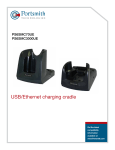advertisement
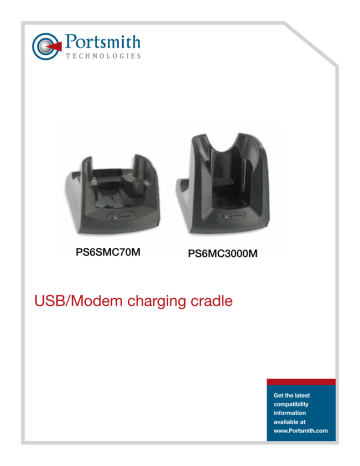
PS6SMC70M
PS6MC3000M
USB/Modem charging cradle
Get the latest compatibility information available at www.Portsmith.com
PS6SMC70M / PS6MC3000M
Copyright© 2008 Portsmith, Inc. All rights reserved.
The information in this document is subject to change without notice.
Disclaimer
Portsmith, Inc. assumes no responsibility for any damage or loss resulting from the use of this User Guide. Portsmith, Inc. assumes no responsibility for any loss or claims by third parties that may arise through the use of this product. Portsmith Inc. assumes no responsibility for any damage or loss caused by deletion of data as a result of malfunction, dead battery, or repairs. Be sure to make backup copies of all important data on other media to protect against data loss.
First Edition — January 2008 Rev A:
Trademarks
Symbol is a registered trademark of Motorola, Inc.
Microsoft, Windows, Windows CE, and ActiveSync are either registered trademarks ortrademarks of Microsoft Corporation in the United States and/or other countries.
All other registered trademarks, trademarks, service marks, and/or logos are the property of their respective companies
Portsmith, LLC.
850 East Franklin Road, Suite 401, Meridian, Idaho 83642
208-888-5813 | www.Portsmith.com
Table of contents
Introduction ........................................................................................................................................... 1
Setting up your cradle ........................................................................................................................... 2
Operating the cradle .............................................................................................................................. 3
Direct communication with your host computer or USB device ........................................................... 3
Commuinication through a modem ....................................................................................................... 4
Charging you handheld terminal’s battery ............................................................................................. 5
Charging your spare battery .................................................................................................................. 5
Product/Technical support .................................................................................................................... 6
Troubleshooting ..................................................................................................................................... 7
Other connection problems ................................................................................................................... 8
Appendix A - regulatory information ..................................................................................................... 9
FCC Statement ...................................................................................................................................... 9
Radio Frequency Interference Requirement .......................................................................................... 9
Radio Frequency Interference Requirement - Canada .......................................................................... 9
Telecom compliance, warnings and notices ......................................................................................... 9
Appendix B - Warranty ........................................................................................................................ 12
Introduction
This manual describes the set up and operation of the PS6SMC3000M & PS6SMC70M Single slot modem and USB charging cradles. These cradles serve as essential data communications devices, enabling you to communicate between your Symbol
®
MC3000, MC3100, MC70 and 75 series mobile computer and your network. The cradles also charge both your terminal and a spare battery – all while performing communication operations via a USB or modem connection.
There are three connection ports on the rear of the cradles:
USB/Modem Charging Cradle 1
Setting up your cradle
Setting up your cradle is easy and includes only these simple steps.
1. Power Connection
2. Communication Connection: a. Connect the USB cable to another USB device (host or peripheral), or b. Connect the Modem cable (if you want to communicate with a remote location via a modem)
Power Connection
To connect power to your cradle:
1: Connect the barrel end of the power adapter into the power jack on the rear of the cradle.
2: Make sure the power cord is securely connected to the power adapter.
3: Connect the power cord into a US standard AC outlet.
imPorTanT: The cradles are compatible with the power adapters used by Symbol’s cradles.
Replacement power adapters are also available from Portsmith.
USB/Modem Charging Cradle 2
Operating the Cradle
The cradle helps you perform three basic functions:
1. Communication
2. Charge your handheld terminal
3. Charge your spare battery
Direct Communication with your Host Computer or a USB Device
To connect your terminal with your host computer or a USB device, follow these simple steps:
1. Ensure switch is set to USB (not applicable to MC3000M). Switch is on bottom of unit.
2. Plug the USB Mini-B connector into the Mini-AB connector on the rear of the cradle.
3. Plug the USB Standard-A connector into a USB port on your computer.
Once you have the cradle connected to the host device, insert the handheld terminal into the cradle. Now you can communicate with your host device to transmit, or synchronize, data. You can even browse the internet if the host device is connected to a network with internet access.
imPorTanT: You can confirm that you are correctly connected by performing an ActiveSync operation.
ActiveSync software is provided with your Symbol handheld terminal. Instructions for using ActiveSync are in your Symbol documentation. Once your ActiveSync partnership has been established, you can communicate with any networked computer or the internet (if your network has internet access).
USB/Modem Charging Cradle 3
Communication through a Modem
To connect your terminal with data on a corporate database or another device via your network, follow these simple steps:
1. Set switch on MC70 to Network
2. Connect one RJ11 end of a standard telephone cable to the RJ11 connector on the back of the cradle.
3. Connect the other RJ11 end into your wall telephone port.
Once you have the cradle connected to the network, insert the handheld terminal into the cradle. Now you can communicate with remote locations to transmit, or synchronize, data.
USB/Modem Charging Cradle 4
Charging Your Handheld Terminal’s Battery
1. Ensure the cradle is powered on.
2. Insert the terminal in the cradle as shown.
a. The Terminal Battery Charge LED will
“Slow Blink Amber” to indicate that the terminal is charging.
b. When the terminal has completed charging, the light will turn “Solid Amber” to indicate the battery is fully charged
(approximately 4 hours).
c. If the terminal shows a “Fast Blinking
Amber” light, there is an error in charging. Reseat the terminal in the cradle to see if that fixes the issue.
d. If you do not see a charging light, the terminal may not be placed in the cradle correctly, or the cradle may not have any power.
Charging Your Spare Battery
To charge the terminal’s spare battery:
1. Orient the battery so that the charging contacts are facing down and toward the right side of the cradle
2. Insert the battery in the spare battery charging slot in the rear of the cradle as shown. Then gently press down on the battery to ensure proper contact.
a. The Spare Battery Charge LED will “Slow Blink
Red” to indicate the battery is charging.
b. When the LED turns “Solid Red” the battery is fully charged. A standard battery is fully charged in less than
4 hours and less than 6 hours for the Extended Life Battery.
c. If the LED shows a “Fast Blinking
Red” you have a problem with charging. Check to see if the spare battery is inserted correctly.
USB/Modem Charging Cradle 5
Product/Technical Support
Portsmith is committed to providing its customers with first-class customer service and technical support. For your convenience, a few troubleshooting techniques are provided below that might help you fix your problem quickly and easily. If you have a different issue, or if you have tried these and they didn’t resolve your problem, please feel free to contact
Technical Support at:
Portsmith, LLC
850 East Franklin Road, Suite 401, Meridian, Idaho 83642
208-888-5813 www.Portsmith.com
Product registration / Warranty
For complete Portsmith product registration and warranty please go to: http://portsmith.com/online-warranty-registration/.
USB/Modem Charging Cradle 6
Troubleshooting
Symptom: Terminal cannot communicate through the USB cable.
Symptom: Attempt to synchronize the terminal through USB failed.
USB/Modem Charging Cradle 7
Troubleshooting cont.
Symptom: Attempt by the cradle to HotSync the terminal through the modem failed.
Other Connection Problems
If you require more information on the synchronization process, please refer to the ActiveSync chapter in your handheld product’s Reference Guide or documentation on your custom or 3rd Party software.
For help with other technical issues, contact Portsmith Technical Support using the contact information provided at the start of this chapter.
USB/Modem Charging Cradle 8
Appendix A – Regulatory Information
radio Frequency interference requirement
FCC Statement
This equipment has been tested and found to comply with the limits for a
Class B digital device, pursuant to Part 15 of the FCC Rules. These limits are designed to provide reasonable protection against harmful interference in a residential installation. This equipment generates, uses, and can radiate radio frequency energy and, if not installed and used in accordance with the instructions, may cause harmful interference to radio communications. However, there is no guarantee that interference will not occur in a particular installation. If this equipment does cause harmful interference to radio or television reception, which can be determined by turning the equipment off and on, the user is encouraged to try to correct the interference by one or more of the following measures:
• Reorient or relocate the receiving antenna
• Increase the separation between the equipment and receiver
• Connect the equipment into an outlet on a circuit different from that to which the receiver is connected
• Consult the dealer or an experienced radio or television technician for help.
Changes or modifications not expressly approved by Portsmith, Inc. could void the user’s authority to operate the product.
radio Frequency interference requirement - Canada
This Class B digital apparatus complies with Canadian ICES-003. Cet appareil numérique de la classe B est conforme à la norme NMB-003 du Canada.
Telecom Compliance, Warnings, and notices
United States:
The applicable regulatory notices for the United States include:
• This equipment complies with Part 68 of the FCC rules and requirements adopted by ACTA.
On the bottom of this equipment is a label that contains a product identifier in the format US:
AAAEQ##TXXXX. If requested, this number must be provided to the telephone company.
• The Ringer Equivalency Number (REN) determines the number of devices that may be connected to a telephone line. Excessive RENs on a telephone line may result in devices not ringing in response to an incoming call. In most areas, the sum of RENs should not exceed five (5.0). The REN for this product is part of the product identifier that has the format US: AAAEQ##TXXXX. The digits represented by ## are the REN without a decimal point.
• This equipment must be connected to the telephone network or premises wiring using a compatible modular jack (RJ11C) compliant with the applicable FCC Part 68 rules and requirements adopted by
ACTA. A compliant telephone cord and modular plug are provided with this product. It is designed to be connected to a compatible modular jack that is also compliant.
USB/Modem Charging Cradle 9
• If this equipment, the USB/Modem Charging Cradle PS6SMC3000M or PS6SMC70M, causes harm to the telephone network, the telephone company will notify you in advance that temporary discontinuance of service may be required. Also, you will be advised of your right to file complaint with the FCC if you believe it is necessary.
• The telephone company may make changes in its facilities, equipment, operations or procedures that could affect the operation of this equipment. If this happens, the telephone company will provide advance notice in order for you to make necessary modifications to maintain uninterrupted service.
• If trouble is experienced with this equipment, the USB/Modem Charging Cradle PS6SMC3000M or
PS6SMC70M, then contact Portsmith, In c . (208-424-5054) for repair or warranty information. If the equipment is causing harm to the telephone network, the telephone company may request that you disconnect the equipment until the problem is resolved.
• This equipment must not be used on party lines.
• If your home has specially wired alarm equipment connected to the telephone line, ensure the installation of this modem does not disable your alarm equipment. If you have questions about what will disable alarm equipment, consult your telephone company.
• No user repairable parts are contained within this equipment.
Canada:
This equipment meets the applicable Industry Canada Terminal Equipment Technical Specifications.
This is confirmed by the registration number on the product label. The abbreviation “IC” before the registration number signifies that registration was performed based on a Declaration of Conformity indicating that Industry Canada technical specifications were met. It does not imply that Industry
Canada approved the equipment.
The European Economic area:
Portsmith, Inc. hereby, declares that this device is in compliance with the essential requirements and other relevant provisions of Directive 1999/5/EC. A Declaration of Conformity may be obtained from http://www.Portsmith.com. The modem is designed to work with the following Public Switched
Telephone Networks: Belgium, Netherlands, Luxemburg, Germany, France, Italy, Finland, Sweden,
Norway, Switzerland, Denmark, UK, Ireland, Spain, Austria, Portugal, Greece, Estonia, Latvia, Lithuania,
Poland, Czech Republic, Slovakia, Hungary, Cyprus, Malta and Slovenia.
USB/Modem Charging Cradle 10
USB/Modem Charging Cradle 11
Appendix B – Warranty
Portsmith Inc. warrants this product against defects in materials and workmanship to the original purchaser (or the first purchaser in the case of an authorized reseller) for a period of one (1) year from the date of shipment. This warranty is limited to a repair or replacement of the product. To obtain warranty service, the purchaser must first call Portsmith, Inc. for an RMA number, then return the product to
Portsmith, Inc. for repair or replace ment.
Purchaser shall prepay shipping charges for products returned to Portsmith, Inc. Portsmith, Inc. will pay for return of the products to purchaser, except that purchaser shall pay all shipping charges, duties, and taxes for products returned to CradlePo int Inc. from a country other than the United States.
Portsmith, Inc. makes no other warranty of any kind with regard to this material. Portsmith, Inc. shall not be liable for errors contained herein or for incidental or consequential damages in connection with the furnishing, performance, or use of this material.
Within thirty (30) days of receipt should the product fail for any reason other than damage due to customer negligence; purchaser has the right to return the product for a full refund of the purchase price. If the purchaser wishes to upgrade or convert to another Portsmith, Inc. product within the thirty (30) day period, purchaser has the right to return the product and apply the full purchase price toward the purchase of the other product. Any other return will be subject to Portsmith, Inc.’s existing restocking policy.
Portsmith, INC. WARRANTS THAT THIS PRODUCT IS NEW OR HAS BEEN REMANUFACTURED TO
MEET NEW STANDARDS USING NEW OR SERVICEABLE USED PARTS. Portsmith, INC. MAKES
NO OTHER WARRANTY, EITHER EXPRESSED OR IMPLIED, W ITH RESPECT TO THIS PRODUCT.
Portsmith, INC. SPECIFICALLY DISCLAIMS THE IMPLIED WARRANTIES OF MERCHANTABILITY AND
FITNESS FOR A PARTICULAR PURPOSE.
Some states or provinces do not allow limitations on how long an implied warranty lasts, so the above limitation or exclusion may not apply to you.
THE REMEDIES PROVIDED HEREIN ARE CUSTOMER’S SOLE AND EXCLUSIVE REMEDIES. IN NO
EVENT SHALL Portsmith, INC. BE LIABLE FOR ANY LOST PROFITS, DIRECT, INDIRECT, SPECIAL,
INCIDENTAL, OR CONSEQUENTIAL DAMAGES, WHETHER BASED ON CONTRACT, TORT, OR ANY
OTHER LEGAL THEORY.
Portsmith, LLC.
850 East Franklin Road, Suite 401, Meridian, Idaho 83642
208-888-5813 | www.Portsmith.com
advertisement
Related manuals
Frequently Answers and Questions
What are the basic functions of the Portsmith PS6SMC70M?
How do I connect my terminal to a host computer or USB device?
How do I charge the handheld terminal's battery?
How do I charge the spare battery?
Where can I find technical support for the Portsmith PS6SMC70M?
advertisement
Table of contents
- 4 Introduction
- 5 Setting up your cradle
- 6 Operating the cradle
- 6 Direct communication with your host computer or USB device
- 7 Commuinication through a modem
- 8 Charging you handheld terminal’s battery
- 8 Charging your spare battery
- 9 Product/Technical support
- 10 Troubleshooting
- 11 Other connection problems
- 12 Appendix A - regulatory information
- 12 FCC Statement
- 12 Radio Frequency Interference Requirement
- 12 Radio Frequency Interference Requirement - Canada
- 12 Telecom compliance, warnings and notices
- 15 Appendix B - Warranty