- No category
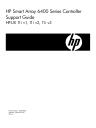
advertisement
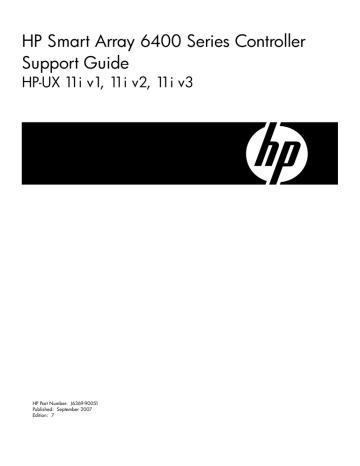
HP Smart Array 6400 Series Controller
Support Guide
HP-UX 11i v1, 11i v2, 11i v3
HP Part Number: J6369-90051
Published: September 2007
Edition: 7
© Copyright 2007 Hewlett-Packard Development Company L.P
Legal Notices
© Copyright 2007 Hewlett-Packard Development Company, L.P.
The information contained herein is subject to change without notice. The only warranties for HP products and services are set forth in the express warranty statements accompanying such products and services. Nothing herein should be construed as constituting an additional warranty. HP shall not be liable for technical or editorial errors or omissions contained herein.
Intel, Pentium, Intel Inside, and the Intel Inside logo are trademarks or registered trademarks of Intel Corporation or its subsidiaries in the United
States and other countries.
Printed in Taiwan
Warranty
A copy of the specific warranty terms applicable to your Hewlett-Packard product and replacement parts can be obtained from your local Sales and Service Office.
U.S. Government License Proprietary computer software. Valid license from HP required for possession, use or copying. Consistent with FAR
12.211 and 12.212, Commercial Computer Software, Computer Software Documentation, and Technical Data for Commercial Items are licensed to the U.S. Government under vendor's standard commercial license.
Trademark Notices
UNIX® is a registered trademark in the United States and other countries, licensed exclusively through The Open Group.
Table of Contents
About This Document .....................................................................................................11
1 Smart Array 6400 Series Controller Overview........................................................15
2 Installing Smart Array 6400 Series Controllers........................................................23
Table of Contents 3
3 Configuring Smart Array 6400 Series Controllers...................................................45
4 Troubleshooting............................................................................................................55
The sautil <device_file> accept_media_xchg <logical_drive_number> Command........................63
A Controller Specifications.............................................................................................65
B Physical Disk Installation and Replacement...............................................................67
C Logical Drive Failure Probability................................................................................73
4 Table of Contents
D Electrostatic Discharge................................................................................................75
E Frequently Asked Questions........................................................................................77
Glossary............................................................................................................................79
Table of Contents 5
6
List of Figures
7
8
List of Tables
9
10
About This Document
This document describes how to install, configure, and troubleshoot the HP Smart Array 6400
Series Controllers (A9890A Smart Array 6402 Controller and A9891A Smart Array 6404 Controller) on HP-UX 11i v1 and HP-UX 11i v2.
The latest version of this document can be found online at:
http://docs.hp.com/en/netcom.html#Smart%20Array%20%28RAID%29
Intended Audience
This document is intended for system and network administrators responsible for installing, configuring, and managing fault tolerant data storage. Administrators are expected to have knowledge of HP-UX operating system concepts, commands, and configuration.
This document is not a tutorial.
New and Changed Documentation in This Edition
This Support Guide was published in conjunction with the release of the HP Smart Array 6400
Series Controllers. This is the seventh edition of this document.
Publishing History
Table 1 Publishing History Details
Document Manufacturing Part
Number
Operating Systems
Supported
J6369-90006
J6369-90009
HP-UX 11i v2
HP-UX 11i v2
HP-UX 11i v1
Supported Product
Versions
B.11.23.01
B.11.23.01
B.11.11.03
Publication Date
March 2004
June 2004
J6369-90011 September 2004
J6369-90023
J6369-90025
J6369-90035
J6369-90036
HP-UX 11i v2
HP-UX 11i v1
HP-UX 11i v2
HP-UX 11i v1
HP-UX 11i v2
HP-UX 11i v1
HP-UX 11i v2
HP-UX 11i v1
HP-UX 11i v2
HP-UX 11i v1
B.11.23.02
B.11.11.03
B.11.23.03
B.11.11.05
B.11.23.0512
B.11.11.05
B.11.23.0512
B.11.11.0609
B.11.23.0612
B.11.11.0609
September 2005
December 2005
September 2006
December 2006
J6369-90039
J6369-90044
February 2007
June 2007
J6369-90051
HP-UX 11i v3
HP-UX 11i v2
HP-UX 11i v1
HP-UX 11i v3
HP-UX 11i v2
HP-UX 11i v1
B.11.31
B.11.23.0706
B.11.11.0706
B.11.31.0709
B.11.23.0709
B.11.11.0709
September 2007
Intended Audience 11
Document Organization
The HP Smart Array 6400 Series Controller Support Guide is divided into several chapters containing information about RAID in general, the RAID levels supported by each Smart Array Controller specifically, and installation, configuration, and troubleshooting details for the Smart Array
Controllers. There are also several appendixes containing supplemental information.
Chapter 1
Chapter 2
Chapter 3
Chapter 4
Appendix A
Appendix B
Appendix C
Appendix D
Appendix E
Smart Array 6400 Series Controller Overview
This chapter provides an overview
of Smart Array 6400 Series Controllers features and functionality.
Installing Smart Array 6400 Series Controllers
This chapter covers all aspects of the Smart Array 6400 Series Controllers installation, including online installation, hardware requirements, software requirements, firmware requirements, and setting up logical drives as boot devices.
Configuring Smart Array 6400 Series Controllers
This chapter includes information on planning RAID configurations and details on the use of the saconfig command to configure logical drives on the Smart Array 6402
Controller.
This chapter provides information of the different troubleshooting tools available for the Smart Array Controllers including using the sautil command for troubleshooting.
Physical Disk Installation and Replacement
Logical Drive Failure Probability
Typographical Conventions
This document uses the following conventions.
Book Title
KeyCap
UserInput
Command
The title of a book.
The name of a keyboard key. Note that Return and Enter both refer to the same key.
Emphasis
Bold
Text that is emphasized.
Text that is strongly emphasized.
Bold
The defined use of an important word or phrase.
ComputerOut
Text displayed by the computer.
Commands and other text that you type.
A command name or qualified command phrase.
HP-UX Release Name and Release Identifier
Each HP-UX 11i release has an associated release name and release identifier. Theuname(1) command with the -r option returns the release identifier. This table shows the releases available for HP-UX 11i.
12 About This Document
Table 2 HP-UX 11i Releases
Release Identifier
B.11.31
B.11.23
B.11.11
Release Name
HP-UX 11i v3 (September 2007)
HP-UX 11i v3 (February 2007)
HP-UX 11i v2 (June 2007)
HP-UX 11i v2 (December 2006)
HP-UX 11i v2 (December 2005)
HP-UX 11i v2 (September 2004)
HP-UX 11i v2 (March 2004)
HP-UX 11i v1 (December 2006)
HP-UX 11i v1 (December 2005)
HP-UX 11i v1 (September 2005)
Supported Processor Architecture
Intel® Itanium®, PA-RISC
Intel® Itanium®
PA-RISC
Related Documents
Additional information about the HP Smart Array 6400 Series Controller Family can be found at:
http://docs.hp.com/en/netcom.html#Smart%20Array%20%28RAID%29
Other documents in this collection include:
RAID-01 (ciss) Mass Storage Driver Release Notes
HP A9890A Smart Array 6402 Controller Installation Guide
HP A9891A Smart Array 6404 Controller Installation Guide
HP Smart Array Controller Support Matrix
RAID Technology Overview
HP Encourages Your Comments
HP encourages your comments concerning this document. We are committed to providing documentation that meets your needs.
Please send comments to: [email protected]
Please include document title, manufacturing part number, and any comment, error found, or suggestion for improvement you have concerning this document. Also, please let us know if there is anything about this document that is particularly useful, so we can incorporate it into our other documents.
Related Documents 13
14
1 Smart Array 6400 Series Controller Overview
This chapter provides an overview of RAID technology and descriptions of the different RAID levels that are supported by the HP Smart Array 6400 Series Controllers. This chapter addresses the following topics:
“6402 and 6404 Controller Features” (page 15)
“Board Components and Features” (page 16)
“Fault Management Features” (page 20)
“Fault Management in Supported RAID Configurations” (page 21)
“Choosing a RAID Method” (page 21)
6402 and 6404 Controller Features
The key features of the Smart Array 6402 and 6404 controllers are as follows:
• Two Ultra320 SCSI channels, supporting up to 28 disk drives (2 channels, 14 drives per channel)
• Support for the HP-UX 11i v2 operating system
• Backward compatibility with Ultra160 and Ultra2 devices
• 3.3-v, 64-bit, 133-MHz PCI-X (or 66 MHz PCI) system interface
• RAID 0 (striping)
• RAID 1, 1+0, 5, and ADG (fault tolerant)
• HP-UX Virtual Partitions (vPars)
• Ignite-UX
• Hot-pluggable disk drives
• Drive movement
• Adjustable stripe size
• S.M.A.R.T. disk drives
• Multiple online spares per array
• Background initialization
• Domain validation
Table 1-1 Smart Array Controller Comparisons
Channels Cache (read/write)
Smart Array 6402
Smart Array 6404
2
4
SCSI
(external/internal)
2/2
4/2
128
256
Maximum Number of
Supported Drives
28
56
6402 and 6404 Controller Features 15
Board Components and Features
The Smart Array 6402 Series Controller has two Ultra320 SCSI channels and 192 MB of cache,
128 MB in the cache module and 64 MB on the board.
The Smart Array 6404 Series Controller has two controllers. Each controller has two Ultra320
SCSI channels and 256MB of cache, 128MB in the cache module and 64MB on each controller.
CAUTION: The Smart Array Controllers have two (6402) or four (6404) channels. There are two channels on the 6402 base controller, each having one internal and one external connector. One connector can be used per channel at any given time. If both the internal and external connectors on the same channel are connected to the Itanium platform and boot is attempted, the following message displays:
1783 - Drive Array Controller Failure!
[Controller self-test failure (failure code = 0093]
Until this problem is fixed, the controller will not be available upon boot. If the system is booted, the Smart Array locks up.
NOTE: Booting from channels B1 and B2 of the Smart Array 6404 Series Controller is not supported.
and
illustrate the components of the Smart Array 6402 Series Controller.
Figure 1-1 HP A9890A Smart Array 6402 Series Controller
4
5
2
3
Item ID
1
Table 1-2 HP A9890A Smart Array 6402 Series Controller Components
Description
Internal SCSI connector, port A1, Channel 1
Internal SCSI connector, port A2, Channel 2
External SCSI connector, port A1, Channel 1
External SCSI connector, port A2, Channel 2
Controller Battery
16 Smart Array 6400 Series Controller Overview
Table 1-2 HP A9890A Smart Array 6402 Series Controller Components (continued)
Item ID
6
7
Description
Battery-backed cache module
Connector for expansion board
Controller Board Runtime LEDs
The Smart Array 6402 Controller board has nine runtime LEDs that indicate various activities and error conditions.
illustrates their location, and
describes how to interpret them.
Figure 1-2 Smart Array 6402 Controller Board Runtime LEDs
3
4
5
Table 1-3 Interpretation of Runtime LEDs
6
7
1
2
LED ID
0
8
Color
Amber
Amber
Blue
Green
Green
Blue
Green
Green
Amber
Name
CR100
CR101
CR102
CR103
CR104
CR105
CR106
CR107
CR11
LED Name and Interpretation
Diagnostic/Cache Status LED. LED flickers during cache activity. LED is constantly on indicates a cache error.
Drive Failure LED. A physical drive connected to the controller has failed.
SCSI Bus Active LED. At least one of the SCSI busses on the controller is active.
XOR Active LED. The controller is calculating parity data.
Command Outstanding LED. The controller is working on a command.
Heartbeat LED. This LED flashes every two seconds unless the controller is malfunctioning.
High Activity LED. This LED illuminates when the controller is busy.
Idle Task LED. Under normal circumstances, this LED flashes once per second. When the controller is busy, the LED is constantly illuminated.
Status Charging LED. The controller battery is being charged.
NOTE: During server power on, each runtime LED illuminates randomly until POST completes.
Board Components and Features 17
Cache Module LEDs
The cache module has two runtime LEDs that indicate various activities and error conditions.
illustrates their location, and
describes how to interpret them.
Figure 1-3 Smart Array 6402 Controller Cache Module LEDs
Table 1-4 Interpretation of Cache Module LEDs
LED
1
2
Color
Green
Amber
State
Steady
Fast Blink
Steady
Interpretation
The cache batteries are charging.
The cache micro controller is waiting for the host controller to communicate.
One of these conditions is present:
• There is a short circuit across the battery terminals or within the battery pack.
• The host controller is updating the cache micro controller firmware.
Fast Blink There is an open circuit across the battery terminals or within the battery pack.
Slow Blink (once every 16 seconds)
The cache contains data that has not yet been written to the drives. This display pattern may occur after the system is powered down; restore system power within four days to prevent data loss.
18 Smart Array 6400 Series Controller Overview
Expansion Module Components
This section describes the components of the Expansion Module.
illustrates their location, and
provides additional information.
Figure 1-4 Smart Array 6404 Controller Expansion Module Components
Table 1-5 6404 Expansion Module Components
8
9
Item ID
0-7
10
Description
Runtime LEDs (CR10-CR17). Identical to the controller board runtime LEDs.
VHDCI connector, port B2
VHDCI connector, port B2
Connector to controller board
PCI System Interface
The Smart Array Controllers interface with the system through a high-performance 64-bit PCI-X
(or PCI) bus that does the following:
• Runs at speeds up to 133 MHz
• Provides a high-speed data path (up to 1.0 GB/s) between the system board and the controller
• Includes two parity protection signals
The Smart Array Controllers are PCI-X Bus Master devices that conform to Rev. 1.0 of the PCI-X
Local Bus Specification. A bus master device takes control of the PCI bus during high-speed transfers, freeing the system processor to handle application processing or other tasks.
For maximum performance, HP recommends that you use only 133 MHz devices on any given
133 MHz PCI-X bus. Combining 133 MHz and 66 MHz devices on a PCI-X bus decreases the overall bandwidth to 66 MHz speeds.
SCSI Support
The Smart Array Controllers support Low Voltage Differential (LVD) signaling only. They support disk drives that conform to Ultra320, Ultra160, and Ultra2 standards. If Ultra320, Ultra160,
Board Components and Features 19
and Ultra2 drives are installed on the same bus with the Smart Array Controllers, individual drives operate at their respective supported speeds (Ultra320, Ultra160 and Ultra2).
Fault Management Features
The Smart Array Controllers and the HP-UX operating system support several fault management and data reliability features that minimize the impact of disk drive defects on your systems.
Auto-Reliability Monitoring (ARM) A firmware process that operates in the background, scanning physical disks for bad sectors in fault-tolerant logical drives. ARM also verifies the consistency of parity data in logical drives that use RAID 5 or RAID ADG. This process assures that you can recover all data successfully if a disk fails. ARM operates only when you select a fault-tolerant configuration.
Dynamic sector repair
S.M.A.R.T.
Automatically remaps any sectors that have media faults detected either during normal operation or by auto reliability monitoring.
An industry-standard diagnostic and failure prediction feature of physical disks, developed by HP in collaboration with the disk drive industry. S.M.A.R.T. monitors several factors that predict imminent physical disk failure due to mechanical causes. These include the condition of the read/write head, the seek error rate, and the spin-up time.
When a threshold value is exceeded for one of these factors, the disk sends an alert to the controller that failure is imminent. Thus, you can back up data and replace the disk drive before failure occurs.
Drive failure alert features
Interim data recovery
Recovery ROM
NOTE:
An online spare does not become active and start rebuilding when an imminent failure alert is sent, because the degraded disk has not failed yet and is still online. The online spare is activated only after a disk in an array has failed.
Send an alert message to Event Monitoring Services (EMS) when a physical disk or a logical drive fails.
Occurs if a disk fails in a fault-tolerant configuration.
A redundancy feature that ensures continuous system availability by providing a backup ROM. This feature protects against corruption of a ROM image (for example, by power fluctuation during ROM upgrade). If corruption occurs, the server automatically restarts using the remaining good copy of the ROM image. When you upgrade the ROM, the inactive image (the one not being used by the system) is upgraded. There is not normally any noticeable difference in operation. When you use
Recovery ROM for the first time, however, both ROM images are upgraded, causing a boot delay of about 60 seconds.
20 Smart Array 6400 Series Controller Overview
Fault Management in Supported RAID Configurations
If a physical disk fails in RAID 1, RAID 1+0, RAID 5, or ADG, the system will still process I/O requests, but at a reduced performance level. Replace the failed physical disk as soon as possible to restore performance and full fault tolerance for the logical drive it belongs to.
The risk of continuing operations without replacing a failed physical disk varies depending on the RAID level that has been configured:
RAID 1
RAID 1+0 A RAID 1+0 configuration has a minimum of four physical disks, and the total number of physical disks is divisible by two to support mirrored pairs. In RAID
1+0, if a physical disk fails, the remaining disk in any mirrored pair still provides all of the data that was on the failed disk. Several physical disks in an array can fail without incurring data loss, as long as no two failed physical disks belong to the same mirrored pair.
RAID 5
RAID 1 is configured with a single mirrored pair of disks. If one physical disk fails, the remaining disk in the mirrored pair can still provide all the data.
ADG
If a physical disk fails in a RAID 5 configuration, data is recovered using a parity formula and is typically written to an online spare physical disk. If a second physical disk fails before the data from the initial physical disk failure has been rebuilt on the online spare disk, the logical drive fails and data is lost.
Similar to RAID 5, ADG relies on a parity scheme to rebuild data if a physical disk fails. However, in an ADG configuration the parity data is duplicated on two different physical disks. As a result, ADG can support the failure of two physical disks without data loss.
For a more detailed description of the RAID levels supported by Smart Array Controllers, see the RAID Technology Overview, at:
http://docs.hp.com/en/netcom.html#Smart%20Array%20%28RAID%29
For detailed information on the probability of logical drive failure, see
.
Choosing a RAID Method
summarizes the advantages of each RAID method. Use this table to select the best
RAID method for your needs.
Table 1-6 Choosing a RAID Method
Most Important
Fault tolerance
Cost effectiveness
I/O performance
Also Important
Cost effectiveness
I/O performance
Fault tolerance
I/O performance
Cost effectiveness
Fault tolerance
Suggested RAID Level
RAID ADG
RAID 1, RAID 1+0
RAID ADG
RAID 5 (RAID 0 if fault tolerance is not required)
RAID 5 (RAID 0 if fault tolerance is not required)
RAID 1, RAID 1+0
Fault Management in Supported RAID Configurations 21
22
2 Installing Smart Array 6400 Series Controllers
This chapter provides information to help you plan the installation and configuration of each
Smart Array Controller. This chapter addresses the following topics:
“Overview of Installation Steps ” (page 23)
“Smart Array 6400 Series Controller Array Configuration Guidelines” (page 23)
“Installation Prerequisites for the Smart Array 6400 Series Controller” (page 23)
“Downloading Software for the Smart Array 6400 Series Controllers” (page 25)
“Installing Software for Smart Array 6400 Series Controllers” (page 25)
“Preparing for the Smart Array 6400 Series Controller Installation” (page 25)
“Installing Smart Array 6400 Series Controller Hardware Offline” (page 26)
“Online Addition and Replacement” (page 27)
“Online Installation of a Smart Array 6400 Series Controller” (page 28)
“Connecting the Cables and the StorageWorks or MSA 30 Disk Enclosures” (page 29)
“Verifying the Installation” (page 32)
“Smart Array 6400 Series Controller Firmware” (page 33)
“Physical Disk Firmware” (page 36)
“Setting up a Smart Array 6400 Series Controller as a Boot Device ” (page 41)
Overview of Installation Steps
Following is a summary of the steps to install your Smart Array 6400 Series Controller:
1.
Plan your disk configurations. See
“Choosing a RAID Method” (page 21) .
2.
Check the installation prerequisites. See
“Installation Prerequisites for the Smart Array 6400
.
3.
Install the software. See
“Downloading Software for the Smart Array 6400 Series Controllers”
and
“Installing Software for Smart Array 6400 Series Controllers” (page 25)
.
4.
Install the controller. See
“Installing Smart Array 6400 Series Controller Hardware Offline”
or
“Online Addition and Replacement” (page 27)
.
5.
Upgrade the controller firmware, if necessary. See
“Smart Array 6400 Series Controller
.
6.
Connect the JBODs. See
“Connecting the Cables and the StorageWorks or MSA 30 Disk
.
7.
Label the cables connecting the JBODs to the controller. See
“Labeling the Cables” (page 31) .
8.
Verify the installation: See
“Verifying the Installation” (page 32) .
Smart Array 6400 Series Controller Array Configuration Guidelines
Please keep in mind the following configuration limits for the Smart Array Controller:
• The maximum number of physical disks per channel is 14.
• The maximum number of arrays per controller is 8.
• The maximum number of logical drives per controller is 8.
• Port A1 (Channel 1) and Port A2 (Channel 2) each have two SCSI connectors, one for external storage units and one for internal hard drives in the server.
• You cannot use the internal and external connectors on a channel at the same time. Each channel can be used for internal or external devices, but not both.
Installation Prerequisites for the Smart Array 6400 Series Controller
Before installing the Smart Array 6400 Series Controller, be sure the following hardware and software prerequisites have been met:
Overview of Installation Steps 23
1.
Read the latest RAID–01 (ciss) Release Notes for your HP-UX version to check for any known problems, required patches, or other information you need for installation.
2.
Plan your disk configurations.
3.
Make sure you have superuser (root) privileges.
4.
Confirm that your HP-UX operating system version is supported by the Smart Array
Controllers. To determine the HP-UX version you are using, enter the following command:
#uname -a
For information about supported operating system versions, see the HP Smart Array RAID
Controller Support Matrix at:
http://docs.hp.com/en/netcom.html#Smart%20Array%20%28RAID%29
5.
Verify that the /usr/sbin, /sbin, and /usr/bin directories are in your PATH statement.
Log in as root and enter the following command:
# echo $PATH
24 Installing Smart Array 6400 Series Controllers
Downloading Software for the Smart Array 6400 Series Controllers
The drivers, utilities and manpages for the Smart Array 6400 series controllers are located at the
HP Software Depot.
•
Go to http://www.software.hp.com
• Search for “Smart Array 6402” or “Smart Array 6404”.
• Click Receive for Free.
• Select the HP-UX version that your system runs, then complete the required registration information and click Next.
• Click the depot that corresponds with the OS you are running to download the drivers, utilities, and manpages for the Smart Array Controllers.
• In the Documents column next to the Download Software column, click Installation
Instructions to download instructions for using the Software Distributor tool to install the drivers, utilities, and manpages.
Installing Software for Smart Array 6400 Series Controllers
The drivers, utilities, and manpages for the Smart Array 6400 Series Controllers are contained in the RAID-01 bundle located in the downloaded depot; see
Smart Array 6400 Series Controllers” (page 25) . They can be installed using Software Distributor
(SD).
SD is a tool for installing software on HP-UX host systems. SD can also be used to remove software from HP-UX systems.
The RAID-01 bundle is composed of several files that will be copied to the appropriate directories on the host system. View these files in the /opt/raidsa/bin directory.
The instructions for using SD to install or remove the drivers, utilities, and manpages for the
Smart Array 6400 series controllers can be viewed at the HP Software Depot. See
Software for the Smart Array 6400 Series Controllers” (page 25)
.
IMPORTANT:
For HP-UX 11i v3, the ciss driver (version B.11.31.0709.01 or later) can be dynamically loaded into, or unloaded from, the HP-UX kernel without rebuilding the kernel or rebooting the system. This feature has certain system patch dependencies; for more information, see the RAID-01 (ciss) Mass Storage Driver Release Notes at:
http://docs.hp.com/en/netcom.html#Smart%20Array%20%28RAID%29
Preparing for the Smart Array 6400 Series Controller Installation
Before installing a Smart Array 6400 Series Controller in a server, back up all data. This step is mandatory if the disks were not previously configured on a Smart Array Controller, because the existing data format will not be recognized by the controller and the data will not be preserved.
Also, if you are connecting non-arrayed SCSI disk drives to a Smart Array Controller, you must back up all data, because data is not preserved when RAID controllers are connected to non-arrayed disk drives.
NOTE:
If your server supports Online Addition, Replacement and Deletion (OL* for 11i v3) or
Online Addition and Replacement (OL* for 11i v2 or OLAR for 11iv1) and you plan to do an online installation, see
“Online Addition and Replacement” (page 27)
. See the HP Smart Array
Controller Support Matrix located in the HP RAID category of the Networking and Communications section at
http://www.docs.hp.com
, to determine whether your server supports OL* or
OLAR.
To prepare a server for offline installation of the Smart Array 6400 Series Controller, follow these steps:
Downloading Software for the Smart Array 6400 Series Controllers 25
1.
Close all applications.
2.
Power off the server.
3.
Power off any peripheral devices that are attached to the server.
4.
Unplug the AC power cord from the outlet, and then from the server.
WARNING!
To reduce the risk of personal injury or damage to the equipment, consult the safety information and user documentation provided with your server before attempting installation.
Many computers are capable of producing energy levels that are considered hazardous. These computers are intended to be serviced by qualified personnel trained to deal with those hazards.
Do not remove enclosures or attempt to bypass any interlocks that may be provided for the purpose of removing these hazardous conditions.
CAUTION: In systems using external data storage, be sure that the server is the first unit powered off and the last unit to be powered on. Doing this ensures that the system will not erroneously mark the disk drives as “failed”.
CAUTION:
Electrostatic discharge (ESD) can damage electronic components. Be sure that you are properly grounded before continuing the installation procedure; see
The Smart Array Controllers contain electronic components that can be easily damaged by small amounts of static electricity. To avoid damage, follow these guidelines:
• Store the controller in its antistatic plastic bag until you are ready to install it.
• Work in a static-free area if possible
• Handle the controller only by the edges. Do not touch electronic components or electrical traces.
• If you must lay the controller down, place it on a non-conductive mat or surface.
Before beginning installation, and without removing the Smart Array Controller from its antistatic bag, inspect the controller for any signs of obvious damage, such as chipped or loose components.
Contact HP if the controller is damaged.
Installing Smart Array 6400 Series Controller Hardware Offline
To install the Smart Array 6400 Series controller hardware, follow these steps:
1.
Disconnect any peripheral devices from the server.
2.
Remove or open the access panel on the server.
3.
Select an available 133 MHz PCI-X (or 66 MHz PCI) slot that has a 64-bit interface.
4.
Remove the slot cover or open the hot-plug latch. Save the retaining screw, if one is present.
5.
Slide the controller board into the server along the slot alignment guide; see
.
26 Installing Smart Array 6400 Series Controllers
Figure 2-1 Installing A Smart Array 6400 Series Controller
NOTE: Your server may look slightly different from that in
.
6.
Press the controller board firmly into the slot so the contacts on the board edge are properly seated in the system board connector.
7.
Secure the board in place with the hot-plug latch or retaining screw.
8.
Go on to the procedure in
“Connecting the Cables and the StorageWorks or MSA 30 Disk
.
Online Addition and Replacement
Online Addition, Replacement and Deletion (OL* for 11i v3) or Online Addition and Replacement
(OL* for 11i v2 or OLAR for 11iv1) enable you to add the Smart Array Controller online to HP-UX systems that support OL* or OLAR; it is not necessary to power off and then reboot the system to add or replace a Smart Array Controller. System hardware uses per-slot power control and
HP-UX OL* or OLAR utilities to enable online addition or replacement of Smart Array Controller without adversely affecting other system components.
To add or replace a Smart Array Controller in an HP-UX system that supports OL* or OLAR, use the SAM utility to invoke the OL* or OLAR script.
If you use SAM to add or replace a controller online, SAM intervenes and generates warnings to minimize the chance that your OL* or OLAR procedure will adversely affect your HP-UX system.
During a Smart Array Controller replacement operation, SAM performs a Critical Resource
Analysis (CRA), which checks all channels on the target controller for critical resources that become temporarily unavailable when the controller is shut down. After completing the CRA,
SAM displays the options available to you. If critical resources will be affected by the OL* or
OLAR procedure, you can replace the controller when the system is offline. See
Array 6400 Series Controller Hardware Offline” (page 26) .
IMPORTANT:
In many cases, other controllers (host bus adapters) and slots within the system are dependent on the controller that is targeted for replacement. For example, if the target controller has multiple channels, suspending or deleting drivers for the target PCI slot also suspends individual drivers for the multiple hardware paths on the controller installed in that
PCI slot.
For detailed instructions and information on using the OL* feature for HP-UX 11i v2 or 11i v3,, see the latest edition of the Interface Card OL* Support Guide at
http://docs.hp.com/
; locate the “Core HP-UX” section, and under “Operating Environments” click the link for the HP-UX version on your server.
Online Addition and Replacement 27
To determine whether your server supports OL* or OLAR, see the HP Smart Array Controller
Support Matrix. For detailed instructions and information on using the OLAR feature, Chapter
2, “Managing PCI Cards with OLAR” in the latest edition of the Configuring HP-UX for Peripherals.
For detailed information about using SAM, see Using System Administration Manager (SAM).
These documents can be viewed or downloaded at:
http://docs.hp.com/en/netcom.html
Alternately, you can order a hard copy from HP.
Online Installation of a Smart Array 6400 Series Controller
To install a Smart Array 6400 Series controller in a slot that supports OL* or OLAR, follow these steps:
1.
Confirm that the minimum recommended version of the ciss or driver (Smart Array
Controller software) is installed on your system.
Table 2-1 Minimum Recommended ciss Driver Versions
HP-UX Version
HP-UX 11i v1
HP-UX 11i v2
HP-UX 11i v3 ciss Driver Version
B.11.11.05
B.11.23.0512
B.11.31.0709
2.
Install the Smart Array Controller in your HP-UX system according to the procedure described in the latest edition of the Interface Card OL* Support Guide for 11i v2 or v3, or
Chapter 2, “Managing PCI Cards with OLAR” in the latest edition of the Configuring HP-UX
for Peripherals for 11i v1. These documents can be viewed or downloaded at:
http://www.docs.hp.com
TIP: For best performance, install the Smart Array Controller in a PCI-X 133 MHz slot or in an available PCI 4X slot.
To determine if your server supports OL* or OLAR, see the HP Smart Array Controller Support
Matrix at:
http://docs.hp.com/en/netcom.html#Smart%20Array%20%28RAID%29
28 Installing Smart Array 6400 Series Controllers
Connecting the Cables and the StorageWorks or MSA 30 Disk Enclosures
The following rules govern how you can connect drives to a Smart Array 6400 Series controller:
• Each channel on the Smart Array Controller supports up to 14 drives.
• Port A1 (Channel 1) and Port A2 (Channel 2) each have two SCSI connectors, one for external storage units and one for internal hard drives in the server.
• You cannot use the internal and external connectors on a channel at the same time. Each channel can be used for internal or external devices, but not both.
CAUTION:
If the internal and external connectors on the same channel are both connected to storage and you attempt to boot, the following message displays:
1783 - Drive Array Controller Failure!
[Controller self-test failure (faliure code = 0093]) press “F1” to continue...
Unless this problem is fixed this controller will not be available upon boot.
The Smart Array Controller locks up if the system is booted.
CAUTION:
If any data currently exists on the StorageWorks disk enclosure, back it up if you want to retain the file system and the data. Configuring logical drives will destroy any data on the disks.
IMPORTANT:
Peripherals attached to any of the connectors must have a unique SCSI ID value ranging from 0 to 15. Do not use ID 7, which is reserved for controller use. The SCSI ID value determines the priority given to the device when it attempts to use the SCSI bus.
The supported HP StorageWorks and MSA 30 disk enclosures automatically set the SCSI IDs for the physical disks they contain.
IMPORTANT: On 11i v2 and v3 systems, to preserve an existing configuration when replacing an existing Smart Array Controller with a new Smart Array 6400 Series Controller, be sure to reconnect the SCSI cables to the same channels on the replacement controller as the channels they had been connected to on the original controller (Channel 1 to Channel 1, Channel 2 to
Channel 2).
NOTE: To verify whether internal disks are supported on the Smart Array Controller, see the
HP Smart Array Controller Support Matrix at:
http://docs.hp.com/en/netcom.html#Smart%20Array%20%28RAID%29
To prevent signal degradation, SCSI buses require termination on both ends. In HP servers and storage systems, the controller, SCSI cable, and backplane provide the required termination.
Connecting the Cables and the StorageWorks or MSA 30 Disk Enclosures 29
External Cabling for HP Servers
All HP storage enclosure models include external SCSI cables. Check the connector type on your storage device to identify the cable type needed. See Figure 3-2 and Table 3-1 for details.
Figure 2-2 Identifying SCSI Cable Connectors
2
3
Item
1
4
Table 2-2 Cable Connector Descriptions (see Figure 3-2 above)
Description
External 68-pin wide (not supported)
External offset VHDCI
Internal 50-pin narrow (not supported)
Internal 68-pin wide
lists the external SCSI cables that are supported for use with Smart Array 6400 Series controllers:
Table 2-3 Supported External SCSI Cables
Cable Type Length Option Kit Number Cable Assembly
Number
341174-B21 313374-001 External Offset VHDCI to External Offset
VHDCI
External Offset VHDCI to External Offset
VHDCI
External Offset VHDCI to External Offset
VHDCI
External Offset VHDCI to External Offset
VHDCI
1.8 m / 6 ft
3.7 m / 12 ft
7.3 m / 24 ft
11.9 m / 39 ft
341175-B21
164604-B21
150214-B21
313374-002
313374-004
313374-005
If you need additional cables, order them by the option kit number.
30 Installing Smart Array 6400 Series Controllers
NOTE:
There may be system-specific cables required for connections to internal disks on servers that support SmartArray with internal disks. Review the System Configuration Guides for your system for more information.
Connecting External Storage
NOTE: Offset VHDCI cables must be used with the Smart Array Controller. Early versions of the VHDCI cables do not accommodate side-by-side connection to the Smart Array Controller.
If your storage enclosure did not include the Offset VHDCI cables, you may need to order them.
See
for part numbers.
Two SCSI ports on the Smart Array 6402 Controller are available for connection to external storage devices. Four ports on the Smart Array 6404 Controller are available for connection to external storage devices.
To connect external storage to the Smart Array Controller, follow these steps:
1.
On the rear of the server, connect the cable to the VHDCI connector on the Smart Array
Controller, and then tighten the lock screws on the cable connector.
2.
Remove or open the access panel on the server.
3.
Attach the other end of the cable to the HP StorageWorks™ or MSA 30 storage enclosure, and then tighten the lock screws on the cable connector.
4.
Label the cables. See
, below.
5.
Replace the access panel and secure it with the thumbscrews, as required.
CAUTION: Do not operate the server with the access panel removed for extended periods of time. The access panel protects thermally sensitive components by ensuring the proper airflow through the server, and also minimizes personal contact with hazardous energy levels.
CAUTION: In systems using external data storage, be sure that the server is the first unit powered off and the last unit to be powered on. Doing this ensures that the system will not erroneously mark the disk drives as “failed”.
Labeling the Cables
If the cables connecting the RAID controllers and the disk enclosures are switched, data can be corrupted. HP strongly recommends that you label each cable with the following information:
• The controller slot number (stenciled on the system)
• The controller channel number
• The StorageWorks or MSA 30 disk enclosure the cable connects to (if there are multiple disk enclosures)
• The SCSI bus connection ID on the disk enclosure I/O module. For example, SCSI Bus A or
SCSI Bus B on a StorageWorks.
Connecting Internal Storage
To connect internal storage devices, follow these steps:
1.
If the storage device that you are adding is not hot-pluggable, power off the system.
2.
Remove the access cover.
Connecting the Cables and the StorageWorks or MSA 30 Disk Enclosures 31
3.
Install drives in the removable media bays on the server.
CAUTION:
Do not use hot-pluggable drives on the same SCSI bus as non-hot-pluggable drives.
TIP: Drives that are to be grouped in the same array should all have comparable capacity for efficient use of total storage capacity.
For additional information about drive installation, see
Appendix B (page 67) . Also consult
the drive documentation.
When you have finished installing drives, go to the next step.
If the drives are hot-pluggable, go to step 4.
If the drives are not hot-pluggable, go to step 5.
4.
Attach the internal point-to-point SCSI cable (provided with the server) from the internal connector of the controller to the hot-plug drive cage.
Installation of the hot-pluggable drives is complete.
5.
For each SCSI bus, manually set the SCSI ID on each drive to a unique value ranging from
0 to 15.
IMPORTANT:
Do not use ID 7, which is reserved for controller use.
For detailed instructions on setting SCSI ID, consult the drive documentation.
6.
Attach a multi device SCSI cable from the internal connector of the controller to the non-hot-pluggable hard drives. This cable may be provided with the server.
7.
Replace the access panel and secure it with the thumbscrews if any are present.
CAUTION:
Do not operate the server with the access panel removed for extended periods of time. The access panel protects thermally sensitive components by ensuring the proper airflow through the server, and also minimizes personal contact with hazardous energy levels.
Verifying the Installation
After the system reboots, verify that the installation was successful by following these steps:
32 Installing Smart Array 6400 Series Controllers
1.
Enter the swlist command:
# swlist
If the Smart Array Controller is installed correctly, the generated output will look similar to the following examples:
For HP-UX 11i v3:
RAID-01 B.11.31.0709.01 RAID SA; Supptd HW=A7143A/A9890A/A9891A
For HP-UX 11i v2:
RAID-01 B.11.23.0706 RAID SA; Supptd HW=A7143A/A9890A/A9891A
For HP-UX 11i v1:
RAID-01 B.11.11.05 RAID SA; Supptd HW=A7143A/A9890A/A9891A
NOTE:
The version string that is displayed will vary according to the version of the RAID-01 bundle that is installed on your server.
2.
Enter the ioscan -kfnd ciss command:
# ioscan -kfnd ciss
If the Smart Array Controller software is installed correctly, the generated output looks similar to this:
# ioscan -kfnd ciss
Class I H/W Path Driver S/W State H/W Type Description
======================================================================== ext_bus 4 0/3/1/0/4/0 ciss CLAIMED INTERFACE PCI-X SmartArray 6404 RAID Controller
/dev/ciss4 ext_bus 7 0/3/1/0/5/0 ciss CLAIMED INTERFACE PCI-X SmartArray 6404 RAID Controller
/dev/ciss7 ext_bus 6 0/5/1/0/4/0 ciss CLAIMED INTERFACE PCI-X SmartArray 6402 RAID Controller
/dev/ciss6
If the software is not installed correctly, reinstall it using swinstall. See
“Installing Software for Smart Array 6400 Series Controllers” (page 25)
).
Smart Array 6400 Series Controller Firmware
Use the sautil command to confirm and update the firmware version currently installed on the Smart Array Controller. HP recommends that you install the latest firmware.
The A9891A HP Smart Array 6404 has two, 2-channel controllers sharing one PCI-X connector.
Each 2-channel controller has its own firmware and is listed as a separate entry in the ioscan output. Run the sautil download_ctlr_fw option on each 2-channel controller to ensure that the firmware on both 2-channel controllers is updated.
NOTE:
This section of the HP Smart Array Controller Support Guide focuses on the sautil command options that are used to confirm or change the Smart Array Controller firmware. The other sautil command options listed in the sautil help screen and detailed in the sautil manpages, are described in
“The sautil Command” (page 56)
.
You must log in as a superuser user to run the sautil command.
Before running the sautil command to confirm or update the controller firmware, you must know the device file name for the Smart Array Controller.
Determining the Smart Array 6400 Series Controller Device File
The device file for the Smart Array Controller can be determined from the output of the ioscan
-kfnd ciss command. An example of the ioscan output listing the Smart Array Controller device files follows:
# ioscan -kfnd ciss
Class I H/W Path Driver S/W State H/W Type Description
Smart Array 6400 Series Controller Firmware 33
======================================================================== ext_bus 4 0/3/1/0/4/0 ciss CLAIMED INTERFACE PCI-X SmartArray 6404 RAID Controller
/dev/ciss4 ext_bus 7 0/3/1/0/5/0 ciss CLAIMED INTERFACE PCI-X SmartArray 6404 RAID Controller
/dev/ciss7 ext_bus 6 0/5/1/0/4/0 ciss CLAIMED INTERFACE PCI-X SmartArray 6402 RAID Controller
/dev/ciss6
In the example, /dev/ciss4 and /dev/ciss7 are the device files for the Smart Array 6404
Controller. Each device file is associated with one of the 2-channel controllers in the Smart Array
6404 Controller. Run the sautil command with each device file to update the firmware on both halves of the controller. The example also shows that the device file for the Smart Array 6402
Controller is /dev/ciss6.
Determining the Smart Array 6400 Series Controller Firmware Version
The firmware version that is in the ROM on the Smart Array Controller can be determined by using either the sautil <device_file> command (extensive output), or the sautil
<device_file> -s command (shortened output).
An example of the sautil <device_file> command output is provided in
Enter the sautil <device_file> -s command to provide an abbreviated listing of information for the Smart Array Controller and all connected devices, including the firmware version currently in ROM.
34 Installing Smart Array 6400 Series Controllers
# sautil /dev/ciss4 -s
******************************************************************************
**** ****
**** S A U T I L S u p p o r t U t i l i t y ****
**** ****
**** for the HP SmartArray RAID Controller Family ****
**** ****
**** version A.02.09
**** ****
**** (C) Copyright 2003-2005 Hewlett-Packard Development Company, L.P. ****
******************************************************************************
---- DRIVER INFORMATION ------------------------------------------------------
Driver State........................ READY
---- CONTROLLER INFORMATION --------------------------------------------------
Controller Product Number........... A9891A
Controller Product Name............. HP PCI-X SmartArray 6404 (Ch A1, A2)
Hardware Path....................... 0/3/1/0/4/0
Serial Number....................... P57820FDAPHKEU
Device File......................... /dev/ciss4
Hardware Revision................... 'B'
Firmware Revision (in ROM).......... 1.92
# of Logical Drives................. 1
# of Physical Disks Configured...... 2
# of Physical Disks Detected........ 2
o
o (content has been omitted)
o
******************************************************************************
**** End of SAUTIL Output ****
******************************************************************************
In this example, the firmware version in the ROM on the Smart Array Controller (/dev/ciss4), is version 1.92.
Updating the Smart Array Controller Firmware
The sautil command syntax for updating Smart Array Controller firmware is:
#sautil <device_file> download_ctlr_fw <fw_image> where:
<device_file>
The controller device file. Determine the device file for the Smart Array
Controller by running the ioscan -kfnd ciss command as described in
“Determining the Smart Array 6400 Series Controller Device File”
<fw_image>
The file path for the firmware version you want to install on the Smart
Array Controller.
When you enter the sautil <device_file> download_ctlr_fw <fw_image> command, the currently installed firmware version is listed along with the firmware version you selected to replace it with. You can either proceed with the download or cancel:
# sautil /dev/ciss4 download_ctlr_fw CYBORG226.BIN
******************************************************************************
**** ****
**** S A U T I L S u p p o r t U t i l i t y ****
**** ****
**** for the HP SmartArray RAID Controller Family ****
**** ****
**** version A.02.09 ****
**** ****
**** (C) Copyright 2003-2005 Hewlett-Packard Development Company, L.P. ****
Smart Array 6400 Series Controller Firmware 35
******************************************************************************
---- DRIVER INFORMATION ------------------------------------------------------
Driver State........................ READY
---- CONTROLLER INFORMATION --------------------------------------------------
Controller Product Number........... A9891A
Controller Product Name............. HP PCI-X SmartArray 6404 (Ch A1, A2)
Hardware Path....................... 0/3/1/0/4/0
Device File......................... /dev/ciss4
---- FIRMWARE DOWNLOAD -------------------------------------------------------
** You are downloading the firmware image "CYBORG226.BIN"
** to the controller "/dev/ciss4".
Retrieving firmware image file from disk................... [Done]
Validating the file's signature and size................... [Done]
Retrieving the firmware revision string from ROM........... [Done]
Retrieving the firmware revision string from the file...... [Done]
Current Revision (in ROM)....... 1.92
New Revision (in file).......... 2.26
WARNING: All I/O to this controller will be temporarily halted
while the firmware is being updated.
Are you sure you want to continue (y/n)? y
Preparing for download (this could take up to 2 minutes)... [Done]
Sending the new firmware to the controller................. [Done]
Activating the new firmware................................ [Done]
Resetting the controller (this could take up to 2 minutes). [Done]
Retrieving the firmware revision string from ROM........... [Done]
Current Revision (in ROM)....... 2.26
FIRMWARE DOWNLOAD WAS SUCCESSFUL!
Reminder: The A9891A HP PCI-X SmartArray 6404 is actually two
2-channel controllers sharing one PCI-X connector. Each
2-channel controller has its own firmware. Be sure to
update the firmware on the other 2-channel controller also.
Here are the RAID SA device files (/dev/cissX) found
using "/usr/sbin/ioscan -kfnd ciss":
Class I H/W Path Driver S/W State H/W Type Description
======================================================================== ext_bus 4 0/3/1/0/4/0 ciss CLAIMED INTERFACE PCI-X SmartArray 6404 RAID Controller
/dev/ciss4 ext_bus 7 0/3/1/0/5/0 ciss CLAIMED INTERFACE PCI-X SmartArray 6404 RAID Controller
/dev/ciss7 ext_bus 6 0/5/1/0/4/0 ciss CLAIMED INTERFACE PCI-X SmartArray 6402 RAID Controller
/dev/ciss6
******************************************************************************
**** End of SAUTIL Output ****
******************************************************************************
Physical Disk Firmware
Use the sautil command to confirm and update the firmware version on each of the physical disks in the SmartArray disk enclosure attached to the Smart Array Controller.
NOTE: This section of the HP Smart Array 6400 Series Controller Support Guide focuses on the sautil command options that are used to confirm, or change, physical disk firmware. The other sautil command options listed in the sautil help screen and detailed in the sautil manpages, are explained in
“The sautil Command” (page 56)
.
You must log in as a superuser to run the sautil command.
36 Installing Smart Array 6400 Series Controllers
Before running the sautil command to confirm or update physical disk firmware, you must know the device file name for the Smart Array Controller and the SCSI channel and SCSI ID for each of the physical disks attached to the Smart Array Controller.
Determining the Smart Array 6400 Series Controller Device File
Determine the device file name for the Smart Array Controller from the output of the ioscan
-kfnd ciss command. An example of the ioscan output listing the Smart Array Controller device files follows.
# ioscan -kfnd ciss
Class I H/W Path Driver S/W State H/W Type Description
======================================================================== ext_bus 4 0/3/1/0/4/0 ciss CLAIMED INTERFACE PCI-X SmartArray 6404 RAID Controller
/dev/ciss4 ext_bus 7 0/3/1/0/5/0 ciss CLAIMED INTERFACE PCI-X SmartArray 6404 RAID Controller
/dev/ciss7 ext_bus 6 0/5/1/0/4/0 ciss CLAIMED INTERFACE PCI-X SmartArray 6402 RAID Controller
/dev/ciss6
In the example, /dev/ciss4 and /dev/ciss7 are the device files for the Smart Array 6404
Controller. Each device file is associated with one of the two channel controllers in the Smart
Array 6404 Controller. The example also shows that the device file for the Smart Array 6402
Controller is /dev/ciss6.
Determining the SCSI Channel, ID, and Firmware Version for Physical Disks
The SCSI channel, SCSI ID, and current firmware version for each of the physical disks attached to the Smart Array Controller can be determined by using either the sautil <device_file> command (extensive output), or the sautil <device_file> -s command (shortened output).
An example of the sautil <device_file> command output is provided in
Enter the sautil <device_file> -s command to display an abbreviated list of information for the Smart Array Controller and all connected devices including a SCSI Device Summary that lists the SCSI channel and the SCSI ID for each of the physical disks attached to the Smart
Array Controller. The firmware version currently installed on each physical disk is also included in the output of the sautil <device_file> -s command. For example:
# sautil /dev/ciss4 -s
******************************************************************************
**** ****
**** S A U T I L S u p p o r t U t i l i t y ****
**** ****
**** for the HP SmartArray RAID Controller Family ****
**** ****
**** version A.02.09 ****
**** ****
**** (C) Copyright 2003-2005 Hewlett-Packard Development Company, L.P. ****
******************************************************************************
---- DRIVER INFORMATION ------------------------------------------------------
Driver State........................ READY
---- CONTROLLER INFORMATION --------------------------------------------------
Controller Product Number........... A9891A
Controller Product Name............. HP PCI-X SmartArray 6404 (Ch A1, A2)
Hardware Path....................... 0/3/1/0/4/0
Serial Number....................... P57820FDAPHKEU
Device File......................... /dev/ciss4
Hardware Revision................... 'B'
Firmware Revision (in ROM).......... 2.26
Physical Disk Firmware 37
# of Logical Drives................. 1
# of Physical Disks Configured...... 2
# of Physical Disks Detected........ 2
---- ARRAY ACCELERATOR (CACHE) INFORMATION -----------------------------------
Array Accelerator Board Present?.... yes
Cache Configuration Status.......... cache enabled
Cache Ratio......................... 50% Read / 50% Write
Total Cache Size (MB)............... 128
Battery Pack Count.................. 2
Battery Status (pack #1)............ ok
Battery Status (pack #2)............ ok
---- LOGICAL DRIVE SUMMARY ---------------------------------------------------
# RAID Size Status
0 1+0 17361 MB OK
---- SCSI DEVICE SUMMARY -----------------------------------------------------
Location Ch ID Type Capacity Status
external 2 5 DISK 18.2 GB OK
external 2 8 DISK 18.2 GB OK
external 2 15 PROCESSOR
---- SCSI BUS SUMMARY --------------------------------------------------------
External Internal
Ch LVD_Mode Connector Connector
1 YES - -
2 YES YES -
---- SCSI DEVICE 2:5 [DISK] --------------------------------------------------
Connector Location............................... external
Channel Number................................... 2
SCSI ID.......................................... 5
Device Type...................................... DISK
Disk Capacity.................................... 18.2 GB
Device Status.................................... OK
Device Vendor ID................................. HP
Device Product ID................................ BF018863B8
Device Serial Number............................. C206RDPK
Device Firmware Version.......................... HPB4
SCSI Transfer Rate............................... Ultra-320
---- SCSI DEVICE 2:8 [DISK] --------------------------------------------------
Connector Location............................... external
Channel Number................................... 2
SCSI ID.......................................... 8
Device Type...................................... DISK
Disk Capacity.................................... 18.2 GB
Device Status.................................... OK
Device Vendor ID................................. HP
Device Product ID................................ BF01885A34
Device Serial Number............................. 3JY0SKFV000074215FN0
Device Firmware Version.......................... HPB4
SCSI Transfer Rate............................... Ultra-320
---- SCSI DEVICE 2:15 [PROCESSOR] --------------------------------------------
38 Installing Smart Array 6400 Series Controllers
Connector Location............................... external
Channel Number................................... 2
SCSI ID.......................................... 15
Device Type...................................... PROCESSOR
Device Vendor ID................................. HP
Device Product ID................................ PROLIANT 4L7E*DB
SCSI Transfer Rate............................... Ultra-320
---- DIAGRAM OF EXTERNAL CONNECTORS ON BRACKET -------------------------------
========---========
| |
| U320 <--- LOOK FOR THIS LOGO
| / \ |
| <- |
| \ / |
| |
| * * |
| * * * * |
(Ch A1)---> * * * * <--- (Ch A2)
| * * * * |
| * * |
| |
| * * |
| * * * * |
| * * * * |
| * * * * |
| * * |
| |
| |
~ ~ ~ ~ ~
******************************************************************************
**** End of SAUTIL Output ****
******************************************************************************
In this example, the SCSI Device Summary lists the SCSI channel and the SCSI ID for each physical disk attached to the Smart Array Controller. The information provided for each of the physical disks, following the SCSI Device Summary, indicates that all of the physical disks have firmware version HPB4 installed.
Updating Physical Disk Firmware
The sautil physical disk firmware update command syntax is:
#sautil <device_file> download_dev_fw <fw_image> <ch>:<id>
Where:
<device_file>
The controller device file. Determine the Smart Array Controller device file by entering the ioscan -kfn command as illustrated in
“Determining the Smart Array 6400 Series Controller Device File” (page 37)
.
<fw_image>
The file path for the firmware version you want to install on the physical disk. Contact your HP representative for access to the physical disk firmware image update file.
<ch>:<id>
The SCSI channel and the SCSI ID of the physical disk you want to change the firmware on. Determine the SCSI channel and the SCSI ID for each physical disk connected to the Smart Array Controller from the SCSI Device
Summary in the output of the sautil <device_file> command or the sautil <device_file> -s command as illustrated in
“Determining the SCSI Channel, ID, and Firmware Version for Physical Disks” (page 37) .
Physical Disk Firmware 39
When you enter the sautil <device_file> download_dev_fw <fw_image> <ch>:<id> command, the currently installed physical disk firmware version is listed along with the firmware version you selected to replace it with. You can proceed with the download or cancel, as follows:
# sautil /dev/ciss4 download_dev_fw dev_fw_file 2:8
******************************************************************************
**** ****
**** S A U T I L S u p p o r t U t i l i t y ****
**** ****
**** for the HP SmartArray RAID Controller Family ****
**** ****
**** version A.02.09 ****
**** ****
**** (C) Copyright 2003-2005 Hewlett-Packard Development Company, L.P. ****
******************************************************************************
---- DRIVER INFORMATION ------------------------------------------------------
Driver State........................ READY
---- CONTROLLER INFORMATION --------------------------------------------------
Controller Product Number........... A9891A
Controller Product Name............. HP PCI-X SmartArray 6404 (Ch A1, A2)
Hardware Path....................... 0/3/1/0/4/0
Device File......................... /dev/ciss4
---- FIRMWARE DOWNLOAD -------------------------------------------------------
** You are downloading the firmware image "dev_fw_file"
** to the physical disk "2:8" (channel:ID)
** connected to the controller "/dev/ciss4".
Verifying that the specified target disk is valid.......... [Done]
Retrieving firmware image file from disk................... [Done]
Retrieving the firmware revision string from ROM........... [Done]
Current Revision (in ROM)....... HPB4
WARNING: All I/O to this controller will be temporarily halted
while the firmware is being updated.
Are you sure you want to continue (y/n)? y
Preparing for download (this could take up to 2 minutes)... [Done]
Sending the new firmware to the disk....................... [Done]
Resetting the controller (this could take up to 2 minutes). [Done]
Retrieving the firmware revision string from ROM........... [Done]
Current Revision (in ROM)....... HPB6
FIRMWARE DOWNLOAD WAS SUCCESSFUL!
******************************************************************************
**** End of SAUTIL Output ****
******************************************************************************
NOTE: Repeat this procedure will need for each physical disk that you want to update the firmware on.
40 Installing Smart Array 6400 Series Controllers
Setting up a Smart Array 6400 Series Controller as a Boot Device
This section describes the additional steps that you will need to follow to enable your system to boot from a Smart Array 6400 Series Controller.
NOTE:
On HP Integrity systems, use the Option ROM Configuration for Arrays (ORCA) to create the logical drives. On HP/9000 systems, use Ignite/UX-saconfig to create the logical drives.
Planning to Install HP-UX on a Logical Drive
On each Smart Array Controller, you can set up any number of its logical drives as boot devices.
For example, if you have two controllers in a system, and each controller has three logical drives configured on it, you can set up two logical drives on one controller as boot devices, and all three logical drives on the other controller as boot devices, giving you a total of five boot devices.
Before you set up a Smart Array Controller as a boot device, consider the following:
• When you use a Smart Array logical drive as a boot device running HP-UX, you are limited in the configuration tasks you can perform with the saconfig configuration utility. The saconfig utility sees the logical drive as being in use, so configuration changes affecting that drive are not allowed until you are no longer using it as the boot device.
• When you are not using a logical drive as a boot device, if you clear the controller’s configuration the logical drive is also deleted. If you still want a logical drive set up as a boot device, you must configure a logical drive and then complete the entire boot setup process again.
• If you have trouble accessing RAID boot data, only limited troubleshooting tools are available.
HP recommends booting from an alternative boot media and using STM and sautil online tools. For more information, see
Chapter 4: “Troubleshooting” (page 55) .
The following dependencies must be met before a Smart Array Controller can be set up as a boot device:
• You must have the correct version of the product dependent code (PDC) installed. For information on the PDC versions needed for each of the supported HP-UX systems, see the
HP Smart Array Controller Release Notes. If you do not have the correct PDC version, contact your HP representative.
• You must have Smart Array Controller firmware version 1.92 or later installed. For information, see
“Smart Array 6400 Series Controller Firmware” (page 33) .
• HP strongly recommends having an alternate boot device available.
Configuring for HP-UX 11i v2 or 11i v3 Using ORCA Offline
The Smart Array Controllers support Option ROM Configuration for Arrays (ORCA) on HP
Integrity servers. When a server is powered on, the Power-On Self Test (POST) runs, and any array controllers in the system are initialized. If the array controller supports ORCA, POST temporarily halts, and an ORCA prompt message is displayed for approximately five seconds.
If ORCA is not supported, the prompt message is not displayed, and the system continues with the startup sequence.
While the ORCA prompt is displayed, press the F8 key to start ORCA. The ORCA main menu is displayed, enabling you to create, view, or delete a logical drive.
Setting up a Smart Array 6400 Series Controller as a Boot Device 41
NOTE:
Pressing the F8 key at the ORCA prompt may not start ORCA on all terminals. If ORCA does not start when you press the F8 key, reboot the system and use ESC 8 at the ORCA prompt to start ORCA.
Figure 2-3 ORCA Main Menu Screen
To create a logical drive using ORCA, follow these steps:
1.
Select Create Logical Drive. The screen displays a list of all available (unconfigured) physical drives and the valid RAID options for the system.
2.
Use the arrow keys, space bar, and Tab key to navigate around the screen and set up the logical drive, including an online spare drive if one is required.
NOTE:
You cannot use ORCA to configure a single spare drive to be shared among several arrays. To configure shared spare drives, you must use the saconfig command on the CLI.
3.
Press Enter to accept the settings.
4.
Press F8 to confirm the settings and save the new configuration. After several seconds, the
Configuration Saved screen is displayed.
5.
Press Enter to continue.
6.
Create another logical drive by repeating steps 1-5 if necessary.
42 Installing Smart Array 6400 Series Controllers
Configuring for HP-UX 11i v1 Using Ignite-UX Offline
To set up a Smart Array Controller as a boot device, you must install HP-UX 11i v1 on one of the controller’s logical drives. Follow these steps:
1.
Start Ignite-UX from the HP-UX 11i v1 Core OS Install and Recovery Media. The Ignite-UX
Welcome screen displays:
Welcome to Ignite-UX!
Use the <tab> key to navigate between fields, and the arrow keys
within fields. Use the <return/enter> key to select an item.
Use the <return/enter> or <space-bar> to pop-up a choices list. If the
menus are not clear, select the "Help" item for more information.
Hardware Summary: System Model: 9000/800/A500-5X
+---------------------+----------------+-------------------+ [ Scan Again ]
| Disks: 3 (204.6GB) | Floppies: 0 | LAN cards: 1 |
| CD/DVDs: 0 | Tapes: 0 | Memory: 4096Mb |
| Graphics Ports: 0 | IO Buses: 7 | CPUs: 1 | [ H/W Details ]
+---------------------+----------------+-------------------+
[ Install HP-UX ]
[ Run a Recovery Shell ]
[ Advanced Options ]
[ Reboot ] [ Help ]
2.
Select Run a Recovery Shell. The Recovery Shell screen displays:
NOTE: Creating the second RAM disc and mounting on /dev ...
* Generating device file for the second ramdisc...
* Loading mkfs to make a file system...
version 4 layout
15625 sectors, 15625 blocks of size 1024, log size 1024 blocks
unlimited inodes, largefiles not supported
15625 data blocks, 14529 free data blocks
1 allocation units of 32768 blocks, 32768 data blocks
last allocation unit has 15625 data blocks
* Loading mount to mount/dev/ram1 file system...
* Mounting /dev/ram1 file system succeeded!
* Copying /dev.old files back to /dev succeeds!
* Loading insf to create disk device files...
* Creating disk device files...
* Loading in a shell...
NOTE: Pushing a shell, you will have to use "reboot" to reboot the system when done. Use the "loadfile" command to bring in more commands as you need them.
#
3.
At the recovery shell prompt, enter the following command:
# loadfile -l INSTCMDS/opt/raidsa/bin/ciss_insf
4.
At the next prompt, enter the following command:
# /opt/raidsa/bin/ciss_insf and verify that the device file for the Smart Array Controller has been created by reading the command output. For example:
Installing special file for Smart Array 6402
/dev/ciss3 installed
5.
At the next prompt, enter the following command:
# loadfile -l INSTCMDS /opt/raidsa/bin/saconfig
6.
Configure the arrays and logical drives following the instructions for the saconfig configuration utility. See
“The saconfig Configuration CLI” (page 45) . You must enter the
entire path /opt/raidsa/bin/saconfig /dev/cissX to run saconfig.
Setting up a Smart Array 6400 Series Controller as a Boot Device 43
7.
Once the logical drives and arrays have been configured, exit the recovery shell by entering reboot at the prompt. The system reboots and you return to the Boot Console Handler
(BCH) prompt.
8.
At the BCH prompt, start Ignite-UX from the HP-UX 11i v1 Core OS Install and Recovery
Media. The Ignite-UX Welcome screen displays (see Step 1).
9.
Select Install HP-UX.
10. Select the kind of installation (Guided or Advanced) you want to do.
The installation starts, and the Ignite-UX GUI appears.
11. On the Basic tab, select the configuration to use according to the HP-UX system you are using.
12. On the Basic tab, for the root disk for the installation, select the Smart Array logical drive you want to install the HP-UX operating system on.
13. Finish the installation as usual.
14. Once the installation is complete, you can boot from that Smart Array logical drive.
44 Installing Smart Array 6400 Series Controllers
3 Configuring Smart Array 6400 Series Controllers
This chapter details the use of the saconfig command to configure Smart Array 6400 Series
Controllers. This chapter addresses the following topics:
“Planning the RAID Configuration” (page 45)
“The saconfig Configuration CLI” (page 45)
NOTE: Some of the commands and outputs in this chapter differ between HP-UX 11i v3 and previous versions. In those cases, examples from each HP-UX version are provided, and are clearly identified. If no HP-UX version is specified, then the command or output is the same for all HP-UX 11i versions.
Planning the RAID Configuration
If you don’t know how you want to configure RAID on your system, follow these steps before proceeding to the
“The saconfig Configuration CLI” (page 45)
:
1.
Determine the RAID level you want to use for each logical drive. See the RAID Technology
Overview at:
http://docs.hp.com/en/netcom.html#Smart%20Array%20%28RAID%29
2.
Draw the physical disk configuration. Consider the following:
• Consider having one or more of your logical drives spread across controller channels.
This protects against a cable disconnection and distributes the I/O load across the channels.
• Consider using one or more online spare disk drives. Spare drives provide extra protection if there is a disk failure beyond the fault tolerance protection offered by the
RAID configuration. Spare drive capacity is held in reserve and is not available except when needed to back up a failed physical drive.
3.
Choose a stripe size. In most cases, the default stripe size provides the best performance.
Use a smaller size only if you know your data is always written in smaller blocks. For RAID
0, 1 and 1+0 the default stripe size is 128 KB. For RAID 5 and ADG, the default stripe size is
16 KB.
4.
Determine the logical drive configuration. Consider the following:
• Only logical drives can be accessed by HP-UX; physical drives cannot be accessed by
HP-UX. Each logical drive is seen as a very large SCSI disk.
• Do not include physical drives of different capacities in the same logical drive.
• HP-UX sees the Smart Array logical drives as disks, so you can use the Logical Volume
Manager (LVM) to configure them as physical volumes. You can then partition the drive into separate logical volumes.
The saconfig Configuration CLI
Use the saconfig command to do the following:
• Configure logical drives
• Set RAID levels
• Set the stripe size on a RAID logical drive
• Set up online spare disk drives
• Delete logical drives
• Clear the current configuration
• Specify the percentage of the cache used for read caching
• Auto-fail missing disks at boot time
Planning the RAID Configuration 45
• Create multiple logical drives in an array
• Perform RAID level migration
• Perform stripe size migration
• Extend the capacity of a logical drive
• Expand the capacity of an array
• Change the expand priority
You must log in as a superuser to run the saconfig command.
Enter saconfig without any options to display the help screen with command options and syntax.
For HP-UX 11i v3:
# saconfig
No device file specified
******************************************************************************
**** ****
**** S A C O N F I G U t i l i t y ****
**** ****
**** for the HP SmartArray RAID Controller Family ****
**** ****
**** version A.01.17 ****
**** ****
**** (C) Copyright 2003-2005 Hewlett-Packard Development Company, L.P. ****
******************************************************************************
Usage:
To display configuration
saconfig /dev/cissX
To display configuration with persistent device files
saconfig /dev/cissX -N
To create logical drive
saconfig /dev/cissX -R <RAID level> [-S <Stripe size (KB)>]
-p <Channel:Target> [-p <Channel:Target> ... ]
[-s <Channel:Target>]
RAID level can be 0, 1, 1+0, 5, or ADG.
For RAID 0, 1, and 1+0, stripe size can be 8, 16, 32, 64,
128, or 256 (default is 128).
For RAID 5 and ADG, stripe size can be 8, 16, 32, or 64
(default is 16).
Channel can be 1-4.
Target can be 0-15.
To delete logical drive
saconfig /dev/cissX -D <Logical drive #>
To clear configuration
saconfig /dev/cissX -D all
To add spare drive to existing logical drive
saconfig /dev/cissX -A <Logical drive #> -s <Channel:Target>
To delete a spare drive of a logical drive
46 Configuring Smart Array 6400 Series Controllers
saconfig /dev/cissX -D <Logical drive #> -s <Channel:Target>
To delete all spare drives of a logical drive
saconfig /dev/cissX -D <Logical drive #> -s all
To change the rebuild priority for the logical drives
saconfig /dev/cissX -r <rebuild_priority>
To specify the percentage of total cache size to be used for read caching
saconfig /dev/cissX -C <read_caching_percentage>
Read caching percentage can be 0, 25, 50, 75, or 100.
To enable or disable auto-fail missing disks at boot
saconfig /dev/cissX -F on|off
NOTE: In HP-UX 11i v3, the -N option causes saconfig to display persistent device file information. If the -N option is not specified, saconfig will display legacy device file information.
This provides backward compatibility with previous versions of HP-UX. For more information on persistent device files in HP-UX 11i v3, see the intro(7) manpage.
For HP-UX 11i v1 and v2:
# saconfig
No device file specified
******************************************************************************
**** ****
**** S A C O N F I G U t i l i t y ****
**** ****
**** for the HP SmartArray RAID Controller Family ****
**** ****
**** version A.01.18 ****
**** ****
**** (C) Copyright 2003-2006 Hewlett-Packard Development Company, L.P. ****
******************************************************************************
Usage:
To display configuration
saconfig /dev/cissX
To create logical drive
saconfig /dev/cissX -R <RAID level> [-S <Stripe size (KB)>]
-p <physical_drive_id> [-p <physical_drive_id> ... ]
[-s <physical_drive_id>] [-c <capacity (GB)>]
RAID level can be 0, 1, 1+0, 5, or ADG.
For RAID 0, 1, and 1+0, stripe size can be 8, 16, 32, 64,
128, or 256 (default is 128).
For RAID 5 and ADG, stripe size can be 8, 16, 32, or 64
(default is 16).
“<physical_drive_id>” is:
<channel_id>:<target_id> of the SCSI physical disk, e.g., 4:12
OR
<connector>:<enclosure>:<bay> of the SAS/SATA physical disk,
e.g., 2I:1:10
OR
<wwid> of the SAS/SATA physical disk, e.g., 0x500000e010f16432
To delete logical drive
The saconfig Configuration CLI 47
saconfig /dev/cissX -D <Logical drive #>
To clear configuration
saconfig /dev/cissX -D all
To add spare drive to existing logical drive
saconfig /dev/cissX -A <Logical drive #> -s <physical_drive_id>
To delete a spare drive of a logical drive
saconfig /dev/cissX -D <Logical drive #> -s <physical_drive_id>
To delete all spare drives of a logical drive
saconfig /dev/cissX -D <Logical drive #> -s all
To change the rebuild priority for the logical drives
saconfig /dev/cissX -r <rebuild_priority>
To specify the percentage of total cache size to be used for read caching
saconfig /dev/cissX -C <read_caching_percentage>
Read caching percentage can be 0, 25, 50, 75, or 100.
To enable or disable auto-fail missing disks at boot
saconfig /dev/cissX -F on|off
To identify (light LED) SAS/SATA physical drives
saconfig /dev/cissX -I -p <physical_drive_id>
[-p <physical_drive_id> ... ]
To identify SAS/SATA physical drives constituting a logical drive
saconfig /dev/cissX -I -l <Logical drive #>
To extend the capacity of the specified logical drive up to larger capacity. The capacity is in GB.
saconfig /dev/cissX -E <Logical drive #> -c <capacity (GB)>
To expand the specified logical drive and others in an array by physical drive(s)
saconfig /dev/cissX -E <Logical drive #> -p <physical_drive_id>
[-p <physical_drive_id> ... ]
To perform RAID level [with Stripe size (KB)] migration on the specified logical drive. The stripe size is in KB.
saconfig /dev/cissX -M <Logical drive #> -R <RAID level>
[-S <Stripe size (KB)>]
To perform Stripe size migration on the specified logical drive.
The stripe size is in KB.
saconfig /dev/cissX -M <Logical drive #> -S <Stripe size (KB)>
To view the saconfig manpage for more information, enter saconfig(I).
Before running saconfig to configure the storage devices connected to a Smart Array Controller, you must know the device file name for the Smart Array Controller. See
Array 6400 Series Controller Device File” (page 37) .
48 Configuring Smart Array 6400 Series Controllers
Displaying the Smart Array 6400 Series Controller Configuration
To display the physical disks connected to a Smart Array Controller and any configured logical drives and spare drives, use the saconfig /dev/cissX command, where X represents the device file number for the Smart Array Controller.
The channel, SCSI ID, size, and status of each physical disk attached to the Smart Array Controller is included in the saconfig /dev/cissX output. If any logical drives have been configured on the Smart Array Controller, a detailed description of those drives will be displayed:
# saconfig /dev/ciss7
******************** SmartArray RAID Controller /dev/ciss7 ********************
---------- PHYSICAL DRIVES ----------
Location Ch ID Size Status
External 1 0 18.2 GB UNASSIGNED
External 1 1 18.2 GB UNASSIGNED
External 1 2 18.2 GB UNASSIGNED
External 1 3 18.2 GB UNASSIGNED
External 1 4 18.2 GB UNASSIGNED
External 1 5 36.4 GB UNASSIGNED
External 1 8 36.4 GB UNASSIGNED
External 1 9 36.4 GB UNASSIGNED
External 1 10 18.2 GB UNASSIGNED
External 1 11 36.4 GB UNASSIGNED
External 1 12 18.2 GB UNASSIGNED
External 2 0 18.2 GB UNASSIGNED
External 2 1 18.2 GB UNASSIGNED
External 2 5 18.2 GB UNASSIGNED
External 2 8 18.2 GB UNASSIGNED
In this example, 15 physical disks are attached to the Smart Array Controller (/dev/ciss7). No logical drives are configured and no spare drives are configured.
Configuring a Logical Drive
To configure a logical drive, use the command: saconfig /dev/cissX -R <RAID level> [-S <Stripe size (KB)>] [-s
<Channel:Target>] -p <Channel:Target> [-p <Channel:Target> ... ]
Where:
-R <RAID level>
[-S <Stripe size (KB)>]
The RAID level to be configured on the logical drive.
The stripe size (KB) to be configured on the logical drive.
For RAID 0, 1, and 1+0, the options are:
• 8 KB
• 16 KB
• 32 KB
• 64 KB
• 128 KB
• 256 KB
The default stripe size is128 KB if the -S option is not used.
For RAID 5 and ADG, the options are:
• 8 KB
• 16 KB
• 32 KB
• 64 KB
The default stripe size will be 16 KB if the -S option is not used.
The saconfig Configuration CLI 49
-p <Channel:Target> [-p
<Channel:Target>...]
[-s <Channel:Target>]
The physical disks included in the logical drive. Each physical disk is identified by the channel it is connected to and the SCSI ID it is assigned. Obtain this information from the output of the saconfig <dev_file> command, as described in
“Displaying the Smart Array 6400 Series
Controller Configuration” (page 49) .
Configures a physical disk as a spare. The physical disk is identified by the channel it is connected to and the SCSI
ID it is assigned. Obtain this information from the output of the saconfig <dev_file> command, as described in
“Displaying the Smart Array 6400 Series Controller
.
In the following example, a logical drive is configured on the Smart Array Controller with the device filename ciss7. The RAID level is set at 1, the stripe size is set at 64 KB, two physical disks on channel 1 with SCSI IDs of 0 and 1 are configured as a logical drive, and another physical disk on channel 1 with a SCSI ID of 2 is configured as a spare for that logical drive:
# saconfig /dev/ciss7 -R 1 -S 64 -p 1:0 -p 1:1 -s 1:2
Logical drive 0 created
Use the saconfig /dev/cissX command to confirm the configuration:
# saconfig /dev/ciss7
******************** SmartArray RAID Controller /dev/ciss7 ********************
---------- PHYSICAL DRIVES ----------
Location Ch ID Size Status
External 1 0 18.2 GB OK
External 1 1 18.2 GB OK
External 1 2 18.2 GB SPARE
External 1 3 18.2 GB UNASSIGNED
External 1 4 18.2 GB UNASSIGNED
External 1 5 36.4 GB UNASSIGNED
External 1 8 36.4 GB UNASSIGNED
External 1 9 36.4 GB UNASSIGNED
External 1 10 18.2 GB UNASSIGNED
External 1 11 36.4 GB UNASSIGNED
External 1 12 18.2 GB UNASSIGNED
External 2 0 18.2 GB UNASSIGNED
External 2 1 18.2 GB UNASSIGNED
External 2 5 18.2 GB UNASSIGNED
External 2 8 18.2 GB UNASSIGNED
---------- LOGICAL DRIVE 0 ----------
Device File = c7t0d0
RAID Level = 1+0
Size = 17361 MB
Stripe Size = 64 KB
Status = OK
Participating Physical Drive(s):
Ch ID
1 0
1 1
Participating Spare Drive(s):
Ch ID
1 2
50 Configuring Smart Array 6400 Series Controllers
NOTE:
When RAID 1 is configured on two physical disks, the saconfig /dev/cissX command output displays the RAID level as 1+0.
Deleting a Logical Drive
Use the command saconfig /dev/cissX -D <Logical drive #> to delete a logical drive that has been configured on a Smart Array Controller
The following example deletes logical drive 0 from the Smart Array Controller with the device filename ciss7:
# saconfig /dev/ciss7 -D 0
Are you sure you want to delete logical drive 0 on
SmartArray RAID controller /dev/ciss7? (y/[n]): y
Logical drive 0 deleted
WARNING!
All data on the specified logical drive and the physical disks included in that logical drive will be lost when the saconfig /dev/cissX -D <Logical drive #> command is entered.
NOTE:
Deleting a logical drive from an array that contains multiple drives can leave “gaps” within the array. To prevent gaps, logical drives should be deleted from an array in the reverse of the order in which they were created. For example, if LD#0, LD#1, and LD#2 were sequentially created in an array, LD#2 should be deleted first, LD#1 should be deleted second, and LD#0 should be deleted last.
Clearing the Logical Drive Configuration
Use the saconfig /dev/cissX -D all command to clear all of the logical drives that have been configured from the physical disks attached to a Smart Array Controller. For example:
# saconfig /dev/ciss7 -D all
Are you sure you want to clear configuration on
SmartArray RAID controller /dev/ciss7? (y/[n]): y
Logical drive 0 deleted
Logical drive 1 deleted
Configuration cleared
CAUTION: All of the data on the logical drives and the physical disks connected to the specified
Smart Array Controller will be lost when the saconfig /dev/cissX -D all command is entered.
Adding a Spare Disk
Use the saconfig /dev/cissX -A <Logical drive #> -s <Channel:Target> command to add a spare physical disk to an existing logical drive. For example:
# saconfig /dev/ciss7 -A 0 -s 1:3
Spare drive 1:3 added to Logical drive 0
You can add multiple spare physical disks to a logical drive, depending on the number of physical disks in the array that are not in use.
Deleting a Spare Disk
Use the saconfig /dev/cissX -D <Logical Drive #> -s <Channel:Target> command to delete a spare physical disk from an existing logical drive. For example:
# saconfig /dev/ciss7 -D 0 -s 1:3
Spare drive 1:3 deleted from Logical drive 0
The saconfig Configuration CLI 51
The following example deletes all the spare drives of logical drive 0 at once:
# saconfig /dev/ciss7 -D 0 -s all
All spare drives are deleted from logical drive 0
Changing the Rebuild Priority of a Logical Drive
Use the saconfig /dev/cissX -r <low | medium | high> command to set the rebuild priority of logical drives. For example:
# saconfig /dev/ciss7 -r high
In this example, the rebuild priority is set to high for the logical drives under controller ciss7.
Specifying the Percentage of Cache Used for Read Caching
Use the saconfig /dev/cissX -C <read_caching_percentage> command to specify a percentage of cache to be used exclusively for read caching. For example:
# saconfig /dev/ciss7 -C 100
Read cache percentage changed to 100%
You can set the <read_caching_percentage> to 0, 25, 50, 75, or 100 percent of the cache.
Auto-Fail Missing Disks At Boot
Use the saconfig /dev/cissX -F on|off command to enable or disable auto-fail of missing disks at boot. For example:
# saconfig /dev/ciss7 -F on
Auto-fail missing disks enabled
Creating Multiple Logical Drives in an Array
To create multiple logical drives in an array, use the command: saconfig /dev/cissX -R <RAID level> -p <Channel:Target> [-p
<Channel:Target> ... ] -c <capacity in GB>
For example:
# saconfig /dev/ciss5 -R ADG -p 2:0 -p 2:1 -p 2:2 -p 2:3 -c 10
Logical drive 0 created
Rebuild priority is set to High
NOTE: If you do not specify a capacity using -c <capacity in GB>, the maximum capacity or the remaining capacity in the array will be applied to the logical drive.
Deleting a logical drive from an array that contains multiple drives can leave “gaps” within the array. To prevent gaps, logical drives should be deleted from an array in the reverse of the order in which they were created. For example, if LD#0, LD#1, and LD#2 were sequentially created in an array, LD#2 should be deleted first, LD#1 should be deleted second, and LD#0 should be deleted last.
Performing RAID Level Migration
To perform a migration of an existing logical drive to a different RAID level, use the command: saconfig /dev/cissX -M <Logical drive #> -R <RAID level> [-S <Stripe
size (KB)>]
For example:
# saconfig /dev/ciss5 -M 0 -R 5
Logical drive 0 migrated from ADG to 5
Migrating a logical drive to a different RAID level does not change its capacity.
52 Configuring Smart Array 6400 Series Controllers
NOTE:
If you do not specify a stripe size using -S <Stripe size (KB)>, the default stripe size will be used.
Performing Stripe Size Migration
To perform a migration of an existing logical drive to a different stripe size, use the command: saconfig /dev/cissX -M <Logical drive #> -S <Stripe size (KB)>
For example:
# saconfig /dev/ciss5 -M 0 -S 64
Logical drive 0 migrated from stripe 16 to 64 KB
Extending the Capacity of a Logical Drive
To extend the capacity of an existing logical drive in an array by adding new storage space from the existing physical disks, use the command: saconfig /dev/cissX -E <Logical drive #> -c <capacity in GB>
For example:
# saconfig /dev/ciss5 -E 0 -c 15
Logical drive 0 extended from 10.0 GB to 15 GB in capacity
WARNING!
The logical drive capacity specified with option c must be larger than the existing capacity, or data loss will occur.
Expanding the Capacity of an Array
Use capacity expansion to add physical disks to an array that has already been configured. The number of logical drives that exists in the array before the expansion remains the same, and the capacity of each logical drive that exists in the array remains unchanged. Expansion only increases the amount of free space in the array.
To expand the capacity of an array by adding new physical disks, use the command: saconfig /dev/cissX -E <Logical drive #> -p <Channel:Target> [-p
<Channel:Target> ...]
For example:
# saconfig /dev/ciss5 -E 0 -p 2:4 -p 2:5
Logical drive 0 expanded from 4 to 6 physical drives
NOTE: You can specify any logical drive in an array with -E <Logical drive #> to expand the array. The data in all of the existing logical drives in the array will be redistributed to make use of the added physical disk space.
Changing the Expand Priority
To change the expand priority of the controller to low, medium, or high, use the command: saconfig /dev/cissX -e [low|medium|high]
Where: cissX
The device file for the Smart Array controller.
[low|medium|high]
The priority level of the capacity expansion.
When you create a logical drive after the controller configuration was cleared, or after the last logical drive was deleted, the expand priority of the controller will default to “medium.” You can use saconfig with the -e option to change the expand priority.
The saconfig Configuration CLI 53
The expand priority setting applies to both
54 Configuring Smart Array 6400 Series Controllers
4 Troubleshooting
This chapter describes diagnostic and troubleshooting tools for Smart Array 6400 Series
Controllers. This chapter addresses the following topics:
“HP Support Tools Manager” (page 55)
“Event Monitoring Service” (page 55)
“The sautil Command” (page 56)
HP Support Tools Manager
HP Support Tools Manager (STM) is a software application that you can run from the console to obtain status and descriptive information about HP Smart Array Controllers. STM can also be used to diagnose problems.
You must use STM version C.46.00 or later with Smart Array Controllers on HP-UX 11i v2
(September 2004) or later. You must use STM version A.45.00 or later with Smart Array Controllers on HP-UX 11i v1 (June 2004) later.
For detailed information on STM, go to:
http://docs.hp.com/en/diag.html
Event Monitoring Service
Event Monitoring Service (EMS) notifies you when an event occurs on the system.
A hardware event monitor monitors hardware for unusual behavior (an event) and sends a message to EMS, which notifies you of the event and provides suggestions for correcting the problem. EMS is available for the Smart Array Controller.
For detailed information on how hardware monitors work, go to:
http://docs.hp.com/en/diag.html
ODE
The HP Offline Diagnostics Environment (ODE) supports the Smart Array Controllers. ODE is an offline support tool for troubleshooting systems that are running without an operating system or systems that cannot be tested using online tools. The offline environment is also useful for testing a system before it boots.
ODE provides a user-friendly interface for diagnostics and utilities that have been developed to run in this environment. ODE has a distributed architecture consisting of several modules. Each module has a specific function and uses well defined protocols to communicate with the other modules.
You can use either a command-line interface or a menu-driven interface. The command-line interface enables you to select specific tests and utilities to execute on a specific hardware module.
The menu-driven interface enables you to specify the hardware module to be tested, then ODE selects the appropriate tests to execute on the module.
ODE consists of the following:
Test Controller
Test Modules
Acts as the user interface and launches the execution of the
Test Modules.
Diagnostic or utility programs designed to execute within
ODE. These modules exercise or diagnose user-specified hardware units.
HP Support Tools Manager 55
System Library (SysLib) A set of common routines for use by both the Test Controller and the Test Modules. These routines perform I/O, string parsing, and system control.
For detailed information about ODE, go to:
http://docs.hp.com/en/diag.html#Offline%20Diagnostics
The sautil Command
This section focuses on sautil command options that are used for online troubleshooting of the HP Smart Array Controller.
Before troubleshooting with the sautil command, run STM. The STM diagnostic information augments the information provided by the sautil command. See
You must log in as a superuser to run the sautil command.
Enter the sautil command without any options to display the sautil help screen with command options and syntax:
For HP-UX 11i v3:
# sautil
******************************************************************************
**** ****
**** S A U T I L S u p p o r t U t i l i t y ****
**** ****
**** for the HP SmartArray RAID Controller Family ****
**** ****
**** version A.02.09 ****
**** ****
**** (C) Copyright 2003-2005 Hewlett-Packard Development Company, L.P. ****
******************************************************************************
Usage:
sautil <device_file> [-N]
<device_file> [-s]
<device_file> download_ctlr_fw <fw_image>
<device_file> download_dev_fw <fw_image> <channel>:<target>
<device_file> reset_ctlr
<device_file> scan
<device_file> start_recovery
<device_file> accept_media_xchg <logical_drive_number>
<device_file> set_transfer_rate <rate>
<device_file> stat
<device_file> clear_stat
<device_file> get_trace_buf
<device_file> get_fw_err_log [-raw]
<device_file> clear_fw_err_log
<device_file> get_disk_err_log <channel>:<target> [-raw]
<device_file> get_pci_header
<device_file> read_regs
run_startup_script
where "<device_file>" is the controller's device file, e.g., /dev/ciss5
"-N" (optional) displays persistent device files
"-s" (optional) displays a shorter output
"<fw_image>" is the firmware image file to download
"<channel>:<target>" is the channel and SCSI ID of the physical
disk, e.g., 4:12
"-raw" (optional) displays the raw data buffer
"<rate>" is auto, async, sync, ultra, ultra-2 (or ultra-160 for
controllers that support Ultra-320)
Notes:
- You must be a privileged user to execute this command. See privileges(5)
56 Troubleshooting
for more information on privileged users.
- See sautil(1M) for tool details.
NOTE:
In HP-UX 11i v3, the -N option causes sautil to display persistent device file information. If the -N option is not specified, sautil will display legacy device file information.
This provides backward compatibility with previous versions of HP-UX. For more information on persistent device files in HP-UX 11i v3, see the intro(7) manpage.
For HP-UX 11i v1 and v2:
# sautil
******************************************************************************
**** ****
**** S A U T I L S u p p o r t U t i l i t y ****
**** ****
**** for the HP SmartArray RAID Controller Family ****
**** ****
**** version A.02.11 ****
**** ****
**** (C) Copyright 2003-2006 Hewlett-Packard Development Company, L.P. ****
******************************************************************************
Usage:
sautil <device_file> [-s]
<device_file> download_ctlr_fw <fw_image>
<device_file> download_dev_fw <fw_image> <physical_drive_id>
<device_file> reset_ctlr
<device_file> scan
<device_file> start_recovery
<device_file> accept_media_xchg <logical_drive_number>
<device_file> set_transfer_rate <rate>
<device_file> stat
<device_file> clear_stat
<device_file> get_trace_buf
<device_file> get_fw_err_log [-raw]
<device_file> clear_fw_err_log
<device_file> get_disk_err_log <physical_drive_id> [-raw]
<device_file> get_pci_header
<device_file> read_regs
<device_file> vpd
run_startup_script
where “<device_file>” is the controller’s device file, e.g., /dev/ciss5
“-s” (optional) displays a shorter output
“<fw_image>” is the firmware image file to download
“<physical_drive_id>” is:
<channel_id>:<target_id> of the SCSI physical disk, e.g., 4:12
OR
<connector>:<enclosure>:<bay> of the SAS/SATA physical disk,
e.g., 2I:1:10
OR
<wwid> of the SAS/SATA physical disk, e.g., 0x500000e010f16432
“-raw” (optional) displays the raw data buffer
“<rate>” is auto, async, sync, ultra, ultra-2 (or ultra-160 for
controllers that support Ultra-320).
“set_transfer_rate” option applies to
RAID160/6402/6404 controllers only.
Notes:
- You must be a privileged user to execute this command. See privileges(5)
for more information on privileged users.
- See sautil(1M) for tool details.
Use the following command to update Smart Array Controller firmware:
# sautil <device_file> download_ctlr_fw <fw_image>
This command option is described in
“Smart Array 6400 Series Controller Firmware” (page 33) .
Use the following command to update physical disk firmware:
The sautil Command 57
# sautil <device_file> download_dev_fw <fw_image> <ch>:<id>
This command option is described in
“Physical Disk Firmware” (page 36) .
The sautil <device_file> reset_ctlr command resets the Smart Array Controller. An example of a situation that might require a controller reset is when you perform an online replacement of the Smart Array Controller, but the logical drives on the enclosure are not detected.
The sautil <device_file> start_recovery command causes the Smart Array Controller to rebuild any logical drives that are in READY FOR RECOVERY OPERATION state. All logical drives in this state transition to RECOVERING. Heavy I/O to the controller can delay this transition.
There is no adverse impact if this option is entered when no logical drives are in READY FOR
RECOVERY OPERATION state.
The following sautil troubleshooting command options, included in the sautil help screen and detailed in the sautil manpages, are intended for use by HP support personnel. Detailed knowledge of the Smart Array Controller driver and firmware is required to interpret the output of the following command options:
•
# sautil <device_file> stat
•
# sautil <device_file> clear_stat
•
# sautil <device_file> get_trace_buf
•
# sautil <device_file> get_fw_err_log [-raw]
•
# sautil <device_file> clear_fw_err_log
•
# sautil <device_file> get_disk_err_log <channel>:<target> [-raw]
•
# sautil <device_file> get_pci_header
•
# sautil <device_file> read_regs
Useful sautil command options for HP customers troubleshooting a Smart Array Controller are:
•
# sautil <device_file>
•
# sautil <device_file> scan
•
# sautil <device_file> accept_media_xchg <logical_drive_number>
•
# sautil <device_file> set_transfer_rate <rate>
•
# sautil run_startup_script
These sautil command options are described in the following sections, and in the sautil manpages.
The sautil <device_file> command
The sautil <device_file> command output provides detailed information on the HP Smart
Array Controller, any configured logical drives, and all SCSI devices attached to the controller.
The-s option provides a shorter and less detailed output. For an example of the sautil
<device_file> -s command output, see
“Physical Disk Firmware” (page 36)
.
NOTE: For troubleshooting, HP recommends that you use the detailed output provided by sautil <device_file>
.
Following is an example of the output of the sautil <device_file> command:
# sautil /dev/ciss4
******************************************************************************
**** ****
**** S A U T I L S u p p o r t U t i l i t y ****
**** ****
**** for the HP SmartArray RAID Controller Family ****
**** ****
**** version A.02.09 ****
**** ****
58 Troubleshooting
**** (C) Copyright 2003, 2004 Hewlett-Packard Development Company, L.P. ****
******************************************************************************
---- DRIVER INFORMATION ------------------------------------------------------
Driver State........................ READY
---- CONTROLLER INFORMATION --------------------------------------------------
Controller Product Number........... A9891A
Controller Product Name............. HP PCI-X SmartArray 6404 (Ch A1, A2)
Hardware Path....................... 0/3/1/0/4/0
Serial Number....................... P57820FDAPHKEU
Device File......................... /dev/ciss4
Hardware Revision................... 'B'
Boot Block Revision................. 3.86
Firmware Revision (running)......... 2.26
Firmware Revision (in ROM).......... 2.26
Firmware Revision (inactive)........ 1.92
# of Logical Drives................. 1
# of Physical Disks Configured...... 2
# of Physical Disks Detected........ 2
Logical Drive Rebuild Priority...... 118 (high)
Array Capacity Expansion Priority... 0 (low)
Auto-Fail Missing Disks at Boot..... enabled
SCSI Transfer Detection Mode........ Auto Detect
---- ARRAY ACCELERATOR (CACHE) INFORMATION -----------------------------------
Array Accelerator Board Present?.... yes
Cache Configuration Status.......... cache enabled
Cache Ratio......................... 50% Read / 50% Write
Total Cache Size (MB)............... 128
Read Cache........................ 064
Write Cache....................... 064
Transfer Buffer................... 000
Battery Pack Count.................. 2
Battery Status (pack #1)............ ok
Battery Status (pack #2)............ ok
---- LOGICAL DRIVE SUMMARY ---------------------------------------------------
# RAID Size Status
0 1+0 17361 MB OK
---- SCSI DEVICE SUMMARY -----------------------------------------------------
Location Ch ID Type Capacity Status
external 2 5 DISK 18.2 GB OK
external 2 8 DISK 18.2 GB OK
external 2 15 PROCESSOR
---- SCSI BUS SUMMARY --------------------------------------------------------
External Internal
Ch LVD_Mode Connector Connector
1 YES - -
2 YES YES -
---- LOGICAL DRIVE 0 ---------------------------------------------------------
Logical Drive Device File........... c4t0d0
Fault Tolerance Mode................ RAID 1+0 (Disk Mirroring)
Logical Drive Size.................. 17361 MB
The sautil Command 59
Logical Drive Status................ OK
# of Participating Physical Disks... 2
Participating Physical Disk(s)...... Ch:ID
2: 5
2: 8
Participating Spare Disk(s)......... Ch:ID
none
Stripe Size......................... 128 KB
Logical Drive Cache Status.......... cache enabled
Configuration Signature............. 0xAAA644E9
Media Exchange Detected?............ no
---- SCSI DEVICE 2:5 [DISK] --------------------------------------------------
Connector Location............................... external
Channel Number................................... 2
SCSI ID.......................................... 5
Device Type...................................... DISK
Disk Capacity.................................... 18.2 GB
Device Status.................................... OK
Device Vendor ID................................. COMPAQ
Device Product ID................................ BF018863B8
Device Serial Number............................. C206RDPK
Device Firmware Version.......................... HPB4
SCSI Transfer Rate............................... Ultra-320
Reserved Area (cfg/status info).................. 557.1 KB (0.6 MB)
Block Size (bytes/sector)........................ 512 bytes
HP Disk Stamped?................................. yes
Last Failure Reason.............................. none
Physical Disk Flags:
Disk present and operational................... yes
Non-disk device detected....................... no
Wide SCSI transfer enabled..................... yes
Synchronous (Fast/Ultra) transfer enabled...... yes
Narrow disk tray detected...................... no
Wide transfer failed, reverted to narrow....... no
Ultra SCSI transfer enabled.................... yes
Ultra-2 SCSI transfer enabled.................. yes
S.M.A.R.T. supported........................... yes
S.M.A.R.T. errors (in factory M&P data)........ no
S.M.A.R.T. enabled............................. yes
S.M.A.R.T. errors (in powerup M&P data)........ no
Attached to external channel................... yes
Configured in a logical drive.................. yes
Configured as a spare disk..................... no
Disk write cache enabled at spin up............ no
Running in DT clocking mode.................... yes
Supports DT clocking mode only................. no
Supports DT and ST clocking modes.............. yes
Running in U320 mode........................... yes
Packetized SCSI supported...................... yes
Supports redundant controller operation........ yes
Disk write cache enabled in current page....... no
Disk write cache disabled in default page...... yes
QAS capable (U320 only)........................ yes
Currently running QAS (U320 only).............. yes
---- SCSI DEVICE 2:8 [DISK] --------------------------------------------------
Connector Location............................... external
Channel Number................................... 2
SCSI ID.......................................... 8
60 Troubleshooting
Device Type...................................... DISK
Disk Capacity....................................
Fault Tolerance Mode................ RAID 1+0 (Disk Mirroring)
Logical Drive Size.................. 17361 MB
Logical Drive Status................ OK
# of Participating Physical Disks... 2
Participating Physical Disk(s)...... Ch:ID
2: 5
2: 8
Participating Spare Disk(s)......... Ch:ID
none
Stripe Size......................... 128 KB
Logical Drive Cache Status.......... cache enabled
Configuration Signature............. 0xAAA644E9
Media Exchange Detected?............ no
Device Status.................................... OK
Device Vendor ID................................. COMPAQ
Device Product ID................................ BF01885A34
Device Serial Number............................. 3JY0SKFV000074215FN0
Device Firmware Version.......................... HPB6
SCSI Transfer Rate............................... Ultra-320
Reserved Area (cfg/status info).................. 557.1 KB (0.6 MB)
Block Size (bytes/sector)........................ 512 bytes
HP Disk Stamped?................................. yes
Last Failure Reason.............................. none
Physical Disk Flags:
Disk present and operational................... yes
Non-disk device detected....................... no
Wide SCSI transfer enabled..................... yes
Synchronous (Fast/Ultra) transfer enabled...... yes
Narrow disk tray detected...................... no
Wide transfer failed, reverted to narrow....... no
Ultra SCSI transfer enabled.................... yes
Ultra-2 SCSI transfer enabled.................. yes
S.M.A.R.T. supported........................... yes
S.M.A.R.T. errors (in factory M&P data)........ no
S.M.A.R.T. enabled............................. yes
S.M.A.R.T. errors (in powerup M&P data)........ no
Attached to external channel................... yes
Configured in a logical drive.................. yes
Configured as a spare disk..................... no
Disk write cache enabled at spin up............ no
Running in DT clocking mode.................... yes
Supports DT clocking mode only................. no
Supports DT and ST clocking modes.............. yes
Running in U320 mode........................... yes
Packetized SCSI supported...................... yes
Supports redundant controller operation........ yes
Disk write cache enabled in current page....... no
Disk write cache disabled in default page...... yes
QAS capable (U320 only)........................ yes
Currently running QAS (U320 only).............. yes
---- SCSI DEVICE 2:15 [PROCESSOR] --------------------------------------------
Connector Location............................... external
Channel Number................................... 2
SCSI ID.......................................... 15
The sautil Command 61
Device Type...................................... PROCESSOR
Device Vendor ID................................. HP
Device Product ID................................ PROLIANT 4L7E*DB
SCSI Transfer Rate............................... Ultra-320
---- DIAGRAM OF EXTERNAL CONNECTORS ON BRACKET -------------------------------
========---========
| |
| U320 <--- LOOK FOR THIS LOGO
| / \ |
| <- |
| \ / |
| |
| * * |
| * * * * |
(Ch A1)---> * * * * <--- (Ch A2)
| * * * * |
| * * |
| |
| * * |
| * * * * |
| * * * * |
| * * * * |
| * * |
| |
| |
~ ~ ~ ~ ~
******************************************************************************
**** End of SAUTIL Output ****
******************************************************************************
Logical Drive State Definitions
The status column of the Logical Drive Summary in the sautil <device_file> command output example indicates the logical drive state. Logical drive states provide useful troubleshooting information. Use the following logical drive state definitions to interpret the logical drive status.
Logical drive state definitions are also included in the sautil manpage.
OK
FAILED
USING INTERIM RECOVERY
MODE
READY FOR RECOVERY
OPERATION
All physical disks in the logical drive are operational.
Possible causes are as follows:
1.
Multiple physical disks in a fault-tolerant (RAID 1,
1+0, 5, ADG) logical drive have failed.
2.
One or more disks in a RAID 0 logical drive have failed.
3.
Cache data loss has occurred.
4.
Array expansion was aborted.
5.
The logical drive is temporarily disabled because another logical drive on the controller had a missing disk at power on.
Also known as "degraded" state. A physical disk in a fault tolerant logical drive has failed. For RAID 1, 1+0 or 5, data loss can result if a second disk fails. For RAID ADG, data loss can result if two additional disks fail.
A replacement disk is present, but rebuild has not started yet (another logical drive may be currently rebuilding).
The logical drive also returns to this state if the rebuild had been aborted due to unrecoverable read errors from another disk.
62 Troubleshooting
RECOVERING
WRONG PHYSICAL DISK WAS
REPLACED
PHYSICAL DISK(S) NOT
PROPERLY CONNECTED
EXPANDING
NOT YET AVAILABLE
QUEUED FOR EXPANSION
One or more physical disks in this logical drive are being rebuilt.
When the logical drive was in a degraded state, the system was powered off and a disk other than the failed disk was replaced.
When the system was powered off, one or more disks were removed. Any other logical drives are held in a temporary
FAILED state when this occurs.
The data in the logical drive is being reorganized because:
1.
Physical disks have been added to the array (capacity expansion).
2.
The stripe size is being changed (stripe size migration).
3.
The RAID level is being changed (RAID level migration).
A capacity expansion operation is in progress (or is queued up) that will make room on the disks for this new logical drive. Until room is made on the physical disks, the newly configured logical drive cannot be read or written.
The logical drive is waiting to undergo data reorganization
(see EXPANDING). Possible causes for the delay are a rebuild or expansion operation that may be in progress.
Physical Disk State Definitions
The Status column of the SCSI Device Summary in the sautil <device_file> command output example also provides useful troubleshooting information. Use the following physical disk state definitions to interpret the status of physical disks. The physical disk state definitions are also included in the sautil manpage.
OK The physical disk is configured in one or more logical drives and is operational.
SPARE The physical disk is configured as a spare disk.
UNASSIGNED The physical disk has not been configured in any logical drives.
FAILED The configured physical disk has failed.
The sautil <device_file> scan Command
The sautil <device_file> scan command tells the Smart Array Controller to rescan all
SCSI buses. For example, when you hot-plug a physical disk into the system’s internal drive bay, run a scan.
The sautil <device_file> accept_media_xchg <logical_drive_number> Command
The sautil <device_file> accept_media_xchg <logical_drive_number> command instructs the Smart Array Controller to do the following:
1.
Set the state of the specified failed logical drive to OK.
2.
Set the states of all failed physical disks that have been hot-plug replaced to OK.
CAUTION: This option preserves the RAID configuration, logical drive configurations, and controller settings. If more disks failed than the RAID level can accommodate, data on the failed logical drive may be compromised. If data is compromised, you must restore from backup media.
In the following example, logical drive 0 accepts a media exchange.
# sautil /dev/ciss7 accept_media_xchg 0
******************************************************************************
**** ****
The sautil Command 63
**** S A U T I L S u p p o r t U t i l i t y ****
**** ****
**** for the HP SmartArray RAID Controller Family ****
**** ****
**** version A.02.09 ****
**** ****
**** (C) Copyright 2003, 2004 Hewlett-Packard Development Company, L.P. ****
******************************************************************************
---- DRIVER INFORMATION ------------------------------------------------------
Driver State........................ READY
---- CONTROLLER INFORMATION --------------------------------------------------
Controller Product Number........... A9891A
Controller Product Name............. HP PCI-X SmartArray 6404 (Ch B1, B2)
Hardware Path....................... 0/3/1/0/5/0
Device File......................... /dev/ciss7
---- ACCEPT MEDIA EXCHANGE ---------------------------------------------------
Logical drive specified: 0
WARNING: The status of logical drive 0 will be set to "OK". The
status of all physical disks that have been replaced on this
logical drive will also be set to "OK".
While this option preserves the RAID configuration (logical
drive configurations, controller settings, etc.), data on the
failed logical drive may have already been compromised. If
more disks have failed than the RAID level can accommodate,
you will need to restore your data from backup media.
Are you sure you want to continue (y/n)?
******************************************************************************
**** End of SAUTIL Output ****
******************************************************************************
The sautil <device_file> set_transfer_rate <rate> Command
The sautil <device_file> set_transfer_rate <rate> command sets the Smart Array
Controller SCSI transfer rate to a lower speed than the controller normally allows. Valid arguments for <rate> are as follows:
• auto
• async
• sync
• ultra
• ultra-2
• ultra-160
The sautil <device_file> run_startup_script Command
The sautil <device_file> run_startup_script command runs the Smart Array
Controller startup script to recreate the (/dev/cissX) device files.
64 Troubleshooting
A Controller Specifications
This appendix provides specification details for HP Smart Array 6402 and Smart Array 6404
Controllers.
This appendix addresses the following topics:
Table A-1: “Smart Array 6402 Controller Specifications” (page 65)
Table A-2: “Smart Array 6404 Controller Specifications” (page 65)
Smart Array 6400 Series Controller Specifications
provides specification details for HP Smart Array 6402 Controllers.
Table A-1 Smart Array 6402 Controller Specifications
Dimensions (excluding bracket) 31.2 cm x 10.7 cm x 1.8 cm
(12.3 in x 4.2 in x 0.7 in)
Power Required
PCI-X Bus Connector Type
PCI-X Bus Transfer Rate
Number of Channels
Maximum Disks per Channel
SCSI Bus Type
SCSI Connector Type
SCSI Termination
SCSI Transfer Rate
Cache Size
Typically 12-18 W
Battery
Operating Temperature Range
2 NiMH rechargeable battery packs, 3.6 V each
10 to 35 degrees C (50 to 95 degrees F)
Storage/Shipping Temperature Range -20 to 55 degrees C (-4 to 121 degrees F)
Operating Relative Humidity (noncondensing) 10% to 70% (Storage/Shipping 5% to 90%)
RAID Levels Supported
Processor Type
DDR SDRAM Bus Transfer Rate
PCI Specification
0, 1, 1+0, 5, and ADG
PowerPC 405 at 266 MHz
Up to 2.0 GB/s at 266 MHz (DDR, 72 bit)
Complies with PCI-X revision 1
3.3 V, 64 bit, WIDE PCI-X or PCI slot
Up to 1.0 GB/s at 133 MHz (64-bit)
2
15 (14 in an external enclosure)
LVD only
68 pin Wide Internal, VHDCI External
Termination required, and provided automatically on supported
HP systems
Up to 320 MB/s (160 MHz DDR) per channel
192 MB (128 MB in the cache module and 64 MB on the board)
provides specification details for HP Smart Array 6404 Controllers.
Table A-2 Smart Array 6404 Controller Specifications
Dimensions (excluding bracket) 31.2 cm x 10.7 cm x 1.8 cm
(12.3 in x 4.2 in x 0.7 in)
Power Required
Battery
Operating Temperature Range
Typically 12-18 W
2 NiMH rechargeable battery packs, 3.6 V each
10 to 35 degrees C (50 to 95 degrees F)
Smart Array 6400 Series Controller Specifications 65
Table A-2 Smart Array 6404 Controller Specifications (continued)
Storage/Shipping Temperature Range -20 to 55 degrees C (-4 to 121 degrees F)
Operating Relative Humidity (noncondensing) 10% to 70% (Storage/Shipping 5% to 90%)
RAID Levels Supported
Processor Type
DDR SDRAM Bus Transfer Rate
0, 1, 1+0, 5, and ADG
PowerPC 405 at 266 MHz
Up to 2.0 GB/s at 266 MHz (DDR, 72 bit)
PCI Specification
PCI-X Bus Connector Type
PCI-X Bus Transfer Rate
Number of Channels
Maximum Disks per Channel
SCSI Bus Type
SCSI Connector Type
SCSI Termination
SCSI Transfer Rate
Cache Size
Complies with PCI-X revision 1
3.3 V, 64 bit, WIDE PCI-X or PCI slot
Up to 1.0 GB/s at 133 MHz (64-bit)
4
15 (14 in an external enclosure)
LVD only
68-pin Wide Internal, VHDCI External
Termination required, and provided automatically on supported
HP systems
Up to 320 MB/s (160 MHz DDR) per channel
256 MB (128 MB in the cache module and 64 MB on the controller)
66 Controller Specifications
B Physical Disk Installation and Replacement
This appendix discusses the procedure for replacing physical disks in an array. This appendix addresses the following topics:
“Physical Disk Failure” (page 67)
“Compromised Fault Tolerance” (page 70)
“Automatic Data Recovery” (page 70)
“Physical Disk Replacement Overview” (page 71)
“Physical Disk Failure During Rebuild” (page 71)
Overview
Each SCSI channel on a Smart Array Controller can support up to 14 physical disks. Disks can be Ultra320 or Ultra160.
Each physical disk on a SCSI bus must have a unique ID value from 0 to 15 (except ID 7, which is reserved for controller use). This value is set automatically on hot-pluggable disk drives in the storage systems that are supported by the Smart Array 6400 Series Controller.
When replacing disk drives, consider the following:
• Do not terminate the disk drives. HP servers and internal cabling provide the required termination of the SCSI bus.
• Do not use disk drives with different capacities in the same array. The excess capacity of larger disk drives cannot be used by the array and is wasted.
• Do not use hot-pluggable and non-hot-pluggable disk drives on the same SCSI bus.
Physical Disk Failure
When a physical disk fails, the logical drive it belongs to is affected. Each logical drive connected to a Smart Array Controller can be configured with a different RAID level. Logical drives can be affected differently by a physical disk failure, depending on their configured RAID level.
The effects of physical disk failure for each RAID level are:
RAID 0
RAID 1
Cannot tolerate disk drive failure. If any physical disk in the array fails, the logical drive also fails.
Tolerates one physical disk failure.
RAID 1+0 Tolerates multiple physical disk failures if no failed disks are mirrored to one another.
RAID 5 Tolerates one physical disk failure.
RAID ADG Tolerates simultaneous failure of two physical disks.
If more physical disks fail than the RAID level supports, fault tolerance is compromised and the logical drive fails. All requests from the operating system are rejected with unrecoverable errors.
For to recover from this situation, see
“Compromised Fault Tolerance” (page 70) .
Recognizing Disk Failure
The LEDs on the front of each physical disk are visible through the front of the StorageWorks disk and MSA 30 enclosures. When a physical disk is configured as part of an array and attached to a powered-on controller, you can determine the status of the disk from the illumination pattern of the LEDs.
illustrates a typical set of status LEDs. Table B-1 describes the meanings of the LED combinations.
Overview 67
Figure B-1 Physical Disk Status LED Indicators
Table B-1 Physical Disk Status from LED Illumination Pattern
Activity (1)
On, Off, or
Flashing
On, Off, or
Flashing
Online (2)
On or Off
On
Fault (3)
Flashing
Off
Interpretation
A predictive failure alert has been received for this disk. Replace the disk as soon as possible.
The disk is online and configured as part of an array.
If the array is configured for fault tolerance, all other disks in the array are online, and a predictive failure alert is received or a disk capacity upgrade is in progress, the disk can be replaced online.
On, or Flashing Flashing Off
On
Flashing
Off
Flashing
Off
Flashing
The disk is rebuilding or undergoing capacity expansion.
Do not remove the disk. Removing a disk may terminate the current operation and cause data loss.
The disk is being accessed, but one of the following conditions applies:
• It is not configured as part of an array.
• It is a replacement disk and rebuild has not yet started.
• It is spinning up during the POST sequence.
Do not remove the disk.
One of the following conditions applies:
• the drive is part of an array being selected by saconfig.
• sautil is upgrading the drive firmware.
Do not remove the disk. Removing the disk can cause data loss in non-fault-tolerant configurations.
68 Physical Disk Installation and Replacement
Table B-1 Physical Disk Status from LED Illumination Pattern (continued)
Activity (1)
Off
Online (2)
Off
Fault (3)
On
Interpretation
The disk has failed and has been placed offline.
You can replace the disk.
Off Off Off One of the following conditions applies:
• It is not configured as part of an array.
• It is part of an array, but it is a replacement drive that is not being accessed or being rebuilt yet.
• It is configured as an online spare.
If the drive is connected to an array controller, you can replace the drive online.
Other ways to recognize that a physical disk has failed are as follows:
• The amber LED lights up on the front of supported StorageWorks disk enclosures if failed drives are inside.
NOTE: Other problems such as fan failure, redundant power supply failure, or over-temperature conditions, will also cause this LED to light up.
• Event Monitoring Services (EMS) sends an alert message when physical or logical drive failure occurs. For more information, see
“Event Monitoring Service” (page 55) , for details.
Use the sautil <device_file> command to confirm physical disk failures.
The LOGICAL DRIVE SUMMARY section ofthe sautil <device_file> command output lists the status of all logical drives known to the RAID firmware.
The SCSI DEVICE SUMMARY section of the sautil <device_file> command output lists all configured disks and all unassigned disks known to the RAID firmware.
The LOGICAL DRIVE sections of the sautil <device_file> command output provide additional information on each logical drive.
For example, in the following sautil <device_file> command output excerpt, spare disk
1:2 is being substituted for failed disk 1:1, which is why the logical drive is in the RECOVERING state.
---- LOGICAL DRIVE SUMMARY ---------------------------------------------------
# RAID Size Status
0 1+0 17361 MB RECOVERING
---- SCSI DEVICE SUMMARY -----------------------------------------------------
Location Ch ID Type Capacity Status
external 1 0 DISK 18.2 GB OK
N/A 1 1 N/A N/A FAILED
external 1 2 DISK 18.2 GB SPARE (activated)
external 1 3 DISK 18.2 GB UNASSIGNED
external 1 7 PROCESSOR
---- LOGICAL DRIVE 0 ---------------------------------------------------------
Logical Drive Device File........... c4t0d0
Fault Tolerance Mode................ RAID 1+0 (Disk Mirroring)
Logical Drive Size.................. 17361 MB
Logical Drive Status................ RECOVERING
# of Participating Physical Disks... 2
Participating Physical Disk(s)...... Ch:ID
1: 0
1: 1 <-- NOT RESPONDING
Participating Spare Disk(s)......... Ch:ID
1: 2 <-- activated for 1:1
Stripe Size......................... 64 KB
Logical Drive Cache Status.......... cache enabled
Configuration Signature............. 0xA9848C3B
Media Exchange Detected?............ no
For more information about the sautil command, see
“The sautil Command” (page 56)
.
Physical Disk Failure 69
Compromised Fault Tolerance
Compromised fault tolerance commonly occurs when more physical disks have failed than the fault tolerance method can support. When fault tolerance fails, the logical volume also fails and unrecoverable disk error messages are returned to the host. Data loss is likely to occur.
For example, one drive fails in an array configured with RAID 5 fault tolerance while another drive in the same array is still being rebuilt. If the array has no online spare, the logical drive fails.
Compromised fault tolerance can also be caused by non-disk problems, such as temporary power loss to a storage system or a faulty cable. In such cases, the physical disks do not need to be replaced. However, data can still be lost, especially if the system is busy at the time the problem occurs.
Recovering from Fault Tolerance Failures
When fault tolerance has been compromised, inserting replacement disks does not improve the condition of the logical drive. Instead, if your screen displays unrecoverable error messages, follow these steps to recover data:
1.
Power down the StorageWorks disk enclosure, and then power it back up. In some cases, a marginal drive will work again for long enough to allow you to make copies of important files.
2.
Make copies of important data if possible.
3.
Replace any failed disks.
4.
After the failed disks have been replaced, the fault tolerance can again be compromised. If so, power the disk enclosure off and back on again.
5.
If you were not able to recover your data using the power-cycling procedure, you must restore your data from backup media. Run the sautil <device_file> accept_media_xchg <logical_drive_number> command on the affected logical drive. This restores the logical drive’s configuration.
6.
Restore your data from backup media. See
“The sautil <device_file> accept_media_xchg
<logical_drive_number> Command” (page 63)
.
To minimize the risk of data loss due to compromised fault tolerance, make frequent backups of all logical volumes.
Automatic Data Recovery
Automatic data recovery is an automatic background process that rebuilds data onto a spare or replacement physical disk when another physical disk in the array fails. This process is also called a rebuild.
If a disk in a fault-tolerant configuration is replaced while system power is off, a message is displayed during the next system startup. This message states that an automatic data recovery procedure has been initiated.
When automatic data recovery finishes, the Online LED of the replacement drive stops blinking and glows steadily.
Approximately 15 minutes is required to rebuild each gigabyte. The actual rebuild time depends on the following:
• The level of rebuild priority set for the logical drive (saconfig automatically sets the priority to high)
• The amount of I/O activity occurring during the rebuild operation
• The speed of the physical disk
• The number of disks in the array (for RAID 5 and RAID ADG only)
For example, the rebuild time when using 9 GB Wide-Ultra disk drives in a RAID 5 configuration varies from ten minutes per gigabyte (for three drives) to 20 minutes per gigabyte (for 14 drives).
70 Physical Disk Installation and Replacement
If the Online LED of the replacement disk drive stops blinking during automatic data recovery, there are three possible causes:
• If the Online LED is glowing continuously, automatic data recovery is successful and finished.
• If the Fault LED is illuminated or other LEDs go out, the replacement disk has failed and is producing unrecoverable disk errors. Remove and replace the failed replacement disk.
• If the automatic data recovery process has abnormally terminated, one possible cause is a noncorrectable read error on another physical disk. Locate the faulty disk, replace it, and restore data from backup.
Physical Disk Replacement Overview
CAUTION: A disk that was previously failed by the controller can seem to be operational after the system is power-cycled, or (for a hot-pluggable drive) after the drive has been removed and reinserted. However, continued use of such marginal drives can result in data loss. Replace all marginal drives as soon as possible.
Consider these factors when replacing a disk:
• Non-hot-pluggable drives can only be replaced while the system is powered off.
• Hot-pluggable disks can be removed and replaced at any time.
• When a hot-pluggable disk is inserted, all disk activity on the array pauses while the new drive is spinning up (usually 20 seconds). If the disk is inserted when power is on in a fault-tolerant configuration, data recovery onto the replacement drive begins automatically, indicated by the blinking Online LED.
• Replacement disks must have a capacity no less than that of the smallest disk in the array.
Disks with insufficient capacity are failed immediately by the controller, before automatic data recovery begins.
IMPORTANT:
In systems using external data storage, be sure that the server is the first unit to be powered off and the last to be powered back on. This ensures that the system will not erroneously mark the drives as failed.
The rebuild operation takes several hours, even if the system is not busy while the rebuild is in progress. System performance and fault tolerance are both affected until the rebuild has finished.
Therefore, replace disks during low activity periods whenever possible. In addition, be sure that all logical drives on the same array as the disk being replaced, have a current, valid backup.
Physical Disk Failure During Rebuild
If another disk in the array fails when fault tolerance is unavailable during rebuild, a fatal system error can occur. If this happens, all data on the array is lost. In exceptional cases, however, failure of another disk does not lead to a fatal system error. These exceptions include:
• Failure after activation of a spare disk
• Failure of a disk that is not mirrored to any other failed disk (in a RAID 1+0 configuration)
• Failure of a second disk in a RAID ADG configuration
Minimizing Fatal System Errors During Rebuild
When a physical disk is replaced, the controller gathers fault tolerance data from the remaining disks in the array. This data is then used to rebuild the missing data from the failed disk onto the replacement disk. If more than one disk is removed at a time, the fault tolerance data is incomplete. The missing data cannot then be reconstructed and is likely to be permanently lost.
Physical Disk Replacement Overview 71
To minimize the likelihood of fatal system errors, take the following precautions when removing failed disks:
• Do not remove a degraded drive when any other disk in the array is offline (the Online LED is off). The following exceptions apply:
• When RAID 1+0 is used, drives are mirrored in pairs. Several disks can fail simultaneously, and they can all be replaced simultaneously without data loss as long as no two failed disks belong to the same mirrored pair.
• When RAID ADG is used, two disks can fail simultaneously and be replaced simultaneously without data loss.
• If an online spare has an unlit Online LED (is offline), it can still be replaced.
• Do not remove a second disk from an array until the first failed or missing disk has been replaced and the rebuild process is complete. When the rebuild is complete, the Online LED on the front of the disk stops blinking and glows steadily. The following exceptions apply:
• In RAID ADG configurations, any two disks in the array can be replaced simultaneously.
• In RAID 1+0 configurations, any disks that are not mirrored to other removed or failed disks can be simultaneously replaced offline without data loss.
72 Physical Disk Installation and Replacement
C Logical Drive Failure Probability
This appendix discusses the probability of logical drive failure.
RAID Level and Probability of Drive Failure
The probability that a logical drive will fail depends on the RAID level setting.
• A RAID 0 logical drive fails if only one physical disk fails.
• A RAID 1+0 logical drive fails under the following conditions:
— The maximum number of physical disks that can fail without causing failure of the logical drive is n/2, where n is the number of physical disks in the array. This maximum is reached only if no failed disk is mirrored to any other failed disk. In practice, a logical drive usually fails before this maximum is reached. As the number of failed disks increases, it becomes increasingly likely that a newly failed disk is mirrored to a previously failed disk.
— The failure of only two physical disks can cause a logical drive to fail if the two disks happen to be mirrored to each other. The risk of this occurring decreases as the number of mirrored pairs in the array increases.
• A RAID 5 logical drive (with no online spare) fails if two physical disks fail.
• A RAID ADG logical drive (with no online spare) fails when three physical disks fail.
At any given RAID level, the probability of logical drive failure increases as the number of physical disks in the logical drive increases.
Figure C-1: “Relative Probability of Logical Drive Failure” , provides quantitative information
about logical drive failure. The data for this graph is calculated from the mean time between failure (MTBF) value for a typical physical disk, assuming that no online spares are present. If an online spare is added to a fault-tolerant RAID configurations, the probability of logical drive failure decreases.
RAID Level and Probability of Drive Failure 73
Figure C-1 Relative Probability of Logical Drive Failure
74 Logical Drive Failure Probability
D Electrostatic Discharge
This appendix discusses ways to prevent damage to your system due to Electrostatic Discharge
(ESD). This appendix addresses the following topics:
Handling Parts
To prevent damage to your system, you must take precautions when setting up the system or handling parts. A discharge of static electricity from a finger or other conductor can damage system boards or other static-sensitive devices. This type of damage can reduce the life expectancy of the device.
To prevent electrostatic damage, observe the following precautions:
• Avoid hand contact; transport and store products in static-safe containers.
• Keep electrostatic-sensitive parts in their containers until they arrive at static-free workstations
.
• Place parts on a grounded surface before removing them from their containers.
• Avoid touching pins, leads, or circuitry.
• Always be properly grounded when handling a static-sensitive component or assembly.
Grounding
Use one or more of the following grounding methods when handling or installing electrostatic-sensitive parts:
• A wrist strap connected by a ground cord to a grounded workstation or computer chassis.
Wrist straps are flexible straps with a minimum of 1 megohm resistance in the ground cords.
To provide proper ground, wear the strap snug against the skin.
• Heel straps, toe straps, or boot straps at standing workstations. Wear the straps on both feet when standing on conductive floors or dissipating floor mats. Use conductive field service tools.
• A portable field service kit with a folding static-dissipating work mat.
Handling Parts 75
76
E Frequently Asked Questions
Smart Array 6400 Series Controller FAQ
Q: Are simultaneous internal and external connections supported for one channel?
A: No, simultaneous internal and external connections are not supported for one channel. For example, you cannot have both an internal connection for channel A and an external connection for channel A. However, you can have an internal connection for channel A and an external connection for channel B.
Q: How many Smart Array Controllers can I install in my system?
A: The maximum number of controllers that you can install depends on the system and several other factors specific to your configuration.
The maximum number of controllers is restricted to the number of PCI-X or PCI slots not used for other peripherals. The power rating of the system also limits the number of controllers. Each
Smart Array Controller requires 12 -18 W. The system must be capable of supplying each controller with 12 -18 W.
See the documentation for your system for more information.
Q: How many external drives can I attach to my system?
A: Each channel of a Smart Array controller supports up to 14 disk drives. The Smart Array 6402 has two channels supporting up to 28 disks. The Smart Array 6404 has four channels supporting up to 56 disks.
Q: Does the Smart Array 6402 Series Controller support SCSI tape drives and CD-ROM drives?
A: No
Q: What is the data transfer rate for the Smart Array Controllers?
A: Each channel of the Smart Array Controller supports Ultra320 speeds. Ultra320 SCSI has a bandwidth of 320 MB/s. Most server applications do not take advantage of the full Ultra320 bandwidth, so performance results vary from system to system.
Q: What is the difference between LVD and Ultra320 SCSI?
A: Low Voltage Differential (LVD) is a signaling level for SCSI protocols. Ultra320 is a SCSI protocol that uses LVD signaling. Ultra60 and Ultra2 also use LVD signaling, but earlier SCSI protocols use Single-Ended (SE) signaling.
Q: I have several hard drives in my server and in an HP StorageWorks Enclosure 4300. What
SCSI IDs do I assign for these drives?
A: If you are using hot-pluggable disks in a StorageWorks 4300 series enclosure, or an MSA 30, the SCSI IDs are set automatically according to the bay in which the drives are installed and do not need to be set manually.
Non-hot-pluggable disks must each have a unique SCSI ID value ranging from 0 to 15. Do not use ID 7, which is reserved for controller use. The SCSI ID value determines the priority given to the device when it attempts to use the SCSI bus.
Q: Can I use third-party (non-HP) drives with the Smart Array 6402 Controller?
A: No.
Q: Why do the drive activity LEDs light up on some drives when my system is idle?
A: The Smart Array 6402 Series Controller performs background activities on the drives when the controller is otherwise idle. For example, Auto-Reliability Monitoring (ARM) scans fault-tolerant volumes for defects and verifies the consistency of parity data, and Drive Parameter
Tracking periodically checks the performance of all drives on the controller (normally on an hourly basis).
Q: What is RAID ADG?
A: RAID ADG is an extension of RAID 5 that enables additional fault tolerance by using two different and independent parity schemes. Data is striped across a set of hard drives, just as with
Smart Array 6400 Series Controller FAQ 77
RAID 5, and the two sets of parity data are calculated and written across all the drives in the array.
RAID ADG provides an extremely high level of fault tolerance and can sustain two simultaneous drive failures without downtime or data loss. This fault tolerance level is useful for mission-critical data.
Q: What does the auto-fail missing disks at boot option control?
A: The auto-fail missing disks at boot option controls the power-on behavior of the
HP-UX RAID controller when some of the configured drives are missing. Auto-fail is enabled when the first logical drive is created by the saconfig utility. You can then disable it with the saconfig -F command.
As an example, consider the following scenario:
1.
The boot volume is on a RAID logical drive.
2.
The system is powered off.
3.
The cable for an enclosure containing configured disks is accidentally disconnected from the controller.
4.
All disks belonging to the boot volume are still connected to the controller.
5.
The system is then powered on.
If auto-fail is enabled in this scenario: During POST, the controller fails the missing disks.
Non-fault-tolerant logical drives are FAILED. Fault-tolerant logical drives either transition to
Interim Recovery (degraded) mode or to FAILED depending on the number of disks the logical drive is missing. The system then begins booting HP-UX.
During boot, the ciss init script detects the degraded/failed logical drives and generates an error that instructs you to run sautil. The sautil utility displays the degraded/failed logical drives and failed disks. At this point, you can either power off the system, reconnect the disks, and boot again; or reconnect the disks and run the sautil accept media exchange command to change the disks and logical drives back to OK state. For more information, see
<device_file> accept_media_xchg <logical_drive_number> Command” (page 63)
.
If auto-fail is disabled in the previous scenario:[HP/9000 system] The controller temporarily disables all logical drives, including the intact boot volume. The system fails to boot.
[HP Integrity system] During POST, you can choose one of the following options:
1.
Power off the system and reconnect the disks.
2.
Press F1. The controller temporarily disables all logical drives, including the intact boot volume. The system fails to boot.
3.
Press F2. The system takes the same actions as system with auto-fail enabled, as previously described.
NOTE:
HP recommends that you leave auto-fail enabled if the RAID controller is in an HP/9000 system that boots from a RAID volume.
78 Frequently Asked Questions
Glossary
array array capacity expansion
A set of physical disks configured into one or more logical drives. Arrayed disks have significant performance and data protection advantages over non-arrayed disks.
array accelerator
A component of some Smart Array Series controllers that dramatically improves disk read and write performance by providing a buffer. Data integrity is protected by a backup battery and
ECC memory.
See capacity expansion.
Array
Configuration
Utility (ACU)
A configuration utility useful both for novices and for experienced RAID users.
Array Diagnostic
Utility (ADU)
A diagnostic tool that collects comprehensive information about the array controllers in a system and lists any problems detected.
Auto-Reliability Monitoring (ARM)
Automatic Data
Recovery cache capacity expansion capacity extension
CISS controller duplexing data guarding data striping drive mirroring
Error Correction and Checking
(ECC) memory fault tolerance
Also known as surface analysis. A fault management feature that scans physical disks for bad sectors. Data in the faulty sectors remaps onto good sectors. Also checks parity data consistency for disks in RAID 5 or RAID ADG configurations. Operates as a background process.
A process that automatically reconstructs data from a failed disk and writes it onto a replacement disk. Automatic Data Recovery time depends on several factors, but HP recommends that you allow at least 15 minutes per gigabyte. Also known as rebuild.
A high-speed memory component, used to store data temporarily for rapid access.
The addition of physical disks to a pre-existing disk array, and redistribution of existing logical drives and data over the enlarged array. The size of the logical drives does not change. Also known as array capacity expansion.
The enlargement of a logical drive without disruption of data. There must be free space on the array before capacity extension can occur. If necessary, create free space by deleting a logical drive or by carrying out a capacity expansion. Also known as logical drive capacity extension.
Command Interface for SCSI-3 Support Specification.
A type of fault tolerance that requires two Smart Array Series controllers. Each controller has its own set of disks, and the disk sets have identical data. When one controller fails, the other automatically takes over the servicing of requests. Controller duplexing can be done with LVM
MirrorDisk/UX.
See RAID.
Writing data to logical drives in interleaved chunks (by byte or by sector). Data striping improves system performance.
See RAID.
A type of memory that checks and corrects single-bit or multi-bit memory errors (depending on configuration) without causing the server to halt or to corrupt data.
flashing hot spare interim data recovery logical drive
The ability of a server to recover from hardware problems without interrupting server performance or corrupting data. Hardware RAID is most commonly used, but there are other types of fault tolerance, including controller duplexing and software-based RAID.
Updating the flash memory on a system. Flash memory is nonvolatile memory used to hold control code such as BIOS information. Flash memory is very fast because it can be rewritten block by block, rather than byte by byte.
See online spare.
If a disk fails in RAID 1, 1+0, 5 or ADG, the system still processes I/O requests, but at a reduced performance level.
A group of physical disks, or part of a group, that behaves as one storage unit. Each constituent physical disk contributes the same storage volume to the total volume of the logical drive. A
79
logical drive has performance advantages over individual physical disks. Also known as a logical volume.
See capacity extension.
logical drive capacity extension
Low Voltage
Differential
(LVD) online spare
PCI-X rebuild
Redundant Array of Independent
Disks (RAID)
A type of SCSI signaling that enables a maximum transfer rate of either 80 MB/s or 160 MB/s, conforming to either the Wide Ultra2 or Wide Ultra160 SCSI standards, respectively.
A fault-tolerant system that normally contains no data. When any other disk in the array fails, the controller automatically rebuilds the data that was on the failed disk onto the online spare.
Also known as a hot spare.
An enhanced PCI bus that enables operation at 133 MHz, equivalent to a data throughput of
1 GB/s. PCI-X is backward compatible with PCI systems and devices that operate at 66 MHz or 33 MHz.
See Automatic Data Recovery.
A form of fault tolerance. RAID 0 (no fault tolerance) uses data striping to distribute data evenly across all physical disks in the array, but has no redundant data. RAID 1+0 (disk mirroring) duplicates data from one disk onto a second disk. RAID 5 (distributed data guarding) distributes parity data across all disks in the array, and uses the parity data and data on remaining disks to reconstruct data from a failed disk. RAID ADG (advanced data guarding) is similar to RAID
5, but uses two independent sets of parity data. For more information, see the RAID Technology
Overview at:
http://docs.hp.com/en/netcom.html#Smart%20Array%20%28RAID%29
SCSI ID
Self-Monitoring,
Analysis, and
Reporting
Technology
(S.M.A.R.T.)
A unique ID number assigned to each SCSI device connected to a SCSI bus. The ID number determines the device priority on the SCSI bus; ID 7 is the highest priority and is always assigned to the SCSI controller.
Technology codeveloped by HP and the physical disk industry that provides warning of imminent disk failure. S.M.A.R.T. enables HP to offer Pre-Failure Warranty replacement of physical disks. S.M.A.R.T. supersedes the disk parameter tracking feature that was previously used, because the self-monitoring routines used in S.M.A.R.T. are more accurate than the disk parameter tracking tests. The self-monitoring routines are customized for each specific disk type and have direct access to internal performance, calibration, and error measurements.
Simple Network
Management
Protocol (SNMP)
Governs network management and the monitoring of network devices and functions.
Single-Ended (SE)
A type of SCSI signaling that enables a maximum transfer rate of 40 MB/s. Conforms to the
Wide-Ultra SCSI standard. Now being phased out in favor of LVD technology.
spare striping
See online spare.
See data striping.
surface analysis
See Auto-Reliability Monitoring.
Ultra, Ultra2,
Ultra160, Ultra320
A set of SCSI standards that support maximum signal transfer rates of 40 MB/s, 80 MB/s, 160
MB/s, and 320 MB/s respectively.
Very High
Density Cable
Interconnect
(VHDCI)
An external SCSI connector used by Ultra SCSI controllers.
80 Glossary
81
*J6369-90051*
Printed in the US
advertisement
* Your assessment is very important for improving the workof artificial intelligence, which forms the content of this project
Related manuals
advertisement
Table of contents
- 11 Intended Audience
- 11 New and Changed Documentation in This Edition
- 11 Publishing History
- 12 Document Organization
- 12 Typographical Conventions
- 12 HP-UX Release Name and Release Identifier
- 13 Related Documents
- 13 HP Encourages Your Comments
- 15 6402 and 6404 Controller Features
- 16 Board Components and Features
- 17 Controller Board Runtime LEDs
- 18 Cache Module LEDs
- 19 Expansion Module Components
- 19 PCI System Interface
- 19 SCSI Support
- 20 Fault Management Features
- 21 Fault Management in Supported RAID Configurations
- 21 Choosing a RAID Method
- 23 Overview of Installation Steps
- 23 Smart Array 6400 Series Controller Array Configuration Guidelines
- 23 Installation Prerequisites for the Smart Array 6400 Series Controller
- 25 Downloading Software for the Smart Array 6400 Series Controllers
- 25 Installing Software for Smart Array 6400 Series Controllers
- 25 Preparing for the Smart Array 6400 Series Controller Installation
- 26 Installing Smart Array 6400 Series Controller Hardware Offline
- 27 Online Addition and Replacement
- 28 Online Installation of a Smart Array 6400 Series Controller
- 29 Connecting the Cables and the StorageWorks or MSA 30 Disk Enclosures
- 30 External Cabling for HP Servers
- 31 Connecting External Storage
- 31 Labeling the Cables
- 31 Connecting Internal Storage
- 32 Verifying the Installation
- 33 Smart Array 6400 Series Controller Firmware
- 33 Determining the Smart Array 6400 Series Controller Device File
- 34 Determining the Smart Array 6400 Series Controller Firmware Version
- 35 Updating the Smart Array Controller Firmware
- 36 Physical Disk Firmware
- 37 Determining the Smart Array 6400 Series Controller Device File
- 37 Determining the SCSI Channel, ID, and Firmware Version for Physical Disks
- 39 Updating Physical Disk Firmware
- 41 Setting up a Smart Array 6400 Series Controller as a Boot Device
- 41 Planning to Install HP-UX on a Logical Drive
- 41 Configuring for HP-UX 11i v2 or 11i v3 Using ORCA Offline
- 43 Configuring for HP-UX 11i v1 Using Ignite-UX Offline
- 45 Planning the RAID Configuration
- 45 The saconfig Configuration CLI
- 49 Displaying the Smart Array 6400 Series Controller Configuration
- 49 Configuring a Logical Drive
- 51 Deleting a Logical Drive
- 51 Clearing the Logical Drive Configuration
- 51 Adding a Spare Disk
- 51 Deleting a Spare Disk
- 52 Changing the Rebuild Priority of a Logical Drive
- 52 Specifying the Percentage of Cache Used for Read Caching
- 52 Auto-Fail Missing Disks At Boot
- 52 Creating Multiple Logical Drives in an Array
- 52 Performing RAID Level Migration
- 53 Performing Stripe Size Migration
- 53 Extending the Capacity of a Logical Drive
- 53 Expanding the Capacity of an Array
- 53 Changing the Expand Priority
- 55 HP Support Tools Manager
- 55 Event Monitoring Service
- 55 ODE
- 56 The sautil Command
- 58 The sautil <device_file> command
- 62 Logical Drive State Definitions
- 63 Physical Disk State Definitions
- 63 The sautil <device_file> scan Command
- 63 The sautil <device_file> accept_media_xchg <logical_drive_number> Command
- 64 The sautil <device_file> set_transfer_rate <rate> Command
- 64 The sautil <device_file> run_startup_script Command
- 65 Smart Array 6400 Series Controller Specifications
- 67 Overview
- 67 Physical Disk Failure
- 67 Recognizing Disk Failure
- 70 Compromised Fault Tolerance
- 70 Recovering from Fault Tolerance Failures
- 70 Automatic Data Recovery
- 71 Physical Disk Replacement Overview
- 71 Physical Disk Failure During Rebuild
- 71 Minimizing Fatal System Errors During Rebuild
- 73 RAID Level and Probability of Drive Failure
- 75 Handling Parts
- 75 Grounding
- 77 Smart Array 6400 Series Controller FAQ