- No category
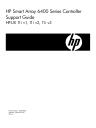
advertisement
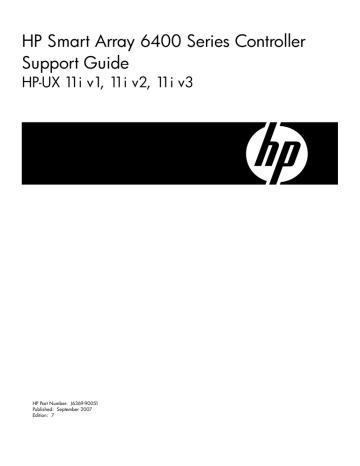
B Physical Disk Installation and Replacement
This appendix discusses the procedure for replacing physical disks in an array. This appendix addresses the following topics:
“Physical Disk Failure” (page 67)
“Compromised Fault Tolerance” (page 70)
“Automatic Data Recovery” (page 70)
“Physical Disk Replacement Overview” (page 71)
“Physical Disk Failure During Rebuild” (page 71)
Overview
Each SCSI channel on a Smart Array Controller can support up to 14 physical disks. Disks can be Ultra320 or Ultra160.
Each physical disk on a SCSI bus must have a unique ID value from 0 to 15 (except ID 7, which is reserved for controller use). This value is set automatically on hot-pluggable disk drives in the storage systems that are supported by the Smart Array 6400 Series Controller.
When replacing disk drives, consider the following:
• Do not terminate the disk drives. HP servers and internal cabling provide the required termination of the SCSI bus.
• Do not use disk drives with different capacities in the same array. The excess capacity of larger disk drives cannot be used by the array and is wasted.
• Do not use hot-pluggable and non-hot-pluggable disk drives on the same SCSI bus.
Physical Disk Failure
When a physical disk fails, the logical drive it belongs to is affected. Each logical drive connected to a Smart Array Controller can be configured with a different RAID level. Logical drives can be affected differently by a physical disk failure, depending on their configured RAID level.
The effects of physical disk failure for each RAID level are:
RAID 0
RAID 1
Cannot tolerate disk drive failure. If any physical disk in the array fails, the logical drive also fails.
Tolerates one physical disk failure.
RAID 1+0 Tolerates multiple physical disk failures if no failed disks are mirrored to one another.
RAID 5 Tolerates one physical disk failure.
RAID ADG Tolerates simultaneous failure of two physical disks.
If more physical disks fail than the RAID level supports, fault tolerance is compromised and the logical drive fails. All requests from the operating system are rejected with unrecoverable errors.
For to recover from this situation, see
“Compromised Fault Tolerance” (page 70) .
Recognizing Disk Failure
The LEDs on the front of each physical disk are visible through the front of the StorageWorks disk and MSA 30 enclosures. When a physical disk is configured as part of an array and attached to a powered-on controller, you can determine the status of the disk from the illumination pattern of the LEDs.
illustrates a typical set of status LEDs. Table B-1 describes the meanings of the LED combinations.
Overview 67
Figure B-1 Physical Disk Status LED Indicators
Table B-1 Physical Disk Status from LED Illumination Pattern
Activity (1)
On, Off, or
Flashing
On, Off, or
Flashing
Online (2)
On or Off
On
Fault (3)
Flashing
Off
Interpretation
A predictive failure alert has been received for this disk. Replace the disk as soon as possible.
The disk is online and configured as part of an array.
If the array is configured for fault tolerance, all other disks in the array are online, and a predictive failure alert is received or a disk capacity upgrade is in progress, the disk can be replaced online.
On, or Flashing Flashing Off
On
Flashing
Off
Flashing
Off
Flashing
The disk is rebuilding or undergoing capacity expansion.
Do not remove the disk. Removing a disk may terminate the current operation and cause data loss.
The disk is being accessed, but one of the following conditions applies:
• It is not configured as part of an array.
• It is a replacement disk and rebuild has not yet started.
• It is spinning up during the POST sequence.
Do not remove the disk.
One of the following conditions applies:
• the drive is part of an array being selected by saconfig.
• sautil is upgrading the drive firmware.
Do not remove the disk. Removing the disk can cause data loss in non-fault-tolerant configurations.
68 Physical Disk Installation and Replacement
Table B-1 Physical Disk Status from LED Illumination Pattern (continued)
Activity (1)
Off
Online (2)
Off
Fault (3)
On
Interpretation
The disk has failed and has been placed offline.
You can replace the disk.
Off Off Off One of the following conditions applies:
• It is not configured as part of an array.
• It is part of an array, but it is a replacement drive that is not being accessed or being rebuilt yet.
• It is configured as an online spare.
If the drive is connected to an array controller, you can replace the drive online.
Other ways to recognize that a physical disk has failed are as follows:
• The amber LED lights up on the front of supported StorageWorks disk enclosures if failed drives are inside.
NOTE: Other problems such as fan failure, redundant power supply failure, or over-temperature conditions, will also cause this LED to light up.
• Event Monitoring Services (EMS) sends an alert message when physical or logical drive failure occurs. For more information, see
“Event Monitoring Service” (page 55) , for details.
Use the sautil <device_file> command to confirm physical disk failures.
The LOGICAL DRIVE SUMMARY section ofthe sautil <device_file> command output lists the status of all logical drives known to the RAID firmware.
The SCSI DEVICE SUMMARY section of the sautil <device_file> command output lists all configured disks and all unassigned disks known to the RAID firmware.
The LOGICAL DRIVE sections of the sautil <device_file> command output provide additional information on each logical drive.
For example, in the following sautil <device_file> command output excerpt, spare disk
1:2 is being substituted for failed disk 1:1, which is why the logical drive is in the RECOVERING state.
---- LOGICAL DRIVE SUMMARY ---------------------------------------------------
# RAID Size Status
0 1+0 17361 MB RECOVERING
---- SCSI DEVICE SUMMARY -----------------------------------------------------
Location Ch ID Type Capacity Status
external 1 0 DISK 18.2 GB OK
N/A 1 1 N/A N/A FAILED
external 1 2 DISK 18.2 GB SPARE (activated)
external 1 3 DISK 18.2 GB UNASSIGNED
external 1 7 PROCESSOR
---- LOGICAL DRIVE 0 ---------------------------------------------------------
Logical Drive Device File........... c4t0d0
Fault Tolerance Mode................ RAID 1+0 (Disk Mirroring)
Logical Drive Size.................. 17361 MB
Logical Drive Status................ RECOVERING
# of Participating Physical Disks... 2
Participating Physical Disk(s)...... Ch:ID
1: 0
1: 1 <-- NOT RESPONDING
Participating Spare Disk(s)......... Ch:ID
1: 2 <-- activated for 1:1
Stripe Size......................... 64 KB
Logical Drive Cache Status.......... cache enabled
Configuration Signature............. 0xA9848C3B
Media Exchange Detected?............ no
For more information about the sautil command, see
“The sautil Command” (page 56)
.
Physical Disk Failure 69
advertisement
Related manuals
advertisement
Table of contents
- 11 Intended Audience
- 11 New and Changed Documentation in This Edition
- 11 Publishing History
- 12 Document Organization
- 12 Typographical Conventions
- 12 HP-UX Release Name and Release Identifier
- 13 Related Documents
- 13 HP Encourages Your Comments
- 15 6402 and 6404 Controller Features
- 16 Board Components and Features
- 17 Controller Board Runtime LEDs
- 18 Cache Module LEDs
- 19 Expansion Module Components
- 19 PCI System Interface
- 19 SCSI Support
- 20 Fault Management Features
- 21 Fault Management in Supported RAID Configurations
- 21 Choosing a RAID Method
- 23 Overview of Installation Steps
- 23 Smart Array 6400 Series Controller Array Configuration Guidelines
- 23 Installation Prerequisites for the Smart Array 6400 Series Controller
- 25 Downloading Software for the Smart Array 6400 Series Controllers
- 25 Installing Software for Smart Array 6400 Series Controllers
- 25 Preparing for the Smart Array 6400 Series Controller Installation
- 26 Installing Smart Array 6400 Series Controller Hardware Offline
- 27 Online Addition and Replacement
- 28 Online Installation of a Smart Array 6400 Series Controller
- 29 Connecting the Cables and the StorageWorks or MSA 30 Disk Enclosures
- 30 External Cabling for HP Servers
- 31 Connecting External Storage
- 31 Labeling the Cables
- 31 Connecting Internal Storage
- 32 Verifying the Installation
- 33 Smart Array 6400 Series Controller Firmware
- 33 Determining the Smart Array 6400 Series Controller Device File
- 34 Determining the Smart Array 6400 Series Controller Firmware Version
- 35 Updating the Smart Array Controller Firmware
- 36 Physical Disk Firmware
- 37 Determining the Smart Array 6400 Series Controller Device File
- 37 Determining the SCSI Channel, ID, and Firmware Version for Physical Disks
- 39 Updating Physical Disk Firmware
- 41 Setting up a Smart Array 6400 Series Controller as a Boot Device
- 41 Planning to Install HP-UX on a Logical Drive
- 41 Configuring for HP-UX 11i v2 or 11i v3 Using ORCA Offline
- 43 Configuring for HP-UX 11i v1 Using Ignite-UX Offline
- 45 Planning the RAID Configuration
- 45 The saconfig Configuration CLI
- 49 Displaying the Smart Array 6400 Series Controller Configuration
- 49 Configuring a Logical Drive
- 51 Deleting a Logical Drive
- 51 Clearing the Logical Drive Configuration
- 51 Adding a Spare Disk
- 51 Deleting a Spare Disk
- 52 Changing the Rebuild Priority of a Logical Drive
- 52 Specifying the Percentage of Cache Used for Read Caching
- 52 Auto-Fail Missing Disks At Boot
- 52 Creating Multiple Logical Drives in an Array
- 52 Performing RAID Level Migration
- 53 Performing Stripe Size Migration
- 53 Extending the Capacity of a Logical Drive
- 53 Expanding the Capacity of an Array
- 53 Changing the Expand Priority
- 55 HP Support Tools Manager
- 55 Event Monitoring Service
- 55 ODE
- 56 The sautil Command
- 58 The sautil <device_file> command
- 62 Logical Drive State Definitions
- 63 Physical Disk State Definitions
- 63 The sautil <device_file> scan Command
- 63 The sautil <device_file> accept_media_xchg <logical_drive_number> Command
- 64 The sautil <device_file> set_transfer_rate <rate> Command
- 64 The sautil <device_file> run_startup_script Command
- 65 Smart Array 6400 Series Controller Specifications
- 67 Overview
- 67 Physical Disk Failure
- 67 Recognizing Disk Failure
- 70 Compromised Fault Tolerance
- 70 Recovering from Fault Tolerance Failures
- 70 Automatic Data Recovery
- 71 Physical Disk Replacement Overview
- 71 Physical Disk Failure During Rebuild
- 71 Minimizing Fatal System Errors During Rebuild
- 73 RAID Level and Probability of Drive Failure
- 75 Handling Parts
- 75 Grounding
- 77 Smart Array 6400 Series Controller FAQ