- No category
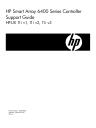
advertisement
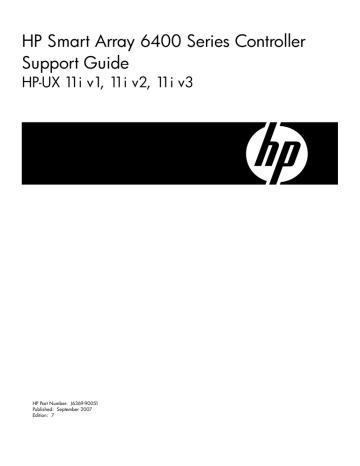
Connecting the Cables and the StorageWorks or MSA 30 Disk Enclosures
The following rules govern how you can connect drives to a Smart Array 6400 Series controller:
• Each channel on the Smart Array Controller supports up to 14 drives.
• Port A1 (Channel 1) and Port A2 (Channel 2) each have two SCSI connectors, one for external storage units and one for internal hard drives in the server.
• You cannot use the internal and external connectors on a channel at the same time. Each channel can be used for internal or external devices, but not both.
CAUTION:
If the internal and external connectors on the same channel are both connected to storage and you attempt to boot, the following message displays:
1783 - Drive Array Controller Failure!
[Controller self-test failure (faliure code = 0093]) press “F1” to continue...
Unless this problem is fixed this controller will not be available upon boot.
The Smart Array Controller locks up if the system is booted.
CAUTION:
If any data currently exists on the StorageWorks disk enclosure, back it up if you want to retain the file system and the data. Configuring logical drives will destroy any data on the disks.
IMPORTANT:
Peripherals attached to any of the connectors must have a unique SCSI ID value ranging from 0 to 15. Do not use ID 7, which is reserved for controller use. The SCSI ID value determines the priority given to the device when it attempts to use the SCSI bus.
The supported HP StorageWorks and MSA 30 disk enclosures automatically set the SCSI IDs for the physical disks they contain.
IMPORTANT: On 11i v2 and v3 systems, to preserve an existing configuration when replacing an existing Smart Array Controller with a new Smart Array 6400 Series Controller, be sure to reconnect the SCSI cables to the same channels on the replacement controller as the channels they had been connected to on the original controller (Channel 1 to Channel 1, Channel 2 to
Channel 2).
NOTE: To verify whether internal disks are supported on the Smart Array Controller, see the
HP Smart Array Controller Support Matrix at:
http://docs.hp.com/en/netcom.html#Smart%20Array%20%28RAID%29
To prevent signal degradation, SCSI buses require termination on both ends. In HP servers and storage systems, the controller, SCSI cable, and backplane provide the required termination.
Connecting the Cables and the StorageWorks or MSA 30 Disk Enclosures 29
External Cabling for HP Servers
All HP storage enclosure models include external SCSI cables. Check the connector type on your storage device to identify the cable type needed. See Figure 3-2 and Table 3-1 for details.
Figure 2-2 Identifying SCSI Cable Connectors
2
3
Item
1
4
Table 2-2 Cable Connector Descriptions (see Figure 3-2 above)
Description
External 68-pin wide (not supported)
External offset VHDCI
Internal 50-pin narrow (not supported)
Internal 68-pin wide
lists the external SCSI cables that are supported for use with Smart Array 6400 Series controllers:
Table 2-3 Supported External SCSI Cables
Cable Type Length Option Kit Number Cable Assembly
Number
341174-B21 313374-001 External Offset VHDCI to External Offset
VHDCI
External Offset VHDCI to External Offset
VHDCI
External Offset VHDCI to External Offset
VHDCI
External Offset VHDCI to External Offset
VHDCI
1.8 m / 6 ft
3.7 m / 12 ft
7.3 m / 24 ft
11.9 m / 39 ft
341175-B21
164604-B21
150214-B21
313374-002
313374-004
313374-005
If you need additional cables, order them by the option kit number.
30 Installing Smart Array 6400 Series Controllers
NOTE:
There may be system-specific cables required for connections to internal disks on servers that support SmartArray with internal disks. Review the System Configuration Guides for your system for more information.
Connecting External Storage
NOTE: Offset VHDCI cables must be used with the Smart Array Controller. Early versions of the VHDCI cables do not accommodate side-by-side connection to the Smart Array Controller.
If your storage enclosure did not include the Offset VHDCI cables, you may need to order them.
See
for part numbers.
Two SCSI ports on the Smart Array 6402 Controller are available for connection to external storage devices. Four ports on the Smart Array 6404 Controller are available for connection to external storage devices.
To connect external storage to the Smart Array Controller, follow these steps:
1.
On the rear of the server, connect the cable to the VHDCI connector on the Smart Array
Controller, and then tighten the lock screws on the cable connector.
2.
Remove or open the access panel on the server.
3.
Attach the other end of the cable to the HP StorageWorks™ or MSA 30 storage enclosure, and then tighten the lock screws on the cable connector.
4.
Label the cables. See
, below.
5.
Replace the access panel and secure it with the thumbscrews, as required.
CAUTION: Do not operate the server with the access panel removed for extended periods of time. The access panel protects thermally sensitive components by ensuring the proper airflow through the server, and also minimizes personal contact with hazardous energy levels.
CAUTION: In systems using external data storage, be sure that the server is the first unit powered off and the last unit to be powered on. Doing this ensures that the system will not erroneously mark the disk drives as “failed”.
Labeling the Cables
If the cables connecting the RAID controllers and the disk enclosures are switched, data can be corrupted. HP strongly recommends that you label each cable with the following information:
• The controller slot number (stenciled on the system)
• The controller channel number
• The StorageWorks or MSA 30 disk enclosure the cable connects to (if there are multiple disk enclosures)
• The SCSI bus connection ID on the disk enclosure I/O module. For example, SCSI Bus A or
SCSI Bus B on a StorageWorks.
Connecting Internal Storage
To connect internal storage devices, follow these steps:
1.
If the storage device that you are adding is not hot-pluggable, power off the system.
2.
Remove the access cover.
Connecting the Cables and the StorageWorks or MSA 30 Disk Enclosures 31
advertisement
Related manuals
advertisement
Table of contents
- 11 Intended Audience
- 11 New and Changed Documentation in This Edition
- 11 Publishing History
- 12 Document Organization
- 12 Typographical Conventions
- 12 HP-UX Release Name and Release Identifier
- 13 Related Documents
- 13 HP Encourages Your Comments
- 15 6402 and 6404 Controller Features
- 16 Board Components and Features
- 17 Controller Board Runtime LEDs
- 18 Cache Module LEDs
- 19 Expansion Module Components
- 19 PCI System Interface
- 19 SCSI Support
- 20 Fault Management Features
- 21 Fault Management in Supported RAID Configurations
- 21 Choosing a RAID Method
- 23 Overview of Installation Steps
- 23 Smart Array 6400 Series Controller Array Configuration Guidelines
- 23 Installation Prerequisites for the Smart Array 6400 Series Controller
- 25 Downloading Software for the Smart Array 6400 Series Controllers
- 25 Installing Software for Smart Array 6400 Series Controllers
- 25 Preparing for the Smart Array 6400 Series Controller Installation
- 26 Installing Smart Array 6400 Series Controller Hardware Offline
- 27 Online Addition and Replacement
- 28 Online Installation of a Smart Array 6400 Series Controller
- 29 Connecting the Cables and the StorageWorks or MSA 30 Disk Enclosures
- 30 External Cabling for HP Servers
- 31 Connecting External Storage
- 31 Labeling the Cables
- 31 Connecting Internal Storage
- 32 Verifying the Installation
- 33 Smart Array 6400 Series Controller Firmware
- 33 Determining the Smart Array 6400 Series Controller Device File
- 34 Determining the Smart Array 6400 Series Controller Firmware Version
- 35 Updating the Smart Array Controller Firmware
- 36 Physical Disk Firmware
- 37 Determining the Smart Array 6400 Series Controller Device File
- 37 Determining the SCSI Channel, ID, and Firmware Version for Physical Disks
- 39 Updating Physical Disk Firmware
- 41 Setting up a Smart Array 6400 Series Controller as a Boot Device
- 41 Planning to Install HP-UX on a Logical Drive
- 41 Configuring for HP-UX 11i v2 or 11i v3 Using ORCA Offline
- 43 Configuring for HP-UX 11i v1 Using Ignite-UX Offline
- 45 Planning the RAID Configuration
- 45 The saconfig Configuration CLI
- 49 Displaying the Smart Array 6400 Series Controller Configuration
- 49 Configuring a Logical Drive
- 51 Deleting a Logical Drive
- 51 Clearing the Logical Drive Configuration
- 51 Adding a Spare Disk
- 51 Deleting a Spare Disk
- 52 Changing the Rebuild Priority of a Logical Drive
- 52 Specifying the Percentage of Cache Used for Read Caching
- 52 Auto-Fail Missing Disks At Boot
- 52 Creating Multiple Logical Drives in an Array
- 52 Performing RAID Level Migration
- 53 Performing Stripe Size Migration
- 53 Extending the Capacity of a Logical Drive
- 53 Expanding the Capacity of an Array
- 53 Changing the Expand Priority
- 55 HP Support Tools Manager
- 55 Event Monitoring Service
- 55 ODE
- 56 The sautil Command
- 58 The sautil <device_file> command
- 62 Logical Drive State Definitions
- 63 Physical Disk State Definitions
- 63 The sautil <device_file> scan Command
- 63 The sautil <device_file> accept_media_xchg <logical_drive_number> Command
- 64 The sautil <device_file> set_transfer_rate <rate> Command
- 64 The sautil <device_file> run_startup_script Command
- 65 Smart Array 6400 Series Controller Specifications
- 67 Overview
- 67 Physical Disk Failure
- 67 Recognizing Disk Failure
- 70 Compromised Fault Tolerance
- 70 Recovering from Fault Tolerance Failures
- 70 Automatic Data Recovery
- 71 Physical Disk Replacement Overview
- 71 Physical Disk Failure During Rebuild
- 71 Minimizing Fatal System Errors During Rebuild
- 73 RAID Level and Probability of Drive Failure
- 75 Handling Parts
- 75 Grounding
- 77 Smart Array 6400 Series Controller FAQ