advertisement
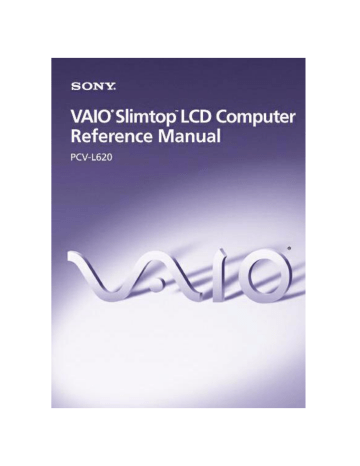
Notice to Users
© 1999 Sony Electronics Inc. All rights reserved. This manual and the software described herein, in whole or in part, may not be reproduced, translated, or reduced to any machine-readable form without prior written approval.
SONY ELECTRONICS INC. PROVIDES NO
WARRANTY WITH REGARD TO THIS
MANUAL, THE SOFTWARE, OR OTHER
INFORMATION CONTAINED HEREIN
AND HEREBY EXPRESSLY DISCLAIMS
ANY IMPLIED WARRANTIES OF
MERCHANTABILITY OR FITNESS FOR
ANY PARTICULAR PURPOSE WITH
REGARD TO THIS MANUAL, THE
SOFTWARE, OR SUCH OTHER
INFORMATION. IN NO EVENT SHALL
SONY ELECTRONICS INC. BE LIABLE
FOR ANY INCIDENTAL,
CONSEQUENTIAL, OR SPECIAL
DAMAGES, WHETHER BASED ON TORT,
CONTRACT, OR OTHERWISE, ARISING
OUT OF OR IN CONNECTION WITH THIS
MANUAL, THE SOFTWARE, OR OTHER
INFORMATION CONTAINED HEREIN OR
THE USE THEREOF.
Sony Electronics Inc. reserves the right to make any modification to this manual or the information contained herein at any time without notice. The software described herein may also be governed by the terms of a separate user license agreement.
Sony, VAIO, VAIO Slimtop, Memory Stick, i.LINK, and the VAIO logo are trademarks of
Sony. Microsoft, Windows, and the Windows
98 logo are registered trademarks of
Microsoft Corporation. Intel and Pentium are trademarks of Intel Corporation. K56flex is a trademark of Lucent Technologies Inc. and
Rockwell International. All other trademarks are trademarks of their respective owners.
Safety Information
Owner’s Record
The model number and serial number are located on the back of your VAIO computer.
Record the serial number in the space provided here. Refer to the model and serial number when you call your Sony Service
Center.
Model Number: PCV-L620
Serial Number:________________________
WARNING
❑ To prevent fire or shock hazard, do not expose your VAIO computer to rain or moisture.
❑ Never install modem or telephone wiring during a lightning storm.
❑ Never install telephone jacks in wet locations unless the jack is specifically designed for wet locations.
❑ Never touch uninsulated telephone wire or terminals unless the telephone line has been disconnected at the network interface.
❑ Use caution when installing or modifying telephone lines.
❑ Avoid using the modem during an electrical storm.
❑ Do not use the modem or a telephone to report a gas leak in the vicinity of the leak.
!
The use of optical instruments with this product will increase eye hazard.
Regulatory Information
Declaration of Conformity
Trade Name: SONY
Model No.: PCV-L620
Responsible Party:
Sony Electronics Inc.
Address:
1 Sony Drive
Park Ridge, NJ 07656
Telephone No: 201-930-6970
This device complies with Part 15 of
FCC Rules. Operation is subject to the two following conditions: (1)
This device may not cause harmful interference, and (2) this device must accept any interference received, including interference that may cause undesired operation.
This equipment has been tested and found to comply with the limits for a Class B digital device, pursuant to Part 15 of the
Rules. These limits are designed to provide reasonable protection against harmful interference in a residential installation. This equipment generates, uses, and can radiate radio frequency energy and, if not installed and used in accordance with the instructions, may cause harmful interference to radio communications. However, there is no guarantee that interference will not occur in a particular installation. If this equipment does cause harmful interference to radio or television reception, which can be determined by turning the equipment off and on, the user is encouraged to try to correct the interference by one or more of the following measures:
❑ Reorient or relocate the receiving antenna.
❑
Increase the separation between the equipment and the receiver.
❑ Connect the equipment into an outlet on a circuit different from that to which the receiver is connected.
❑ Consult the dealer or an experienced radio/TV technician for help.
You are cautioned that any changes or modifications not expressly approved in this manual could void your authority to operate this equipment.
Only peripherals (computer input/output devices, terminals, printers, etc.) that comply with FCC Class B limits may be attached to this computer product.
Operation with non-compliant peripherals is likely to result in interference to radio and television reception.
All cables used to connect peripherals must be shielded and grounded.
Operation with cables, connected to peripherals, that are not shielded and grounded, may result in interference to radio and television reception.
FCC Part 68
This equipment complies with Part 68 of the
FCC rules. The ringer equivalence number
(REN) and the FCC registration number are printed on the modem board. If requested, this information must be supplied to the telephone company.
The REN is used to determine the quantity of devices which may be connected to the phone line. Excessive REN's on the telephone line may result in the devices not ringing in response to an incoming call. In most, but not all areas, the sum of the REN's should not exceed five (5.0). To be certain of the number of devices that may be connected to the line, as determined by the total REN's, contact the telephone company to determine the maximum REN for the calling area.
This modem uses the USOC RJ-11 telephone jack.
If this equipment causes harm to the telephone network, the telephone company will, when practical, notify you in advance that temporary discontinuance of service may be required. If advance notice isn't practical, the telephone company will notify you as soon as possible. Also, you will be advised of your right to file a complaint with the FCC if you believe it is necessary.
The telephone company may make changes in its facilities, equipment, operations or procedures that could affect the operations of the equipment. If this happens, the telephone company will notify you in advance, in order for you to make the necessary modifications in order to maintain uninterrupted service.
If trouble is experienced with this modem, for repair or warranty information, please contact 1-888-4SONYPC, or write to the Sony
Customer Information Center, One Sony
Drive, Park Ridge, NJ 07656.
This equipment cannot be used on telephone-company-provided coin service.
Connection to Party Line Service is subject to state tariffs.
Repair of the modem should be made only by a Sony Service Center or Sony authorized agent. For the Sony Service Center nearest you, call 1-800-222-SONY (1-800-222-7669).
Telephone Consumer
Protection Act of 1991
The Telephone Consumer Protection Act of
1991 makes it unlawful for any person to use a computer or other electronic device to send any message via a telephone facsimile machine unless such message clearly contains, in a margin at the top or bottom of each transmitted page or on the first page of the transmission, the date and time it is sent and an identification of the business, other entity, or individual sending the message, and the telephone number of the sending machine or such business, other entity, or individual.
In order to program this information into your facsimile, see your fax software documentation.
✍
You are cautioned that any changes or modifications not expressly approved in this manual could void your authority to operate this equipment.
Contents
Safety Information .............................................................................. ii
Regulatory Information..................................................................... iii
Telephone Consumer Protection Act of 1991................................. iv
Chapter 1 — Identifying Components
Front View ....................................................................................... 2
Buttons and Switches .........................................................................4
I/O Connectors ....................................................................................9
Chapter 2 — Configuring Your System
Accessing the CMOS Setup Utility.............................................. 14
Changing the Display's Power Management Settings ............. 15
Configuring the System Board .................................................... 17
Clear CMOS Jumper ..........................................................................17
VGA Enable Jumper ..........................................................................19
INTEN Jumper ...................................................................................20
v
vi VAIO Computer Reference Manual
Chapter 3 — Removing, Installing, and Replacing
Components
Removing the System Cover .......................................................22
Replacing the System Cover ........................................................23
Installing an Add-In Card ............................................................24
Removing an Add-in Card ...........................................................25
Replacing the Lithium Battery .....................................................27
Installing System Memory ...........................................................30
Removing a Memory Module .....................................................32
Replacing the Hard Drive ...........................................................37
Removing a Slot Cover ..................................................................40
Covering an Open I/O Slot ..........................................................41
Chapter 4 — System Board
Connectors ......................................................................................44
Front Panel Header............................................................................44
Diskette Drive (FLOPPY) Connector ..............................................45
IDE Connectors .................................................................................46
PCI Slot Connectors ...........................................................................47
Memory Module (DIMM) Connectors ..........................................48
Power (ATX PWR) Connector .........................................................49
Fan (CPU FAN, CTRL PWR) Connectors ......................................50
Keyboard/Mouse (KB/MOUSE) Connector ................................51
USB Connectors .................................................................................52
PRINTER, SERIAL, and VGA MONITOR Connectors ...............53
LCD Connector ..................................................................................55
Wake On LAN (WOL_CON) Connector .......................................56
LINE IN and LINE OUT Connectors .............................................57
PHONE and MIC Connectors .........................................................58
Sony Memory Stick Slot Connector ................................................59
i.LINK Interface Header Connectors .............................................60
i.LINK Connectors ............................................................................61
Configuration Jumpers .................................................................62
CMOS Clear (CMOS) ........................................................................62
VGA Enable (VGAEN) .....................................................................63
vii
Chapter 5 — Fax/Modem Card
Chapter 6 — CMOS Setup Options
STANDARD CMOS SETUP Screen ............................................ 68
BIOS FEATURES SETUP Screen.................................................. 69
CHIPSET FEATURES SETUP Screen.......................................... 72
POWER MANAGEMENT SETUP Screen.................................. 74
PNP AND PCI SETUP Screen ..................................................... 76
LOAD SETUP DEFAULTS Screen .............................................. 78
SUPERVISOR PASSWORD Screen ............................................. 78
USER PASSWORD Screen............................................................ 78
IDE HDD AUTO DETECTION Screen....................................... 78
SAVE & EXIT SETUP Screen........................................................ 78
EXIT WITHOUT SAVING Screen ............................................... 78
Chapter 7 — Miscellaneous Technical Information
About User and Supervisor Passwords ..................................... 80
Beep Code Error Messages .......................................................... 81
PCI Configuration Status and Error Messages ......................... 82
DMA Channel Assignments ....................................................... 83
IRQ Assignments ........................................................................ 84
System I/O Address Map .......................................................... 85
Memory Map ................................................................................. 87
viii VAIO Computer Reference Manual
Chapter 8 — Specifications
Processor ........................................................................................89
Memory Modules (DIMMs) ........................................................89
DIMM Configurations ..................................................................90
Graphics .........................................................................................90
Communications ..........................................................................91
I/O and Expansion Slots .............................................................91
i.LINK Interface .............................................................................92
Drives and Controllers .................................................................92
System CMOS ...............................................................................92
Chapter 1
Identifying Components
The following sections identify and describe each component that is visible from the exterior of the VAIO
®
Computer. Internal components are identified in Chapters 3, 4, and 5 of this manual.
1
2 VAIO Computer Reference Manual
Front View
FD DISC HD
Flip-down panel
SHA0001.VSD
Identifying Components
Drives
3
FD DISC HD
DVD-ROM disc drive Floppy disk drive
SHA0002.VSD
Drive
Diskette drive
DVD-ROM drive
*
Description
3.5-inch, 1.44 Mbyte.
DVD-ROM disc read: 4.8X (maximum performance).
CD-ROM disc read: 24X (maximum performance).
* Data on a DVD-ROM is read at a variable transfer rate, ranging from 2X at the innermost track to 4.8X at the outermost track (the data transfer standard 1X rate is 1385 kbytes/s). The average data transfer rate is 3.6X (4986 kbytes/s). Data on a CD-ROM is read at a variable transfer rate, ranging from 10.5X at the innermost track to 24X at the outermost track (the data transfer standard 1X rate is 150 kbytes/s). The average data transfer is 18X (2700 kbytes/s).
4 VAIO Computer Reference Manual
Buttons and Switches
Power on/off Manual eject hole
DVD-ROM disc eject
Floppy disk eject
FD DISC HD
SHA0003.VSD
Button or switch
Power/Standby switch
Floppy disk eject button
DVD-ROM disc eject button
Emergency eject hole
Description
Turns system power on and off.
Ejects a diskette.
Automatically opens and closes the DVD-ROM tray.
Ejects an optical disc.
Identifying Components
Indicators
Power on/off
5
FD DISC HD
Diskette drive access indicator
DVD-ROM drive access indicator
Hard drive access indicator
SHA0004.VSD
Indicator Description
Power/Standby indicator Standby (amber) indicates the computer is in standby mode. On (green) indicates the computer is out of standby mode, ready to use. Off (no color) indicates the computer is turned off.
Diskette drive access indicator On (green) indicates diskette drive activity.
DVD-ROM drive access indicator
On (orange) indicates optical disc activity.
Hard disk drive access indicator
On (green) indicates hard disk drive activity.
6 VAIO Computer Reference Manual
Connectors
FD DISC HD
MIC
PHONES
VOLUME i.LINK
USB
SHA0005.VSD
Connector
MIC
PHONES i.LINK
®
(IEEE-1394)
*
USB
VOLUME
Description
Connects to microphone.
Connects to headphones.
Connects to digital device that has a 4-pin i.LINK connector.
Connects to USB devices.
Controls headphone volume.
* To connect to a 6-pin i.LINK device, use the i.LINK connector on the back of the system. A 6-pin i.LINK connector can supply power from the computer to the device if the device also has a 6-pin i.LINK connector.
A 4-pin i.LINK connector cannot supply power to the device.
Slots
Identifying Components 7
FD DISC HD
PC Card
Slot
Memory Stick
Media Slot
SHA0006.VSD
Slot
PC Card Slot
Memory Stick
™
Media Slot
Description
Accommodates one Type I or Type II PCMCIA card
Accommodates Memory Stick media
8 VAIO Computer Reference Manual
Rear View
Power LINE PHONE
PRINTER SERIAL MONITOR
USB
IN
LINE
OUT
I.LINK
S400
LINE
LCD
PHONE
KEYBOARD
PRINTER SERIAL MONITOR
USB
LCD i.LINK
LINE OUT
LINE IN
KEYBOARD
SHA0007.VSD
Connector
Power
LINE
PHONE
PRINTER
SERIAL
MONITOR
USB
LINE IN
LINE OUT i.LINK (IEEE-1394)
*
LCD
KEYBOARD
Description
AC input power
Connects to phone cable from wall jack
Connects to telephone
Connects to parallel device
Connects to serial device
Connects to VGA monitor
Connects to USB devices
Connects to output connector on audio device
Connects to input connector on audio device
Connects to digital device that has a 6-pin i.LINK connector
Connects to VAIO Slimtop
™
LCD monitor
Connects to keyboard
* To connect to a 6-pin i.LINK device, use the i.LINK connector on the back of the system. A 6-pin i.LINK connector can supply power from the computer to the device if the device also has a 6-pin i.LINK connector. A 4-pin i.LINK connector cannot supply power to the device.
Identifying Components 9
I/O Connectors
The following section identifies the various I/O connectors.
PRINTER Port
The PRINTER port is a standard 25-pin DB-25 female connector assigned as LPT1.
13 1
25 14
KY0005.VSD
SERIAL Port
The SERIAL port is a standard 9-pin DB-9 male connector assigned as
COM1.
1 5
6 9
KY0057.VSD
MONITOR
The MONITOR connector is a standard 15-pin female high-density VGAtype connector.
SHA0009.VSD
10 VAIO Computer Reference Manual
USB Connectors
A USB connector is located on the front and real panels.
Rear panel
Front panel
KY0003.VSD
PHONE, MIC, LINE IN, and LINE OUT
The PHONES, MIC, LINE IN, and LINE OUT jacks are physically identical, but have different connections. They are standard 3.5 mm stereo mini-jacks. The PHONES and MIC jacks are located on the front panel.
The LINE IN and LINE OUT jacks are located on the rear panel.
PHONES MIC LINE IN LINE OUT
Connector
PHONES
MIC
LINE IN
LINE OUT
Front panel Rear panel
KY0013.VSD
Description
1.0 Vrms output (typical) at 31 mW (32 ohm) output (max)
Electrolet condenser microphone input
1.0 Vrms input (max), 50 Kohm impedance
1.0 Vrms out (max)
Identifying Components 11 i.LINK (IEEE-1394)
The 6-pin i.LINK (IEEE-1394) connector on the rear panel can supply power from the computer to a device if the device also has a 6-pin i.LINK connector. The connector supplies 10V to 12V. The total power supplied by the 6-pin i.LINK connector cannot exceed 6 watts.
6-pin i.LINK
(IEEE-1394)
4-pin i.LINK
(IEEE-1394)
On rear panel On front panel
LCD
The LCD connector is a 40-pin female MDR-type connector.
KY0087.VSD
1
2
3
KY0004.VSD
!
Do not connect any other LCD monitor other than the Sony VAIO Slimtop LCD monitor.
KEYBOARD
The KEYBOARD connector is a mini DIN-type female connector.
6
5
4
KY0002.VSD
12 VAIO Computer Reference Manual
LINE and PHONE
The LINE and PHONE jacks are physically identical and have identical connections. They are standard RJ-11 female phone jacks. However, the
LINE jack is for connecting to a telephone line that comes from the wall jack, and the PHONE jack is for connecting the computer to a telephone.
LINE PHONE
KY0014.VSD
✍
Accidentally plugging a phone line from the wall into the modem’s PHONE jack, and a telephone into the LINE jack, will not damage the modem card or telephone equipment.
However, the modem will not work correctly.
Expansion Slot
One PCI slot is available for expansion. The other PCI slot is occupied by the fax/modem card.
PCI Slot
PRINTER SERIAL MONITOR
USB
IN
LINE
OUT
I.LINK
S400
LINE
LCD
PHONE
KEYBOARD
SHA0008.VSD
Chapter 2
Configuring Your System
❑
❑
❑
This chapter contains information on configuring your system.
Configuring your system can consist of the following:
Making changes to the CMOS settings
Making changes to the display's power management settings
Changing the system board jumper position
13
14 VAIO Computer Reference Manual
Accessing the CMOS Setup Utility
You must access the CMOS Setup Utility to make changes to the CMOS settings (see
“CMOS Setup Options” on page 67 for information on
CMOS settings).
!
Before rebooting the system, save any open files and exit Windows
®
.
1
Reboot the system. The following message appears during the initial boot sequence:
Press TAB to show the POST screen, DEL to enter SETUP
2
Press DEL after the progress bar starts.
3
Use the arrow keys to select an item from the main menu.
4
Press Enter to display the options for the selected item.
5
Use the arrow keys to select an option.
6
Press Page Up or Page Down to modify the setting.
7
Press ESC to return to the main menu.
8
Select SAVE & EXIT SETUP, type Y, then press Enter. Follow the onscreen prompts.
Configuring Your System 15
Changing the Display's Power Management
Settings
A display that has power management capability is designed to operate on reduced power or shut itself off after the system has been idle for a specified period of time.
1
From the
Start
menu, point to Settings, then click Control Panel.
2
Click the Power Management icon.
The Power Management Properties dialog box opens, with the
Power Schemes tab displayed.
3 Select the power scheme that is most appropriate for the way you use your computer.
To change a power scheme, change the settings for System standby,
Turn off monitor, and Turn off hard disks.
The System standby option allows you to specify the period of inactivity (in minutes) that you want to elapse before your computer goes on standby when your computer is running on AC power.
Power is reactivated when you move the mouse or press a key.
The Turn off monitor option allows you to specify the period of
16 VAIO Computer Reference Manual inactivity (in minutes) that you want to elapse before your monitor turns off when your computer is running on AC power. The display reactivates when you move the mouse or press a key.
The Turn off hard disks option allows you to specify the period of inactivity (in minutes) that you want to elapse before your hard disks turn off when your computer is running on AC power.
4
To save a new power scheme, first modify the settings, click
Save As
, type a descriptive name, and then click
OK
.
5
Click the Advanced tab.
6
Select the desired settings, and then click
OK
.
Configuring Your System 17
Configuring the System Board
The system board contains the following configuration jumpers:
❑
❑
❑
Clear CMOS
VGA Enable
INTEN
✍
The configuration jumpers should never need changing unless otherwise directed by a technical support or service technician.
!
Before opening the system, save any open files, exit Windows, turn off the power of the computer and all attached peripherals, and unplug the power cord.
Clear CMOS Jumper
The Clear CMOS jumper provides two modes of operation: Normal mode, and Clear CMOS mode.
Normal mode allows normal access to the BIOS Setup Utility. The Central
Processing Unit (CPU) input clock is forced to remain at 100 MHz (fast mode), and the Basic Input/Output System (BIOS) uses the User CMOS settings (as opposed to the System CMOS settings). The CMOS and
NVRAM settings are only cleared if the checksum test returns false.
Access to specific setup fields is controlled by a supervisor password or user password.
The Clear CMOS mode removes the password that is stored in CMOS. No other parameters are cleared.
18 VAIO Computer Reference Manual
To change the Clear CMOS jumper, perform the following steps:
1
Remove the system cover (see
“Removing the System Cover” on page 22).
2
Set the jumpers as directed by a service technician (also see
Normal
1 2 3
CMOS Clear
KY0059.VSD
3
Reinstall the system cover (see
“Replacing the System Cover” on page 23).
Configuring Your System 19
VGA Enable Jumper
You can enable or disable the onboard VGA controller if you install a
VGA PCI add-in card.
To change the VGA enable jumper, perform the following steps:
1
Remove the system cover (see
“Removing the System Cover” on page 22).
2
Set the jumper to enable or disable (see
“VGA Enable (VGAEN)” on page 63).
1 2 3
VGA Enable VGA Disable
3
Reinstall the system cover (see “Replacing the System Cover” on page 23).
KY0092.VSD
20 VAIO Computer Reference Manual
INTEN Jumper
You can enable or disable the onboard VGA interrupt if you install a VGA
PCI add-in card.
To change the INTEN jumper, perform the following steps:
1
Remove the system cover (see
“Removing the System Cover” on page 22).
2
Set the jumper to enable or disable (see “VGA INT” on page 64).
1 2 3
INT Enable INT Disable
3
Reinstall the system cover (see
“Replacing the System Cover” on page 23).
KY0093.VSD
Chapter 3
Removing, Installing, and
Replacing Components
This chapter describes removing, installing, and replacing major components for upgrading, reconfiguring, and troubleshooting the components.
!
Before opening the system unit, save any open files, exit Windows, turn off the power of the computer and all attached peripherals, and then unplug the power cord.
21
22 VAIO Computer Reference Manual
Removing the System Cover
You must remove the system cover to access the system board, add-in cards, power supply, battery, and internal drives.
1
From the rear of the unit, push down on the two tabs that secure the system cover to the chassis.
2
Slide the system cover back. The panel slides back about ½ inch.
3
KY0064B.VSD
✍
This works best if the spacers are installed on the unit, or the unit sits on a rubber mat.
3
Lift straight up to remove it.
Removing, Installing, and Replacing Components 23
Replacing the System Cover
1
Position the system cover over the chassis such that the front portion of the system cover extends past the front of the unit.
2
Carefully lower the system cover down over the chassis. The rear of the system cover should be about ½ inch in from the rear of the unit.
3
Carefully slide the system cover back until the tabs snap into place.
Check the front to make sure all drives and connectors are correctly aligned.
3
3
KY0077.VSD
24 VAIO Computer Reference Manual
Installing an Add-In Card
!
Before opening the system unit, save any open files, exit Windows, turn off the power of the computer and all attached peripherals, and then unplug the power cord.
1
Remove the system cover (see
“Removing the System Cover” on page 22).
2
Remove the slot cover adjacent to the selected slot connector on the system board (see
“Removing a Slot Cover” on page 40).
3
Insert the add-in card into the PCI slot connector. Use a gentle rocking motion, pressing down until the card is fully seated.
✍
Align the card's bracket so that the bottom of the bracket fits into the slot at the bottom of the chassis. Assure that the top of the bracket fits snugly against the chassis lip after the card is fully inserted.
KY0070.VSD
4
Attach any necessary cables to the card (see the instructions that came with the add-in card).
5
Replace the system cover (see
“Replacing the System Cover” on page 23).
6
Turn on the computer and follow any instructions that came with the add-in card.
Removing, Installing, and Replacing Components
Removing an Add-in Card
!
Before opening the system unit, save any open files, exit Windows, turn off the power of the computer and all attached peripherals, and then unplug the power cord.
1
Remove the system cover (see
“Removing the System Cover” on page 22).
2
Disconnect any cables attached to the add-in card.
3
Remove the screw that secures the add-in card to the chassis.
4
Remove the add-in card from the PCI slot connector and store the card in an anti-static wrapper for future use.
25
KY0071.VSD
✍
Grasp the card with one hand on each end, and gently pull up as you rock the card from side to side.
!
Hold the add-in card by its edges and do not touch any components or connector contacts on the card. Static electricity in your body may damage sensitive components on the card. As a precaution, touch any exposed metal part on the metal chassis (preferably the metal part on the power supply) before handling an add-in card to discharge any static electricity in your body.
26 VAIO Computer Reference Manual
5
If you do not replace the card or install another add-in card, install a slot cover over the vacant slot at the rear of the chassis (see
“Covering an Open I/O Slot” on page 41).
6
Replace the system cover (see
“Replacing the System Cover” on page 23).
Removing, Installing, and Replacing Components 27
Replacing the Lithium Battery
You may need to replace the lithium battery if your computer consistently loses the date or time settings after turning it off. The lithium battery has a typical life of three years, after which the battery may be too weak to power the CMOS memory.
!
When you remove the lithium battery, all values stored in the CMOS memory
(BIOS setup values and Plug and Play values) may be lost. Although the computer can hold the charge for a short time while replacing the battery, it is safer to assume that the settings will be lost. When the values are lost, the
BIOS values revert to their factory-default settings (see “Accessing the
CMOS Setup Utility” on page 14).
Do not handle damaged or leaking batteries.
The lithium battery may explode if mistreated. Do not disassemble it or dispose of it in fire.
1 Reboot your computer by selecting Shut Down... from the Start menu, and then selecting Restart the computer.
2 If the error message “Error: Check date and time settings” appears during the reboot sequence, press F3, then press F2 during the reboot process to access the BIOS Setup Utility. Otherwise it is not necessary to replace the battery at this time, and you can skip all remaining steps.
3 Compare all the BIOS options to their default settings (see
Setup Options” on page 67). Make a list of all the BIOS options that
are different from their default values. You will refer to this list when you restore the BIOS settings later.
4 Press ESC, then select Exit from the main menu using the right arrow key. The Exit Discarding Changes is automatically selected (it is the first item in the list).
5 Press Enter, type N when prompted to save, then press Enter to exit the BIOS Setup Utility.
6 Turn off the computer and unplug the power cord.
7 Remove the system cover (see
“Removing the System Cover” on page 22).
28 VAIO Computer Reference Manual
8
Gently push the diskette drive ribbon cable back enough to allow access to the battery.
KY0072.VSD
9
Insert a small flathead screwdriver into the small space at the top of the battery holder.
10
Gently pry the battery out and dispose of it according to the instructions that came with the new battery.
11
While holding the diskette drive ribbon cable out of the way, insert the new battery into the battery holder, with the plus (+) side up.
✍
The Sony CR2032 battery is recommended. Using a type of battery other than a
CR2032 may present a risk of fire or explosion.
12 Replace the system cover (see
“Replacing the System Cover” on page 23).
13 Reconnect the power cord and turn on the computer.
Removing, Installing, and Replacing Components 29
14
If the error message “Error: Check date and time settings.” appears during the reboot sequence, press DEL to access the CMOS Setup
Utility. If no error message displays, the computer’s CMOS settings were retained during the battery replacement and you can skip the remaining steps.
15
Refer to the list you made in step 3 and restore any non-default
CMOS settings (see
“CMOS Setup Options” on page 67).
16
Select SAVE & EXIT SETUP from the main menu using the arrow keys, then press Enter.
17
Type Y, then press Enter to save the changes and exit the CMOS Setup
Utility.
The computer’s CMOS settings are now restored.
30 VAIO Computer Reference Manual
Installing System Memory
!
Before opening the system unit, save any open files, exit Windows, turn off the power of the computer and all attached peripherals, and then unplug the power cord.
1
If necessary, remove the memory module you wish to replace (see
“Removing a Memory Module” on page 32).
2
Remove the new memory module(s) from its anti-static package.
Hold the memory module only by its edges to prevent staticelectricity damage.
3
Choose the size of the memory module and configuration as shown in the following table. Memory modules can vary in size and speed between sockets. The minimum memory size is 8 MB. The maximum memory size is 256 MB. The BIOS automatically detects the type, size, and speed of the memory modules.
Memory module configurations (MB)
DIMM1
0, 8, 16, 32, 64, 128
DIMM2
0, 8, 16, 32, 64, 128
!
Touch any exposed metal part of the chassis to discharge static electricity in your body before handling a memory module.
✍
Use only 100 MHz FSB-supported memory. Do not mix 66 MHz memory with 100 MHz memory. Supports SDRAM memory. Does not support EDO memory or buffered DIMM memory.
Removing, Installing, and Replacing Components 31
4
Align the module over the appropriate socket, noting the location of pin 1 on the module and pin 1 on the socket.
Press down here
Pin 1 side
DIMM2
DIMM1
Handles
Memory module (DIMM)
1
Indicates pin 1
OM04586.VSD
5
Carefully but firmly insert the edge of the module into the socket.
6
Press down firmly and evenly at both corners until the module is fully seated.
✍
When the module is fully seated, the handles on each side are straight up and locked into the slot on each side of the module. If the handles are not totally straight upright, continue to press down on each side of the module until the handles lock into place.
7
Replace the system cover (see
“Replacing the System Cover” on page 23).
Your computer automatically recognizes the extra memory and configures itself accordingly when you turn it on. No further action is required.
32 VAIO Computer Reference Manual
Removing a Memory Module
You may need to remove a memory module if you change the memory configuration or replace a bad module.
!
Before opening the system unit, save any open files, exit Windows, turn off the power of the computer and all attached peripherals, and then unplug the power cord.
1
Remove the system cover (see
“Removing the System Cover” on page 22).
2
Locate the memory module you wish to remove.
KY0073.VSD
✍
If the memory module you wish to remove is DIMM #2, skip steps 3 to 5. Otherwise, continue.
Removing, Installing, and Replacing Components
3
Remove the two screws that secure the hard drive carrier to the diskette drive housing.
33
MAN002.VSD
4
Lift up the hard drive carrier about ½” (until the tabs reach the stops), then pull sideways (away from the front panel) until the hard drive carrier is clear.
34 VAIO Computer Reference Manual
5
Flip the hard drive carrier upside down and let it rest on the power supply while you remove DIMM #1.
MAN003.VSD
6
Push out the handle on each side of the memory module to eject the module from its socket.
Push out
Handles
KY0042.VSD
Removing, Installing, and Replacing Components
7
Lift the memory module out by grasping it by its edges. Store the module in a static-free bag.
35
KY0043.VSD
!
Touch any exposed metal part of the chassis to discharge static electricity in your body before handling the memory module.
✍
If the memory module you removed is DIMM #2, stop. Otherwise, continue.
8 Flip the hard drive carrier back to its normal position.
9 Insert the drive carrier tabs into the chassis slots, then slip the drive carrier down until the holes in the hard drive carrier align with the holes in the diskette drive carrier.
MAN002B.VSD
36 VAIO Computer Reference Manual
10
Replace the two screws that secure the hard drive carrier to the diskette drive housing.
11
Replace the system cover (see
“Replacing the System Cover” on page 23).
Removing, Installing, and Replacing Components 37
Replacing the Hard Drive
!
Before opening the system unit, save any open files, exit Windows, turn off the power of the computer and all attached peripherals, and then unplug the power cord.
✍
Be sure to back up any files on your hard drive that you want to preserve before you replace the drive.
1
Remove the system cover (see
“Removing the System Cover” on page 22).
2
Remove the two screws that secure the hard drive carrier to the diskette drive housing.
MAN002.VSD
3
Lift the hard drive carrier about ½” (until it reaches the stops), then pull sideways (away from the front panel) until the drive carrier is clear.
4
Untwist the white cable tie that secures the power supply cable to the hard drive carrier.
38 VAIO Computer Reference Manual
5
Unplug the ribbon cable and power supply cable from the hard drive connectors.
MAN004.VSD
6 Remove the four screws that secure the hard drive to the bottom of the drive carrier.
7 Remove the hard drive from the drive carrier.
8 Configure the new hard drive as the Primary Master IDE drive (refer to the instructions that came with the new hard drive).
9 Insert the new hard drive into the drive carrier.
10 Replace the four screws that secure the drive to the drive carrier.
11 Reconnect the ribbon cable and power supply cable to the new hard drive.
Removing, Installing, and Replacing Components 39
12
Insert the drive carrier tabs into the chassis slots, then slip the drive carrier down until the holes in the hard drive carrier align with the holes in the diskette drive carrier.
MAN002B.VSD
13
Replace the two screws that secure the hard drive carrier to the diskette drive carrier.
14
Secure the power supply cable to the side of the hard drive carrier using the white plastic cable tie.
15
Replace the system cover (see
“Replacing the System Cover” on page 23).
40 VAIO Computer Reference Manual
Removing a Slot Cover
You remove a slot cover when you install an add-in card that occupies a previously-empty slot.
1
Lay the system on its side with the open side facing up and the slot covers facing you.
2
Locate the slot of the cover you want to remove.
3
Remove the screw from the slot cover.
4
Carefully remove the loose slot cover and retain it for future use.
KY0069.VSD
Removing, Installing, and Replacing Components 41
Covering an Open I/O Slot
Slot covers prevent air from escaping through the empty hole. If air escapes, the components inside the computer cannot be properly cooled.
This may damage some components, especially the main processor
(which generates the most heat).
1
Fit the bottom end of the slot cover (removed earlier) between the chassis and system board.
KY0076.VSD
2
Push the slot cover in until it rests firmly on the lip in the chassis. All add-in card brackets and slot covers rest on this lip.
3
Replace the screw (removed earlier) to secure the I/O slot cover.
42
Chapter 4
System Board
This chapter identifies each component on the system board and provides a detailed description of each connector and jumper on the system board.
Primary IDE
CTRL
PWR
Power
CMOS
Clear
CPU CPU Fan
Printer
Wake On LAN
Serial
(not used)
VGA Monitor
USB1
Line In
Line Out i.LINK
IEEE-1394
LCD Monitor
Keyboard/Mouse
USB2 i.LINK
IEEE-1394
Secondary IDE
Sony Memory Stick
Floppy
Battery
PCI Riser Slot
Memory
(not used)
Volume
Phone
Mic
VGAEN INTEN Front Panel header
OM04581.VSD
43
44 VAIO Computer Reference Manual
Connectors
Front Panel Header
The front panel header is a 10-pin header that provides connections to various front panel functions.
8
9
10
Pin #
5
6
7
3
4
1
2
Front panel header
KY0031.VSD
Name Description
+5 +5V from power supply
LED (DVD-ROM) Connects to LED on DVD-ROM
LED (FDD)
LED (HDD)
Connects to LED on floppy disk drive
Connects to LED on IDE hard disk drive
LED (MODEM)
Reserved
LED3
LED4
POWER SW
GND
Connects to LED on modem card
(not used)
Connects to Standby/Sleep (red) signal from power supply
Connects to Power (green) anode signal from power supply
Connects to power switch
Connects to signal ground
System Board
Diskette Drive (FLOPPY) Connector
The FLOPPY connector is a 26-pin connector for a slim notebook-type diskette drive.
45
FLOPPY
OM04701H.VSD
46 VAIO Computer Reference Manual
IDE Connectors
There are two IDE (Integrated Drive Electronics) connectors: a Primary
IDE and a Secondary IDE connector.
The Primary IDE connector is a 40-pin 2.54mm pitch header-type connector for the 3.5 inch hard disk drive.
The Secondary IDE connector is a 50-pin 2mm pitch header-type connector for the slim notebook-type CD-ROM drive.
Primary IDE
Secondary IDE
OM04701G.VSD
System Board 47
PCI Slot Connectors
The system board contains one PCI Riser slot connector for a PCI riser card. The PCI riser card in turn provides two PCI slot connectors for PCI add-in cards. One PCI slot connector is available for an add-in PCI card.
The other PCI slot connector is occupied by the fax/modem card.
The PCI slots in the riser card support 32-bit 5V and Universal (3.3/5V)
PCI add-in cards.
PCI slot for riser card
Two PCI slot connectors
PCI riser card
(plugs into PCI connector on system board)
OM04599B.VSD
KY0091.VSD
48 VAIO Computer Reference Manual
Memory Module (DIMM) Connectors
DIMM1
DIMM2
OM04710A.VSD
Both sides of each Dual Inline Memory Module (DIMM) look very similar. The side with pin 1 has a small "1" to the left of pin 1. Be sure to orient a DIMM correctly in the DIMM connector (a small triangle on the connector indicates pin 1).
Memory module (DIMM)
Indicates pin 1
OM04908B.VSD
System Board 49
Power (ATX PWR) Connector
The ATX PWR connector is a 20-pin Molex-type header connector that provides power to the ATX system board.
ATX PWR
10 20
1 11
OM04701I.VSD
5
6
7
8
9
10
Power connector
Pin #
3
4
1
2
Name
+3.3V
+3.3V
GND
+5V
GND
+5V
GND
PWRGD (power good)
+5VSB
+12V
15
16
17
18
19
20
Pin #
11
12
13
14
Name
+3.3V
-12V
GND
PS-ON# (power supply remote on/off control)
GND
GND
GND
NC
+5V
+5V
50 VAIO Computer Reference Manual
Fan (CPU FAN, CTRL PWR) Connectors
The CPU Fan connector is a 1 x 3-pin straight header connector that controls the CPU cooling fan.
The CTRL PWR connector is a 2 x 3-pin connector that controls the power supply cooling fan. It connects to P3 from the power supply.
1
CPU Fan
3
CTRL PWR
3 6
1 4
KY0034.VSD
1
2
3
CPU Fan connector
Pin Signal Name
GND
FAN_CTRL (+12V)
FAN_SEN
3
4
1
2
5
6
CTRL PWR connector
Pin Signal Name
Fan M
Fan C
*
3.3V sense
NC (key)
Reserved
Reserved
* Power supply provides 12V to this pin when system is in Power On mode (for fastest fan speed), and 6V when system is in Suspend mode (to reduce fan noise).
System Board 51
Keyboard/Mouse (KB/MOUSE) Connector
The combination keyboard/mouse connector is a 6-pin female PS/2-type
(mini-DIN) connector that can accommodate the supplied VAIO Smart convertible keyboard and wheel mouse, or a PS/2 keyboard only.
1
KB/MOUSE
6
3
4
1
2
5
6
Keyboard/Mouse connector
Pin Signal Name
Keyboard data
Mouse data
GND
+5V (fused)
Keyboard clock
Mouse clock
KY0032.VSD
52 VAIO Computer Reference Manual
USB Connectors
There are two USB ports that permit connection of two USB peripheral devices directly to the system without having to use an external hub. If more USB devices are needed, connect an external hub to either USB1 or
USB2.
USB1 is a standard USB connector accessible from the rear panel. USB2 is a standard USB connector accessible from the front panel.
USB2
USB1
KY0033.VSD
3
4
1
2
USB1 connector (rear panel)
Pin Signal Name
Power
USBP0#
USBP0
GND
3
4
1
2
USB2 connector (front panel)
Pin Signal Name
Power
USBP1#
USBP1
GND
System Board 53
PRINTER, SERIAL, and VGA MONITOR Connectors
The SERIAL connector is a DB-9 male connector. The PRINTER connector is a DB-25 female connector. The VGA MONITOR connector is a 15-pin
D-sub female connector.
PRINTER
13 1
25 14
1
6
SERIAL
5
9
5
VGA MONITOR
1
15 11
OM04701D.VSD
PRINTER connector
Pin Signal Name
7
8
5
6
3
4
1
2
9
10
11
12
13
STROBE#
DATA BIT 0
DATA BIT 1
DATA BIT 2
DATA BIT 3
DATA BIT 4
DATA BIT 5
DATA BIT 6
DATA BIT 7
ACK#
BUSY
ERROR
SELECT
Pin Signal Name
18
19
20
21
14
15
16
17
22
23
24
25
AUTO FEED#
FAULT#
INIT#
SLCT IN#
GND
GND
GND
GND
GND
GND
GND
GND
54 VAIO Computer Reference Manual
SERIAL 1 connector
Pin Signal Name
7
8
5
6
9
3
4
1
2
DCD
RXD#
TXD#
DTR#
GND
DSR
RTS
CTS
RI
VGA MONITOR connector
Pin Signal Name
13
14
15
9
10
11
12
7
8
5
6
3
4
1
2
RED
GREEN
BLUE
GND
DDC GND
RED GND
GREEN GND
BLUE GND
NC
GND
GND
SDA
HORIZONTAL SYNC
VERTICAL SYNC
SCL
System Board 55
LCD Connector
The LCD connector is a 40-pin MDR-type connector for the Sony VAIO
Slimtop LCD monitor.
LCD
KY0094.VSD
!
Do not connect any other LCD other than the Sony VAIO Slimtop LCD monitor.
56 VAIO Computer Reference Manual
Wake On LAN (WOL_CON) Connector
The WOL_CON connector is a 3-pin header connector that provides the
Wake On LAN function.
WOL_CON
3 1
KY0096.VSD
1
2
3
Wake On LAN connector
Pin Signal
+5V SB
GND
WOL signal
System Board 57
LINE IN and LINE OUT Connectors
The LINE IN and LINE OUT jacks are stereo mini-jacks (3.5 mm) that connect to a stereo audio device (not an audio source from a video device). Connect a stereo audio output jack to the LINE IN jack, and the
LINE OUT jack to a stereo audio input jack.
LINE IN
LINE OUT
KY0058.VSD
LINE IN jack
Pin Signal
Sleeve
Tip
Ring
GND
Audio-Left In
Audio-Right In
LINE OUT jack
Pin Signal
Sleeve
Tip
Ring
GND
Audio-Left Out
Audio-Right Out
58 VAIO Computer Reference Manual
PHONE and MIC Connectors
The PHONES jack is a stereo mini-jack (3.5 mm) that connects to headphones. The MIC jack is a stereo mini-jack (3.5 mm) that connects to a microphone.
Volume control knob
PHONES
MIC
KY0058A.VSD
PHONES jack
Pin Signal
Sleeve
Tip
Ring
GND
Left out
Right out
MIC jack
Pin
Sleeve
Tip
Ring
Signal
GND
Microphone mono in
Electret bias voltage
System Board
Sony Memory Stick Slot Connector
The Sony Memory Stick slot connector is a 10-pin MCR 103-10S connector.
59
Sony Memory Stick
KY0097.VSD
60 VAIO Computer Reference Manual
i.LINK Interface Header Connectors
The system board has two i.LINK (IEEE-1394) interface header connectors. A cable connects each 6-pin header connector to the riser card.
IEEE-1394
(front panel)
IEEE-1394
(rear panel)
3
4
1
2
5
6
IEEE-1394 interface header connector (rear panel)
Pin Signal Name
Ground
TA1+
TA1-
TB1+
TB1-
Ground
3
4
1
2
5
6
IEEE-1394 interface header connector (front panel)
Pin Signal Name
Ground
TPA2+
TPA2-
TPB2+
TPB2-
Ground
MAN001.VS
System Board 61
i.LINK Connectors
The system board has two i.LINK (IEEE-1394) connectors: a 4-pin connector is accessible from the front panel, and a 6-pin connector is accessible from the rear panel. Use the front-panel connector to connect to devices that use a 4-pin i.LINK (IEEE-1394) connector. Use the rear-panel connector to connect to devices that use a 6-pin
*
i.LINK (IEEE-1394) connector. i.LINK
(front panel) i.LINK
(rear panel)
MAN001A.VS
* A 6-pin i.LINK connector can supply power from the computer to the device if the device also has a
6-pin i.LINK connector. A 4-pin i.LINK connector cannot supply power to a device.
62 VAIO Computer Reference Manual
Configuration Jumpers
The configuration jumpers include CMOS Clear, VGA Enable, and
INTEN.
CMOS Clear (CMOS)
A jumper cap is installed on pins 1 and 2 (Normal) of the CMOS header when the computer is shipped. Do not move the jumper cap to the CMOS
Clear position unless otherwise directed by a technical support person.
Normal
1 2 3
CMOS Clear
KY0059.VSD
System Board 63
VGA Enable (VGAEN)
The VGAEN jumper is a 3-pin header that enables or disables the onboard VGA controller. The computer ships with a jumper cap in the
Enable position.
VGA Enable
1 2 3
VGA Disable
KY0092.VSD
64 VAIO Computer Reference Manual
VGA INT
The VGA INT jumper is a 3-pin header that enables or disables the onboard VGA interrupt. The computer ships with a jumper cap in the
Enable position.
INT Enable
1 2 3
INT Disable
KY0093.VSD
Chapter 5
Fax/Modem Card
The K56flex
™
technology/V.90-compatible data fax/modem card occupies PCI slot #1 in the Riser card. The fax/modem card has two RJ-11 jacks that are accessible from the rear panel: one to connect a telephone line, and one to connect a phone.
TELEPHONE
LINE
Name
TELEPHONE
LINE
Connector Type
RJ-11
RJ-11
Description
Connects to phone
Connects to telephone line
KY0038.VSD
65
66
Chapter 6
CMOS Setup Options
This chapter describes each screen in the CMOS SETUP UTILITY (see
“Accessing the CMOS Setup Utility” on page 14).
The CMOS Setup Utility presents the following menu items on the main screen:
❑
❑
❑
STANDARD CMOS SETUP
BIOS FEATURES SETUP
CHIPSET FEATURES SETUP
❑
❑
❑
❑
POWER MANAGEMENT SETUP
PNP AND PCI SETUP
LOAD SETUP DEFAULTS
SUPERVISOR PASSWORDS
❑
❑
❑
❑
USER PASSWORD
IDE HDD AUTO DETECTION
SAVE & EXIT SETUP
EXIT WITHOUT SAVING
Use the arrow keys to choose a menu item. Press Enter to display the item’s options. Use the arrow keys to select an option. Use the Page Up or
Page Down keys to modify a setting.
Press Esc to go back to the main menu. Press F10 to save the changes and exit, or press Esc to discard the changes. Follow the on-screen prompts for other choices. The bottom of the screen presents a summary of the keyboard keys to use for navigation and control.
The current setting is shown in [brackets] unless the item cannot be modified. Items beneath the current setting indicate available settings.
67
68 VAIO Computer Reference Manual
STANDARD CMOS SETUP Screen
Date (mm:dd:yy)
Time (hh:mm:ss)
HARD DISKS
Primary Master
Primary Slave
Secondary Master
Secondary Slave
TYPE
[Sat, Oct 16 1999]
[14 : 52: 53]
Drive A
Drive B
Video
Halt On
MODE
Floppy 3 Mode Support
[Auto]
None
User
[AUTO]
NORMAL
LBA
LARGE
[1.44M, 3.5 in.]
2.88M, 3.5 in.
None
360K, 5.25 in.
1.2M, 5.25 in.
720K, 3.5 in.
[None]
360K, 5.25 in.
1.2M, 5.25 in.
720K, 3.5 in.
1.44M, 3.5 in.
2.88M, 3.5 in.
[Disabled]
Drive A
Drive B
Both
[EGA/VGA]
CGA 40
CGA 80
MONO
[All, But Keyboard]
All, But Diskette
All, But Disk/Key
All Errors
No Errors
CMOS Setup Options
BIOS FEATURES SETUP Screen
CPU Internal Core Speed
Boot Virus Detection
Processor Serial Number
BIOS Update
Quick Power On Self Test
HDD Sequence SCSI/IDE First:
Boot Sequence
Floppy Disk Access Control
IDE HDD Block Mode Sectors
500MHz
*
[Enabled]
Disabled
[Disabled]
Enabled
[Enabled]
Disabled
[Enabled]
Disabled
[IDE]
SCSI
[CDROM,A,C]
D,A
E,A
F,A
C only
LS/ZIP ,C
LAN,A,C
A,C
C,A
A,CDROM,C
CDROM,C,A
[R/W]
Read Only
8
16
32
2
4
[HDD MAX]
Disabled
69
* MHz denotes microprocessor internal clock speed. Other factors may affect application performance.
70 VAIO Computer Reference Manual
HDD S.M.A.R.T. capability
Silent Boot
Boot Up Sound
Boot Up Volume
*
PCI/VGA Palette Snoop
Video ROM BIOS Shadow
C8000 - CBFFF Shadow
CC000 - CFFFF Shadow
D0000 - D3FFF Shadow
D4000 - D7FFF Shadow
D8000 - DBFFF Shadow
DC000 - DFFFF Shadow
Boot Up NumLock Status
Typematic Rate Setting
[Disabled]
Enabled
[Enabled]
Disabled
[Disabled]
Enabled
[Medium]
High
Mute
Low
[Disabled]
Enabled
[Enabled]
Disabled
[Disabled]
Enabled
[Disabled]
Enabled
[Disabled]
Enabled
[Disabled]
Enabled
[Disabled]
Enabled
[Disabled]
Enabled
[Off]
On
[Disabled]
Enabled
* Becomes enabled only when Boot Up Sound is enabled.
CMOS Setup Options
Typematic Rate (Chars/Sec):
Typematic Delay (Msec)
Security Option
PS/2 Mouse Function Control
15
20
24
30
[6]
8
10
12
[250]
500
750
1000
[System]
Setup
[Auto]
Enabled
71
72 VAIO Computer Reference Manual
CHIPSET FEATURES SETUP Screen
SDRAM Configuration [By SPD]
Disabled
7ns (143MHz)
8ns (125MHz)
SDRAM CAS Latency
*
[2T]
3T
SDRAM RAS to CAS Delay
*
[2T]
3T
SDRAM RAS Precharge Time
*
[2T]
3T
SDRAM Idle Timer
*
SDRAM MA Wait State
Graphics Aperture Size
Video Memory Cache Mode
PCI 2.1 Support
[8T]
10T
12T
16T
32T
Infinite
0T
2T
4T
[Normal]
Slow
Fast
[64MB]
128MB
256MB
4MB
8MB
16MB
32MB
[UC]
USWC
[Enabled]
Disabled
DRAM are 64 (Not 72) bits wide
Data Integrity Mode
†
Non-ECC
Onboard FDC Controller [Enabled]
Disabled
* These settings depend on the setting in SDRAM Configuration, and become enabled only when
SDRAM Configuration is Disabled.
† Read only.
CMOS Setup Options
Onboard Serial Port 1
Onboard Serial Port 2
Onboard Parallel Port
Parallel Port Mode
ECP DMA Select
*
Onboard PCI IDE Enable
IDE Ultra DMA Mode
IDE0 Master PIO/DMA Mode
IDE0 Slave PIO/DMA Mode
IDE1 Master PIO/DMA Mode
IDE1 Slave PIO/DMA Mode
(each has identical options)
[3]
1
[Both]
Primary
Secondary
Disable
[Auto]
Disable
[Auto]
0/0
1/0
2/0
3/1
4/2
[3F8H/IRQ4]
2F8H/IRQ3
3E8H/IRQ4
2E8H/IRQ10
Disabled
[2F8H/IRQ3]
3E8H/IRQ4
2E8H/IRQ10
3F8H/IRQ4
[378H/IRQ7]
278H/IRQ5
Disabled
3BCH/IRQ7
[Bi-direct]
EPP
ECP
ECP+EPP
73
* This setting is enabled when Parallel Port Mode is set to ECP or ECP+EPP.
74 VAIO Computer Reference Manual
POWER MANAGEMENT SETUP Screen
Power Management
Video Off Option
Video Off Method
[User Define]
Disable
Min Saving
Max Saving
[Suspend -> Off]
Always On
[DPMS OFF]
DPMS Reduce ON
Blank Screen
V/H SYNC+Blank
DPMS Standby
DPMS Suspend
** PM Timers **
HDD Power Down
Suspend Mode
*
[Disable]
1 Min
2 Min
3 Min
4 Min
5 Min
6 Min
7 Min
8 Min
9 Min
10 Min
11 Min
12 Min
13 Min
14 Min
15 Min
[Disable]
30 Sec
1 Min
2 Min
4 Min
8 Min
20 Min
30 Min
40 Min
1 Hour
* Enabled only when Power Management is not set to Disable.
CMOS Setup Options
** Power Up Control **
PWR Button < 4 Secs
PWR Up On Modem Act
Automatic Power Up
Time (hh:mm:ss) Alarm
Date Of Month Alarm
†
*
[Soft Off]
Suspend
[Disabled]
Enabled
[Disabled]
Everyday
By Date
[ 3: 2: 0]
.
.
[1]
2
.
31
** Fan Monitor **
CPU Fan Speed
Power Fan Speed
** Thermal Monitor **
CPU Temperature
MB Temperature
** Voltage Monitor **
VCORE Voltage
+3.3V Voltage
+5V Voltage
+12V Voltage
-12V Voltage
[(displays actual RPM)]
Ignore
[(displays actual RPM)]
Ignore
[(displays actual temperature)]
Ignore
[(displays actual temperature)]
Ignore
[(displays actual voltage)]
Ignore
[(displays actual voltage)]
Ignore
[(displays actual voltage)]
Ignore
[(displays actual voltage)]
Ignore
[(displays actual voltage)]
Ignore
* Displays only when Automatic Power Up is Everyday or By Date.
† Displays only when Automatic Power Up is By Date.
75
76 VAIO Computer Reference Manual
PNP AND PCI SETUP Screen
PNP OS Installed [No]
Yes
Slot 1 IRQ
Slot 2 IRQ
PCI Latency Timer
IRQ 3 Used By ISA
IRQ 4 Used By ISA
IRQ 5 Used By ISA
IRQ 7 Used By ISA
IRQ 9 Used By ISA
IRQ 10 Used By ISA
IRQ 11 Used By ISA
IRQ 12 Used By ISA
11
12
14
15
5
7
9
10
3
4
[Auto]
NA
.
.
.
[32] PCI Clock
1
.
255 PCI Clock
0 PCI Clock
PCI Clock
.
.
31 PCI Clock
[No/ICU]
Yes
[No/ICU]
Yes
[Yes]
No/ICU
[No/ICU]
Yes
[No/ICU]
Yes
[No/ICU]
Yes
[No/ICU]
Yes
[No/ICU]
Yes
CMOS Setup Options
IRQ 14 Used By ISA
IRQ 15 Used By ISA
DMA 1 Used By ISA
DMA 3 Used By ISA
DMA 5 Used By ISA
ISA MEM Block BASE
USB IRQ
ONB VGA BIOS First
Onboard Audio
Onboard Cardbus
Onboard 1394
[No/ICU]
Yes
[No/ICU]
Yes
[No/ICU]
Yes
[No/ICU]
Yes
[No/ICU]
Yes
[No/ICU]
C800
CC00
D000
D400
D800
DC00
[Enabled]
Disabled
[No]
Yes
[Enabled]
Disabled]
[Enabled]
Disabled
[Enabled]
Disabled
77
78 VAIO Computer Reference Manual
LOAD SETUP DEFAULTS Screen
Press Enter to load setup defaults except standard CMOS setup.
SUPERVISOR PASSWORD Screen
Press Enter to change, set, or disable the supervisor password. Follow the prompts.
USER PASSWORD Screen
Press Enter to change, set, or disable the user password. Follow the prompts.
IDE HDD AUTO DETECTION Screen
Press Enter to auto-configure the hard disk drives.
SAVE & EXIT SETUP Screen
Press Enter to save changes in the CMOS and exit CMOS Setup Utility. Follow the prompts.
EXIT WITHOUT SAVING Screen
Press Enter to exit CMOS Setup Utility without saving the changes. Follow the prompts.
Chapter 7
Miscellaneous Technical
Information
❑
❑
❑
❑
❑
❑
❑
This chapter contains information on the following subjects:
User and Supervisor password
Beep code error messages
PCI configuration status and error messages
DMA channel assignments
IRQ assignments
System I/O address map
Memory map
79
80 VAIO Computer Reference Manual
About User and Supervisor Passwords
The system allows you to specify up to two passwords (a User password and a Supervisor password) in the BIOS Setup Utility. The User password is required; the Supervisor password is optional.
Access to the BIOS Setup Utility depends on which passwords were previously set, as indicated next.
If you set these passwords...
User password only
Supervisor password only
Both passwords
...the following passwords are required:
User password is required at bootup.
No password is required at bootup.
Supervisor password is required by most setup options.
User password is required at bootup.
Supervisor password is required by most setup options.
Miscellaneous Technical Information 81
Beep Code Error Messages
During a normal bootup, a single short beep signifies that the system is
OK. Other beep patterns signify errors. The number of beeps indicates the specific error that occurred.
The Sony Online Support technical representative will need to know how many beeps your system produces if there is an error, so be sure to count the number of beeps before calling for support.
82 VAIO Computer Reference Manual
PCI Configuration Status and Error Messages
The following is a list of status and error messages that may appear on your system from time to time.
Message
Floppy Disk Controller
Resource Conflict
CMOS Checksum Error,
CMOS Cleared
CMOS Data Invalid,
CMOS Cleared
Parallel Port Resource Conflict
Meaning
The diskette controller has requested a resource that is already in use.
The CMOS data was reinitialized due to an
CMOS checksum error.
Invalid entry in the CMOS.
PCI Error Log is Full
PCI I/O Port Conflict
PCI IRQ Conflict
PCI Memory Conflict
Primary Boot Device Not
Found
Primary IDE Controller
Resource Conflict
Primary Input Device Not
Found
Primary Output Device Not
Found
Secondary IDE Controller
Resource Conflict
Serial Port 1 Resource Conflict
The parallel port has requested a resource that is already in use.
This message is displayed when more than
15 PCI conflict errors are detected. No additional PCI errors can be logged.
Two devices requested the same resource, resulting in a conflict.
Two devices requested the same resource, resulting in a conflict.
Two devices requested the same resource, resulting in a conflict.
The designated primary boot device (hard disk drive, diskette drive, DVD-ROM drive, or network drive) could not be found.
The primary IDE controller has requested a resource that is already in use.
The designated primary input device
(keyboard, mouse, or other, if input is redirected) could not be found.
The designated primary output device
(display, serial port, or other, if input is redirected) could not be found.
The secondary IDE controller has requested a resource that is already in use.
Serial port 1 has requested a resource that is already in use.
Miscellaneous Technical Information 83
DMA Channel Assignments
This shows the factory default values. Windows 98 reassigns resources to best meet the needs of a particular configuration.
2
3
4
DMA
Channel
Default
Assignment
Standard diskette drive controller
ECP printer port (LPT1) for ECP
Direct memory access controller
84 VAIO Computer Reference Manual
IRQ Assignments
✍
This shows the factory default values. Windows 98 will reassign resources to best meet the needs of a particular configuration. PCI IRQs can be shared between several PCI devices.
IRQ # Default Assignment
09
09
09
09
09
09
09
09
04
06
07
08
00
01
02
03
12
13
14
14
10
10
11
11
15
15
System timer
Standard 101/102-key or Microsoft Natural Keyboard
Programmable interrupt controller
Communications port (COM2)
Communications port (COM1)
Standard diskette controller
ECP printer port (LPT1)
System CMOS/real time clock
Intel 82371AB/EB PCI to USB universal host controller
Vortex AU8810 PCI audio
SCI IRQ used by ACPI bus
Vortex AU8810 multifunction PCI platform
LT Win Modem
ACPI IRQ holder for PCI IRQ steering
ACPI IRQ holder for PCI IRQ steering
Ricoh RL5C475 cardbus controller
Sony OHCI i.LINK(IEEE 1394) PCI host controller
ACPI IRQ holder for PCI IRQ steering
RAGE LT PRO AGP 2X (English)
ACPI IRQ holder for PCI IRQ steering
WheelMouse1 (PS/2)
Numeric data processor
Primary IDE controller (dual FIFO)
Intel 82371AB/EB PCI bus master IDE controller
Secondary IDE controller (dual FIFO)
Intel 82371AB/EB PCI bus master IDE controller
Miscellaneous Technical Information
System I/O Address Map
Description Address Range
(hex)
00A2h-00BFh
00C0h-00DFh
00E0h-00EFh
00F0h-00FFh
0170h-0177h
0170h-0177h
01F0h-01F7h
01F0h-01F7h
0280h-028Fh
0290h-0297h
02F8h-02FFh
0376h-0376h
0376h-0376h
0378h-037Bh
03B0h-03BBh
03C0h-03DFh
0010h-001Fh
0020h-0021h
0022h-003Fh
0040h-0043h
0044h-005Fh
0060h-0060h
0061h-0061h
0062h-0063h
0064h-0064h
0065h-006Fh
0070h-0073h
0074h-007Fh
0080h-0090h
0091h-0093h
0094h-009Fh
00A0h-00A1h
Motherboard resources
Programmable interrupt controller
Motherboard resources
System timer
Motherboard resources
Standard 101/102-key or Microsoft Natural Keyboard
System speaker
Motherboard resources
Standard 101/102-key or Microsoft Natural Keyboard
Motherboard resources
System CMOS/real time clock
Motherboard resources
Direct memory access controller
Motherboard resources
Direct memory access controller
Programmable interrupt controller
Motherboard resources
Direct memory access controller
Motherboard resources
Numeric data processor
Secondary IDE controller (dual FIFO)
Intel 82371AB/EB PCI bus master IDE controller
Primary IDE controller (dual FIFO)
Intel 82371AB/EB PCI bus master IDE controller
Motherboard resources
Motherboard resources
Communications port (COM2)
Secondary IDE controller (dual FIFO)
Intel 82371AB/EB PCI bus master IDE controller
ECP Printer port (LPT1)
RAGE LT PRO AGP 2X (English)
RAGE LT PRO AGP 2X (English)
85
86 VAIO Computer Reference Manual
Address Range
(hex)
03F0h-03F1h
03F2h-03F5h
03F6h-03F6h
03F6h-03F6h
03F7h-03F7h
03F8h-03FFh
04D0h-04D1h
0778h-077Bh
0CF8h-0CFFh
A000h-A0FFh
A400h-A407h
A800h-A81Fh
B000h-B007h
B000h-B00Fh
B008h-B00Fh
B400h-B407h
B400h-B407h
B800h-B807h
B800h-B807h
D000h-DFFFh
D800h-D8FFh
E400h-E43Fh
E800h-E80Fh
Description
Motherboard resources
Standard diskette controller
Primary IDE controller (dual FIFO)
Intel 82371AB/EB PCI bus master IDE controller
Standard diskette controller
Communications port (COM1)
Motherboard resources
ECP printer port (LPT1)
PCI bus
LT Win Modem
LT Win Modem
Intel 82371AB/EB PCI to USB universal host controller
Primary IDE controller (dual FIFO)
Intel 82371AB/EB PCI bus master IDE controller
Secondary IDE controller (dual FIFO)
Vortex AU8810 PCI audio
Vortex AU8810 multifunction PCI platform
Vortex AU8810 PCI audio
Vortex AU8810 multifunction PCI platform
Intel 82443BX Pentium
®
III processor to AGP controller
RAGE LT PRO AGP 2X (English)
Motherboard resources
Motherboard resources
Miscellaneous Technical Information
Memory Map
Address Range
(hex)
00000000h-0009FFFFh
000A0000h-000AFFFFh
000B0000h-000BFFFFh
000C0000h-000CBFFFh
000F0000h-000FFFFFh
00100000h-07FFFFFFh
08000000h-08000FFFh
DF800000h-DF8000FFh
E0000000h-E003FFFFh
E0000000h-E003FFFFh
E0800000h-E0803FFFh
E1000000h-E10007FFh
E1800000h-E3EFFFFFh
E1800000h-E1800FFFh
E1820000h-E183FFFFh
E2000000h-E2FFFFFFh
E3F00000h-E3FFFFFFh
E4000000h-E7FFFFFFh
FFFE0000h-FFFFFFFFh
Description
System board extension for ACPI BIOS
RAGE LT PRO AGP 2X (English)
RAGE LT PRO AGP 2X (English)
RAGE LT PRO AGP 2X (English)
System board extension for ACPI BIOS
System board extension for ACPI BIOS
Ricoh RL5C475 cardbus controller
LT Win Modem
Vortex AU8810 PCI audio
Vortex AU8810 multifunction PCI platform
Sony OHCI i.LINK(IEEE-1394) PCI host controller
Sony OHCI i.LINK(IEEE-1394) PCI host controller
Intel 82443BX Pentium
®
III processor to AGP controller
RAGE LT PRO AGP 2X (English)
RAGE LT PRO AGP 2X (English)
RAGE LT PRO AGP 2X (English)
Intel 82443BX Pentium
®
III processor to AGP controller
Intel 82443BX/DX/ZX Pentium
®
III processor to
PCI bridge
System board extension for ACPI BIOS
87
88
Chapter 8
Specifications
This chapter describes the technical specifications for the Sony
PCV-L620 computer.
Processor
500 MHz
*
Intel
®
Pentium
®
III processor (with 100 MHz FSB)
* MHz denotes microprocessor internal clock speed. Other factors may affect application performance.
Chipset
Intel 440BX-100 AGP/PCI/ISA chipset
PCI Bus
PCI Level 2.1, 33 MHz zero wait state
2 PCI slots (1 open)
Memory Modules (DIMMs)
Installed memory
Maximum memory
Voltage
Pins
SDRAM type
128 Mbytes SDRAM
256 Mbytes (128Mbytes in each socket)
3.3 V memory only
168-pins with gold-plated contacts
PC100 (100 MHz), unrestricted CAS latency 2, unbuffered, 64 bits (non-ECC)
89
90 VAIO Computer Reference Manual
DIMM Configurations
DIMM1
*
0, 16, 32, 64, 128
DIMM2
*
0, 16, 32, 64, 128
* The PCV-L620 is shipped with 128 MB. SDRAM is expandable to 256 MB. Computer SDRAM is unbuffered
DIMM, specification Rev. 1.0 or later. Supports SDRAM memory. Does not support EDO memory or buffered DIMM memory. Memory can be installed in either socket. Memory size can vary between sockets.
DIMMs can be single- or double-sided. DIMMs must be 3.3V unbuffered 4-clock, 64-bit or 72-bit, 66 MHz or 100 MHz SDRAM module. Use only 100 MHz FSB-supported memory. Do not mix 66 MHz memory with
100 MHz memory.
L2 Cache
Installed
Controller
Graphics
Controller
*
512 kbytes secondary write-back cache (in processor), direct-mapped organization, BSB cache
Intel 440BX Host Bridge/Controller
ATI Rage
™
LT Pro 64-bit 2X AGP graphics accelerator including 1X and 2X modes with sidebands
Resolution (displayed resolution depends on the graphics display you use)
True color (32 bits) Up to 1280 x 1024 at 75 Hz non-interlaced
True color (24 bits) Up to 1600 x 1200 at 75 Hz non-interlaced
High color (16 bits) Up to 1600 x 1200 at 75 Hz non-interlaced
256 colors (8 bits) Up to 1600 x 1200 at 85 Hz non-interlaced
* Supports DDC-1 and DDC-2b standards for Plug and Play displays.
Specifications 91
Audio
Sound chip
Wave synthesis
Sound effects
Audio sampling rate
Front panel
Rear panel
Aureal 8810 PCI sound controller plus AC97
Aureal wavetable synthesis effect
A3D stereo
Up to 48 kHz at 16 bits
Mic (for microphone)
Phones (for stereo headphone)
Volume control (for headphone)
Line In (from audio output connector)
Line Out (to audio input connector)
Communications
Modem K56flex technology, V.90-compatible data/fax modem
*
14.4 kbps maximum Fax
* Due to FCC limitations, the maximum permissible data speed is 53 kbps during download transmissions.
Actual data speeds may vary due to a variety of factors.
I/O and Expansion Slots
Serial ports
Parallel port
Modem ports
USB ports
PCI slots
IDE connectors
One high-speed NS16C550-compatible port
One high-speed bi-directional Centronicscompatible port with ECP and EPP modes
Two RJ-11 connectors (for line and phone)
USB1 (front panel) and USB2 (rear panel)
One available slot. Maximum length for add-in cards is 6.6 inches
Primary and secondary
92 VAIO Computer Reference Manual
i.LINK Interface
Ports
Speed
Two (one at front panel, one at rear panel)
Up to 400 Mbps
Chipset TI TSB12LV22 and TSB41LV03 OHCI
Enable/disable function From BIOS
Drives and Controllers
Diskette controller
Diskette drive
EIDE controller
IDE hard drive
*
DVD-ROM drive
765A-compatible (supports up to 2.88 MByte)
1.44 MByte 3.5-inch MFDD
Supports PIO Mode 4 EIDE drives and Ultra DMA/
33 Mode drives
13.0 GByte
†
CD-ROM disc: 24X (maximum performance)
‡
DVD-ROM disc: 4.8X (maximum performance)
* Bus-mastering EIDE driver installed.
† GB means one billion bytes when referring to hard drive capacity. Accessible capacity may vary.
‡ Data on a DVD-ROM is read at a variable transfer rate, ranging from 2X at the innermost track to 4.8X at the outermost track (the data transfer standard 1X rate is 1385 kbytes/s). The average data transfer rate is
3.6X (4986 kbytes/s). Data on a CD-ROM is read at a variable transfer rate, ranging from 10.5X at the innermost track to 24X at the outermost track (the data transfer standard 1X rate is 150 kbytes/s). The average data transfer is 18X (2700 kbytes/s).
System CMOS
Make and model
ROM
Passwords
Recovery boot block
Award
2Mbit flash-ROM
User and supervisor passwords supported
Supported
Power management
Advanced features
APM 1.2
ACPI-1.0 compliant hardware for use with APM and
PNP BIOS APIs
Plug and Play devices Supported with steerable DMA channels and interrupts
Special features PC-98 ready, multi-boot, PCI add-in card autoconfigure
Index
A add-in card installing
removing
address map, system
audio specifications
B
C card, fax/modem
changing
Clear CMOS jumper
VGA Enable jumper
chipset specifications
Clear CMOS jumper, changing
CMOS configuring
setup utility
CMOS clear jumper
CMOS setup utility
menu items
PNP and PCI setup screen
standard CMOS setup
communications specifications 91
computer safety information
configuration jumpers
CMOS clear
interrupt enable
VGA enable
configuring
CMOS setup utility
power management
system board
connectors
i.LINK (IEEE-1394)
IDE
keyboard/mouse
LINE
LINE IN
LINE OUT
MIC
modem card
power
SERIAL
Sony Memory Stick slot
system board
USB
VGA MONITOR
Wake On LAN
cover slot
system
93
94
VAIO Computer Reference Manual covering I/O slot
CPU
D
DIMM
configurations
diskette drive connector
display, power management
DMA channel assignments
drives controller specifications
DVD-ROM specifications
IDE connectors
specifications
DVD-ROM drive location of
performance of discs
specifications
E error messages beep codes
PCI configuration
expansion slots
F fan connectors
CPU
PS-Fan
fax/modem
FCC Part 68
front panel header
connectors
drives
indicators
G
graphics controller, specifications 90
H hard drive, replacing
header - See front panel header
I
i.LINK (IEEE-1394) connectors 6
,
i.LINK header connectors
i.LINK interface, specifications
I/O address map
I/O connectors i.LINK (IEEE-1394)
LCD
LINE and PHONE
LINE IN
MIC
MONITOR
PHONE
PRINTER
I/O slot covering
I/O slot specifications
IDE connectors
specifications
installing add-in card
system memory
interrupt enable, configuration jumper
IRQ assignments
J jumpers
Clear CMOS
INTEN
95
jumpers, on system board
K
keyboard/mouse connector
L
L2 cache specifications
LCD connector
LINE and PHONE connectors
LINE IN connector
,
LINE OUT connector
lithium battery, replacing
M
map - See Also I/O address map and memory map
memory
Sony Memory Stick slot connector
memory modules
connectors
removing
messages
MIC connector
microprocessor - See processor
model numbers
modem - See Also communications
modem card connectors
MONITOR
LCD connector
N notice to users
O
P passwords, user and supervisor
PCI bus specifications
riser slot connector
PHONE connector
PNP and PCI setup screen
power management, configuring 15
PRINTER connector
processor specifications
R radio interference
rear view
regulatory information
removing add-in card
slot cover
system cover
replacing
lithium battery
system cover
resolution - See graphics controller specifications
riser card, for PCI add-in cards 47
S safety information
serial port - See serial port connector
slot - See Also I/O slot and expansion slot
slot connectors
96
VAIO Computer Reference Manual
Sony Memory Stick slot connector
specifications audio
CMOS
communications
drives and controllers
memory module
PCI bus
status and error messages
supervisor password
system board configuring
connectors
diskette drive connector
fan connectors
front panel header
IDE connectors
keyboard/mouse connector
memory module connector
power connector
PRINTER connector
USB connectors
system cover removing
system I/O address map
T
Telephone Consumer Protection Act of
1991
TV interference
U
USB connectors
,
user password
V
VGA controller, configuration jumper
VGA Enable jumper, changing
W
Wake On LAN connector
advertisement
* Your assessment is very important for improving the workof artificial intelligence, which forms the content of this project
Related manuals
advertisement
Table of contents
- 2 Notice to Users
- 2 Safety Information
- 2 Owner’s Record
- 3 Regulatory Information
- 4 FCC Part 68
- 4 Telephone Consumer Protection Act of 1991
- 5 Contents
- 9 Identifying Components
- 10 Front View
- 11 Drives
- 12 Buttons and Switches
- 13 Indicators
- 14 Connectors
- 15 Slots
- 16 Rear View
- 17 I/O Connectors
- 17 PRINTER Port
- 17 SERIAL Port
- 17 MONITOR
- 18 USB Connectors
- 18 PHONE, MIC, LINE IN, and LINE OUT
- 19 i.LINK (IEEE-1394)
- 19 LCD
- 19 KEYBOARD
- 20 LINE and PHONE
- 20 Expansion Slot
- 21 Configuring Your System
- 22 Accessing the CMOS Setup Utility
- 23 Changing the Display's Power Management Settings
- 25 Configuring the System Board
- 25 Clear CMOS Jumper
- 27 VGA Enable Jumper
- 28 INTEN Jumper
- 29 Removing, Installing, and Replacing Components
- 30 Removing the System Cover
- 31 Replacing the System Cover
- 32 Installing an Add-In Card
- 33 Removing an Add-in Card
- 35 Replacing the Lithium Battery
- 38 Installing System Memory
- 40 Removing a Memory Module
- 45 Replacing the Hard Drive
- 48 Removing a Slot Cover
- 49 Covering an Open I/O Slot
- 51 System Board
- 52 Connectors
- 52 Front Panel Header
- 53 Diskette Drive (FLOPPY) Connector
- 54 IDE Connectors
- 55 PCI Slot Connectors
- 56 Memory Module (DIMM) Connectors
- 57 Power (ATX PWR) Connector
- 58 Fan (CPU FAN, CTRL PWR) Connectors
- 59 Keyboard/Mouse (KB/MOUSE) Connector
- 60 USB Connectors
- 61 PRINTER, SERIAL, and VGA MONITOR Connectors
- 63 LCD Connector
- 64 Wake On LAN (WOL_CON) Connector
- 65 LINE IN and LINE OUT Connectors
- 66 PHONE and MIC Connectors
- 67 Sony Memory Stick Slot Connector
- 68 i.LINK Interface Header Connectors
- 69 i.LINK Connectors
- 70 Configuration Jumpers
- 70 CMOS Clear (CMOS)
- 71 VGA Enable (VGAEN)
- 72 VGA INT
- 73 Fax/Modem Card
- 75 CMOS Setup Options
- 76 STANDARD CMOS SETUP Screen
- 77 BIOS FEATURES SETUP Screen
- 80 CHIPSET FEATURES SETUP Screen
- 82 POWER MANAGEMENT SETUP Screen
- 84 PNP AND PCI SETUP Screen
- 86 LOAD SETUP DEFAULTS Screen
- 86 SUPERVISOR PASSWORD Screen
- 86 USER PASSWORD Screen
- 86 IDE HDD AUTO DETECTION Screen
- 86 SAVE & EXIT SETUP Screen
- 86 EXIT WITHOUT SAVING Screen
- 87 Miscellaneous Technical Information
- 88 About User and Supervisor Passwords
- 89 Beep Code Error Messages
- 90 PCI Configuration Status and Error Messages
- 91 DMA Channel Assignments
- 92 IRQ Assignments
- 93 System I/O Address Map
- 95 Memory Map
- 97 Specifications
- 97 Processor
- 97 Chipset
- 97 PCI Bus
- 97 Memory Modules (DIMMs)
- 98 DIMM Configurations
- 98 L2 Cache
- 98 Graphics
- 99 Audio
- 99 Communications
- 99 I/O and Expansion Slots
- 100 i.LINK Interface
- 100 Drives and Controllers
- 100 System CMOS
- 101 Index
- 101 A
- 101 B
- 101 C
- 102 D
- 102 E
- 102 F
- 102 G
- 102 H
- 102 I
- 102 J
- 103 K
- 103 L
- 103 M
- 103 N
- 103 O
- 103 P
- 103 R
- 103 S
- 104 T
- 104 U
- 104 V
- 104 W