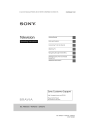
advertisement
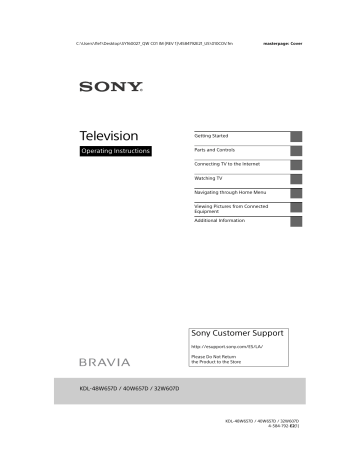
C:\Users\fle1\Desktop\SY160027_QW CO1 IM (REV 1)\4584792E21_US\010COV.fm
masterpage: Cover
Television
Operating Instructions
Getting Started
Parts and Controls
Connecting TV to the Internet
Watching TV
Navigating through Home Menu
Viewing Pictures from Connected
Equipment
Additional Information
KDL-48W657D / 40W657D / 32W607D
Sony Customer Support
http://esupport.sony.com/ES/LA/
Please Do Not Return the Product to the Store
KDL-48W657D / 40W657D / 32W607D
4-584-792-E2(1)
C:\Users\fle1\Desktop\SY160027_QW CO1 IM (REV
1)\4584792E21_US\010COVTOC.fm
masterpage: Left
Table of Contents
IMPORTANT NOTICE . . . . . . . . . . . . . . . .4
Safety Information . . . . . . . . . . . . . . . . .4
Getting Started
Setting Up Your TV . . . . . . . . . . . . . . . 7
Securing the TV . . . . . . . . . . . . . . . . . . 7
Preventing the TV from Toppling. . . . . . 7
Recommended Measures to Secure the TV . . . . . . . . . . . . . . . . . . . . . . . . . . . .8
Precautions . . . . . . . . . . . . . . . . . . . . . . .9
Parts and Controls
TV . . . . . . . . . . . . . . . . . . . . . . . . . . . . 10
Remote Control . . . . . . . . . . . . . . . . . . 11
Guidelines for Remote Control . . . . 13
Connecting TV to the
Internet
Connection . . . . . . . . . . . . . . . . . . . . 14
Type 1: Secured network with Wi-Fi
Protected Setup™ (WPS) . . . . . . . . . . . 14
Type 2: Secured network without
Wi-Fi Protected Setup™ (WPS). . . . . . . 15
Type 3: Unsecured network with any type of wireless LAN router . . . . . . . . . 15
Type 4: Wired network set-up . . . . . . . 15
Preparing a Wired Network . . . . . . . . . 16
Viewing the Network Status. . . . . . . . . 16
Internet . . . . . . . . . . . . . . . . . . . . . . . 16
Privacy Policy. . . . . . . . . . . . . . . . . . . 16
Watching TV
Select Your Content Source . . . . . . . . . 17
Adjust Screen Shape and Aspect
Ratio . . . . . . . . . . . . . . . . . . . . . . . . . . . 17
Quality . . . . . . . . . . . . . . . . . . . . . . . . . . 17
Changing the Viewing Style . . . . . . . 18
Changing the Wide Mode . . . . . . . . . . 18
Setting Scene Select. . . . . . . . . . . . . . . 18
Navigating through Home
Menu
All Apps. . . . . . . . . . . . . . . . . . . . . . . . 19
Photo Sharing Plus . . . . . . . . . . . . . . . . 19
Mode . . . . . . . . . . . . . . . . . . . . . . . . . . . 20
Listening to FM Radio . . . . . . . . . . . . . 20
Digital Program List . . . . . . . . . . . . . . 21
Digital EPG (Electronic Program
Guide) . . . . . . . . . . . . . . . . . . . . . . . . . 21
Media . . . . . . . . . . . . . . . . . . . . . . . . . 21
Playback Photo/Music/Video via
USB . . . . . . . . . . . . . . . . . . . . . . . . . . . . 21
Home Network . . . . . . . . . . . . . . . . . .23
Connecting to a Home Network . . . . . 23
Renderer . . . . . . . . . . . . . . . . . . . . . . . . 23
Display Settings for Media Servers . . . 23
Settings . . . . . . . . . . . . . . . . . . . . . . . .23
Preferences . . . . . . . . . . . . . . . . . . . . . . 23
Customer Support . . . . . . . . . . . . . . . . 31
2
US
KDL-48W657D / 40W657D / 32W607D
4-584-792-E2(1)
C:\Users\fle1\Desktop\SY160027_QW CO1 IM (REV
1)\4584792E21_US\010COVTOC.fm
Viewing Pictures from
Connected Equipment
Connection Diagram. . . . . . . . . . . . . 32
Connecting the TV . . . . . . . . . . . . . . 33
Showing a Set Top Box with HDMI connection . . . . . . . . . . . . . . . . . . . . . . .33
Cable System or VHF/UHF Antenna
System . . . . . . . . . . . . . . . . . . . . . . . . . .34
Showing HD BRAVIA® Sync™ Basic
Connection. . . . . . . . . . . . . . . . . . . . . . .35
Showing HD Basic Connection with
Home Theater System . . . . . . . . . . . . .36
VCR/DVD . . . . . . . . . . . . . . . . . . . . . . . . 37
Equipment . . . . . . . . . . . . . . . . . . . . . 38
Using Screen Mirroring . . . . . . . . . . . 38
Additional Information
Using a Wall-Mount Bracket . . . . . . 39
Detaching the Table-Top Stand from the TV . . . . . . . . . . . . . . . . . . . . . . . . . . .39
Installing the TV Against a Wall or
Enclosed Area . . . . . . . . . . . . . . . . . . 40
Troubleshooting . . . . . . . . . . . . . . . . 40
Picture . . . . . . . . . . . . . . . . . . . . . . . . . 40
Sound . . . . . . . . . . . . . . . . . . . . . . . . . . . 41
Channels . . . . . . . . . . . . . . . . . . . . . . . . 41
Network . . . . . . . . . . . . . . . . . . . . . . . . . 41
General. . . . . . . . . . . . . . . . . . . . . . . . . .42
Specifications . . . . . . . . . . . . . . . . . . 43
masterpage: Left
US
3
US
KDL-48W657D / 40W657D / 32W607D
4-584-792-E2(1)
C:\Users\fle1\Desktop\SY160027_QW CO1 IM (REV
1)\4584792E21_US\020REG.fm
masterpage: Left
Introduction
Thank you for choosing this Sony product. Before operating the TV, please read this manual thoroughly and retain it for future reference.
Note
• Images and illustrations used in Setup Guide and this manual are for reference only and may differ from the actual product.
The 48” class has a 47.6 inch (120.9 cm) viewable image size and the 32” class has a 31.5 inch (80.0 cm) viewable image size (measured diagonally).
Location of the Setup Guide
Setup Guide is placed on top of the cushion inside the TV carton.
Location of the identification label
Labels for the TV Model No. and Power Supply rating are located on the rear of the TV. Labels for the AC adapter
Model No. and Serial No. are located on the bottom of the
AC adapter.
IMPORTANT NOTICE
Owner’s Record
The model and serial numbers are located at the side and rear of the TV. Record these numbers in the spaces provided below. Refer to them whenever you call upon your Sony dealer regarding this TV.
Model Name
Serial No.
ADVERTENCIA
Para reducir el riesgo de incendio o descargas eléctricas, no exponga este producto a la humedad ni a la lluvia.
CAUTION
RISK OF ELECTRIC SHOCK
DO NOT OPEN
ATTENTION
RISQUE DE CHOC ÉLECTRIQUE,
NE PAS OUVRIR
PRECAUCION
RIESGO DE CHOQUE ELECTRICO
NO ABRIR
This symbol is intended to alert the user to the presence of uninsulated “dangerous voltage” within the product enclosure that may be of sufficient magnitude to constitute a risk of electric shock to persons.
This symbol is intended to alert the user to the presence of important operating and maintenance (servicing) instructions in the literature accompanying the product.
PRECAUCIÓN
Para evitar descargas eléctricas y exposición a contactos eléctricos, no utilice este enchufe de corriente alterna con un cable de extensión, receptáculo u otro tomacorriente a menos que los contactos eléctricos puedan ser introducidos completamente.
• Operate the TV only on DC 19.5 V (with AC adapter)
Seguridad
• Utilice el cable de alimentación de ca especificado por
Sony y que corresponda al voltaje de la zona donde vaya a utilizarlo.
• Por razones de seguridad, el enchufe está diseñado de tal forma que sólo puede conectarse en una dirección en los tomacorrientes de pared. Si no puede introducir completamente los contactos del enchufe en el tomacorriente, póngase en contacto con su distribuidor.
• Si se introduce algún objeto sólido o cae líquido en la unidad, desenchufe el televisor inmediatamente y haga que sea revisado por personal especializado antes de volver a operarlo.
• Desconecte el televisor si no va a utilizarlo durante algunos días. Para ello, tire del enchufe, nunca del cable.
• Consulte la información sobre seguridad en Folleto de instrucciones de seguridad.
Cleaning
When cleaning, be sure to unplug the power cord to avoid any chance of electric shock.
• Wipe the LCD screen gently with a soft cloth.
• Stubborn stains may be removed with a cloth slightly moistened with a solution of mild soap and warm water.
• If using a chemically pretreated cloth, please follow the instruction provided on the package.
• Never use strong solvents such as a thinner, alcohol or benzine for cleaning.
• See the supplied Safety Booklet for additional information.
Safety Information
WARNING
Never place a television set in an unstable location. A television set may fall, causing serious personal injury or death. Many injuries, particularly to children, can be avoided by taking simple precautions such as:
Using cabinets or stands recommended by the manufacturer of the television set.
Only using furniture that can safely support the television set.
Ensuring the television set is not overhanging the edge of the supporting furniture.
Not placing the television set on tall furniture
(for example, cupboards or bookcases) without anchoring both the furniture and the television set to a suitable support.
Not placing the television set on cloth or other materials that may be located between the television set and supporting furniture.
Educating children about the dangers of climbing on furniture to reach the television set or its controls.
If your existing television set is being retained and relocated, the same considerations as above should be applied.
4
US
KDL-48W657D / 40W657D / 32W607D
4-584-792-E2(1)
C:\Users\fle1\Desktop\SY160027_QW CO1 IM (REV
1)\4584792E21_US\020REG.fm
NOTE ON AC ADAPTER
Warning
To reduce the risk of fire or electric shock, do not expose this apparatus to rain or moisture.
To prevent fire or shock hazard, do not place objects filled with liquids, such as vases, on the apparatus.
Do not install this equipment in a confined space, such as a bookshelf or similar unit.
Please ensure that the AC power outlet is
installed near the equipment and shall be easily accessible.
Be sure to use the supplied AC adapter and
AC power cord. Otherwise it may cause a
malfunction.
Connect the AC adapter to an easily
accessible AC power outlet.
Do not coil the AC power cord around the
AC adapter. The core wire may be cut and/or it may cause a
malfunction of the TV.
Do not touch the AC adapter with wet hands.
If you notice an abnormality in the AC adapter, disconnect it from the AC power
outlet immediately.
The set is not disconnected from the AC
source as long as it is connected to the AC power outlet, even if the set itself has been turned off.
As the AC adapter will become warm when it is used for a long time, you may feel hot when touching it by hand.
masterpage: Left
US
5
US
KDL-48W657D / 40W657D / 32W607D
4-584-792-E2(1)
C:\Users\fle1\Desktop\SY160027_QW CO1 IM (REV
1)\4584792E21_US\030INB.fm
masterpage: Left
The New BRAVIA® LCD HDTV
Congratulation! Your new BRAVIA® TV opens the door to the “Stunning HD
Experience” This document will help you get the most out of your TV.
Please take a moment to register your TV at:
http://esupport.sony.com/LA/perl/ registration.pl
Four Steps to a Stunning HD
Experience
Set, Source, Sound, and Setup.
1
Set
Now that you have made the best selection in LED backlit LCD TV technology, be sure to remove all accessory contents from the packaging before setting up your TV.
2
Source
To experience the stunning detail of your
BRAVIA TV, you need access to HD programming.
Upgrade your signal or content source to high-definition (HD) by contacting your HD service provider.
Receive over-the-air HD broadcasts with an HD-quality antenna connected directly to the back of your TV.
Visit http://www.antennaweb.org for more information on antenna selection
and setup.
Discover the wealth of entertainment now available on super-high resolution
Blu-ray Disc™ player and other Sony HD equipment.
3
Sound
Complete the high-definition experience with a BRAVIA Sync™ surround sound system or A/V receiver from Sony.
4
Setup
Install your TV and connect your sources.
See page 32 for sample connection
diagrams. To help assure the highest quality for your HD experience, use Sony
HDMI (High-Definition Multimedia
Interface) cables.
The following chart shows the high-definition (HD) and standard-definition (SD) video formats supported by BRAVIA TV inputs.
High
INPUT
Connector
HDMI 1 (ARC)/
HDMI 2
VIDEO
Connection
HDMI connection
AUDIO High or Standard Definition Quality
1080/
24p
1080p 1080i 720p 480p 480i PC
HDMI cable carries both video and audio signals.
HD HD HD HD SD SD *
1
COMPONENT
Component connection
Audio L/R
HD HD
VIDEO
Composite video connection Audio L/R
Standard
*
1
For supported PC formats refer to the “Specification” in this manual.
HD SD SD
SD
6
US
KDL-48W657D / 40W657D / 32W607D
4-584-792-E2(1)
C:\Users\fle1\Desktop\SY160027_QW CO1 IM (REV
1)\4584792E21_US\040GES.fm
masterpage: Left
Getting Started
Setting Up Your TV
Some TV models are packaged with a detached Table-Top Stand so you can mount your TV to a wall right away. See
page 39 (Using a Wall-Mount Bracket) if you
want to mount the TV to a wall. If you are not mounting the TV to a wall, you will need to attach the Table-Top Stand. You will need a Phillips screwdriver (not supplied) and the supplied screws to complete the task. Look for the supplied Setup Guide.
Be sure to consider the following while setting up your TV:
Disconnect all cables when carrying the
TV.
Carry the TV with the adequate number of people; larger size TVs require two or more people.
Correct hand placement while carrying the
TV is very important for safety and to avoid damage.
Do not put stress on the LCD panel or the frame around the screen.
Securing the TV
Sony strongly recommends taking measures to prevent the TV from toppling over. Unsecured TVs may topple and result in property damage, serious bodily injury or even death.
Preventing the TV from Toppling
Secure the TV to a wall and/or stand.
Do not allow children to play or climb on furniture and TV sets.
Avoid placing or hanging items on the TV.
Never install the TV on:
slippery, unstable and/or uneven surfaces.
furniture that can easily be used as steps, such as a chest of drawers.
Install the TV where it cannot be pulled, pushed, or knocked over.
Install the TV so that the TV’s Table-Top
Stand does not protrudes out from the
Stand (not supplied). If the Table-Top
Stand protrudes out from the Stand, it may cause TV set to topple over, fall down, and cause personal injury or damage to the TV.
US
Ensure your TV has adequate ventilation,
For best picture quality, do not expose the screen to direct illumination or sunlight.
Avoid installing the TV in a room with reflective wall and floor materials.
Avoid moving the TV from a cold area to a warm area. Sudden room temperature changes may cause moisture condensation. This may cause the TV to show poor picture and/or poor color.
Should this occur, allow moisture to evaporate completely before powering the TV on.
Route all AC power cords and connecting cables so that they are not accessible to curious children.
7
US
KDL-48W657D / 40W657D / 32W607D
4-584-792-E2(1)
C:\Users\fle1\Desktop\SY160027_QW CO1 IM (REV
1)\4584792E21_US\040GES.fm
masterpage: Left
Recommended Measures to Secure the TV
Consider the following measures when securing your TV to a Stand (not supplied).
1
Secure the Stand for the TV.
Make sure the Stand can adequately support the weight of the TV. Use two angle braces (not supplied) to secure the Stand.
For each angle brace use the appropriate hardware to:
Attach one side of the angle brace to
the wall stud.
Attach the other side to the Stand.
Angle braces
(not supplied)
The length of the M6 machine screw differs depending on the rope or chain diameter. Please refer to below illustration.
10 mm - 12 mm
Screw M6
TV Rope or chain
3
Anchor the TV to the wall by using bolts, wall anchor and chain (or rope).
Wall-mount holes
VS
Stand
2
Secure the TV to the Stand.
Use the optional hardware listed as follows (not supplied):
M6 machine screws (screwed into the
TV’s rear cover).
A screw or similar (attach it to the
Stand).
Rope or chain (strong enough to support the weight of the TV). Make sure that there is no excess slack in the rope or chain.
Screw hole on the rear cover
M6 machine screw
(not supplied)
Rope or chain
(not supplied)
Screw
(not supplied)
M6 eye bolts
(not supplied)
VS
Rope or chain
(not supplied)
Wall-anchor
(not supplied)
Please see below illustration for M6 eye bolt length.
10 - 12 mm
M6 eye bolt
VS
TV’s rear cover
Note
• Securing the TV to the Stand without securing the TV and the Stand to the wall provides minimum protection against the TV toppling over. For further protection, be sure to follow the three measures recommended.
8
US
KDL-48W657D / 40W657D / 32W607D
4-584-792-E2(1)
C:\Users\fle1\Desktop\SY160027_QW CO1 IM (REV
1)\4584792E21_US\040GES.fm
Precautions
How to care for your BRAVIA TV
Safety is very important. Please read and follow the safety documentation (Safety
Booklet) separately provided.
Unplug the TV and other connected equipment from the wall outlet before you begin cleaning your
TV.
Wipe the LCD
screen gently with a soft cloth.
Stubborn stains may be removed with a cloth slightly moistened with a solution of
mild soap and warm water.
If using a chemically pretreated cloth, please follow the instruction provided on the package.
Never spray water or detergent directly on the TV set. It may drip to the bottom of the screen or exterior parts and enter the TV set, and may cause damage to the TV set.
Never use strong solvents such as a thinner, alcohol or benzine for cleaning.
Do not plug in the TV into the wall outlet until the moisture from cleaning has evaporated.
The TV should also be placed on a stable surface to prevent it from toppling over (see
page 7). If you have young children or pets
at home, check regularly to ensure the TV is securely fastened.
masterpage: Left
US
9
US
KDL-48W657D / 40W657D / 32W607D
4-584-792-E2(1)
C:\Users\fle1\Desktop\SY160027_QW CO1 IM (REV
1)\4584792E21_US\050PAC.fm
masterpage: Left
Parts and Controls
TV
1
2
(Power) / + / –
Short press
to turn the TV on.
Long press
until the TV turn off.
When the TV is on,
Volume
Press + or – button to increase/decrease the volume.
You can also press
until notification is displayed. Increases/ decreases the volume by pressing the + or – button.
Input
Press
until
notification is displayed.
Moves the selected input source by pressing + (up) or – (down) button.
Channel
Press
until CH notification is displayed.
Select the channel by pressing + (next) or – (previous) button.
(Sensors/LED indicator)
• Receives signals from the remote control.
Do not put anything over the sensor.
Doing so may affect its function.
• Lights up in amber when the [Sleep
Timer] or [On Timer] is set (page 29),
or the TV is in Photo Frame Mode
• Lights up in green when [Power
Saving] is set to [Picture Off] (page 31).
• Lights up in green when the TV is turned on.
• Does not light up when the TV is in standby mode.
• Flashes while the remote control is being operated.
Note
• Make sure that the TV is completely turned off before unplugging the AC power cord.
• To disconnect the TV from the AC power completely, pull the plug from the AC power outlet.
• Please wait for a while when perform input selection to change to other input.
10
US
KDL-48W657D / 40W657D / 32W607D
4-584-792-E2(1)
C:\Users\fle1\Desktop\SY160027_QW CO1 IM (REV
1)\4584792E21_US\050PAC.fm
masterpage: Left
Remote Control
The remote control shape, location, availability and function of remote control button may vary depending on your region/ country/TV model.
INPUT
Displays and selects the input source.
ANT/DIGITAL/ANALOG
Switches to digital or analog mode.
EXIT/SAIR/SALIR
Press to exit.
0-9
Select channels. For channel numbers
10 and above, enter the next digit quickly.
Use with 0-9 to select digital channels.
For example, to enter 2.1, press ,
, and .
Color buttons
Displays operation guide (when colored buttons are available).
NETFLIX (Only on limited region/
country/TV model)
Accesses the “NETFLIX” online service.
WIDE
Adjusts the screen display. Press repeatedly to select the desired wide
SLEEP
Press repeatedly until the TV displays the time in minutes [Off]/[15 min]/
[30 min]/[45 min]/[60 min]/[90 min]/
[120 min] that you want the TV to remain on before shutting off. To cancel the sleep timer, press SLEEP repeatedly until
[Off] appears.
/
/
/
/
• Select or adjust items.
• Confirm selected items.
RETURN
• Returns to the previous screen of any displayed menu.
• Stops playback when playing photo/ music/video file.
VOL +/–
Adjust the volume.
MUTING
Mutes the sound. Press again to restore the sound.
AUDIO
Selects the sound of multilingual source or dual sound for the program currently being viewed (depending on program source).
(fast rewind)/ (PLAY)/
(fast forward)/ (PREV)/
(PAUSE)/ (STOP)/ (NEXT)
• Operate media contents on TV and connected BRAVIA Sync-compatible device.
• This key also can be used to operate
VOD (Video on demand) service playback.
Availability is depend on VOD service.
US
11
US
KDL-48W657D / 40W657D / 32W607D
4-584-792-E2(1)
C:\Users\fle1\Desktop\SY160027_QW CO1 IM (REV
1)\4584792E21_US\050PAC.fm
masterpage: Left
(REPLAY)/ (ADVANCE)
Replays the scene/briefly fast forwards the scene (USB and IPTV Video playback only).
POWER
Turns the TV on or switches to standby mode.
SYNC MENU
Press to display the BRAVIA Sync Menu and then select connected HDMI equipment from [Device Selection].
The following options can be selected from BRAVIA Sync Menu.
Device Control:
Use the [Device Control] to operate equipment that is compatible with
BRAVIA Sync Control. Select options from [Home (Menu)], [Options], [Content
List] and [Power Off] to operate the equipment.
Speakers:
Select [TV Speakers] or [Audio System] to output the TV’s sound from the TV speakers or connected audio equipment.
TV Control:
Use the [TV Control] menu to operate the TV from the [Home (Menu)] or
[Options] menu.
Return to TV:
Select this option to return to TV program.
DISPLAY
Displays information. Press once to display information about the program/ input you are viewing. Press again to remove the display from the screen.
GUIDE
Displays the Digital EPG (Electronic
OPTIONS
Displays a list that contains shortcuts to some setting menus.
The listed options vary depending on the current input and content.
HOME
Displays or cancels the menu.
JUMP
Returns to the previous channel or input viewed more than 15 seconds.
CH +/–
Select the next (+) or previous (–) channel.
CC/SUBTITLE
Changes the subtitle setting (page 28).
Hint
• The number 5,
, CH + and AUDIO buttons have a tactile dots. Use the tactile dots as references when operating the TV.
12
US
KDL-48W657D / 40W657D / 32W607D
4-584-792-E2(1)
C:\Users\fle1\Desktop\SY160027_QW CO1 IM (REV
1)\4584792E21_US\050PAC.fm
Guidelines for Remote
Control
Point your remote control directly at the IR
sensor located on your TV.
Make sure that no objects are blocking the path between the remote control and the
IR sensor on your TV.
masterpage: Left
US
Fluorescent lamps can interfere with your
remote control; try turning off the fluorescent lamps.
If you are having problems with the remote control, reinsert or replace your batteries and make sure that they are correctly inserted.
13
US
KDL-48W657D / 40W657D / 32W607D
4-584-792-E2(1)
C:\Users\fle1\Desktop\SY160027_QW CO1 IM (REV
1)\4584792E21_US\060WTV.fm
masterpage: Left
Connecting TV to the Internet
Setting up the Internet
Connection
To use the network features of your TV it needs to be connected to the Internet. The set-up procedure differs depending on the type of network and LAN router. Before setting up the Internet connection, be sure to set up a LAN router. Check your wireless
LAN environment using the following chart.
Wireless LAN
Secure Wireless LAN?
NO k Type 3
YES m
Do you use a wireless LAN router compatible with Wi-Fi
Protected Setup™ (WPS)?
YES m
Type 1*
NO k Type 2
Wired LAN , Type 4
* Type 1 is easier to set up if your router has an automatic setting button, e.g. Air Station One-
Touch Secure System (AOSS). Most of the latest routers have this function. Check your router.
Type 1: Follow the configuration for
Secured network with Wi-Fi
Protected Setup™ (WPS).
Type 2: Follow the configuration for
Secured network without Wi-Fi
Protected Setup™ (WPS).
Type 3: Follow the configuration for
Unsecured network with any type
of wireless LAN router.
Type 4: Follow the configuration for Wired
network set-up.
Type 1: Secured network with Wi-Fi
Protected Setup™ (WPS)
The WPS standard makes security of a wireless home network as straightforward as pressing the WPS button on the wireless
LAN router. Before setting up a wireless
LAN, check the location of the WPS button on the router and verify how to use it.
For security purpose, [WPS (PIN)] provides a
PIN code for your router. PIN code is renewed every time you select [WPS (PIN)].
1
Press HOME, then select [Settings]
[Preferences] [Setup]
[Network]
[Network Setup].
2
IP Address setting/Proxy server:
– automatic setting:
[Set up network connection]
[Easy]
– manual setting:
[Set up network connection]
[Expert]
[Wired Set-up] or [Wireless Set-up]
3
Select [WPS (Push Button)] for Push
Button method or [WPS (PIN)] for PIN method.
Note
Button name of the WPS may differ depending on the router (e.g. AOSS button).
4
Follow the instructions on the set-up screen.
Note
• If you use WPS for network set-up, the security settings of the wireless LAN router activate, and any equipment previously connected to the wireless LAN in a non-secure status will be disconnected from the network.
In this case, activate the security settings of the disconnected equipment and then reconnect. Or, you can deactivate the security settings of the wireless LAN router, and then connect the equipment to a TV in a non-secure status.
• To use the network with IPv6, select [Settings]
[Preferences]
[Setup] [Network]
[IPv6/IPv4 Priority]
[IPv6], then select [Easy] in
[Set up network connection].
• When IPv6 is selected, HTTP Proxy cannot be set.
14
US
KDL-48W657D / 40W657D / 32W607D
4-584-792-E2(1)
C:\Users\fle1\Desktop\SY160027_QW CO1 IM (REV
1)\4584792E21_US\060WTV.fm
masterpage: Left
Type 2: Secured network without
Wi-Fi Protected Setup™ (WPS)
To set up a wireless LAN, SSID (wireless network name) and security key (WEP or
WPA key) will be required. If you do not know them, consult the instruction manual of your router.
1
Press HOME, then select [Settings]
[Preferences] [Setup]
[Network]
[Network Setup].
2
IP Address setting/Proxy server:
– automatic setting:
[Set up network connection]
[Easy]
– manual setting:
[Set up network connection]
[Expert]
[Wired Set-up] or [Wireless Set-up]
3
Select [Scan], then select a network from the list of scanned wireless networks.
4
Follow the instructions on the set-up screen.
Note
• To use the network with IPv6, select [Settings]
[Preferences]
[Setup] [Network]
[IPv6/IPv4 Priority]
[IPv6], then select [Easy] in
[Set up network connection].
• When IPv6 is selected, HTTP Proxy cannot be set.
• Please make sure your surrounding is secure when you key in your password.
Type 3: Unsecured network with any type of wireless LAN router
To set up a wireless LAN, SSID (wireless network name) will be required.
1
Press HOME, then select [Settings]
[Preferences] [Setup]
[Network]
[Network Setup].
2
IP Address setting/Proxy server:
– automatic setting:
[Set up network connection]
[Easy]
– manual setting:
[Set up network connection]
[Expert]
[Wired Set-up] or [Wireless Set-up]
3
Select [Scan], then select a network from the list of scanned wireless networks.
4
Follow the instructions on the set-up screen.
Note
• Security key (WEP or WPA key) will not be required because you do not need to select any security method in this procedure.
• To use the network with IPv6, select [Settings]
[Preferences]
[Setup] [Network] [IPv6/
IPv4 Priority]
[IPv6], then select [Easy] in [Set up network connection].
• When IPv6 is selected, HTTP Proxy cannot be set.
Type 4: Wired network set-up
Enter the respective alphanumeric values for your router if necessary. The items that need to be set (e.g. IP Address, Subnet
Mask, DHCP) may differ depending on the
Internet service provider or router. For details, refer to the instruction manuals provided by your Internet service provider, or those supplied with the router.
1
Press HOME, then select [Settings]
[Preferences] [Setup]
[Network]
[Network Setup].
2
IP Address setting/Proxy server:
– automatic setting:
[Set up network connection]
[Easy]
– manual setting:
[Set up network connection]
[Expert]
[Wired Setup] or [Wireless Setup]
3
Follow the instructions on the set-up screen.
US
[Network Setup] can also be set from [Auto
Startup] menu.
Note
• Allows automatic configuration of your wired/ wireless network.
When connecting with LAN cable: Wired
When connecting with built-in Wireless LAN:
Wireless
When connecting with both of the cables:
Wired
• Set to [Easy], sets the IP address automatically.
For proxy server is not use.
• To use the network with IPv6, select [Settings]
[Preferences]
[Setup] [Network]
[IPv6/IPv4 Priority]
[IPv6], then select [Easy] in
[Set up network connection].
• When IPv6 is selected, HTTP Proxy cannot be set.
15
US
KDL-48W657D / 40W657D / 32W607D
4-584-792-E2(1)
C:\Users\fle1\Desktop\SY160027_QW CO1 IM (REV
1)\4584792E21_US\060WTV.fm
masterpage: Left
Preparing a Wired Network
TV
Internet or
Modem with router functions
Router
Modem
If You Cannot Connect to the
Internet
Use the diagnosis to check possible causes for network connection failures, and settings.
1
Press HOME, then select [Settings]
[Preferences] [Setup]
[Network]
[Network Setup].
2
Select [View Network settings and status].
3
Select [Check Connection].
This may take several minutes. You cannot cancel the diagnosis after selecting [Check Connection].
Internet
Note
• For LAN connections, use a Category 7 cable (not supplied).
Viewing the Network Status
You can confirm your network status.
1
Press HOME, then select [Settings]
[Preferences] [Setup]
[Network]
[Network Setup].
2
Select [View Network settings and status].
Privacy Policy
When you use the following functions to connect to the Internet, certain information will be sent to Sony Corporation’s global servers, which is considered to be personal information, and requires your agreement in order for service providers to use it.
• System software updates by connecting to Sony Corporation’s global servers via the Internet.
• Internet contents or other Internet services from service providers like
Youtube.
This TV has the setting screens in Auto
Startup or Setting Menu to confirm your agreement to this after you read the detail of Privacy Policy. If you want to use these functions, please check [Agree] in each setting screen. If [Disagree] is checked, the above two functions are not available.
However, even in this case, if [ON] is selected at [Automatic Software Download] in Auto Startup or Setting Menu, the system software updating is available.
You can change this setting by pressing
HOME, then select [Settings]
[Preferences]
[Setup] [Privacy Policy].
16
US
KDL-48W657D / 40W657D / 32W607D
4-584-792-E2(1)
C:\Users\fle1\Desktop\SY160027_QW CO1 IM (REV
1)\4584792E21_US\060WTV.fm
masterpage: Left
Watching TV
1
Press
on the TV or POWER on the remote control to turn on the TV.
2
Press ANT/DIGITAL/ANALOG to switch between digital and analog modes.
3
Press the number buttons or CH +/– to select a TV channel.
4
Press VOL +/– to adjust the volume.
Select Your Content Source
Whether you are watching cable, satellite or broadcast TV; playing a VCR, DVD or Blu-ray
Disc; or connecting to your PC, you need to choose the correct input using your remote control:
• Press the INPUT button repeatedly until your selection is highlighted on-screen.
Adjust Screen Shape and Aspect
Ratio
High Definition and Standard Definition signals are transmitted with different aspect ratios (the width-to-height ratio of the image).
The 16:9 aspect ratio (common to most HD signals) looks perfect on your BRAVIA.
The boxy 4:3 aspect ratio (common to most
SD signals) must be adjusted to fill the screen.
• Press the WIDE button on your remote control to display the [Wide Mode] setting of your preference.
Customize Sound and Picture
Quality
You can choose optimum sound and picture settings to match the content you are displaying on your TV:
• Press the remote control’s HOME button, select [Settings]
[Preferences], then select the [Picture Adjustments] and
[Sound Adjustments] settings to adjust the picture and sound quality of your content.
Refer to your operating instructions manual for more information on adjusting or customizing your settings.
US
17
US
KDL-48W657D / 40W657D / 32W607D
4-584-792-E2(1)
C:\Users\fle1\Desktop\SY160027_QW CO1 IM (REV
1)\4584792E21_US\060WTV.fm
Changing the Viewing Style
Changing the Wide Mode
1
Press WIDE repeatedly to select the wide mode.
[Wide Zoom]* [Normal]
[Full] [Zoom]*
* Parts of the top and bottom of the picture may be cut off.
For HDMI PC Input (PC timing)
[Normal] [Full 1]
[Full 2]
Setting Scene Select
1
Press OPTIONS.
2
Press
/
then to select [Scene
Select].
When you select the desired scene option, the optimum picture and sound quality for selected scene are automatically set. The options you can select may vary. Unavailable options are greyed out.
masterpage: Left
18
US
KDL-48W657D / 40W657D / 32W607D
4-584-792-E2(1)
C:\Users\fle1\Desktop\SY160027_QW CO1 IM (REV
1)\4584792E21_US\070MEN.fm
masterpage: Left
Navigating through Home Menu
The HOME button allows you to access a variety of TV settings and features.
All Apps
Internet Contents delivers a variety of ondemand entertainment straight to your TV.
You can enjoy your favorite internet content, Photo Sharing Plus, Photo Frame
Mode and FM Radio.
Note
• Be sure to connect your TV to the Internet and
complete [Network Setup] (page 27).
To use Internet Contents
1
Press HOME, then select [All Apps].
2
Press
/
/
/
to select the desired internet service in service list and press .
3
Press to launch the desired
Internet Contents.
To exit Internet Contents
Press HOME.
Note
• If you experience difficulties with this feature, check that the Internet connection is set up properly.
• The interface to Internet content depends on the
Internet content providers.
• To update Internet Contents services, Press
HOME, then select [Settings]
[Preferences]
[Setup]
[Network] [Refresh Internet
Content].
To use NETFLIX
Press NETFLIX button on the remote control to launch menu.
Note
• It is possible that Netflix cannot be used via a
Proxy server.
Photo Sharing Plus
Connect, view and save favorite photos on
TV using your devices (e.g. smartphones or tablets).
HOME
[All Apps] [Photo Sharing
Plus]
Note
• Follow the instructions on the screen to connect your device to the TV.
• Open web browser on device after all connections are established, then follow the instructions on the screen to access the URL.
To display photo on TV
1
Tap on your device to start.
2
Select a photo.
The selected photo will be displayed automatically on TV.
To save a photo displayed on TV
1
Tap thumbnail on your device, then hold the photo to open the context menu.
2
Select [OK].
Note
• Connect a USB flash drive to store up to 50 photos.
• Up to 10 smartphones or tablets can be connected to the TV at the same time.
• Maximum file size of each photo is 20 MB.
• You can also throw a background music with a maximum file size of 30 MB.
• The default browser for Android 2.3 or later is supported.
• The default browser for iOS is supported; however, some functions cannot be used depending on the version of your iOS.
US
19
US
KDL-48W657D / 40W657D / 32W607D
4-584-792-E2(1)
C:\Users\fle1\Desktop\SY160027_QW CO1 IM (REV
1)\4584792E21_US\070MEN.fm
masterpage: Left
Using the TV as a Photo Frame Mode
Photo Frame Mode displays the clock and calendar at the same time as displaying a photo and listening to music or FM radio.
HOME
[All Apps] [Photo Frame
Mode]
To launch Photo Frame Mode while playback USB media
1
Press OPTIONS while playback a photo or music file.
2
Press
/
then to select [Photo
Frame Mode] to launch Photo Frame.
To select Display mode
You can change the Photo Frame Mode display by selecting [Display Mode] in the
[Photo Frame Settings] (page 28).
To select Clock Display mode
You can select among three clock display modes by selecting [Clock Display] in the
[Photo Frame Settings] (page 28).
Note
• This TV does not have a battery powered backup for the clock. If there is a power failure or if you disconnect the power cord, the current date and time will reset automatically.
Duration
To save power, the TV continually plays back in [Photo Frame Mode] for up to 24 hours before powering off automatically.
After automatic power off, do not use
[Photo Frame Mode] for at least one hour to avoid panel burn-in.
You can change the setting of the [Duration]
in the [Photo Frame Settings] (page 28).
To avoid panel burn-in, the position of the photo, clock and calendar are switched automatically every hour.
Listening to FM Radio
HOME
[All Apps] [FM Radio]
Note
• Press PROG +/- to select an FM radio station.
Press RETURN/VOLTAR/VOLVER to exit FM Radio mode.
Presetting Radio Stations
When you use FM Radio function for the first time, press HOME and select [Settings]
[Preferences] [Channel Setup] [FM
Radio Setup]
[Auto Program].
To change preset radio stations
1
Press OPTIONS in FM Radio mode.
2
Press
/
then to select [FM
Radio Presets].
3
Press
/
then to select the radio station you want to change.
4
Press
/
then to change the FM frequency then to edit FM Radio station name.
Note
• If the station has a noisy sound, you may be able to improve the sound quality by pressing
/
.
• When an FM stereo program has static noise, press AUDIO until [Mono] appears. There will be no stereo effect, but the noise will be reduced.
20
US
KDL-48W657D / 40W657D / 32W607D
4-584-792-E2(1)
C:\Users\fle1\Desktop\SY160027_QW CO1 IM (REV
1)\4584792E21_US\070MEN.fm
masterpage: Left
Digital Program List
1
Press HOME in digital mode.
2
Press
/
then to select [Digital
Program List].
3
Press
/
/
/
then to select a program.
To use the Favourite list
The Favourite feature allows you to specify up to four lists of your favourite programs.
While watching TV, press
to create or display a Favourite list.
Hint
• Press the blue button to edit the Favourite list.
Follow the guides at the bottom of the screen.
Digital EPG (Electronic
Program Guide)
1
2
Press GUIDE in digital mode.
Press
/ program.
/
/
then to select a
Media
Playback Photo/Music/Video via
USB
You can enjoy photo/music/video files stored in a Sony digital still camera or camcorder through a USB cable or USB storage device on your TV.
1
Connect a supported USB device to the TV.
2
Press HOME.
3
Press
/
then to select [Media].
4
Press
/
then to select [Photo],
[Music] or [Video].
5
[Device Selection] appears. Press
/
then to select a device.
6
Press
/
/
/
then to select a file or folder.
Playback Method
Press the red color button in thumbnail view to display list of USB playback settings.
To adjust the picture and sound quality of USB media
Press OPTIONS during media playback then select [Picture Adjustments] or [Sound
Adjustments].
Note
• Press
/// then to select and adjust an item.
To play a photo as a slideshow
(Photo)
1
Press the green button in thumbnail view to start slideshow.
To set [Slideshow Effect] and
[Slideshow Speed], press OPTIONS t [Playback Method].
To stop a slideshow, press RETURN.
US
21
US
KDL-48W657D / 40W657D / 32W607D
4-584-792-E2(1)
C:\Users\fle1\Desktop\SY160027_QW CO1 IM (REV
1)\4584792E21_US\070MEN.fm
masterpage: Left
Note
• While the TV is accessing the data on a USB device, observe the following:
Do not turn off the TV.
Do not disconnect the USB cable.
Do not remove the USB device.
The data on the USB device may be damaged.
• Sony will not be held liable for any damage to, or loss of, data on the recording media due to a malfunction of any connected devices or the TV.
• When you connect a Sony digital still camera, set the camera’s USB connection mode to “Auto” or
“Mass Storage.” For more information about USB connection mode, refer to the instructions supplied with your digital camera.
• Use a USB storage device that is compliant with
USB Mass Storage Class standards.
• The file system on the USB device supports
FAT16, FAT32 and NTFS.
• The file name and folder name may not display correctly in some cases.
• If a selected file has incorrect container information, or is incomplete, it cannot be played back.
USB Video format
• AVI (.avi)
Video Codec: MPEG1, MPEG2, XviD,
MPEG4, H.264, Motion
JPEG
Audio Codec: PCM, MPEG1 Layer1/2,
MP3, MPEG2 AAC (2ch),
MPEG4 AAC (2ch), MPEG4
HE-AAC (2ch), Dolby
Digital (2ch), WMA v8,
Dolby Digital Plus (2ch)
• ASF (.wmv, .asf)
Video Codec: WMV v9, XviD, VC-1
Audio Codec: MP3, WMA v8
• MP4 (.mp4, .mov, .3gp)
Video Codec: MPEG4, H.264, H.263,
Motion JPEG
Audio Codec: MPEG1 Layer1/2, MP3,
MPEG2 AAC, MPEG4 AAC,
MPEG4 HE-AAC
• MKV (.mkv)
Video Codec: WMV v9, MPEG4, H.264,
VC-1, VP8
Audio Codec: PCM, MPEG1 Layer1/2,
MP3, MPEG2 AAC (2ch),
MPEG4 AAC (2ch), MPEG4
HE-AAC (2ch), Dolby
Digital (2ch), WMA v8,
Dolby Digital Plus (2ch)
DTS, DTS 2.0, VORBIS
• WebM (.webm)
Video Codec: VP8
Audio Codec: VORBIS
• PS (.mpg, .mpeg, .vro, .vob)
Video Codec: MPEG1, MPEG2
Audio Codec: MPEG1 Layer1/2, MP3,
Dolby Digital (2ch), Dolby
Digital Plus (2ch), DTS,
DTS 2.0
• TS (.ts, .m2ts)
Video Codec: MPEG2, H.264, VC-1
Audio Codec: MPEG1 Layer1/2, MP3,
MPEG2 AAC, MPEG4 AAC,
MPEG4 HE-AAC, Dolby
Digital (2ch), Dolby Digital
Plus (2ch), DTS, DTS 2.0
USB Music format
• LPCM (.wav)
• MPEG1 audio layer3 (.mp3)
• WMA v8 (.wma)
USB Photo format
• JPEG (.jpg, .jpeg)
Note
• Playback of the above file formats is not guaranteed.
22
US
KDL-48W657D / 40W657D / 32W607D
4-584-792-E2(1)
C:\Users\fle1\Desktop\SY160027_QW CO1 IM (REV
1)\4584792E21_US\070MEN.fm
masterpage: Left
Home Network
Connecting to a Home Network
You can enjoy various content (e.g. photo/ music/video files) stored on DLNA
Certified™ media servers. The home network feature allows you to enjoy network content in other rooms.
Playing photo/music/video
1
Press HOME, then select [Media] t
[Photo], [Music] or [Video] t the desired media server.
2
Select files or folders to play from the list.
Note
• The server is required to be DLNA Certified™.
• Files from a network device need to be in the following formats:
Still images: JPEG
Music: MP3, linear PCM, WMA
Video: AVCHD, MPEG2, MPEG1, MP4 (AVC),
MP4 (MPEG4), WMV
• Depending on the file, playback may not be possible even when using the supported formats.
Renderer
You can play back photo, music and video files stored in network devices (e.g. digital still cameras, mobile phones, PC) on the TV screen by directly operating the target device. The network should also be renderer-compatible devices.
Renderer settings
Press HOME, then select [Settings] t
[Preferences] t [Setup] t [Network] t
[Home Network Setup] t [Renderer].
Display Settings for Media Servers
Select home network servers to be displayed in the Home Menu. Up to 10 servers can be displayed.
1
Press HOME, then select [Settings] t [Preferences] t [Setup] t
[Network] t [Home Network Setup] t [Show/Hide Media Servers].
2
Select the server to display in the
Device Selection.
Settings
Preferences
Note
• The options you can adjust vary depending on the situation. Unavailable options are greyed out or not displayed.
Picture Adjustments
Picture Mode
Sets a picture mode.
Reset
Resets all the [Picture Adjustments] settings except [Picture Mode] to the default settings.
Backlight
Adjusts the brightness of the backlight.
Picture
Increases or decreases picture contrast.
Brightness
Brightens or darkens the picture.
Color
Increases or decreases color intensity.
Hue
Increases or decreases the green tones and red tones.
Color Temperature
Adjusts the whiteness of the picture.
Sharpness
Sharpens or softens the picture.
Reality Creation
Adjusts fineness and noise for realistic picture.
Resolution: Adjusts fineness and clarity. Select [Manual] to adjust the reality creation.
Noise Reduction
Reduces the picture noise (snowy picture) in a weak broadcast signal.
US
23
US
KDL-48W657D / 40W657D / 32W607D
4-584-792-E2(1)
C:\Users\fle1\Desktop\SY160027_QW CO1 IM (REV
1)\4584792E21_US\070MEN.fm
masterpage: Left
MPEG Noise Reduction
Reduces the picture noise in MPEGcompressed video.
CineMotion
Provides improved picture movement when playing BD (Blu-ray Disc), DVD or VCR images taken on film. Select
[Auto] to represent original film-based content as it is.
Note
• If the image contains irregular signals or too much noise, [CineMotion] is automatically turned off even if [Auto] is selected.
Advanced Settings
Sets [Picture Adjustments] settings in more detail.
Reset: Resets all the advanced settings to the factory settings.
Adv. Contrast Enhancer:
Automatically adjusts [Backlight] and [Picture] to the most suitable settings for dark images scenes.
Black Corrector: Enhances black areas of the picture for stronger contrast.
Gamma: Adjusts the balance between bright and dark areas of the picture.
Clear White: Emphasises white colors.
Live Color: Makes colors more vivid.
LED Motion Mode: Reduces blur in movies by controlling the LED backlight source, but the brightness decreases.
Sound Adjustments
Sound Mode
Select according to content you want to enjoy.
Reset
Reset [Equalizer], [Clear Voice],
[Steady Sound], [Balance] and
[Volume Offset] settings.
Equalizer
Adjusts sound frequency settings.
Clear Voice
Makes voices sound clearer.
Steady Sound
Select [On] to stabilize the volume across all programs and commercials.
Select [Off] to disable this function.
Balance
Emphasizes left or right speaker balance.
Volume Offset
Adjusts the volume level of the current input relative to other inputs.
MTS Audio
Enjoy stereo, bilingual and mono programs.
Stereo: Select for stereo reception when viewing a program broadcast in stereo.
Auto SAP: Select to automatically switch the TV to second audio programs when a signal is received. If no SAP signal is present, the TV remains in
[Stereo] mode.
Mono: Select for mono reception.
Use to reduce noise during weak stereo broadcasts.
24
US
KDL-48W657D / 40W657D / 32W607D
4-584-792-E2(1)
C:\Users\fle1\Desktop\SY160027_QW CO1 IM (REV
1)\4584792E21_US\070MEN.fm
masterpage: Left
Advanced Settings
Dynamic Range: Compensates for differences in the audio level between different channels.
Note
• The effect may not function or may vary depending on the program regardless of the [Dynamic Range] setting.
Dolby Digital Plus Out: Select
[Auto] to pass through Dolby
Digital Plus stream to ARC when
Dolby Digital Plus is available through connected Audio
System.
During Dolby Digital Plus stream is output, Digital Audio Out
(optical)* is muted.
Select [Off] to convert Dolby
Digital Plus stream to Dolby
Digital for both ARC (Audio system) and Digital Audio Out
(optical)*.
HE-AAC Audio Level: Adjust the
HE-AAC audio sound level.
MPEG Audio Level: Adjusts the
MPEG audio sound level.
* Only on limited region/country/TV model.
Screen
Wide Mode
For details about wide mode, see
Auto Wide
Automatically changes the wide mode according to the input signal from an external equipment.
4:3 Default
Sets the default [Wide Mode] for a 4:3 input signal.
Auto Display Area
Select [On] to automatically adjusts the display area based upon the content or [Off] to choose from the
[Display Area] options.
Display Area
Adjusts the picture display area.
H Center
Adjusts the horizontal position of the picture.
V Center
Adjusts the vertical position of the picture.
Vertical Size
Adjusts the vertical size of the picture when [Wide Mode] is set to [Wide
Zoom].
PC Settings
Adjust the picture size, see page 18.
Channel Setup
Analog Setup
Cable/Antenna: RF input that connects to your Cable or VHF/
UHF antenna.
Analog Auto Tuning: Tunes in all the available analog channels.
Usually you do not need to do this operation because the channels are already tuned when the TV was first installed.
However, this option allows you to repeat the process (e.g., to retune the TV after moving house, or to search for new channels that have been launched by broadcasters).
Analog Channel Adjustment:
Channel
Selects a channel number.
Analog Fine Tune
[Custom] selection allows you to fine-tune the selected analog channel manually if you feel that a slight tuning adjustment may improve picture quality. Select
[Auto] to adjust to the most appropriate analog channel.
US
25
US
KDL-48W657D / 40W657D / 32W607D
4-584-792-E2(1)
C:\Users\fle1\Desktop\SY160027_QW CO1 IM (REV
1)\4584792E21_US\070MEN.fm
masterpage: Left
26
US
Audio Filter
Select [Low] or [High] to improve the sound of individual channels when distortion occurs in mono broadcasts.
Program Sorting: Changes the order in which the channels are stored on the TV.
Show/Hide Channels: Allows you to show or hide channels that appear when you use the CH +/– buttons.
Press
/ to scroll through the channels until you find the channel you want to show or hide. Then press to select it.
Press
/ to determine if the channel will be shown or hidden.
Then press to select it.
Edit Channel Labels: Allows you to assign labels (such as station call letters) to channel numbers.
Press F/f to scroll through the channel numbers. Then press to select the channel number that you want to assign a label.
Press F/f to scroll through the label characters (A-Z, 0-9, etc.).
Press g to move to the next character. Repeat the previous steps to add up to seven characters to the label. When finished, press .
Digital Setup
Digital Tuning:
Digital Auto Tuning
Tunes in the available digital channels. This option allows you to retune the TV after moving house, or to search for new channels that have been launched by broadcasters.
Program List Edit
Removes any unwanted digital channels stored on the TV, and changes the order of the digital channels stored on the TV.
Digital Manual Tuning
Tunes the digital channels manually.
Subtitle Setup:
Subtitle Setting
When [For Hard Of Hearing] is selected, some visual aids may also be displayed with the subtitles (if
TV channels broadcast such information).
Primary Preferred Language
Select preferred language which subtitles are displayed in.
Secondary Preferred Language
Select secondary preferred language which subtitles are displayed in.
Audio Setup:
Audio type (Audio description)
Normal
Provide normal audio type.
Audio Description
Provides audio description
(narration) of visual information if
TV channels broadcast such information.
For Hard Of Hearing
Switches to broadcast for the hearing impaired when [For Hard
Of Hearing] is selected.
Spoken subtitle
Switches to broadcast for the spoken subtitle audio if TV channels broadcast such information.
Primary Preferred Language
Select the preferred language used for a program. Some digital channels may broadcast several audio languages for a program.
Secondary Preferred Language
Select the secondary preferred language used for a program.
Some digital channels may broadcast several audio languages for a program.
Mixing Level
Adjusts the TV main audio and
Audio Description output levels.
Hint
• This option is only available when
[Audio Description] in [Audio Type
(Audio Description)] is set.
KDL-48W657D / 40W657D / 32W607D
4-584-792-E2(1)
C:\Users\fle1\Desktop\SY160027_QW CO1 IM (REV
1)\4584792E21_US\070MEN.fm
masterpage: Left
Technical Setup:
Service Replacement
Select [On] to automatically change the channel when broadcaster changes transmission of the viewing program to a different channel.
FM Radio Setup
Presets up to 30 FM radio stations that can be received in your area.
Auto Program: Allows you to automatically tune and store all the available channels.
FM Radio Presets: Allows you to manually tune and store each available channel one at a time.
Note
• To enable this feature, access to FM Radio
mode by using Home (Menu) (page 20),
then preset your desired FM radio stations according to the steps mentioned above.
Parental Lock
Password
Sets a PIN code to block channels, external inputs and Internet services.
Use 0-9 on the remote to enter a fourdigit password.
Change Password
Select to change your password.
Rating
Sets an age restriction to viewing. To view any program rated for ages above the age you specify, enter the correct password.
External Input Lock
Locks an external input from being watched. To view a blocked external input, select [Unblocked].
Note
• Entering the correct password for blocked channel or external input will temporarily deactivates the [Parental Lock] feature. To reactivate the [Parental Lock] settings, turn off and on the TV.
Hint
• If you lost your password, see
Internet Lock
Locks internet contents from being watched.
To view a internet contents, select
[Unblocked].
Setup
Network
Network Setup: Sets the network status settings.
IPv6/IPv4 Priority: Switch between
[IPv6] and [IPv4
(Recommended)].
Note
• To use the network with [IPv6], select
[IPv6], then select [Easy] in [Set up network connection].
• When IPv6 is selected, HTTP Proxy cannot be set.
• When IPv6 is selected, some Internet browser sites, applications or content cannot be watched.
Built-in Wi-Fi: Turns the built-in
Wi-Fi [On] or [Off].
Set to [Off], if you do not use the built-in Wi-Fi.
When you switch from [Off] to
[On], make the settings in
[Network Setup].
Wi-Fi Direct: Turns on/off to connect your TV with Wi-Fi Direct device such as PC, mobile phone or digital camera.
Wi-Fi Direct Settings: Set to connect a Wi-Fi direct device to the TV using the Wi-Fi Direct function. If you cannot connect, press OPTIONS key and select
[Manual].
Device Name: Change the name of the TV shown on the connected device.
Refresh Internet Content: Connect to the internet to receive available Internet content services.
US
27
US
KDL-48W657D / 40W657D / 32W607D
4-584-792-E2(1)
C:\Users\fle1\Desktop\SY160027_QW CO1 IM (REV
1)\4584792E21_US\070MEN.fm
28
US
masterpage: Left
Home Network Setup:
Show/Hide Media Servers
Displays the connected server list.
You can select the server to display in the Device Selection.
Media Server Troubleshooting
Diagnoses whether the TV can connect to each server on the home network.
Remote Start
This feature allow connected device in the home network to turn on the
TV.
Note
• The standby power consumption will increase if [On] is set.
Renderer
Renderer
Enables the TV to play media files on a device (e.g. digital still camera).
Renderer Access Control
Allows access from a specified control device.
Renderer Options
Adjusts the [Renderer Options] detailed settings.
Privacy Policy
Select [Agree] or [Disagree] for Privacy
Policy confirmation. (page 16)
Photo Frame Settings
Display Mode: Allows you to select the display mode. Select from
[Image and Clock], [Full Screen
Image] and [Full Screen Clock].
Clock Display: Allows you to select the clock display.
Note
• This option is available when [Display
Mode] is set to [Image and Clock] or
[Full Screen Clock].
Audio Application: Sets [FM Radio],
[Music] or [Off] as audio application.
Image Selection: Select image.
Music Selection: Select music.
Slideshow Setting: Select from showing slideshow mode or single view photo.
Music Playback Setting: Select from listening to all tracks or a single music track.
Duration: Select the time period after which the TV automatically switches to standby mode.
First day of the week: Sets
[Sunday] or [Monday] as the first day of the week on the calendar.
USB Auto Start
When USB device is connected to the
USB port, select [On] to automatically view the thumbnail of the last played
Photo/Music/Video.
Closed Captions (CC)
Allows you to select from several closed caption modes (for programs that are broadcast with closed captioning).
CC Display:
On
[Closed Captions (CC)] is turned on.
Off
[Closed Captions (CC)] is turned off.
On when Muting
[Closed Captions (CC)] is turned on when the TV is muted.
Analog CC: Allows you to select basic analog (EIA-608) closed caption options.
CC1, CC2, CC3, CC4
Displays a printed version of the dialog or sound effects of a program. (Should be set to [CC1] for most programs.)
Text1, Text2, Text3, Text4
Displays network/station information presented using either half or the whole screen (if available).
KDL-48W657D / 40W657D / 32W607D
4-584-792-E2(1)
C:\Users\fle1\Desktop\SY160027_QW CO1 IM (REV
1)\4584792E21_US\070MEN.fm
masterpage: Left
Clock/Timers
Sets the timer and clock.
Sleep Timer: Sets the time in minutes that you would like the
TV to remain on before shutting off automatically.
On Timer: Turns on the TV from standby mode at a time you set, and tuned to a channel or input of your preference or Photo
Frame Mode. Before setting this function, make sure you set the correct current time.
Current Time: Sets the current time and date.
Auto/Manual
Select [Manual] to set current time manually.
Automatic time zone
Sets whether or not to automatically select the time zone you are in.
On: Automatically switches between summer time and winter time according to the calendar.
Off: The time is displayed according to the time difference set by [Time Offset].
Automatic daylight saving time
Sets whether or not to automatically switch between summer time and winter time.
Date (Month/Day/Year)
Set current date.
Time
Set Current Time.
Time Offset
Allows you to manually select the time zone you are in, if it is not the same as the default time zone setting for your country/region.
Auto Startup
Starts the initial setup procedure. This option allows you to retune the TV after moving house, or to search for new channels that have been launched by broadcasters.
Language
Select the language in which the menus are displayed.
Startup Logo
Select [On] to display the logo when the TV is turned on. Select [Off] to disable it.
LED Indicator
Select [On] to light up the LED indicator. Select [Off] to disable it.
AV Setup
Manage Inputs: Assigns name to external equipment input. Select
[Auto] to display names when the equipment is connected, or
[Always] to display regardless of connection status.
Speakers: Select sound output from the TV speakers or external audio equipment.
Headphone/Audio Out: Sets the sound output to headphone, external audio systems or Active
Subwoofer connected to the TV.
Disconnect headphone from the
TV when you select [Audio Out] or [Subwoofer].
Headphone Speaker Link: Switches the TV’s internal speakers on/off when you connect headphone to the TV.
Headphone Volume: Adjusts the volume of the headphone.
Note
• This option is not available, when
[Headphone/Audio Out] is set to
[Audio Out] or [Subwoofer].
Audio Out:
Variable: When using an external audio system, volume output from audio out can be controlled using the TV’s remote.
Fixed: The audio output of the TV is fixed. Use your audio receiver’s volume control to adjust the volume (and other audio settings) through your audio system.
Hint
• This option is only available when
[Headphone/Audio Out] is set to
[Audio Out].
US
29
US
KDL-48W657D / 40W657D / 32W607D
4-584-792-E2(1)
C:\Users\fle1\Desktop\SY160027_QW CO1 IM (REV
1)\4584792E21_US\070MEN.fm
masterpage: Left
Digital Audio Out: Sets the audio signal that is output by connecting using HDMI cable. Set to [Auto], when connecting equipment compatible with
Dolby Digital or DTS. Set to
[PCM], when connecting equipment not compatible with
Dolby Digital or DTS.
TV Position: Improves the speaker settings when set as [Table-Top
Stand] or [Wall Mount] according to your TV’s position.
BRAVIA Sync Settings
Allows the TV to communicate with equipment that is compatible with the
BRAVIA Sync Control function, and connected to the HDMI ports of the
TV. Note that communication settings must also be made on the connected equipment.
BRAVIA Sync Control: Sets whether or not to link the operations of the TV and the connected equipment that is compatible with BRAVIA Sync Control. When set to [On], the following functions are available.
If the specific Sony equipment that is compatible with BRAVIA
Sync Control is connected, this setting is applied to the connected equipment automatically.
Device Auto Power Off: When set to [On], the connected equipment that is compatible with BRAVIA Sync Control turns off when your TV goes to standby mode.
TV Auto Power On: When set to
[On], the TV turns on when you turn on the connected equipment that is compatible with BRAVIA Sync Control.
BRAVIA Sync Device List: Displays a list of connected equipment that is compatible with BRAVIA Sync
Control.
Select [Enable] to update the
[BRAVIA Sync Device List].
Device Control Keys: Select button functions of the TV’s remote control to operate the connected equipment.
None
Deactivates the control by the TV’s remote.
Normal
For basic operations, such as navigation buttons (up, down, left or right, etc).
Tuning Keys
For basic operations and operation of channel-related buttons, such as
CH +/– or (0-9), etc. Useful when you control a tuner or set-top box, etc; via the remote control.
Menu Keys
For basic operations and operation of the HOME/OPTIONS buttons.
Useful when you select menus of a
BD player, etc; via the remote control.
Tuning and Menu Keys
For basic operations and operation of channel-related buttons and
HOME/OPTIONS button.
Note
• Some equipment with [BRAVIA Sync
Control] does not support the [Device
Control Keys] feature.
Customer Support
Provides information of your TV’s model, software, and others. For
30
US
KDL-48W657D / 40W657D / 32W607D
4-584-792-E2(1)
C:\Users\fle1\Desktop\SY160027_QW CO1 IM (REV
1)\4584792E21_US\070MEN.fm
masterpage: Left
Eco
Reset
Resets the current Eco settings to the default values.
Power Saving
Reduces power consumption of the
TV by adjusting the backlight.
When you select [Picture Off], the picture is switched off. The sound remains unchanged.
Idle TV Standby
Turns the TV off after it has been kept idle for the preset length of time.
Customer Support
Model Name
Displays the model name of your TV.
Software Version
Displays the current software version of your TV.
Digital
Select [System Information] to display channel information of your TV.
External Inputs
View Manage Inputs: Allows you to view or manage the TV and external inputs.
Picture Check
View Test Picture: Allow you to check the picture condition on the display.
Software Update
Updates the TV system using USB memory or via Network.
Note
• Software update via the internet may vary depending on your region/country/TV model.
• To update the software, please visit Sony support website.
Automatic Software Download
Select [On] to download the software automatically. Select [Off] to disable it.
Factory Settings
Resets all settings to factory settings.
After completing this process, the initial set-up screen is displayed.
Note
• Be sure not to turn the TV off during this period
(it takes about 30 seconds) or press any buttons.
Initialize Personal Information
You can erase your personal information stored in the TV.
Product Information
Displays your TV’s product information.
US
31
US
KDL-48W657D / 40W657D / 32W607D
4-584-792-E2(1)
C:\Users\fle1\Desktop\SY160027_QW CO1 IM (REV
1)\4584792E21_US\080VPI.fm
masterpage: Left
Viewing Pictures from Connected Equipment
Connection Diagram
You can connect a wide range of optional equipment to your TV.
Note
• Depending on TV model, connecting a large USB device may interfere with other connected devices beside it.
• When connecting a large USB device, connect only 1 USB jack.
Home Audio System with ARC/HDMI
Device
*1
*1
*2
Digital still camera/
Camcorder/USB storage media
HDMI Device
Headphone/
Home Audio
System/
Subwoofer
Router
VCR/Video game equipment/
DVD player/Camcorder
Note
*1
< 21 mm
< 12 mm
*2
Supports 3-pole stereo mini jack only.
32
US
KDL-48W657D / 40W657D / 32W607D
4-584-792-E2(1)
C:\Users\fle1\Desktop\SY160027_QW CO1 IM (REV
1)\4584792E21_US\080VPI.fm
masterpage: Left
Connecting the TV
Note
• Use an antenna cable connector no greater than
14 mm thick.
• When connecting the cable to the Cable/
Antenna, input finger tighten only, over tightening the connection can damage the TV.
• Use an HDMI cable connector within 12 mm
(thickness) × 21 mm (width).
Recommendation for an F type plug
Projection of the inner wire from the connection part must be less than 1.5 mm.
7 mm max.
1.5 mm max.
(Reference drawing for an F type plug)
Showing a Set Top Box with HDMI connection
US
Set Top Box
33
US
KDL-48W657D / 40W657D / 32W607D
4-584-792-E2(1)
C:\Users\fle1\Desktop\SY160027_QW CO1 IM (REV
1)\4584792E21_US\080VPI.fm
Cable System or VHF/UHF Antenna System
masterpage: Left
Antenna
Cable
34
US
KDL-48W657D / 40W657D / 32W607D
4-584-792-E2(1)
C:\Users\fle1\Desktop\SY160027_QW CO1 IM (REV
1)\4584792E21_US\080VPI.fm
Showing HD BRAVIA® Sync™ Basic Connection
Rear panel
masterpage: Left
Side Panel
*
Signifies a BRAVIA Sync capable device.
*A/V Receiver
*Blu-ray Disc player
*HD Cable Box or
HD Satellite Receiver
SAT (Dish)
Cable/
Antenna
US
35
US
KDL-48W657D / 40W657D / 32W607D
4-584-792-E2(1)
C:\Users\fle1\Desktop\SY160027_QW CO1 IM (REV
1)\4584792E21_US\080VPI.fm
Showing HD Basic Connection with Home Theater System
Rear panel
masterpage: Left
Side Panel
Home Theater System
Blu-ray Disc player/
DVD Player
36
US
KDL-48W657D / 40W657D / 32W607D
4-584-792-E2(1)
C:\Users\fle1\Desktop\SY160027_QW CO1 IM (REV
1)\4584792E21_US\080VPI.fm
Showing PC Connection with SD VCR/DVD
Notebook PC
*DVI
Side Panel
PC or
Bottom of TV
masterpage: Left
Rear panel
US
VCR/DVD Combo with Video Input
Splitter
Cable/Antenna
* DVI does not support audio signals. Connect the audio output of the PC to the PC speakers or an A/V receiver to listen to sound from the PC.
37
US
KDL-48W657D / 40W657D / 32W607D
4-584-792-E2(1)
C:\Users\fle1\Desktop\SY160027_QW CO1 IM (REV
1)\4584792E21_US\080VPI.fm
masterpage: Left
Using Audio and Video
Equipment
1
Turn on the connected equipment.
2
Press INPUT to display the input source.
3
Press
/
then to select the desired input source.
The highlighted item is selected if
5 seconds pass without any operation.
Note
• When connecting with an HDMI cable, be sure to use HighSpeed HDMI Cable with Cable Type Logo
(Recommended SONY Cable).
• When connecting mono equipment, connect the audio cable to the L (mono) jack.
To use BRAVIA Sync devices
When connecting the TV to BRAVIA Sync compatible equipment, you can control them together.
Be sure to perform the necessary settings in advance. The BRAVIA Sync Control settings must be set on both the TV and the connected equipment. See [BRAVIA Sync
Settings] (page 30) for the settings on the
TV side. Refer to the connected equipment operating instructions for the settings on the connected equipment side.
Using Screen Mirroring
Screen mirroring displays the screen of a compatible device (e.g. smartphones) on your large TV screen by Miracast technology.
No wireless router (or access point) is required to use this feature.
1
Press INPUT button, then select
[Screen mirroring] using
/
buttons.
2
Operate the Screen mirroring compatible device to connect with the TV. Once connected, the device screen will be displayed on the TV.
To show connected devices/delete device
When the waiting screen for the Screen mirroring is displayed, press OPTIONS, then select [Show Device List / Delete].
To deregister a device, select the device in the list to delete, press . Then, select [Yes] in the confirmation display.
To display registration notification when attempting to connect a device with the TV
Activating this function can avoid an unintended device from being connected.
When the standby screen for Screen mirroring is displayed, press OPTIONS, then select [Registration Notification] t [On].
Note that once you decline registration request from a device, you will not be able to connect the device unless you delete it from the device list.
To change the band setting (for experts)
When the standby screen for Screen mirroring is displayed, press OPTIONS, then select [Band Setting].
Note
• Connecting devices must conform to the following:
- Screen mirroring compatible devices: 2.4GHz connection (5GHz not supported).
• For information about the supported wireless band of your device, refer to the instruction manual of your device.
38
US
KDL-48W657D / 40W657D / 32W607D
4-584-792-E2(1)
C:\Users\fle1\Desktop\SY160027_QW CO1 IM (REV
1)\4584792E21_US\090ADD.fm
masterpage: Left
Additional Information
Using a Wall-Mount Bracket
This TV’s instruction manual only shows the steps on preparing the installation of the TV before installing to the wall.
Your TV can be mounted on a wall using a
Wall-Mount Bracket (not supplied) out of the box as packaged. If the Table-Top Stand is attached to the TV, the TV may require
detaching the Table-Top Stand; see page 39
(Detaching the Table-Top Stand from the
TV).
Prepare the TV for the Wall-Mount Bracket before making cable connections.
For product protection and safety reasons, Sony strongly recommends that installation of your TV on the wall be performed by qualified professionals. Do not attempt to install it yourself.
Follow the instruction guide provided with the Wall-Mount Bracket for your model.
Sufficient expertise is required in installing
this TV, especially to determine the strength of the wall for withstanding the
TV’s weight.
The length of the screw for Wall-Mount
Bracket differs depending on the Wall-
Mount Bracket thickness. Please see below illustration.
10 mm - 12 mm
Detaching the Table-Top Stand from the TV
To detach the Table-Top Stand from the TV, remove the screws.
Note
• Do not remove the Table-Top Stand for any reason other than to install corresponding accessories on the TV.
• When removing the Table-Top Stand from the TV, lay the display face down on a stable work surface that is larger than the TV.
• To prevent damaging the surface of the LCD display, make sure to place a soft cloth on the work surface.
• Be sure the TV is vertical before turning on. To avoid uneven picture uniformity do not power on the TV with the LCD panel facing down.
• When attaching the Table-Top Stand again, be sure to fasten the screws (previously removed) to the original holes on the rear of the TV.
US
Screw (supplied with the
Wall-Mount Bracket)
Wall-Mount Bracket
Be sure to store the unused screws and
Table-Top Stand in a safe place until you are ready to attach the Table-Top Stand.
Keep the screws away from small children.
Note
• Read the supplied Safety Booklet for additional safety information.
39
US
KDL-48W657D / 40W657D / 32W607D
4-584-792-E2(1)
C:\Users\fle1\Desktop\SY160027_QW CO1 IM (REV
1)\4584792E21_US\090ADD.fm
masterpage: Left
Installing the TV Against a
Wall or Enclosed Area
Make sure that your TV has adequate ventilation. Allow enough space around the
TV as shown below.
Installed with Stand
30 cm
6 cm
10 cm 10 cm
Leave at least this much space around the set.
Installed on the wall
30 cm
10 cm
10 cm
10 cm
Leave at least this much space around the set.
Never install the TV set as follows:
Air circulation is blocked.
Air circulation is blocked.
Wall Wall
Note
• Inadequate ventilation can lead to overheating of the TV and may cause TV damage or cause a fire.
Troubleshooting
When the LED indicator is flashing red, count how many times it flashes (interval time is three seconds).
If the LED indicator flashes red, reset the TV by disconnecting the AC power cord from the TV for two minutes, then turn on the TV.
If the problem persists, contact Sony
Customer Support (information provided on the front cover) with the number of times the LED indicator flashes red (interval time is three seconds).
Press
on the TV to turn it off, disconnect the AC power cord, and contact Sony
Customer Support.
When the LED indicator is not flashing, check the items as follows.
If the problem persists, have your TV serviced by qualified service personnel.
Picture
No picture (screen is dark) and no sound
Check the cable/antenna connection.
Connect the TV to the AC power outlet, and press
on the TV or POWER on the remote control.
No picture or no menu information from equipment connected to the video input jack appears on the screen
Press INPUT to display the connected equipment list, then select the desired input.
Check the connection between the optional equipment and the TV.
Double images or ghosting
Check the cable/antenna connection, location or direction.
Only snow and noise appear on the screen
Check if the antenna is broken or bent.
Check if the antenna has reached the end of its serviceable life (three to five years in normal use, one to two years at the seaside).
Distorted picture (dotted lines or stripes)
Keep the TV away from electrical noise
sources such as cars, motorcycles, hair-dryers or optional equipment.
When installing optional equipment, leave some space between the optional equipment
and the TV.
Check the cable/antenna connection.
40
US
KDL-48W657D / 40W657D / 32W607D
4-584-792-E2(1)
C:\Users\fle1\Desktop\SY160027_QW CO1 IM (REV
1)\4584792E21_US\090ADD.fm
masterpage: Left
Keep the antenna cable away from other connecting cables.
Picture or sound noise when viewing a TV channel
Make sure that the antenna is connected
using a 75-ohm coaxial cable (not supplied).
Keep the antenna cable away from other
connecting cords.
To avoid TV interference, make sure to use an undamaged antenna cable.
Tiny black points and/or bright points appear on the screen
The picture of a display unit is composed of pixels. Tiny black points and/or bright points
(pixels) on the screen do not indicate a malfunction.
Picture contours are distorted
Change the current setting of [CineMotion] to
No color on programs
No picture from the connected equipment appears on the screen
Turn the connected equipment on.
Check the cable connection.
Press INPUT to display the connected
equipment list, then select the desired input.
Correctly insert the memory card or other
storage device in the digital still camera.
Use a digital still camera memory card or
other storage device that has been formatted according to the instruction manual supplied with the digital still camera.
Operations are not guaranteed for all USB devices. Also, operations differ depending on the features of the USB device and the video being played.
Cannot select the connected equipment on the menu or cannot switch the input
Check the cable connection.
Sound
No sound, but good picture
Press VOL +/- or MUTING.
Check if [Speakers] in [AV Setup] is set to [TV
Check if the headphone plug is connected to the TV.
No sound or noisy sound
Check if the TV system setting is appropriate
Channels
The desired channel cannot be selected
Switch between digital and analog mode and select the desired digital/analog channel.
Some channels are blank
The channel is for scrambled/subscription service only. Subscribe to a pay TV service.
Channel is used only for data (no picture or sound).
Contact the broadcaster for transmission details.
Network
What kind of devices can be connected to use the Screen mirroring function?
Sony Screen mirroring compatible devices
(Xperia) can be connected.
Video or sound sometimes cuts out
Devices emitting radio waves, such as other wireless LAN devices or microwave ovens, may interfere with the Screen mirroring function using wireless LAN. Keep the TV or
Sony Screen mirroring compatible devices
(Xperia) away from such devices, or turn them off if possible.
Communication speed may change according to the distance or obstacles between devices, device configuration, radio wave condition, line congestion or what device you use. Communication may cut out due to the radio wave condition.
Some pay contents cannot be played
The source device needs to be compatible with HDCP (High-bandwidth Digital Content
Protection) 2.0/2.1 system. Some pay contents may not be displayed via a noncompatible source device.
Apps are inaccessible
Check that the LAN cable or AC power cord of the router/modem* has been connected properly.
* Your router/modem must be set in advance to connect to the Internet. Contact your
Internet service provider for router/modem settings.
Try using apps later. The app content provider’s server may be out of service.
US
41
US
KDL-48W657D / 40W657D / 32W607D
4-584-792-E2(1)
C:\Users\fle1\Desktop\SY160027_QW CO1 IM (REV
1)\4584792E21_US\090ADD.fm
masterpage: Left
Sometimes video streaming quality is poor when using the wireless LAN
The wireless network connection quality varies depending on the distance or obstacles (e.g. wall) between the TV and the wireless router (access point), environment interference, and quality of the wireless router (access point).
Wireless LAN connection fails or radio reception conditions are poor
Check the installation location of the TV and wireless router (access point). Signal condition may be affected for the following reasons.
Other wireless devices, microwaves, fluorescent lights, etc., are placed nearby.
There are floors or walls between the wireless router (access point) and TV.
If the problem persists even after checking the above, try making a wired LAN connection.
Poor picture on Internet Video
Quality depends on the original video provided by the internet contents provider and your connection bandwidth.
Certain internet contents displays a loss of detail, especially during fast-motion or dark scenes
Video quality and picture size depend on broadband speed and delivery by content providers.
Good picture quality but no sound on the internet contents
Quality depends on the original content
provided by the internet contents provider and your connection bandwidth.
Due to the nature of Internet video, not all videos will contain sound.
Your TV cannot connect to the server
Check the LAN cable or connection to your server and your TV.
Check if your network is properly configured on your TV.
A message appears stating that the TV cannot connect to your network
Check the current network settings. Press
HOME, then select [Settings] t
[Preferences] t [Setup] t [Network] t
[Network Setup] t
[View Network settings and status]. If all of your network settings are
“-”, your server may not be connected properly. Check your network connections and/or server’s instruction manual for connection information.
Reconfigure your network settings.
42
US
If the LAN cable is connected to an active server and the TV has acquired an IP address, check your DLNA Certified™ media server’s connections and configurations.
Note
Your IP address configuration can be viewed by selecting the [View Network settings and status] option.
DLNA Certified™ media server is inaccessible although it is listed under
[Media] in the Home Menu
Check your LAN cable/connection or your server connections. The TV may have lost
connection with the server.
Perform [Media Server Troubleshooting] to check if your media server is properly communicating with the TV. Press HOME, then select [Settings] t
[Preferences] t
[Setup] t [Network] t [Home Network
Setup] t
[Media Server Troubleshooting].
When using the renderer function, music files cannot be played back
Some applications display a photo file preinstalled in the PC simultaneously with music playback when using the renderer function.
Depending on the pre-installed photo file, music playback may not be possible, but may become possible by changing the photo file.
You could not connect Internet
Check that the LAN cable or AC power cord of the router/modem* has been connected properly.
* Your router/modem must be set in advance to connect to the Internet. Contact your
Internet service provider for router/modem settings.
You do not have YouTube ID
If you do not have a YouTube ID and password, register them through the address below.
http://www.google.com/device
(You can also register a YouTube ID and password from your PC.)
After registering your ID, you can use it immediately.
General
The TV turns off automatically (the TV enters standby mode)
Check if the [Sleep Timer] is activated
Check if the [Duration] is activated by [On
Timer] (page 29) or [Photo Frame Settings]
KDL-48W657D / 40W657D / 32W607D
4-584-792-E2(1)
C:\Users\fle1\Desktop\SY160027_QW CO1 IM (REV
1)\4584792E21_US\090ADD.fm
masterpage: Left
Check if the [Idle TV Standby] is activated
Some input sources cannot be selected
Select [Manage Inputs] and select [Always] of
The remote control does not function
Replace the batteries.
HDMI equipment does not appear on
BRAVIA Sync Device List
Check that your equipment is compatible with BRAVIA Sync Control.
Cannot select Off in BRAVIA Sync Control
If you have connected any audio system that is compatible with BRAVIA Sync Control, you cannot select [Off] in this menu. To change the audio output to the TV speaker, select [TV
Speakers] in the [Speakers] menu (page 29).
The Parental Lock password has been forgotten
Enter 9999 for the password.
Update password by pressing HOME and select [Settings] t [Preferences] t [Parental
Lock] t [Change Password].
Store Display Mode or Promoting Feature
Logo appears on the screen
On the remote control, press RETURN then press HOME and select [Settings] t
[Preferences] t [Setup] t [Auto Startup]. Be sure to select [Home] in [Location].
The
, +, and – buttons cannot be located
on the TV.
See below illustration for location of the buttons on the TV.
Front of TV
Specifications
System
Television system
Analog: NTSC
Digital: DVB-T/DVB-T2
Channel coverage
Depending on your country/area selection
Analogue: UHF/VHF/Cable
Digital: UHF/VHF
Panel system
LCD (Liquid Crystal Display) Panel, LED
Backlight
Speaker output
5 W + 5 W
Wireless technology
Protocol IEEE802.11b/g/n
Input/Output jacks
CABLE/ANTENNA
75 ohms external terminal for RF inputs
VIDEO IN
Video input (phono jack)
AUDIO IN
Audio input (phono jacks)
HDMI IN 1 (ARC), HDMI IN 2
HDMI Video: 1080p(30, 60 Hz), 1080/24p,
1080i(60 Hz), 720p(30, 60 Hz), 720/24p, 480p,
480i
PC input:
(Resolution, Horizontal frequency, Vertical frequency)
For KDL-48W657D / 40W657D
640 × 480, 31.5 kHz, 60 Hz
800 × 600, 37.9 kHz, 60 Hz
1,024 × 768, 48.4 kHz, 60 Hz
1,280 × 768, 47.4 kHz, 60 Hz
1,280 × 768, 47.8 kHz, 60 Hz
1,360 × 768, 47.7 kHz, 60 Hz
1,280 × 1,024, 64.0 kHz, 60 Hz
*1,920 × 1,080, 67.5 kHz, 60 Hz
* The 1080p timing when applied to the HDMI input will be treated as a video timing and not
PC timing
For KDL-32W607D
640 × 480, 31.5 kHz, 60 Hz
800 × 600, 37.9 kHz, 60 Hz
1,024 × 768, 48.4 kHz, 60 Hz
1,280 × 768, 47.4 kHz, 60 Hz
1,280 × 768, 47.8 kHz, 60 Hz
1,360 × 768, 47.7 kHz, 60 Hz
Audio: Two channel linear PCM 32, 44.1 and
48 kHz, 16, 20 and 24bits, Dolby Digital, Dolby
Digital Plus, DTS
ARC (Audio Return Channel) (HDMI IN 1 only)
PCM, Dolby Digital, Dolby Digital Plus, DTS
US
43
US
KDL-48W657D / 40W657D / 32W607D
4-584-792-E2(1)
C:\Users\fle1\Desktop\SY160027_QW CO1 IM (REV
1)\4584792E21_US\090ADD.fm
masterpage: Left
AUDIO OUT/
(Stereo mini jack)
Headphone, Audio output, Subwoofer
1, 2
USB port
DC IN 19.5 V
AC adapter input
LAN
10BASE-T/100BASE-TX connector (Connection speed may differ depending on the network environment. 10BASE-T/100BASE-TX communication rate and communication quality are not guaranteed for this TV.)
Others
Operating temperature
0 ºC – 40 ºC
Power and others
Power requirement
19.5 V DC with AC adapter
Rating: Input 110 V - 240 V AC, 50/60 Hz
Power consumption in use:
KDL-48W657D: 75 W
KDL-40W657D: 59.4 W
KDL-32W607D: 45 W in standby:
0.50 W
Screen size* (measured diagonally)
KDL-48W657D: 120.9 cm / 47.6 inches
(48” Class)
KDL-40W657D: 101.6 cm / 40 inches
KDL-32W607D: 80.0 cm / 31.5 inches
(32” Class)
Display resolution
KDL-48W657D / 40W657D: 1,920 dots
(horizontal) × 1,080 lines (vertical)
KDL-32W607D: 1,366 dots (horizontal) ×
768 lines (vertical)
Dimensions*
with stand
KDL-48W657D: 1,092 × 683 × 235 mm
KDL-40W657D: 924 × 589 × 212 mm
KDL-32W607D: 735 × 481 × 174 mm without stand
KDL-48W657D: 1,092 × 643 × 66 mm
KDL-40W657D: 924 × 549 × 66 mm
KDL-32W607D: 735 × 446 × 66 mm wall-mount hole pattern
200 × 200 mm wall-mount screw size (mm)
M6 (length: refer to diagram on page 39)
Mass*
with stand
44
US
KDL-48W657D: 10.7 kg
KDL-40W657D: 8.1 kg
KDL-32W607D: 5.2 kg without stand
KDL-48W657D: 10.2 kg
KDL-40W657D: 7.7 kg
KDL-32W607D: 4.9 kg
* Dimensions and mass are approximate values.
• Optional accessories availability depends on countries/region/TV model/stock.
• Design and specifications are subject to change without notice.
Licensing Information
• The terms HDMI and HDMI High-
Definition Multimedia Interface, and the HDMI Logo are trademarks or registered trademarks of HDMI
Licensing LLC in the United States and other countries.
• Manufactured under license from
Dolby Laboratories.
Dolby, Dolby Audio, and the double-D symbol are trademarks of Dolby
Laboratories.
• “BRAVIA” y , Motionflow,
BRAVIA Sync y son marcas comerciales o marcas registradas de
Sony Corporation.
• Opera® Devices SDK from Opera
Software ASA. Copyright 1995-2015
Opera Software ASA. All rights reserved.
• Wi-Fi, Wi-Fi Direct, Miracast, Wi-Fi
Protected Setup and Wi-Fi CERTIFIED
Logo are trademarks or registered trademarks of Wi-Fi Alliance.
• “Blu-ray Disc”, “Blu-ray” and “Blu-ray
Disc” logo are trademarks of Blu-ray
Disc Association.
• “PlayStation” is a registered trademark and “PS3” is a trademark of Sony
Computer Entertainment Inc.
• For DTS patents, see http:// patents.dts.com. Manufactured under license from DTS, Inc. DTS, the Symbol,
& DTS and the Symbol together are registered trademarks, and
DTS 2.0+Digital Out is a trademark of
DTS, Inc. © DTS, Inc. All Rights
Reserved.
• TUXERA is a registered trademark of
Tuxera Inc. in the US and other countries.
KDL-48W657D / 40W657D / 32W607D
4-584-792-E2(1)
C:\Users\fle1\Desktop\SY160027_QW CO1 IM (REV
1)\4584792E21_US\090ADD.fm
• Windows Media is either a registered trademark or trademark of Microsoft
Corporation in the United States and/or other countries.
• This product contains technology subject to certain intellectual property rights of Microsoft. Use or distribution of this technology outside of this product is prohibited without the appropriate license(s) from Microsoft.
masterpage: Left
US
45
US
KDL-48W657D / 40W657D / 32W607D
4-584-792-E2(1)
C:\Users\fle1\Desktop\SY160027_QW CO1 IM (REV
1)\4584792E21_US\010BCO.fm
masterpage: Left
Online
Registration:
Software Updates:
For Your Convenience
Be sure to register your TV.
http://esupport.sony.com/LA/perl/registration.pl
Your TV is capable of receiving software updates. For the latest information about software updates for your TV, visit: http://esupport.sony.com/LA/
© 2016 Sony Corporation Printed in U.S.A.
4-584-792-E2(1)
KDL-48W657D / 40W657D / 32W607D
4-584-792-E2(1)
advertisement
* Your assessment is very important for improving the workof artificial intelligence, which forms the content of this project
Related manuals
advertisement
Table of contents
- 4 IMPORTANT NOTICE
- 4 Safety Information
- 7 Getting Started
- 7 Setting Up Your TV
- 7 Securing the TV
- 7 Preventing the TV from Toppling
- 8 Recommended Measures to Secure the TV
- 9 Precautions
- 10 Parts and Controls
- 10 TV
- 11 Remote Control
- 13 Guidelines for Remote Control
- 14 Connecting TV to the Internet
- 14 Setting up the Internet Connection
- 14 Type 1: Secured network with Wi-Fi Protected Setup™ (WPS)
- 15 Type 2: Secured network without Wi-Fi Protected Setup™ (WPS)
- 15 Type 3: Unsecured network with any type of wireless LAN router
- 15 Type 4: Wired network set-up
- 16 Preparing a Wired Network
- 16 Viewing the Network Status
- 16 If You Cannot Connect to the Internet
- 16 Privacy Policy
- 17 Watching TV
- 17 Select Your Content Source
- 17 Adjust Screen Shape and Aspect Ratio
- 17 Customize Sound and Picture Quality
- 18 Changing the Viewing Style
- 18 Changing the Wide Mode
- 18 Setting Scene Select
- 19 Navigating through Home Menu
- 19 All Apps
- 19 Photo Sharing Plus
- 20 Using the TV as a Photo Frame Mode
- 20 Listening to FM Radio
- 21 Digital Program List
- 21 Digital EPG (Electronic Program Guide)
- 21 Media
- 21 Playback Photo/Music/Video via USB
- 23 Home Network
- 23 Connecting to a Home Network
- 23 Renderer
- 23 Display Settings for Media Servers
- 23 Settings
- 23 Preferences
- 31 Customer Support
- 32 Viewing Pictures from Connected Equipment
- 32 Connection Diagram
- 33 Connecting the TV
- 33 Showing a Set Top Box with HDMI connection
- 34 Cable System or VHF/UHF Antenna System
- 35 Showing HD BRAVIA® Sync™ Basic Connection
- 36 Showing HD Basic Connection with Home Theater System
- 37 Showing PC Connection with SD VCR/DVD
- 38 Using Audio and Video Equipment
- 38 Using Screen Mirroring
- 39 Additional Information
- 39 Using a Wall-Mount Bracket
- 39 Detaching the Table-Top Stand from the TV
- 40 Installing the TV Against a Wall or Enclosed Area
- 40 Troubleshooting
- 40 Picture
- 41 Sound
- 41 Channels
- 41 Network
- 42 General
- 43 Specifications