- Computers & electronics
- Telecom & navigation
- Mobile device dock stations
- Goodmans
- GCR1870Bi
- Instruction manual
Goodmans GCR1870Bi Instruction manual
Add to My manuals9 Pages
Goodmans GCR1870Bi is a versatile and feature-packed device that can enhance your listening experience. With its sleek design and user-friendly interface, it offers a range of capabilities to meet your musical needs.
advertisement
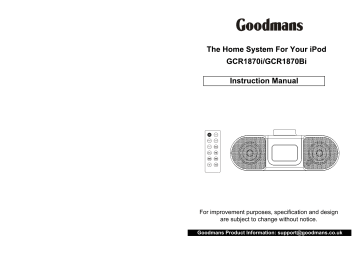
For improvement purposes, specification and design are subject to change without notice.
Goodmans Product Information: [email protected]
IMPORTANT SAFEGUARDS
PRE FITTED MAINS PLUGS
For your convenience a mains plug with a fuse has been fitted to this appliance. For your safety please observe the following information.
1.
Should the fuse fail in the plug remove the plug from the wall socket and replace the fuse with a 3
Amp ASTA approved to BS1362 fuse.
2.
Never use the plug without the fuse cover fitted. Replacement fuse covers are available from your dealer or most electrical retail outlets.
3.
If the mains plug is cut off from the cable, rewire the replacement plug in accordance with the instruction given in this manual.
4.
CAUTION: Under no circumstances should the discarded plug be inserted into the mains socket. To prevent a shock hazard carefully dispose of the discarded plug. Do not leave the plug lying around where children might see it.
WARNING:To prevent fire of shock hazard do not expose this unit to rain or moisture.
CAUTION:
DANGEROUS VOLTAGES EXIST INSIDE THIS UNIT, DO NOT REMOVE COVER (OR
BACK). NO USER SERVICEABLE PARTS INSIDE. REFER SERVICING TO QUALIFIED
SERVICE PERSONNEL. DISCONNECT FROM MAINS SUPPLY WHEN NOT IN USE.
PLUG WIRING DETAILS
BLUE
N
E
L
FUSE
BROWN
CORD
GRIP
The wires in this mains lead are coloured in accordance with the following wiring codes:
Blue Neutral
Brown live
The wires in this mains lead must be connected to the terminals in the plugs as follow:
Blue Wire
Brown Wire
N or Black
L or Red
Only a 3 Amp fuse should be fitted in the plug or a 5
Amp fuse at the distribution board.
WARNING: UNDER NO CIRCUMSTANCES MUST THE LIVE OR NEUTRAL WIRES BE CONNECTED
TO THE EARTH TERMINAL IN A 3-PIN MAINS PLUG.
This symbol means that this unit is double insulated.
An earth connection is not required.
SOME DO'S AND DON'TS ON THE SAFE USE OF EQUIPMENT
This equipment has been designed and manufactured to meet European safety standards but like any electrical equipment, care must be taken if you are to obtain the best results and safety is to be assured.
Do read the operating instructions before you attempt to use the equipment.
Do ensure that all electrical connections ( including the mains plug, extension leads and interconnections between piece of equipment ) are properly made in accordance with the supplied instructions. Switch off and withdraw the mains plug when making or changing connections.
Do consult your dealer if you are ever in doubt about the installation, operation, or safety of your equipment.
Do be careful with glass panels or doors on equipment.
Don't continue to operate the equipment if you are in any doubt about it working normally, or if it is damaged, in any way - switch off, withdraw the mains plug and consult your dealer.
Don't remove any fixed cover as this may expose dangerous voltages.
Don't leave equipment switched on when it is unattended unless it is specifically stated that it is designed for unattended operation or has a standby mode. Switch off using the switch on the equipment and make sure that your family knows how to do this. Special arrangements may need to be made for infirm or handicapped people.
Don't listen to headphones at high volume, as such use can permanently damage your hearing.
Don't obstruct the ventilation of the equipment, for example with curtains or soft furnishings.
Overheating will cause damage and shorten the life of the equipment.
Don't use makeshift stands and never fix legs with wood screws - to ensure complete safety always fit the manufacturer's approved stand or legs with the fixings provided according to the instructions.
Don't allow electrical equipment to be exposed to rain or moisture.
Above all
- NEVER let anyone, especially children, push anything into holes, slots or any other openings in
the case this could result in a fatal electric shock.
- NEVER guess or take chances with electrical equipment of any kind.
- It is better to be safe than sorry!
WARNING:
TO REDUCE THE RISK OF FIRE OR ELECTRIC SHOCK, DO NOT EXPOSE THIS APPLIANCE TO
RAIN OR MOISTURE, DANGEROUS HIGH VOLTAGES ARE PRESENT INSIDE THE ENCLOSURE,
DO NOT OPEN THE CABINET, REFER SERVICING TO QUALIFIED PERSONNEL ONLY.
1 2
IMPORTANT NOTES
Your hearing is very important to you and to us so please take care when operating this equipment.
The following guidelines are provided for your information.
ESTABLISH A SAFE SOUND LEVEL
Over time your hearing will adapt to continuous loud sounds and will give the impression that the volume has in fact been reduced. What seems normal to you may in fact be harmful. To guard against this BEFORE YOUR HEARING ADAPTS set the volume at a low level.
Slowly increase the level until you can hear comfortably and clearly and without distortion.
Damage to your hearing is accumulative and is irreversible.
Any ringing or discomfort in the ears indicates that the volume is too loud.
Remember listening for prolonged period of time at high volume levels will harm your hearing.
Once you have established a comfortable listening level, DO NOT INCREASE THE
SOUND LEVEL FURTHER.
The following list of typical sound levels may assist you in recognizing just how loud you have set the volume level.
DECIBEL
Level dB Example
30dB Quiet library, soft whisper.
40 Living room, fridge freezer bedroom away from traffic.
50 Normal conversation, quiet office, light traffic.
60 Electric sewing machine.
70 Vacuum cleaner, hair dryer, noisy restaurant.
THE FOLLOWING NOISE CAN BE HARMFUL UNDER CONSTANT EXPOSURE
80dB Average city traffic, alarm clock buzzer at 1 Metre, food mixer.
90 Motorcycle, heavy goods vehicle, petrol lawn mower.
100 Pneumatic drill, chain saw, garbage truck, discotec/night-club.
120 Rock band concert, thunderclap, fast train passing by.
140 THRESHOLD OF PAIN Gunshot, jet plane taking off.
180 Rocket Launching pad.
TABLE OF CONTENTS
Getting Started
Controls and Indicators
Using The Optional Remote Control Unit
Clock Display
Setting Up the Clock Radio
Charging your iPod
Listening to your iPod
Listening to a non-docking iPod or other portable audio devices
Listening to Radio
Storing preset stations
Alarm Operation
Sleep Operation
Snooze/Dimmer Operation
AUX Out Operation
Troubleshooting
WARNING
To prevent fire or shock hazard, do not expose the unit to rain or moisture.
To avoid electrical shock, do not open the cabinet. Refer servicing to qualified personnel only.
5-6
7
8
13
13
14
14
14
15-16
9
10
11
11
12
12
SAFETY PRECAUTIONS
Stop operation immediately if any liquid or solid object should fall into the cabinet. Unplug the unit and have it checked by qualified personnel.
3 4
Getting Started
Thank you for purchasing the clock radio for your iPod. Designed specifically to work with your docking iPod, this system provides high quality audio and radio performance that brings out the best in your music.
Please read this instruction book carefully before operating the clock radio , and keep it for future reference.
iPod Inserts
Your clock radio comes with removable inserts to ensure your iPod fits properly in the dock on the top of the system.
Due to new iPod models, new inserts subject to availability.
Shuffle
Use with iPod Shuffle
Mini Insert
Use with iPod
Mini
Thin iPods Insert iPod 3 Gen 10-15 GB iPod 3 Gen 20 GB iPod 4 Gen 20 GB iPod Photo 30 GB
Thick iPods Insert iPod 3 Gen 30 GB iPod 3 Gen 40 GB iPod 4 Gen 40 GB iPod Photo 40 GB iPod Photo 60 GB
Nano Insert iPod Nano 2 GB iPod Nano 4 GB
1.
2.
3.
4.
To place an insert:
Select the insert for your iPod. Using the correct insert ensures the proper fit for your iPod.
Gently press the iPod insert into the dock.
Carefully place your iPod into the dock. (The iPod must not be in a case or “skin”).
To remove/replace an insert, first remove your iPod, then grip the insert and pull gently upwards.
Install MW loop antenna
Plug the MW loop antenna into the connector located on the back of the unit for MW band radio operation. For best reception, please move the MW antenna 12" away from the unit and iPod.
Install AC Adaptor
Connect the of AC adaptor cable plug into the jack on the back of the system, then plug the AC adaptor into the wall outlet.
Getting Started
Install/Replace Backup Battery
The clock radio uses a backup battery system to provide continuous alarm operation and clock settings in the event of a power failure. If the Backup Battery has been installed and a power failure occurs or the AC cord is accidentally disconnected, the display will not remain lit, but the current time and alarm time settings will be temporarily maintained. Otherwise, you must reset the time and alarm settings.
1.
2.
3.
4.
Please make sure the AC adaptor is connected. Otherwise all settings may be lost during battery replacement.
Open the battery compartment cover located on the bottom of the unit.
Insert 2 “AA” batteries, checking that the polarity (+ and - ends of the batteries) matches the drawing inside the battery compartment. We recommend the use of alkaline batteries for longer life. Different types of batteries or new and used batteries are not to be mixed.
Close the compartment cover.
Batteries information:
Do not mix old and new batteries.
Do not mix alkaline, standard (carbon-zinc) or rechargeable (nickel-cadmium) batteries.
Maintenance
Place the unit on a level surface away from sources of direct sunlight or excessive heat.
Protect your furniture when placing your unit on a natural wood and lacquered finish. A cloth or other protective material should be placed between it and the furniture.
Clean your unit with a soft cloth moistened only with mild soap and and water. Stronger cleaning agents, such as Benzine, thinner or similar materials can damage the surface of the unit.
5 6
Controls and Indicators
9.
10.
11.
12.
13.
14.
15.
16.
1.
2.
3.
4.
5.
6.
7.
8.
Speaker
LCD Display
AUX Button
BAND/RADIO Button iPod shuffle USB port
Dock
SLEEP Button
POWER Button
1
SKIP FORWARD/BACKWARD
Button's
ALARM 2 Button
ALARM 1 Button
SNOOZE/DIMMER Button
WAKE Button iPod/SHUFFLE Button
VOLUME UP/DOWN
Button's
PLAY/PAUSE Button
15
16
13
14
3 4 5 6 7
12
17.
18.
19.
20.
21.
22.
23.
24.
Battery compartment
Speaker Port
MW Antenna Wire
AUX IN Jack
CLOCK Button
MW Loop Antenna Socket
AUX OUT Jack
AC Adaptor Jack
7
24
23
22
21
20
19
18
17
2
8
9
10
11
Using The Optional Remote Control Unit
Install/Replace the Remote Control Battery
The remote control battery is already installed at the factory. When the remote control stops operating, replace the battery with a new one.
1.
2.
3.
4.
The battery door is located on the back end of the unit.
Squeeze notched tab A while pulling battery door latch B to release the battery door latch and take out the battery holder.
Insert a “CR2032” 3-volt lithium battery. Make sure the polarity
(the + and - side of the battery) is correct.
Replace the battery holder back in the remote control.
A
B
Battery door latch
NOTE: PLEASE DISCARD BATTERIES PROPERLY
The optional Remote Control controls basic functions on the clock radio. For best results, aim remote control towards the grill by the lower right corner of the display.
25
27
29
31
33
35
26
28
30
32
34
36
25.
POWER ON/OFF Button
26.
27.
28.
MUTE Button
PRESET Button
SLEEP
29.
30.
PROG Button
MONO/STEREO Button
31.
32.
33.
iPod SHUFFLE Button iPod PLAY/PAUSE Button
Button
34.
35.
Button
VOLUME - Button
36.
VOLUME + Button
Turns clock radio ON or OFF or reset alarm when alarm is sounding
Mutes the sound
Selects preset radio stations
Selects sleep function
Stores radio program
Provides mono/stereo switching for FM stations
Selects iPod or iPod shuffle function iPod and plays track. In play mode, press to pause
Skip to previous or next track when iPod is playing, or HOLD to scan current playing track. In radio mode, press to tune stations. HOLD to scan radio stations.
Lowers volume level
Raises volume level
8
Clock Display
TIME/ALARM Display iPod Indicator
SHUFFLE Indicator
SLEEP Indicator
PRESET Indicator
Alarm 1 Armed
Wake To Indicator: iPod, Radio, Buzzer,
MW
MW Indicator
PM Indicator
FM Indicator
Radio Frequency/Date/
Volume Level/AUX Display
ST/KHz/MHz
Indicator
Alarm 2 Armed
Setting Up the Clock Radio
Setting Clock Time and Calendar
1.
2.
3.
4.
Press and hold the CLOCK Button located on the back of the unit until 12H or 24H appeared.
Select your desired clock display either 12 hour or 24 hour by pressing SKIP FORWARD or
BACKWARD Button repeatedly. Then press the CLOCK Button again to confirm 12H or 24H mode setting.
The clock display at the centre will flash. Press the SKIP FORWARD or BACKWARD Button to set the current time, then press the CLOCK Button again to confirm clock setting. (Note: if the system is set to 12-hour mode, if it’s afternoon, the PM indicator will be lighted on.)
The year display at the lower right will flash. Press the CLOCK Button to accept the current setting, or press the SKIP FORWARD or BACKWARD Button until current year is display. Press the CLOCK Button to confirm year setting.
The date display at the lower right will flash. Press the CLOCK Button to accept the current setting or press the SKIP FORWARD or BACKWARD Button until current date is displayed.
Press the CLOCK Button to confirm date setting.
Setting Alarm Time
1.
2.
3.
4.
The unit can set two Alarm Time.
Press and hold the ALARM 1 Button or ALARM 2 Button until the display flashes. Press the
SKIP FORWARD or BACKWARD Button until the desired alarm time is displayed. Remember to set the correct MW or PM (an icon to the right of the time display is the PM indicator; there is no MW indicator).
Press the WAKE Button to select the iPod, radio or alarm buzzer hi or low to wake to A corresponding Wake Icon will light up for the selected Wake sound.
Note: iPod shuffle cannot be used as the source for the alarm.
To select Buzzer Hi or Low
Press and hold ALARM 1 or ALARM 2 Button until clock display flashing, press ALARM 1 or
ALARM 2 Button again. Then select AL-L or AL-H by press SKIP or repeatedly.
Press the ALARM 1 Button or ALARM 2 Button again to exit the setting mode. The alarm time and wake to mode are set.
Note: Once you set the alarm time, the alarm will be automatically armed. The Alarm Icon and Wake
Icon will appear to indicate the alarm is armed.
Note: Make sure to adjust volume level for comfortable wake up volume.
9 10
Charging your iPod
Note: Please make sure you are using the correct insert for your iPod and that it is properly docked into the clock radio. Failure to do so may damage your iPod.
1.
While your iPod is docked in the system, it recharges (until fully charged). Note that iPod Shuffles and other non-docking iPods will NOT charge.
Listening to your iPod
1.
Dock the already playing iPod. The clock radio will autmoatically turn on and you will hear the music playing from your iPod.
Note: If the playing song/music loudness is too low, clock radio may not detect iPod is in play mode.
Press the PLAY/PAUSE Button on the clock radio (or PLAY/PAUSE Button on the remote control) twice to play it.
2.
3.
4.
5.
6.
7.
When the iPod is docked and in standby mode, press the PLAY/PAUSE Button on the clock radio (or PLAY/PAUSE Button on the remote control) to play it. The iPod Icon will appear on the clock radio LCD display, showing iPod Playing mode.
Press the PLAY/PAUSE Button again to pause play; press again to resume play.
Press the VOLUME UP or DOWN on the clock radio (or Volume + and Volume - Button on the remote control) to adjust the system volume.
Press the MUTING Button on the remote control to turn OFF the sound. Press the MUTING
Button again or Volume +/- buttons on Handset to restore the sound.
Press or Button to go to the next or previous track. Press and hold while track is playing for high speed forward or reverse music search of the current track.
To turn off the unit, press the POWER Button or POWER ON/OFF Button on remote control to turn it off. The iPod will continue charging while in the dock.
Listening to a non-docking iPod or other portable audio devices
If you are using an iPod without a docking port or other MP3 player or other portable audio device, you can still play it through the clock radio via the Line-in Jack.
NOTE: To use the AUX IN Jack, make sure no iPod is docked in the clock radio.
1.
2.
3.
4.
5.
Plug one end of the audio patchcord (included) into the headphone or AUX OUT Jack on your device and the other end of the patchcord into the clock radio AUX IN Jack, located on the back of the unit.
Press the PLAY/PAUSE Button on the clock radio (or PLAY/PAUSE Button on the remote control). The AUX Icon will appear, indicating AUX playing mode.
Turn on and play your device.
Press the VOLUME UP or DOWN on the clock radio (or Volume+ and Volume- Button on the remote control) to adjust the system volume. You may need to adjust your device volume, too.
To turn off the unit, press the POWER Button (or POWER ON/OFF Button on the remote control). Please remember to turn off your device, too.
Listening to Radio
Note: Extend FM wire antenna fully for best FM reception (do not strip, alter or attach to other antennas). The MW loop antenna should be placed up to 12" away from the unit for best reception.
Rotate the MW loop antenna as required for best MW reception.
1.
2.
3.
4.
5.
6.
Press the BAND/RADIO Button on the clock radio to play the radio. The radio frequency appears at the lower of the display. Press the BAND/RADIO Button on the clock radio repeatedly to select MW or FM band.
Press the SKIP FORWARD or BACKWARD Button on the clock radio (or or Button on the remote control) to tune in the desired station. Press the or Button on the remote control again to Auto scan to the next clear station. Hold for seek mode.
Press the MONO/STEREO Button on the remote control to MONO/STEREO switching for FM stations.
Press the VOLUME UP or DOWN Button on the clock radio (or Volume+ and Volume- Button on the remote control) to adjust the system volume.
Press the MUTING Button on the remote control to turn OFF the sound. Press the MUTING
Button again or Volume +/- buttons on Handset to restore the sound.
To turn off the unit, press the POWER Button (or POWER ON/OFF Button on the remote control) to turn it off.
11 12
Storing preset stations
The unit enables you to program 10 stations of FM and 10 stations of MW band.
1.
2.
3.
Press the SKIP FORWARD or BACKWARD Button on the clock radio (or or Button on the remote control) to tune to the station you wish to store.
Press the PROG Button once on the remote control to store the station.
To store other stations, repeat above steps.
RECALLING PRESET STATION
Press the PRESET Button on remote control repeatedly to select the desired station.
Alarm Operation
NOTE: TO WAKE TO iPOD, YOUR iPOD MUST BE PROPERLY DOCKED AND OFF
(NOT IN PLAY MODE) OR NO ALARM WILL SOUND.
1.
2.
3.
4.
5.
6.
Set the alarm time per Setting Alarm time. To preview the alarm time, just press the ALARM 1
Button or ALARM 2 Button once.
You can change the sound mode you wish to wake to at any time by pressing the WAKE Button.
Press the ALARM 1 Button or ALARM 2 Button again to arm or disarm the alarm.
When the alarm is sounding, press the POWER Button on the clock radio (or POWER ON/OFF
Button on the remote control) to turn the alarm OFF. The alarm will come on again the next day at the same time.
To stop the alarm from coming on the following day, press the ALARM 1 Button or ALARM 2
Button to turn it OFF. The Alarm Icon and Wake Icon will disappear to indicate the alarm is disarmed.
If the alarm is not turned off after it sounds it will play for approximately 1 hour then turn off automatically. This cycle will repeat every 24 hours unless the controls are changed.
Note: When you select Wake To iPod, please make sure your iPod has enough songs to play for 1 hour, otherwise please set the iPod repeat mode to ON.
Note: If you select Wake To iPod but no iPod is present or there is no music on the iPod at alarm time, the clock radio will automatically switch to buzzer alarm.
Sleep Operation
1.
2.
3.
4.
5.
When the clock radio is off or while listening to your iPod or the radio, press the SLEEP Button to enter sleep mode. The unit will automatically turn off after the selected time. Sleep mode has a Gentle Sleep feature which gradually lowers the volume.
You can adjust the sleep timer from 120, 90, 60, 30 15minutes by pressing the SLEEP Button again. Pressing the SLEEP Button while sleep is set to 30 minutes will turn off the unit.
When the display changes back to show the real time, pressing the SLEEP Button once will show the sleep time remaining. Pressing it again will change sleep time to the next lowest increment.
Clock radio has independent volume setting for sleep for sleep mode so you can adjust the sleeping volume without affecting the alarm volume. Press the VOLUME UP or DOWN (or press
Volume+ and Volume- Button on the remote control) to adjust sleep volume. The sleep volume will remain at that level the next time the you enter sleep mode until controls are changed.
To stop listening at any time, press the POWER Button (or POWER ON/OFF Button on the remote control).
Snooze/Dimmer Operation
1.
2.
Press the SNOOZE/DIMMER Button on the clock radio after the alarm sounds. The alarm will go off and will come on again in approx. 9 minutes. You may repeat this cycle several times during the 1 hour alarm cycle.
During normal operation, press the SNOOZE/DIMMER Button to control the brightness of the
LCD display.
AUX Out Operation
You can connect the clock radio to another line-level device such as an amplifier or recording device through the AUX OUT Jack located at the back of the unit. The volume setting on the clock radio does not affect the line level. Adjust volume level using the volume control on the device you connect to.
13 14
Troubleshooting
Symptom Possible Problem
Unit doesn’t respond
(no power)
AC adaptor isn’t plugged into a wall outlet or the connector is not plugged into the power supply jack on the back of the unit
Wall outlet is not functioning
Solution
Plug the AC adaptor into a wall outlet and plug the connector into the supply jack on the unit iPod does not dock properly
Using no or wrong iPod insert iPod didn’t install properly
Battery Low icon always flashing iPod does not respond to the unit
Batteries are weak
Batteries were not installed properly iPod is not installed properly
Your iPod software is too old iPod is locked up iPod Shuffle or other devices.
Plug another device into the same outlet to confirm the outlet is working
Make sure the dock insert is the proper fit for your iPod
Remove your iPod from the dock and check for obstruction on the connectors in the dock and on your iPod. Then reseat it in the dock.
Replace with new batteries
Check to make sure the polarity (+ and ends) matches the diagram in the battery compartment
Remove your iPod from the dock and check for obstruction on the connectors in the dock and on your iPod. Then reseat it in the dock.
Upgrade software on your iPod. For details visit http://wwww.apple.com/ipod/download
Please make sure your iPod is working properly before docking into the unit. Please refer to your iPod manual for details.
Clock radio cannot control those iPods or other devices.
Troubleshooting
Symptom iPod didn’t charge up
No MW band radio sound but others OK
MW band radio is very noisy
Sound is distorted
Possible Problem iPod is not installed properly iPod is locked up/ frozen iPod is locked up/ frozen
MW loop antenna is not connected to the unit
MW loop antenna isn’t located properly
Volume level is set too high
Sound source is distorted
Remote Control didn’t work
Battery weak
Remote Control is not pointed toward to the clock radio
Unit gets warm after extended play at high volume
This is normal
Can’t hear speakers attached to aux out jack
Speakers lack power source
Solution
Remove your iPod from the dock and check for obstruction on the connectors in the dock and on your iPod. Then reseat it in the dock.
Please make sure your iPod is working properly before docking into the unit.
Please refer to your iPod manual for details.
Plug the MW loop antenna connector to the jack on the back of the unit
Move the MW loop antenna away from the main unit and rotate it for best reception
Decrease the volume
If the iPod original sound source (MP3) is of poor quality, distortion and noise are easily noticed with high-power speakers.
Try a different audio source such as a music CD, (via the aux socket).
Replace current battery with new battery
Point the Remote Control toward the clock radio , move within 10 feet of the unit.
Turn unit off for a while or lower volume
The signal from the aux out jack needs amplification. Use powered speakers/ monitors or other amplified audio device.
15 16
advertisement
Key Features
- Mains powered for consistent performance
- Pre-fitted UK mains plug for easy installation
- Auxiliary input for connecting external audio sources
- Headphone socket for private listening
- Stylish design to complement any décor
Related manuals
advertisement