advertisement
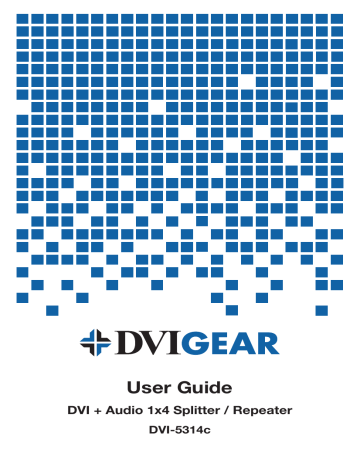
User Guide
DVI + Audio 1x4 Splitter / Repeater
DVI-5314c
TABLE OF CONTENTS
SECTION PAGE
PRODUCT SAFETY . . . . . . . . . . . . . . . . . . . . . . . . . . . . . . . . . . . . 1
PRODUCT LIABILITY . . . . . . . . . . . . . . . . . . . . . . . . . . . . . . . . . . . 1
1 .0 INTRODUCTION . . . . . . . . . . . . . . . . . . . . . . . . . . . . . . . . . . . 2
2 .0 SPECIFICATIONS . . . . . . . . . . . . . . . . . . . . . . . . . . . . . . . . . . 3
3 .0 PACKAGE CONTENTS . . . . . . . . . . . . . . . . . . . . . . . . . . . . . . 4
4 .0 CONNECTING THE HARDWARE . . . . . . . . . . . . . . . . . . . . . . 4
5 .0 OPERATING THE UNIT . . . . . . . . . . . . . . . . . . . . . . . . . . . . . . 5
6 .0 TROUBLESHOOTING . . . . . . . . . . . . . . . . . . . . . . . . . . . . . . . 8
7 .0 LIMITED WARRANTY . . . . . . . . . . . . . . . . . . . . . . . . . . . . . . . 9
8 .0 REGULATORY COMPLIANCE . . . . . . . . . . . . . . . . . . . . . . . . 9
WARNING – Product Safety
1. Do not dismantle the product housing or modify the printed circuit board module as this may result in electrical shock or burn.
2. Do not attempt to service this product yourself as opening or removing the product housing may expose you to dangerous voltages or other hazards.
Refer all servicing to qualified service personnel.
3. Keep this product away from liquids. Spills into the product housing may result in fire, electrical shock, or equipment damage. If liquid spills into the housing, unplug the product immediately. Have the product checked by a qualified service engineer before using it again.
4. Place the product in an even and stable location. If the product falls or is dropped, it may cause an injury and/or malfunction.
5. Avoid exposing the product to extreme temperatures or to high humidity levels as this may result in damage to the product.
6. Only use the supplied External AC Power Adapter. The use of other power adapters may cause this product to fail or may cause a fire.
7. Do not twist or exert excessive force on the ends of the connected cables as this can cause them to malfunction. Take care to ensure that all connected cables are not forced to bend more than their minimum bend radius.
Product Liability
Every effort has been made to ensure that this product is free of defects.
DVIGear cannot be held liable for the use of this product or for any direct or indirect consequential damages arising from its use. It is the responsibility of the users of this product to check that it is suitable for their requirements and that it is installed correctly.
All rights are reserved. No parts of this manual may be reproduced or transmitted by any form or means, electronic or mechanical, including photocopying, recording or by any information storage or retrieval system, without the written consent of DVIGear.
DVIGear reserves the right to revise any of its hardware and software, following its policy to modify and/or improve its products where necessary or desirable.
This statement does not affect the legal rights of the user in any way. All third-party trademarks and copyrights are recognized. The DVIGear logo is a registered trademark of DVIGear, Inc. HDMI™ is a registered trademark of
HDMI LLC. All other trademarks are the property of their respective holders.
-1-
1 .0 INTRODUCTION
The DVI-5314c is a high performance digital repeater with one (1) DVI input and four (4) independent, re-clocked DVI outputs. All inputs and outputs are HDMI v1.3 compatible, enabling full interoperability with both DVI and HDMI sources and displays. This unit accepts a single DVI or HDMI input signal, which is de-serialized, buffered and then applied to independent DVI / HDMI compatible transmitters at each output. This re-clocking process ensures a substantial reduction in jitter, which results in crisp, stable images. The DVI-5314c also includes a 1x4 audio distribution amplifier for both analog stereo audio and S/PDIF digital audio signals.
This unit supports a full array of DVI and HDMI v1.3 features, making it a perfect solution for high quality digital signal distribution in professional systems.
Our professional digital distribution products have been serving the industry for over ten (10) years. DVIGear offers a full line of high quality Digital Matrix Routers,
Switchers, Splitters, Video Scalers, Up/Down/Cross Converters, Format
Converters and Analog-Digital Converters, as well as a wide range of long-reach
Digital Cables, Extenders, and Optical Transmission systems.
1 .1 Features
This product offers several advanced features:
• HDMI v1.3, DVI v1.0, and HDCP compliant
• Supports 8-bit color, 10-bit and 12-bit Deep Color modes
• Supports PC resolutions up to 1600x1200 and 1920x1200 pixels
• Supports HDTV resolutions up to 1080p and 2048x1080
• Built-in 1x4 distribution amplifiers for analog stereo audio and S/PDIF digital audio
• Supports Dolby Digital, Dolby Digital Plus, Dolby TrueHD, and DTS-HD
Master Audio (only with HDMI v1.3 input signal)
• Supports HDMI signals using optional DVI-to-HDMI cables
• Input Signal Equalization enables longer cable runs
• Independent re-clocked outputs provide maximum jitter reduction and superior image stability
• Automatic discovery of connected display’s EDID or selection of internally stored EDID values
• Rugged metal enclosure - may be rack mounted using optional DVI-5300-RM kit
• AC power adapter with locking plug for added security
-2-
2 .0 SPECIFICATIONS
Model Number
DVI-5314c
General Specifications
DVI + Audio 1x4 Splitter / Repeater
Compliance DVI v1.0, HDMI v1.3 and HDCP
Maximum Pixel Clock Frequency
225 MHz
Maximum Video Bit Rate
2.25 Gbps (single-link)
Color Depth
PC Resolutions
HDTV Formats
8-bit, 10-bit, or 12-bit
Up to 1920x1200 and 1600x1200
480i, 480p, 576i, 576p, 720p, 1080i, 1080p, and 2048x1080
Digital Audio Support
Dolby Digital, Dolby Digital Plus, Dolby TrueHD and DTS-HD Master
Audio (only with HDMI v1.3 input signal)
Audio Bandwidth
Audio Impedance
20 Hz to 20 kHz
Analog Stereo: 20KΩ S/PDIF: 75Ω
Audio Levels
Input Signal Equalization
Analog Stereo: Unity, Nominal
+10 dB correction @ 825 MHz
S/PDIF: 0.5-1V p-p
Maximum Input Cable Length
12.5 meters using DVIGear SHR™ Series copper cables
Maximum Output Cable Length
10 meters using DVIGear SHR™ Series cables, longer if using DVIGear (ACE™)
Input /Output Connectors
DVI Input
1x 29-pin female DVI connector
DVI Outputs
Analog Stereo Input
Analog Stereo Outputs
S/PDIF Input
4x 29-pin female DVI connectors
1x 3.5mm PC audio female connector
4x 3.5mm PC audio female connectors
1x RCA female connector
S/PDIF Outputs
Mechanical
4x RCA female connectors
Dimensions (H-W-D) 1.8” x 8.6” x 5.6” (46.6 mm x 218.2 mm x 142.8 mm)
Net Weight 2.3 lbs. (1054 g)
Environmental Specifications
Operating Temperature
Storage Temperature
+32° to +122°F (0° to +50°C)
+14° to +158°F (-10° to +70°C)
Humidity (storage / operating)
10% to 90% (non-condensing)
Warranty
Limited Warranty
Power Requirements
3 Years Parts and Labor
External AC Power Adapter
Regulatory Approvals
Splitter / Repeater Unit
Input: 100-240 VAC, 50-60Hz Output: 5VDC, 2.6A
External AC Power Adapter
Included Accessories
FCC, CE, RoHS
FCC, CE, UL, CUL, PSE, GS, RoHS
1x External AC Power Adapter with USA plug, 1x User Guide
Optional Accessories
DVI-5300-RM
DVI-7206-PS
Rack Mount Kit for DVI-5300 Series Splitters - accepts two units
International AC Power Adapter (USA, Euro, UK, or Australian plug)
-3-
3 .0 PACKAGE CONTENTS
Before attempting to use this unit, please check the packaging and make certain the following items are contained in the shipping carton:
• 1x DVI-5314c DVI + Audio 1x4 Splitter / Repeater
• 1x External AC Power Adapter
• 1x User Guide
Note: Please retain the original packing material should the need ever arise to return the unit.
If you find any items are missing, contact your reseller or DVIGear immediately. Please have the Model Number, Serial Number, and Invoice Number available for reference when you call.
4 .0 CONNECTING THE HARDWARE
Please study the images below to become familiar with the location of the controls, status LEDs, signal input, signal outputs, and the power input.
DVI-5314c DVI + Audio 1x4 Splitter / Repeater
The DVI-5314c has a single DVI-D input and a +5 VDC power input jack. The unit has an analog stereo audio input, S/PDIF digital audio input, and corresponding audio outputs. All of these connections, as well as the DVI-D output connectors, are located on the rear panel.
4 .1 Input / Output Connections
Connect a DVI-D or HDMI compliant input signal from a suitable source device to the DVI Input Port. Next connect the output devices (typically displays) to the
DVI Output Ports. Make certain that all cables are securely plugged in on both ends. To ensure the best results, always use high quality cables. Do not exceed the recommended cable lengths indicated on Page 3 of this User Guide.
-4-
4 .2 Connecting the Power
This product is shipped with an External AC Power Adapter that converts 100-240
VAC at 50/60Hz to +5 VDC with 2.6A output current. Connect the output cable from the AC Power Adapter to the locking receptacle on the rear panel. Take care to insert and then twist the connector a quarter turn in the clockwise direction.
There is no power switch on these units. The units will turn ON as soon as the supplied AC Power Adapter is connected to a live AC power outlet.
4 .3 Connecting the Audio Inputs and Outputs
If the source device has a digital audio (S/PDIF) output, connect it to the unit’s
S/PDIF input, and then connect unit’s S/PDIF outputs to the desired destination devices. If the destination devices can accept only analog stereo audio, then connect appropriate analog audio source and destination devices using the provided 3.5mm input / output connectors.
5 .0 OPERATING THE UNIT
To use the DVI-5314c splitter, first connect a DVI-D or a DVI-HDMI cable from the DVI or HDMI source device to the input of the splitter. Next, connect the outputs of the splitter to their destination devices (typically displays or projectors). Take care to ensure the cable quality and lengths are consistent with the recommendations provided herein. Once this is complete, connect the audio inputs and outputs to their respective source and destination devices.
Once the input and output cables and External AC Power Adapter are connected, plug the power adapter into a live AC power receptacle and the splitter will begin to function. A Power LED on the front of the unit will confirm power is present.
Other than connecting cables and applying power, there are no other set-up steps required, with the exception of setting the EDID selector switch on the front panel.
Note: Proper operation of this product depends on the use of high quality cables.
DVIGear’s Super High Resolution (SHR™) DVI or HDMI cables provide low loss, low jitter, high bandwidth signal handling, and are the recommended cables for use with this product.
5 .1 EDID Management
EDID (Extended Display Identification Data) is a collection of data cached inside all modern displays that describes the unit’s capabilities. The EDID information is defined by a standard published by the VESA (Video Electronics Standards
Association) and includes information such as the manufacture name, model number, supported resolutions and video timings, supported audio formats, color space, etc. During boot-up, a source device must be able to read the EDID of the connected display. When using a splitter, it is necessary that the EDID from one of the connected displays be passed back to the source device. The EDID value used is critical to the performance of the system as a whole.
-5-
On the front of the unit there is an EDID selection switch. This switch controls what EDID information the splitter will report to the source device. The EDID information provided to the source can either be EDID from one of the connected displays (
AUTO EDID Mode) or from an on-board memory chip that contains a
library of the most commonly used resolutions (
INT EDID Mode). These internally
stored resolutions are listed in the table below.
480p
576p
720p
1080i
1080p
VGA
SVGA
XGA
SXGA
UXGA
WXGA
WXGA+
WSXGA+
WUXGA
Resolution
720x480
720x576
1280x720
1920x1080
1920x1080
640x480
800x600
1024x768
1280x1024
1600x1200
1280x800
1440x900
1680x1050
1920x1200
Vertical Rate
(Hz)
60
50
50,60
50,60
50,60
60
60
60
60
60
60
60
60
60
Scan Format
Progressive
Progressive
Progressive
Interlaced
Progressive
Progressive
Progressive
Progressive
Progressive
Progressive
Progressive
Progressive
Progressive
Progressive
When set to the
AUTO position, the splitter will automatically discover and apply
the EDID based on a predetermined selection hierarchy as follows:
HDMI v1 .3 HDMI v1 .2 DVI
When the splitter powers ON, it automatically begins the EDID discovery process by sequentially scanning the connected displays on all outputs, starting with
Output #1, then Output #2, etc. The splitter will select the EDID from the first
HDMI v1.3 compatible display that it finds. If no such displays are connected to the splitter, it will select the first EDID that it finds from a connected display that is HDMI v1.2 compatible. If no such displays are found, it will select the first
EDID that it finds from a connected DVI display. The selected EDID information becomes the “reference EDID” and is stored in the splitter’s memory. When the connected source device boots up, it will read the EDID stored in the splitter’s memory and react as if it were connected directly to the display that provided it.
For example, if the display connected to Output #1 is a DVI monitor, or if no display is connected, the splitter will search for EDID information from Output
#2, then Output #3, and Output #4, until it finds a display with valid HDMI EDID
-6-
information. In the event none of the outputs has an HDMI display connected, the splitter will use the EDID of the first DVI display that is connected as the “reference
EDID” for the source device.
The default factory setting for the EDID switch setting is
AUTO. This setting
works best for most applications. If one or more displays do not operate properly such that there is no image, or the image is too large or too small, then reset the
EDID switch to the
INT position. After changing the EDID switch setting, it is
necessary to cycle the power to the splitter (turn OFF, then turn ON) in order to force the source and the displays to re-sync the EDID information. With some source devices (PCs) it may be necessary to re-boot in order to recognize the new
EDID information.
5 .2 LED Operation
There are two types of status LEDs that indicate the operation of the splitter:
Input LEDs and Output LEDs.
INPUT LEDs: Power, HDMI/DVI, HDCP, and SYNC
Power:
LED illuminates red when the External AC Power Supply is connected to both the unit and a live AC power outlet.
HDMI/DVI: LED illuminates green when the source is HDMI. The LED is
turned off if the source is DVI.
HDCP:
SYNC:
(High-bandwidth Digital Content Protection) LED is illuminated green if the input signal is HDCP encrypted.
LED illuminates green if the source provides an active signal.
OUTPUT LEDs: These are identified with a number from 1 to 4. The numbers
correspond to the splitter’s outputs. These LEDs will be illuminated green if the output of the splitter is connected to a working display or other type of output device.
-7-
6 .0 TROUBLESHOOTING
In the event of problems, first make certain that the input and output cables are connected securely and are of the highest quality possible.
Note: Use of low quality cables can seriously degrade the performance of this product. To ensure optimal performance and maximum cable distance, use premium quality cables such as DVIGear’s Super High Resolution (SHR™) Series or equivalent.
Next, check the Power LED to make certain that the splitter is receiving power. It should be fully illuminated and not flickering or going on and off intermittently. An intermittent Power LED may indicate a problem with the AC Power Adapter or that the voltage applied to the AC Power Adapter input is too low.
If the input signal is HDCP encrypted, check to ensure that the connected display(s) or other output device(s) are HDCP compatible. Also check to ensure that the source device supports HDCP Repeater functionality.
Note: For troubleshooting HDCP links, it can be very helpful to have a test generator that can turn HDCP On and Off manually. DVIGear’s DVI-7050a HDMI Test Generator is a good solution for this requirement.
Some Blu-ray players and DVD players will provide non-HDCP encrypted content briefly on power-up (e.g. splash screen). Also many DVDs and Blu-ray players intentionally do not use HDCP encryption on the previews that precede the main feature; this can provide a helpful indication when diagnosing HDCP related problems.
Should the problem persist after trying the above suggestions, please contact your dealer for additional assistance. Should the dealer’s technical personnel be unable to assist you, please contact DVIGear via telephone at 1.888.463.9927
(toll-free for United States and Canada) or 1.770.421.6699. You may contact
DVIGear by e-mail at [email protected].
-8-
7 .0 LIMITED WARRANTY
LIMITED WARRANTY – With the exceptions noted in the next paragraph,
DVIGear, Inc. warrants to the original purchaser that the equipment it manufactures or sells will be free from defects in materials and workmanship for a period of three (3) years from the date of purchase. Should this product, in DVIGear’s opinion, prove defective within this warranty period, DVIGear, at its option, will repair or replace this product without charge. Any defective parts replaced become the property of DVIGear. This warranty does not apply to those products which have been damaged due to accident, unauthorized alterations, improper repair, modifications, inadequate maintenance and care, or use in any manner for which the product was not originally intended.
If repairs are necessary under this warranty policy, the original purchaser must obtain a Return Authorization Number from DVIGear and return the product, freight prepaid, to a location designated by DVIGear. After repairs are complete, the product will be returned, freight prepaid.
LIMITATIONS - All products are sold “as is” and the above Limited Warranty is in lieu of all other warranties for this product, expressed or implied, and is limited to three years from the date of purchase. DVIGear assumes no liability to distributors, resellers, end users, or any third parties for any loss of use, revenue, or profit.
DVIGear makes no other representation of warranty as to fitness for the purpose of merchantability or otherwise in respect to any of the products sold. The liability of DVIGear with respect to any defective products will be limited to the repair or replacement of such products. In no event shall DVIGear be responsible or liable for any damage arising from the use of such defective products, whether such damages are direct, indirect, consequential or otherwise, and whether such damages are incurred by the reseller, end user, or any third party.
8 .0 REGULATORY COMPLIANCE
This product has been tested for compliance with appropriate FCC and CE rules and regulations. The supplied AC Power Adapter has been tested for compliance with FCC, CE, UL, CUL, PSE and GS rules and regulations. This product and the supplied AC Power adapter are RoHS compliant.
-9-
Your Digital Connectivity Experts
Toll Free 888.463.9927
Phone 770.421.6699
Fax 770.234.4207
DVIGear, Inc.
1059 Triad Court, Suite 8
Marietta, Georgia 30062-2258
DVI-5314c-UG-01 / March.2013
www.dvigear.com
advertisement
Related manuals
advertisement