advertisement
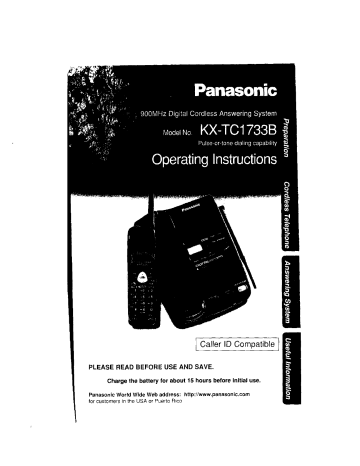
Caller ID Compatible I
PLEASE READ BEFORE USE AND SAVE.
Charge the battery for about 15 hours before initial use.
Panasonic World Wide Web address: http://www.panasonic.com
for customers in the USA or Puerto Rico
Before Initial Use
I
Please read IMPORTANT SAFETY
INSTRUCTIONS on page 76 before use.
Read and understand all instructions,
Thank you for purchasing your new Panasonic cordless telephone.
Caller ID and Call Woiting Service, where available, are telephone company services. After subscribing to Caller ID, this phone will display
a caller's name and phone number. Call Waiting Caller ID, which displays a second caller's name and phone number while the user is on
another call, requires a subscriptionto both Caller ID and Call Waiting.
I
Attach your purchase receipt here.
For your future reference
Serial No.
(foundon the bottomof the unit)
Name and address of dealer
Date of purchase
Accessories (included)
For extra orders, call 1-800-332-5368.
[] Telephone Line Cord (p. 12)
Order No.
KX-TCA1oG
[] AC Adaptor (p. 12_ one
[] Wall Mounting Adaptor (p. 66)
Order No.
one
[] Belt Clip (p. 68)
Order No.
PQKE10130Z1
PQKL10035Z1 _ one one
|1
For Best Performance
Battery Charge
A rechargeable Ni-Cd battery powers the handset. Charge the battery for about
15 hours before initial use (p. 13).
Base Unit Location/Noise
Calls are transmitted between the base unit and the handset using wireless radio waves. For maximum distance and noise-free operation, the recommended base unit location is:
Away from electrical appliances such as a TV, personal computer.
In a HIGH and CENTRAL location with no obstructions such as walls.
atise the
\ enna.
3
4
Contents
Location of Controls .................................
Displays ...........................................
Settings ...........................................
Connections .......................................
Battery Charge .....................................
Selecting the Dialing Mode ............................
Selecting the Line Mode ..............................
Programmable Functions .............................
Setting the Auto Talk Feature ..........................
Selecting the Ringer Volume ...........................
Selecting the LCD Contrast ............................
Preparing the Answering System .......................
Greeting Message ...................................
Programming Summary for the Answering System ..........
Day and Time Adjustment .............................
Selecting the Caller's Recording Time ....................
Selecting the Number of Rings .........................
6
8
12
12
13
15
16
21
21
23
24
26
27
17
18
19
20
Making Calls ........................................
Answering Calls .....................................
Caller ID Service .....................................
Using the Caller List .................................
Viewing the Caller List ...............................
Calling Back from the Caller List ........................
Editing the Caller's Phone Number ......................
Storing Caller List Information in the Directory ..............
Erasing Caller List Information .........................
Using the Directory ..................................
Storing Names and Numbers in the Directory ..............
Steps for Entering Names and Symbols ..................
Finding Items in the Directory ..........................
Dialing from the Directory .............................
Editing an Item in the Directory .........................
Erasing an Item from the Directory ......................
35
35
37
38
39
40
41
41
43
45
46
47
48
28
32
33
Intercom ...........................................
Special Features .....................................
Automatic Security Code Setting ........................
Temporary Tone Dialing
(For Rotary or Pulse Service Users) ...................
For Call Waiting Service Users .........................
How to Use the PAUSE Button
(For Analog PBX Line/Long Distance Service Users) .......
FLASH Button .....
.................................
.
49
50
50
50
51
51
52
Automatic Answering Operation ........................
Setting the Unit to Answer Calls ........................
Listening to Messages ................................
Slow Talk Message Playback ..........................
From the Handset ...................................
Erasing Messages ...................................
Remote Operation from a Touch Tone Phone .............
Setting the Remote Code .............................
Voice Menu ........................................
Direct Remote Operation .............................
Remote Operation with the Handset .....................
57
58
59
60
62
64
53
53
54
54
56
Wall Mounting ......................................
Using the Belt Clip ...................................
Using an Optional Headset ............................
Battery Replacement .................................
Adding Another Phone ...............................
Before Requesting Help ...............................
Important Safety Instructions ..........................
FCC and Other Information ............................
66
68
68
89
69
70
76
78
5
Location of Controls
Base unit
Button (p. 55)
RI_RE_ Button (p. 55)
/ANSWER ON/Button and Indicator
(p.
53, 54, 57) I
Display (p. 11) I
Hook (p. 66)
/GREETING/Button (p. 21)
Button (p. 22, 57)
Antenna (p. 3, 12)
6
Charge Contacts
(p. 14)
IN USE/CHARGE/HOLD
Indicator (p. 13)
S_
NEW MESSAGE/SLOW TALK/
Button (p. 54)
Button (p. 21,55)
CALLER ID Indicator (p. 32, 33)
L_LOCATOR/INTERCOM/Button (p. 49)
VOLUME _v_, _ Buttons (p. 21)
MIC (Microphone)(p.
21,49)
Handset
Back side
Speaker
(p. 29)
J
(P.
(Talk) Button
• Display (p. 8)
Headset Jack
(p. 68) .....
_-J (Speakerphone)
Button (p.
,. _ Button
(p. 28, 35)
Navigator Key
[_, _, EDIT _,
CH _ (Channel)]
(p• 17, 23, 29, 30, 35, 42, 43)
HOLD/INTERCOM/CLEAR I
Button (p• 30, 31,40, 48, 49)
(REDIAL/PAUSE/FUNCTION/
Button (p. 17, 23, 29, 51)
Button (p. 50)
;rophone (p. 29)
(FLASH/CALL WAIT/PLAYBACK_ '-';--
Button (p. 51,52, 56, 64) ...........
Charge Contacts (p. 14)
Displays
Both the handset and the base unit show you instructions and information on the displays. These display prompts are shown below.
Handset
No items stored
The Caller List is empty or there are no stored items in the directory.
Recharge
The battery needs to be charged. Place the handset on the base unit to charge the battery
,< (p.13).
12 new calls
(ill]
The display shows the number of new calls and the battery strength (p. 13) while the handset is
0n the base unit.
12 new calls
'A _=Directory
The display shows the number of new calls when
[_ or _ is pressed while the handset is off the base unit.
To search from the most recent call, press _.
To search from the oldest call, press (_ (p. 35).
To go to the directory list, press EDIT
(Directory key).
When the ringer volume is set to OFF (p. 19),
"Ringer off" will flash for about 45 seconds before the unit returns to the standby mode
(p. 14).
ROBINSON,
When a call is received, the display shows the caller's name and number after the first ring.
1-000-222-3333
Talk
01-06-35 {111]
During a conversation, the display shows the length of the call (ex. 1 hour, 6 minutes and
35 seconds). The battery strength is also displayed (p. 13).
D
No link to base
Place on cradle and try again.
The handset has lost communication with the base unit. Place the handset on the base unit and try again.
SMITH,JACK
1-222-333-4444
II:20A JAN12 ×3
Ann
1234567890
This is a name from the Caller List.
The display shows:
--the caller's name,
---the caller's number,
--the time and date of the last call
(ex. Jan. 12, 11:20 AM), and
--the number of times called (ex. 3 times).
This is a name from the directory. The stored name and phone number are displayed.
Directory full
When trying to store an item or Caller List information in the directory, the directory memory is full (p. 39, 42).
Save error
During a programming procedure, the handset has lost communication with the base unit.
Move closer to the base unit.
(continued _)
• Displays
Intercom
Q0-00-0v hold t An outside call has been put on hold by the handset in the intercom mode. To release the
(11111] hold, press _ or (]_].
BROWN, NANCY t 1-000-222-3333
[ ---Waiting ....
A second call is received during a conversation
(p. 51).
Please lift up and try again,
_[],[_j, CH_] or EDIT (]_ was pressed while the handset was on the base unit.
Lift the handset and press the button again.
Not available
(_, _, CH _ or EDIT [_ was pressed while the base unit was not in the standby mode.
L
Remote operation
(111]
The handset is operating the answering system remotely (p. 64).
J0
Base unit
\1]
E
The clock needs adjusting (p. 24, 25).
Your greeting message was not recorded correctly. Record it again (p. 21).
The unit is in the answering system programming mode.
The speaker volume level is set to "5".
You can select:
--9 levels (0-8) are available while using the answering system (p. 21,54).
--8 levels (1-8) are available while using the intercom (p. 49).
12messages have been recorded.
Memory is full. Erase some, or all, of the messages (p. 57).
The recording time is set to "Greeting only"
(p. 26). (The display is blank.)
Settings
Connections
Fasten the AC adaptor cord to
prevent it from being disconnected
Hook
Single-Line
Telephone Jack
(RJllC)
Telephone Line Cord
Power Outlet
(AC 120 V, 60 Hz)
AC Adaptor _ _
]2
oUSE ONLY WITH Panasonic AC ADAPTOR KX-TCA1 (Order No. KX-TCA1-G).
oThe AC adaptor must remain connected at all times. (It is normal for the adaptor to feet warm during use.)
oTo connect a standard telephone on the same line, see page 69.
eft your unit is connected to a PBX which does not support Carler rD services, you cannot access those services.
J
Battery Charge
Place the handset on the base unit and charge for about 15 hours befor_ initial use.
oThe IN USE/CHARGE/HOLD indicator lights.
IN USE/CHARGE/HOLD rndicator
Battery strength
You can check the battery strength on the display while the handset is on the base unit, while it is in use (making/answering a call etc.), or after viewing the Caller List or directory items, programming etc.
The battery strength will remain on the display for a few seconds after using the handset, then the display wirl return to the standby mode (see next page).
The battery strength is as shown in the chart below.
Display prompt
(111]
( II]
( I]
_{ I]_ (flashing)
Battery strength
Fully charged
Medium
Low
Needs to be recharged.
14
• Settings
Recharge
Recharge the battery when:
--"Recharge" is displayed,
--"( II]" flashes on the display, or
--the handset beeps intermittently while it is in use.
elf you DO NOT recharge the handset battery for more than 15 minutes, the display will keep indicating "Recharge" and/or "( = ]" will continue to flash.
Battery information
After your Panasonic battery is fully charged (p. 13):
Operation Approx. battery life
While in use (TALK)
While not in use (Standby)
Up to about 6 hours
Up to about 14 days
• Battery life may be shortened depending on usage conditions, such as viewing the Caller ID Caller List or directory list, and ambient temperature.
eClean the handset and the base unit charge contacts with a soft, dry cloth once a month. Clean more often if the unit is subject to grease, dust or high humidity.
Otherwise the battery may not charge properly.
elf the battery is fully charged, you do not have to place the handset on the base unit until
"Recharge"
the battery life.
is displayed and/or "{ l ]" flashes. This will maximize eThe battery cannot be overcharged.
Standby Mode
(The handset is off the base unit)
The handset goes into the standby mode after you finish using the handset (making/answering a call, viewing the Caller List or directory list etc.). The display is blank, but the handset can receive calls.
The battery life is conserved in this mode.
Selecting the Dialing Mode
If you have touch tone service, set to "Tone". If rotary or pulse service is used, set to "Pulse". Your phone comes from the factory set to "Tone".
Make sure the unit is in the standby mode.
1
Press [REDIAL/PAUSE/FUN(_TION].
Program
_Save directory ]
]
2
Press [_ or (_ repeatedly until the arrow points to "Program".
Ringer volume
_Program
Save directory
Press EDIT [_.
Press [_ or _ repeatedly until the arrow points to"Set dial mode".
TAD program
_LCD contrast
Set flash time
Set line mode
_Set dial mode
Talk switching
5
Press EDIT O_].
I
•,
Dial mode
6
Press (_ or [_ to select "Pulse" or
"Tone".
Press EDIT [3_] (Save key).
oA beep sounds.
•,To return to the standby mode, press O_@F].
Dial mode
:Pulse
[
•,You can exit the programming mode any time by pressing [_.
!6
Settings
Selecting the Line Mode
If the line is connected to a low voltage system such as a PBX, set to "B".
Your phone comes from the factory set to "A".
Make sure the unit is in the standby mode.
1 Press R_E-DIAL/PAUSE/FUNCTI_.
Program
_Save directory
Ringer volume
2 Press _ or _ repeatedly until the arrow points to "Program".
Ringer volume
_Program
Save directory
Press EDIT(_.
Press [_ or (_ repeatedly until the arrow points to "Set line mode".
TAD program
_LCD contrast
Set flash time
Set flash time
_Set line mode
Set dial mode
5 Press EDIT [_.
Line mode
TA
:A] k=Save]
6 Press _ or (_ to select "B" or "A".
Press EDIT_
eA beep sounds.
(Save key).
• To return to the standby mode, press _,
Line
• You can exit the programming mode any time by pressing _, mode :B]
Programmable Functions
You can program the following function items using the handset near the base unit. The display shows the programming instructions.
See the corresponding pages for function details.
Make sure the unit is in the standby mode.
Press IR EDIAL/PAUSE/FUNCTION].
<Function menu>*
_ave directory.-], inger volume
.To store an item in the directory (p. 42).
....[.. TO select the ringer volume (p. 19).
rogram _ j
_!r
Press EDIT _.
<Function menu>*
_LCD contrast .......
....To select the LCD contrast (p. 20).
Set flash time, •. To select the flash time (p. 52).
Set line mode ......
Set dial mode .....
Talk switching, To set the auto talk feature (p. 18).
TAD program ........
During programming
*To select a desired function item, press _ or _] repeatedly until the arrow points to the item. Then press EDIT [_-] to go to the next step.
elf the handset displays "No link to base Place on cradle and try again ." and an alarm tons SOUndS,move closer to the base unit and try again.
*You can exit the programming mode any time by pressing/OFF].
*If you do not press any buttons for 60 seconds, the unit will return to the standby mode.
;8
• Programmable Functions
Setting the Auto Talk Feature
The Auto Talk feature allows you to answer a call by lifting the handset off the base unit without pressing (_ or _.
If you want to use this feature, turn the feature ON by programming.
Your phone comes from the factory set to OFF.
Make sure the unit is in the standby mode.
Press [R EDIAL/PAUSE/FUNCTION).
Press _ or (_ repeatedly until the arrow points to "Program".
Press EDIT[_.
Press (_ points to or [_
"Talk repeatedly until the arrow switching".
Ringer volume
)Program
Save directory
TAD program
_LCD contrast
Set flash time
Set dial mode
_Talk switching
TAD program
Press EDIT_.
Auto talk :Off
TA _=SaveJ
Press _ or [2 to select "On" or "Off".
Press EDIT __] (Save key).
• A beep sounds.
eTo return to the standby mode, press [OFF).
Auto talk
:On
• You can exit the programming mode any time by pressing _OFF_.
,=To answer a call when the Auto Talk feature is OFF, lift the handset off the base unit and press ,_ or ,<-I.
J
Selecting the Ringer Volume
You can program the ringer volume to HIGH, LOW or OFF. If set to OFF, the unit will not ring. Your phone comes from the factory set to HIGH.
Make sure the unit is in the standby mode.
Press [REDIAL/PAUSE/FUNCTION].
Press _ or _ repeatedly until the
arrow points to "Ringer volume".
.
Save directory
_Ringer volume
Program
Press EDIT[_.
HIGH
I
Ringer
Low |||||| High
TA
Press [_ or 1_ to select the eThe selected volume is displayed and rings.
• The handset will return to the standby mode.
oTo turn the ringer OFF, press and hold [_ until 2 beeps sound.
• To turn the ringer ON, press _ oThe ringer will sound at the LOW level.
LOW
Ringer
Low i|
T&
OFF
High
Ringer off
=,When you replace the battery, the selected ringer volume setting will return to the factory set (HIGH). Reprogram if necessary.
2O
Programmable Functions
Selecting the LCD Contrast
You can program the handset LCD contrast (5 levels). To make the handset display clearer, set to high level. Your phone comes from the factory set to level 3.
Make sure the unit is in the standby mode.
1
2
Press [ REDIAL/PAUSE/FUNCTION).
Press _ or (_ repeatedly until the arrow points to "Program".
l
_Program
Save directory
3
Press EDIT _,
_LCD contrast
TAD program time
]
4
While the arrow points to "hCO contrast", press EDIT [_.
LCD contrast
Low ||| High
TA _:Save
5 Press [_ or (_ to select the desired contrast.
eEach time you press IV] or _j, the LCD contrast will change.
Press EDIT _-i (Save key).
oA beep sounds.
eTo return to the standby mode, press _.
LOW II
_ LCD contrast
High
• You can exit the programming mode any time by pressing O_OFFF].
Preparing the Answering System
•
Greeting Message
You can record a personal greeting message of up to 2 minutes, if a greeting message is not recorded, one of two pre-recorded greetings will be played when a call is received (p. 22).
All messages (greeting, incoming, etc.) are stored in digital memory
(p. 22). The total recording time Is about 15 minutes.
We recommend you record a brief greeting message (see sample
below) in order to leave more time for rec0rdi0<gnew messages.
To record a greeting message
Press and hold _ET_
"Record greeting after the beep" until heard.
G_GREETING_
2
Talk clearly, about 8 inches
(20 cm) away from the MIC
(microphone).
eThe base unit display shows the elapsed recording time.
• If you record for over 2 minutes, the unit will automatically stop recording.
3
When finished, press/STY).
eTo check the recorded greeting, press _GREETING ] briefly.
eTo change the message, start again from step 1.
press VOLUME @,.
I o increase the volume.
VOLUME _.
Greeting message sample
"Hello, this is (your name and/or number). Sorry I cannot take your call. Please leave a message after the beep. Thank you."
22
I' Preparing the Answering System
To erase the recorded greeting message
Press _ played.
briefly ,* Press _ while the message is being
=The unit will answer a call with a pre-reeorded greeting.
Pre-recorded greeting message
If you do not record a greeting message (p. 21), oneof two messages will be played when a call is received, depending on the caller's recording time (p. 26).
To check the pre-recorded greeting, press _EET_ eA pre-recorded greeting will be played as follows: briefly.
IWhen the recording time is set to "1 minute" or "3 minutes":
"Hello, we are not available now. Please leave your name and phone number alter the beep. We will return your call."
IWhen the recording time is set to "Greeting only":
"Hello, we are not available now. Please call again. Thank you for your call."
Flash Memory Message Backup
Messages are stored on a "flash memory" IC chip and will not be affected by power failures. All messages are saved until you erase them.
Programming Summary for the Answering
System
You can program the following functions using the handset near the base unit. See the page numbers below for details.
The unit must be in the standby mode before programming.
[
Lift the handset, and press R_EDIAL/PAUSE/FUNCTION_].
J
Press [_ or (_ to select "Program", and press EDiT [_.
I,
[
Press _ or _ to select "TAD program", and press EDIT _.
cradle and try again." and an alarm tone sounds, to base Place on
Press _ or _ to select the desired function, and press EDIT _.
f'Day and time To adjust the day and time (p. 24).
Remote code ..... t TO set the remote code (p. 59).
Number of ring 1 To select the numb,er of rings (p. 27).
Recording time TO select the caller s recording time (p. 26).
When finished setting, press EDIT _ (Save key).
eA beep sounds.
eTo return to the standby mode, press LOLOLOLOLOLOLOLOLOL_.
• To cancel during programming, press <0_!.
Start again from the beginning.
elf you do not press any buttons for 60 seconds, the unit will return to the standby mode.
• Preparing the Answering System
Day and Time Adjustment
Voice Day/Time Stamp: During playback, a synthesized voice will announce the clay and time that each message was recorded.
1 Press _REDIAL/PAUSE/FUNCTION].
Program
_Save directory
Ringer volume
2 Press 1_ or [_ repeatedly until the arrow points to "Program".
i Ringer volume l_Program
L Save directory
3
Press EDIT _.
TAD program
_LCD contrast
Set flash time
6
Press 1_ or _ repeatedly until the arrow
Press EDIT(_.
While the arrow points time", press EDIT _.
to "Day and o"Sct fired' is announced.
If previously adjusted, the day/time will be heard.
Talk switching
_TAD program
LCD contrast
Recording time
_Day and time
Remote code
SZ12:00
_=AM/PM #-day
Enter the current time (hour and minute) using a 4-digit number.
(Ex. To set 9:30, enter "0930".)
24
Press EDIT II_i to save new day and time.
eThe unit announces the day/time. The clock starts working.
oTo return to the standby mode, press OFFI
eln step 7, you cannot enter numbers greater than 12. Do not use military time.
(To set 13:00 hours, enter "0100" and seFect "PM" by pressing (_.)
If a power failure occurs; the time may be shifted. When "(_)" flashes on the base unit display, reprogram the current day/time.
To check
the day/time '
Repeat steps 1 to 6 on page 24.
eThe current day/time is heard. When finished, press _.
For Caller ID service users (p. 33)
oThe Caller ID information will reset the clock after the first ring if the
adjusted time is incorrect. However, the day will not be re-set by the Caller
ID information. Adjust the correct day by following the steps on page 24.
elf the time has not previously been set, the Caller ID information will not adjust the clock.
oThe Caller ID information will automatically adjust the clock for daylight saving time,
2.5
26
=k Preparing the Answering System
Selecting the Caller's Recording Time
You can select "1 minute", "3 minutes" or "Greeting only" for the caller's recording time. Your phone comes from the factory set to "3 minutes".
Press [REDIAL/PAUSE/FUNCTION].
2 Press _) or [_ repeatedly until the arrow points to "Program".
3
Press EDIT 0_.
4 Press ,_ or t_ repeatedly until the arrow points to "TAD program",
5 Press EDIT [_.
6
Press _ or (_ repeatedly until the arrow points to "Recording time".
7
Press EDIT [-_.
8 Press t_ or _ repeatedly until the desired recording time is displayed,
Ringer volume
)Program
Save directory
TAD program
_LCD contrast
Set flash time
Talk switching
_TAD program
LCD contrast
Recording time
_Day and time
Remote code
Number of ring
_Recording time
Day and time
Recording time
:3 min
VA _-Save
Press EDIT_
• A beep sounds.
(Save key).
,,To return to the standby mode. press (_.
Recording time
:Greeting only
If you select "Greeting only", the unit will answer a call with the greeting message, and then hang up. The unit will not record any
incoming messages.
Selecting the Number of Rings
You can select the number of times the unit rings before the answering system answers a call, from "2" to "7" or "Toll saver"*.
your phone comes from the factory set to "Toll saver".
Press {REDIAL/PAUSE/FUNCTIONj.
Press [_ or (_ repeatedly until the arrow points to "Program".
•
3
Press EDIT_j.
4
5
6
7
Press (_ or [_ repeatedly until the arrow points to "TAD program".
Press EDIT _).
Press _ or _ repeatedly until the arrow points to"Number of ring".
Press EDIT {_.
Ringer volume
)Program
Save directory
TAD program
)LCD contract
Set flash time
Talk switching
_TAD program
LCD contract
Recording time
_Day and time
Remote code
Remote code
)Number of ring
Recording time
Number of rings
:Toll saver
TA _=Save
8
Press _ or I___)repeatedly until the desired number of rings is displayed.
Press EDIT __ (Save key).
eA beep sounds, eTo return to the standby mode, press [_OFF].
Number of rings
:2
*Toll saver
When you call the unit from a touch tone telephone:
If the unit answers on the 2nd ring, there is at least one new message.
If the unit answers on the 4th ring, there are no new messages.
Hang up when you hear the 3rd ring. This will save you the toll charge for the call.
Making Calls
To have a hands-free conversation, connect an optional headset to the handset (p. 68).
Back side
Speaker-
.- Display '
28
Microphone-tbo
_[_QLD/INTERCOM/CLEARI
-- r REDIAL/PAUSE/FUNCTION _
Press _.
2 Dial a phone number.
oThe dialed number is displayed.
oAfter a few seconds, the display will show the length of the call and the battery strength.
To hang up, press _F_ or place the
Talk
Talk
1112222
Talk
(liB] OO-OO-OO
Off
00-01-08 [liB] elf'_o link to base Place on cradle and try again." is displayed and an alarm tone sounds in step 1, move closer to the base unit or place the handset on the base unit, and try again.
To have a hands-free phone conversation
(Using Digital Duplex Speakerphone)
Press _-j.
SP-phone
2
Dial a phone number.
oThe dialed number is displayed.
oAfter a few seconds, the display will show the .
length of the call and the battery strength.
SP-phone
1112222
SP-phone
[|||] 00-00-00 or place the
00-01-08 (Ill]
] olf"No link to base Place on cradle and try agaln." 'sdisplayed and an alarm tone sounds in step 1, move closer to the base unit or place the handset on the base unit, and try again,
Hands-free Digital Duplex Speakerphone
For best performance, please note the following:
• Talk alternately with the caller in a quiet room.
• If the other party has difficulty hearing you, press _ to decrease the speaker volume.
elf the other party's voice from the speaker cuts in/out during a conversation, press _ to decrease the speaker volume,
• While talking using /_], you can switch to the hands-free phone conversation by pressing '<-/.
To switch back to the receiver, press /_].
If noise interferes with the conversation
Press OH _] to select a clearer channel in the talk, speakerphone, intercom or remote operation mode, or move closer to the base unit,
To redial the lastnumber dialed on the handset
Press ,:'_i or L<-I -I. iREDIAL/PAUSE/FUNCT_ON/.
=b Making Calls
To dial after confirming the entered number
1
Dial a phone number,
elf you misdial, press
_-HOLD/INTERCOM/CLEAR 1. One digit is
erased from the right. Dial the correct phone number.
3334444
To have a hands-free phone conversation, press _, and when the other party answers, talk into the microphone.
eAfter a few seconds, the display will show the length of the call and the battery strength.
Talk
3334444
Talk
00-00-00 (Ill]
To hang up, press _ or place the handset on the base unit.
To adjust the receiver volume (HIGH, MEDIUM or LOW) or speaker volume (6 levels) while talking
Press (_ or (_ while talking.
30
While using _ or (_, the volume level will change from MEDIUM
(preset) to HIGH or LOW.
eThe display will return to the length of the
HIGH Loud
LOW IIIIII
Loud call.
=,When you replace the battery, the selected receiver volume setting will return to the
MEDIUM necessary.fact°ry Reprogram if
Low IIII
Loud
LOW
Low I I
While using [ _-I
• Each time you press L__Jor _, the volume level will change from level 1 to 6.
Your phone comes from the factory set to level 3.
High
High
High
Ex. Speaker volume: level 6
Loud
Low IIIIII High
To put a call on hold
Press H_HOLD/INTERCOM/CLEAR_.
O"Hold" is displayed.
oThe IN USE/CHARGE/HOLD indicator on the base unit flashes.
elf you do not press any key more than 6 minutes, an alarm tone will sound.
elf you do not press any key more than 10 minutes after holding a call, a line will be disconnected.
Hold
00-00-08 [111]
To release the hold
Press _ or (_.
elf another phone is connected on the same line (p. 69), you can also release the hold by lifting its handset.
Backlit LCD display
The lighted handset display will stay on for a few seconds after pressing a handset button, lifting the handset off the base unit, hanging up a call, leaving the programming mode or ending the intercom.
32
Answering Calls
When a call is received, the unit rings and the CALLER ID indicator on the base unit flashes quickly. If you subscribe to a Caller ID service, the calling party information will be displayed after the first ring (p. 33).
In order to view the Caller ID information, please wait until the second ring to answer a call.
If the handset is off the base unit;
Press [_.
eYou can also answer a call by pressing any dialing button [_ to [_, (_ or _) (--Any Key
Talk).
OR
Press _<-j, and when the other party answers, talk into the microphone.
_- Microphone
Auto Talk
If you set the Auto Talk feature to ON
(p. 18), you can answer a call by lifting the handset off the base unit without pressing
CALLER ID Indicator
When an optional headset is connected (p. 68), make sure to use the headset to talk with the caller. If you want to have a normal cordless phone conversation, disconnect the headset.
Caller ID Service
This unit is compatible with a Caller ID service offered by your telephone company. If you subscribe to a Caller ID service, the calling party's information will be displayed on the handset after the first ring.
The unit can record information of up to 50 different callers, including the time and date received and the number of times called, in the Caller List.
The Caller List information is sorted by the most recent to the oldest call.
When the 51st call is received, the first call is deleted.
Using the list, you can automatically call back a caller. You can store the callers' numbers from the Caller List into the directory.
If you subscribe to a Call Waiting Caller ID Feature, when a second call is received while talking, the new caller's name and phone number will be displayed (p. 51).
How caller information is displayed when a call is received
The handset display shows the caller's name and number after the first ring.
ROBINSON,TINA
1-000-222-3333
After you answer the call, the display will show the length of i the call and the battery strength.
Talk
O0 00-00
\
(111]]
The CALLER ID indicator flashes quickly when a call is being received.
34
Caller ID Service
oCaller information cannot be displayed in the following cases:
--if the caller dialed from an area which does not provide a Caller ID service, the display will show "our_ of area".
--If the caller has requested not to display his/her information, the display will show"Private caller".
cannot access those services.
eThe name display service may not be available in some areas. For further information, please contact your telephone company.
To check the number of new calls
When new calls have been received, the CALLER ID indicator flashes slowly on the base unit.
While the handset is on the base unit:
If you have received 10 new calls, the display will show the following: i0 new calls
{111]
While the handset is off the base unit:
The unit must be in the standby mode.
Press _ or _ to turn the display on.
If you have received 10 new calls, the display will show the following: new i0 calls
TA k:Directory
CALLER ID Indicator
Using the Caller List
Viewing the Caller List
To check who has called, follow the steps below.
Make sure the unit is in the standby mode.
1 Lift the handset off the base unit and press _ or [_ to enter the Caller
List.
oThe display will show, for example, the following:
2 new calls
TA _=Directory
oYou can go to the directory list by pressing EDIT _j (p. 45).
2 To search from the most recent call, press _.
To search from the oldest call, press
oTo scroll between callers, press _ or
1-222 333-4444
]
To exit the list, press [-_.
oThe handset will return to the standby mode.
EDIT
J
• Once new calls have been checked, "_" will be added.
elf "No items stored" is displayed in step 1, the Caller List is empty.
Press _) or [_ to return to the standby mode.
olf more than one call is received from the same caller, the date and time of the most recent call will be recorded. If the same caller calls again, the call entry with "¢' will be deleted.
oil you do not press any buttons for 60 seconds, the unit will return to the standby mode.
36
Using the Caller List
Ex. When you search
from
the most recent call:
L
( Lift the handset off the base unit and press (_ or (_.
2 new calls
YA _=Directory
Press _.
SMITH, JACK
1-222-333-4444
3:IOP JUNI0
Press [_.
BROWN, NANCY
1-555-666-7777
1:54P JUN 9 ×2
I Press (_.
1-234-456-7890
I0:38A JUN 9
Press [_.
0 new call
TA )=Directory
Press [_.
*If there is no name information for a caller, the display will only show the phone number.
To return to the previous caller, press (_.
To exit the Caller List, press []_.
*The handset will return to the standby mode.
J
1
Display meaning:
: You have checked this caller information, answered the call or called back the caller.
×2-×9 : The number of times the same caller called (up to 9).
After checking, "× 2"-"× 9" will be replaced with "T'.
Calling Back from the Caller List
ii,
Lift the handset off the base unit and press 1_ or 1_ to enter the Caller
Press [_ or [_] repeatedly to find
| l
,,
TURNER, CINDY
1-234-456 7890
II:20A JAN12 ×3
Talk
12344567890
Press [_j or 51.
oThe displayed phone number is dialed automatically.
oln some cases, you may have to edit the number before dialing (p. 38).
(Ex. You may have to delete "1" and the area code.) oil a phone number is not displayed in the caller information, you cannot call back that caller.
Using the Caller List
Editing the Caller's Phone Number
The unit can edit a phone number into one of 4 patterns.
Make sure the unit is in the standby mode.
1 Lift the handset off the base unit and press _ or I_ to enter the Caller List.
5 new calls
VA k=Directory
2
Press [_] or [_ repeatedly to find the
desired caller, and press EDIT 3.
PARKER,FRED
1-234-321-5555
II:20A JAN12
_Edit
Save directory
TA _:Yes
While the arrow points to "Edit",
PARKER,FRED
1-234-321-5555
T=Next _=Edit
Press EDIT [_ (Edit key) to select a pattern.
Q
• Each time you press EDIT 3, the number is rearranged into one of
4 different patterns.
PARKER,FRED
321-5555
T:Next _:Edit
(_) [Phone no.] Q
PARKER,FRED
234-321-5555
Y=Next )=Edit
1_) [ Area code ] - l Phone no. ]
(_) 1 - [Phone no.]
(_) 1 - [ Area cede ] - I Phone no. ]
• The order in which patterns _-(_) are displayed depends on how the telephone number is displayed in step 2.
PARKER,FRED
@
i
721-5555
V:Next ):Edit
]
PARKER,FRED
1 234-321-5555
V=Next _:Edit
@
38
To call back, press (_/ or <<--i! (P. 37).
To store the number in the directory, press _ (Next key). Follow the instructions on the display (p. 39).
PARKER, FREm
321
A:Edi
5555 t ):Save
• The number edited in step 4 will not be maintained in the Caller List.
Storing Caller List Information in the
Directory
You can store numbers that are in the Caller List in the directory.
Make sure the unit is in the standby mode.
Lift the handset off the base unit and press _ or _ to enter the Caller List.
Press _ or (_ repeatedly to find the
Press EDIT (3_.
oil the number requires editing, see page 38.
Press _ or _-] to select "Save directory", and press EDIT [_] (Yes key).
If there is no name information for the caller, "Enter name" will be displayed.
a) If a name is not required, press
(Next key) and EDIT [_ (Save key).
b) If a name is required, enter the name
(p. 43). When finished, press
(Next key) and EDIT [_ (Save key).
oA beep sounds.
•,The display will return to step 2. You can continue storing other items.
To return to the standby mode, press [O_.
i0 new calls
TA )=Directory
TURNER,CINDY
1-234-456-7890
II:20A JAN12 ×3
)Edit
Save directory
VA _=Yes
Edit
_Save directory
TA _=Yes
Enter name
4_ Y:Next
Enter name
CINDY TURNER
4_ V-Next
CINDY TURNER
12344567890
A-Edit _=Save
• You can exit the programming mode any time by pressing O_Fj.
elf the display shows
"Directory full" in step 3, the display will return to step 2. Press _ to exit the list. To erase other stored items from the directory, see page 48.
oYou cannot store caller information in the directory if a phone number is not displayed.
elf the display shows "Save error" or"No link cradle and try again."
Try again from step 1 to base Place on in step 3, the item cannot be stored in the directory.
J, Using the Caller List
Erasing Caller List Information
After checking the Caller List, you can erase some or all of the entries.
Make sure the unit is in the standby mode.
To erase a specific caller from the Caller List
List.
Press _ or _ repeatedly to find the caller you want to erase from the
Caller List.
3
Press [ HOLD/INTERCOM/CLEAR/.
oA beep sounds and the information is erased.
•,To erase other items, repeat from step 2.
oTo return to the standby mode, press _.
new i0 calla
REAGAN,TOM
1-888-777-6666
12:20A JAN12
Clear
40
To erase all entries in the Caller List
Before erasing all entries, make sure that "0 new call" is displayed.
List.
Press _HOLD/INTERCOM/CLEARJ.
Press (_ or _ to select All clear".
_ _
0 new call
YA _:Directory
_Exit
All clear
'A _ Yes
Exit
_AII clear
VA _-Yes
Press EDIT _ (Yes key) or
•,A beep sounds and all entries are erased.
-,The handset will return to the standby mode.
All clear
Using the Directory
You can store up to 50 names and phone numbers in the directory.
All directory items are sorted by the first word in alphabetical order.
Using the directory, you can make a call by selecting a name on the handset display.
Storing Names and Numbers in the
Directory
Make sure the unit is in the standby mode.
O
Display_
OH _, EDIT _;
/
The dialing buttons | can be used to enter letters and symbols.
F-
(HOLD/INTERCOM/CLEA_
(continued II_)
0' Using the Directory
1 Press _AUSE/FUNCTIONj.
2
While the arrow points to "Save directory", press EDIT (_.
oThe display shows the number of stored items in the directory.
3
Enter a name, up to 15 characters, with the dialing buttons, CH [_ or EDIT _.
eSee the steps for entering names and symbols
(p. 43).
oil a name is not required, press [_ (Next key) and go to step 5.
4 Press _ (Next key),
Program
)Save directory
Ringer volume
Directory=
20 items
£nter name
_ Y-Next
Enter name
TO_
Jones
_ T-Next
Enter phone no,
5 Enter a phone number, up to 22 digits.
oEach time you press
[HOLD/INTi=RCOM/CLEAR], a character is erased from the right. To erase all of the digits, press and hold [HOLD/INTERCOM/CLEAR_.
0987654321
_ T-Next
6
Press _ (Next key).
7
Press EDIT _] (Save key).
eA beep sounds.
eTo continue storing other items, repeat from step 2.
oTo return to the standby mode, press O_.
Tom Jones
0987654321
A:Edit _:Save
• If a pause is required for dialing, [REDIAL/PAUSE/FUNCTION] a phone number counting as one digit (p. 51 ) in step 5.
eYou can exit the programmpng mode any time by pressing O_FF).
can be stored in
elf the display shows "Directory full" in step 2, the display will return to step 1. Press iOFF_ to exit the list To erase other stored items from the directory, see page 48.
42 elf the display shows "Save e_ ro_" in step 7, the item cannot be stored in the directory. Try again from step 1.
Steps for Entering Names and Symbols
The handset dialing buttons ((_ to (_), CH _) and
EDIT [_ can be used to enter letters and symbols.
Each button selects a character as shown below.
2@@
_F:)@@
=I,
Keys
(_
[_
E_)
(_)
D
G
J
M
1
#
A
E
H
K
&
B
N
2
Number of times key is
'pressed
3 4 5 6 7 8
C
F
I
C
O
( a d g j m
) b e h k n
>_ c i f
I o
2
3
4
5
6
9 10
/
(_
(_
[_)
P
T
Q
U
R
V
S t p u q v r
8 s 7
_) W X Y Z w x y z 9
0 Blank
CH
(_
EDIT
(_
To move the cursor to the left
To move the cursor to the right eTo enter another character using the same dialing button, press EDIT _ to move the cursor to the next space.
11
1
If you make
a mistake while entering a name
Use CH _ or EDIT _,-" to move the cursor to the incorrect character, press (HOLD/INTERCOM/CLEAR/to delete and enter the correct character.
Each time you press/I"IOLD/INTERCOM/CLI::AR!, a character is erased from the right.
To erase all characters, press and hold LHOLD/INTERCOM/CLEAR.
• Using the Directory
For example, to enter
"Tom
Jones":
Press (REDIAL/PAUSE/FUNCTION_.
While the arrow points to directory", press EDIT _].
Directory:
20 items
Press [-_.
l•
_
Enter name
T:Next
!
Press (_ six times, then press EDIT _ to move the cursor to the right.
Press _ four times.
I_°_
I_em
Press EDIT (]_] twice to enter a blank.
1
1
1 0 Press[3_ five times.
11
Press [7--jeight times,
2
Press _.
Press '_ six times, then press EDIT _] to
I_°m_° !
Press _ five times.
I_em l
Enter name
Tom Jones
_ V:NeXL
Enter phone no.
When finished, eFollow steps 5 to 7 on page 42 to complete the operation.
press _1 (NexL key).
44
• While entering names, the cursor will flash on the display.
Finding Items in the Directory
Make sure the unit is in the standby mode.
Press OH (_ or EDIT _ to enter
Directory list
TA
_=Caller's list
• In step 1, you can go to the Caller List by pressing EDIT [_ (p. 35).
Press _or _.
oThe first item is displayed.
Ann
1234567890
L • b_ O_
O >
_;_, (_, CH 3, EDIT
O
3
Press _ or _j repeatedly until the desired item is displayed.
oAII directory items are stored in the order shown on the right.
To search for a name by the initial:
O Press the dialing button for the first letter of the desired name until any name with the same initial is displayed (see the Index table on page 46).
Ex. To find "Frank", press repeatedly until the first item under "F" is displayed.
Press _ until the name is displayed.
Press [_.
Alphabet
Symbol
Number
Press _.
I
Telephone number
(When a name is not stored)
• You can exit the directory list any time by pressing O_OFF_.
elf "No items stored" is displayed in step 2. the directory is empty. To return to the standby mode, press _.
46
Using the Directory
Index table
Keys
[_
Index
Other symbols, 1
A, B,C, 2
D, E, F, 3
(_ G,H,I,4
® J,K,L,_
Keys
@
Index
M, N, O, 6
P,Q, R,S, 7
T, U,V, 8
W, X, Y, Z, 9
0
Dialing from the Directory
Press CH _ or EDIT _ to enter
the directory list.
Press _or[_.
eThe first item is displayed.
Press (_ or _ repeatedly to find the eTo search for the item by initial, see page 45.
Frank
4567890
4 Press _J or [<-_.
eThe number is dialed automatically.
5 To hang up, press _OFF} or place the handset on the base unit.
Talk
4567890
• You can exit the directory list any time by pressing O_r_FF].
Editing an Item in the Directory
Make sure the unit is in the standby mode.
Press CH _ or EDIT _ to enter the
Press _ or (_.
oThe first item is displayed.
3
Press _ or _ repeatedly to find the directory item you want to change, and press EDIT (_.
eTo search for the item by initial, see page 45.
elf you do not need to change the name, go to step 5.
Jane
1234867
Enter name
Jane
4_ V:Next
Edit the name using the dialing buttons,
CH [_ or EDIT _ (p. 43), up to
15 characters.
Press _ (Next:: key).
Enter name
Jane Walker
4_ Y:Next
1234567
4) T:Next
0981234567
4_ T-Next
6 Add a number to the current number.
elf you do not need to change the number, press _ (Next key) and go to step 8.
eEach time you press
_L_/CLEAR 1, a character is erased from the right. To erase all of the digits, press and hold/HOLD/INTERCOM/CLEAR/.
Press _ (Next key).
Jane Walker
0981234567
A=Edit _=Save
8
When finished, press EDIT [_ (Save key).
oTo continue editing other items, repeat steps 3 through 8.
oTo return to the standby mode, press _O1_1=_.
oYou can exit the directory list any time by pressing [OFFI<
Jane Walker
0981234567
48
Using the Directory
Erasing an Item from the Directory
Make sure the unit is in the standby mode.
Press CH _ or EDIT _ to enter
Press (_ or (_.
=The first item is displayed.
Press (_ or (_ repeatedly to find oTo search for the item by initial, see page 45.
Helen
1234567890
Press (HOLD/INTERCOM/CLEAR).
oTo stop erasing, press OH _]
(NO key).
Press EDIT []_] (Yes key) or oA beep sounds.
eTo erase other items, repeat from step 3.
eTo return to the standby mode, press
Clear?
_:No
I
Clear
_=Yes oYou can exit the directory list any time by pressing LrOF_.
Intercom
A 2-way intercom is possible between the handset and the base unit.
Paging the base unit from the handset
1 Handset:
Press
[HOLD/INTERCOM/CLEAR_.
Talk to the paged party after the beeps.
e"Intereom" is displayed.
_HOLD/I voice is heard, answer using the MIC. press _.
MIC [
[LOCATOR/INTERCOM]
Paging the handset from the base unit (Handset Iocator)
Using this feature, you can locate a misplaced handset.
aThe handset beeps for l minute and displays "Paging Press INTERCOM".
oTo stop paging, press (LOCATOR/INTERCOM] again.
=="Intercom" is displayed.
During an intercom call: olntercom calls can only be ended with the handset.
=*If the handset user has difficulty hearing the base unit user, decrease the base unit speaker volume by pressing VOLUME _].
olf an incoming catl is received, the intercom call stops and the unit starts to ring. To answer, press [_'%] or I <- }.
45
Special Features
Display _
EDIT _J
f_
5O
I'_._
IFLASH/CALL WAIT/PLAYBACK_
_- _RE_-ALtPAUSE/FUNCTION_
Automatic Security Code Setting
Each time you place the handset on the base unit, the unit automatically selects one of more than a million security codes. These codes help prevent the unauthorized use of your telephone line by another cordless telephone user.
Temporary Tone Dialing
(For Rotary or Pulse Service Users)
Press _ before entering access numbers which require tone dialing.
oThe dialing mode changes to tone. You can enter numbers to access an answering service, electronic banking service, etc. When you hang up, the mode will return to pulse.
eAccess numbers entered after pressing _ will not be included when redialing.
O
For Call Waiting Service Users
Press [FLASH/CALL WAIT/PLAYBACK} if you hear a call-waiting tone while talking.
• The first call is put on hold and you can answer the second call. oTo return to the first caller, press [FLASH/CALL WAIT/PLAYBACK] again.
='The call waiting service cannot be used when:
--the answering system is recording someone's message, or
--a parallel connected telephone is in use.
elf this function does not operate properly, consult your telephone company for details.
Call Waiting Caller ID Feature
Call Waiting Caller ID Feature allows your unit to display the second caller's information. After you hear a call-waiting tone while talking, the unit will display the caller's name with the phone number and "----Waiting ---".
BROWN,NANCY
1-000-222 3333
---Waiting--
• Please contact your telephone company for details and availability in your area.
How to Use the PAUSE Button
(For Analog PBX Line/Long Distance Service Users)
We recommend you press (REDIAL/PAUSE/FUNCTIONj if a pause is required for dialing with a PBX or to access a long distance service,
Ex.
Line access number _ (PBX)
_. (REDIAL/PAUSE/FUNCTION] _ I Phone number I
• Pressing LREDIAL/PAUSE/FUNCTION} once creates a 3.5 second pause. This prevents misdialing when you redial or dial a stored number.
• Pressing _REDIAL/PAUSE/FUNCTION ] more than once increases the length of the pause between numbers.
5/
=b Special Features
FLASH Button
Pressing FLASH/CALL WAIT/PLAYBACK allows you to use special features of your host PBX such as transferring an extension call or accessing special telephone services (optional) such as call waiting.
Selecting
the flash time
The flash time depends on your telephone exchange or host PBX,
You can select the following flash times: "700,600, 400, 300, 250, 110,
100 or 90 ms (milliseconds)". Your phone comes from the factory set to
"700 ms".
Make sure the unit is in the standby mode,
Press [REDIAL/PAUSE/FUNCTION ].
Press _ or _] repeatedly until the arrow points to "Program".
Ringer volume
_Program
Save directory
Press EDIT_.
Press [_ or _ repeatedly until the arrow points to "Set flash time".
5
Press EDIT ['_.
LCD contrast
_Set flash time
Set line mode
Flash time
TA
:700ms
_:Save
Press _ or <_] repeatedly until the
Press EDIT_ oA beep sounds.
(Save key).
oTo return to the standby mode, press <OF_
:ll0ms
Flash time 1
52
• You can exit the programming mode any time by pressing _OFF J.
elf you are connected via a PBX, a longer flash time may be necessary to use
PBX functions (transferring a call etc.). Consult your PBX supplier for the correct setting.
Automatic Answering Operation
When the unit answers a call, a greeting message is played and the caller's message is recorded.
• The total recording time (including greeting message) is about
15 minutes. If messages are recorded in noisy moms, the time may be shortened by up to 3 minutes.
eA maximum of 64 messages (including greeting message) can be recorded.
Setting the Unit to Answer Calls
Press to turn on the answering system.
eThe indicator lights and "Answer set" is heard,
eThe unit will announce the remaining recording time if it is less than 5 minutes.
elf you hear "Memory full", "r_" is displayed on the base unit and the
ANSWER ON indicator flashes rapidly,
erase some, or all, of the messages
(p. 57).
IANSWER ON_ and Indicator
elf you do not want the unit to answer calls, press _ANSWER _ again to turn off the answering system. The indicator light goes out and "Answer o11" is heard.
eYou can also turn on the answering system remotely using any other phone
(p. 63).
Monitoring incoming calls
While a call is being recorded, you can monitor it through the speaker.
To answer the call with the handset, press IT I or zThe unit stops recording.
53
Listening to Messages
You can see the total number of recorded messages on the base unit display. If the ANSWER ON indicator flashes, new messages have been recorded.
Listening to only new messages
Press INEW MESSAGE/SLOW TALK_ briefly.
eThe unit announces the number of new messages and plays them back.
the display shows
I
ANSWER ON Indicator
Listening to all recorded
Press and hold
N_EW MESSAGE/SLOW T_!
playback starts.
messages
un
t_
!
message, "End of t]nat
message"is heard. The unit recording time if it is less than
5 minutes.
"'_."
__/
_
/
/ _ME_AGE/SLOW TALK I
To increase the volume, press }
VOLUME _.
To decrease, press VOLUME _.
"
54
Slow Talk Message Playback
For easier listening of recorded messages, you can slow down the playback speed by pressing !NEW MESSAGE/SLOW TALKj during playback. Each time you press the button, the playback speed will change to slow/normal.
Press/_W_SAG_E/sLo-W-.T-ALK_ during playback.
oThe playback speed will slow (:/own by 30%.
oTo return to the normal speed, press INEW MESSAGE/SLOW TALKI again during playback.
oThe playback speed wilt return to normal after playing back all messages.
=I,
During playback
To repeat message
Press _ briefly.
elf you press within 5 seconds of playback, the previous
message will be played.
Press _ briefly.
TO skip message
To stop operation
Press _.
• To resume playback, press _NEW MESSAGE/SLOW TALK/.
• If you do not press any button for 60 seconds or if you press
again, the unit will return to the standby mode.
For Caller ID service users (p. 33)
• During playback, when the handset is on the base unit, the handset display will show the name and/or number of the caller whose message is being played.
TO call back the displayed number:
During playback, lift the handset and press _
10 seconds.
or _ within
--The unit stops playback and automatically dials the displayed phone number.
eAfter listening to new incoming messages, ",/" wiil be added to the call
entries in the Caller ID Caller List (p. 36),
55
56
• Listening to Messages
From the Handset
If someone else is in the room and you want to listen to the recorded messages privateJy,you can use the handset.
Handset:
_/_AYBAC_,
eThe number of new messages is heard on the handset.
2 Base unit:
To listen to new messages, press
_NEW MESSAGE/SLOW TALK_ briefly. To listen to all messages,
press and hold
_NEW MESSAGE/SLOW TALK_ until
playback starts.
oThe messages will be heard on the handset.
o_ MESSAGE/SLOW TALK_,
_EPE_, _ and
can aJsobe used during playback
(p. 54, 55).
3
When finished, press
_FLASH/CALL WAIT/PLAYBACK/
or place the handset on the base unit.
• You can also listen to messages without using the base unit. See page 64.
Erasing Messages
The unit will announce the remaining recording time after playback, if it is less than 5 minutes. New messages cannot be recorded when:
--"Memory full" is heard.
--"131_11" is displayed on the base unit.
--the ANSWER ON indicator flashes rapidly.
Erase some, or all, of the messages. We recommend you erase unnecessary messages after each playback.
Erasing a specific message
Press _ while the message you want to erase is being played.
eThe unit erases the message.
eA short beep will sound and the unit will continue to play the next message.
Erasing all messages
All recorded messages, except the greeting message, can be erased at one time.
ANSWERON Indicator
Press _.
Press ERASE aga n to erase all messages" is beard.
Within 5 seconds, press again.
eA beep sounds and "No messages" is heard. The base unit display shows
"0"
• The information in the Caller List will not be erased. To erase Caller List information, see page 40.
5_
Remote Operation from a Touch
Tone Phone
You can operate the answering system from any touch tone phone.
A synthesized voice menu will guide you on how to operate the unit
(p. 60).
oTo skip the voice menu and operate the unit directly, see page 62.
58
Summary of remote operation
Call your a unit from touch tone phone.
Enter your remote code (p. 59) during or after the greeting message.
oThe number of new messages is beard.
J
1
After 3 seconds, the voice menu will start (p. 60).
Follow the menu or enter the direct commands (p. 62).
To end remote operation, hang up.
oThe messages are saved.
• The unit will announce the remaining recording time after playback, if it is less than 5 minutes.
J
1
2
Setting the Remote Code
The remote code prevents unauthorized people from accessing your unit
and listening to your messages.
Choose any 2-digit number (00-99).
The factory preset remote code is "11". If you do not program your own remote code, you can use "11".
Make sure that the unit is in the standby mode.
Press _REDIAL/PAUSE/FUNCTION I.
Press _ or _ repeatedly until the arrow points to "Program".
Ringer volume
_Program
Save directory
3
Press EDIT _.
TAD program
_LCD contrast
SeL flash time
4
Press _j or 1"! repeatedly until the arrow points to "TAD program".
Talk switching bTAD program
LCD contrast
5 Press EDIT _].
Recording time
_Day and time
Remote code
6
Press _ or [_j repeatedly until the arrow points to "Remote code".
Day and time
_Remote code
Number of ring
7
Press EDIT _'_.
Remote code
:ii
_-Save
8
Enter a remote code using a 2-digit number (00-99).
Press EDIT_)
• A beep sounds.
(Save key).
oTo return to the standby mode, press _OFF_.
Remote code
:35
To check the remote code
Repeat steps 1 to 7.
• The current remote code is displayed on the base unit When finished, press
[OPF]
59
60
• Remote Operation from a Touch Tone Phone
Voice Menu
The shaded boxes are voice prompts.
Press 1 to play back all messages.
Press 2 tbr other functions.
Press 03, I All message 1 t Press (_.
Press 1 to play back new messages.
Press 2 for other functions.
Press (_.
New message playback.
t Press [_.
l to record your message.
2 for other functions.
t Press 8.
I Press 1 to erase all messages.
Press 2 for other functions.
t Press (2--).
Press l to record yonr greeting.
Press 2 for other functions.
Press @.
Press(_.
I Please leave
L your message, m
[ yonr greeting
! Press 9 to end
(.recording.)
]
[ m
e,
_--
"'-
All Message Playback
All recorded messages are played back. At the end of the last message, "End of final message" is heard. The unit will announce the remaining recording time if it is less than
5 minutes.
New Message Playback
Only new messages are played back. At the end of the last message, "End of final message" is heard. The unit will announce the remaining recording time if it is less than
5 minutes.
Recording a Memo Message
You can leave a personal message.
1. Talk after you hear "Pleaseleave your message".
2. When you finish recording, hang up.
,,,.--
Erasing All Messages
All recorded messages (except greeting message) are erased.
Recording a Greeting Message
You can re-record your greeting message.
1. Press _7_.
You will hear a voice prompt followed by a long beep.
2. After the beep, talk for up to 2 minutes.
3. When you finish recording, press _.
4. Your greeting will be played back for confirmation.
o3 seconds after playback, the voice menu will start again from the beginning.
elf you hear "Memory., tall" after playback, erase some, or all, of the messages
(p. 63),
61
62
=b Remote Operation from a Touch Tone Phone
Direct Remote Operation
Once you have entered the remote code, you can also control your unit by direct commands instead of using the voice menu. To end the remote operation, hang up anytime.
Direct commands
NEW MESSAGE
PLAYBACK eOnly new messages are played back.
ALL MESSAGE
PLAYBACK eAII messages are played back.
REPEAT
(During playback)
SKIP
(During playback)
CHANGING
PLAYBACK
SPEED
(During playback)
STOP
(_
_LJ
_
_
_
_ eThe current message is repeated.
eThe current message is skipped.
The next message is played.
eEach time you press the button, the playback speed will change to slow/normal.
_
LP_
eOperation is stopped temporarily.
eTo resume operation, enter a direct command within 15 seconds, or the voice menu wirl start.
1"--7_ eA long beep sounds.
GREETING
MESSAGE
RECORDING
RECORD
• After the beep, talk immediately for up to 2 minutes.
®
• The recording is stopped.
eThe recorded message is played.
ERASING A
SPECIFIC
MESSAGE
(During playback)
ERASING ALL
MESSAGES
_
@
_
_
_
_
_
_
ANSWERING
SYSTEM OFF
_
_ eThe current message is erased.
oA short beep will sound and the next message will be played.
eAII recorded messages are erased.
oA long beep sounds and "Ho messases" is heard.
oThe unit hangs up and will not answer calls until turned on again.
Turning on the answering system
Call your unit and wait for 15 rings.
oThe unit will answer and the greeting message will be played.
oThe answering system will turn on. Hang up or enter the remote code for other options.
eWhen turning on the answering system using a rotary or pulse service telephone, you cannot enter the remote code for other options.
Skipping the greeting message
After calling your unit, press _) during the greeting message.
=,The unit skips the rest of the greeting message and you can starl recording your message after the long beep.
53
Remote Operation with the Handset
You can operate your answering system with the handset.
The announcements and recorded messages can only be heard with the handset.
FLASH/CALL WAIT/PLAYBACK I
Summary of remote operation
Press CFLASH/CALL WAIT/PLAYBACK). eThe numberof new messagesis heard.
e"Remote operation" is displayed on the handset.
!
Enter the desired direct commands (p. 65).
elf you do not enter a command, the voice menu will start (see below).
• After the voice menu, all message playback will start.
!
/
I o end remote operation, press/FLASH/CALL WAIT/PLAYBACK).
• The unit will announce the remaining recording time after playback, if it is less
than 5 minutes.
• If the unit starts to ring during the remote operation, press _"_, i or [i_-J to answer the call. The remote operation is ended
• If you hear "Memory lull" after playback, erase some, or all, of the messages
(p. 65).
64
Voice menu
If no commands are entered after you press
; FLASH/CALL WAIT/PLAYBACK I, the unit will start the following voice menu.
"Press 4 t,._play back no,,,, mex_,a_t',,, lhe_s 5 (a play back _dl me_sa#es." oYou can enter direct commands even if the voice menu has started
Direct commands
NEW MESSAGE
PLAYBACK
ALL MESSAGE
PLAYBACK
REPEAT
(During playback)
SKIP
(During playback)
CHANGING
PLAYBACK
SPEED
(During playback)
STOP
(_
LP_J
eAII messages are played back.
eThe current message is repeated.
_
_
_
_t_
_ eOnly new messages are played back.
eThe current message is skipped.
The next message is played.
eEach time you press the button, the playback speed will change to slow/normal.
ERASING A
SPECIFIC
MESSAGE
(During playback)
_ _
_._
_
ERASING ALL
MESSAGES
_
_
_
_ eOperation is stopped temporarily.
eTo resume operation, enter a direct command within 15 seconds, or the voice menu will start (p. 64).
eThe current message is erased.
eA short beep will sound and the next message will be played.
ANSWERING
SYSTEM OFF
ANSWERING
SYSTEM ON
(_Q
_
[_ eAII recorded messages are erased.
eA long beep sounds and "No messa_.cs" is heard, e"An_wer oft" is heard and the answering system is turned off.
•"
An_wur _,et"is heard and the answering
Wall Mounting
This unit can be mounted on a wall phone plate.
9 f...
Connect the AC adaptor.
66
3
Tuck the telephone line cord inside the wall mounting adaptor, then push it in the direction of the arrow.
eThe word "UP" should face upward.
To Power
Outlet
4
Connect the telephone line cord.
Mount the unit, then slide down.
oRaise the antenna.
oFasten the telephone line cord to prevent it from being disconnected.
Hook_
Wall Phone Plate
5 To charge the battery:
Fix the charge contacts (O) and insert the hook to the handset hole ((_), oThe IN USE/CHARGE/HOLD indicator lights.
Using the Belt Clip
You can hang the handset on your belt or pocket using the belt clip.
To attach the belt clip
TO remove the belt clip
Using an Optional Headset
Plugging an optional headset into the handset allows a hands-free phone conversation.
Please use only a Panasonic KX-TCA87 or KX-TCA90 headset. To order, call the accessories telephone number on page 2.
Connecting an optional headset to the handset
Open the headset jack cover, and connect an optional headset to the headset jack as shown below.
The illustration headset is a KX-TCA90.
68
Headset Jack
When an optional headset is connected to the handset, make sure tO use the headset to talk with the caller. If you want to have a normal cordless phone conversation, disconnect the headset.
Battery Replacement
If "Recharge" is displayed and/or "( I ]" flashes after being fully charged, replace the battery with a new Panasonic P-P504 battery.
To order, call the accessories telephone number on page 2.
indicated by the arrow.
olnsert the battery pFug into the connector as shown in the picture.
battery strength prompt correctly (p. 13).
A nickel cadmium battery that is recyclable powers the product you have purchased. At the end of its useful life, under various state and local laws, it is illegal to dispose of this battery into _1[ F/_ your municipal waste stream. Please call 1-800-8-BAT-IERY for information on how to recycle this battery.
'_[_d_'
Adding Another Phone
This unit will not function during a power failure. To connect a standard telephone on the same line, use the Panasonic T-adaptor KX-J66.
To order, call the accessories telephone number on page 2.
Standard
Telephone
Single-Line
Telephone Jack
T-Adaptor (KX-J66)
Felephone
Line Cord
69
?0
Before Requesting Help
Cordless Telephone
Problem
"No link to base
Place on cradle and try again."is displayed, and an alarm tone sounds.
Static, sound cuts in/out, fades. Interference from other electrical units.
The handset does not ring.
The handset display is blank.
Cause and Remedy
• You are too far from the base unit.
Move closer and try again.
oPlace the handset on the base unit and try again.
oPlug in the AC adaptor.
oRaise the base unit antenna.
• Locate the handset and the base unit away from other electrical appliances
(p. 3).
eMove closer to the base unit.
eRaise the base unit antenna.
ePress OH __ to select a clearer channel in the talk, speakerphone, intercom or remote operation mode.
eThe ringer volume is set to OFF. Set to
HIGH or LOW (p. 19).
eThe handset is in the standby mode
(p. 14). Press _, _, CH _) or EDIT to turn the display on.
The handset display is still blank after pressing (_,
[-3, CH [_ or EDIT _).
YOU cannot store a name and phone number in the directory.
eCharge the battery fully (p. 13).
,,You cannot store an item in the directory while the unit is in the talk or intercom mode, or while the answering system is in use.
ode not pause for over 60 seconds while storing.
Problem
While programming or searching, the unit starts to ring and stops the program/ search.
Cause and Remedy
•To answer the call, press [_ or _.
Start again from the beginning after hanging up.
The unit does not display the caller's name and/or phone number.
• You do not subscribe to a Caller ID service.
• Other telephone, equipment may be interfering with your phone. Disconnect it and try again,
• Other electrical appliances connected to the same outlet may be interfering with the Caller ID information.
• Telephone line noise may be affecting the Caller ID information,
The handset display goes to •Do not pause for over 60 seconds while the standby mode while searching.
viewing the Caller List.
When a second call is received during a conversation, the unit does not display the new caller's name and/or phone number.
• The line mode selection is incorrect.
See page 16.
• The caller requested not to send his/her information.
See page 34.
_LOCATOR/INTERCOM_ does not function.
• The handset is too far from the base unit.
• The handset is engaged in an outside call or is viewing the Caller List/directory list. Wait until the
IN USE/CHARGE/HOLD indicator light goes out.
You cannot redial by pressing
(REDIAL/PAUSE/FU NOTION _.
elf the last number dialed was more than
32 digits long, the number will not be redialed correctly.
eAccess numbers entered after pressing
ITONE/will not be included when redialing,
7/
=b Before Requesting Help
Problem
You cannot have a conversation using the handset,
You cannot have a conversation using the headset.
Cause and Remedy
•When an optional headset is connected
(p. 68), you must use the headset to talk with the caller. To have a normal cordless phone'conversation, disconnect the headset.
• Make sure that an optional headset is connected properly (p. 68).
• _ may have been pressed.
If "sm-phone" is displayed on the handset, press _ to continue the conversation with the headset.
?2
Answering System
Problem
The answering system is on, but incoming messages are not recorded.
Cause
and Remedy
eThe recording time is set to "Greeting only". Select "1 minute" or "3 minutes"
(p. 26).
=Memory is full. Erase some, or all, of the messages (p. 57).
You cannot listen to the recorded messages,
"t_t_ll" is displayed and the
ANSWER ON indicator flashes rapidly, and no new messages are recorded.
=Make sure that the unit is in the standby mode.
• Memory is full. Erase some, or all, of the messages (p. 57).
Problem
You cannot operate the answering system at the base unit.
You cannot operate the answering system from a touch tone phone.
You cannot operate the answering system with the handset.
While recording a greeting message, the unit starts to ring and stops recording,
During playback, the unit starts to ring and stops playback.
Cause and Remedy
oThe handset user is operating the answering system, or is engaged in an outside call. Wait until the
IN USE/CHARGE/HOLD indicator light goes out.
OMake sure you enter the correct remote code.
oThe answering system may not respond if the tones are too short to activate the unit. Press each button firmly.
oThe answering system is off. Turn it on
(p. 63).
oSomeone is operating the answering system.
eYou are too far from the base unit.
Move closer to the base unit.
oThe unit is recording a message.
To answer the call, press _ or _J.
oTo answer the call, press _ or 61/.
Start again from the beginning after hanging up.
• To answer the call, press !_,l or _.
To resume playback, press
/NEW MESSAGE/SLOW TALK I after hanging up.
?4
=b Before Requesting Help
General
Problem
The unit does not work.
Cause and Remedy
• Check the settings (p. 12-16).
oCharge the battery fully (p. 13).
• Clean the charge contacts and charge again (p. 14).
• Install the battery properly (p. 69).
• Place the handset.on
the base unit and unplug the AC adaptor to reset. Plug in, and try again.
You cannot program items, such as the dialing mode.
Previously programmed
information is erased,
"Recharge" is displayed,
"{ I ]" flashes or the unit beeps intermittently.
You charged the battery fully, but "Recharge" is still displayed and/or "[ continues to flash.
l ]"
=Programming is not possible while the unit is in the talk, speakerphone or intercom mode, when viewing the Caller
List/directory list, or while the answering system is in use.
• Do not pause for over 60 seconds whir• programming.
oMove closer to the base unit.
• [_, [_, CH [_ or EDIT [_ may have been pressed when you picked up the handset. Press CO_ and try again.
•if a power failure occurs, programmed information may be erased. Reprogram if necessary.
•Charge the battery fully (p. 13).
oClean the charge contacts and charge
again (p. 14).
• install a new battery (p. 69).
Problem
The
IN USE/CHARGE/HOLD indicator light does not go out while charging.
if you cannot solve your problem
Cause and Remedy
eThis is normal.
eCall our customer call center at
1-800-211 -PANA(7262).
ePanasonic's e-mail address for customer inquiries: consumerproducts @panasonic.com
for customers in the USA or Puerto Rico
ONLY
75
Important Safety Instructions
?6
When using this unit, basic safety precautions should always be followed to reduce the risk of fire, electric shock, or personal injury.
1.
Read and understand all instructions.
2.
Follow all warnings and instructions marked on this unit.
3.
Unplug this unit from AC outlets before cleaning. Do not use liquid or aerosol cleaners. Use a damp cloth+for cleaning.
4.
Do not use this unit near water, for example, near a bathtub, washbowl, kitchen sink, or the like.
5.
Place this unit securely on a stable surface. Serious damage and/or injury may result if the unit falls.
6.
Do not cover slots and openings on the unit. They are provided for ventilation and protection against overheating.
Never place the unit near radiators, or in a place where proper ventilation is not provided.
7.
Use only the power source marked on the unit. If you are not sure of the type of power supplied to your home, consult your dealer or local power company.
8.
Do not place objects on the power cord. Install the unit where no one can step or trip on the cord.
9.
Do not overload wall outlets and extension cords. This can result in the risk of fire or electric shock.
10.
Never push any objects through slots in this unit. This may result in the risk of fire or electric shock. Never spill any liquid on the unit.
11.
To reduce the risk of electric shock, do not disassemble this unit.
Take the unit to an authorized servicenter when service is required.
Opening or removing covers may expose you to dangerous voltages or other risks. Incorrect reassembly can cause electric shock when the unit is subsequently used.
12.
Unplug this unit from the wall outlet and refer servicing to an authorized servicenter when the following conditions occur:
A. When the power supply cord or plug is damaged or frayed.
B. If liquid has been spilled into the unit.
C. If the unit has been exposed to rain or water.
D. If the unit does not work normally by following the operating instructions. Adjust only controls covered by the operating instructions.
Improper adjustment may require extensive work by an authorized servicenter.
E. if the unit has been dropped or physically damaged.
F. If the unit exhibits a distinct change in performance.
13.
During thunderstorms, avoid using telephones except cordless types.
There may be a remote risk of an electric shock from lightning.
14.
Do not use this unit to repeal a gas leak, when in the vicinity of the leak.
SAVETHESEINSTRUCTIONS
CAUTION:
To reduce the risk of fire or injury to persons, read and follow these instructions.
1. Use only the battery(ies) specified.
2. Do not dispose of the battery(ies) in a fire. They may explode. Check with local waste management codes for special disposal instructions.
3. Do not open or mutilate the battery(ies).
Released electrolyte is corrosive and may cause burns or injury to the eyes or skin. The electrolyte may be toxic if swallowed.
4. Exercise care in handling batteries in order not to short the battery to conductive materials such as rings, bracelets, and keys. The battery and/or conductor may overheat and cause burns.
5. Charge the battery(ies) provided with or identified for use with this product only in accordance with the instructions and limitations specified in this manual.
WARNING:
TO PREVENT FIRE OR SHOCK HAZARD, DO NOT EXPOSE THIS
PRODUCT TO RAIN OR ANY TYPE OF MOISTURE.
• The AC adaptor is used as the main disconnect device, ensure that the
AC outlet is located/installed near the unit and is easily accessible.
7?
FCC and Other Information
If requested by the telephone company, inform them as follows:
FCC Registration No ....................
(found on the bottom of the unit)
Ringer Equivalence ........................................
The particular telephone line to which the equipment is connected.
0.1B
This unit must not be connected to a coin operated line.
If you-are on a party line, check with your local telephone company.
Ringer Equivalence No. (REN):
The REN is useful in determining the quantity of devices you may connect to your telephone line and still have all of those devices ring when. your telephone number is called. In most, but not all areas, the sum of the REN's of all devices connected to one line should not exceed five (5.0). To be certain of the number of devices you may connect to your line, as determined by the REN, you should contact your local telephone company to determine the maximum REN for your calling area.
In the event terminal equipment causes harm to the telephone network, the telephone company should notify the customer, if possible, that service may be stopped.
However, where prior notice is impractical, the company may temporarily cease service providing that they:
(a) Promptly notify the customer.
(b) Give the customer an opportunity to correct the problem with their equipment.
(c) Inform the customer of the right to bring a complaint to the Federat
Communication Commission pursuant to procedures set out in FCC Rules and
Regulations Subpart E of Part 68.
The Telephone Company may make changes in its communications facilities, equipment, operations or procedures, where such action is reasonably required in the operation of its business and is not inconsistent with the rules and regulations in FCC Part 68.
If such changes can be reasonably expected to render any customer terminal equipment incompatible with telephone company communications facilities, or require modification or alteration of such terminal equipment, or otherwise materially affect its use or performance, the customer shall be given adequate notice in writing, to allow the customer an opportunity to maintain uninterrupted service.
When programming emergency numbers and/or making test calls to emergency numbers:
1. Remain on the line and briefly explain to the dispatcher the reason for the call before hanging up.
2. Perform such activities in the off-peak hours, such as early morning hours or late evenings.
This device complies with Part 15 of the FCC Rules. Operation is subject to the following two conditions: (1) This device may not cause harmful interference, and
(2) this device must accept any interference received, including interference that may cause undesired operation.
?8
Privacy of communications may not be ensured when using this phone.
CAUTION:
Any changes or modifications not expressly approyed by the party responsible for compliance could void the user's authority to operate this device.
Note:
This equipment has been tested and found to comply with the limits for a Class B digital device, pursuant to Part 15 of the FCC Rules. These limits are designed to provide reasonable protection against harmful interference in a residential instalration. This equipment generates, uses, and can radiate radio frequency
energy and, if not installed and used in accordance with the instructions, may
cause harmful interference to radio communications.
However, there is no guarantee that interference will not occur in a particular installation.
If this equipment does cause harmful interference to radio or television reception, which can be determined by turning the equipment off and on, the user is encouraged to try to correct the interference by one or more of the following measures:
--Reorient or relocate the receiving antenna.
--Increase the separation between the equipment and receiver.
--Connect the equipment into an outlet on a circuit different from that to which the receiver is connected.
--Consult the dealer or an experienced radio/TV technician for help.
Some cordless telephones operate at frequencies that may cause interference to nearby TVs and VCRs. To minimize or prevent such interference, the base of the cordless telephone should not be placed near or on top of a TV or VCR. If interference is experienced, move the cordless telephone further away from the
TV or VCR. This will often reduce, or eliminate, interference.
*Environment--do not place the unit in a room where the temperature is less than 5°C (41°F) or greater than 40°C (104°F). Allow 10 cm (4") clearance around the unit for proper ventilation.
Avoid excessive smoke, dust, mechanical vibration, shock, or direct sunlight.
*Routine care--wipe the unit with a soft cloth. Do not use benzine, thinner, or any abrasive powder. When you leave the unit unused for a long period of time, unplug the AC adaptor from the outlet.
*If there is any trouble---disconnect the unit from the telephone line and connect a known working phone. If the known working phone operates properly, have your unit repaired by one of the authorized Panasonic Factory Service Centers,
If the known working phone does not operate properly, consult your telephone company.
79
For product service
eCall 1-800-211 -PANA(7262) for the location of an authorized servicenter.
ePanasonic's e-mail address for customer inquiries: [email protected]
for customers in the USA or Puerto Rico ONLY
When you ship the product eCarefully pack your unit, preferably in the original carton. eAttaeh a letter, detailing the symptom, to the outside of the carton.
Symptom
• Send the unit to an authorized servicenter, prepaid and adequately insured.
• Do not send your unit to the Panasonic Consumer Electronics Company listed below or to executive or regional sales offices. These locations do not repair consumer products.
• This cordless telephoneis designed for use in the UnitedStates ofAmerica.
Sale or use of this product in other countries may violate local laws.
• Ce telephone sans fil est con(;u pour _tre utilis6 aux F:tats-Unisd'Am_rique.
La vente ou I'emploi de cat appareil darts certains autres pays peut constituer une infraction & la I_gislation locale.
• Este telefono sin cord6n rue elaborado para uso en los Estados Unidos de
America. La venta o el empleo de este producto an ciertos pa_sespuede constituir violacidn de la legislacibn local.
Panasonic Consumer Electronics Company,
Division of Matsushita Electric Corporation of America
One Panasonic Way, Secaucus, New Jersey 07094
Panasonic Sales Company,
Division of Matsushita Electric of Puerto Rico, Inc.
Ave. 65 de Infanteria, Kin. 9.5, San Gabriel Industrial Park
Carolina, Puerto Rico 00985
PQQX13053ZA-BM FM0401 HK1051 @
advertisement