LG SR906SB Owner’s Manual
Add to my manuals
48 Pages
LG SR906SB is a 5.1ch surround compact receiver system that offers an immersive and cinematic audio experience. With its powerful sound and versatile connectivity options, it's the perfect choice for home entertainment enthusiasts. The system includes a receiver, five satellite speakers, and a subwoofer, delivering a rich and detailed sound that brings movies, music, and games to life.
advertisement
▼
Scroll to page 2
of 48
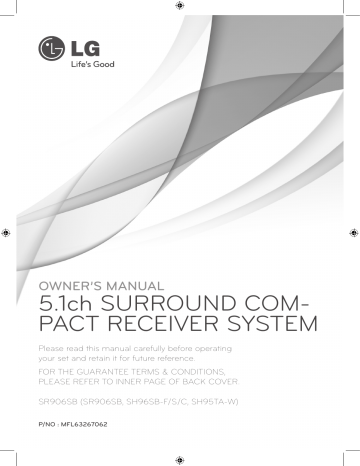
OWNER’S MANUAL 5.1ch SURROUND COMPACT RECEIVER SYSTEM Please read this manual carefully before operating your set and retain it for future reference. FOR THE GUARANTEE TERMS & CONDITIONS, PLEASE REFER TO INNER PAGE OF BACK COVER. SR906SB (SR906SB, SH96SB-F/S/C, SH95TA-W) P/NO : MFL63267062 2 Getting Started Safety Information 1 CAUTION Getting Started RISK OF ELECTRIC SHOCK DO NOT OPEN CAUTION: TO REDUCE THE RISK OF ELECTRIC SHOCK DO NOT REMOVE COVER (OR BACK) NO USER-SERVICEABLE PARTS INSIDE REFER SERVICING TO QUALIFIED SERVICE PERSONNEL. This lightning flash with arrowhead symbol within an equilateral triangle is intended to alert the user to the presence of uninsulated dangerous voltage within the product’s enclosure that may be of sufficient magnitude to constitute a risk of electric shock to persons. The exclamation point within an equilateral triangle is intended to alert the user to the presence of important operating and maintenance (servicing) instructions in the literature accompanying the product. WARNING: TO PREVENT FIRE OR ELECTRIC SHOCK HAZARD, DO NOT EXPOSE THIS PRODUCT TO RAIN OR MOISTURE. WARNING: Do not install this equipment in a confined space such as a book case or similar unit. CAUTION: Do not block any ventilation openings. Install in accordance with the manufacturer’s instructions. Slots and openings in the cabinet are provided for ventilation and to ensure reliable operation of the product and to protect it from over heating. The openings shall be never be blocked by placing the product on a bed, sofa, rug or other similar surface. This product shall not be placed in a builtin installation such as a bookcase or rack unless proper ventilation is provided or the manufacturer’s instruction has been adhered to. CAUTION concerning the Power Cord Most appliances recommend they be placed upon a dedicated circuit; That is, a single outlet circuit which powers only that appliance and has no additional outlets or branch circuits. Check the specification page of this owner’s manual to be certain. Do not overload wall outlets. Overloaded wall outlets, loose or damaged wall outlets, extension cords, frayed power cords, or damaged or cracked wire insulation are dangerous. Any of these conditions could result in electric shock or fire. Periodically examine the cord of your appliance, and if its appearance indicates damage or deterioration, unplug it, discontinue use of the appliance, and have the cord replaced with an exact replacement part by an authorized service center. Protect the power cord from physical or mechanical abuse, such as being twisted, kinked, pinched, closed in a door, or walked upon. Pay particular attention to plugs, wall outlets, and the point where the cord exits the appliance. To disconnect power from the mains, pull out the mains cord plug. When installing the product, ensure that the plug is easily accessible. This device is equipped with a portable battery or accumulator. Safety way to remove the battery or the battery from the equipment: Remove the old battery or battery pack, follow the steps in reverse order than the assembly. To prevent contamination of the environment and bring on possible threat to human and animal health, the old battery or the battery put it in the appropriate container at designated collection points. Do not dispose of batteries or battery together with other waste. It is recommended that you use local, free reimbursement systems batteries and accumulators. The battery shall not be exposed to excessive heat such as sunshine, fire or the like. CAUTION: The apparatus shall not be exposed to water (dripping or splashing) and no objects filled with liquids, such as vases, shall be placed on the apparatus. Getting Started POWER: This unit operates on a mains supply of 200-240V~, 50/60Hz. Warning: A mains plug removed from the mains lead of this unit must be destroyed. A mains plug with bared wires is hazardous if inserted in a mains socket. Do not connect either wire to the earth pin, marked with the letter E or with the earth symbol or coloured green or green and yellow. If any other plug is fitted, use a 5 amp fuse, either in the plug, or at the distribution board. Important: The wires in this mains lead are coloured in accordance with the following codes: - BLUE: NEUTRAL, BROWN: LIVE - As the colours of the wires in the mains lead of this unit may not correspond with the coloured marking identifying the terminals in your plug, proceed as follows: The wire which is coloured blue must be connected to the terminal which is marked with the letter N or coloured black. The wire which is coloured brown must be connected to the terminal which is marked with the letter L or coloured red. Disposal of your old appliance 1. When this crossed-out wheeled bin symbol is attached to a product, it means the product is covered by the European Directive 2002/96/EC. 2. All electrical and electronic products should be disposed of separately from the municipal waste stream via designated collection facilities appointed by the government or the local authorities. 3. The correct disposal of your old appliance will help prevent potential negative consequences for the environment and human health. 4. For more detailed information about disposal of your old appliance, please contact your city office, waste disposal service or the shop where you purchased the product. LG Electronics hereby declares that this/ these product(s) is/are in compliance with the essential requirements and other relevant provisions of Directive 2004/108/EC, 2006/95/EC and 2009/125/EC. European representative : LG Electronics Service Europe B.V. Veluwezoom 15, 1327 AE Almere, The Netherlands (Tel : +31-(0)36-547-8888) 1 Getting Started Wiring: This unit is supplied with a BSI 1363 approved 13 amp mains plug, fused at 5 amp. When replacing the fuse always use a 5 amp BS 1362, BSI or ASTA approved type. Never use this plug with the fuse cover omitted. To obtain a replacement fuse cover contact your dealer. If the type of plug supplied is not suitable for the mains sockets in your home, then the plug should be removed and a suitable type fitted. Please refer to the wiring instructions below: 3 4 Table of Contents Table of Contents 3 System Setting 19 1 Getting Started 2 6 6 6 7 7 7 7 9 Safety Information Introduction – Supplied Accessories – Required cables Remote control – Battery Installation – About the remote control modes – To control the RECEIVER – To control the PLAYER (Blu-ray disc player, DVD player, DVD recorder, etc.) – To control the TV Front panel Rear panel 9 10 11 2 Connecting 12 13 13 14 14 16 16 16 16 17 17 17 18 18 18 18 Positioning the system Speaker Connection – Attaching the speakers to the receiver Connecting to Your TV Connecting components with HDMI jack – What is SIMPLINK? – ARC (Audio Return Channel) function Connecting components with digital audio jacks – Optical digital audio connection – Coaxial digital audio connection Connecting component with analog audio jacks Connecting the portable device Connecting the antennas Connecting the optimizer microphone Connecting the USB device Connecting the iPod 19 19 20 21 21 21 22 22 22 23 23 23 23 Calibrating the appropriate settings automatically (Auto Sound Calibration) – Before performing Auto Sound Calibration – Performing Auto Sound Calibration – Turning the Auto Sound Calibration on/off Settings and adjustments using the SETUP menu – SETUP configuration – TESTTONE menu – LEVEL menu – DISTANCE menu – A/V SYNC menu (Adjusting the audio delay) – DRC menu – SET HDMI menu (HDMI Standby Pass Trough) – AUTO CAL menu – RESET menu Table of Contents 4 Operating 24 Selecting the input source 24 Enjoying sound/images from the components connected to the receiver 24 – Enjoying Blu-ray Disc/DVD 25 – Enjoying a satellite tuner or set top box 25 – Enjoying TV 25 – Enjoying a game console, etc 26 – Enjoying a CD player, etc 26 – Enjoying a VCR, etc 26 – Enjoying a portable device (MP3 player, etc.) 26 – Enjoying the USB or iPod connected to the IPod/USB Port 27 Adjusting the speaker levels 27 Enjoying various sound mode 28 Listening to FM radio 28 – Automatic tuning 28 – Manual tuning 28 – Improving poor FM reception 28 – Presetting radio stations 28 – Tuning to preset stations 29 – Deleting the preset stations 29 – Deleting all the preset stations 29 – Seeing information about a radio station 30 Playing back components with one-touch operation (One-Touch Play) 30 Enjoying the TV sound from the speakers connected to the receiver (System Audio Control) 31 Turning off the receiver with the TV (System Power Off) 31 Enjoying the TV sound via an HDMI connection (Audio Return Channel) 31 Adjusting the audio delay 31 DOLBY DRC (Dynamic Range Control) 32 Using the Sleep Timer 32 Displaying the file information 33 Playing music files using the USB device 33 – Basic Operation 33 – Playing repeatedly or randomly 33 – Music file requirement 33 – USB device requirement 34 Playing the iPod 5 35 Controlling a TV with the Supplied Remote Control 35 – Setting up the remote to control your TV 1 5 Troubleshooting 36 Troubleshooting 6 Appendix 38 44 45 46 46 Manufacturer code list Trademarks and Licenses Specifications Maintenance – Handling the Unit 7 Warranty 2 3 4 5 6 7 6 1 Getting Started Getting Started Introduction Required cables Supplied Accessories You must purchase the connection cables separately if necessary. The hookup diagrams on the subsequent pages assume the use of the following connection cables. yy HDMI cable (Type A, High speed HDMI™ cable or Type A, High speed HDMI™ cable with Ethernet) Optimizer microphone (1) Speaker cables (6) yy Optical digital audio cable yy Coaxial digital audio cable Remote control (1) Batteries (2) yy Portable cable yy Analog audio cable FM antenna (1) White (L) Red (R) yy iPod cable ,,Note The iPod cable is included when you purchase iPhone or iPod. Getting Started Remote control 7 About the remote control modes 1. Press RECEIVER, PLAYER, or TV buttons to select the component you want to operate. - RECEIVER:In RECEIVER Mode, you can control the receiver. - PLAYER:In PLAYER Mode, you can control a Blu-ray disc player, DVD player, DVD recorder, etc. (For LG product only) - TV: In TV Mode, you can control TV. 2. Referring to the following contents (pages 7-9), press the corresponding button for the operation. To control the RECEIVER • • • • • • a • • • • • • • • • • 1 (POWER): Turns the receiver on or off. ARC: Outputs audio signal of the TV via an HDMI cable (Type A, High speed HDMI™ cable or Type A, High speed HDMI™ cable with Ethernet). RECEIVER: Controls the receiver. Press the corresponding button for the operation after pressing the RECEIVER button. INPUT buttons: Selects the input source you want to use. - BD: Selects the input source connected to BD IN jack. Battery Installation - DVD: Selects the input source connected to DVD IN jack. - STB: Selects the input source connected to STB IN jack. - T V: Selects the input source connected to TV IN jack. Remove the battery cover on the rear of the Remote Control, and insert two R03 (size AAA) batteries with 4 and 5 matched correctly. - GAME: Selects the input source connected to GAME IN jack. - CD: Selects the input source connected to CD IN jack. - RADIO: Selects the FM/AM. - VCR: Selects the input source connected to VCR IN jack. 1 Getting Started The remote control has a specific operating mode for use with each type of component. Modes are selected by using the three RECEIVER, PLAYER, and TV buttons on the remote control. 8 1 Getting Started Getting Started - PORTABLE: Selects the input source connected to PORT. IN jack. • • • • • • e • • • • • • • • • • - IPOD/USB: Selects the input source connected to IPOD/USB Port. RDS: Radio Data System. PTY: Views the programme type of the RDS. PTY SEARCH: Searches programme type. ,,Note In RECEIVER mode, the 0-9 numerical buttons does not work. CLEAR: Deletes all the preset stations in tuner mode. MONO/STEREO: Selects mono/ stereo in FM mode. SLEEP: Sets the system to turn off automatically at a specified time. AUTO CAL.: Performs the Auto Sound Calibration. SETUP: Moves to the [SETUP] menu. REPEAT (h): Plays the files repeatedly or randomly in iPod or USB mode. DOLBY DRC: Sets the Dolby DRC (Dynamic Range Control). • • • • • • b • • • • • • • • • • AV SYNC.: Delays the sound output using this function when the image is slower than the sound. c/v (SCAN): Searches backward or forward. C/V (SKIP): Goes to the next or previous chapter / track / file. Z (STOP): Stops playback. d (PLAY): Starts playback. M (PAUSE): Pauses playback. • • • • • • c • • • • • • • • • • VOL +/-: Adjusts speaker volume. SOUND: Selects a sound effect mode. MUTE ( ): Turns off the sound temporarily. Press the button again to restore the sound. • • • • • • d • • • • • • • • • • INFO/DISPLAY (m): Displays information of music files or digital input source. ENTER (b): Acknowledges menu selection. PRESET +/-: Selects a preset stations in tuner mode. TUNING +/-: Tunes in the desired radio station in tuner mode. BACK (x): Returns to the upper menu of any displayed menu. DISC MENU: Returns to the upper menu in iPod mode. SPEAKER LEVEL: Sets the sound level of desired speaker. Getting Started To control the PLAYER (Bluray disc player, DVD player, DVD recorder, etc.) • • • • • • a • • • • • • • • • • B (OPEN/CLOSE): Opens and closes the disc tray. To control the TV • • • • • • a • • • • • • • • • • 1 (POWER): Turns the TV on or off. 0-9 numerical buttons: Selects numbered options in a menu or inputs letters in the keypad menu. • • • • • • c • • • • • • • • • • PLAYER: Controls the PLAYER (Blu-ray disc player, DVD player, DVD recorder, etc.). Press the corresponding button for the operation after pressing the PLAYER button. VOL +/-: Adjusts the volume. 0-9 numerical buttons: Selects numbered options in a menu or inputs letters in the keypad menu. PR/CH W/S: Selects the channel. CLEAR: Removes a mark on the search menu or a number when setting the password. REPEAT (h): Repeats a desired section or sequence. • • • • • • b • • • • • • • • • • c/v (SCAN): Searches backward or forward. C/V (SKIP): Goes to the next or previous chapter / track / file. Z (STOP): Stops playback. d (PLAY): Starts playback. M (PAUSE): Pauses playback. • • • • • • d • • • • • • • • • • HOME (n): Displays or exits the [Home Menu]. INFO/DISPLAY (m): Displays or exits On-Screen Display. Direction buttons (A/D/W/S): Selects an option in the menu. ENTER (b): Acknowledges menu selection. BACK (x): Returns to the upper menu of any displayed menu. TITLE/POP UP: Displays the DVD title menu or BDROM’s pop-up menu, if available. DISC MENU: Accesses menu on a disc. • • • • • • e • • • • • • Colored (R, G, Y, B) buttons: Displays an operation guide on the TV screen when the color buttons are available. Follow the operation guide to perform a selected operation. TV INPUT: Selects the TV’s source. MUTE ( ): Turns off the sound temporarily. Press the button again to restore the sound. ,,Note The above explanation is intended to serve as an example only. Therefore, depending on the component, the above operation may not be possible or may operate differently than described. In that case, use the remote control supplied with the component. 1 Getting Started 1 (POWER): Turns the player on or off. 9 10 Getting Started Front panel 1 Getting Started a Volume Control f 1 (POWER) Adjusts speaker volume. Turns the receiver on or off. b Display Window g IPod/USB Port Shows the current status of the receiver. Connects an IPod/USB device to IPod/USB Port. c FUNCTION h STAND BY/HDMI THRU indicator Selects the input source you want to use. Lights up as follows: d dM (PLAY / PAUSE) - Red : The receiver is in standby mode. - Blue : The receiver is in standby mode, and control for HDMI is set to on. Starts or pauses playback in iPod or USB mode. eZ (STOP) - Lights off when the receiver is turned on. Mode To Do this USB Pause Press Z (STOP). Playback Press dM (PLAY / PAUSE). Stop Press Z (STOP) twice. Pause Press Z (STOP). Playback Press dM (PLAY / PAUSE). IPOD Getting Started 11 Rear panel 1 Getting Started a AC power cord g Cooling fan b OPTICAL GAME IN h Speakers connectors Connects to other components with an optical digital audio output. c COAXIAL CD IN Connects to other components with a coaxial digital audio output. d Antenna connectors Connects to the speakers and subwoofer. i AUTO CAL MIC Connects to the optimizer microphone for the Auto Sound Calibration function. j OPTICAL TV IN Connects to the FM wire antenna. Connects to the TV with an optical digital audio output. e PORT. IN k HDMI OUT Connects to a portable device (MP3 player, etc) to PORT. IN jack. f AUDIO VCR IN Connects to the components with analog audio out jacks. Connects to a TV. When the TV is compatible with ARC (Audio Return Channel) function, you can output the TV sound via the speakers connected to the receiver without connecting the analog audio cable or the optical digital audio cable. l HDMI IN Connects to a DVD player, satellite tuner, set top box, Blu-ray Disc player, etc.. The image is output to a TV or a projector while the sound can be output from a TV or/and speakers connected to this receiver. Connecting 12 Positioning the system 2 The following illustration shows an example of positioning the system. Note that the illustrations in these instructions differ from the actual unit for explanation purposes. For the best possible surround sound, all the speakers other than the subwoofer should be placed at the same distance from the listening position (A). Connecting C G F A A A A D E A A ABCD E F G A Front left speaker (L)/ B Front right speaker (R): Place the front speakers to the sides of the monitor or screen and as flush with the screen surface as possible. C Center speaker: Place the center speaker above or below the monitor or screen. D Surround left speaker (L)/ E Surround right speaker (R): Place these speakers behind your listening position, facing slightly inwards. F Subwoofer: The position of the subwoofer is not so critical, because low bass sounds are not highly directional. But it is better to place the subwoofer near the front speakers. Turn it slightly toward the center of the room to reduce the wall reflections. G Receiver yy Place the center speaker at a safe distance from the child’s reach. Otherwise it may result in the speaker falling down and causing personal injury and/or property damage. yy The speakers contain magnetic parts, so colour irregularity may occur on the CRT TV screen or PC monitor screen. Please use the speakers away from the TV screen or PC monitor screen. B A >>Caution yy Be careful to make sure children not to put their hands or any objects into the *speaker duct. *Speaker duct: A hole for plentiful bass sound on speaker cabinet (enclosure). Connecting 13 Speaker Connection Attaching the speakers to the receiver 1. Connect speaker wires to the receiver. Each speaker wire is color-coded. Use matching color wires for corresponding speakers. 2 Connecting Color Speaker Position Grey Rear Rear right Blue Rear Rear left Green Center Center Orange Sub woofer Any front position Red Front Front right White Front Front left 2. Connect the speaker wire to the terminal on the speaker. Make sure the wire marked black goes in to the terminal marked “–” (minus) and the other wire goes in to the terminal marked “+” (plus). 14 Connecting Connecting to Your TV You can watch the selected input image when you connect the HDMI OUT jack to a TV. Before connecting the cables, be sure to disconnect the AC power cord. 2 FM AUTO PORT.IN CAL MIC HDMI BD IN DVD IN STB IN ARC Connecting Rear of the receiver L FM AUTO PORT.IN CAL MIC R ARC B Optical digital audio cable C HDMI cable A Analog audio cable TV HDMI IN ARC AUDIO OUT Set the TV’s source to HDMI (refer to TV’s Owner’s manual). ,,Note yy Turn off the power to all components before making any connections. yy When connecting optical digital audio cables, insert the cable plugs straight in until they click into place. yy Do not bend or tie optical digital audio cables. yy When you use ARC (Audio Return Channel) function. the audio signal is output from the TV to the unit. When the TV is compatible with ARC (Audio Return Channel) function, the TV sound will output from the speakers connected to the unit. Be sure to activate the ARC (Audio Return Channel) function by pressing ARC. It is not necessary to connect all the cables. Connect the cables according to the jacks of your components. Connect To A Analog audio cable or B Optical digital audio cable output the TV sound via the speakers connected to the receiver. Be sure to turn off the TV's volume or activate the TV's muting function. C HDMI cable (Type A, High speed HDMI™ cable or Type A, High speed HDMI™ cable with Ethernet) output the image to a TV while the sound can be output from a TV or/and speakers connected to the receiver. When the TV is compatible with ARC (Audio Return Channel) function, you can output the TV sound via the speakers connected to the receiver without connecting A Analog audio cable or B Optical digital audio cable. For details, see "Enjoying the TV sound via an HDMI connection (Audio Return Channel)" (page 31). Be sure to turn off the TV's volume or activate the TV's muting function. Connecting components with HDMI jack You can enjoy the image and sound from your component through this connection. It is not necessary to connect all the cables. Connect the cables according to the jacks of your components. Connect the HDMI OUT ARC jack on the receiver to the HDMI IN jack on a HDMI compatible TV or monitor. Connect the HDMI BD IN, HDMI DVD IN, HDMI STB IN jack on the receiver to your components with HDMI OUT jack using a HDMI cable (Type A, High speed HDMI™ cable or Type A, High speed HDMI™ cable with Ethernet). Connecting 15 ,,Note FM AUTO PORT.IN CAL MIC HDMI BD IN DVD IN STB IN ARC ANTENNA Rear of the receiver yy Changing the resolution when the connection has already been established may result in malfunctions. To solve the problem, turn off the receiver and then turn it on again. HDMI BD IN DVD IN ARC STB IN HDMI IN ARC HDMI OUT HDMI OUT Satellite tuner, set top box, etc DVD player, DVD recorder, etc. Blu-ray disc player, etc. Additional Information for HDMI yy When you connect a HDMI or DVI compatible device make sure of the following: -- Try switching off the HDMI/DVI device and this receiver. Next, switch on the HDMI/DVI device and leave it for around 30 seconds, then switch on this receiver. -- The connected device’s video input is set correctly for this receiver. -- The connected device is compatible with 720x480p (NTSC), 720x576p (PAL), 1280x720p, 1920x1080i or 1920x1080p video input. yy Not all HDCP-compatible HDMI or DVI devices will work with this receiver. -- The picture will not be displayed properly with non-HDCP device. yy When the HDMI connection with HDCP is not verified, TV screen is changed to black screen. In this case, check the HDMI connection, or disconnect the HDMI cable. yy If there are noises or lines on the screen, please check the HDMI cable (length is generally limited to 4.5 m(15 ft.)). yy Depending on connection or playing status TV or external device connected to the receiver, the receiver may be switched to OPTICAL input source or ARC function. yy The Control for HDMI function will not operate correctly in the following cases: -- When you connect the receiver to a components which does not correspond with Simplink; -- When you connect the receiver and components using other than HDMI connection. We recommend that you connect the receiver to products featuring “Simplink”. Depending on the connected component, the Simplink function may not work. Refer to the operating instructions of the component. 2 Connecting TV HDMI OUT yy If a connected HDMI device does not accept the audio output of the receiver, the HDMI device’s audio sound may be distorted or may not output. 16 Connecting What is SIMPLINK? Some functions of this unit are controlled by the TV’s remote control when this unit and LG TV’s with SIMPLINK are connected through HDMI connection. 2 Connecting components with digital audio jacks Connecting Controllable functions by LG TV’s remote control; Power Off, Volume control, etc. You can enjoy the sound from your component with a digital optical or coaxial connection through the speakers of this system. Refer to the TV owner’s manual for the details of SIMPLINK function. Before connecting the cables, be sure to disconnect the AC power cord. LG TV’s with SIMPLINK function has the logo as shown above. ,,Note Depending on the disc type or playing status, some SIMPLINK operation may differ from your purpose or not work. ARC (Audio Return Channel) function Optical digital audio connection Connect the OPTICAL GAME IN jack on the receiver to your components with OPTICAL OUT jack using an optical digital audio cable. FM AUTO PORT.IN CAL MIC HDMI BD IN DVD IN STB IN ARC ANTENNA Rear of the receiver The ARC function enables an HDMI capable TV to send the audio stream to HDMI OUT of this receiver. To use this function: -- Your TV must support the HDMI-CEC and ARC function and the HDMI-CEC and ARC must be set to On. -- The setting method of HDMI-CEC and ARC may differ depending on the TV. For details about ARC function, refer to your TV manual. ARC -- You must use the HDMI cable (Type A, High Speed HDMI™ cable with Ethernet). To the digital optical output jack of your component (Game console, etc.) -- You must connect with the HDMI IN that supports the ARC function using the HDMI OUT on this receiver. -- You can connect only one Home Theater to TV compatible with ARC. OPTICAL OUT Connecting Coaxial digital audio connection Connect the COAXIAL CD IN jack on the receiver to your components with COAXIAL OUT jack using a coaxial digital audio cable. FM AUTO PORT.IN CAL MIC HDMI BD IN DVD IN STB IN ARC ANTENNA Rear of the receiver 17 Connecting component with analog audio jacks You can enjoy the sound from component with analog audio jacks through the speakers of this system. Connect the AUDIO VCR IN jack on the receiver to your components with analog audio output jacks using a analog audio cable. AUTO PORT.IN CAL MIC BD IN DVD IN STB IN ARC ANTENNA Rear of the receiver ARC AUTO PORT.IN CAL MIC White Red COAXIAL OUT To the digital coaxial output jack of your component (CD player, etc.) To the audio output jacks of your component (TV, VCR, etc.) Connecting the portable device You can enjoy the sound from your portable audio player through the speakers of this system. Connect the PORT. IN jack on the receiver to the headphones (or line out) jack on your portable device (MP3 player, etc...) using a portable cable ( 3.5 mm). FM AUTO PORT.IN CAL MIC HDMI BD IN DVD IN STB IN ARC ANTENNA Rear of the receiver AUTO PORT.IN CAL MIC MP3 player, etc. Connecting FM HDMI 2 18 Connecting Connecting the antennas Connecting the USB device Connect the supplied antenna for listening to the radio. You can enjoy the sound of music files contained in the USB device. 1. Open the IPod/USB cover. 2. Insert a USB device to the IPod/USB Port until it fits into place. 2 Connecting FM ANTENNA Front of the receiver FM AUTO PORT.IN CAL MIC HDMI BD IN DVD IN ARC STB IN ANTENNA Rear of the receiver ,,Note After connecting the FM wire antenna, keep it as horizontal as possible. Be sure to fully extend the FM wire antenna. Connecting the optimizer microphone You can perform the Auto Sound Calibration function by connecting the optimizer microphone ( 3.5 mm). Connect the optimizer microphone ( 3.5 mm) into the AUTO CAL MIC jack on this unit. Connecting the iPod You can enjoy the sound with your iPod. For details about iPod, refer to the iPod’s User Guide. 1. Open the IPod/USB cover. 2. Insert your iPod to the IPod/USB Port until it fits into place. Your iPod is automatically turned on and recharging starts. FM AUTO PORT.IN CAL MIC HDMI STB IN ARC ANTENNA Rear of the receiver Front of the receiver AUTO PORT.IN CAL MIC Optimizer microphone NU DVD IN ME BD IN System Setting Calibrating the appropriate settings automatically (Auto Sound Calibration) This function allows you to perform automatic calibration as follows: yy Adjusts the speaker level. yy Measures the distance of each speaker from your listening position. yy Creates an appropriate EQ (Equalizer) depending on your room structure. Performing Auto Sound Calibration 1. Connect the optimizer microphone ( 3.5 mm) into the AUTO CAL MIC jack on this unit. (page 18). 2. Set up the optimizer microphone. Place the optimizer microphone at your listening position.You can also use a stool or tripod so that the optimizer microphone remains at the same height as your ears. FM AUTO PORT.IN CAL MIC 3 ANTENNA AUTO CAL MIC Optimizer microphone Before performing Auto Sound Calibration yy Before you perform the Auto Sound Calibration, set up and connect the speakers (pages 12-13). yy The AUTO CAL MIC jack is used for the supplied optimizer microphone only. Do not connect other microphones to this jack. Doing so may damage the receiver and the microphone. yy Release the wire of optimizer microphone in order to get a more accurate measurement. yy During the calibration, the sound that comes out of the speakers is very loud. The volume of the sound cannot be adjusted. Pay attention to the presence of children or to the effect on your neighborhood. yy Perform the Auto Sound Calibration in a quiet environment to avoid the effect of noise and to get a more accurate measurement. yy If there are any obstacles in the path between the optimizer microphone and the speakers, the calibration cannot be performed correctly. Remove any obstacles from the measurement area to avoid measurement error. ,,Note If an error message appears on the display while you are performing the Auto Sound Calibration, check the above contents. ,,Note When you face the speaker towards the optimizer microphone, you will get a more accurate measurement. System Setting The function is designed to obtain proper sound balance in your room. However, you can adjust the speaker levels manually according to your preference. For details, see “Adjusting the speaker levels” (page 27). 19 20 System Setting 3. Press AUTO CAL.. “TEST START” appears on the display window and “START” blinks on the display window. 4. Press ENTER (b). “TEST1 1/4” appears on the display window. The Auto Sound Calibration is is automatically measured in the first position from each speaker. (TEST: 1/4 →TEST: 2/4→TEST: 3/4 →TEST: 4/4) The measurement process will take approximately 4 to 5 minutes to complete. ,,Note yy If each speaker is not connected, the measurement is stopped. 3 System Setting yy If “INSERT MIC” appears on the display window, you cannot perform the Auto Sound Calibration. Connect the optimizer microphone, then perform the Auto Sound Calibration. 5. When the measurement ends, “RESULT SHOW” appears on the display window for about 5 seconds. After about 5 seconds, “RESULT USE” appears on the display window. 6. If you want to confirm the measurement result, press ENTER (b) while “RESULT SHOW” is showed on the display window. If you press ENTER (b) when “RESULT USE” is showed on the display window, proceed to step 11. 7. Choose the LEVEL and DISTANCE by pressing W/S. If you press ENTER (b) when “RESULT USE” is showed on the display window, proceed to step 11. 8. After pressing ENTER (b), confirm the measured value by pressing W/S. 9. Press ENTER (b) repeatedly until “RESULT USE” appears on the display window. 10.press ENTER (b) again. “1 - YES” and “2 - NO” appear on the display window. 11.Press numerc 1 to save the measurement result when “1 - YES” and “2 - NO” are showed on the display window. After “ASC DONE” appears on the display window, the level and the distance is changed automatically. Then the EQ (Equalizer) is set automatically. ,,Note yy When you have finished the Auto Sound Calibration, disconnect the optimizer microphone from the unit. yy If you have changed the position of the speakers, it is recommended that you perform Auto Sound Calibration again in order to enjoy the surround sound. yy The Auto Sound Calibration has been completed. However, the noise level is high while you perform the Auto Sound Calibration. When you play a sound source, the sound source may not be played properly. In this case, try to perform the Auto Sound Calibration in a quiet environment or reset the receiver to its original factory settings (refer to the page 23). yy If the muting function has been activated or the volume level has been set to "0" before you perform Auto Sound Calibration, you can not perform it. After the "CHECK VOL" appears on the display window for about 5 seconds, it returns to the previous step. Turning the Auto Sound Calibration on/off When you have completed the Auto Sound Calibration, you can turn it on/off. Press AUTO CAL. repearedly. “ASC ON” or “ASC OFF” appears on the display window. - ASC ON : Activates the EQ (Equalizer). - ASC OFF : Deactivates the EQ (Equalizer). ,,Note If you perform the Auto Sound Calibration for the first time or reset the receiver to its original factory settings, the “TEST START” appears on the display window. System Setting Settings and adjustments using the SETUP menu TESTTONE menu By using the SETUP menus, you can make various adjustments to customize the unit. 2. Press ENTER (b). SETUP configuration SETUP 2 LEVEL 3 DISTANCE You can adjust the speaker levels while listening to the test tone from your listening position. 1. Press RECEIVER, and then press SETUP. "1 TESTTONE" appears on the display window. The test tone is emitted from each speaker in sequence as follows: TESTING : FL → TESTING : C → TESTING : FR → TESTING : SR → TESTING : SL → TESTING : SW Display Description TESTING : FL TESTING : C TESTING : FR TESTING : SR TESTING : SL TESTING : SW TESTING : FL Front left speaker (- 6 ~ 0) 3 TESTING : C Center speaker (- 6 ~ + 6) TESTING : FR Front right speaker (- 6 ~ 0) TESTING : SR Surround right speaker (- 6 ~ + 6) FL : - 6 ~ 0 C:-6~+6 FR : - 6 ~ 0 SR : - 6 ~ + 6 SL : - 6 ~ + 6 SW : - 6 ~ + 6 TESTING : SL Surround left speaker (- 6 ~ + 6) System Setting 1 TESTTONE 21 TESTING : SW Subwoofer (- 40 ~ + 6) FL : 0.0 M ~ 6.0 M C : 0.0 M ~ 6.0 M FR : 0.0 M ~ 6.0 M SR : 0.0 M ~ 6.0 M SL : 0.0 M ~ 6.0 M SW : 0.0 M ~ 6.0 M 4 A/V SYNC 0 MS ~ 300 MS 5 DRC DRC OFF DRC ON 6 SET HDMI STDBY OFF STDBY ON 7 AUTO CAL TEST START 8 RESET 1 - YES 2 - NO 3. If you want to adjust the speaker level, press ENTER (b) when the desired speaker is showed on the display window. 4. Press A/D repeatedly until the desired speaker appears. 5. Press W/S to adjust the speaker level and then press ENTER (b). 6. Press RETURN to move to the previous menu. Press SETUP to exit the SETUP menu. 22 System Setting LEVEL menu DISTANCE menu You can adjust the level of each speaker to suit your preference. You can set the distance of the speakers connected to this unit. 1. Press RECEIVER, and then press SETUP. 1. Press RECEIVER, and then press SETUP. "1 TESTTONE" appears on the display window. 3 "1 TESTTONE" appears on the display window. 2. Press W/Srepeatedly until “2 LEVEL” appears, then press ENTER (b). 2. Press W/S repeatedly until “3 DISTANCE" appears, then press ENTER (b). 3. Press A/D repeatedly until the desired speaker appears. 3. Press A/D repeatedly until the desired speaker appears. System Setting Display Description Display Description FL Front left speaker (- 6 ~ 0) FL Front left speaker (0.0 M ~ 6.0 M) C Center speaker (- 6 ~ + 6) C Center speaker (0.0 M ~ 6.0 M) FR Front right speaker (- 6 ~ 0) FR Front right speaker (0.0 M ~ 6.0 M) SR Surround right speaker (- 6 ~ + 6) SR Surround right speaker (0.0 M ~ 6.0 M) SL Surround left speaker (- 6 ~ + 6) SL SW Subwoofer (- 40 ~ + 6) Surround left speaker (0.0 M ~ 6.0 M) SW Subwoofer (0.0 M ~ 6.0 M) 4. Press W/S to adjust the level of each speaker and then press ENTER (b). 5. Press RETURN to move to the previous menu. Press SETUP to exit the SETUP menu. 4. Press W/S to set the distance of the speakers and then press ENTER (b). 5. Press RETURN to move to the previous menu. Press SETUP to exit the SETUP menu. A/V SYNC menu (Adjusting the audio delay) You can delay the sound output using this function when the image is slower than the sound. 1. Press RECEIVER, and then press SETUP. "1 TESTTONE" appears on the display window. 2. Press W/Srepeatedly until “4 A/V SYNC” appears, then press ENTER (b). 3. Press W/S to adjust the delay between sound and image and then press ENTER (b). You can adjust from 0 MS to 300 MS in 10 MS steps. 4. Press RETURN to move to the previous menu. Press SETUP to exit the SETUP menu. ,,Note You may not be able to adjust the delay between sound and image perfectly using this function. System Setting 23 DRC menu AUTO CAL menu This function allows you to listen to a movie at a lower volume without losing clarity of sound. You can compress the dynamic range of the Dolby Digital audio output. This allows you to perform automatic calibration. For details, see the pages 19 - 20. 1. Press RECEIVER, and then press SETUP. "1 TESTTONE" appears on the display window. 2. Press W/Srepeatedly until “5 DRC” appears, then press ENTER (b). 3. Press W/S to set the DRC and then press ENTER (b). - DRC OFF : Deactivates this function. 1. Press RECEIVER, and then press SETUP. "1 TESTTONE" appears on the display window. 2. Press W/Srepeatedly until “7 AUTO CAL” appears, then press ENTER (b). “TEST START” appears on the display window and “START” blinks on the display window. 3. Proceed the steps 4 - 11 on the page 20. 4. Press RETURN to move to the previous menu. Press SETUP to exit the SETUP menu. - DRC ON : Activates this function. ,,Note Audio dynamic range compression lets you compress the dynamic range of the soundtrack based on the dynamic range information included in the Dolby Digital signal. RESET menu This allows you to initialize settings you have made in the SETUP menu. 1. Press RECEIVER, and then press SETUP. "1 TESTTONE" appears on the display window. 2. Press W/Srepeatedly until “8 RESET” appears, then press ENTER (b). “1 - YES 2 - NO” appears on the display window. SET HDMI menu (HDMI Standby Pass Trough) 3. Press the numeric 1 to reset the unit to its original factory settings. When the TV is turned on while the receiver is in the standby mode, the sound and image is output from the TV when you have played a component connected to HDMI IN jack. 4. Press RETURN to move to the previous menu. Press SETUP to exit the SETUP menu. 1. Press RECEIVER, and then press SETUP. "1 TESTTONE" appears on the display window. 2. Press W/Srepeatedly until “6 SET HDMI” appears, then press ENTER (b). 3. Press W/S to set the STDBY and then press ENTER (b). - STDBY OFF : Deactivates this function. - STDBY ON : Activates this function. 4. Press RETURN to move to the previous menu. Press SETUP to exit the SETUP menu. If you don't want to reset it, press the numeric 2. 3 System Setting 4. Press RETURN to move to the previous menu. Press SETUP to exit the SETUP menu. 4 Operating 24 Operating Selecting the input source This section explains how to select the input source (i.e., the AV component that you want to listen to or watch). 1. Press 1 (POWER) to turn the unit on. 2. Press RECEIVER. The button is illuminated. 3. Press INPUT buttons to select a source The selected input appears on the display window. To activate the muting function Press MUTE ( ) on the remote control. To cancel, press MUTE ( ) on the remote control again or rotate the VOLUME on the front panel. Enjoying sound/images from the components connected to the receiver To select the Button Enjoying Blu-ray Disc/DVD Blu-ray disc player, etc., connected to BD IN jack BD 1. Turn on the TV. 4 DVD player, DVD recorder, etc., connected to DVD IN jack DVD Operating Satellite tuner, set top box, etc, connected to STB IN jack STB TV, etc., connected to OPTICAL TV IN jack TV Game console, etc., connected to OPTICAL GAME IN jack GAME CD player, etc., connected to COAXIAL CD IN jack CD Built-in tuner RADIO VCR, etc., connected to AUDIO VCR IN jack VCR Portable device (MP3 player, etc.), connected to PORT. IN jack PORTABLE IPod/USB device, connected to IPod/USB Port IPOD/USB 2. Turn on the Blu-ray Disc player or DVD player, then place the disc on the tray. 3. Turn on the receiver. 4. Press BD or DVD. You can also press FUNCTION on the front panel to select “BD” or “DVD”. 5. Change the TV input. For details, refer to the operating instructions of the TV. 6. Play back the disc. You can also press FUNCTION on the front panel. 4. Turn on the component and start playback. 5. To adjust the volume, rotate the VOLUME on the front panel, or press VOL +/- on remote control. 7. Adjust the volume of the receiver. Operating 25 Enjoying a satellite tuner or set top box 1. Turn on the TV. 2. Turn on the satellite tuner or set top box and the receiver. 3. Press STB. ,,Note yy The audio input of the TV is switched and the image from the TV tuner is displayed on the TV screen automatically by pressing the TV button. yy The sound may be output from the TV’s speaker. In this case, turn the volume of the TV’s speaker down to the minimum. Enjoying a game console, etc 1. Turn on the component connected to OPTICAL GAME IN jack. 2. Turn on the receiver. 3. Press GAME. You can also press FUNCTION on the front panel to select “STB”. 4. Change the TV input. 4 Operating For details, refer to the operating instructions of the TV. 5. Adjust the volume of the receiver. Enjoying TV 1. Turn on the TV and choose a program. For details, refer to the operating instructions of the TV. 2. Turn on the receiver. 3. Press TV. You can also press FUNCTION on the front panel to select “TV”. 4. Adjust the volume of the receiver. You can also press FUNCTION on the front panel to select “GAME”. 4. Play back the component. 5. Adjust the volume of the receiver. 26 Operating Enjoying a CD player, etc 1. Turn on the component connected to COAXIAL CD IN jack. 2. Turn on the receiver. 3. Press CD. You can also press FUNCTION on the front panel to select “CD”. 4. Play back the component. 4 5. Adjust the volume of the receiver. Operating Enjoying a VCR, etc Enjoying a portable device (MP3 player, etc.) 1. Turn on the portable device (MP3 player, etc.) 2. Turn on the receiver. 3. Press PORTABLE. You can also press FUNCTION on the front panel to select “PORTABLE”. 4. Play back the component. 5. Adjust the volume of the receiver. 2. Turn on the receiver. Enjoying the USB or iPod connected to the IPod/USB Port 3. Press VCR. 1. Turn on the receiver. 1. Turn on the component connected to AUDIO VCR IN jack. 2. Press IPOD/USB. You can also press FUNCTION on the front panel to select “VCR”. 4. Change the TV input. For details, refer to the operating instructions of the TV. 5. Play back the component. 6. Adjust the volume of the receiver. You can also press FUNCTION on the front panel to select “USB” or “IPOD”. 3. Connect the USB or iPod. 4. Play back the USB or iPod. 5. Adjust the volume of the receiver. Operating 27 Adjusting the speaker levels During playback, reinforces the bass sound. PLll MOVIE Performs Dolby Pro Logic II Movie mode decoding. This setting is ideal for movies encoded in Dolby Surround. In addition, this mode can reproduce sound in 5.1 channel for watching videos of overdubbed or old movies. PLll MUSIC Performs Dolby Pro Logic II Music mode decoding. This setting is ideal for normal stereo sources such as CDs. CLRVOICE This mode makes voice sound clear, improving the quality of voice sound. VIRTUAL You can enjoy more virtual surround sound. GAME Reproduces powerful and realistic sound, suited for playing video games. NIGHT You can enjoy sound effects and hear the dialog clearly even at a low volume level. This function is useful for enjoying sound at night. UPSCALER Reproduces a clear enhanced sound image from your portable audio device. This mode is ideal for MP3 and other compressed music. LOUDNESS Improves the bass and treble sound. ASC EQ Enjoys the EQ (Equalizer) sound according to measurement result when the Auto Sound Calibration has been completed. You can adjust the level of each speaker to suit your preference. 1. Press SPEAKER LEVEL. "SW" appears on the display window. 2. Press A/D repeatedly to select a desired speaker. 3. Press W/S to adjust the sound level of the selected speaker while the indicator is displayed on the display window. Display Description SW Subwoofer (- 40 ~ + 6) FL Front left speaker (- 6 ~ 0) C Center speaker (- 6 ~ + 6) FR Front right speaker (- 6 ~ 0) SR Surround right speaker (- 6 ~ + 6) SL Surround left speaker (- 6 ~ + 6) 4. Repeat and adjust the sound level of the other speakers. Enjoying various sound mode You can select a suitable sound mode. Press SOUND repeatedly until the desired mode appears on the front panel display or the TV screen. The displayed items for the equalizer maybe different depending on sound sources and effects. Display Description NAT PLUS You can enjoy the natural sound effect same as a 5.1-channel. NATURAL You can enjoy comfortable and natural sound. BYPASS You can enjoy the 2 channel sound from front speakers and subwoofer. 4 Operating BASS 28 Operating Listening to FM radio Presetting radio stations You can listen to FM broadcast through the builtin tuner. Before operation, make sure you have connected the FM antenna to the unit. (Page 18) You can easily tune in the stations you often listen to. Automatic tuning 1. Press RADIO to select tuner (FM). The last received station is tuned in. You can also press FUNCTION on the front panel. 2. Press TUNING - or TUNING + for more than 2 seconds. 4 Press TUNING - for more than 2 seconds to scan from high to low. Press TUNING + for more than 2 seconds to scan from low to high. The unit stops scanning whenever a station is received. Operating 3. Adjust the volume by rotating VOLUME on the front panel or by pressing VOL +/- on the remote control. Manual tuning You can preset up to 50 FM stations. 1. Press RADIO to select tuner (FM). The last received station is tuned in. You can also press FUNCTION on the front panel. 2. Tune in the station that you want to preset using Automatic tuning or Manual tuning. 3. Press ENTER (b). A preset number flashes on the display window for a few seconds. When a preset number flashes, do the step 4. 4. Press PRESET - or PRESET+ to select a preset number you want. If a preset number is not flashed before you select the preset number, start again from the step 3. 5. Press ENTER (b) again. The station is stored to the selected preset number. If a preset number is not flashed before you press ENTER (b), start again from the step 3. Press TUNING - or TUNING + briefly and repeatedly on the FM mode to select a station you want. 6. Repeat the steps 2 to 5 to preset another station. Improving poor FM reception Tuning to preset stations Press B (blue) (MONO/STEREO) colored button on the remote control. This will change the tuner from stereo to mono and usually improve the reception. Before tuning to preset stations, make sure you preset radio stations. 1. Press RADIO to select tuner (FM). The last received station is tuned in. You can also press FUNCTION on the front panel. 2. Press PRESET - or PRESET+ repeatedly to select the preset station you want. Each time you press the button, you can select a preset station. Operating 29 Deleting the preset stations You can delete a preset station you want. 1. Press RADIO to select tuner (FM). The last received station is tuned in. You can also press FUNCTION on the front panel. Seeing information about a radio station The FM tuner is supplied with the RDS (Radio Data System) facility. This shows information about the radio station being listened to. Press RDS repeatedly to cycle through the various data types: 2. Select the preset station to delete by pressing PRESET - or PRESET+. Display Description 3. Press CLEAR. PTY (Programme Type Recognition) 4. Press CLEAR again while the preset number flashes on the display window for a few seconds. The preset station is deleted. The programme type (e.g. Jazz or News) will appear in the display. RT A text message contains special information from the broadcast station. This text may scroll across the display. 5. Repeat the steps 2 to 4 to delete another preset station. Deleting all the preset stations 1. Press and hold CLEAR for about two seconds. CT PS (Programme Service Name) The name of the channel will appear in the display You can search the radio stations by programme type by pressing RDS. The display will show the last PTY in use. Press PTY one or more times to select your preferred programme type. Press PTY SEARCH. The tuner will search automatically, when a station is found the search will stop. 4 Operating All the preset stations are cleared. (Time controlled by the channel) This shows the time and date as broadcast by the station. “ERASE ALL” appears on the display window. 2. Press CLEAR again while “ERASE ALL” is displayed. (Radio Text) 30 Operating Playing back components with onetouch operation (OneTouch Play) By a simple operation (one touch), the TV is switched to the HDMI mode. 1. Connect a component and the receiver with HDMI connections. 2. Select the connected HDMI source. 3. Play back a connected component. The TV is turned on automatically and switched to the HDMI mode. ,,Note 4 The One-Touch Play may not be supported depending on the TV. For details, refer to the operating instructions of the TV. Enjoying the TV sound from the speakers connected to the receiver (System Audio Control) Operating You can enjoy the TV sound from the speakers connected to the receiver by a simple operation. You can operate System Audio Control function using the TV menu. For details, refer to the operating instructions of the TV. When System Audio Control function is turned on, the receiver will turns on and switches to the appropriate input automatically. (If the TV supports ARC (Auto Return Channel) function, the receiver is changed to the “ARCHDMI”. If the TV does not support ARC (Auto Return Channel) function, the receiver is changed to the “TV-OPT”.) TV sound is output from the speakers connected to the receiver, and the volume of the TV is minimized simultaneously. You can use the System Audio Control function as follows. yy If you turn off the receiver, the sound will output from the TV speakers. yy You can adjust the receiver’s volume when you adjust the TV volume. ,,Note yy If System Audio Control does not function according to your TV setting, refer to the operating instructions of the TV. yy When you connect a TV that does not have System Audio Control function, the System Audio Control function does not work. Operating Turning off the receiver with the TV (System Power Off) When you turn the TV off by using the POWER button on the TV’s remote control, the receiver turns off automatically. But the receiver will not turn off in IPOD, USB, and RADIO mode. Some TV may not support this function. For details, refer to the operating instructions of the TV. Enjoying the TV sound via an HDMI connection (Audio Return Channel) 1. Press ARC. 2. To cancel it, choose a different function mode. ,,Note yy This function is available only when the Control for HDMI function is set to on. yy Be sure that your TV is compatible with Audio Return Channel (ARC) function. For details on the TV settings, refer to the operating instructions of the TV. Adjusting the audio delay You can delay the sound output using this function when the image is slower than the sound. 1. Press AV SYNC.. The current settings is showed on the display window. 2. Press W/S to adjust the delay between sound and image while the current settings are showed on the display window. You can adjust from 0 MS to 300 MS in 10 MS steps. ,,Note yy You may not be able to adjust the delay between sound and image perfectly using this function. yy This function is useful only for Dolby Digital, DTS and Linear PCM (2ch) input by optical and coaxial audio input signals. DOLBY DRC (Dynamic Range Control) This function allows you to listen to a movie at a lower volume without losing clarity of sound. You can compress the dynamic range of the Dolby Digital audio output. Press DOLBY DRC repeatedly. The current settings is showed on the display window. - DRC OFF : Deactivates this function. - DRC ON : Activates this function. ,,Note Audio dynamic range compression lets you compress the dynamic range of the soundtrack based on the dynamic range information included in the Dolby Digital signal. 4 Operating The receiver can receive the audio signal of the TV via an HDMI cable (High speed HDMI™ cable with Ethernet) when your TV is compatible with the Audio Return Channel (ARC) function. You can enjoy TV sound via the receiver by using just one HDMI cable (High speed HDMI™ cable with Ethernet). 31 32 Operating Using the Sleep Timer You can set the unit to turn off automatically at a specified time. Press SLEEP repeatedly. The minutes display (the remaining time) changes cyclically on the display window as follows. DIMMER t SLEEP 180 t 150 t 120 t 90 t 80 t 70 t 60 t 50 t 40 t 30 t 20 t 10 t OFF (No display) To check the remaining time, press SLEEP. The remaining time appears on the display window. To cancel the sleep function, press SLEEP repeatedly until “SLEEP 10” appears, and then press SLEEP once again while “SLEEP 10” is displayed. ,,Note 4 When you press SLEEP, the *DIMMER function is set. Operating * DIMMER function: The brightness of the display window is darken by half. When you press SLEEP again, the Sleep Timer function is set. Displaying the file information You can display various information on the display window by pressing INFO/DISPLAY (m). Input source Description BD, DVD, STB, TV, GAME, or CD Displays the audio format and audio channel. (“PCM 2/0.0”, “DD 3/2.1”, “DTS3/2.1”, or “AAC3/2.1”) VCR or PORTABLE "ANALOG" is displayed. USB Displays the file information during MP3/WMA playback. IPOD Displays the title, artist and album. ,,Note If there is no input source, the “-- 0/0.0” appears on the display window. Operating 33 Playing music files using the USB device You can play music files contained in the USB device. Basic Operation Music file requirement Music file compatibility with this unit is limited as follows: yy Sampling frequency : within 32 to 48 kHz (MP3), within 32 to 48 kHz (WMA) yy Bit rate : within 32 to 320 kbps (MP3), 40 to 192 kbps (WMA) yy Support Version : v2, v7, v8, v9 1. Insert a USB device to the IPod/USB Port until it fits into place. yy Maximum files : Under 999 2. Press IPOD/USB. yy We recommend that you use Easy-CD Creator, which creates an ISO 9660 file system. The total number of files is displayed on the display window. 3. Referring to the following table, press the corresponding button for the operation. Description d (PLAY) Starts playback. M (PAUSE) Pauses playback. Z (STOP) Stops playback. C/V (SKIP) During playback, press C or V to go to the next file or to return to the beginning of the current file. Press C twice briefly to step back to the previous file. c/v (SCAN) During playback, press and hold c or v and then release at a point you want. Playing repeatedly or randomly Press REPEAT (h) on the remote control repeatedly during playback. Display Description OFF Returns to normal playback. RPT 1 Plays the current file repeatedly. RPT D Plays all the files repeatedly within a folder. RPT ALL Plays all the files repeatedly. RANDOM Plays all the files in random order. USB device requirement yy A device using NTFS file system is not supported. (Only FAT (12/16/32) file system is supported.) yy Do not extract the USB device during operation (play, etc.). yy A USB device which requires additional program installation when you have connected it to a computer, is not supported. yy USB device: USB device that supports USB1.1. yy Regular back up is recommended to prevent data loss. yy If you use a USB extension cable, USB HUB or USB Multi-reader, the USB device may not be recognized. yy Some USB device may not work with this unit. yy Digital camera and mobile phone are not supported. yy IPod/USB Port of the unit cannot be connected to PC. The unit cannot be used as a storage device. yy When you connect a partitioned USB device into the unit, only the fi rst partition is recognized on it. 4 Operating Remote control buttons yy File extensions : “.mp3”/ “.wma” 34 Operating Playing the iPod REPEAT You can enjoy the sound with your iPod. For details about iPod, refer to the iPod’s User Guide. Before connecting the iPod, turn this unit off and reduce the volume of this unit to its minimum. 1. Insert your iPod to the IPod/USB Port until it fits into place. Your iPod is automatically turned on and recharging starts. 2. Press IPOD/USB. "IPOD READY" appears for about 3 seconds and then the current playback status is displayed on the display window. 3. Operate your iPod by using the supplied remote control and controls on your iPod. 4 REPEAT During playback, press REPEAT repeatedly to select a desired repeat mode. (OFF t RPT 1 t RPT AL t RANDOM) ,,Note yy It works with all iPod models (except for the models produced before 2004) that have a dock connector. yy Compatibility with your iPod may vary depending on the type of your iPod. yy Depending on your iPod’s software version, it may not be possible to control your iPod from the unit. We recommend installing the latest software version. Operating Description yy Adjust the volume to a moderate level before you connect your iPod and this unit. dM Starts playback. dM Pauses playback. yy If the unit occurs the lack of power supply, communication failure, or contact faulty, the iPod error message is displayed on the display window. Z (STOP) - Stops playback. C/V (SKIP) C/ V During playback, press C or V to go to the next file or to return to the beginning of the current file. Remote control buttons iPod d (PLAY) M (PAUSE) buttons Press C twice briefly to step back to the previous file. c/v (SCAN) c/ v During playback, press and hold c or v and then release at a point you want. DISC MENU MENU Returns to the upper menu in iPod mode. W/S Click wheel. Moves to an item in the menu. yy Interference may happen depending on iPod devices. yy iPod touch and iPhone have any difference in operation other than iPod. You may need any additional control to use them with this unit. (e.g. “slide to unlock”) yy Compatible iPod models - iPod classic - iPod nano (3rd, 4th, 5th, 6th generation) - iPod 5th generation - iPod touch (1st, 2nd, 3rd, 4th generation) - iPhone (3rd, 4th generation), iPhone 3GS yy If you have a problem with your iPod, please visit www.apple.com/support/ipod. Operating 35 Controlling a TV with the Supplied Remote Control Setting up the remote to control your TV You can control your TV using the buttons below. 2. Press TV on the remote control to enter the TV mode. You can operate your TV with the supplied remote control. 1. Turn the TV on. 3. Press and hold TV for about 3 seconds until the TV button can be seen illuminated. 4 You can 1 (POWER) Turn the TV on or off. 0-9 numerical buttons: Selects numbered options in a menu or inputs letters in the keypad menu. TV INPUT Select the TV’s source. MUTE ( ) Turns off the sound temporarily. Press the button again to restore the sound. PR/CH W/S Scan up or down through memorized channels. VOL +/– Adjust the volume of the TV. ,,Note Depending on the unit being connected, you may not be able to control your TV using some of the buttons. 4. Press the manufacturer code for your TV with the numerical buttons (three digit code). See the manufacturer code list on the pages 3843. 5. Press the ENTER (b) button to complete setting. Depending on your TV, some or all buttons may not function on the TV, even after entering the correct manufacturer code. When you replace the batteries of the remote, the code number you have set may be reset to the default setting. Set the appropriate code number again. Operating By pressing 5 Troubleshooting 36 Troubleshooting Troubleshooting Symptom Cause Solution The Power does not turned on. The power cord is disconnected. Plug the power cord into the wall outlet securely. No sound. yy The speaker wires are disconnected. yy Check the speaker connections. yy The speaker volume is adjusted too low. yy Adjust the speaker volume. yy The MUTE button is pressed to ON. yy Press the MUTE button to cancel the muting effect. yy The selected decoding mode is not matched to the input signal format. yy Select the available decoding mode. yy Incorrect selection of input source. yy Select the desired input source correctly. yy Incorrect connections between the components. yy Make connections correctly. yy The antenna is positioned or connected poorly. yy Check the antenna connection and adjust its position. yy The signal strength of the radio station is too weak. yy Tune to the station manually. yy No stations have been preset or preset stations have been cleared (when tuning by scanning preset channels). yy Preset some radio stations, see page 28 for details. yy An incorrect station frequency has been memorized. yy Memorize the correct station frequency. yy The memorized stations are cleared. yy Memorize the stations again. yy No antenna is connected. yy Connect the antenna. yy The antenna is not positioned for the best reception. yy Change the position of the antenna. Radio stations can’t be tuned in properly. 5 Troubleshooting Preset stations cannot be received. Poor FM reception. Troubleshooting 37 The remote control doesn’t work well / at all. yy The remote control is not yy Point the remote directly at the unit pointed directly at the unit. yy The remote control is too far from the unit. yy Use the remote within 23 feet (7m) of the unit. yy There is an obstacle in the path between the remote control and the unit. yy Remove the obstacle. yy The battery in the remote control are flat. yy Replace the batteries with new ones. yy The correct input mode (RECEIVER, PLAYER, or TV mode) is not selected on the remote control. yy Select the correct input mode (RECEIVER, PLAYER, or TV mode). For details, see "About the remote control modes" on the page 7. 5 Troubleshooting 38 Appendix Manufacturer code list Choose a manufacturer code from this list. 6 Manufacturer Code Number Manufacturer Code Number ADMIRAL 137, 204 BRIONVEGA 204 ADYSON 159, 219 BSR 144 AKAI 009, 010, 038, 108, 132, 133, 135, 139, 140, 156, 174, 175 BUSH 009, 136, 139, 144, 232 AKURA 064, 086, 108, 110, 155, 171 CENTURY 165, 204 ALBA 009, 060, 064 CGE 139, 165, 210 ALLSTAR 108 CIE 025, 108, 170 AMSTRAD 006, 025, 157 CLATRONIC 009, 010, 064, 108, 144, 149, 159, 164, 165, 171, 185 Appendix AMWAY 108 CLARIVOX 031 ANITECH 010, 049, 108, 185, 219 CONDOR 108, 149, 191 ANTECNO 064 CONIC 219 ARC EN CIEL 173, 179, 239 CONTEC 171, 222 ASA 087, 102, 108, 235, 236 CONTINENTAL EDISON 173, 179, 225, 239 ASBERG 185 COSMOS 108 ASORA 171 CROSLEY 165 204 ATLANTIC 089, 197 CROWN 084, 085, 086, 108, 144, 171, 185 AUDIOSONIC 085 CS-ELECTRONICS 064 AUTOVOX 159, 163, 197 DAEWOO 051, 108, 120, 127, 170 BANK 232 DANSAI 010, 219 BEKO 045, 085, 086, 108, 250 DE GRAAF 108 134 BESTAR 086 DECCA 070, 108, 159, 161, 162, 184, 189, 190, 206 BLAUPUNKT 091, 092, 096, 097, 098, 099, 210, 253 DECCAVIDEO 108 BONDSTEC 163 DUAL 233 BOSCH 210 DUMONT 204 BRANDT ELECTRONIQUE 173, 179, 225, 239 ELBE 058, 144, 157, 160, 192, 246 Appendix 39 Manufacturer Code Number Manufacturer Code Number ELBIT 108, 248 FUJITSU GENERAL 088, 159, 197 ELECTROVENDA 108 FUNAI 010 ELEKTRONIKA 108 GALAXIS 108, 185 ELIN 108 GALERIA 171 ELITE 064, 149 GBC 137, 144, 171 ELMAN 144 GEC 011, 108, 129, 147, 159, 189 ELTA 010, 171 GELOSO 064, 137, 144, 164, 171 EMERSON 108, 204 GENERAL 171 ESC 108 GENERAL TECHNIC 171 ETRON 133 GOLDHAND 159, 171 EUROPHON 144, 159 GOLDSTAR 001, 050, 108, 110, 136, 144, 159, 163, 166, 171, 191, 219, 237 EXPERT 089 GOODMANS 009, 064, 108, 109, 110, 120, 159, 170, 171 FENNER 171 GORENJE 086 FERGUSON 078, 079, 080, 160, 182, 195, 198, 199, 200, 201, 202 GPM 010, 064 FINLANDIA 194, 195 GRANADA 027, 105, 108, 111, 121, 134, 140, 159, 162, 167, 187, 194, 195, 238 6 FINLUX 008, 087, 102, 104, 105, 107, 108 140, 144, 159, 161, 174, 189, 235, 236 GRUNDIG 091, 092, 093, 094, 095, 097, 098, 100, 101, 172, 232, 238 Appendix FIRST-LINE 144 HCM 010, 108, 159, 171 FISHER 086, 208, 222, 233 HIFIVOX 173, 179, 239 FORMENTI 108, 149 HINARI 010, 064, 108, 133, 171 FRABA 108 HIT 204 FRONTECH 136, 171, 220 HITACHI 011, 013, 015, 017, 021, 022, 023, 024, 028, 029, 030, 035, 039, 040, 041, 048, 053, 054, 055, 056, 057, 120, 127, 128, 129, 134, 135, 140, 143, 145, 147, 151, 156, 159, 173, 193, 219 FUBA 073, 109 HYPER 009, 159, 163, 171 40 Appendix 6 Appendix Manufacturer Code Number Manufacturer Code Number ICE 009, 010, 064, 108, 171 LENCO 108 170 IMPERIAL 043, 049, 108, 139, 144, 154, 165, 255 LG 001 (Default code), 050, 108, 110, 136, 144, 159, 163, 166, 171, 191, 219, 237 INGERSOLL 171 LIESENKOTTER 108, 210 INNO HIT 159, 189, 237 LIFETEC 010, 064, 108, 170 INTERBUY 010 LOEWE 109, 113, 204, 205 INTERCORD 233 LOGIK 070, 227 INTERFUNK 108, 109, 113, 130, 133, 134, 135, 137, 141, 146, 147, 148, 165, 179, 210 LUMA 137, 197 INTERVISION 010, 086, 108, 132, 144, 166 LUXOR 102, 104, 132, 133, 134, 135, 138, 140, 143, 145, 153, 156, 174, 186, 237 IRRADIO 163, 235, 237 M ELECTRONIC 103, 104 ITC 144, 159 MAGNADYNE 163, 164, 204 ITS 009, 010, 064, 171 MAGNAFON 199 ITT 141, 151, 186 MAGNASONIC 108 JVC 009, 169 MARANTZ 108 KAPSCH 089, 147, 148, 197 MARSHAL 064 KARCHER 084, 108 MATSUI 009, 016, 025, 060, 061, 062, 063, 070, 108, 131, 136, 152, 154, 159, 171, 172 KATHREIN 109 MERRIT 132 KAWA 009 METZ 047, 092, 097, 098, 100, 101, 108, 204, 207, 254 KENDO 060, 108, 137, 157 MITSUBISHI 075, 076, 077, 097, 113, 204, 222, 224, 240 KENNEDY 197 MIVAR 044, 159, 235 KNEISSEL 108 MNARTT 007 KORTING 086, 204, 209 MTC 086, 109, 134 KUBA 233 MULTITECH 136, 159, 171, 185 KUBA ELECTRONIC 233 MURPHY 232 KURA 134 NAONIS 137 Appendix Manufacturer Code Number Manufacturer Code Number NECKERMANN 037, 059, 060, 092, 098, 100, 101, 108, 109, 113, 115, 118, 119, 134, 135, 137, 143, 157, 159 PAEL 235 NEI 064, 108 PANASONIC 002, 003, 005, 167, 168, 229 NIKKAI 219 PATHE CINEMA 144 NIKKO 108 PHILCO 090, 108, 139, 144, 148, 165, 204 NOBLIKO 232, 235 PHILIPS 065, 066, 067, 068, 069, 092, 108, 109, 111, 112, 114, 115, 116, 119, 122, 123, 124, 125, 193, 212, 251 252 NOGAMATIC 173, 179, 239 PIONEER 193 NOKIA 014, 019, 032, 102, 103, 104, 108, 132, 133, 134, 135, 138, 140, 141, 145, 146, 147, 148, 156, 174 PRANDONIPRINCE 137, 235 NORDMENDE 129, 173, 179, 180, 181, 193, 195, 225, 226, 228, 239 PRIMA 219 NORMN 108 PRO VISION 108 NOVA 087 PROFEX 108, 136, 171 OCEANIC 032, 103, 104, 135, 140, 156 PROFITRONIC 108 108 QUELLE ONWA 009, 010, 064 RADIOLA 108 ORAVA 108 RADIOTONE 010, 085, 108, 171 ORBITER 086 REDIFUSSION 187 ORION 025, 059, 060, 061, 062, 064, 070, 108, 110, 118, 219, REVOX 109 OSAKE 106 REX 088, 089, 137, 157, 158, 164, 197, 246, 247 OTTO-VERSAND 002, 005, 009, 014, 059, 060, 081, 082, 083, 085, 092, 097, 098, 100, 101, 108, 109, 111, 113 RFT 064, 085, 135, 204 6 Appendix OKANO 002, 010, 014, 019, 025, 038, 059, 060, 072, 084, 086, 087, 088, 092, 097, 098, 100, 101, 102, 175, 41 42 Appendix 6 Appendix Manufacturer Code Number Manufacturer Code Number RITAR 138 SILVER 010, 064 ROADSTAR 108 SINGER 108, 164, 204 ROSITA 171 SINUDYNE 118, 131 SABA 079, 146, 147, 173, 179, 181, 193, 195, 225, 226, 239 SMARAGO 172 SAISHO 025, 060, 070, 136, 159 SOLAVOX 133 SAKIO 171 SONOLOR 140 156 SALORA 019, 032, 103, 104, 132, 133, 134, 135, 137, 138, 140, 142, 143, 145, 150, 156, 174, 237, 241 SONTEC 108 SAMBERS 235 SONY 072, 074, 211, 212, 213, 214, 215, 216, 217, 222 SAMSUNG 004, 010, 050, 086, 108, 117, 126, 171, 220, 237 SPECTRA 170 SANY 193 STARLITE 108, 171 SANYO 014, 018, 019, 020, 032, 034, 071, 086, 087, 189, 218, 221, 222, 223 STARLUX 171 SCHNEIDER 009, 064, 088, 108, 133, 141, 159, 163, 233 STERN 088, 089, 137, 157, 197 SEG 010, 064, 108, 144, 159, 165, 171, 185, 219 SUNSTAR 108, 171 SEI-SINUDYNE 025, 108, 204, 212 SUPERTECH 108, 139, 152, 171 SELECO 088, 089, 137, 157, 197, 222 TADISTAR 108 SENTRA 064, 133 TASHIKO 108 SHARP 081, 082, 083, 222 TASHIKO 159, 218 SHINTOM 108 TEC 108, 139, 144, 159, 170, 171 SHINTOSHI 108 TECHLINE 185 SHIVAKI 108 TECHNISAT 108, 165 SIAREM 204 TECNISON 108, 171 SIEMENS 092, 096, 097, 098, 100, 101, 108, 210, 218, 219, 221 TEKON 171 SIESTA 085 TELEAVIA 173, 178, 179, 225, 239 Appendix 43 Code Number Manufacturer Code Number TELEFUNKEN 079, 177, 179, 181, 193, 195, 200, 210 UHER 089, 108, 109, 149, 185, 197, 233 TELEOPTA 171 ULTRAVOX 108, 164, 185, 204 TELERNT 109 UNIVOX 204 TELETECH 165, 171 VESTEL 108 TELETEXT 115 VIDEOSAT 165 TELETON 088 VIDEOTON 178, 193 TELETON 089, 134, 159, 197 VIDEOWAY 230 TENSAI 064, 108, 144, 149, 171, 191 VISION 108, 149 TENSON 171 VOXSON 137, 204 TESLA 204 WALTHAM 178 THOMSON 052, 078, 079, 134, 173, 178, 179, 181, 193, 195, 225, 239 WATSON 064, 108, 149, 171 THORN 011, 014, 016, 018, 026, 028, 066, 072, 075, 087, 097, 102, 108, 116, 135, 141, 145, 146, 160 WEGA 208, 222 THORN-FERGUSON 160, 188, 200, 227 WHITE WESTINGHOUSE 108 110 149 TOSHIBA 012, 016, 026, 036, 037, 222, 232 YOKO 010, 064, 108, 136, 144, 159, 164, 170, 171 TOWADA 144, 185 ZANUSSI 137, 197 TRISTAR 010, 064 ZENITH 231 TRIUMPH 025, 219, 236 6 Appendix Manufacturer 44 Appendix Trademarks and Licenses “Made for iPod” means that an electronic accessory has been designed to connect specifically to iPod and has been certified by the developer to meet Apple performance standards. HDMI, the HDMI logo and High-Definition Multimedia Interface are trademarks or registered trademarks of HDMI licensing LLC. Manufactured under license from Dolby Laboratories. Dolby, Pro Logic, and the double-D symbol are trademarks of Dolby Laboratories. “Works with iPhone” means that an electronic accessory has been designed to connect specifically to iPhone and has been certified by the developer to meet Apple performance standards. Apple is not responsible for the operation of this device or its compliance with safety and regulatory standards. iPod is a trademark of Apple Inc., registered in the U.S. and other countries. iPhone is a trademark of Apple Inc. Manufactured under licence under U.S. Patent #’s: 5,451,942; 5,956,674; 5,974,380; 5,978,762; 6,487,535 & other U.S. and worldwide patents issued & pending. DTS and the Symbol are registered trademarks & DTS Digital Surround and the DTS logos are trademarks of DTS, Inc. Product includes software. © DTS, Inc. All Rights Reserved. 6 Appendix Appendix 45 Specifications General Power requirements Refer to main label on the rear panel. Power consumption Refer to main label on the rear panel. Dimensions (W x H x D) Approx. 430 x 60 x 243.5 mm (16.9 x 2.4 x 9.2 inches) Net Weight (Approx.) 2.9 kg (6.4 lbs) Operating temperature 5 °C to 35 °C (41 °F to 95 °F) Operating humidity 5 % to 90 % Bus Power Supply (USB) DC 5 V 0 1 A Inputs/Outputs HDMI IN/OUT (video/audio) 19 pin (Type A, HDMI™ Connector) ANALOG AUDIO IN 2.0 Vrms (1 kHz, 0 dB), 600 Ω, RCA jack (L, R) x 1 DIGITAL IN (OPTICAL) 3 V (p-p), Optical jack x 2 DIGITAL IN (COAXIAL) 3 V (p-p), Coaxial jack x 1 PORT. IN 0.5 Vrms ( 3.5 mm stereo jack) Tuner FM Tuning Range 87.5 to 108.0 MHz or 87.50 to 108.00 MHz Amplifier Power output (4 Ω/ 3 Ω), (RMS), THD 10 % 1100 W Front 180 W x 2 Center 180 W Rear 180 W x 2 Sub-Woofer 200 W (Passive) 6 Appendix Total 46 Appendix Speakers Front speaker (Left/ Right) Type 2 Way 2 speaker Max. Input power 360 W Impedance Rated 4Ω Net Dimensions (W x H x D) 94 x211 x83 mm (3.7 x 8.3 x 3.3 inches) Input Power 180 W Net Weight 0.7 kg (1.5 lbs) 1 Way 1 speaker Max. Input power 360 W Impedance Rated 4Ω Net Dimensions (W x H x D) 94 x 182 x 83 mm (3.7 x 7.2 x 3.3 inches) Input Power 180 W Net Weight 0.61 kg (1.34 lbs) 2 Way 3 speaker Max. Input power 360 W Impedance Rated 4Ω Net Dimensions (W x H x D) 327 x 99 x 76 mm (12.9 x 3.9 x 3.0 inches) Input Power 180 W Net Weight 1.21 kg (2.67 lbs) 1 Way 1 speaker Max. Input power 400 W Impedance Rated 3Ω Net Dimensions (W x H x D) 190 x 385 x 318 mm (7.5 x 15.2 x 12.5 inches) Input Power 200 W Net Weight 5 kg (11 lbs) Rear speaker (Left/ Right) Type Center speaker Type Subwoofer Type yy Design and specifications are subject to change without notice. 6 Maintenance Appendix Handling the Unit When shipping the unit Please save the original shipping carton and packing materials. If you need to ship the unit, for maximum protection, re-pack the unit as it was originally packed at the factory. Keeping the exterior surfaces clean yy Do not use volatile liquids such as insecticide spray near the unit. yy Wiping with strong pressure may damage the surface. yy Do not leave rubber or plastic products in contact with the unit for a long period of time. Cleaning the unit To clean the receiver, use a soft, dry cloth. If the surfaces are extremely dirty, use a soft cloth lightly moistened with a mild detergent solution. Do not use strong solvents such as alcohol, benzine, or thinner, as these might damage the surface of the unit. Maintaining the Unit The unit is a high-tech, precision device. If the optical pick-up lens and disc drive parts are dirty or worn, the picture quality could be diminished. For details, please contact your nearest authorized service center. Warranty 47 Technology with the human touch GUARANTEE • LG Electronics U.K. Ltd. will provide the following services in order toexpedite this Guarantee. 1. All faulty components which fail due to defective manufacture will be replaced free of charge for a period of 12 months from the original date of purchase. 2. The dealer (or his service agent) who sold the product will be reimbursed for any labour provided in the repair of this LG equipment, for a period of 12 months from the original date of purchase. These claims must be made in accordance with the published scale of service charges and relevant claims procedure. PLEASE NOTE: A. The dealer may restrict the guarantee to the original purchaser. B. The dealer is not obliged to carry out service under guarantee if unauthorized modifications are made to the apparatus, or if non standard components are used or if the serial number of the apparatus is removed, defaced, misused, or altered. C. Any claims made under guarantee must be directed to the dealer from whom the equipment was originally purchased. The dealer may, before carrying out service under guarantee, require a receipted account as evidence of the date of purchase. D. We respectfully point out that your dealer is not obligated to replace batteries if they become exhausted or worn in use. E. Aerial alignment and consumer control adjustments are not covered by this guarantee. This guarantee does not affect your statutory rights. • REQUIREMENTS TO MAINTAIN WARRANTY COVERAGE:RETAIN YOUR RECEIPT TO PROVE DATE OF PURCHASE. A COPY OF YOUR RECEIPT MUST BE SURRENDERED AT THE TIME GUARANTEE SERVICE IS PROVED. • Product Registration Card : It is helpful to complete at least your name, address, phone, model & serial numbers and return it. This will enable LG to assist you in the future should you lose your receipt, your units be stolen, or should modifications be necessary. • To obtain information or assistance: Call 0870 873 5454 Monday-Friday 9.00am-4.30pm MODEL NO.* SERIAL NO.* DATE OF PURCHASE.* LGEUK Website : www.lg.com ( service website : www.lgservice.com) Warranty In all cases of difficulty - consult your LG dealer from whom the product was purchased 7
advertisement
* Your assessment is very important for improving the workof artificial intelligence, which forms the content of this project
Key Features
- Blu-Ray player Black
- 1100 W 5.1 channels
- Dolby Digital, Dolby Pro Logic II, DTS
- 3D Full HD
- Equalizer
- FM radio Radio Data System (RDS)
Related manuals
Frequently Answers and Questions
How do I connect the speakers to the receiver?
The speakers are connected to the receiver using the provided speaker wires. The wires are color-coded for easy identification.
Can I use the system to play music from my phone or tablet?
Yes, you can use the system to play music from your phone or tablet via Bluetooth. Simply pair your device with the receiver and start streaming your music.
How do I tune in to FM radio stations?
To tune in to FM radio stations, press the FM button on the receiver. Use the tuning knob to select the desired station.
advertisement