- Computers & electronics
- Audio & home theatre
- Supplementary music equipment
- Samsung
- SCC-C6405P
- Instruction manual
Samsung SCC-C6405P Benutzerhandbuch
Add to My manuals
151 Pages
Samsung SCC-C6405P is a versatile and feature-rich SmartDome Camera that offers a range of capabilities to enhance your home or business security and surveillance needs. With its advanced features and user-friendly design, the Samsung SCC-C6405P empowers you to monitor your property remotely, deter crime, and capture clear images and videos.
advertisement
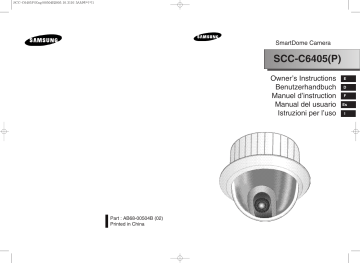
Part : AB68-00504B (02)
Printed in China
SmartDome Camera
SCC-C6405(P)
Owner’s Instructions
Benutzerhandbuch
Manuel d’instruction
Manual del usuario
Istruzioni per l’uso
E
D
F
Es
I
Important Safety Instructions
1. Read these instructions.
2. Keep these instructions.
3. Heed all warnings.
4. Follow all instructions.
5. Do not use this apparatus near water.
6. Clean only with dry cloth.
7. Do not block any ventilation openings, Install in accordance with the manufacturer's instructions.
8. Do not install near any heat sources such as radiators, heat registers, or other apparatus (including amplifiers) that produce heat.
9. Do not defeat the safety purpose of the polarized or grounding- type plug.
A polarized plug has two blades with one wider than the other.
A grounding type plug has two blades and a third grounding prong.
The wide blade or the third prong are provided for your safety. If the provided plug does not fit into your outlet, consult an electrician for replacement of the obsolete outlet.
10. Protect the power cord from being walked on or pinched particularly at plugs, convenience receptacles, and the point where they exit from the apparatus.
11. Only use attachments/accessories specified by the manufacturer.
12. Use only with cart, stand, tripod, bracket, or table specified by the manufacturer, or sold with the apparatus.
13. Unplug this apparatus. When a cart is used, use caution when moving the cart/apparatus combination to avoid injury from tip-over.
14. Refer all servicing to qualified service personnel. Servicing is required when the apparatus has been damaged in any way, such as power-supply cord or plug is damaged, liquid has been spilled or objects have fallen into the apparatus the apparatus has been exposed to rain or moisture, does not operate normally, or has been dropped.
Safety Precautions
The purpose of this information is to ensure proper use of this product to prevent danger or damage to property. Please be sure to observe all precautions.
* The precautions are divided into "Warnings" and "Cautions" as distinguished below:
Warning:
Ignoring this warning may result in death or serious injury.
Caution:
Ignoring this caution may result in injury or damage to property.
E
Warning
instructions alert you to a potential risk of death or serious injury.
Caution
instructions alert you to the potential risk of injury or damage to property.
Warning
1. Be sure to use only the standard adapter which is specified in the specification sheet.
Using any other adapter could cause fire, electrical shock, or damage to the product.
2. When connecting the power supply and signal wires, check the external connection terminals before connecting them. Connect the alarm signal wires to the alarm terminals, the AC adapter to the AC power input receptacle, and the DC adapter to the DC power input, making sure that the correct polarity is observed.
(Connecting the power supply incorrectly may cause fire, electrical shock, or damage to the product.)
3. Do not connect multiple cameras to a single adapter.
(Exceeding the capacity may cause abnormal heat generation or fire.)
(A falling camera may cause personal injury.)
4. Securely plug the power cord into the power receptacle.
(Insecure connection may cause fire.)
5. When installing the camera on a wall or ceiling, fasten it securely and firmly. (A falling camera may cause personal injury.)
6. Do not place conductive objects (e.g., screwdrivers, coins, and metal things) or containers filled with water on top of the camera. (Doing so may cause personal injury due to fire, electrical shock, or falling objects.)
7. Do not install the unit in humid, dusty, or sooty locations.
(Doing so may cause fire or electrical shock.)
8. If any unusual smells or smoke come from the unit, stop using the product.
In such case, immediately disconnect the power source and contact the service center. (Continued use in such a condition may cause fire or electrical shock.)
9. If this product fails to operate normally, contact the store of purchase or your nearest service center. Never disassemble or modify this product in any way. (SAMSUNG is not liable for problems caused by unauthorized modifications or attempted repair.)
10. When cleaning, do not spray water directly onto parts of the product.
(Doing so may cause fire or electrical shock.)
Wipe the surface with a dry cloth. Never use detergents or chemical cleaners on the product, as this may result in discoloration of surface or cause damage to the finish.
Caution
1. Do not drop objects on the product or apply strong shock to it. Keep away from a location subject to excessive vibration or magnetic interference.
2. Do not install in a location subject to high temperature (over 122°F), low temperature (below 14°F), or high humidity.
(Doing so may cause fire or electrical shock.)
3. Avoid a location which is exposed to direct sunlight, or near heat sources such as heaters or radiators.
(Neglecting to do so may result in a risk of fire.)
4. If you want to relocate the already installed product, be sure to turn off the power and then move or reinstall it.
5. Install in a well-ventilated location.
6. Remove the power plug from the outlet when there is a lightning storm.
(Neglecting to do so may cause fire or damage to the product.)
FCC STATEMENT
This device complies with Part 15 of the FCC Rules. Operation is subject to the following two conditions:
(1) This device may not cause harmful interference, and
(2) This device must accept any interference received, including interference that may cause undesired operation.
Note:
This equipment has been tested and found to comply with the limits for a Class A digital device, pursuant to part 15 of the FCC Rules. These limits are designed to provide reasonable protection against harmful interference when the equipment is operated in a commercial environment. This equipment generates, uses, and can radiate radio frequency energy and, if not installed and used in accordance with the instruction manual, may cause harmful interference to radio communications. Operation of this equipment in a residential area is likely to cause harmful interference in which case the user will be required to correct the interference at his own expense.
1-1
Before Usage
This is a basic instruction manual for the SCC-C6405(P) user.
It contains all the instructions needed to use the SCC-C6405(P) from a simple introduction of the control locations and functions of the SCC-C6405(P) to installation methods in the set up menu.
We recommend all users of the SCC-C6405(P) from the advanced user who has used similar cameras before to the general user to read the instruction manual before using.
The most frequently used feature in the SCC-C6405(P) would be the SCC-C6405(P) Setup Menu.
The SCC-C6405(P) Setup Menu is explained in detailed in
"Chapter 3 Setup Menu Overview".
The instructional manual is best used when read from beginning to end, but for users wanting to read only the part they need here are the Chapter summaries.
"
Chapter 1 SCC-C6405(P) Overview
" includes a brief introduction of the SCC-C6405(P), part names and functions, and
Switch Settings.
"
Chapter 2 SCC-C6405(P) Installation
" explains the installation procedures of the SCC-C6405(P) and provides preparation and installation environment requirements.
"
Chapter 3 Setup Menu Overview
" presents the structure of the
Setup menu for the SCC-C6405(P) including a detailed explanation of the functions performed in each submenu.
"
Appendix SCC-C6405(P) Product Specifications
" contains product specifications of the SCC-C6405(P) in itemized categories.
1-2
E
1-3
Table of contents
Before Usage
...............................................................................................1-1
Chapter 1 SCC-C6405(P) Overview
...........................................................1-5
SCC-C6405(P) Introduction ...........................................................1-6
Locations of Control .......................................................................1-7
FRONT...........................................................................................1-7
BACK .............................................................................................1-8
ADAPTER CONNECTION.............................................................1-9
INITIAL SETTING ..........................................................................1-10
Setting RS-422A/RS-485 termination ............................................1-11
Chapter 2 SCC-C6405(P) Installation
........................................................2-1
Before Installing .............................................................................2-2
Preparing the Cables .....................................................................2-3
Cable Connection ..........................................................................2-4
Installing SCC-C6405(P)................................................................2-5
Installing the Camera .....................................................................2-8
Chapter 3 Setup Menu Overview
................................................................3-1
Structure of the Setup Menu ..........................................................3-2
1. CAMERA SET ...........................................................................3-4
- CAMERA ID.............................................................................3-4
- V-SYNC ...................................................................................3-5
- COLOR/BW .............................................................................3-6
- MOTION DET ..........................................................................3-7
- ZOOM SPEED.........................................................................3-8
- DIGITAL ZOOM .......................................................................3-8
- EXIT.........................................................................................3-8
2. VIDEO SET ...............................................................................3-9
- IRIS..........................................................................................3-9
- ALC..........................................................................................3-9
- BLC..........................................................................................3-9
- WDR ........................................................................................3-9
- SHUTTER................................................................................3-10
- AGC .........................................................................................3-11
- MOTION ..................................................................................3-11
- WHITE BAL .............................................................................3-12
- DIS...........................................................................................3-13
- FOCUS MODE ........................................................................3-14
- SPECIAL..................................................................................3-14
- EXIT.........................................................................................3-14
3. PRESET.....................................................................................3-15
- POSITION SET........................................................................3-16
- PRESET ID..............................................................................3-16
- VIDEO SET..............................................................................3-16
- PRESET SPEED .....................................................................3-16
- DWELL TIME...........................................................................3-16
- IMAGE HOLD ..........................................................................3-16
- EXIT.........................................................................................3-16
4. ZONE SET ..................................................................................3-17
- PRIVACY ZONE .......................................................................3-17
- STYLE.......................................................................................3-17
- BLANK ALL ABOVE..................................................................3-18
- BLANK ALL BELOW .................................................................3-18
- PRYVACY ZONE MAP3 ...........................................................3-18
- SET ZONE AREA .....................................................................3-19
- SET ZOOM ...............................................................................3-20
- REVERSE .................................................................................3-20
- EXIT ..........................................................................................3-20
- ZONE DIR SET/ZONE AREA SET ...........................................3-20
- ZONE DIR SET .........................................................................3-21
- ZONE AREA .............................................................................3-21
- LOCATION................................................................................3-22
- ZONE ID SET............................................................................3-22
- ZONE ENABLE .........................................................................3-22
5. AUTO SET ..................................................................................3-23
- AUTO PAN................................................................................3-23
- START SET ..............................................................................3-23
- END SET...................................................................................3-23
- DIRECTION ..............................................................................3-24
- ENDLESS .................................................................................3-24
- SPEED ......................................................................................3-24
- DWELL TIME ............................................................................3-24
- PATTERN .................................................................................3-24
- SCAN ........................................................................................3-25
- AUTO PLAY ..............................................................................3-26
- AUTO RETURN ........................................................................3-26
- PLAY NUMBER ........................................................................3-26
6. ALARM SET ................................................................................3-27
- ALARM PRIORITY SET............................................................3-27
- ALARM IN SET .........................................................................3-27
- ALARM OUT SET .....................................................................3-27
- AUTO SET ................................................................................3-28
- AUX OUT CONTROL................................................................3-28
7. OTHER SET ................................................................................3-28
- PROPORTINAL P/T..................................................................3-28
- TURBO P/T ...............................................................................3-29
- AUTO CAL ................................................................................3-29
- D-FLIP.......................................................................................3-29
- CAM RESET .............................................................................3-29
- LANGUAGE ..............................................................................3-29
- PASSWORD .............................................................................3-29
8. SYSTEM INFO ............................................................................3-30
9. SHORT KEYS .............................................................................3-31
Product specifications
............................................................................3-34
E
1-4
1-5
Chapter 1 SCC-C6405(P) Overview
In this chapter we will briefly introduce the SCC-C6405(P) and show main functions, locations of control and Switch Setting.
SCC-C6405(P) Introduction
SCC-C6405(P) is a zoom lens built in smart dome camera which provides you with the best monitoring function in connection with
CCTV at banks or companies.
The SCC-C6405(P) is a high quality surveillance camera using x22 zoom lens and digital zoom IC, it can catch clear images up to 220 times.
SCC-C6405(P) has a variety of functions such as;
- WDR to cover the full screen irregardless of its brightness,
- COLOR/BW to improve the sensitivity by automatic conversion into the black and white mode at night or in the environment with low illumination,
- White Balance to control the brightness to the illumination,
- Backlight Compensation under spotlight or utmost bright illumination,
- Auto Focus to automatically adjust the focus to the subject movement,
- Privacy zone to hide a specific area for personal privacy, and,
- PAN/TILT for precise control at high speed.
The SCC-C6405(P) uses an Alarm function for alert situations and moving camera in the direction you want, ZOOM-IN and
ZOOM-OUT functions can be remote controlled.
E
1-6
1-7
Locations of Control
FRONT
BACK
E
1-8
1-9
ADAPTER CONNECTION
SCC-C6405(P) Adapter BOARD
INITIAL SETTING
CAMERA ADDRESS SETUP
Use SW701, SW702, or 703 for Camera Address setup. You may allocate up to 255 addresses by using SW701 to set the 3rd digit, SW702 the 2nd digit, and SW703 the 1st digit.
EX) In case of Camera Address 1, see the following figure for setup.
SW701 SW702 SW703
Setting communication Protocol
Use number 1~4 PIN of SW704 to set communication Protocol.
L
M
N
O
P
J
K
H
I
Comp
PIN
A
B
C
F
G
D
E
PIN1 PIN2 PIN3 PIN4
OFF OFF OFF OFF
ON OFF OFF OFF
OFF ON OFF OFF
ON ON OFF OFF
OFF OFF ON OFF
ON OFF ON
OFF ON ON
OFF
OFF
ON ON ON OFF
OFF OFF OFF ON
ON OFF OFF ON
OFF ON OFF ON
ON ON OFF ON
OFF OFF ON ON
ON OFF ON
OFF ON ON
ON ON ON
ON
ON
ON
A : SAMSUNG HALF
B : SAMSUNG FULL
(BOTTOM VIEW)
Baud Rate Setting
Use PIN 5 and 6 of SW704.
1 2 3 4 5 6 7 8
ON
OFF
SW 704
BAUD RATE
4800 BPS
9600 BPS
19200 BPS
38400 BPS
PIN 5
ON
OFF
ON
OFF
PIN 6
ON
ON
OFF
OFF
1-10
E
1-11
Setting RS-422A/RS-485 termination
As it is shown in the structure map, when Controller and RS-422A/RS-
485 is connected it should be terminated according to the Cable feature of impedance on the each end of the transmitting line to transfer the signals in long distance by controlling the reflection of the signals to the lowest.
Division n < 32
Termination
SW1-ON
<RS-485 Half Duplex Organization>
Termination: using numbers 1 and 2 PIN, turn to ON and it will be terminated.
n < 32
Division
SW1-ON
SW2-ON
Division
<RS-422A/RS-485 Full Duplex Organization>
Chapter 2 SCC-C6405(P) Installation
In this chapter, we will check the contents of the package before installing the SCC-C6405(P), and prepare a power adapter suitable for the power supply system.
(Power Consumption: 18W; Voltage: AC24V, 1.5A)
Then, we will install the SCC-C6405(P) and connect the cables.
E
2-1
2-2
Before Installing
Checking Package Contents
Please check that all components listed below are included in the package:
Preparing the Cables
To install and use the SCC-C6405(P), the following cables should be prepared.
Power Adapter Cable
The cable that plugs into the SCC-C6405(P) power input receptacle has the rated voltage of AC24V, 1.5A.
Check the rated voltage before using the cable.
E
SCC-C6405(P)
Bracket anchor
Screws
Owner’s
Instructions
Cover Body
Camera Holder
Adapter Board
Video Cable
The SCC-C6405(P)'s cable is a BNC Cable for connecting the videooutput terminal to the video-input terminal of the monitor.
2-3
Cable Connection
1. First, connect one end of the
BNC video cable connector to the Video Output Terminal
(VIDEO OUT)
2. Then, connect the other end of the connector to the Video Input
Terminal of the monitor.
3. Now connect the Power Adapter
Cable. Use a driver to screw one part of the two lines of
Power Adapter to Power Input
Terminal of the SCC-C6405(P).
2-4
4. Adjust the switch below the Power Adapter to the proper voltage.
Then, connect the Power Adapter's plug to the Power Connector.
5. Connect the Remote Control
Terminal of the
SCC-C6405(P) and the external Controller.
Controller
Adapter BOARD
Installing SCC-C6405(P)
Installation Precautions
1) Make sure that the installation site can sufficiently support a minimum of four times the net weight of the SCC-C6405(P) SmartDome Camera and other accessories.
2) Install in an area where the space above the ceiling board is over 18 cm
(7 in.) high.
3) Use the supplied screws to fasten the camera to the bracket assembly.
4) Keep persons away from the installation area, as there is a risk of falling objects.
Also, move valuables to a safe location before installation.
Separately Sold Products for Installation
Depending on the installation site, it may be convenient to use one of the following products.
1) CEILING MOUNT BRACKET
(SBR-100DCM)
This bracket is used for installing the SmartDome CAMERA in the plenum above the drop ceiling.
E
2) WALL MOUNT ADAPTOR
(SADT-100WM)
This adaptor is used for installing the indoor housing or the outdoor housing for the SmartDome Camera on a wall.
2-5
2-6
3) INDOOR HOUSING (SHG-120)
This housing is used for installing the SmartDome Camera to an indoor wall or a ceiling.
5) CEILING MOUNT ADAPTOR (SADT-100CM)
This adaptor is used for installing the indoor housing or the outdoor housing for the SmartDome Camera to a concrete ceiling.
E
4) OUTDOOR HOUSING (SHG-220)
This housing is used for installing the SmartDome Camera to an outdoor wall or a ceiling.
6) POLE MOUNT ADAPTOR (SADT-100PM)
This adaptor is used for installing the WALL MOUNT ADAPTOR
(SADT-100WM) to a pole that is over 8 cm (2.76 in.) in diameter.
2-7
Installing the Camera
1. [Figure 1] Install the structure on the ceiling.
(Refer to Installation reference for the Length of the structure)
* Built in by the builder of the structure
[Figure 1]
2. Make a hole in the ceiling where the camera will be installed.
(The hole should be about ø185)
3. [Figure 2] Assemble the
BRKT-ANCHOR on the ceiling and screw the 4 bolts in.
Length of ceiling Hole
[Figure 2]
4. [Figure 3,4] Connect the various cables to the CAMERA ADAPTER.
(See page 2-4)
5. [Figure 5] Match the
BRKT-ANCHOR and CAMERA
ADAPTER and use 4screws
(PH M4 x 8) to assemble them.
[Figure 5]
6. Pull the safety wire from the case body, and assembly it to the camera holder.
[Figure 6]
E
7. [Figure 7] Match the 3 holes on the back of the CAMERA and the
CONNECTOR and turn it left about
15 degrees.
(Check the sound of LOCKING and that the LEVER-LOCKING is in place)
* Use the screws (BH M3 x L8) to connect the CAMERA and the
ADAPTER so they don't move.
8. [Figure 8] Assemble the
COVER-BODY onto the DOME.
[Figure 7]
[Figure 8]
2-8
[Figure 3]
[Figure 4]
2-9
3-1
Chapter 3 Setup Menu Overview
In this chapter, we will look over the Setup Menu of the
SCC-C6405(P), First we'll look over the overall structure of the
Setup Menu, and then we'll look at the functions of each menu.
Structure of the Setup Menu
CAMERA SET
VIDEO SET
PRESET
ZONE SET
AUTO SET
CAMERA ID
V-SYNC
COLOR/BW
MOTION DET
ZOOM SPEED
DIGITAL ZOOM
EXIT
IRIS
SHUTTER
AGC
MOTION
WHITE BAL
DIS
FOCUS MODE
SPECIAL
EXIT
POSITION SET
PRESET ID
VIDEO SET
PRESET SPEED
DWELL TIME
IMAGE HOLD
EXIT
PRIVACY ZONE
ZONE DIR SET
ZONE AREA SET
EXIT
AUTO PAN
PATTERN
SCAN
AUTO PLAY
RET
ON.../OFF
INT/LINE...
COLOR/BW.../AUTO...
ON.../OFF
1/2/3/4
OFF/X2~X10
QUIT/SAVE/PRESET
ALC.../WDR...
OFF/1/100(1/120)~1/1OK/AUTOX2~X160
OFF/LOW/HIGH
S.SLOW/SLOW/NORM/FAST/F.FAST
ATW1/ATW2/AWC/MANU...
ON/OFF
AF/MF/ONEAF
...
REVERSE
DETAIL
QUIT/SAVE/PRESET
OFF/H/V/H/V
(0)l---
...
ON.../OFF
ON.../OFF
1~8
1~60S
ON/OFF
QUIT/SAVE/DEL
...
OFF/ON...
OFF/ON...
QUIT/SAVE
1.../2.../3.../4...
1.../2.../3...
1.../2.../3.../4...
...
E
3-2
3-3
ALARM SET ALARM PRIORITY SET ALARM1 1~4
ALARM2 1~4
ALARM3 1~4
ALARM4 1~4
EXIT QUIT/SAVE
ALARM IN SET ALARM1 NO/NC/OFF
ALARM2 NO/NC/OFF
ALARM3 NO/NC/OFF
ALARM4 NO/NC/OFF
EXIT QUIT/SAVE
ALARM OUT SET
AUTO SET
ALARM1 1~3
ALARM2 1~3
ALARM3 1~3
ALARM4 1~3
MOTION 1~3
EXIT QUIT/SAVE
ALARM1 OFF/1~3/HALF1/HALF2/FULL/SCAN1~4
ALARM2 OFF/1~3/HALF1/HALF2/FULL/SCAN1~4
ALARM3 OFF/1~3/HALF1/HALF2/FULL/SCAN1~4
ALARM4 OFF/1~3/HALF1/HALF2/FULL/SCAN1~4
MOTION OFF/1~3/HALF1/HALF2/FULL/SCAN1~4
EXIT QUIT/SAVE
AUX OUT CONTROL OUT1 ON/OFF
OUT2 ON/OFF
OUT3 ON/OFF
EXIT QUIT/SAVE
RET
OTHER SET PROPOTIONAL P/T
TURBO P/T
AUTO CAL
D-FLIP
CAM RESET
LANGUAGE
PASSWORD
EXIT
SYSTEM INFO
ON/OFF
ON/OFF
OFF/6H/12H/18H/24H
ON/OFF
...
ENGLISH/FRANÇAIS/DEUTSCH/ESPAÑOL
ON.../OFF
QUIT/SAVE
The diagram shown above illustrates the overall structure of the Setup Menu.
In this section, a description of the Setup menu features will enable users of the
SCC-C6405(P) to tailor it to their personal needs.
❈
If the power is turned off after PRESET, AUTO PAN, SCAN,
PATTERN function is activated and no other control is made, camera will do the same function after the power is turned on.
❈
Menu setting is available only when tilt position is under 90°.
When tilt position is over 90° and menu-on command is received, pan will automatically rotate 180° and tilt will be move to the corresponding position.
Use the controller to press the MENU selection key and the following screen will be displayed.
* * MAIN MENU * *
CAMERA SET...
VIDEO SET...
PRESET ...
ZONE SET...
AUTO SET...
ALARM SET...
OTHER SET...
SYSTEM INFO...
➀
PASSWORD
UNDEFINED
0 1 2 3 4
5 6 7 8 9
✽ ✽ ✽ ✽
➁
PASSWORD
DEFINED
In case of
➀
, use UP/DOWN/LEFT/RIGHT/[ENTER] key for MENU setup. In case of
➁
, type in the 4 digit password first. If correct, the
MENU selection screen like
➀ will be displayed and you will be able to set up MENU by pressing UP/DOWN/LEFT/RIGHT/[ENTER] key.
1. CAMERA SET MENU
CAMERA ID
The CAMERA ID menu assigns an ID to the SCC-C6405(P) to be displayed on the connected monitor.On the CAMERA SET menu screen, select
CAMERA ID to ON and press [Enter]. You will see the sub screen for deciding on the ID of the SCC-C6405(P). The Camera ID can have up to
20 alphanumeric characters, along with several special characters.
The assigned camera ID may be positioned to any desired location on the screen by using the LOCATION submenu.
E
3-4
3-5
(CAMERA SET)
CAMERA ID
V-SYNC
COLOR/BW
MOTION DET
ON...
INT
COLOR
OFF
ZOOM SPEED 3
DIGITAL ZOOM OFF
EXIT QUIT
➜
Press
[Enter]
* " ... " Means there are Sub Menus.
(CAMERA ID)
A B C D E F G H I J K L
M N O PQ R S T U V W X
Y Z 0 1 2 3 4 5 6 7 8 9
: ! - +
✽
( ) /
SP
ï î
SP
LOCATION...
RET
SCC-C6405P........
V-SYNC
In the V-SYNC menu, vertical synchronization can be selected. The vertical synchronization signal supported by the SCC-C6405(P) is the INT mode made by clock inside the SCC-C6405(P) and LINE mode adjusting vertical synchronization to the exterior power frequency.
Select LINE and press [Enter]. You will see the LINE LOCK submenu where you can adjust the phase of the LINE LOCK.
You can use the PHASE menu of the LINE LOCK submenu to assign as much PHASE as you want.
(CAMERA SET)
CAMERA ID
V-SYNC
OFF
LINE...
COLOR/BW
MOTION DET
ZOOM SPEED
COLOR
OFF
3
DIGITAL ZOOM OFF
EXIT QUIT
➜
Press
[Enter]
(LL-PHASE)
PHASE (000)----
I
----
RET
COLOR/BW
In the COLOR/BW menu, you can switch ON or OFF the IR (infrared) Filter.
In a poor illumination environment, the IR filter is turned off in the BW mode the its sensitivity increases as high as a black and white camera. On the other hand, the
IR filter is turned on and the sensitivity decreases in the COLOR mode.
COLOR
BW
: The IR Filter is ON and the screen is normal.
: The IR Filter is OFF and the screen is black and white.
(Sensitivity to low light is increased to a level comparable to a black and white camera.)
AUTO
Select BW and press [ENTER] and the additional menu to select
BURST ON/OFF will appear.
: Select to automatically switch between the COLOR mode and BW mode depending on the amount of light. In low light conditions, the
IR Filter is turned OFF and the sensitivity to low light is increased by switching to the BW mode, but in bright light conditions, the IR
Filter is turned ON and the sensitivity is decreased by switching to the COLOR mode.
Select AUTO and press [ENTER] and the additional menu to select
BW LEVEL and DURATION will appear.
- BURST ON
: The color burst signal is output together with black and white composite video signal.
- BURST OFF
: The color burst signal is not output.
- LEVEL
: You can set the brightness level that changes from COLOR mode to BW mode in 3 steps : LOW, MEDIUM, and HIGH.
- DURATION
: Set the HOLDING time for switching between COLOR and BW mode depending the changes in the amount of light. You can set the HOLDING time to 10sec (S), 30sec, 60sec, or 300sec( L).
In AUTO mode, AGC will operates in high speed mode, and you cannot change it manually, as it is indicated by "---".
(CAMERA SET)
CAMERA ID
V-SYNC
COLOR/BW
OFF
INT
AUTO...
MOTION DET
ZOOM SPEED
DIGITAL ZOOM 0
OFF
0
EXIT QUIT
➜
Press
[Enter]
(AUTO)
BURST ON
LEVEL LOW
DURATION S --|---- L
RET
Caution :
If you use an infrared light source while in AUTO mode, AUTO switching malfunction and camera AF malfunction may occur.
E
3-6
3-7
MOTION DET
In MOTION DET, you can set the Motion Detection function, Motion Detection
Sensitivity, and the Area of Motion Detection. If the Motion Detection function is set, the movement of an intruder can be detected. When motion is detected, it sets off the Alarm signal of the Controller.
(MOTION DET)
(CAMERA SET)
CAMERA ID
V-SYNC
COLOR/BW
MOTION DET
ZOOM SPEED
DIGITAL ZOOM
EXIT
OFF
INT
COLOR
ON...
3
OFF
QUIT
➜
Press
[Enter]
AREA PRESET...
SENSITIVITY L ---|--- H
RET
Select ON and press [ENTER] and the MOTION DET additional menu will appear. The AREA menu, selecting the screen area where the MOTION detection function will be applied may be selected by PRESET or USER.
Set AREA to PRESET and the MOTION detection function will be applied to the factory default part.
If you set the AREA menu to USER and press [ENTER], you may vary the size and position of the area where you want to apply the MOTION detection function by yourself. Press Left, Right, Up, or Down to select an area size.
Press ENTER and then Left, Right, Up, or Down to select a position. Press
ENTER again to move back to the upper menu.
Use [ENTER] and Left, Right, Up, or Down to move and scale the MOTION detection area.
Press [ENTER] again and you will escape the AREA setup menu.
Use SENSITIVITY to set up the sensitivity of MOTION detection strength.
The higher, the more sensitive.
SIZE
SIZE
➜
Use the [Left,
Right, Up, Down]
Keys
POSITION
POSITION
After PAN/TILT movement finishes, MOTION DET function will not work for about 5 seconds to stablize the chage of the screen.
ZOOM SPEED
In the ZOOM SPEED menu you can select the speed of the ZOOM Key
(Tele/Wide).
Use the [Left] or [Right] keys in the ZOOM SPEED menu to select the speed.
1 : Magnification x 22 takes about 18 seconds. Slowest speed
2 : Magnification x 22 takes about 10 seconds. Low speed
3 : Magnification x 22 takes about 6 seconds. High speed
4 : Magnification x 22 takes about 4 seconds. Fastest speed
DIGITAL ZOOM
You may set up the digital zoom magnification ratio in the DIGITAL ZOOM menu. The magnification ratio ranges from OFF to 10. If you set Digital
Zoom of SCC-C6405(P) to max. 10 times, the mode will become the 22 time optical zoom and you will be able to enlarge a subject by max. 220 times.
Use Left or Right to select a magnification ratio in the DIGITAL ZOOM menu.
(CAMERA SET)
CAMERA ID
V-SYNC
COLOR/BW
MOTION DET
ZOOM SPEED
DIGITAL ZOOM
EXIT
OFF
INT
BW...
OFF
3
OFF
QUIT
(CAMERA SET)
CAMERA ID
V-SYNC
COLOR/BW
MOTION DET
ZOOM SPEED
DIGITAL ZOOM
EXIT
OFF
INT
BW...
OFF
3
X10
QUIT
EXIT
The EXIT menu is used to quit the CAMERA SET menu of the
SCC-C6405(P) and return to the MAIN MENU.
- QUIT : Ignores the changed information and restores the saved information.
- SAVE : Saves the information of the setting condition of the menu.
- PRESET : Ignores the changed information and restores the initial factory defaults of the menu.
E
3-8
3-9
2. VIDEO SET MENU
IRIS
There is a function to automatically adjust IRIS to the incoming light level.
Owing to this function, you may set up the brightness level yourself.
The ALC(Auto Light Control) menu allows you for video output level setup.
The WDR(Wide Dynamic Range) menu allows you to set up the WDR level and the FLICKERLESS function.
ALC
Choose the ALC of the IRIS item and press [ENTER] and set he submenu to the Video Output level and BLC will be shown.The Video Output Level can be set in the level item using the [Left, Right] keys.
BLC
(Submenu of the ALC menu)
With conventional cameras, strong background lighting interferes with the clarity of objects, making them appear dark. In the SCC-C6405(P), setting the BLC (Back Light Compensation), submenu of ALC/MANU menu, will solve the problem of backlight and give you a clear screen.
Set the BLC menu to ON and the Backlight Compensation function will be applied to the screen.
(VIDEO SET)
IRIS
SHUTTER
AGC
WHITE BAL
DIS
FOCUS MODE
SPECIAL
EXIT
ALC...
OFF
OFF
ATW1
OFF
AF
QUIT...
➜
Press
[Enter]
(ALC)
BLC OFF
LEVEL (0)----
I
----
RET
WDR
The WDR camera is a state-of-art technology to expand the screen profit, mostly effective when you photograph both indoor and outdoor. In short, this function provides you with the distinct reproduction of not only the indoor but also the outdoor. Press [ENTER] to set up the WDR level and the FLICKERLESS function.
(VIDEO SET)
IRIS
SHUTTER
AGC
WHITE BAL
DIS
FOCUS MODE
SPECIAL
EXIT
WDR...
OFF
OFF
ATW1
ON
AF
QUIT...
➜
Press
[Enter]
(WDR)
LEVEL1 L----
I
----H
LEVEL2 L----
I
----H
FLICKERLESS OFF
RET
- LEVEL 1 : Controls the shutter speed while WDR operates.
- LEVEL 2 : Controls the whole brightness while WDR operates.
- FLIKERLESS : This is for preventing flicker on the screen when NTSC system is used in 50HZ power supply region and PAL system is used in
60HZ power supply region. That is to prevent shaking on the screen resulted from the discordance of the vertical sync frequency and the flicker frequency of the illumination. While this menu is ON, the electronic shutter is fixed to 1/100sec (NTSC) or 1/120 sec (PAL).
SHUTTER
You may designate both the fast electronic shutter speed and low electronic shutter speed in the SHUTTER menu. The fast electronic shutter supports 7 shutter speeds from 1/100(1/120) to 1/10K second to be used for the bright and fast video image. The AUTO slow electronic shutter supports 10 shutter speeds from x2 to x160 and sets the shutter speed to be slow In order to make the image on the screen more distinct and brighter when you photograph under dark illumination. If you want to sense the light brightness to control the shutter speed to the brightness automatically, select the AUTO slow shutter.
(VIDEO SET)
IRIS ALC...
SHUTTER OFF
AGC
WHITE BAL
OFF
ATW1
DIS
FOCUS MODE
SPECIAL
OFF
AF
...
EXIT QUIT
Keep pressing both Left and Right in the SHUTTER menu, the speed will change in the following sequence.
OFF
➝
AUTO X2
➝
AUTO X4
➝
AUTO X6
➝
AUTO X8
➝
AUTO X12
➝
AUTOX16
➝
AUTO X20
➝
AUTO X40
➝
AUTO X80
➝
AUTO X160
➝
OFF
➝
1/100(1/120)
➝
1/250
➝
1/500
➝
1/1000
➝
1/2000
➝
1/4000
➝
1/10K
➝
OFF
❈
In case the IRIS mode is set to WDR, only the following modes are available.
OFF
➝
AUTO X2
➝
AUTO X4
➝
AUTO X6
➝
AUTO X8
➝
AUTO X12
➝
AUTOX16
➝
AUTO X20
➝
AUTO X40
➝
AUTO X80
➝
AUTO X160
➝
OFF
E
3-10
AGC
The AGC menu was designed to provide you with brighter screen supposed you photographed any subject in the dark resulting in less brighter image than regulated. AGC menu setup is available only when the SHUTTER menu is set to Fast Shutter or Off. Press either Left and
Right to go to LOW or HIGH and the AGC function will be activated. LOW is use to lower the maximum AGC GAIN and HIGH raise the maximum
AGC GAIN.
When the COLOR/BW menu of the camera set is set to AUTO, the AGC menu item is left dotted and the maximum AGC GAIN is fixed to HIGH.
(VIDEO SET)
IRIS
SHUTTER
AGC
WHITE BAL
ALC...
OFF
LOW
ATW1
DIS OFF
FOCUS MODE AF
SPECIAL ...
EXIT QUIT
3-11
MOTION
The MOTION function is available only when the SHUTTER men is set to
Slow Shutter AUTO, being composed of 5 steps, S.SLOW, SLOW,
NORM, FAST, F.FAST.
●
S.SLOW reduces the amount of AGC as much as possible to monitor
● subjects with no immobility in the dark.
SLOW reduces the amount of AGC to monitor subjects with little
● immobility in the dark.
NORM sets the amount of AGC to the middle to monitor mobile subjects
● in the dark.
FAST raises the amount of AGC to monitor fast subjects in the dark.
●
F.FAST reduces the amount of AGC as much as possible to monitor very fast subjects in the dark.
When the SHUTTER menu is set to AUTO, press Down to locate the cursor in the MOTION menu and press Left and Right for MOTION function setup. Press Left to the SLOW side and Right to the FAST side.
(VIDEO SET)
IRIS
SHUTTER
MOTION
WHITE BAL
ALC...
AUTO x2
F.FAST
ATW1
DIS OFF
FOCUS MODE AF
SPECIAL ...
EXIT QUIT
WHITE BAL
Lights are generally denoted as color temperatures and expressed in
Kelvin (K) units.
The general light color temperatures are shown below.
Blue sky 10000K
9000K
8000K
7000K
6000K
5000K
4000K
3000K
2000K
1000K
Cloudy
Rainy
Sunny
Halogen lamp
Candlelight
Partly Cloudy
Fluorescent lamp
Tungsten lamp
E
3-12
3-13
You can select one of four modes for white balance adjustment as follows:
- ATW1/ATW2(Auto-Tracing White Balance Mode): In these modes, the color temperature is monitored continuously and thereby white balance is set automatically. The following are the approximate supported color temperature ranges in these modes.
ATW1 : 2500K ~ 9300K(
✻
1)
ATW2 : 2000K ~ 10000K(Mode recommended for sodium lighting)(
✻
2)
✻
1. If the color temperature is out of this range in ATW1 mode, proper white balance may not be obtained. In that case, select ATW2 mode.
✻
2. In ATW2 mode, if one color is dominated in the shooted area, the color can be displayed differently.
Therefore, select the mode which is appropriate for the environment.
- AWC(Auto-Tracing White Balance Control): In this mode, accurate white balance is obtained by pressing [ENTER] while having a white paper in front of the camera. White Balance data will be maintained after set it once. AWC mode is best in locations where the color temperature of light source is constant.
- MANU : If WHITE BAL menu is set to MANU mode, the user can set the white Balance considering the current illumination. Select MANU item and press [ENTER], the sub screen where you can select Manual White
Balance will be shown. Use the left/right keys to select 3200K, 5600K or
OFF(USER) mode in the PRESET menu.
- 3200K : Set color temperature to 3200K
- 5600K : Set color temperature to 5600K
- USER : Choose out a proper value from the RED and BLUE graph for color and temperature setup.
(VIDEO SET)
IRIS
SHUTTER
AGC
WHITE BAL
DIS
FOCUS MODE
SPECIAL
EXIT
ALC...
OFF
ON
MANU...
ON
AF
...
QUIT
➜
Press
[Enter]
(AWB/MANUAL)
PRESET 3200K
RET
DIS
The DIS(Digital Image Stabilization) function compensates the camera screen shaking incurred from vibration.
It is recommended to deactivate the DIS function in the no vibration environment.
FOCUS MODE
In the FOCUS MODE MENU, the Focus method can be set to AF, MF, or ONEAF.
- AF : With AUTO FOCUS MODE, you can monitor the screen continuously and it will focus automatically. While moving the zoom keys, it will automatically focus so FOCUS key input is not necessary.
- MF : In MANUAL FOCUS MODE the user adjusts the Focus manually.
- ONEAF : The ONEAF Mode performs Auto-focusing only when the SCC-C6405(P) stops after moving and when the SCC-C6405(P) is not moving it is same as MF mode.
(The ONEAF Mode does not work when zooming out.
❈
When in the MF/ONEAF Mode, press the NEAR and FAR keys on the
Controller (SSC-1000/SSC-2000) at the same time to perform AUTO
FOCUS.)
Use the left/right keys to select AF, MF or ONEAF in the FOCUS MODE menu.
(VIDEO SET)
IRIS
SHUTTER
AGC
WHITE BAL
DIS
FOCUS MODE
SPECIAL
EXIT
ALC...
OFF
OFF
ATW1
OFF
AF
...
QUIT
SPECIAL
You may control REVERSE or DETAIL by yourself in the SPECIAL menu.
- REVERSE : Mirrors the screen horizontally, vertically, or in all directions.
- DETAIL : Controls both horizontal and vertical distinction.
(VIDEO SET)
IRIS
SHUTTER
AGC
WHITE BAL
DIS
FOCUS MODE
SPECIAL
EXIT
ALC...
OFF
LOW
ATW1
ON
AF
...
QUIT
➜
Press
[Enter]
(SPECIAL)
REVERSE OFF
DETAIL (0) -- I --
RET
E
EXIT
It's the same as the EXIT function of the CAMERA SET menu.
3-14
3-15
3. PRESET
This is the menu that user sets the PAN/TILT location, Zoom/Focus, and screen condition, so the camera can monitor the presetting area on demand. A total of 128 presets are available.
Among the 128 PRESETS, PRESET 1: ALARM1, PRESET 2: ALARM2,
PRESET 3: ALARM3, PRESET 4: ALARM4,PRESET 5: set as special preset corresponding MOTION.
* * MAIN MENU * *
CAMERA SET...
VIDEO SET...
PRESET ...
ZONE SET...
AUTO SET...
ALARM SET...
OTHER SET...
SYSTEM INFO...
➜
Press
[Enter]
➜
Press
[Enter]
(PRESET MAP)
0 1 2 3 4
5 6 7 8 9
10 11 12 13 14
15 16 17 18 19
20 21 22 23 24
25 26 27 28 29
30 31
î ï
RET
ID:PRESET 0
PRESET NO.0
POSITION SET ...
PRESET ID ON...
VIDEO SET OFF
PRESET SPEED 8
DWELL TIME 3S
IMAGE HOLD OFF
EXIT QUIT
❈
Set the PRESET position at the TILT which ranges from 0° to 90°. Beyond this range, PRESET setup is not available.
❈
When you try to set the Preset position by using the Controller(SCC-1000 or SCC-2000) beyound the range of TILT 90°, the text, “SET AGAIN” will be displayed. In such a case, please retry in the area below TILT 90°.
POSITION SET
From "POSITION SET..." press [ENTER] to get into the PAN/TILT,
FOCUS/ZOOM SET screen to set the PAN/TILT location and FOCUS/ZOOM condition then press
[ENTER] to return to a higher menu.
PRESET ID
This is the ID set up function for each PRESET.
It can be set up to 12 characters using the left, right, up, and down keys.
The ID location can be set in the submenu of "LOCATION..."
VIDEO SET
This is the screen setting function for each PRESET.
Refer to the explanation under "VIDEO SET menu".
PRESET SPEED
This function sets up the speed of PAN or TILT by 8 steps from 1(SLOW) to 8(FAST).
- PRESET SPEED 1 : Maximum PAN moving speed of 240°/sec
- PRESET SPEED 8 : Maximum PAN moving speed of 400°/sec
DWELL TIME
T his is a function setting for the DWELL TIME of the PRESET location in
"SCAN" motion. It can set DWELL TIME From 1 ~ 60 Sec.
IMAGE HOLD
Pauses the image when PRESET is in movement, If you set the IMAGE
HOLD menu to ON, the screen will be paused until PRESET finishes moving.
EXIT
"QUIT" : Does not save the selected information and returns to a higher menu.
"SAVE" : Do saves the selected information and returns to a higher menu.
"DEL" : Deletes the selected information and restores the DEFAULT.
Then returns to a higher menu.
E
3-16
3-17
4. ZONE SET
The ZONE SET menu includes the setup of PRIVACY ZONE, ZONE
DIRECTION, and ZONE AREA.
* * MAIN MENU * *
CAMERA SET...
VIDEO SET...
PRESET...
ZONE SET...
AUTO SET...
ALARM SET...
OTHER SET...
SYSTEM INFO...
➜
Press
[Enter]
(ZONE SET)
PRIVACY ZONE ...
ZONE DIR SET ON...
ZONE AREA SET OFF
EXIT QUIT
PRIVACY ZONE
Move PAN/TILT/ZOOM to select an area that can infringe someone privacy, then this function will hide the area if it can be involved in the photograph to protect his privacy. The number of area reaches up to 12.
STYLE
In the STYLE menu, you may the shape of the PRIVACY ZONE area on the screen.
- MOSAIC1 : The privacy zone is displayed with the mosaic of 16 X 16 pixel.
- MOSAIC2 : The privacy zone is displayed with the mosaic of 32 X 32 pixel.
(PRIVACY ZONE SET)
STYLE MOSAIC1
BLANK ALL ABOVE OFF
BLANK ALL BELOW OFF
PRIVACY ZONE MAP ON...
EXIT QUIT
❈
Set to the PRIVACY ZONE section, the mosaic screen will not be
BLANK ALL ABOVE
The available angle for setup ranges from OFF/0/-10 to -90 and the area above a set angle will be regarded as the ZONE area.
BLANK ALL BELOW
The available angle for setup ranges from OFF/0/-10 to -90 and the area below a set angle will be regarded as the ZONE area.
PRYVACY ZONE MAP
Press [ENTER] to enter the PRIVACY ZONE MAP screen from
“PRIVACY ZONE MAP ON..”.
Select a privacy zone number and press [ENTER] from the PRIVACY
ZONE MAP screen to enter the PRIVACY ZONE setup screen.
(PRIVACY ZONE SET)
STYLE MOSAIC
BLANK ALL ABOVE OFF
BLAK ALL BELOW OFF
PRIVACY ZONE MAP ON...
➜
Press
[Enter]
(PRIVACY ZONE MAP)
0 1 2 3 4 5
6 7 8 9 10 11
RET
EXIT QUIT
➜
Press
[Enter]
PRIVACY ZONE SET 0
SET ZONE AREA ON...
SET ZOOM ...
REVERSE ON
EXIT QUIT
E
3-18
3-19
SET ZONE AREA
Press [ENTER] at the “SET ZONE AREA...” position to enter the
PRIVACY ZONE setup screen. Control PAN/TILT/ZOOM to select 4 apexes of the PRIVACY ZONE area and the rectangular PRIVACY
ZONE area will be completed.
PRIVACY ZONE SET 0
SET ZONE AREA ON...
SET ZOOM OFF
REVERSE OFF
➜
Press
[Enter]
PRIVACY ZONE P/T 1
●
➜
After P/T/Z control, press
[ENTER]
EXIT QUIT
PRIVACY ZONE P/T 2
PRIVACY ZONE P/T 3
●
➜
After P/T/Z control, press
[ENTER]
●
➜
After P/T/Z control, press
[ENTER]
PRIVACY ZONE P/T 4
●
❈
For the safer privacy protection, select about 10 % more than the actual size to hide when you set up the PRIVACY ZONE area.
❈
4 points of PRIVACY ZONE area are in the middle of the screen.
Therefore, when the tilt is positioned at upside limit(0° or 180°),
PRIVACY ZONE cannot be set in the area which is displayed above center.
❈
If the points becomes X shape, it means PRIVACY ZONE cannot be set due to the size limitation.
SET ZOOM
Press [ENTER] at the “SET ZOOM...” position to enter the ZOOM setup screen. After ZOOM setup, the PRIVACY ZONE function will be in action only at the higher magnification than the Zoom magnification as set.
PRIVACY ZONE SET 0
SET ZONE AREA ON...
SET ZOOM ...
REVERSE OFF
➜
Press
[Enter]
SET ZOOM
EXIT QUIT
REVERSE
The REVERSE function applies PRIVACY MASK to the other area than set as a privacy zone. ON/OFF is available.
PRIVACY ZONE SET 0
SET ZONE AREA ON...
SET ZOOM ...
REVERSE ON
EXIT QUIT
EXIT
"QUIT" : Does not save the selected information and returns to a higher menu.
"SAVE" : Do saves the selected information and returns to a higher menu.
"DEL" : Deletes the selected information and restores the DEFAULT.
Then returns to a higher menu.
ZONE DIR SET/ZONE AREA SET
This function indicates the ID or direction depending on the set value when PAN of SCC-C6405(P) is located in a specific area. If set to AREA, it indicates the ID of the selected area and if set to
N(NORTH), NE(NORTH-
EAST), E(EAST), SE(SOUTH-EAST), S(SOUTH), SW(SOUTH-WEST), W(WEST),
NW(NORTH-WEST
.
E
3-20
3-21
ZONE DIR SET
Press the [Enter] key in the “ZONE DIR SET ON…” mode to enter the
NORTH SET screen. MAP. Move PAN to set the NORTH position and press [ENTER]. Based on the North position,the direction of N(North),
NE(North-East), E(East), SE(South-East), S(South), SW(South-West),
W(West), NW(North-West) is displayed whenever you move PAN.
(ZONE SET)
PRIVACY ZONE ...
ZONE DIR SET ON...
ZONE AREA SET OFF
➜
Press
[Enter]
NORTH SET
N
EXIT QUIT
ZONE AREA
Press [ENTER] to enter the ZONE AREA MAP screen from “ZONE
AREA SET...”. Select a ZONE AREA number from the ZONE AREA MAP screen and press [ENTER] to enter the ZONE AREA setup screen.
(ZONE SET)
PRIVACY ZONE ...
ZONE DIR SET OFF
ZONE AREA SET ON...
➜
Press
[Enter]
(ZONE AREA MAP)
0 * 1 2 3
4 5 6 7
EXIT QUIT
RET
➜
Press
[Enter]
ZONE AREA SET 0
LOCATION ...
ZONE ID SET ...
ZONE ENABLE ON
EXIT QUIT
LOCATION
The “LOCATION...” menu designates the left/right LIMIT positions of
ZONE AREA. Enter the setup screen to move PAN, then select a start position and press [ENTER]. Move PAN again to select a end position and press [ENTER]. Now, ZONE AREA setup is complete.
ZONE AREA SET 0
LOCATION ...
ZONE ID SET ...
ZONE ENABLE ON
➜
Press
[Enter]
SET START!
➜
After P/R/Z control, press
[ENTER]
EXIT QUIT
SET END!
After PAN control, press [ENTER] to finish.
E
ZONE ID SET
This function is used to allocate as many as 12 IDs to each zone area.
Use Left , Right, UP, or DOWN for this purpose. You may select the ID position from the additional menu of “LOCATION...”.
ZONE AREA SET 0
LOCATION ...
ZONE ID SET ...
ZONE ENABLE ON
➜
Press
[Enter]
ZONE AREA ID 0
A B C D E F G H I J K L
M N O P Q R S T U V W X
Y Z 0 1 2 3 4 5 6 7 8 9
: ! - +
✽
( ) /
SP
ï î
SP
LOCATION...
RET
ZONE 0........
EXIT QUIT
ZONE ENABLE
This function turns on or off the ZONE AREA ID indication.
3-22
3-23
5. AUTO SET
The AUTO SET menu includes AUTO PAN, PATTERN, and SCAN and it is able to set up the AUTO PLAY motion.
AUTO PAN
After selecting the locations of two points (PAN/TILT) of START and END, it loops continuously in the set up SPEED. The number of AUTO PAN is up to 4.
* * MAIN MENU * *
CAMERA SET...
VIDEO SET...
PRESET...
ZONE SET...
AUTO SET...
ALARM SET...
OTHER SET...
SYSTEM INFO...
➜
Press
[Enter]
(AUTO SET)
AUTO PAN 1...
PATTERN
SCAN
AUTO PLAY
1...
1...
...
RET
➜
Press
[Enter]
AUTO PAN 1
START SET ...
END SET ...
DIRECTION RIGHT
ENDLESS ON
SPEED 32
DWELL TIME 3S
EXIT QUIT
START SET
From "START SET...", get into the START SET setup screen by pressing
[ENTER].
After selecting the locations of PAN/TILT location, press [ENTER] again to return to higher menu.
END SET
From "END SET...", get into the END SET setup screen by pressing
[ENTER]. Adjust PAN/TILT location and press [ENTER] to return to a higher menu.
DIRECTION
This sets up the movement direction of the START to END location
(PAN location standard)
"RIGHT " : "LEFT " :
ENDLESS
This is a 360-degree rotation function that stops for the DWELL TIME only in the
START and END positions without running between the START and END positions. It can be set to "ON" or "OFF".
SPEED
This is a setting function for movement speed setup. It can be set from
STEP1 to STEP64.
DWELL TIME
This is a function for setting up the time to stay in the START to END position.
PATTERN
This is a replay function so that the MANUAL functions such as PAN, TILT,
ZOOM, and FOCUS are played for 30 seconds.
E
3-24
3-25
* * MAIN MENU * *
CAMERA SET...
VIDEO SET...
PRESET...
ZONE SET...
AUTO SET...
ALARM SET...
OTHER SET...
SYSTEM INFO...
➜
Press
[Enter]
PATTERN SET 1
SET START POSITION
AND ENTER
➜
After PATTER
START position setup, press
[ENTER].
(AUTO SET)
AUTO PAN 1...
PATTERN
SCAN
AUTO PLAY
1...
1...
...
RET
PATTERN SET 1
➜
Press
[Enter]
PATTERN can be set upto 3. Choose 1, 2, or 3 with the left or right key in the
"PATTERN SET" and press [ENTER] to get into the PATTERN set up screen. From the moment "PATTERN 1 SET" is gone for 30 seconds, it memorizes the MANUAL movements and after 30 seconds it will return to a higher menu. If you want to finish set up before the 30-second ends, press [ENTER].
SCAN
SCAN sets the direction of PRESET movement during “SCAN” operation. The number of SCAN is up to 4 and each SCAN is able to allocate 32 PRESETs as a maximum.
(AUTO SET)
AUTO PAN 1...
PATTERN
SCAN
AUTO PLAY
1...
1...
...
RET
➜
Press
[Enter]
(SCAN MAP 1)
0*S 1* 2 3 4
5 6 7 8 9
10 11 12 13 14
15 16 17 18 19
20 21 22 23 24
25 26 27 28 29
30 31
î ï
EXIT SAVE
If you enter the SCAN SET screen, PRESET MAP will be displayed. Move the cursor to the number marked * where PRESET is saved and press [ENTER] and
S will appear and a PRESET will be included in SCAN.
AUTO PLAY
AUTO PLAY executes SCAN, AUTO PAN, PATTERN, and PRESET when there is no camera action after AUTO RETURN finishes.
(AUTO SET)
AUTO PAN 1...
PATTERN
SCAN
AUTO PLAY
1...
1...
...
RET
➜
Press
[Enter]
(AUTO PLAY SET)
AUTO RETURN 12H
AUTO PLAY SCAN
PLAY NUMBER 1
QUIT
AUTO RETURN
This menu sets up the time during which AUTO PLAY repeats.
AUTO PLAY
This function sets up the motion which will be repeatedly performed by
SCC-C6405(P) whenever the time set by AUTO RETURN elapses. It covers
SCAN, AUTO PAN, PATTERN, and PRESET setup.
PLAY NUMBER
This menu allocates a number to the motion set by AUTO PLAY. The numbers range from 1 to 4 for SCAN AND AUTO PAN, 1 to 3 for PATTERN, and 0 to 127 for PRESET.
E
3-26
3-27
6. ALARM SET
It consists of 4 ALARM INPUTs and 3 ALARM OUTs.It can sense an
ALARM input from exterior SENSORs and it performs with PRESET or
PATTERN function and outputs the ALARM OUT signals.
The Alarm will be recognized only when its input lasts more than 150ms and the alarm operation time depends on the Preset Dwell time corresponding to the alarm and whether AUTO is involved.
* * MAIN MENU * *
CAMERA SET...
VIDEO SET...
PRESET...
ZONE SET...
AUTO SET...
ALARM SET...
OTHER SET...
SYSTEM INFO...
➜
Press
[Enter]
( ALARM SET)
ALARM PRIORITY SET ...
ALARM IN SET..
ALARM OUT SET..
AUTO SET..
AUX OUT CONTROL..
RET
ALARM PRIORITY SET
This sets the priority of the 4 ALARM inputs so ALARM can work corresponding to the priority.
The priority of the DEFAULT is ALARM1: 1, ALARM2: 2, ALARM3: 3,
ALARM4: 4, MOTION: 5.
If the ALARM is working at the same time and the priority is the same, it will operate according to the DEFAULT priority. While the ALARM is working, it cannot detect MOTION.
ALARM IN SET
This sets the input TYPE to "NO" (Normal Open), "NC" (Normal Close), or
"OFF" depending on the features of the SENSOR connected.
ALARM OUT SET
Each ALARM input corresponds to one of the 3 ALARM OUT.
AUTO SET
This menu designates what to do at the time of ALARM input. Once an alarm is given, the camera will shortly move to the PRESET position corresponding to the respective alarm as follows.
PRESET1 to ALARM1
PRESET2 to ALARM2
PRESET3 to ALARM3
PRESET4 to ALARM4
PRESET5 to MOTION
After DWELL TIME at a PRESET position, PATTERN or SCAN will be in action according to the AUTO SET setup.
Setup of OFF/1/2/3/HALF1/HALF2/FULL/SCAN1~4 is available.
OFF dues not perform PATTERN or SCAN after moved to PRESET and each menu has its own function as follows.
1 : PATTERN1,
2 : PATTERN2,
3 : PATTERN3,
HALF1 : Continuous operation of PATTERN1 + PATTERN2
HALF2 : Continuous operation of PATTERN2 + PATTERN3
FULL : Continuous operation of all the aboves
SCAN 1~4 : Scanning as set
AUX OUT CONTROL
This sets the ALARM OUT motion to continue or act only when the
ALARM is working.
If it is set to OFF the ALARM OUT motion will operate only when the
ALARM is working.
(Active "Low"), and if it's set to ON, the ALARM OUT will always operate regardless of the ALARM.
7. OTHER SET
PROPORTIONAL P/T
This function controls the PAN/TILT speed to the ZOOM magnification ratio during the manual operation of PAN/TILT. If you set
PROPORTIONAL P/T to ON, the PAN/TILT speed will increase in the
ZOOM WIDE mode and decrease in the ZOON TELE mode even in the same manual operation.
E
3-28
3-29
TURBO P/T
This function doubles up the speed of PAN/TILT movement by manual operation of PAN/TILT. The speed may go up to 180°/sec(PAN).
AUTO CAL
This function turns on or off Auto Calibration. SCC-C6405(P) has the Auto
Calibration function to improve the precision of LENS and PAN/TILT motor. You may set to OFF/6H/12H/18H/24H. Without user’s key input for the time designated by the user, A.C. will appear on the screen while initializing LENS and PAN/TILT.
D-FLIP
When D-FLIP is off, TILT movement ranges from 0° to 90°.
When D-FLIP is on, TILT movement ranges from 0° to 180°.
When D-FLIP is on, images mirror vertically and horizontally in the area beyond TILT 90°.
CAM RESET
CAM RESET clears all the settings made so far and restores the factory default settings.
"CAMERA RESET?" message appears when you select CAM RESET.
Select "CANCEL" to return to the menu setup display or select OK to restore the factory default settings.
❈
Be careful when performing a CAM RESET operation, as it deletes all setup values.
LANGUAGE
This function selects a language for MENU setup. Press UP/DOWN key to choose English, French, German, Spanish, or Italian, and the selected language will be applied to the full screen.
PASSWORD
This function selects or cancels the MENU setup password. Press
[ENTER] at the state of PASSWORD ON, and the following screen will appear for password setup.
(OTHER SET)
PROPORTIONAL P/T ON
TURBO P/T OFF
AUTO CAL. OFF
D-FLIP
CAM RESET
ON
...
LANGUAGE ENGLISH
PASSWORD ON...
EXIT QUIT
➜
Press
[Enter]
(PASSWORD)
RET
0 1 2 3 4
5 6 7 8 9
✽ ✽ ✽ ✽
✽ ✽ ✽ ✽
Press UP/DOWN/LEFT/RIGHT key to locate the cursor on a number and press [ENTER] for password setup. After you finish inputting the 4 digits password and the 2nd row of the 4 digits PASSWORD input screen, input the selected password again for reassurance.
If correct, the cursor will move to RET.
Press [ENTER] at RET, and the selected password will be saved, returning to the OTHER SET screen.
Default password is 0123.
8. SYSTEM INFO
This menu allows you to check S/W version, communication protocol, baud rate, and address of SCC-C6405(P).
* * MAIN MENU * *
CAMERA SET...
VIDEO SET...
PRESET...
ZONE SET...
AUTO SET...
ALARM SET...
OTHER SET...
SYSTEM INFO...
➜
Press
[Enter]
( SYSTEM INFO)
FPGA VER. V1.000
ALARM VER. V1.000
MOTOR VER. V1.000
CAMERA VER. V1.000
EEPROM VER. V1.000
PROTOCOL SAMSUNG
COMM. TYPE RS-485, HALF
BAUD RATE 38400
ADDRESS 0
RET
E
3-30
3-31
9. SHORT KEYS
SSC-1000 or SSC-2000 Controller supports the following short keys.
Key Function
CAMERA SET…
COLOR/BW
COLOR/BW
COLOR/BW
VIDEO SET…
IRIS
IRIS
FOCUS MODE
FOCUS MODE
FOUCS MODE
COLOR
BW
AUTO
WDR
ALC
AF
MF
ONEAF
ALARM SET…
AUX OUT CONTROL…
OUT1
OUT1
OUT2
OUT2
OUT3
OUT3
OTHER SET…
PROPORTIONAL P/T
PROPORTIONAL P/T
TURBO P/T
TURBO P/T
D-FLIP
D-FLIP
AUTO RETURN *1)
AUTO CAL.
CAM RESET
ON
OFF
ON
OFF
ON
OFF
ON
OFF
ON
OFF
ON
OFF
[PRESET] + [1] + [2] + [8] + [Enter]
[PRESET] + [1] + [2] + [9] + [Enter]
[PRESET] + [1] + [3] + [0] + [Enter]
[PRESET] + [1] + [3] + [1] + [Enter]
[PRESET] + [1] + [3] + [2] + [Enter]
[PRESET] + [1] + [3] + [3] + [Enter]
[PRESET] + [1] + [3] + [4] + [Enter]
[PRESET] + [1] + [3] + [5] + [Enter]
[PRESET] + [1] + [3] + [6] + [Enter]
[PRESET] + [1] + [3] + [7] + [Enter]
[PRESET] + [1] + [3] + [8] + [Enter]
[PRESET] + [1] + [3] + [9] + [Enter]
[PRESET] + [1] + [4] + [0] + [Enter]
[PRESET] + [1] + [4] + [1] + [Enter]
[PRESET] + [1] + [4] + [2] + [Enter]
[PRESET] + [1] + [4] + [3] + [Enter]
[PRESET] + [1] + [4] + [4] + [Enter]
[PRESET] + [1] + [4] + [5] + [Enter]
[PRESET] + [1] + [4] + [6] + [Enter]
[PRESET] + [1] + [4] + [7] + [Enter]
[PRESET] + [1] + [4] + [8] + [Enter]
[PRESET] + [1] + [4] + [9] + [Enter]
[PRESET] + [1] + [5] + [0] + [Enter]
Other keys than AUTO CAL. and AUTO RETURN, upon execution, shall be applied to the MENU setup process.
*1) The use of AUTO RETURN will be available only when the function equivalent to AUTO PLAY, a sub menu of AUTO SET has been built in.
* SCC-C6405(P) has two FANs inside for preventing overheating.
If FAN doesn't work properly, messages below will be displayed.
In those case, replace the FAN.
- CAMERA FAN ERROR !
: This message is displayed when the FAN which is connected with camera of
SCC-C6405(P) does not work properly.
- ALARM FAN ERROR !
: This message is displayed when the FAN which is located bottom of
SCC-C6405(P) does not work properly.
E
3-32
3-33
Product specifications
SCC-C6405
13
14
15
21
22
23
24
8
9
10
11
6
7
4
5
NO
1
2
3
12
16
17
18
19
20
25
Items
Product Type
Power Input
Power Consumption
Broadcasting Type
Image Device
Effective Pixels
Scanning Mode
Scanning line Frequency
Synchronization Mode
Resolution
S/N Ratio
Min. Object Illumination
WDR
Color Temperature
Signal Output
Lens
PAN Function
TILT Function
REMOTE CONTROL
ALARM
Operation Temperature
Operation Humidity
SIZE
Weight
Lives of Main Parts
Contents
- Zoom lens single body WDR SmartDome CAMERA
- AC 24 ± 10% (60Hz ± 0.3Hz)
- 18W
- NTSC STANDARD COLOR SYSTEM
- 1/4 inch WDR compatible Exview HAD CCD
- 768(H) x 494(V)
- 525 Lines, 2:1 Interlace
- Horizontal : 15, 734 Hz(INT) / 15, 750 Hz(L/L)
- Vertical : 59, 94 Hz(INT) / 60 Hz(L/L)
- INT/LINE LOCK
- 480 TV LINES
- 50dB (AGC OFF)
- COLOR : 0.2 Lux (SENS UP X4)
0.005 Lux (SENS UP X160)
- B/W : 0.07 Lux (SENS UP X4)
0.002 Lux (SENS UP X160)
- 128
- ATW1/ATW2/AWC/MANUAL MODE
(3200K, 5600K, R/B GAIN Court)
- COMPOSITE VIDEO OUT : 1.0 Vp-p 75 ohms/BNC
- one body; 22x Zoom lens
- Focal length : 3.6 to 79.2 mm
- Aperture : F1.6(Wide), F3.8(Tele)
- Auto Focus
- PAN range : 360° Endless
- Preset Pan Speed : 400° /sec, maximum
- Manual Pan Speed : 0.1° ~ 180° /sec (64Step)
- TILT range : 0° ~ 180°
- Preset Tilt Speed : 200° /sec, maximum
- Manual Tilt Speed : 0.1° ~ 90° /sec (64Step)
- Tele/Wide(ZOOM), Near/Far(FOCUS),
Iris Open/Close, Pan/Tilt, MENU
RS-485 HALF/FULL Duplex, RS-422
- Alarm Inputs : 4 IN(5mA Sink)
- Alarm Outputs : 3 OUT (Open collector : 2
DC24V 40mA Max, Relay : 1, NO, NC, COM
2A 30VDC, 0.5A 125VAC Max)
- -10°C ~ +50°C
- ~90%
- DOME : 147 (ø),
- Outline : 159.6(ø) x 177(H)
- 1.7Kg
- Lens
- Slip-ring
- Fan
Remark
One Year(for use of Full AF)
Rotated
10,000,000
Times
4.5 Years
3-34
E
3-35
SCC-C6405P
8
9
10
11
5
6
7
NO
1
2
3
4
Items
Product Type
Power Input
Power Consumption
Broadcasting Type
Image Device
Effective Pixels
Scanning Mode
Scanning line Frequency
Synchronization Mode
Resolution
S/N Ratio
12
13
14
15
16
17
18
19
20
21
22
23
24
25
Min. Object Illumination
WDR
Color Temperature
Signal Output
Lens
PAN Function
TILT Function
REMOTE CONTROL
ALARM
Operation Temperature
Operation Humidity
SIZE
Weight
Lives of Main Parts
Contents
- Zoom lens single body WDR SmartDome CAMERA
- AC 24 ± 10% (50Hz ± 0.3Hz)
- 18W
- PAL STANDARD COLOR SYSTEM
- 1/4 inch WDR compatible Exview HAD CCD
- 752(H) x 582(V)
- 625 Lines, 2:1 Interlace
- Horizontal : 15, 625Hz(INT) / 15, 625 Hz(L/L)
- Vertical : 50 Hz(INT) / 50 Hz(L/L)
- INT/LINE LOCK
- 480 TV LINES
- 50dB (AGC OFF)
- COLOR : 0.2 Lux (SENS UP X4)
0.005 Lux (SENS UP X160)
- B/W : 0.07 Lux (SENS UP X4)
0.002 Lux (SENS UP X160)
- 128
- ATW1/ATW2/AWC/MANUAL MODE
(3200K, 5600K, R/B GAIN Court)
- COMPOSITE VIDEO OUT : 1.0 Vp-p 75 ohms/BNC
- one body; 22x Zoom lens
- Focal length : 3.6 to 79.2 mm
- Aperture : F1.6(Wide), F3.8(Tele)
- Auto Focus
- PAN range : 360° Endless
- Preset Pan Speed : 400° /sec, maximum
- Manual Pan Speed : 0.1° ~ 180° /sec (64Step)
- TILT range : 0° ~ 180°
- Preset Tilt Speed : 200° /sec, maximum
- Manual Tilt Speed : 0.1° ~ 90° /sec (64Step)
- Tele/Wide(ZOOM), Near/Far(FOCUS),
Iris Open/Close, Pan/Tilt, MENU
RS-485 HALF/FULL Duplex, RS-422
- Alarm Inputs : 4 IN(5mA Sink)
- Alarm Outputs : 3 OUT (Open collector : 2
DC24V 40mA Max, Relay : 1, NO, NC, COM
2A 30VDC, 0.5A 125VAC Max)
- -10°C ~ +50°C
- ~90%
- DOME : 147 (ø),
- Outline : 159.6(ø) x 177(H)
- 1.7Kg
- Lens
- Slip-ring
- Fan
Remark
One Year(for use of Full AF)
Rotated
10,000,000
Times
4.5 Years
Cautions
• The copyright of the manual belongs to Samsung Electronics Co., Ltd.
• Without the permission of Samsung Electronics it cannot be reproduced electronically, mechanically, audibly, or by any other method.
• This manual will be modified according to product enhancements.
Correct Disposal of This Product
(Waste Electrical & Electronic Equipment)
(Applicable in the European Union and other European countries with separate collection systems)
This marking shown on the product or its literature, indicates that it should not be disposed with other household wastes at the end of its working life. To prevent possible harm to the environment or human health from uncontrolled waste disposal, please separate this from other types of wastes and recycle it responsibly to promote the sustainable reuse of material resources.
Household users should contact either the retailer where they purchased this product, or their local government office, for details of where and how they can take this item for environmentally safe recycling.
Business users should contact their supplier and check the terms and conditions of the purchase contract. This product should not be mixed with other commercial wastes for disposal.
E
3-36
SCC-C6405P(D)00504B 2005.10.31 10:4 AM 페이지1
SmartDome Camera
SCC-C6405(P)
Benutzerhandbuch
D
SCC-C6405P(D)00504B 2005.10.31 10:4 AM 페이지3
Sicherheitshinweise
Ziel dieser Informationen ist es, den ordnungsgemäßen Gebrauch dieses
Geräts sicherzustellen und dadurch Gefahren oder Sachbeschädigungen zu vermeiden. Bitte befolgen Sie alle Anweisungen.
* Die Sicherheitshinweise sind mit “Warnung” und “Achtung” gekennzeichnet, wie nachfolgend angegeben:
Warnung:
Die Nichtbeachtung eines Warnhinweises kann zum Tode oder zu schweren Verletzungen führen.
Achtung:
Die Nichtbeachtung eines mit Achtung gekennzeichneten
Hinweises kann zu Verletzungen und Sachschaden führen.
Die mit
Warnung
gekennzeichneten
Informationen weisen auf eine mögliche
Gefahr hin, die zum Tode oder zu schweren Verletzungen führen kann.
Die mit
Achtung
gekennzeichneten
Informationen weisen auf eine mögliche
Gefahr hin, die zu Verletzungen oder
Sachschaden führen kann.
Warnung
1. Achten Sie darauf, daß Sie nur den mitgelieferten Adapter verwenden. Die
Verwendung eines anderen Adapters als des mitgelieferten kann Feuer, einen
Stromschlag oder die Beschädigung des Geräts verursachen.
2. Beim Anschließen der Netz- und Signalkabel müssen zuvor die externen
Anschlussbuchsen überprüft werden. Schließen Sie die Alarmsignalkabeladern an die Alarmanschlüsse, den Netzadapter an die Netzsteckdose und den
Gleichstromadapter an den Gleichstromeingang an, und achten Sie dabei auf die richtige Polarität.
(Ein falscher Anschluss an das Stromnetz kann zu Feuer, einem Stromschlag oder zur Beschädigung des Geräts führen.)
3. Schließen Sie nicht mehrere Kameras an einen Adapter an.
(Wird die Kapazität überschritten, kann es zu einer anormalen
Wärmeentwicklung oder Feuer kommen.)
(Fällt die Kamera herunter, kann es zur Verletzung von Personen kommen.)
4. Stecken Sie das Netzkabel fest in die Steckdose ein.
(Ein loser Anschluss kann einen Brand verursachen.)
5. Bei der Wand- oder Deckeninstallation ist darauf zu achten, dass die Kamera sicher und fest angebracht wird. (Fällt die Kamera herunter, kann es zur
Verletzung von Personen kommen.)
6. Platzieren Sie keine leitfähigen Gegenstände (wie z. B. Schraubenzieher,
Münzen und metallene Objekte) oder mit Wasser gefüllte Behälter auf der
Kamera. (Dies kann zur Verletzung von Personen durch Feuer, Stromschlag oder herunterfallende Gegenstände führen.)
7. Die Kamera darf nicht an einem feuchten, staubigen oder rußigen Ort installiert werden. (Andernfalls besteht die Gefahr eines Brandes oder Stromschlags.)
8. Bei ungewöhnlicher Geruchs- oder Rauchentwicklung muss der Betrieb des
Geräts sofort beendet werden. Ziehen Sie unverzüglich den Netzstecker und setzen Sie sich mit einem Kundendienstzentrum in Verbindung.
(Die Weiterbenutzung des Geräts kann zu einem Brand oder elektrischen
Schlag führen.)
9. Wenn das Gerät nicht einwandfrei funktioniert, wenden Sie sich bitte an die
Verkaufsstelle, in der Sie das Gerät erworben haben, oder an das nächste
Kundendienstzentrum. Das Gerät darf niemals und in keiner Weise selbst zerlegt oder modifiziert werden. (SAMSUNG übernimmt keine Haftung für
Probleme, die durch unbefugte Abänderungen oder einen Reparaturversuch herbeigeführt sind.)
10. Wasser darf beim Reinigen niemals direkt auf die Geräteteile gelangen.
(Andernfalls besteht die Gefahr eines Brandes oder Stromschlags.)
Die Oberfläche kann mit einem trockenen Tuch abgewischt werden.
Verwenden Sie keine Reinigungsmittel oder chemischen Reiniger, da sich durch solche Mittel die Farbe ablösen und der Oberflächenüberzug beschädigt werden kann.
Achtung
1. Lassen Sie keine Gegenstände auf das Gerät fallen, und schützen Sie es vor starken Stößen. Setzen Sie die Kamera keinen starken Vibrationen oder magnetischen Störfeldern aus.
2. Die Kamera darf nicht an Orten mit hohen bzw. tiefen Temperaturen
(über 50 °C und unter -10 °C) oder hoher Luftfeuchtigkeit installiert werden.
(Andernfalls besteht die Gefahr eines Brandes oder Stromschlags.)
3. Installieren Sie das Gerät nicht in der Nähe von Wärmequellen, wie z. B.
einem Heizgerät oder Heizkörper, und an Orten, an denen es direktem
Sonnenlicht ausgesetzt ist. (Hier besteht Feuergefahr.)
4. Wenn Sie die bereits installierte Kamera an einen anderen Ort verlegen wollen, achten Sie darauf, die Kamera auszuschalten, bevor Sie sie abnehmen oder neu installieren.
5. Die Installation sollte an einer gut belüfteten Stelle erfolgen.
6. Ziehen Sie bei einem Gewitter den Netzstecker. (Wird dies nicht beachtet, kann ein Brand verursacht oder das Gerät beschädigt werden.)
D
SCC-C6405P(D)00504B 2005.10.31 10:4 AM 페이지1-1
1-1
Vor Inbetriebnahme
Dies ist ein grundlegendes Benutzerhandbuch für Nutzer der
Speed- Dome Kamera SCC-C6405(P). Es enthält alle notwendigen
Hinweise für den Betrieb der SCC-C6405(P) von der einfachen
Einführung der Bedienungselemente der SCC-C6405(P) und deren
Funktionen bis hin zu Installationsmethoden im Setup-Menü.
Wir empfehlen allen Nutzern der SCC-C6405(P), dieses Handbuch vor dem Gebrauch zu lesen, sowohl den erfahrenen Nutzern, die
ähnliche Kameras bereits verwendet haben, als auch den gewöhnlichen Nutzern.
Das am häufigsten benutzte Merkmal der Speed-Dome Kamera
SCC-C6405(P) ist das SCC-C6405(P) Setup-Menü.
Das SCC-C6405(P) Setup-Menü wird im Kapitel 3 : Überblick über das Setup-Menü genau erklärt.
Es ist am sinnvollsten, das Handbuch von vorn bis hinten zu lesen, aber für diejenigen, die nur aktuell benötigte Auszüge lesen wollen, sind hier die Kapitelzusammenfassungen.
"Kapitel 1 : Überblick über die SCC-C6405(P)”
enthält eine kurze
Einführung in die Speed-Dome Kamera SCC-C6405(P), ihre
Einzelteile und Funktionen und Schaltereinstellungen.
"Kapitel 2 : Installation der Speed-Dome Kamera SCC-C6405(P)”
erklärt die Installationsanweisung der SCC-C6405(P) und informiert
über Vorbereitungen und Randbedingungen der Inbetriebnahme.
"Kapitel 3 : Überblick über das Setup-Menü”
erläutert die
Struktur des Setup-Menüs der SCC-C6405(P) einschließlich einer ausführlichen Erklärung der verfügbaren Funktionen in jedem
Untermenü.
"Anhang A : Technische Daten der Speed-Dome Kamera
SCC-C6405(P)”
enthält Produktspezifikationen der SCC-C6405(P) in tabellarischer Übersicht.
1-2
D
SCC-C6405P(D)00504B 2005.10.31 10:4 AM 페이지1-3
1-3
Inhaltsverzeichnis
Vor Inbetriebnahme
...................................................................................1-1
Kapitel 1 : Überblick über die SCC-C6405(P)
.............................................1-5
Einführung in die SCC-C6405(P)...................................................1-6
Steuerungselemente......................................................................1-7
Vorderseite.....................................................................................1-7
Rückseite .......................................................................................1-8
ADAPTERANSCHLUSS ................................................................1-9
ERSTEINSTELLUNG ....................................................................1-10
Einstellung der RS-422A/RS-485 Abschlüsse ...............................1-11
Kapitel 2 : Installation der SCC-C6405(P)
...................................................2-1
Vor der Installation .........................................................................2-2
Vorbereitung der Kabel ..................................................................2-3
Kabelanschlüsse............................................................................2-4
Installation der SCC-C6405(P) ......................................................2-5
Installation der Kamera ..................................................................2-8
Kapitel 3: Überblick über das Setup-Menü
.................................................3-1
Aufbau des Setup Menüs...............................................................3-2
1. KAMERA PROG MENÜ ............................................................3-4
- KAMERA ID .............................................................................3-4
- V-SYNC ...................................................................................3-5
- FARBE S/W .............................................................................3-6
- AKTIVITÄT ...............................................................................3-7
- ZOOM GESCHW.....................................................................3-8
- DIGITAL ZOOM .......................................................................3-8
- AUSGANG...............................................................................3-8
2. VIDEO PROG-Menü .................................................................3-9
- BLENDE ..................................................................................3-9
- ALC..........................................................................................3-9
- BLC..........................................................................................3-9
- WDR ........................................................................................3-9
- SHUTTER................................................................................3-10
- AGC .........................................................................................3-11
- MOTION ..................................................................................3-11
- WEISSABGL............................................................................3-12
- DIS...........................................................................................3-13
- FOKUS MODE.........................................................................3-14
- SPEZIAL ..................................................................................3-14
- AUSGANG...............................................................................3-14
3. PRESET.....................................................................................3-15
- POSITION PROG ....................................................................3-16
- PRESET ID ..............................................................................3-16
- VIDEO PROG ..........................................................................3-16
- PRESET GESCHWINDIGKEIT ...............................................3-16
- SCHWELLZEIT........................................................................3-16
- IMAGE HOLD ..........................................................................3-16
- AUSGANG ...............................................................................3-16
4. ZONE PROG ..............................................................................3-17
- PRIVAT ZONE ..........................................................................3-17
- STYLE.......................................................................................3-17
- OBEN MASKIEREN..................................................................3-18
- UNTEN MASKIEREN................................................................3-18
- PRIVATZONE ...........................................................................3-18
- ZONE SETZEN .........................................................................3-18
- ZOOM SETZEN. .......................................................................3-19
- REVERS ...................................................................................3-20
- AUSGANG ................................................................................3-20
- RICHTUNG SETZEN/ZONE GESETZT ...................................3-20
- RICHTUNG SETZEN ................................................................3-21
- ZONE GESETZT.......................................................................3-21
- POSITION .................................................................................3-22
- ZONE ID SETZEN ....................................................................3-22
- ZONE AKTIVIEREN..................................................................3-22
5. AUTO PROG. ..............................................................................3-23
- AUTO PAN................................................................................3-23
- START PROG...........................................................................3-23
- ENDE PROG.............................................................................3-23
- RICHTUNG ...............................................................................3-24
- ENDLOS ...................................................................................3-24
- GESCH .....................................................................................3-24
- SCHWELLZEIT .........................................................................3-24
- PATTERN .................................................................................3-24
- SCAN ........................................................................................3-25
- AUTO MODUS..........................................................................3-26
- AUTO ZURÜCK ........................................................................3-26
- FUNKTIONSNUMMER .............................................................3-26
6. ALARM PROG ............................................................................3-27
- ALARM PRIORITÄT PROG ......................................................3-27
- ALARM ENT PROG ..................................................................3-27
- ALARM AUS PROG..................................................................3-27
- AUTO PROG.............................................................................3-28
- AUX OUT KONTROLLE ...........................................................3-28
7. WEITERE PROG ........................................................................3-28
- PROPORTIONAL P/T ...............................................................3-28
- TURBO P/T ...............................................................................3-29
- AUTOKALIBRIERUNG .............................................................3-29
- D-FLIP.......................................................................................3-29
- KAM RESET .............................................................................3-29
- SPRACHE.................................................................................3-29
- PASSWORT..............................................................................3-29
8. SYSTEM INFO ............................................................................3-30
9. KURZTASTEN ............................................................................3-31
Technische Daten
.....................................................................................3-34
D
1-4
SCC-C6405P(D)00504B 2005.10.31 10:4 AM 페이지1-5
1-5
Kapitel 1 : Überblick über die SCC-C6405(P)
In diesem Kapitel werden die Funktionen der SCC-C6405(P) kurz beschrieben. Die Hauptfunktionen, Steuerungselemente und Schaltereinstellungen werden erläutert.
Einführung in die SCC-C6405(P)
SCC-C6405(P) ist WDR Smart Dome Kamera mit Zoom Objektiv, die in den Banken oder Firmen mit der Verbindung von CCTV optimale Überwachungsfunktion anbietet.
Die Speed-Dome Kamera SCC-C6405(P) ist eine hochqualitative
Überwachungskamera mit x22 Zoom-Objektiv und einem digitalen
10- fach Zoom. Sie kann scharfe Kamerabilder bis zu 220-fach heranzoomen.
SCC-C6405(P) ist - WDR Funktion, für extremes Gegenlicht
Anwendung für den Innenbereich
- FARBE/S/W Funktion, die Kamera schaltet bei niedriger Beleuchtungsstärke automatisch in den Schwarz/Weiß Modus bzw. bei ausreichender Beleuchtung wieder in den Farb
Modus.
- Weißabgleich Funktion, die je nach
Beleuchtung das Bild natürlich aussehen lässt,
- Gegenlicht Korrektur Funktion, die bei Spotlight oder sehr hellen Beleuchtung das Gegenlicht perfekt korrigiert und das Objekt dunkel aussehen lässt,
- Auto Fokus Funktion
Automatische Bildschärfekorektur
- Privat Zonen Funktion, die einen bestimmten
Bereich ausblendet
- PAN/TILT Funktion, die die präzisie Kontrolle mit Hochgeschwindigkeit ermöglich.
Die Speed-Dome Kamera SCC-C6405(P) besitzt eine
Alarmfunktion für Gefahrensituationen und ist eine in beliebige
Richtungen bewegliche Kamera. ZOOM-IN und ZOOM-OUT-
Funktionen können ferngesteuert werden.
D
1-6
SCC-C6405P(D)00504B 2005.10.31 10:4 AM 페이지1-7
Steuerungselemente
Vorderseite
Rückseite
D
1-7 1-8
SCC-C6405P(D)00504B 2005.10.31 10:4 AM 페이지1-9
ADAPTERANSCHLUSS
SCC-C6405(P) Anschlussfeld
1-9
ERSTEINSTELLUNG
KAMERA ADRESSE EINSTELLEN
KAMERA ADRESSE einstellen mit SW701, SW702,SW703.
ADRESSEN Einstellung von 0~255 ist möglich und die 100-stellige Zahl wird mit SW701, die 10-stellige Zahl mit SW702, 1-stellige Zahl mit
SW703 eingestellt.
Z.B) KAMERA ADDR: Wenn es Adresse 1 ist, wird wie folgt eingestellt.
SW701 SW702 SW703
Einstellung des Kommunikationsprotokolls.
Benutzen Sie die Ziffern 1 bis 4 PINs von SW704, um das
Kommunikationsprotokoll einzustellen.
L
M
N
O
P
J
K
H
I
Comp
PIN
A
B
C
F
G
D
E
PIN1 PIN2 PIN3 PIN4
OFF OFF OFF OFF
ON OFF OFF OFF
OFF ON OFF OFF
ON ON OFF OFF
OFF OFF ON OFF
ON OFF ON
OFF ON ON
OFF
OFF
ON ON ON OFF
OFF OFF OFF ON
ON OFF OFF ON
OFF ON OFF ON
ON ON OFF ON
OFF OFF ON ON
ON OFF ON
OFF ON ON
ON ON ON
ON
ON
ON
A : SAMSUNG HALF
B : SAMSUNG FULL
SIEHE BEDIENUNGSANLEITUNG
(UNTERSEITE)
Einstellung der Baudrate
Verwenden Sie PIN 5 und 6 von SW704.
1 2 3 4 5 6 7 8
ON
OFF
SW 704
BAUD RATE
4800 BPS
9600 BPS
19200 BPS
38400 BPS
PIN 5
ON
OFF
ON
OFF
PIN 6
ON
ON
OFF
OFF
1-10
D
SCC-C6405P(D)00504B 2005.10.31 10:4 AM 페이지1-11
Einstellung der RS-422A/RS-485 Abschlüsse
Wenn der Controller und RS-422A/RS-485 Buchsen verbunden sind, sollte, wie in der Übersicht dargestellt, der Abschluss entsprechend der
Impedanz (des Scheinwiderstandes) des jeweiligen Übertragungsweges eingestellt werden, um Signale bei großen Entfernungen durch Kontrolle der Reflektionen auf der Leitung auszugleichen.
Aufteilung n < 32
Termination
SW1-ON
<RS-485 Halbduplex-Betriebsart>
Abschluss: Verwenden Sie PIN-Nummer 1 und 2, Schalten auf ON bedeutet
Abschluss.
n < 32
Division
SW1-ON
SW2-ON
Aufteilung
<RS-422A/RS-485 Vollduplex-Betriebsart>
Kapitel 2 : Installation der SCC-C6405(P)
In diesem Kapitel wird zunächst der Lieferumfang der SCC-C6405(P)
überprüft und ein zur Stromversorgung geeigneter Netzadapter vorbereitet.
(Leistungsaufnahme: 18 W; Spannung: 24V Wechselstrom, 1,5 A).
Im Anschluss daran werden die Kabelanschlüsse und die Installation der SCC-C6405(P) beschrieben.
D
1-11 2-1
SCC-C6405P(D)00504B 2005.10.31 10:4 AM 페이지2-2
Vor der Installation
Überprüfung des Verpackungsinhalt
Überprüfen Sie bitte, ob alle unten aufgelisteten Teile in der Packung enthalten sind
SCC-C6405(P)
Haltewinkel
Bedienerhandbuch
Schrauben
Abdeckungsteile
Kamerahalterung
Vorbereitung der Kabel
Um die Speed-Dome Kamera SCC-C6405(P) zu installieren und in
Betrieb zu nehmen, werden folgende Kabel benötigt:
Netzanschlusskabel
Das Kabel, das an den Netzeingang der SCC-C6405(P) angeschlossen wird, hat eine Nennspannung von 24 V Wechselstrom, 1,5 A.
Vor Benutzung des Kabels sollte die Nennspannung überprüft werden.
D
Video-Kabel
Das Video-Kabel ist ein BNC-Kabel. Es verbindet den Videoausgang der
Speed-Dome Kamera SCC-C6405(P) mit dem Videoeingang des
Monitors.
2-2 2-3
SCC-C6405P(D)00504B 2005.10.31 10:4 AM 페이지2-4
Kabelanschlüsse
1. Verbinden Sie ein Ende des
BNC-Video-Kabels mit dem
Videoausgang (VIDEO OUT).
2. Verbinden Sie dann das andere
Ende mit dem Videoeingang des
Monitors.
3. Schließen Sie nun das
Netzanschlusskabel an.
Verwenden Sie einen
Schraubenzieher, um ein Ende der beiden Leitungen des
Netzteils mit dem
Spannungseingang der Speed-Dome Kamera
SCC-C6405(P) zu verbinden.
2-4
4. Stellen Sie den Schalter am Netzteil auf die verwendete Spannung ein.
Stecken Sie dann den Netzteilstecker in die Steckdose.
5. Verbinden Sie die Fernsteuerung der Speed-Dome Kamera
SCC-C6405(P) mit der externen Steuerung.
Controller ANSCHLUSSFELD
Installation der SCC-C6405(P)
Sicherheitshinweise für die Installation
1) Vergewissern Sie sich, dass die Installationsstelle mindestens das vierfache Eigengewicht der SCC-C6405(P) SmartDome-Kamera einschließlich Zubehör tragen kann.
2) Installieren Sie das Gerät an einer Stelle, an der der Abstand zwischen
Deckenplatte und Decke mindestens 18 cm beträgt.
3) Benutzen Sie die mitgelieferten Schrauben zur Befestigung der Kamera an der Halterung.
4) Im Installationsbereich dürfen sich keine Personen aufhalten, da sie durch herabfallende Gegenstände gefährdet werden können.
Außerdem sollten Sie Gegenstände, die nicht beschädigt werden dürfen, vor der Installation an einen sicheren Ort bringen.
Separat erhältliches Zubehör für die Installation
Die folgenden Produkte erleichtern die
Installation an verschiedenen
Installationsorten.
1) DECKENHALTERUNG
(SBR-100DCM)
Diese Halterung wird zur Installation der SmartDome Kamera an einer abgehängten Decke verwendet.
D
2) WANDHALTERUNG (SADT-100WM)
Diese Halterung wird benutzt, um das
SmartDome-Kameragehäuse für den Innen- oder Außenbereich an einer
Wand zu installieren.
2-5
SCC-C6405P(D)00504B 2005.10.31 10:4 AM 페이지2-6
3) GEHÄUSE für den INNENBEREICH (SHG-120)
Dieses Gehäuse eignet sich zur Installation der SmartDome-Kamera an einer Wand in einem Innenraum.
5) DECKENHALTERUNG (SADT-100CM)
Diese Halterung wird bei der Installation des SmartDome-
Kameragehäuses für innen oder außen an einer Betondecke verwendet.
D
4) GEHÄUSE für den AUSSENBEREICH (SHG-220)
Dieses Gehäuse eignet sich zur Installation der SmartDome-Kamera an einer Wand oder Decke im Außenbereich.
6) MASTHALTERUNG (SADT-100PM)
Diese Halterung eignet sich zur Installation der WANDHALTERUNG
(SADT-100WM) an einem Masten mit einem Durchmesser von über
8 cm.
2-6 2-7
SCC-C6405P(D)00504B 2005.10.31 10:4 AM 페이지2-8
Installation der Kamera
1. [Bild 1] Befestigen Sie den Aufbau an der Decke.
(Beachten Sie bei der Installation die Höhe des Aufbaus.)
* Eingebaut vom Hersteller.
[Bild 1]
Länge des
Deckenlochs
2. Machen Sie an der Stelle, wo die Kamera installiert werden soll, ein
Loch in die Decke.
(Das Loch sollte etwa einen Durchmesser von 185 mm haben.)
3. [Bild 2] Befestigen Sie den
Haltewinkel (BRKT-ANCHOR) an der Decke und schrauben
Sie sie mit 4 Schrauben fest.
[Bild 2]
4. [Bild 3, 4] Verbinden Sie die verschiedenen Kabel mit dem
Kameraadapter (siehe Seite 2-4)
5. [Bild 5] Stecken Sie den
Kameradapter in den Haltewinkel und schrauben Sie ihn mit 4
Befestigungsschrauben
(PH M4X8) fest.
[Bild 5]
6. Ziehen Sie die Sicherheit Leitung vom Case körper und bauen Sie zum Halter von HOLDER-
KAMERA zusammen.
[Bild 6]
D
7. [Bild 7] Stecken Sie passend auf die 3 Löcher an der Rückseite der
Kamera das Verbindungsstück und drehen sie es um etwa
15Grad nach links.
(Überprüfen Sie am
Geräusch, ob das
Verbindungsteil eingerastet ist und der Hebelverschluss hält.)
* Verwenden Sie Schrauben
(BH M3XL8), um die Kamera und den Adapter zu befestigen.
8. [Bild 8] Montieren Sie den
Gehäusering auf den DOME.
[Bild 7]
[Bild 8]
2-8
[Bild 3]
[Bild 4]
2-9
SCC-C6405P(D)00504B 2005.10.31 10:4 AM 페이지3-1
3-1
Kapitel 3: Überblick über das Setup-Menü
Dieses Kapitel gibt einen Überblick über das Setup-Menü der
Speed-Dome Kamera SCC-C6405(P). Zuerst wird die allgemeine
Struktur des Setup-Menüs erläutert und dann die Funktionen der einzelnen Menüs.
Aufbau des Setup Menüs
KAMERA PROG
VIDEO PROG
PRESET
PROG ZONE
PROG AUTO
KAMERA ID
V-SYNC
FARBE/S/W
AKTIVITAET
EIN.../AUS
INT/LINE...
FARBE/S/W.../AUTO...
EIN.../AUS
ZOOM GESCH 1/2/3/4
DIGITAL ZOOM AUS/X2~X10
AUSGANG VERL/SICHERN/PRESET
BLENDE
SHUTTER
AGC
BEWEGUNG
WEISSABGL
DIS
FOKUS MODE
SPEZIAL
AUSGANG
ALC.../WDR...
AUS/1/100(1/120)~1/1OK/AUTOX2~X160
AUS/BAS/HAUT
S.LANGS/LANGS/NORM/SCHN/S.SCHN
ATW1/ATW2/AWC/MANU...
EIN/AUS
AF/MF/EINAF
...
REVERS
DETAIL
RUE
AUS/H/V/H/V
(0)l---
VERL/SICHERN/PRESET
POSITION SET
PRESET ID
VIDEO PROG
...
EIN.../AUS
EIN.../AUS
PRESET GESCH 1~8
SCHWELLZEIT 1~60S
IMAGE HOLD
AUSGANG
EIN/AUS
VERL/SICHERN/LOE
PRIVT ZONE
RICHTUNG SETZEN
ZONE GESETZT
AUSGANG
AUTO PAN
PATTERN
SCAN
AUTO MODUS
RUE
...
AUS/EIN...
AUS/EIN..
VERL/SICHERN
1.../2.../3.../4...
1.../2.../3...
1.../2.../3.../4...
...
D
3-2
SCC-C6405P(D)00504B 2005.10.31 10:4 AM 페이지3-3
3-3
ALARM PROG ALARM PRIORITÄT PROG
ALARM EIN PROG
ALARM AUS PROG
AUTO PROG
ALARM1 1~4
ALARM2 1~4
ALARM3 1~4
ALARM4 1~4
AUSGANG VERL/SICHERN
ALARM1 NO/NC/AUS
ALARM2 NO/NC/AUS
ALARM3 NO/NC/AUS
ALARM4 NO/NC/AUS
AUSGANG VERL/SICHERN
ALARM1 1~3
ALARM2 1~3
ALARM3 1~3
ALARM4 1~3
MOTION 1~3
AUSGANG VERL/SICHERN
ALARM1 AUS/1~3/HARB1/HARB2/VOLL/SCAN1~4
ALARM2 AUS/1~3/HARB1/HARB2/VOLL/SCAN1~4
ALARM3 AUS/1~3/HARB1/HARB2/VOLL/SCAN1~4
ALARM4 AUS/1~3/HARB1/HARB2/VOLL/SCAN1~4
MOUVE AUS/1~3/HARB1/HARB2/FULL/SCAN1~4
AUSGANG VERL/SICHERN
WEITERE PROG
AUX AUS KONTROLLE AUS1 EIN/AUS
AUS2 EIN/AUS
AUS3 EIN/AUS
AUSGANG VERL/SICHERN
RUE
PROPOTIONAL P/T
TURBO P/T
EIN/AUS
EIN/AUS
AUTOKALIBRIERUNG AUS/6H/12H/18H/24H
DIGITAL FLIP EIN/AUS
KAM RESET
SPRACHE
PASSWORT
AUSGANG
...
ENGLISH/FRANÇAIS/DEUTSCH/ESPAÑOL/ITALIANO
EIN.../AUSS
VERL/SICHERN
SYSTEM INFO
Das oben gezeichnete Diagramm zeigt die allgemeine Struktur des
Setup-Menüs. Im nächsten Abschnitt werden die Merkmale des Setup-Menüs erläutert, die Nutzern eine Anpassung der Speed-Dome Kamera SCC-C6405(P) an die persönlichen Bedürfnisse ermöglichen.
❈
Wenn der Strom, nachdem PRESET, AUTO PAN, SCAN, PATTERN
Funktion aktiviert worden ist, ohne andere Steuerung ein- oder ausschaltet wurde, wird Kamera mit der gleichen Funktion gearbeitet, nachdem der Strom wieder ein- oder ausgeschaltet wird.
❈
Menü Einstellung von SCC-C6405(P) ist verfügbar, nur wenn
Tilt(Neigung) Position innerhalb von 90° liegt. Wenn Tilt Position oberhalb von 90° liegt und Menü Einstellung Schirm aktiviert wird, wird PAN(Schwenk)automatisch 180° rotiert und bewegt sich Tilt in die entsprechende Position innerhalb von 90°.
Verwenden Sie den Controller, um den MENÜ Auswahl Taste zu betätigen und der folgende Schirm wird angezeigt.
** HAUPTMENÜ**
KAMERA PROG…
VIDEO PROG…
PRESET…
PROG ZONE…
AUTO PROG…
ALARM PROG…
WEITERE PROG…
SYSTEM INFO…
0 1 2 3 4
5 6 7 8 9
✽ ✽ ✽ ✽
➀
PASSWORT
UNDEFINIERT
➁
PASSWORT
DEFINIERT
Falls von
➀
, verwenden Sie die OBEN/ UNTEN/ LINKS/ RECHTS/
[EINGABE] Taste für MENÜ Einstellung.
Falls von
➁
, tippen Sie zuerst das 4-stellige Kennwort ein. Wenn es korrekt ist, wird der MENÜ Auswahl Schirm wie
➀ angezeigt und Sie können MENÜ mit der Verwendung der OBEN/ UNTEN/ LINKS/
RECHTS/ [EINGABE] Taste einstellen.
1. KAMERA PROG MENÜ
KAMERA ID
Das KAMERA ID-Menü legt eine Bezeichnung für die Speed-Dome Kamera
SCC-C6405(P) fest, die auf dem Monitor angezeigt wird. Stellen Sie auf dem KAMERA PROG- Menü-bildschirm KAMERA ID auf EIN und drücken
Sie die [Enter]-Taste. Jetzt sehen Sie das Untermenü zur Festlegung der ID der Kamera SCC-C6405(P). Die KAMERA ID kann aus bis zu 20 alphanumerischen Zeichen bestehen, zuzüglich einiger
Sonderzeichen. Die eingestellte KAMERA ID kann an eine gewünschte
Position platziert werden, indem man das POSITION-Untermenü aufruft.
3-4
D
SCC-C6405P(D)00504B 2005.10.31 10:4 AM 페이지3-5
(PROG KAMERA)
KAMERA ID
V-SYNC
FARBE S/W
AKTIVITÄT
EIN...
INT
FARBE
AUS
ZOOM GESCH 3
DIGITAL ZOOM AUS
AUSGANG VERL
➜
[Enter] drücken
* “…”bedeutet, es gibt Untermenüs.
(KAMERA ID)
A B C D E F G H I J K L
M N O PQ R S T U V W X
Y Z 0 1 2 3 4 5 6 7 8 9
: ! - +
✽
( ) /
SP
ï î
SP
POSITION...
RUE
SCC-C6405(P)........
V-SYNC
Im V-SYNC-Menü kann die vertikale Synchronisation eingestellt werden.
Von der Speed-Dome Kamera SCC-C6405(P) unterstütze vertikale
Synchronisationssignale sind der INT-Modus, der durch eine SCC-C6405(P) interne Uhr erzeugt wird, und der LINIE-Modus, der die vertikale Synchronisation durch die von außen angelegte Spannungsfrequenz regelt.
Wählen Sie LINIE und drücken Sie die [Enter]-Taste. Jetzt erscheint das
LINIE LOCK-Untermenü, wo Sie die Phase des LINIE LOCK einstellen können. Sie können das PHASE-Menü des LINIE LOCK-Untermenüs verwenden, um beliebige Phasen einzustellen.
(PROG KAMERA)
KAMERA ID
V-SYNC
FARBE S/W
AUS
LINIE...
FARBE
AKTIVITÄT
ZOOM GESCH
AUS
3
DIGITAL ZOOM AUS
AUSGANG VERL
➜
[Enter] drücken
(LINIE LOCK)
PHASE (0)----
I
----
RUE
3-5
FARBE S/W
Im Menü FARBE S/W (Farbe/Schwarzweiss) können Sie den IR- (Infrarot) Filter ein- und ausschalten.
In einerr Umgebung mit niedrigen Beleuchtungsstärke wird der S/W Modus aktiviert. Bei ausreichender Beleuchtung wird der Farb Modus aktiviert.
Bei wechselnden Lichtverhältnissen wird die Auto Funktion aktiviert.
FARBE
: Der IR-Filter ist aktiviert, die Wiedergabe auf dem Bildschirm ist normal.
S/W
: Der IR-Filter ist deaktiviert, die Wiedergabe auf dem Bildschirm erfolgt in Schwarz Weiß. (Die Lichtempfindlichkeit ist gesteigert und ist mit einer
Schwarz Weiß-Kamera vergleichbar.)
Wenn Sie S/W auswählen und die [EINGABE] Taste betätigen, wird ein zusätzliche Menü angezeigt, damit Sie den FARBTRAGER ON/OFF einstellen können.
AUTO
: Dieses Menu ändert automatisch den FARBE Mode auf S/W Mode oder umgekehrt, je nach Lichteinfall, Bei geringen Lichteinfall, schalter der IR Filter
AUS und die Empfindlichkeit für das wenigen Licht wird bei Umschaltung auf
S/W Mode, erhöht. Bei hochem Lichtumgebung schaltet der IR Filter EIN und die Empfindlichkeit wird bei Umschaltung auf FARB Mode niedriger.
Wenn Sie AUTO auswählen und die [EINGABE] Taste betätigen, wir das zusätzliche Menü angezeigt, damit Sie den FARBTRAGER ON/OFF, S/W
Pegel und Den Zeitraum einstellen können.
- FARBTRÄGER EIN
: Der Farbeträger ist mit dem Schwarz und Weiss
Videosignal aktiviert.
- FARBTRÄGER AUS
: Der Farbträger ist nicht aktiviert.
- PEGEL
: Sie können die Helligkeitsstufe in 3 Stufen einstellen,
- ZEITRAUM
welche den FARBE Mode zum S/W Mode anpasst: WENIG,
MITTEL und HOCH.
: Die Umschaltzei zwischen FARBE und S/W Mode je nach der Änderung des Lichteinfalls einstellen. Sie können die
Umschaltzeit in 10Sek (S), 30Sek, 60Sek oder 300 Sek (L) einstellen.
Im AUTO-Betrieb, arbeitet AGC im Hochgeschwindigkeitsmodus und kann nicht manuell geändert werden, da es mit "---" angezeigt wird.
(AUTO)
(PROG KAMERA)
KAMERA ID
V-SYNC
AUS
INT
FARBE S/W
AKTIVITÄT
ZOOM GESCH
AUTO...
AUS
3
DIGITAL ZOOM AUS
AUSGANG VERL
➜
[Enter] drücken
FARBTRAGER EIN
PEGEL MOYEN
ZEITRAUM S --|---- L
RUE
Achtung
: Wenn Sie eine Infrarot Lichtquelle in der AUTO Mode verwenden, kann eine AUTO Schaltungsstörung und eine Kamera AF
Störung auftreten.
3-6
D
SCC-C6405P(D)00504B 2005.10.31 10:4 AM 페이지3-7
3-7
AKTIVITÄT
Im AKTIVITÄT-Menü können Sie die Bewegungsdetektion einstellen sowie die
Empfindlichkeit und den Bereich der Bewegungsdetektion festlegen. Wenn die
Bewegungsdetektion eingeschaltet ist, kann die Bewegung eines Eindringlings registriert werden. Wenn die Bewegung registriert wird, wird von der Steuerung ein Alarmsignal abgegeben.
(PROG KAMERA) (AKTIVITAET)
KAMERA ID
V-SYNC
FARBE S/W
AUS
INT
FARBE
AKTIVITÄT
ZOOM GESCH
EIN...
3
DIGITAL ZOOM AUS
AUSGANG VERL
➜
[Enter] drücken
BEREICH PRESET
EMPFINDLICH L ---|--- H
RUE
Wenn Sie ON auswählen und die [EINGABE] Taste betätigen, wird der zusätzliche Menü Schirm “AKTIVITÄT” angezeigt.
Das “BEREICH” Menü, das den Schirm Bereich von MOTION Erkennung
Funktion bestimmt, kann als PRESET oder BENUTZER bestimmt werden. Wenn das "BEREICH" Menü als PRESET bestimmt wird, wird die
MOTION Erkennung in den Auslieferungszustand des Produkts auf den alsStandard bestimmten Bereich angewendet.
Wenn das BEREICH Menü als BENUTZER bestimmt wird, und die
[EINGABE] Taste betätigt wird, kann der Benutzer selbst den
Anwendungsbereich von MOTION Erkennung Funktion einstellen, indem Sie die Größe sowie Position von Bereich ändern.
Betätigen Sie [links, rechts, oben, unten] Tasten, um eine Bereich Größe auszuwählen. Betätigen Sie die EINGABE Taste, und dann [links, rechts, oben, unten] Tasten, um eine Position auszuwählen. Betätigen Sie die
EINGABE Taste erneut, um zum oberen Menü zurückzukehren.
Die Bewegung des MOTION Erkennungsbereichs und die Größe sind mit der
[EINGABE] Taste und [links, rechts, oben, unten] Taste einzustellen.
Wenn Sie erneut die [EINGABE] Taste betätigen, wird das "BEREICH"
Einstellungsmenü beendet.
Die Empfindlichkeit von MOTION Erkennung ist mit dem MOTION "EMPF"
Menü einzustellen.
Je hoher es eingestellt wird, desto empfindlicher funktioniert die MOTION
Erkennung.
BEREICH
BEREICH
➜
Die Tasten [Links,
Recht, Auf, Ab] benutzen.
POSITION
POSITION
Nach beenden eines Schwenk/Neige Vorgangs, wird die AKTIVITÄT
(Motion Detection) erst nach ca. 5 Sek. wieder aktiv.
ZOOM GESCHW.
m ZOOM GESCH-Menü können Sie die Geschwindigkeit des Zooms
(Tele/ Weitwinkel) einzustellen. Verwenden Sie die rechts/links-Tasten im
ZOOM GESCH-Menü, um die Geschwindigkeit auszuwählen.
1: Vergrößerung x22 dauert etwa 18 Sekunden geringste Geschwindigkeit
2: Vergrößerung x22 dauert etwa 10 Sekunden geringe Geschwindigkeit
3: Vergrößerung x22 dauert etwa 6 Sekunden hohe Geschwindigkeit
4: Vergrößerung x22 dauert etwa 4 Sekunden höchste Geschwindigkeit
DIGITAL ZOOM
Im DIGITAL ZOOM Menü kann die Vergrößerung von Digital Zoom eingestellt werden.
Die Vergrößerung kann von OFF bis zum 10 Fach eingestellt werden. Wenn
SCC-C6405(P) 10 Fach von Digital Zoom eingestellt wird, kann der
Gegenstand Maximal mit 220 Fach aufgenommen werden. Im DIGITAL
ZOOM Menü kann mit der Verwendung von der linken oder rechten Taste die Vergrößerung ausgewählt werden.
D
(PROG KAMERA)
KAMERA ID
V-SYNC
FARBE S/W
AKTIVITÄT
AUS
INT
SW...
AUS
ZOOM GESCH 3
DIGITAL ZOOM AUS
AUSGANG VERL
(PROG KAMERA)
KAMERA ID
V-SYNC
FARBE S/W
AKTIVITÄT
AUS
INT
SW...
AUS
ZOOM GESCH 3
DIGITAL ZOOM X10
AUSGANG VERL
AUSGANG
Das AUSGANG-Menü wird zum Beenden des KAMERA SET-Menüs der
Speed-Dome Kamera
SCC-C6405(P) und zum Zurückkehren in das Haupt-Menü verwendet.
- VERL : Ignoriert alle Einstellungsänderungen und stellt die gespeicherten Daten wieder her.
- SICHERN : Speichert alle Einstellungsänderungen
- PRESET : Ignoriert alle Einstellungsänderungen und stellt die werkseitig eingestellten Werte wieder her.
3-8
SCC-C6405P(D)00504B 2005.10.31 10:4 AM 페이지3-9
3-9
2. VIDEO PROG-Menü
BLENDE
Es gibt die Funktion, die entsprechend dem Belichtung Pegel automatisch die BLENDE einstellen kann, damit das Helligkeit Pegel eingestellt werden. Im ALC (Auto Licht Kompensation) Menü kann das Video
Ausgabe Pegel eingestellt werden. Im WDR (WIDE DYNAMIK RANGE) kann das WDR Pegel und die FLIMMERFREI Funktion eingestellt werden.
ALC
Wählen Sie ALC im BLENDE-Menü und drücken Sie die [Enter]-Taste.
Im Untermenü erscheint nun die Einstellung für das Video-Ausgangslevel und für GLK. Das Video-Ausgangslevel kann im PEGEL-Item eingestellt werden unter Verwendung der rechts/links-Tasten.
BLC
Bei gewöhnlichen Kameras stört starkes Hintergrundlicht die Klarheit der
Objekte und lässt sie dunkel erscheinen. Bei der Speed-Dome Kamera
SCC-C6405(P) kann das Problem des Gegenlichts gelöst und ein klares
Bild erzeugt werden, wenn man BLC, ein Untermenü des ALC/MANU-
Menüs, einstellt. Wenn im BLC als ON eingestellt wird, wirkt die
Gegenlicht Korrektur Funktion auf dem Schirm.
(VIDEO PROG)
BLENDE
SHUTTER
AGC
WEISSABGL
DIS
FOKUS MODE
SPEZIAL
AUSGANG
ALC...
AUS
AUS
ATW1
AUS
EINAF
VERL...
➜
[Enter] drücken
(ALC)
BLC AUS
PEGEL (0)----
I
----
RUE
WDR
Die WDR Funktion eignet sich ausgezeichnet wenn die Kamera im
Inneren eines Gebäudes installiert ist und der Blickwinkel der Kamera durch ein Fenster oder eine Toreinfahrt nach aussen gerichtet ist. Mit dieser Funktion, kann der Innenraum als auch Außenraum deutlicher dargestellt werden. Wenn Sie die [EINGABE] Taste betätigen, kann der
WDR Pegel und die Flimmerfrei Funktion eingestellt werden.
(WDR) (VIDEO PROG)
BLENDE
SHUTTER
AGC
WEISSABGL
DIS
FOKUS MODE
SPEZIAL
AUSGANG
WDR...
AUS
AUS
ATW1
AUS
EINAF
VERL...
➜
[Enter] drücken
PEGEL1 L----
I
----H
PEGEL2 L----
I
----H
FLIMMERFREI AUS
RUE
- PEGEL 1 : Die SHUTTER GESCHWINDIGKEIT mit der WDR
Funktion anpassen.
- PEGEL 2 : Die Helligkeit mit der WDR Funktion anpassen.
- FLIMMERFREI : Dieser Regler soll das Flimmern des Bildes auf dem
Monitor bei 60 Hz verhindern. Ein wackelndes Bild kann durch die
Unstimmigkeit der V SYNC ( Frequenz) und der Ausleuchtung entstehen. Wenn der Regler auf Position ON steht, betragt die festgelegte Verschlusszeit 1/120 pro Sekunde.
SHUTTER
Im SHUTTER Menü kann die Hochgeschwindigkeit Auto Shutter
Geschwindigkeit und die AUTO Niedergeschwindigkeit Shutter
Geschwindigkeit eingestellt werden. Hochgeschwindigkeit Auto Shutter unterstützt 7 Shutter Geschwindigkeiten von 1/100(1/120) Sek. bis zur
1/10k Sek. Diese Funktion wird imhellen und für schnelle Bewegungen verwendet. AUTO Niedergeschwindigkeit Shutter unterstützt je 10
Shutter Geschwindigkeiten von 2 Fach bis zum 160 Fach, und diese
Funktion stellt die Shutter Geschwindigkeit langsam, um das Bild, bei
Aufnahmen mit schlechter Beleuchtung deutlicher und heller darzustellen.
Wählen Sie AUTONiedergeschwindigkeit Shutter aus, wenn Sie bei schlechter Beleuchtung automatisch die Shutter Geschwindigkeit anpassenmöchten.
(VIDEO PROG)
BLENDE
SHUTTER
AGC
WEISSABGL
DIS
FOKUS MODE
SPEZIAL
AUSGANG
ALC...
AUS
AUS
ATW1
AUS
EINAF
...
VERL
Im SHUTTER Menü betätigen Sie kontinuierlich die linke/rechte
Richtungstaste, und dann wird in der folgenden Reihenfolge angezeigt.
OFF
➝
AUTO X2
➝
AUTO X4
➝
AUTO X6
➝
AUTO X8
➝
AUTO X12
➝
AUTOX16
➝
AUTO X20
➝
AUTO X40
➝
AUTO X80
➝
AUTO X160
➝
OFF
➝
1/100(1/120)
➝
1/250
➝
1/500
➝
1/1000
➝
1/2000
➝
1/4000
➝
1/10K
➝
OFF
❈
Wenn IRIS MODUS als WDR bleibt, ist nur der folgende Modus erlaubt.
OFF
➝
AUTO X2
➝
AUTO X4
➝
AUTO X6
➝
AUTO X8
➝
AUTO X12
➝
AUTOX16
➝
AUTO X20
➝
AUTO X40
➝
AUTO X80
➝
AUTO X160
➝
OFF
D
3-10
SCC-C6405P(D)00504B 2005.10.31 10:4 AM 페이지3-11
3-11
AGC
Diese Funktion kann den Schirm mit der Aktivierung der AGC Funktion heller anzeigen.
Nur wenn das SHUTTER Menü bei Hochgeschwindigkeit SHUTTER auf
OFF gesetzt ist, kann das AGC Menü eingestellt werden. Die AGC
Funktion kann mit der [links, rechts] Taste auf WENIG oder HOCH gesetzt werdent. WENIG verringert die AGC VERSTÄRKUNG und HOCH verstärkt AGC VERSTÄRKUNG.
Wenn das FARBE/S/W Menü im KAMERA PROG AUTO... ist, wird das
AGC Menü mit ---angezeigt und die maximale AGC VERSTÄRKUNG ist aktiviert.
(VIDEO PROG)
BLENDE
SHUTTER
AGC
WEISSABGL
DIS
FOKUS MODE
SPEZIAL
AUSGANG
ALC...
AUS
BAS
ATW1
AUS
EINAF
...
VERL
MOTION
MOTION Funktion wird verwendet, wenn das SHUTTER Menü
π
Niedergeschwindigkeit Shutter auf AUTO steht. Fünf Einstellungen sind möglich: S.LANGS, LANGS, NORM, SCHN, S.SCHN.
●
S.LANGS wird verwendet, um bei Dunkelheit feste Objekte zuüberwachen, indem der AGC Pegel auf niedrig eingestellt wird.
●
LANGS wird verwendet, um bei Dunkelheit wenig bewegende
Objekte zuüberwachen, indem der AGC Pegel auf niedrig gestellt wird.
●
NORM wird verwendet, um bei Dunkelheit bewegende Objekte zu
überwachen, indem der AGC Pegel auf mittel gestellt wird.
●
●
SCHN wird verwendet, um bei Dunkelheit ein schnell bewegendens
Objekt zuüberwachen, indem der AGC Pegel auf hoch gestellt wird.
S.SCHN wird verwendet, um bei Dunkelheit ein sehr schnell bewegendens
Objekt zuüberwachen, indem der AGC Pegel auf sehr hoch gestellt wird.
Wenn das SHUTTER Menü auf AUTO steht, wird der Cursor mit der
[Leer]Taste im Menü bewegt, und die MOTION Funktion wird mit der
[links, rechts] Taste eingestellt.
Mit der [links] Taste wird nach LANGS, mit der [rechts] Taste nach SCHN bewegt.
(VIDEO PROG)
BLENDE
SHUTTER
MOTION
WEISSABGL
DIS
FOKUS MODE
SPEZIAL
AUSGANG
ALC...
AUTO x2
S.LANGS
ATW1
AUS
EINAF
...
VERL
WEISSABGL
Licht wird allgemein in Farbtemperaturen angegeben und in Kelvin-
Einheiten gemessen.(k).
Die allgemeine Farbtemperatur von verschiedenen Lichtverhältnissen ist unten angegeben.
5000K
4000K
3000K
2000K
1000K
10000K
9000K
8000K
7000K
6000K blauer Himmel regnerisch bewölkt teils bewölkt sonnig
Halogenlampenlicht
Leuchtstofflampenlicht
Glühbirnenlicht
Halogenlampenlicht
D
3-12
SCC-C6405P(D)00504B 2005.10.31 10:4 AM 페이지3-13
3-13
Für den Weißlichtabgleich sind drei Einstellungen wie folgt möglich:
- ATW1/ATW2 (Automatischer Weißabgleich) : In diesem Modus wird die Farbtemperatur ständig gemessen und der Weißabgleich erfolgt automatisch. Die unterstützten Farbtemperaturen sind wie folgt.
ATW1 : 2500K ~ 9300K( ✻ 1)
ATW2: 2000K ~ 10000K(Modus für künstliche Beleuchtung)(
✻
2)
✻ 1. Wenn die Farbtemperatur außerhalb des Bereiches im ATW1
Modus liegt, kann kein optimaler Weißabgleich erfolgen.
In diesem Fall wählen Sie den ATW2 Modus.
✻
2. Im ATW2 Modus, kann eine größere einfarbige Fläche im Bild zu
Farbfehlern führen. Wählen Sie somit den entsprechenden Modus für die jeweilige Umgebung.
- AWC : In diesem Modus erfolgt der Weißabgleich in dem Sie ein weißes Blatt Papier vor die Kamera halten und die (ENTER) Taste betätigen. Der Weißabgleich wird somit einmal eingemessen.
Der AWC Modus ist besonders in Bereichen mit stetig gleicher
Ausleuchtung geeignet.
- MANU : In diesem Modus kann der Weißabgleich manuell eingestellt werden, entsprechend den Umgebungsbedingungen. Wählen Sie
MANU aus und drücken Sie die (ENTER) Taste. Die Farbtemperatur kann nun angepasst werden. Verwenden Sie die links/rechts Taste zur Auswahl 3200K, 5600K oder OFF (USER) Modus im PRESET
Menü.
- 3200K
- 5600K
: Farbtemperatur auf 3200K
: Farbtemperatur auf 5600K
- BENUTZER : Wählt den angemessenen Wert auf dem ROT und BLAU
Graph aus und stellt die Farbe Temperatur ein.
(AWB/MANUEEL)
(VIDEO PROG)
BLENDE
SHUTTER
AGC
WEISSABGL
DIS
FOKUS MODE
SPEZIAL
AUSGANG
ALC...
AUS
HOCH
MANU...
EIN
EINAF
...
VERL
➜
[Enter] drücken
PRESET 3200K
RUE
DIS
DIS(Digitale Bildstabilisierung) Funktion unterstützt die Verbesserung der
Erschütterung vom Kamera Schirm.
❈
Es wird empfohlen, DIS Funktion unter keine Erschütterung
Umgebung zu deaktivieren.
FOKUS MODE
Im FOKUS MODE-Menü kann die Fokussierung auf AF, MF oder EINAF eingestellt werden.
- AF : Mit dem AUTO FOKUS-Modus kann kontinuierlich aufgenommen und automatisch fokussiert werden. Eine manuelle Focks-Einstellung ist nicht erforderlich.
- MF : Im MANUAL FOKUS-Modus kann der Nutzer den Fokus manuell einstellen.
- EINAF : Der EINAF-Modus führt den Autofokus nur durch, wenn die
SCC-C6405(P) nach einer Bewegung anhält. Findet keine
Kamerabewegung statt, ist er mit dem MF-Modus identisch.
(Der EINAF-Modus funktioniert nicht beim Herauszoomen.
❈
Um den AUTO FOKUS zu aktivieren, drücken Sie im MF/
EINAF-Modus die Tasten NEAR und FAR auf dem Controller
(SSC-1000/SSC-2000) gleichzeitig.)
Verwenden Sie die links/rechts-Tasten, um AF, MF oder EINAF im FOKUS
MODE-Menü auszuwählen
(VIDEO PROG)
BLENDE
SHUTTER
AGC
WEISSABGL
DIS
FOKUS MODE
SPEZIAL
AUSGANG
ALC...
AUS
AUS
ATW1
AUS
EINAF
...
VERL
SPEZIAL
Im SPEZIAL Menü kann REVERS, DETAIL Funktion eingestellt werden.
- REVERS: Verwendet, den Schirm in den 3 Modi von links/rechts, oben/unten, links/rechts/oben/unten zu rollen.
- DETAIL : Kann die Senkrechte, die Waagerechte, die Schärfe einstellen.
(SPEZIAL) (VIDEO PROG)
BLENDE
SHUTTER
AGC
WEISSABGL
DIS
FOKUS MODE
SPEZIAL
AUSGANG
ALC...
AUS
WENIG
ATW1
EIN
EINAF
...
VERL
➜
[Enter] drücken
REVERS AUS
DETAIL (0) -- I --
RUE
AUSGANG
Wie AUSGANG-Funktion im KAMERA PROG-Menü.
3-14
D
SCC-C6405P(D)00504B 2005.10.31 10:4 AM 페이지3-15
3. PRESET
Über dieses Menü können S/N-Position, Zoom/Fokus und
Bildschirmzustand eingestellt werden, so dass sich mit der Kamera ein voreingestellter Bereich auf Abruf überwachen lässt.
Verfügbar sind 128 Voreinstellungen.
Dazu gehören PRESET 1: ALARM1, PRESET 2: ALARM2, PRESET 3:
ALARM3, PRESET 4: ALARM4, PRESET 5: Einstellung für spezielles
Preset entsprechend der Option BEWEGUNG.
* * HAUPTEMENÜ * *
PROG KAMERA...
VIDEO PROG...
PRESET...
ZONE PROG...
AUTO PROG...
ALARM PROG...
WEITERE PROG...
SYSTEM INFO...
➜
[Enter] drücken
(PRESET KARTE)
0 1 2 3 4
5 6 7 8 9
10 11 12 13 14
15 16 17 18 19
20 21 22 23 24
25 26 27 28 29
30 31
î ï
RUE
ID:PRESET 0
➜
[Enter] drücken
PRESET NO.0
POSITION PROG ...
PRESET ID EIN...
VIDEO PROG AUS
PRESET GESCHWINDIGK 8
SCHWELLZEIT 3S
IMAGE HOLD AUS
AUSGANG VERL
❈
Die PRESET Position wird im Bereich von TILT 0°~90° eingestellt.
Wenn der TILT Bereich über 90° liegt, wird der PRESET nicht eingestellt.
❈
Wenn Sie im TILT 90° Bereich die PRESET Position mit dem
Controller(SCC-1000 oder SCC-2000) einstellen möchten, wird der
Satz “ERNEUT PROG.” auf dem Schirm angezeigt. Im diesen Fall legen Sie den Preset innererhalb von 90° errneut ein.
3-15
POSITION PROG
Drücken Sie ausgehend von “POSITION PROG ...” die [Enter]-Taste, um in das Menü zur Einstellung von S/N und ZOOM/FOKUS zu gelangen.
Drücken Sie [Enter], um in das nächsthöhere Menü zu gelangen.
PRESET ID
Dies ist die Funktion zur Einstellung der ID für jedes PRESET. Es kann mit 12 Zeichen eingestellt werden unter
Verwendung der rechts/links/oben/unten-Tasten.
Die ID-Positionierung kann im Untermenü “POSITION” festgelegt werden.
VIDEO PROG
Dies ist die Bildschirmeinstellung für jedes PRESET.
Schauen Sie bei den Erklärungen im VIDEO PROG-Menü nach.
PRESET GESCHWINDIGKEIT
Diese Funktion kann PAN, TILT, GESCHWINDIGKEIT bei PRESET einstellen, und es ist von 1(LANGSAM) bis 8(SCHNELL) einzustellen.
- PRESET GESCHWINDIGKEIT 1: PAN maximale Bewegungsgeschwindigkeit
240°/sec
- PRESET GESCHWINDIGKEIT 8: PAN maximale Bewegungsgeschwindigkeit
400°/sec
SCHWELLZEIT
Diese Funktion stellt die Verweildauer bei der PRESET-Position während der SCAN-Bewegung ein. Die Verweildauer kann von 1 bis 60 sec eingestellt werden.
IMAGE HOLD
Diese Funktion ist das Bild bei der PRESET Bewegung zu stoppen. Wenn das IMAGE HOLD Menü auf ON eingestellt wird, wird das Bild als
Stoppbild angezeigt, bis die PRESET Bewegung beendet ist.
AUSGANG
“VERL” : Speichert die Einstellungen nicht und führt zum höheren
Menü zurück.
“SICHERN” : Speichert die Einstellungen und führt zum höheren Menü
“LOE” zurück.
: Löscht die Einstellungen und stellt die DEFAULT-Werte wieder her. Es führt dann zum höheren Menü zurück.
D
3-16
SCC-C6405P(D)00504B 2005.10.31 10:4 AM 페이지3-17
4. ZONE PROG
Das ZONE PROG Menü besteht aus den Funktionen von PRIVAT ZONE
Einstellung und ZONE RICHTUNG, ZONE BEREICH Einstellung.
* * HAUPTEMENÜ * *
PROG KAMERA...
VIDEO PROG...
PRESET...
ZONE PROG...
AUTO PROG...
ALARM PROG...
WEITERE PROG...
SYSTEM INFO...
➜
[Enter] drücken
(ZONE PROG)
ZONA PRIVADA ....
RICHTUNG SETZEN EIN...
ZONE GESETZT AUS
AUSGANG VERL
PRIVAT ZONE
Diese Funktion ist zum Privatschutz, indem Sie mit PAN/TILT/ZOOM die
Privat Zone einstellen. Wenn Sie das Bild auf der eingestellten Privat Zone aufnehmen, wird die bezogene Zone abgedeckt. Es ist bis zu den 12
Bereichen einzustellen.
STYLE
Im STYLE Menü kann den Stil eingestellt werden, mit dem die PRIVAT ZONE auf dem Schirm angezeigt werden.
-MOSAIK1: Die Privat Zone wird mit dem Mosaik von 16 X 16 Pixel angezeigt.
-MOSAIK2: Die Privat Zone wird mit dem Mosaik von 32 X 32 Pixel angezeigt.
(PROG PRIVAT ZONE)
STYLE MOSAIK1
OBEN MASKIEREN AUS
UNTEN MASKIEREN AUS
PRIVATZONEN EIN...
AUSGANG VERL
❈
Der Mosaik Schirm bei der PRIVAT BEREICH Sektion Einstellung wird nach der Aufnahme nicht zurückgewonnen.
3-17
OBEN MASKIEREN
Es ist auf OFF/0/-10~-90 einzustellen, und der Bereich oberhalb des eingestellten Winkels wird alle als PRIVAT ZONE bestimmt.
UNTEN MASKIEREN
Es ist auf OFF/0/-10~-90 einzustellen, und der Bereich unterhalb des eingestellten Winkels wird alle als PRIVAT ZONE bestimmt.
PRIVATZONE
Betätigen Sie im "PRIVATZONE ON..." die [EINGABE] Taste, um im
PRIVATZONE Schirm einzutreten.
Wählen Sie im PRIVATZONE Schirm die PRIVAT ZONE NUMMER aus und betätigen Sie die [EINGABE] Taste, um im PRIVAT ZONE
Einstellungsschirm einzutreten.
(PROG PRIVAT ZONE)
STYLE MOSAIK1
OBEN MASKIEREN AUS
UNTEN MASKIEREN AUS
PRIVATZONEN EIN...
➜
[Enter] drücken
(PROG PRIVAT ZONE)
0 1 2 3 4 5
6 7 8 9 10 11
RUE
AUSGANG VERL
➜
[Enter] drücken
PROG PRIVAT ZONE 0
ZONE SETZEN ...
ZOOM SETZEN ...
REVERS EIN
AUSGANG VERL
D
3-18
SCC-C6405P(D)00504B 2005.10.31 10:4 AM 페이지3-19
3-19
ZONE SETZEN
Betätigen Sie im "ZONE SETZEN ..." die[EINGABE] Taste, um im
PRIVAT ZONE Einstellungsschirm einzutreten. Mit der Verwendung von
PAN/TILT/ZOOM bestimmen Sie 4 Eckpunkte vom PRIVAT ZONE
BEREICH und dann wird der viereckige PRIVAT ZONE Bereich fertigt.
PROG PRIVAT ZONE 0
ZONE SETZEN EIN...
ZOOM SETZEN AUS
REVERS AUS
➜
[Enter] drücken
PRIVAT ZONE P/T 1
●
➜
Wenn die
[EINGABE] Taste nach der Operation von P/T/Z betätigt wird
AUSGANG VERL
PRIVAT ZONE P/T2
●
➜
Wenn die
[EINGABE] Taste nach der Operation von P/T/Z betätigt wird
PRIVAT ZONE P/T3
●
➜
Wenn die
[EINGABE] Taste nach der Operation von P/T/Z betätigt wird
PRIVAT ZONE P/T4
●
❈
Für den sichereren Privatschutz, wählen Sie Ca. 10% mehr als aktuelle Größe aus, um es zu verstecken, wenn Sie den Privat
Zone Bereich einstellen.
❈
Bei Anschlage der Neigesteuerung (0° oder 180°), können
Privatzonen nicht oberhalb der Bildschirmmitte gesetzt werden.
❈
Sobald Flächen mit X gekennzeichnet werden können diese nicht verwendet werden, da diese ausserhalb des nutzbaren Bereiches liegen.
ZOOM SETZEN
In der Position von "ZOOM SETZEN... " betätigen Sie die [EINGABE]
Taste, um im ZOOM Einstellungsschirm einzutreten.
Wenn ZOOM eingestellt wird, funktioniert die PRIVAT ZONE nur bei der hohen Vergrößerung mehr als die eingestellte ZOOM Vergrößerung.
PROG PRIVAT ZONE 0
ZONE SETZEN EIN...
ZOOM SETZEN ...
REVERS AUS
➜
[Enter] drücken
ZOOM SETZEN
AUSGANG VERL
REVERS
REVERS Funktion ist zur PRIVAT MASKE vom Bereich, der außer der eingestellten PRIVAT ZONE ist. ON/OFF Einstellung ist möglich.
PROG PRIVAT ZONE 0
ZONE SETZEN EIN...
ZOOM SETZEN ...
REVERS EIN
AUSGANG VERL
AUSGANG
“VERL” : Speichert die Einstellungen nicht und führt zum höheren
Menü zurück.
“SICHERN” : Speichert die Einstellungen und führt zum höheren Menü zurück.
“LOE” : Löscht die Einstellungen und stellt die DEFAULT-Werte wieder her. Es führt dann zum höheren Menü zurück.
RICHTUNG SETZEN/ZONE GESETZT
Diese Funktion zeigt ID oder Richtung nach dem eingestellten Wert, wenn die PAN Position von SCC-C6405(P) im bestimmten Bereich liegt. Bei der
Einstellung als BEREICH zeigt die Funktion ID vom eingestellten Bereich und bei der Einstellung als N(Nord), NO(Nord-Ost), O(Ost), SO(Süd-Ost),
S(Süd), SW(Süd-West), W(west), NW(Nord-West).
3-20
D
SCC-C6405P(D)00504B 2005.10.31 10:4 AM 페이지3-21
3-21
RICHTUNG SETZEN
In der "RICHTUNG SETZEN EIN ..." kann man mit der [Eingabe] Taste im
POSITION NORD Einstellungsschirm eintreten. Stellen Sie die NORD
Richtung mit PAN ein und dann betätigen Sie die [Eingabe] Taste. Jedes
Mal, wenn Pan bewegt wird, wird die Richtung von N(Nord), NO(Nord-Ost),
O(Ost), SO(Süd-Ost), S(Süd), SW(Süd-West), W(west), NW(Nord-West) angezeigt.
POSITION NORD
(PROG ZONE)
PRIVAT ZONE ...
RICHTUNG SETZEN EIN...
ZONE GESTZT AUS
➜
[Enter] drücken
N
AUSGANG VERL
ZONE GESETZT
Betätigen Sie im "ZONE GESETZT EIN..." die [Eingabe] Taste, um in der
ZONE ÜBERSICHT einzutreten. Wählen Sie im ZONE ÜBERSICHT
Schirm die BEREICH NUMMER aus, und betätigen die [EINGABE] Taste, um im ZONE BEREICH Einstellungsschirm einzutreten.
(PROG ZONE)
PRIVAT ZONE ...
RICHTUNG SETZEN AUS
ZONE GESTZT EIN...
➜
[Enter] drücken
(ZONEN ÜBERSICHT)
0 * 1 2 3
4 5 6 7
AUSGANG VERL
RUE
➜
[Enter] drücken
ZONE GESETZT 0
POSITION ...
ZONEN ID SETZEN ...
ZONE AKTIVIEREN EIN
AUSGANG VERL
POSITION
Das Menü "POSITION ..." stellt die links/rechts Limit Position von ZONE
BEREICH ein.
Im Einstellungsschirm stellen Sie mit PAN die gewünschte START ein, und dann betätigen Sie die [EINGABE] Taste. Stellen Sie wieder mit PAN die ENDE ein und betätigen Sie die [EINGABE] Taste, um die Einstellung von ZONE BEREICH zu beenden.
ZONE GESETZT 0
POSITION ...
ZONEN ID SETZEN ...
ZONE AKTIVIEREN EIN
AUSGANG VERL
➜
[Enter] drücken
PROG START!
➜
Wenn die
[EINGABE] Taste nach der Operation von P/T/Z betätigt wird
PROG ENDE!
Nach der PAN Operation betätigen Sie die
[Eingabe] Taste um es zu beenden.
D
ZONE ID SETZEN
Diese Funktion stellt ID von jedem ZONE BEREICH ein. Es ist bis zum 12
Charakter mit der links, rechts, oben, unten Richtungstaste einzustellen.
Im zusätzlichen Menü "POSITION..." kann die ID Position eingestellt werden.
ZONE GESETZT 0
POSITION ...
ZONEN ID SETZEN ...
ZONE AKTIVIEREN EIN
AUSGANG VERL
➜
[Enter] drücken
ZONE AREA ID 0
A B C D E F G H I J K L
M N O P Q R S T U V W X
Y Z 0 1 2 3 4 5 6 7 8 9
: ! - +
✽
( ) /
SP
ï î
SP
POSITION...
RUE
ZONE 0........
ZONE AKTIVIEREN
Es stellt ZONE BEREICH ID Zeichen ON/OFF ein.
3-22
SCC-C6405P(D)00504B 2005.10.31 10:4 AM 페이지3-23
5. AUTO PROG
Das AUTO PROG Menü besteht aus AUTO PAN, PATTERN, SCAN
Funktion und kann AUTO MODUS einstellen.
AUTO PAN
Nach Auswahl zweier Positionen (S/N) für Start und Ziel wird ein kontinuierlicher Schwenk in der angegebenen Geschwindigkeit gefahren.
AUTO PAN ist bis 4 einzustellen.
* * HAUPTEMENÜ * *
PROG KAMERA...
VIDEO PROG...
PRESET...
ZONE PROG...
AUTO PROG...
ALARM PROG...
WEITERE PROG...
SYSTEM INFO...
➜
[Enter] drücken
(AUTO PROG)
AUTO PAN 1...
PATTERN
SCAN
1...
1...
AUTO MODUS ...
RUE
➜
[Enter] drücken
AUTO PAN 1
START PROG
END PROG
...
...
RICHTUNG LINKS
ENDLOS EIN
GESCHWINDIGK 40
SCHWELLZEIT 2S
AUSGANG VERL
START PROG
Ausgehend von “START PROG...“ gelangen Sie durch Drücken der [Enter]-
Taste in das START PROG-Einstellungs-Menü. Nach Auswahl der Position für S/N, drücken Sie die
Enter-Taste, um zum höheren Menü zurückzukehren.
ENDE PROG
Über “ENDE PROG…” und Drücken der Enter-Taste gelangen Sie in das
ENDE PROG-Einstellungs-Menü. Stellen Sie die S/N Position ein und drücken
Sie [Enter], um zum höheren Menü zurückzukehren.
3-23
RICHTUNG
Diese Option bestimmt die Bewegungsrichtung vom START- zum
ENDE-Punkt (PAN-Standardposition).
"rechts " : "links" :
ENDLOS
Die 360°- Rotationsfunktion sorgt dafür, dass die Kamera für eine bestimmte
Verweildauer, DWELL TIME genannt, an der START- und ENDE-Position anhält. Kann auf "EIN" oder "AUS" gestellt werden.
GESCH
Hier wird die Bewegungsgeschwindigkeit eingestellt. Sie kann von Stufe 1 bis 64 gewählt werden.
SCHWELLZEIT
Hier wird die Verweildauer an der START- und ENDE-Position eingestellt.
PATTERN
Dies ist eine Wiederholungsfunktion, mit der die MANUAL-Funktionen wie
S/N, ZOOM und FOKUS für 30 Sekunden aufgezeichnet werden.
D
3-24
SCC-C6405P(D)00504B 2005.10.31 10:4 AM 페이지3-25
* * HAUPTEMENÜ * *
PROG KAMERA...
VIDEO PROG...
PRESET...
ZONE PROG...
AUTO PROG...
ALARM PROG...
WEITERE PROG...
SYSTEM INFO...
➜
[Enter] drücken
PATTERN PROG 1
START POSITION SETZEN
UND BESTÄTIGEN
➜
Wenn die
[EINGABE] Taste nach der Einstellung von
PATTERN START
Position betätigt
(AUTO PROG)
AUTO PAN 1...
PATTERN 1...
SCAN 1...
AUTO MODUS ...
RUE
PATTERN PROG 1
➜
[Enter] drücken
PATTERN kann auf 1 bis 3 gesetzt werden. Wählen Sie 1, 2 oder 3 mit der rechten oder linken Taste im PATTERN PROG aus und drücken Sie [ENTER], um in das
Einstellungsmenü zu gelangen. Von dem Zeitpunkt an, wenn PATTERN 1 PROG eingestellt ist, werden die manuellen Bewegungen innerhalb der nächsten 30
Sekunden gespeichert. Nach Ablauf der 30 Sekunden gelangt man wieder ins höhere Menü. Wenn die Einstellung vor Ablauf der 30 Sekunden beendet werden soll, drücken Sie die [ENTER]-Taste.
SCAN
SCAN Funktion stellt die PRESET Position ein, die bei der “SCAN” Operation wechselt.
SCAN ist bis 4 einzustellen und jeweilige 32 von PRESET zu bestimmen.
3-25
(AUTO PROG)
AUTO PAN 1...
PATTERN 1...
SCAN 1...
AUTO MODUS ...
RUE
➜
[Enter] drücken
(SCAN KARTE 1)
0*S 1* 2 3 4
5 6 7 8 9
10 11 12 13 14
15 16 17 18 19
20 21 22 23 24
25 26 27 28 29
30 31
î ï
AUSGANG SICHERN
Wenn im SCAN PROG Schirm eingetreten wird, wird PRESET KARTE angezeigt.
Bewegen Sie die Cursor zur * gezeichneten Nummer, in der PRESET gespeichert ist. Und dann betätigen Sie die [EINGABE] Taste und entsteht das Zeichen von S, und die bezogene PRESET kombiniert SCAN.
AUTO MODUS
AUTO MODUS Funktion führt die Bewegung von SCAN, AUTO PAN,
PATTERN, PRESET durch, wenn es keine Kamera Operation gibt, während der AUTO ZURÜCK Zeit.
(AUTO PROG)
AUTO PAN 1...
PATTERN 1...
SCAN 1...
AUTO MODUS ...
RUE
➜
[Enter] drücken
(AUTO MODUS PROG)
AUTO ZURÜCK 12H
AUTO MODUS SCAN
FUNKTIONSNUMMER
RUE
AUTO ZURÜCK
Dieses Menü stell die Zeit ein, die AUTO MODUS Bewegung wiederholt.
AUTO MODUS
Diese Funktion stellt die Bewegung ein, die SCC-C6405(P) wiederholt durchführen soll jedes Mal, wenn die im AUTO ZURÜCK eingestellte Zeit vergeht. SCAN, AUTO PAN, PATTERN, PRESET Bewegungen sind einzustellen.
FUNKTIONSNUMMER
Es ist ein Menü, das die im AUTO MODUS eingestellte Funktionsnummer bestimmt.
SCAN und AUTO PAN sind von Nummer1 bis 4, PATTERN von Nummer
1 bis 3, PRESET von Nummer 0 bis 127 die Nummereinstellung möglich.
D
3-26
SCC-C6405P(D)00504B 2005.10.31 10:4 AM 페이지3-27
6. ALARM PROG
Zur Verfügung stehen 4 ALARM ENTs und 3 ALARM AUSs. Das Gerät kann einen Alarminput von einem externen Sensor empfangen oder im
Rahmen der PRESET oder PATTERN-Funktion ein Alarmsignal geben.
Es wird als ALARM Signal anerkennt, wenn ALARM Signal EIN mehr als
150ms kontinuierlich wird. ALARM Aktivierungszeit wird bestimmt, je nach der Schwellzeit jedes ALARMS und ob es hier mit AUTO Bewegung angeschlossen wird.
* * HAUPTEMENÜ * *
PROG KAMERA...
VIDEO PROG...
PRESET...
ZONE PROG...
AUTO PROG...
ALARM PROG...
WEITERE PROG...
SYSTEM INFO...
➜
[Enter] drücken
(ALARM PROG)
ALARM PRIORITÄT PROG..
ALARM ENT PROG..
ALARM AUS PROG..
ALARM PATTERN PROG..
AUX AUS KONTROLLE..
RUE
ALARM PRIORITÄT PROG
Über dieses Menü wird die Priorität der 4 ALARM-Eingänge festgelegt, so dass der jeweilige ALARM entsprechend seiner Priorität ausgelöst wird.
Die Standardeinstellung der Priorität ist ALARM1: 1, ALARM2: 2, ALARM3: 3,
ALARM4: 4, AKTIVITAET: 5.
Wenn zwei ALARM-Signale gleicher Priorität gleichzeitig angesprochen werden, gilt die voreingestellte Priorität. Während der ALARM läuft wird keine
Bewegung detektiert.
ALARM ENT PROG
In diesem Menü wird der Eingangstyp auf “NO” (Normal Open) eingestellt.
“NC”(Normal Close) oder “AUS” entsprechend den
Merkmale des angeschlossenen SENSORS.
ALARM AUS PROG
Jeder Alarminput entspricht einem der 3 ALARM AUS.
3-27
AUTO PROG
Bei ALARM EIN wird der jeweilige Preset aktiviert.
Bei ALARM wird die Kamera auf den jeweiligen PRESET des Alarms bewegt.
Zur ALARM1 EIN ist PRESET1
Zur ALARM2 EIN ist PRESET2
Zur ALARM3 EIN ist PRESET3
Zur ALARM4 EIN ist PRESET4
Zur MOTION EIN ist PRESET5 die entsprechende Bewegung.
Wenn in der bezogenen PRESET Position die Schwellzeit vergeht, wird nach der AUTO PROG. Einstellung die verbundene Bewegung von
PATTERN oder SCAN durchgeführt.
Die Einstellung von OFF/1/2/3/HALB1/HALB2/VOLL/SCAN1~4 ist möglich.
OFF führt nach dem PRESET Wechsel PATTERN, SCAN Bewegung nicht durch.
1 : PATTERN1,
2 : PATTERN2,
3 : PATTERN3 ,
HALB1 : PATTERN1 + PATTERN2 Fortsetzende Bewegung,
HALB2 : PATTERN2 + PATTERN3 Fortsetzende Bewegung,
VOLL : PATTERN1 + PATTERN2 + PATTERN3 Fortsetzende Bewegung,
SCAN 1~4 : Bedeutet die eingestellte SCAN Bewegung.
AUX OUT KONTROLLE
Diese Einstellung bestimmt, ob die ALARM AUS-Funktion dauerhaft arbeitet oder nur dann, wenn der ALARM eingestellt ist.
Bei Einstellung von AUS wird die ALARM-AUS-Bewegung nur ausgeführt, wenn gerade ein ALARM aktiv ist (Active "WENIG"), bei Einstellung von
EIN wird sie immer ausgeführt, unabhängig vom ALARM.
7. WEITERE PROG
PROPORTIONAL P/T
Es ist eine Funktion, die bei der MANUELL PAN/TILT Operation je nach der ZOOM Vergrößerung automatisch die PAN/TILT Geschwindigkeit
ändert. Wenn PROPORTIONAL P/T als ON eingestellt wird, wird sich im
ZOOM WIDE schnell und im ZOOM TELE langsam bewegt, obwohl es gleiche MANUELLE Operation ist.
D
3-28
SCC-C6405P(D)00504B 2005.10.31 10:4 AM 페이지3-29
3-29
TURBO P/T
Es ist eine Funktion, die bei der MANUELL PAN/TILT Operation, die
Bewegungsgeschwindigkeit von PAN/TILT 2 Fach beschleunigt.
Mit der Verwendung dieser Funktion wird bei manueller Steuerung eine Steuerung von maximal 180°/Sek.(PAN) ermöglicht.
AUTOKALIBRIERUNG
Die Auto Kalibrierung EIN/AUS Funktion. SCC-C6405(P) hat eine Auto
Kalibrierung Funktion, um die Genauigkeitsgrad von OBJEKTIV und
PAN/TILT zu verbessern. Wenn keine Benutzers Taste während der bestimmten Zeit, die von Benutzer eingestellt worden ist, eingegeben wird, wird das Zeichen‚ A.C. auf dem Schirm angezeigt, und die
Initialisierung des OBJEKTIVS und des PAN /TILT wird automatisch durchgeführt.
DIGITAL FLIP
Beim D-FLIP AUS beträgt der Bewegungsbereich bei TILT von 0° bis 90°
Bei D-FLIP EIN wird der Bewegungsbereich bei TILT von 0° bis 180° erweitert.
Bei D-FLIP EIN wird das Bild im Bereich über TILT 90° nach oben/unten, links/rechts gerollt.
KAM RESET
Mit KAM RESET werden alle bisher vorgenommenen Einstellungen gelöscht und die werkseitigen Standardeinstellungen wiederhergestellt.
Bei Auswahl von KAM RESET erscheint die Meldung "KAMERA
RESET?". Wählen Sie BEENDEN, um zum Bildschirmmenü zurückzukehren, oder OK, um die werkseitigen Standardeinstellungen wiederherzustellen.
❈
Seien Sie mit der Durchführung von KAM RESET vorsichtig, da dadurch alle Einstellungen gelöscht werden.
SPRACHE
Diese Funktion wählt eine Sprache für MENÜ Einstellung aus. Betätigen
Sie OBEN/ UNTEN Taste, um Englisch, Französisch, Deutsch, Spanisch oder Italienisch zu wählen, und die ausgewählte Sprache wird auf den ganzen Schirm angewendet.
PASSWORT
Diese Funktion wählt das MENÜ Einstellung Kennwort aus oder abbrechen. Beim PASSWORT EIN betätigen Sie [EINGABE], und der folgende Schirm wird für Kennwort Einstellung angezeigt.
(WEITERE PROG)
PROPORTIONAL P/T EIN
TURBO P/T AUS
AUTOKALIBRIERUNG AUS
DIGITAL FLIP EIN
KAM RESET
SPRACHE
PASSWORT
…
DEUTSCH
EIN…
AUSGANG VERL
➜
[Enter] drücken
(PASSWORT)
RUT
0 1 2 3 4
5 6 7 8 9
✽ ✽ ✽ ✽
✽ ✽ ✽ ✽
Betätigen Sie die OBEN/ UNTEN/ LINKS/ RECHTS Taste, um den Cursor auf einer Nummer zu lokalisieren und betätigen Sie [EINGABE], für die
Kennwort Einstellung. Nach der Eingabe des 4-stelligen Kennworts, geben Sie in der 2. Reihe des 4-stelligen KENNWORT Eingabe Schirmes das ausgewählte Kennwort für Versicherung noch einmal ein.
Wenn es korrekt ist, bewegt sich der Cursor auf RET. Wenn Sie beim
RET [EINGABE] betätigen, wird das ausgewählte Kennwort gespeichert und geht zum (SONSTIGE PROG) Schirm zurück.
Standard Passwort : 0123.
8. SYSTEM INFO
Es ist das Menü, in dem S/W Version sowie KOMMUNIKATION
PROTOKOLL, BAUD RATE, ADRESSE von SCC-C6405(P) bestätigt werden kann.
* * HAUPTEMENÜ * *
PROG KAMERA...
VIDEO PROG...
PRESET...
ZONE PROG...
AUTO PROG...
ALARM PROG...
WEITERE PROG...
SYSTEM INFO...
➜
[Enter] drücken
( SYSTEM INFO)
FPGA VERSION V1.000
ALARM VERSION V1.000
MOTOR VERSION V1.000
KAMERA VERSION V1.000
EEPROM VERSION V1.000
PROTOKOLL SAMSUNG
KOMMUNIKATION RS-485,HALB
BAUD RATE 38400
ADRESSE 0
RUE
D
3-30
SCC-C6405P(D)00504B 2005.10.31 10:4 AM 페이지3-31
3-31
9. KURZTASTEN
SSC-1000 oder SSC-2000 Controller unterstützt die folgenden Kurztasten.
Taste Funktion
KAMERA PROG…
FARBE/S/W
FARBE/S/W
FARBE/S/W
VIDEO PROG…
BLENDE
BLENDE
FOKUS MODUS
FOKUS MODUS
FOKUS MODUS
FARBE
S/W
AUTO
WDR
ALC
AF
MF
ONEAF
ALARM PROG…
AUX AUS KONTROLL…
AUS1
AUS1
AUS2
AUS2
AUS3
AUS3
WEITERE PROG...
PROPORTIONAL P/T
PROPORTIONAL P/T
TURBO P/T
TURBO P/T
DIGITAL FLIP
DIGITAL FLIP
AUTO ZUROCK *1)
AUTOKALIBRIERUNG
KAM RESET
EIN
AUS
EIN
AUS
EIN
AUS
EIN
AUS
EIN
AUS
EIN
AUS
[PRESET] + [1] + [2] + [8] + [Enter]
[PRESET] + [1] + [2] + [9] + [Enter]
[PRESET] + [1] + [3] + [0] + [Enter]
[PRESET] + [1] + [3] + [1] + [Enter]
[PRESET] + [1] + [3] + [2] + [Enter]
[PRESET] + [1] + [3] + [3] + [Enter]
[PRESET] + [1] + [3] + [4] + [Enter]
[PRESET] + [1] + [3] + [5] + [Enter]
[PRESET] + [1] + [3] + [6] + [Enter]
[PRESET] + [1] + [3] + [7] + [Enter]
[PRESET] + [1] + [3] + [8] + [Enter]
[PRESET] + [1] + [3] + [9] + [Enter]
[PRESET] + [1] + [4] + [0] + [Enter]
[PRESET] + [1] + [4] + [1] + [Enter]
[PRESET] + [1] + [4] + [2] + [Enter]
[PRESET] + [1] + [4] + [3] + [Enter]
[PRESET] + [1] + [4] + [4] + [Enter]
[PRESET] + [1] + [4] + [5] + [Enter]
[PRESET] + [1] + [4] + [6] + [Enter]
[PRESET] + [1] + [4] + [7] + [Enter]
[PRESET] + [1] + [4] + [8] + [Enter]
[PRESET] + [1] + [4] + [9] + [Enter]
[PRESET] + [1] + [5] + [0] + [Enter]
Andere Tasten außer AUTOKALIBRIERUNG. und AUTO ZUROCK werden gleich nach der Durchführung auf MENÜ Einstellung Prozess zugetroffen.
*1) Die Verwendung von AUTO ZUROCK ist verfügbar, nur wenn die
Funktion, die AUTO MODUS des AUTO PROG. Untermenüs entspricht, gespeichert worden ist.
* Der SCC6405(P) verfügt über zwei Lüfter gegen Überhitzung
Wenn diese ausfallen werden folgende Meldungen im Bild eingeblendet. In diesem Fall den jeweiligen Lüfter überprüfen bzw.
austauschen.
- CAMERA FAN ERROR !
Diese Einblendung bezieht sich auf den an der Kamera
SCC-6405(P) angeschlossenen Ventilator.
- ALARM FAN ERROR !
Diese Einblendung bezieht sich auf den Ventilator unterhalb der Kamera SCC-6405(P).
D
3-32
SCC-C6405P(D)00504B 2005.10.31 10:4 AM 페이지3-33
3-33
Technische Daten
SCC-C6405
21
22
23
Nr.
1
2
5
6
3
4
7
8
9
10
11
12
13
14
15
16
17
18
19
20
24
25
Artikel
Produkttyp
Spannungsversorgung
Leistungsaufnahme
Signalsystem
Bildwandler
Effektive Bildelemente
Abtastmodus
Abtastrate
Synchronisationsmodus
Auflösung
Signal/Rauschabstand
Min. Lichtstarke des Ohjekts
WDR
Farbtemperatur
Ausgangssignal
Objektiv
PAN Funktion
TILT Funktion
REMOTE CONTROL
ALARM
Operation Temperature
Operation Humidity
SIZE
Weight
Lebensdauer der
Hauptteile
Spezifikation
- Ein Körper-Kombi-Kuppelkamera mit Zoomobjektiv
- AC 24± 10% (60Hz± 0.3Hz)
- 18W
- NTSC Standard Farbsystem
- 1/4 Zoll WDR kompatibles ExAnsicht HAD CCD
- 768(H) x 494(V)
- 525 Zeilen, 2:1 Interlace
- Horizontal : 15, 734 Hz(INT) / 15, 750 Hz(L/L)
- Vertical : 59.94 Hz(INT) / 60 Hz(L/L)
- INT/LINIE LOCK
- 480 TV LINES
- 50dB (AGC OFF)
- FARBE : 0.2 Lux (SENS UP X4)
0.005 Lux (SENS UP X160)
- S/W : 0.07 Lux (SENS UP X4)
0.002 Lux (SENS UP X160)
- 128 Fach
- ATW1/ATW2/AWC/MANUELL
(3200K, 5600K, R/B GAIN Court)
- Videoausgang: 1.0Vp-p, 75Ohm/BNC gemischt
- Ein Körper: 22x Zoomobjektiv
- Brennweite: 3.6 bis 79.2mm
- Apertur: F1.6(Wide), F3.8(Tele)
- Autofokus
- PAN Reichweite: 360° ohne Begrenzung
- Voreingestellte PAN Geschwindigkeit: Max. 400°/sec
- Manuelle PAN Geschwindigkeit:0.1° bis 180°/sec (64 Stufen)
- TILT-Reichweite: 0° bis 180°
- Voreingestellte TILT Geschwindigkeit: Max. 200°/sec
- Manuelle TILT Geschwindigkeit: 0.1° bis 90°/sec (64Stufen)
- Tele/Weitwinckel (Zoom), Nah/Fern (Fokus)
Blende Open/Close, S/N,MENÜ
RS-485 HALB/VOLL Duplex, RS-422
- Alarmeingang: 4 IN (5mA Sink)
- Alarmausgang: 3 OUT (Open Collector: 2 DC24V 40mA Max,
Relay: 1, NO, NC, COM 2A 30VDC, 0.5A 125VAC Max
- -10°C bis +50°C
- Max. 90%
- Kuppel : 147 (ø),
- Gehäuseumfang: 159.6( ø) x177(H)mm
- 1.7Kg
Bemerkung
- Objektiv
- Gleitring
- Fan
Ein Jahr(Bei der
Verwendung von Voll AF)
Rotiert
10,000,000 mal
4.5 Jahre
3-34
D
SCC-C6405P(D)00504B 2005.10.31 10:4 AM 페이지3-35
3-35
Nr.
1
4
5
2
3
6
7
8
9
10
11
SCC-C6405P
12
13
14
15
16
17
18
19
20
21
22
23
24
25
Artikel
Produkttyp
Spannungsversorgung
Leistungsaufnahme
Signalsystem
Bildwandler
Effektive Bildelemente
Abtastmodus
Abtastrate
Synchronisationsmodus
Auflösung
Signal/Rauschabstand
Min. Lichtstarke des Ohjekts
WDR
Farbtemperatur
Ausgangssignal
Objektiv
PAN Funktion
TILT Funktion
REMOTE CONTROL
ALARM
Operation Temperature
Operation Humidity
SIZE
Weight
Lebensdauer der
Hauptteile
Spezifikation
- Ein Körper-Kombi-Kuppelkamera mit Zoomobjektiv
- AC 24± 10% (50Hz± 0.3Hz)
- 18W
-
PAL
Standard Farbsystem
- 1/4 Zoll WDR kompatibles ExAnsicht HAD CCD
- 752(H) x 582(V)
- 625 Zeilen, 2:1 Interlace
- Horizontal : 15, 625Hz(INT) / 15, 625 Hz(L/L)
- Vertical : 50 Hz(INT) / 50 Hz(L/L)
- INT/LINIE LOCK
- 480 TV LINES
- 50dB (AGC OFF)
- FARBE : 0.2 Lux (SENS UP X4)
0.005 Lux (SENS UP X160)
- S/W : 0.07 Lux (SENS UP X4)
0.002 Lux (SENS UP X160)
- 128 Fach
- ATW1/ATW2/AWC/MANUELL
(3200K, 5600K, R/B GAIN Court)
- Videoausgang: 1.0Vp-p, 75Ohm/BNC gemischt
- Ein Körper: 22x Zoomobjektiv
- Brennweite: 3.6 bis 79.2mm
- Apertur: F1.6(Wide), F3.8(Tele)
- Autofokus
- PAN Reichweite: 360° ohne Begrenzung
- Voreingestellte PAN Geschwindigkeit: Max. 400°/sec
- Manuelle PAN Geschwindigkeit:0.1° bis 180°/sec (64 Stufen)
- TILT-Reichweite: 0° bis 180°
- Voreingestellte TILT Geschwindigkeit: Max. 200°/sec
- Manuelle TILT Geschwindigkeit: 0.1° bis 90°/sec (64Stufen)
- Tele/Weitwinckel (Zoom), Nah/Fern (Fokus)
Blende Open/Close, S/N,MENÜ
RS-485 HALB/VOLL Duplex, RS-422
- Alarmeingang: 4 IN (5mA Sink)
- Alarmausgang: 3 OUT (Open Collector: 2 DC24V 40mA Max,
Relay: 1, NO, NC, COM 2A 30VDC, 0.5A 125VAC Max
- -10°C bis +50°C
- Max. 90%
- Kuppel : 147 (ø),
- Gehäuseumfang: 159.6( ø) x177(H)mm
- 1.7Kg
Bemerkung
- Objektiv
- Gleitring
- Fan
Ein Jahr(Bei der
Verwendung von Voll AF)
Rotiert
10,000,000 mal
4.5 Jahre
Achtung
• Das Urheberrecht dieses Handbuchs gehört Samsung Electronics
Co., Ltd.
• Ohne vorherige Genehmigung von Samsung Electronics darf es weder elektronisch, mechanisch, hörbar noch durch eine andere Methode vervielfältigt werden.
• Dieses Handbuch wird bei Produktverbesserungen geändert.
Korrekte Entsorgung dieses Produkts (Elektromüll)
(Anzuwenden in den Ländern der Europäischen Union und anderen euroäischen
Ländern mit einem separaten Sammelsystem)
Die Kennzeichnung auf dem Produkt bzw. auf der dazugehörigen Literatur gibt an, dass es nach seiner Lebensdauer nicht zusammen mit dem normalen Haushaltsmüll entsorgt werden darf. Entsorgen Sie dieses Gerät bitte getrennt von anderen Abfällen, um der Umwelt bzw. der menschlichen Gesundheit nicht durch unkontrollierte
Müllbeseitigung zu schaden. Recyceln Sie das Gerät, um die nachhaltige
Wiederverwertung von stofflichen Ressourcen zu fördern.
Private Nutzer sollten den Händler, bei dem das Produkt gekauft wurde, oder die zuständigen Behörden kontaktieren, um in Erfahrung zu bringen, wie sie das Gerät auf umweltfreundliche Weise recyceln können.
Gewerbliche Nutzer sollten sich an Ihren Lieferanten wenden und die Bedingungen des Verkaufsvertrags konsultieren. Dieses Produkt darf nicht zusammen mit anderem
Gewerbemüll entsorgt werden.
D
3-36
SmartDome Camera
SCC-C6405(P)
Manuel d’instruction
F
Précautions de sécurité
L’objectif des précautions de sécurité est d’assurer l’utilisation correcte de ce produit afin d’éloigner tout risque et tout dégât à la propriété. Assurez-vous de bien observer toutes les précautions.
* La section des précautions de sécurité est répartie en deux volets, soit
“Avertissements” et “Mises en garde”, comme indiqué ci-dessous:
Avertissement:
Ne pas tenir compte d’un avertissement risque de causer des blessures graves, voire mortelles.
Mise en garde:
Ne pas tenir compte d’une mise en garde peut entraîner des blessures corporelles ou des dégâts à la propriété.
Les avertissements
vous signalent des risques susceptibles de causer des blessures ou la mort.
Les mises en garde
vous signalent des risques susceptibles de causer des blessures ou des dégâts à la propriété.
Avertissement
1. IN’utilisez que l’adaptateur standard précisé sur la feuille de spécifications.
L’utilisation d’un adaptateur d’un autre type peut provoquer un incendie, un choc électrique ou un dommage sur l’appareil.
2. Avant de brancher le cordon d’alimentation et les câbles de signal, vérifiez d’abord les bornes extérieures. Reliez les câbles des signaux d’alarme à leur borne respective. Branchez l’adaptateur CA sur la prise CA et l’adaptateur CC sur la prise CC tout en tenant compte de la bonne polarité.
(La connexion incorrecte à la source d’alimentation peut endommager le produit ou causer un incendie ou des décharges électriques.)
3. Ne branchez jamais plus d’une camera sur un seul adaptateur.
(Le dépassement de la capacité de charge risque de générer une chaleur anormale au point de causer un incendie.)
(La chute de la camera peut causer des blessures corporelles.)
4. Branchez le cordon d’alimentation sur la prise murale. Assurez-vous que la connexion est solidement fixée.
(Une mauvaise connexion peut constituer le risque d’un incendie.)
5. Lorsque vous installez la camera au mur ou au plafond, assurez-vous qu’elle soit y fixée solidement et de façon sécuritaire. (La chute de la camera peut causer des blessures corporelles.)
6. Ne placez jamais d’objets conducteurs (p. ex., un tournevis, des pièces de monnaie, des objets métalliques) ni de contenants d’eau sur la camera.
(Cela pourrait causer des blessures corporelles en raison d’un incendie, d’une décharge électrique ou de la chute d’un objet.)
7. N’installez pas la camera dans un emplacement plein de suie, de poussière ou d’humidité. (Cela pourrait provoquer un incendie ou une décharge électrique.)
8. Si la camera dégage une odeur étrange ou de la fumée, débranchez immédiatement le cordon d’alimentation et contactez le centre de soutien technique. (Une sollicitation continue de l’appareil dans ces conditions pourrait provoquer un incendie ou des décharges électriques.)
9. Si ce produit cesse de fonctionner correctement, communiquez avec votre revendeur ou le centre d’entretien de votre localité. Ne démontez ni ne modifiez jamais ce produit. (SAMSUNG ne saurait être tenue pour responsable des problèmes techniques découlant d’une modification ou d’une tentative de réparation non autorisées.)
10. Lorsque vous nettoyez le produit, veillez à ne pas vaporiser d’eau directement sur les composants du produit.
(Cela pourrait provoquer un incendie ou une décharge électrique.)
Nettoyez la surface au moyen d'un chiffon doux. N’utilisez jamais de détersifs ni de nettoyants chimiques. Cela pourrait décolorer le produit ou endommager son fini.
Mise en garde
1. Ne laissez pas tomber d’objets sur le produit ni ne le soumettez à de forts coups. N’installez pas le produit dans un endroit où il pourrait subir de fortes vibrations ou des interférences magnétiques.
2. N’installez pas le produit dans un endroit où il fait très chaud (plus de 50
°C/122 °F), très froid (moins de –10 °C/14 °F) ou très humide.
(Cela pourrait provoquer un incendie ou une décharge électrique.)
3. Évitez les endroits où le produit est exposé à des rayons directs du soleil ou à une source de chaleur, telle qu’un radiateur ou un appareil de chauffage.
(Le non-respect de cette consigne pourrait présenter un risque d’incendie.)
4. Si vous désirez changer d’endroit d’installation de la camera, assurez-vous de couper le courant avant de procéder au démontage et à la réinstallation.
5. Installez le produit dans une aire bien ventilée.
6. En cas d’orage, débranchez le cordon électrique de la prise murale.
(Le non-respect de cette précaution pourrait provoquer un incendie ou endommager le produit.)
F
1-1
Avant l’utilisation
C’est un mode d’emploi de base pour l’utilisateur de SCC-C6405(P).
Il contient toutes les instructions nécessaires pour employer le
SCC-C6405(P) d’une introduction simple de la location de contrôle et fonctions de SCC-C6405(P) pour méthodes d ‘installation dans le menu d’installation.
Nous recommandons à tous les utilisateurs de SCC-C6405(P) de l’utilisateur avancé qui a employé la camera semblable auparavant à l’utilisateur général de lire le mode d’emploi avant utilisation.
La particularité le plus fréquemment employée dans SCC-C6405(P) serait le Menu d’installation de SCC-C6405(P).
Le Menu d’installation de SCC-C6405(P) est exprimé en détail dans le chapitre 3 “Vue d’ensemble de Menu d’installation”.
Ce manuel d’instruction est le meilleur employé quand on lit du début jusqu’à la fin, mais pour les utilisateurs voulant lire seulement la partie ils ont besoin ici est le chapitre Résumés.
“Chapitre 1. Vue d’ensemble”
inclut une introduction brève de
SCC-C6405(P), noms de partie et fonctions et Arrangement de commutation.
“Chapitre 2. SCC-C6405(P) Installation”
explique les procédures d’installation de SCC-C6405(P) et fournit préparation et exigences d’environnement d’installation
“Chapitre 3. Vue d’ensemble de menu d’installation”
présente la structure du menu d’installation pour le SCC-C6405(P) incluant une explication détaillée des fonctions exécutées dans chaque sous-menu.
“Annexe SCC-C6405(P) Spécifications de produit”
contient spécifications du produit SCC-C6405(P) dans les catégories détaillées.
1-2
F
1-3
Table des matières
Avant l’utilisation
.........................................................................................1-1
Chapitre 1 SCC-C6405(P) vue d’ensemble
.............................................1-5
SCC-C6405(P) Introduction ...........................................................1-6
Connexion d’adaptateur.................................................................1-7
Avant..............................................................................................1-7
Arrière ............................................................................................1-8
Connexion d’adaptateur.................................................................1-9
Arrangement de commutateur .......................................................1-10
Arrangement de RS-422A/RS-485 d’une terminaison .......................1-11
Chapitre 2 SCC-C6405(P) Installation
......................................................2-1
Avant l’installation............................................................................2-2
Préparation des câbles ..................................................................2-3
Connexion de câble .......................................................................2-4
Installation de la camera SCC-C6405(P) ..........................................2-5
Installation de la Camera ...............................................................2-8
Chapitre3 Vue d’ensemble de menu d’installation
...............................3-1
Contenu de menu d’installation......................................................3-2
1. PROG CAMERA ........................................................................3-4
- CAMERA ID.............................................................................3-4
- V-SYNC ...................................................................................3-5
- COULEUR/N&B.......................................................................3-6
- DET MOUVE ...........................................................................3-7
- VITE ZOOM.............................................................................3-8
- ZOOM DIGITAL.......................................................................3-8
- SORTIE ...................................................................................3-8
2. PROG VIDEO ...........................................................................3-9
- IRIS..........................................................................................3-9
- ALC..........................................................................................3-9
- CJOUR ....................................................................................3-9
- WDR ........................................................................................3-9
- SHUTTER................................................................................3-10
- CAG.........................................................................................3-11
- MOUVE ...................................................................................3-11
- BAL BLANCS ..........................................................................3-12
- DIS...........................................................................................3-13
- MODE FOCUS ........................................................................3-14
- SPECIAL .................................................................................3-14
- SORTIE ...................................................................................3-14
3. PRESET......................................................................................3-15
- PROG POSITION....................................................................3-16
- PRESET ID..............................................................................3-16
- PROG VIDEO..........................................................................3-16
- PRESET VITESSE ..................................................................3-16
- VIT CYCLE ..............................................................................3-16
- MEMOIRE IMAGE...................................................................3-16
- SORTIE ...................................................................................3-16
4. PROG ZONE ...............................................................................3-17
- ZONE PRIVEE ..........................................................................3-17
- STYLE.......................................................................................3-17
- MASQUE LE HAUT ..................................................................3-18
- MASQUE DESSOUS ................................................................3-18
- LISTE Z. PRIV .........................................................................3-18
- REGLAGE ZONE .....................................................................3-19
- REGLAGE ZOOM .....................................................................3-20
- REVERS ...................................................................................3-20
- SORTIE.....................................................................................3-20
- REG DIR ZONE/DEF DES ZONES ..........................................3-20
- REG DIR ZONE ........................................................................3-21
- DEF DES ZONES .....................................................................3-21
- POSITION .................................................................................3-22
- REG. N DE ZONE.....................................................................3-22
- ZONE EN FONCTION ..............................................................3-22
5. PRO AUTO..................................................................................3-23
- PAN AUTO................................................................................3-23
- PROG DEM ..............................................................................3-23
- PROG STOP ............................................................................3-23
- DIRECTION ..............................................................................3-24
- SANS FIN..................................................................................3-24
- VITESSE ...................................................................................3-24
- VIT CYCLE................................................................................3-24
- RONDE .....................................................................................3-24
- BALAYAGE ...............................................................................3-25
- RET AUTO ................................................................................3-26
- LECTURE AUTO ......................................................................3-26
- LECTURE AUTO N...................................................................3-26
6. PROG ALARME ..........................................................................3-27
- PR PRIORITE ALARME ...........................................................3-27
- PR ENT ALARME .....................................................................3-27
- PR SORT ALARME ..................................................................3-27
- PROG AUTO.............................................................................3-28
- CONTÔRLE SORT ...................................................................3-28
7. AUTRE PROG.............................................................................3-28
- P/T PROPORT. ........................................................................3-28
- TURBO P/T ...............................................................................3-29
- CALIBRATION AUTO ...............................................................3-29
- D-FLIP.......................................................................................3-29
- RAZ CAM ..................................................................................3-29
- LANGAGE.................................................................................3-29
- MDP ..........................................................................................3-29
8. INFO SYSTEME..........................................................................3-30
9. RACCOURCIS ............................................................................3-31
Spécification du produit
.........................................................................3-34
F
1-4
1-5
Chapitre 1 SCC-C6405(P) vue d’ensemble
Dans ce chapitre nous introduisons brièvement SCC-C6405(P) et montrerons fonctions principales, contrôle de Location et arrangement de commutateur.
SCC-C6405(P) Introduction
La SCC-C6405(P) est une caméra dôme WDR intégrant un objectif zoom et offre une meilleure fonction de surveillance dans des banques ou entreprises lorsqu’elle est utilisée avec un système
CCTV.
Le SCC-C6405(P) est la camera de surveillance de haute qualité utilisant la lentille de zoom x22 et zoom digital IC, il peut attraper des images claires jusqu’à 220 fois.
La caméra WDR Smart Dôme SCC-C6405(P) offre les fonctions suivantes :
- La fonction WDR permettant une prise d’images nettes que ce soit sur les parties lumineuses ou sombres.
- La fonction COULEUR/N&B permettant d’augmenter la sensibilité dans la nuit ou dans d’autres conditions de basse luminosité, avec le basculement automatique vers le mode noir et blanc.
- La fonction BAL BLANCS qui rend les images naturelles quelques soient les conditions d’éclairage.
- La fonction de correction parfaite du contre jour provoquant l’assombrissement de l’objet sous des éclairages faibles comme spots.
- La fonction AUTO FOCUS permettant une focalisation automatique de l’objet suivant ses mouvements.
- La fonction ZONE PRIVEE pour verrouiller une zone spécifique afin de protéger la vie privée.
- La fonction PAN/TILT permettant un contrôle minutieux et rapide et de nombreuses autres fonctions qu’offre une caméra de surveillance.
Le SCC-C6405(P) utilise la fonction d’alarme pour alerter situations et camera mouvant dans la direction que vous voulez, Fonctions de
ZOOM-IN et ZOOM-OUT peuvent être contrôlées à distance.
F
1-6
1-7
Connexion d’adaptateur
Avant
Arrière
AC 24V
OUT
POWER
AC 24V
OUT
POWER
F
1-8
1-9
Connexion d’adaptateur
SCC-C6405(P) Adapter BOARD
Arrangement de commutateur
Installation d’adresse de camera
Utilisez les boutons SW701, SW702 et 703 pour configurer l’ADRESSE CAMERA.
L’ADRESSE CAMERA est réglable de 0 à 255 : Utilisez le bouton SW701 pour le chiffre des centaines le SW702 pour le chiffre des dizaines et le SW703 pour le chiffre des unités.
EX) Réglage de l’ADRESSE CAMERA 1.
SW701 SW702 SW703
Arrangement de protocole de communication.
Utilisez les nombres 1~4 PIN de SW704 pour mettre Protocole de communication.
L
M
N
O
P
J
K
H
I
Comp
PIN
A
B
C
F
G
D
E
PIN1 PIN2 PIN3 PIN4
OFF OFF OFF OFF
ON OFF OFF OFF
OFF ON OFF OFF
ON ON OFF OFF
OFF OFF ON OFF
ON OFF ON
OFF ON ON
OFF
OFF
ON ON ON OFF
OFF OFF OFF ON
ON OFF OFF ON
OFF ON OFF ON
ON ON OFF ON
OFF OFF ON ON
ON OFF ON
OFF ON ON
ON ON ON
ON
ON
ON
A : SAMSUNG HALF
B : SAMSUNG FULL
REPORTEZ-VOUS AU
ON 1 2 3 4 5 6 7 8
SW704
(x100) (x10) (x1)
SW701 SW702 SW703
(VUE DE DESSOUS)
Configuration du débit en bauds
Utilisez les BROCHES 5 et 6 du SW704.
1 2 3 4 5 6 7 8
ON
OFF
SW 704
BAUD RATE
4800 BPS
9600 BPS
19200 BPS
38400 BPS
PIN 5
ON
OFF
ON
OFF
PIN 6
ON
ON
OFF
OFF
1-10
F
1-11
Arrangement de RS-422A/RS-485 d’une terminaison
1 2
Comme on le montre dans la carte de structure,quand le contrôleur est joint, il doit être terminé selon la particularité de câble d’impedance sur chaque fin de la ligne de transmission pour transférer les signaux dans la longue distance en contrôlant la réflexion des signaux au plus bas.
Division n < 32
Terminaison
SW1-ON
<Organisation de Moitié Duplex RS485>
Terminaison : en utilisant les numéros 1 et 2 PIN, tournez à ON et il sera terminé.
n < 32
Division
SW1-ON
SW2-ON
Division
<Organisation de Plein Duplex RS-422A/RS-485>
Chapitre 2 SCC-C6405(P) Installation
Dans le présent chapitre, nous allons vérifier le contenu de l’emballage avant l’installation de la SCC-C6405(P) et préparer un adaptateur d’alimentation convenable à la source de courant.
(Consommation: 18Watts; tension: 24VAC, 1,5A)
Ensuite, nous allons installer la SCC-C6405(P) et procéder à au branchement des câbles.
F
2-1
2-2
Avant l’installation
Vérification de contenu de paquet
Vérifiez s’il vous plaît que tous les composants inscrits ci-dessous sont inclus dans le paquet.
SCC-C6405(P)
Ancre de parenthèse
Manueld’instruction
Vis
Corps de couverture
POWER
Détenteur de camera
Préparation des câbles
Pour installer et utiliser le SCC-C6405(P), les câbles suivants doivent être préparés.
Câble d’adaptateur électrique
Le câble convenant à la prise d’entrée de la SCC-C6405(P) doit posséder une tension nominale de 24 VAC, 1,5A.
Vérifiez la tension nominale avant de brancher le câble.
F
Câble vidéo
Le câble de SCC-C6405(P) est le câble BNC pour connecter le terminal de production vidéo au terminal d’entrée vidéo du moniteur.
2-3
Connexion de câble
1. D’abord,connectez une fin du connecteur de câble vidéo BNC au terminal de production vidéo.
(VIDEO OUT)
2. Ainsi, connectez l’autre fin du connecteur au terminal d’entrée vidéo du moniteur.
3. Maintenant, branchez le câble d’adaptateur électrique.
Utilisez un tournevis pour visser une partie des deux lignes d’adaptateur électrique au terminal d’entrée électrique.
2-4
4. Ajustez le commutateur ci-dessous à la tension appropriée.
Ainsi connectez la prise de l’adaptateur électrique au connecteur électrique.
5. Connectez le terminal de télécommande de
SCC-C6405(P) et le contrôleur externe.
Console de commande
TABLEAU de réglage
Installation de la camera SCC-C6405(P)
Précautions à observer lors de l’installation
1) Assurez-vous que la zone d’installation puisse supporter au moins quatre fois le poids net de la camera SmartDôme SCC-C6405(P) et de ses accessoires.
2) Installez la camera dans une zone où l’espace au-dessus du panneau de plafond mesure au moins 18 cm (7 po).
3) Utilisez les vis fournies avec la camera pour assujettir celle-ci sur le support de montage.
4) Veillez à ce que personne ne s’approche de l’aire d’installation.
Des objets peuvent tomber et causer des blessures corporelles.
Avant d’installer la camera, placez les objets de valeur dans un endroit sûr.
Des dispositifs de montage vendus séparément
Selon la zone d’installation choisie, il peut être pratique de se servir d’un des produits suivants.
1) SUPPORT DE FIXATION AU
PLAFOND (SBR-100DCM)
S’utilise pour installer la CAMÉRA
SmartDome dans le plénum d’un plafond suspendu.
F
2) SUPPORT DE FIXATION AU MUR (SADT-100WM)
S’utilise pour installer le boîtier de la camera SmartDôme à un mur soit à l’extérieur ou à l’intérieur du bâtiment.
2-5
2-6
3) BOÎTIER D’INTÉRIEUR (SHG-120)
Sert à installer la camera SmartDôme au plafond ou sur un mur à l’intérieur du bâtiment.
4) BOÎTIER D’EXTÉRIEUR (SHG-220)
Sert à installer la camera SmartDôme au plafond ou sur un mur à l’extérieur du bâtiment.
5) SUPPORT DE FIXATION AU PLAFOND (SADT-100CM)
S’utilise pour installer le boîtier de la camera Smart-dôme à un plafond en béton soit à l’extérieur ou à l’intérieur du bâtiment.
F
6) BRIDE DE MONTAGE SUR POTEAU (SADT-100PM)
Sert à installer le SUPPORT DE FIXATION AU MUR (SADT-100WM) à un poteau d’un diamètre de 8 cm (2,76 po) ou plus.
2-7
Installation de la Camera
1. [Figure 1] Installez la structure sur le plafond.
(Référez-vous à la référence d’installation pour la longueur de la structure.)
* Encastré par le constructeur de la structure.
[Figure 1]
2. Faites un trou dans le plafond où la camera doit être installée.
(Le trou doit être environs ø180)
3. [Figure 2] Assemblez le
BRKT-ANCHOR sur le plafond et vissez les 4 boulons.
[Figure 2]
4. [Figure 3,4] Joignez les câbles divers à l’adaptateur de camera.
(Voir les pages 2-4)
Longueur de trou de plafond
5. [Figure 5] Correspondez à la
BRKT-ancre et l’adaptateur de camera et utilisez 4 tournevis pour les assembler.
6. Tirez le fil de sécurité du boîtier et reliez-le sur le support de caméra.
[Figure 5]
[Figure 6]
7. [Figure 7] Correspondez les 3 trous sur le dos de la camera et le connecteur et tournez-la à gauche environs 15degrés.
(Examinez le système de verrouillage
(Locking) et le verrouillage de levier
(Lever-Locking) est en place.)
* Utilisez les tournevis (BH M3XLB) pour joindre la Camera et l’Adaptateur pour qu’ils ne se déplacent pas.
8. [Figure 8] Assemblez le
COUVERCLE DU CORPS sur le
DÔME.
[Figure 7]
[Figure 8]
F
2-8
[Figure 3]
[Figure 4]
2-9
3-1
Chapitre3 Vue d’ensemble de menu d’installation
Dans ce chapitre,nous parcourrions le menu d’installation de
SCC-C6405(P). D’abord nous regarderons la structure complète du menu d’installation et les fonctions de chaque menu.
Contenu de menu d’installation
PROG CAMERA
PROG VIDEO
PRESET
PROG ZONE
PROG AUTO
CAMERA ID
V-SYNC
COULEUR/N&B
DET MOUVE
ZOOM SPEED
VITE ZOOM
SORTIE
ON.../OFF
INT/LIGNE...
COULEUR/N&B/AUTO...
ON.../OFF
1/2/3/4
OFF/X2~X10
QUITTER/SAUVER/PRESET
IRIS
SHUTTER
AGC
MOUVEMENT
BAL BLANCS
DIS
MODE FOCUS
SPECIAL
ALC.../WDR...
OFF/1/100(1/120)~1/1OK/AUTOX2~X160
OFF/LOW/HIGH
T.LENT/LENT/NORM/VITE/T.VITE
BA1/BA2/BM/MANU...
ON/OFF
AF/MF/UNAF
...
REVERS OFF/H/V/H/V
DETAIL (0)l---
QUITTER/SAUVER/PRESET SORTIE
PROG POSITION ...
PRESET ID ON.../OFF
PROG VIDEO
PRESET VITESSE
VIT CYCLE
MEMOIRE IMAGE
SORTIE
ON.../OFF
1~8
1~60S
ON/OFF
QUITTER/SAUVER/EFFACE
ZONE PRIVEE
REG DIR ZONE
DEF DES ZONES
SORTIE
PAN AUTO
RONDE
BALAYAGE
LECURE AUTO
RET
...
OFF/ON...
OFF/ON...
QUITTER/SAUVER
1.../2.../3.../4...
1.../2.../3...
1.../2.../3.../4...
...
F
3-2
3-3
PROG ALARM PR PRIORITE ALARME
PR ENT ALARME
ALARME1 1~4
ALARME2 1~4
ALARME3 1~4
ALARME4 1~4
SORTIE QUITTER/SAUVER
ALARME1 NO/NF/OFF
ALARME2 NO/NF/OFF
ALARME3 NO/NF/OFF
ALARME4 NO/NF/OFF
SORTIE QUITTER/SAUVER
PR SORT ALARME
AUTO PROG
ALARME1 1~3
ALARME2 1~3
ALARME3 1~3
ALARME4 1~3
MOUVE 1~3
SORTIE QUITTER/SAUVER
ALARME1 OFF/1~3/DEMI1/DEMI2/PLEIN/BALAYAGE1~4
ALARME2 OFF/1~3/DEMI1/DEMI2/PLEIN/BALAYAGE1~4
ALARME3 OFF/1~3/DEMI1/DEMI2/PLEIN/BALAYAGE1~4
ALARME4 OFF/1~3/DEMI1/DEMI2/PLEIN/BALAYAGE1~4
MOUVE OFF/1~3/DEMI1/DEMI2/PLEIN/BALAYAGE1~4
SORTIE QUITTER/SAUVER
CONTRÔLE SORTIE AUX SORTIE1 ON/OFF
SORTIE2 ON/OFF
SORTIE3 ON/OFF
SORTIE QUITTER/SAUVER
AUTRE PROG
INFO SYSTEM
RET
P/T PROPORT.
TURBO P/T
CALIBRATION AUTO
D-FLIP
RAZ CAM
LANGAGE
MDP
SORTIE
ON/OFF
ON/OFF
OFF/6H/12H/18H/24H
ON/OFF
...
ENGLISH/FRANÇAIS/DEUTSCH/ESPAÑOL/ITALIANO
ON.../OFF
QUITTER/SAUVER
La diagramme montrée ci-dessus illustre la structure complète du menu d’installation. Dans cette section, une description des particularités de menu d’installation permet aux utilisateurs de SCC-C6405(P) de façonner à leurs besoins personnels.
❈
Si le courant est coupé après PRÉRÉGLAGE, les fonctions d’AUTO-
VENTILATEUR, de BALAYAGE, et de MODÈLE sont activées et aucune autre commande n'est effectuée, la caméra assurera la même fonction après que le courant sera rétabli.
❈
Le réglage de menu est disponible seulement quand la position d'inclinaison est en-dessous de 90°. Quand celle-ci est au dessus de
90° et la commande est reçue, le ventilateur tournera automatiquement 180° et l’inclinaison se déplacera dans la position correspondante.
Utilisez le contrôleur pour appuyer sur la touche de sélection MENU, et l’écran suivant s’affichera.
* * MENU * *
PROG CAMERA…
PROG VIDEO…
PRESET…
PROG ZONE…
PROG AUTO…
PROG ALARME…
AUTRE PROG…
INFO SYSTEME…
➜
Pressez
[Enter]
0 1 2 3 4
5 6 7 8 9
✽ ✽ ✽ ✽
➀
MOT DE PASSE
INDÉFINI
➁
MOT DE PASSE
DÉFINI
En cas du numéro
➀
, utilisez les touches HAUT/BAS/GAUCHE/
DROITE pour l’installation de menu.
En cas du numéro
➁
, tapez le mot de passe de 4 chiffres d’abord.
S’il est correct, l’écran de sélection de MENU comme le numéro s’affichera et vous pourrez installer le MENU en appuyant les touches
HAUT/BAS/GAUCHE/DROITE.
1. PROG CAMERA
CAMERA ID
Le menu de CAMERA ID assigne l’ID au SCC-C6405(P) pour être montré sur le moniteur connecté. Sur l’écran de menu de PROG CAMERA, sélectionnez
CAMERA ID à ON et pressez [Enter] Vous verrez le sous-écran pour choisir finalement l’ID du SCC-C6405(P). La CAMERA ID peut avoir jusqu’à 20 caractères alphanumérique, avec plusieurs caractères spéciaux.
La camera assignée ID peut être placé à n’importe quel emplacement désirable sur l’écran en utilisant le sub-menu de POSITION.
F
3-4
3-5
(PROG CAMERA)
CAMERA ID
V-SYNC
COULEUR/N&B
DET MOUVE
ON...
INT
COULEUR
OFF
VITE ZOOM 3
ZOOM DIGITAL OFF
SORTIE QUITTER
➜
Pressez
[Enter]
❈
" ... " signifie qu’il y a sub-menus.
(PROG CAMERA)
A B C D E F G H I J K L
M N O PQ R S T U V W X
Y Z 0 1 2 3 4 5 6 7 8 9
: ! - +
✽
( ) /
SP
ï î
SP
POSITION...
RET
SCC-C6405(P)........
V-SYNC
Dans le menu de V-SYNC, la synchronisation verticale peut être sélectée. Le signal de synchronisation verticale supporté par le SCC-C6405(P) est le mode
INT par montre dedans SCC-C6405(P) et le mode LIGNE ajustant la synchronisation à la fréquence de ligne électrique extérieur.
Choisissez LIGNE et pressez [ENTER]. Vous pouvez voir le sub-menu de LIGNE BLOC où vous pouvez ajuster la phase de LIGNE BLOC.
Vous pouvez utiliser le menu PHASE du submenu de LIGNE BLOC pour assigner autant de PHASE comme vous voulez.
(PROG CAMERA)
CAMERA ID
V-SYNC
COULEUR/N&B
DET MOUVE
OFF
LIGNE...
COULEUR
OFF
VITE ZOOM 3
ZOOM DIGITAL OFF
SORTIE QUITTER
➜
Pressez
[Enter]
(LIGNE BLOC)
PHASE ( 0)----
I
----
RET
COULEUR/N&B
Le menu COULEUR/N&B vous permet d’ACTIVER et de DÉSACTIVER (ON/OFF) le filtre IR (infrarouge).
Dans un environnement à faible luminosité, le filtre IR du mode N&B est désactivé et la sensibilité augmente comme celle d’une caméra monochrome. En revanche, dans le mode
Couleur, le filtre IR est activé et la sensibilité diminue.
COULEUR
: Le filtre IR est activé et l’écran affiche des images couleur.
N&B
: Le filtre IR est désactivé et l’écran affiche des images noir et blanc.
(La sensibilité à la lumière faible s’accroît de la même façon qu’une camera
AUTO
noir et blanc.)
Sélectionnez N&B et appuyez sur la touche [Entrée] pour afficher le sousmenu permettant le réglage S.PORTEUSE ON/OFF.
: Selectionnez ce mode pour un basculement automatique entre le mode
COULEUR et le mode N&B selon la quantité d’éclairage. Lorsque l’éclairage est faible, le filtre IR est désactivé et la sensibilité sous un faible
éclairage augmente en basculant vers le mode N&B.
Sélectionnez AUTO et appuyez sur la touche [Entrée] pour afficher le sous-menu permettant les réglages S.PORTEUSE ON/OFF, NIVEAU
N&B et DUREE.
- S.PORTEUSE ON
: Le signal de luminosité de couleur est émis avec le signal vidéo composite noir et blanc.
- S.PORTEUSE OFF
: Le signal de luminosité de couleur n’est pas émis.
- NIVEAU
: Vous pouvez régler la luminosité qui varie du mode
COULEUR au mode N&B en 3 étapes : BAS, MOYEN et
HAUT.
- DUREE
: Vous pouvez régler la durée d’attente (HOLDING time) en mode COULEUR ou en mode N&B selon les changements du niveau d’éclairage. Vous pouvez régler cette durée sur
10sec(S), 30sec, 60sec ou 300sec(L).
En mode AUTO, AGC fonctionne en mode vitesse élevée et vous ne pouvez pas le modifier manuellement étant donné que cela est indiqué par "---".
(PROG CAMERA)
CAMERA ID
V-SYNC
COULEUR/N&B
DET MOUVE
OFF
INT
AUTO...
OFF
VITE ZOOM 3
ZOOM DIGITAL OFF
SORTIE QUITTER
➜
Pressez
[Enter]
(AUTO)
S.PORTEUSE ON
NIVEAU
DUREE
MOYEN
S --|---- L
RET
Attention
: Si vous utilisez une source de lumière infrarouge en mode
AUTO, un mauvais fonctionnement du basculement automatique ou de l’AF de la caméra peut survenir.
F
3-6
3-7
DET MOUVE
Dans le DET MOUVE, vous pouvez choisir la fonction de MOUVEMENT
Detection, MOUVEMENT Detection Sensitivity et le secteur de Motion Detection.
Si la fonction de Motion Detection est mis, le mouvement d’un intrus peut être détecté. Quand le mouvement est détecté, il fait ressortir le signal d’Alarme du contrôleur.
(DET MOUVE)
(PROG CAMERA)
CAMERA ID
V-SYNC
COULEUR/N&B
DET MOUVE
OFF
INT
COULEUR
ON...
VITE ZOOM 3
ZOOM DIGITAL OFF
SORTIE QUITTER
➜
Pressez
[Enter]
ZONE PRESET
SENSIBILITÉ L ---|--- H
RET
Lorsque vous sélectionnez ON et appuyez ensuite sur la touche [Entrée], le sous-menu "DET MOUVE" apparaît.
Le menu "ZONE" permet de sélectionner la zone où sera appliquée la fonction
DET MOUVE et vous pouvez le régler sur PRESET ou UTIL. Si vous réglez le menu "ZONE" sur PRESET, la fonction DET MOUVE est appliquée sur la zone initialement réglée à la sortie usine du produit.
Si vous réglez le menu "ZONE" sur UTIL et appuyez sur la touche [Entrée], vous pouvez sélectionnez vous-même la zone d’application de la fonction
DET MOUVE.
Appuyez sur [Gauche, Droite, Haut, Bas] pour s é lectionner la taille de zone.
Appuyez sur ENTREE puis sur [Gauche, Droite, Haut, Bas] pour s é lectionner la position. Appuyez de nouveau sur ENTREE pour revenir au menu sup é rieur.
Utilisez la touche [Entrée] et les touches [Gauche, Droite, Haut, Bas] pour déplacer la zone DET MOUVE ou pour régler la taille de cette zone.
Pour quitter le menu de réglage "ZONE", appuyez de nouveau sur la touche
[Entrée].
Le menu "SENSIBILITE" permet de régler la sensibilité de la DET MOUVE.
Plus que vous le réglez HAUT, plus la DET MOUVE devient sensible.
SIZE
SIZE
➜
Utilisez les touches directionnelles [gauche, droite, haut, bas].
POSITION
POSITION
Apres la fin des mouvements PAN et TILT, la détection de mouvement sera en fonction après 5 secondes afin que l'image se stabilise.
VITE ZOOM
Dans le menu VITE ZOOM, vous pouvez choisir la vitesse de la clef de
ZOOM (Télé/Large)
Utilisez les clefs [Gauche] ou [Droit] dans le menu de VITE ZOOM pour choisir la vitesse.
1 : Agrandissement x22 prend environs 18 secondes comme la vitesse la plus lente.
2 : Agrandissement x22 prend environs 10 secondes comme la vitesse lente.
3 : Agrandissement x22 prend environs 6 secondes comme la vitesse rapide.
4 : Agrandissement x22 environs 4 secondes comme la vitesse la plus rapide.
ZOOM DIGITAL
Le menu ZOOM DIGITAL permet de régler la puissance du zoom numérique.
Vous pouvez choisir l’une des valeurs entre OFF et 10 fois (zoom maximum).
Avec la SCC-C6405(P), vous pouvez prendre les images d’un objet jusqu’à 220 fois plus grandes en sélectionnant "10 fois" pour ZOOM DIGITAL car elle est
équipée d’un zoom optique de 22 fois. Utilisez les touches Gauche/Droite dans le menu ZOOM DIGITAL pour sélectionner la puissance désirée.
F
(PROG CAMERA)
PROG CAMERA OFF
V-SYNC INT
COULEUR/N&B
DET MOUVE
VITE ZOOM
N&B
OFF
3
ZOOM DIGITAL OFF
SORTIE QUITTER
(PROG CAMERA)
PROG CAMERA OFF
V-SYNC INT
COULEUR/N&B
DET MOUVE
N&B...
OFF
VITE ZOOM 3
ZOOM DIGITAL X10
SORTIE QUITTER
SORTIE
Le menu SORTIE est employé pour quitter le menu de jeu de camera de
SCC-C6405(P) et retourner au MENU PRINCIPAL.
- QUITTER : ignore l’information changée et reconstitue l’information gardée.
- SAUVER : garde l’information de la condition d’arrangement du menu.
- PRESET : ignore l’information changée et reconstitue les défauts initiaux d’usine du menu.
3-8
3-9
2. PROG VIDEO
IRIS
L’IRIS peut être réglé automatiquement en fonction du niveau de lumière entrante et vous pouvez régler le niveau de luminosité.
Le menu ALC (Auto Light Compensation) permet de régler le niveau de sortie vidéo. Le menu WDR (WIDE DYNAMIC RANGE) permet de régler le niveau du WDR et la fonction ANTI-BATTEMENT.
ALC
Choisissez l’ALC de l’item IRIS., et pressez [ENTER] et mettez le sub-menu au niveau de production vidéo et CJOUR va être montré. Le niveau de production vidéo peut être mis dans l’item de niveau en utilisant les clefs
[Gauche, Droite].
CJOUR
Avec camera conventionnelle, l’éclairage fort de fond se heurte à la clarté d’objets en les faisant sombre. Dans le SCC-C6405(P), l’arrangement du
CJOUR (Compensation de Rétro-Éclairage) le problème de rétro-éclairage et vous donne un écran éclair.
Lorsque vous réglez le menu BLC sur ON, la fonction de compensation du contre-jour s’applique à l’écran.
(ALC) (PROG VIDEO)
IRIS
SHUTTER
ALC...
OFF
CAG
BAL BLANCS
DIS
OFF
BA1
OFF
UNAF MODE FOCUS
SPECIAL
SORTIE QUITTER...
➜
Pressez
[Enter]
CJOUR OFF
NIVEAU (0)----
I
----
RET
WDR
La caméra WDR est une technologie qui permet d’élargir le gain de l’écran, ce qui est utile lorsque vous prenez en même temps les images intérieure et extérieure depuis l’intérieur d’un bâtiment. Elle permet d’obtenir des images nettes pour l’intérieur comme pour l’extérieur. Appuyez sur le bouton [Entrée] pour régler le niveau du WDR ou la fonction ANTI-BATTEMENT.
(PROG VIDEO)
IRIS
SHUTTER
CAG
BAL BLANCS
WDR...
OFF
OFF
BA1
DIS
MODE FOCUS
SPECIAL
ON
UNAF
SORTIE QUITTER...
➜
Pressez
[Enter]
(WDR)
NIVEA1 L----
I
----H
NIVEA2 L----
I
----H
ANTI-BATTEMENT OFF
RET
- NIVEAU1 : Vous pouvez régler la vitesse du SHUTTER lors du fonctionnement du WDR.
- NIVEAU 2 :Vous pouvez régler la luminosité globale lors du fonctionnement du WDR.
- ANTI-BATTEMENT : Ce bouton est utilise pour eviter la vacillation de l’ecran lorsque le systeme NTSC est utilise avec une alimentation 50HZ ou lorsque le systeme PAL est utilise avec une alimentation 60HZ. Ceci permet d’empecher les secousses a l’ecran dues a la discordance entre la frequence de synchronisation verticale et la frequence de vacillation de l’eclairage. Lorsque ce bouton est positionne sur ON, l’obturateur electrique est fixe sur 1/100sec (NTSC) ou 1/120 sec (PAL).
SHUTTER
Vous pouvez régler la vitesse de l’obturateur électronique à haute vitesse et celle de l’obturateur AUTO à basse vitesse. L’obturateur électronique à haute vitesse supporte 7 vitesses d’obturateur allant de 1/100(1/120) sec
à 1/10K sec et il peut être utilisé pour prendre des images d’un objet lumineux qui bouge vite. L’obturateur AUTO à basse vitesse supporte 10 vitesses d’obturateur allant de 2 fois à 160 fois et il est utilisé pour diminuer la vitesse d’obturateur lors d’une prise d’images sous un
éclairage faible afin d’obtenir des images plus nettes et lumineuse. Pour diminuer automatiquement la vitesse d’obturateur lorsque la lumière s’affaiblit, sélectionnez l’obturateur AUTO à basse vitesse.
(PROG VIDEO)
IRIS
SHUTTER
CAG
BAL BLANCS
DIS
ALC...
OFF
OFF
BA1
OFF
MODE FOCUS
SPECIAL
UNAF
...
SORTIE QUITTER
Les différentes vitesses s’affichent dans l’ordre suivant lorsque vous appuyez sur les touches Gauche/Droite dans le menu SHUTTER :
OFF
➝
AUTO X2
➝
AUTO X4
➝
AUTO X6
➝
AUTO X8
➝
AUTO X12
➝
AUTOX16
➝
AUTO X20
➝
AUTO X40
➝
AUTO X80
➝
AUTO X160
➝
OFF
➝
1/100(1/120)
➝
1/250
➝
1/500
➝
1/1000
➝
1/2000
➝
1/4000
➝
1/10K
➝
OFF
❈
Si le mode IRIS est réglé sur WDR, seuls les modes suivants sont disponibles :
OFF
➝
AUTO X2
➝
AUTO X4
➝
AUTO X6
➝
AUTO X8
➝
AUTO X12
➝
AUTOX16
➝
AUTO X20
➝
AUTO X40
➝
AUTO X80
➝
AUTO X160
➝
OFF
3-10
F
3-11
CAG
Le menu CAG permet d’éclairer l’écran lorsque la luminosité des images obtenues sous un éclairage fiable reste en dessous d’une certaine valeur.
Vous pouvez configurer le menu CAG uniquement lorsque le menu
SHUTTER est réglé sur SHUTTER Haute Vitesse ou sur OFF.
Sélectionnez BAS ou HAUT à l’aide des touches [Gauche, Droite] pour exécuter la fonction CAG. Sélectionnez LOW pour minimiser le GAIN
CAG et HAUT pour maximiser le GAIN CAG.
Lorsque le menu COULEUR/N&B est réglé sur AUTO..., le menu CAG s’affiche comme --- et le GAIN CAG maximal se règle sur HAUT.
(PROG VIDEO)
IRIS
SHUTTER
CAG
BAL BLANCS
ALC...
OFF
BAS
BA1
DIS
MODE FOCUS
OFF
UNAF
SPECIAL ...
SORTIE QUITTER
MOUVE
La fonction MOUVE est disponible lorsque le menu SHUTTER est réglé sur SHUTTER AUTO BASSE VITESSE et elle est composée de 5 vitesses différentes : T.LENT, LENT, NORM, VITE, T.VITE.
●
Sélectionnez T.LENT pour surveiller l’objet immobile dans un endroit sombre avec le degré CAG minimum.
●
Sélectionnez LENT pour surveiller l’objet ayant peu de mouvements dans un endroit sombre en baissant le degré CAG.
●
Sélectionnez NORM pour surveiller l’objet ayant des mouvements dans un endroit sombre avec le degré CAG moyen.
●
Sélectionnez VITE pour surveiller l’objet ayant des mouvements rapides dans un endroit sombre avec le degré CAG élevé.
●
Sélectionnez T.VITE pour surveiller l’objet ayant des mouvements rapides dans un endroit sombre avec le degré CAG maximum.
Lorsque le menu SHUTTER est réglé sur AUTO, déplacez le curseur sur le menu MOUVE à l’aide de la touche [Bas] et réglez la fonction MOUVE avec les touches [Gauche, Droite].
La touche [Gauche] permet le déplacement vers LENT et le touche
[Droite] vers VITE.
(PROG VIDEO)
IRIS
SHUTTER
MOUVE
BAL BLANCS
DIS
MODE FOCUS
ALC...
AUTO x2
T.LENT
BA1
OFF
UNAF
SPECIAL ...
SORTIE QUITTER
BAL BLANCS
Les feux sont généralement dénotés comme des températures colorées et exprimés dans les unités de Kelvin(K).
On montre la température colorée de lumière générale ci-dessous.
5000K
4000K
3000K
2000K
1000K
10000K
9000K
8000K
7000K
6000K
Ciel bleu
Pluvieux nuageux en partie nuageux ensoleillé lampe fluorescente lampe d’halogène lueur d’une bougie lampe de tungstène
F
3-12
3-13
Vous pouvez choisir un des 4 mode pour l'ajustement de la balance des blancs :
- BA1/BA2(mode balance des blancs automatique) : Dans ces modes, la température de couleur est ajustée automatiquement et en continue.
Les températures indiquées sont possibles dans les réglages suivants.
BA1 : 2500K ~ 9300K(
✻
1)
BA2 : 2000K ~ 10000K(mode recommandé pour l'utilisation des lampe au sodium)(
✻
2)
✻
1) Si la température de couleur est hors plage dans le mode BA1, la balance des blancs correcte ne pourra se faire. Dans ce cas choisir BA2.
✻
2) En mode BA2, si une couleur est dominante dans une zone, la couleur en générale pourra être différente de la réalité. C'est pourquoi, il faut choisir le mode le plus approprié à l'environnement.
- BM : En ce mode, l'équilibre blanc précis est obtenu par pression sur
[ENTREZ] tout en ayant un objet blanc devant la caméra. Les données mémorisées seront maintenues après mémorisation sur cette touche.
BA est le mode le plus stable dans des conditions d'éclairage constante.
- MANU : Si le menu Balance des Blanc est placé en mode MANUEL, l'utilisateur peut régler l'équilibre en fonction de l'illumination courante.
Choisissez MANU et la pressez [ENTREZ], sur l'écran, vous pouvez choisir l'équilibre blanc manuellement . Employez les touches gauches/droites pour choisir 3200K, 5600K ou en mode (UTILISATEUR) dans PRESET menu.
- 3200K : mettre la température colorée à 3200K
- 5600K : mettre la température colorée à 5600K
- UTIL : Vous pouvez régler la température de couleur en sélectionnant une valeur sur les diagrammes ROUGE et BLEU.
(PROG VIDEO)
IRIS
SHUTTER
CAG
BAL BLANCS
DIS
MODE FOCUS
ALC...
OFF
ON
NANU...
ON
UNAF
SPECIAL ...
SORTIE QUITTER
➜
Pressez
[Enter]
(ABB/MANUEL)
PRESET 3200K
RET
DIS
La fonction DIS (Digital Image Stabilization) permet de corriger le tremblement de l’écran de caméra dû aux vibrations.
❈
Il est recommandé de désactiver la fonction DIS en cas d'environnement non vibrant.
MODE FOCUS
Dans le menu MODE FOCUS , la méthode Focus peut être mis à AF, MF, ou
UNAF.
- AF : Avec le mode AUTO FOCUS, vous pouvez contrôler continuellement l’écran et il peut se concentrer automatiquement. Il se concentrera automatiquement ainsi l’entrée de clef de Focus n’est pas nécessaire.
- MF : dans le mode MANUAL FOCUS, l’utilisateur ajuste le Focus manuellement.
- UNAF : Le mode UNAF n’effectue la mise au point automatique (AUTO FOCUS) que lorsque la SCC-C6405(P) s’arrête à la suite d’un déplacement.
Lorsque la SCC-C6405(P) demeure immobile, le fonctionnement de ce mode est identique à celui de la mise au point manuelle (MF).
(Le mode UNAF n’est pas accessible lors des zooms arrière.)
❈
Afin d’activer le mode AUTO FOCUS, réglez la camera sur le mode
MF/UNAF, puis appuyez à la fois sur la touche NEAR (plan rapproché) et sur la touche FAR (plan éloigné) de la console de commande.
Utilisez les clefs Gauche/Droit pour choisir AF, MF ou UNAF dans le menu
MODE FOCUS .
(PROG VIDEO)
IRIS
SHUTTER
CAG
BAL BLANCS
ALC...
OFF
OFF
BA1
DIS
MODE FOCUS
OFF
UNAF
SPECIAL ...
SORTIE QUITTER
SPECIAL
Le menu SPECIAL permet de régler directement les fonctions REVERS et
DETAIL.
-REVERS : Vous pouvez inverser l’écran de gauche à droite, de haut en bas ou de gauche à droite et de haut en bas.
-DETAIL : Vous pouvez régler les nettetés horizontale et verticale.
(SPECIAL)
(PROG VIDEO)
IRIS
SHUTTER
CAG
BAL BLANCS
ALC...
OFF
BAS
BA1
DIS
MODE FOCUS
SPECIAL
ON
UNAF
...
SORTIE QUITTER
➜
Pressez
[Enter]
REVERS OFF
DETAIL (0) -- I --
RET
SORTIE
Il est le même que la fonction de du menu de PROG CAMERA.
3-14
F
3-15
3. PRESET
Il s’agit du menu où l’utilisateur peut déterminer les positions PAN/TILT
(panoramique/inclinaison), le ratio zoom-mise au point et les conditions d’écran pour que la camera puisse surveiller sur demande une des zones que vous aurez préréglée. Vous pouvez choisir parmi un éventail de 128 préréglages.
Parmi les 128 zones PRÉRÉGLÉES, PRESET 1 : ALARME1, PRESET 2 :
ALARME2, PRESET 3 : ALARME3, PRESET 4 : ALARME4, PRESET 5 : il s’agit du préréglage spécial correspondant à l’option MOUVE.
* * MENU * *
PROG CAMERA...
PROG VIDEO...
PRESET ...
PROG ZONE...
PROG AUTO...
PROG ALARM...
OTHER PROG ...
INFO SYSTEM...
➜
Pressez
[Enter]
(PRESET CARTE)
0 1 2 3 4
5 6 7 8 9
10 11 12 13 14
15 16 17 18 19
20 21 22 23 24
25 26 27 28 29
30 31
î ï
RET
ID:PRESET 0
➜
Pressez
[Enter]
PRESET NO.0
PROG POSITION ...
PRESET ID ON...
PROG VIDEO OFF
PRESET VITESSE 8
VIT CYCLE 3S
MEMOIRE IMAGE OFF
SORTIE QUITTER
❈
La position PRESET se règle dans la zone de 0°à 90° TILT. Si le TILT dépasse 90°, le PRESET ne peut être réglé.
❈
Si vous essayez de régler la position Preset avec le contrôleur (SCC-1000 ou SCC-2000) dans un angle TILT supérieur à 90°, le texte “REGLEZ A
NOUVEAU” s’affiche à l’écran. Dans ce cas, réessayez le réglage dans un angle inférieur à 90°.
PROG POSITION
De “PROG POSITION…” pressez [ENTER] pour entrer dans PAN/TILT,
FOCUS/ZOOM SET écran pour mettre l’emplacement PAN/TILT et la condition FOCUS/ZOOM, alors pressez [ENTER] pour retourner au menu plus haut.
PRESET ID
C’est la fonction d’installation d’ID pour chaque PRESET. Il peut être mis jusqu’à 12 caractères en utilisant les clefs Gauche, Droit, up, down.
L’emplacement ID peut être mis dans le sousmenu “POSITION…”
PROG VIDEO
C’est l’écran mettant la fonction pour chaque PRESET.
Référez-vous à l’explication sous le menu de “PROG VIDEO”.
PRESET VITESSE
Vous pouvez sélectionner la VITESSE PAN, TILT lors d’un mouvement
PRESET.
Sélectionnez l’une des valeurs entre 1 (LENT) et 8 (VITE).
- PRESET VITESSE 1 : Vitesse maximale du mouvement PAN 240°/sec
- PRESET VITESSE 8 : Vitesse maximale du mouvement PAN 400°/sec
VIT CYCLE
C’est une fonction fondant l’emplacement de PRESET de VIT CYCLE dans le mouvement “BALAYAGE”.
Il peut mettre VIT CYCLE de 1-60 Sec.
MEMOIRE IMAGE
Utilisez cette fonction pour suspendre les images lors d’un mouvement
PRESET. Réglez le menu MEMOIRE IMAGE sur ON pour suspendre les images jusqu’à la fin du mouvement PRESET.
SORTIE
"QUITTER": Ne garde pas l’information choisie et retourne au menu plus haut.
"SAUVER": Garde l’information choisie et retourne au menu plus haut.
"EFFACE" : Supprime l’information choisie et reconstitue le Défaut et retourne au menu plus haut.
F
3-16
3-17
4. PROG ZONE
Le menu PROG ZONE permet de régler la ZONE PRIVEE, la
DIRECTION ZONE et la ZONE AREA.
* * MENU * *
PROG CAMERA...
PROG VIDEO...
PRESET ...
PROG ZONE...
PROG AUTO...
PROG ALARM...
OTHER PROG ...
INFO SYSTEM...
➜
Pressez
[Enter]
(PROG ZONE)
ZONE PRIVEE ...
REG DIR ZONE ON...
DEF DES ZONES OFF
SORTIE QUITTER
ZONE PRIVEE
Vous pouvez désigner la zone susceptible de violer la vie privée en tournant les PAN/TILT/ZOOM afin que cette zone soit verrouillée lors de la prise d’images. Jusqu’à 12 zones peuvent être sélectionnées.
STYLE
Dans le menu STYLE, vous pouvez régler le mode d’affichage de la
ZONE PRIVEE.
-MOSAIQUE1 : La zone privée s’affiche en mosaïque de 16 X 16 pixels.
-MOSAIQUE2 : La zone privée s’affiche en mosaïque de 32 X 32 pixels.
(PROG ZONE PRIVEE)
STYLE MOSAIQUE1
MASQUE LE HAUT OFF
MASQUE DESSOUS OFF
LISTE Z. PRIV ON...
SORTIE QUITTER
❈
Lorsque ZONE PRIVEE est sélectionné, l’écran apparaissant en mosaïque ne sera pas visible après l’enregistrement.
MASQUE LE HAUT
Le réglage est possible entre OFF/0/-10 et 90 et toutes les zones dont l’angle est supérieur à celui réglé sont traitées comme ZONE PRIVEE.
MASQUE DESSOUS
Le réglage est possible entre OFF/0/-10 et 90 et toutes les zones dont l’angle est inférieur à celui réglé sont traitées comme ZONE PRIVEE.
LISTE Z. PRIV
Dans le menu "LISTE Z. PRIV ON...", appuyez sur la touche [Entrée] pour accéder à l’écran LISTE Z. PRIV
Sur l’écran LISTE Z. PRIV., sélectionnez N° ZONE PRIVEE et appuyez sur la touche [Entrée] pour accéder à l’écran de réglage ZONE PRIVEE.
(PROG ZONE PRIVEE)
STYLE MOSAIQUE1
MASQUE LE HAUT OFF
MASQUE DESSOUS OFF
LISTE Z. PRIV. ON...
SORTIE QUITTER
➜
Pressez
[Enter]
➜
Pressez
[Enter]
(CARTE ZONES PRIV.)
0 1 2 3 4 5
6 7 8 9 10 11
RET
PROG ZONE PRIVEE 0
REGALGE ZONE ...
REGALGE ZOOM ...
REVERS ON
SORTIE QUITTER
F
3-18
3-19
REGLAGE ZONE
En mettant le curseur sur "REGLAGE ZONE...", appuyez sur la touche
[Entrée] pour accéder à l’écran de réglage ZONE PRIV. Définissez les quatre sommets de la ZONE PRIVEE en utilisant les contrôles
PAN/TILT/ZOOM.
PROG ZONE PRIVEE 0
REGALGE ZONE ON...
REGALGE ZOOM OFF
REVERS OFF
SORTIE QUITTER
➜
Pressez
[Enter]
ZONE PRIVEE P/T 1
●
➜
Lorsque vous appuyez sur la touche
[Entrée] après les contrôles
P/T/Z
ZONE PRIVEE P/T 2
●
➜
Lorsque vous appuyez sur la touche
[Entrée] après les contrôles
P/T/Z
ZONE PRIVEE P/T 3
●
➜
Lorsque vous appuyez sur la touche
[Entrée] après les contrôles
P/T/Z
ZONE PRIVEE P/T 4
●
❈
Pour une protection sure de la vie privée, sélectionnez une zone dont la taille est 10 % plus grande que la taille de la zone à cacher lors du réglage de la ZONE PRIVEE.
❈
Quand le dome est positionné en dehors des limites (0° ou 180°) la zone privée ne pourra pas etre programmée
❈
Si les points deviennent en forme de X, cela signifie qua la zone privee n'est pas programmable du a la limitation de la taille.
REGLAGE ZOOM
En mettant le curseur sur "REGLAGE ZOOM " appuyez sur la touche
[Entrée] pour accéder à l’écran de réglage ZOOM.
Si vous sélectionnez ZOOM, la fonction ZONE PRIVEE ne fonctionne qu’avec le zoom supérieur à celui réglé.
PROG ZONE PRIVEE 0
REGALGE ZONE ON...
REGALGE ZOOM ...
REVERS OFF
➜
Pressez
[Enter]
REGALGE ZOOM
SORTIE QUITTER
REVERS
La fonction REVERS permet de masquer toutes les zones sauf la zone sélectionner comme ZONE PRIVEE. Sélectionnez ON ou OFF.
PROG ZONE PRIVEE 0
REGALGE ZONE ON...
REGALGE ZOOM ...
REVERS ON...
SORTIE QUITTER
SORTIE
"QUITTER" : Ne garde pas l’information choisie et retourne au menu plus haut.
"SAUVER" : Garde l’information choisie et retourne au menu plus haut.
"EFFACE" : Supprime l’information choisie et reconstitue le Défaut et retourne au menu plus haut.
REG DIR ZONE/DEF DES ZONES
Selon la valeur réglée, cette fonction indique le nom ou la direction des positions PAN de la SCC-C6405(P) lorsque ses positions entrent dans une zone spécifique. Sélectionnez ZONE pour afficher le nom de la zone sélectionnée et DIR pour afficher N(Nord), NE(Nord-est), E(Est),
SE ( Sud-est), S( Sud), SO ( Sud-Ouest), O(Ouest), NO(Nord-Ouest).
3-20
F
3-21
REG DIR ZONE
Dans le menu " REG DIR ZONE ON...", appuyez sur la touche [Entrée] pour accéder à l’écran de réglage. Sélectionnez la position NORD en tournant le PAN et appuyez sur la touche [Entrée]. Les orientations
N(Nord),NE(Nord-est),E(Est),SE(Sud-est),S(Sud),SO(Sud-Ouest),
O(Ouest),NO(Nord-Ouest) s’affichent à chaque fois que vous tournez le
PAN, selon la direction NORD prédéfinie.
POSITION NORD (PROG ZONE)
ZONE PRIVEE ...
REG DIR ZONE ON...
DEF DES ZONE OFF
➜
Pressez
[Enter]
N
SORTIE QUITTER
DEF DES ZONES
En mettant le curseur sur "DEF DES ZONES ON...", appuyez sur la touche
[Entrée] pour accéder à l’écran CARTE DES ZONES.
Sur l’écran CARTE DES ZONES, sélectionnez N° ZONE AREA et appuyez sur la touche [Entrée] pour accéder à l’écran de réglage ZONE AREA.
(PROG ZONE)
ZONE PRIVEE ...
REG DIR ZONE OFF
DEF DES ZONE ON...
➜
Pressez
[Enter]
(CARTE DES ZONES)
0 * 1 2 3
4 5 6 7
SORTIE QUITTER
➜
Pressez
[Enter]
DEF DES ZONES 0
POSITION ...
REG. N DE ZONE ...
ZONE EN FONCTION ON
AUSGANG VERL
POSITION
Le menu "POSITION..." permet de régler les limites gauche/droite de la ZONE
AREA.
Sur l’écran de réglage, réglez la DEM PROG avec le contrôle PAN et appuyez sur la touche [Entrée]. Réglez ensuite la PROG ENDE avec le contrôle PAN et appuyez sur la touche [Entrée] pour terminer le réglage ZONE AREA.
DEF DES ZONES 0
POSITION ...
REG. N DE ZONE ...
ZONE EN FONCTION ON
SORTIE QUITTER
➜
Pressez
[Enter]
DEM PROG!
➜
Lorsque vous appuyez sur la touche
[Entrée] après les contrôles
P/T/Z
PROG ENDE!
Terminez en appuyant sur la touche [Entrée] après le contrôle PAN
F
REG. N DE ZONE
Vous pouvez donner un nom à chaque ZONE AREA : jusqu’à 12 caractères peuvent être entrés. Utilisez les touches Gauche, Droite, Haut,
Bas. Le sous-menu "¨POSITION..." permet de définir la position d’affichage de ce nom.
DEF DES ZONES 0
LOCATION ...
REG. N DE ZONE ...
ZONE EN FONCTION ON
SORTIE QUITTER
➜
Pressez
[Enter]
ZONE AREA ID 0
A B C D E F G H I J K L
M N O P Q R S T U V W X
Y Z 0 1 2 3 4 5 6 7 8 9
: ! - +
✽
( ) /
SP
ï î
SP
LOCATION...
RET
ZONE 0........
ZONE EN FONCTION
Vous pouvez mettre en (ON) ou hors (OFF) fonction le N° de ZONE.
3-22
3-23
5. PRO AUTO
Le menu PRO AUTO comprend les fonctions PAN AUTO, RONDE,
BALAYAGE et permet de configurer la fonction LECTURE AUTO.
PAN AUTO
Après sélection de deux points (PAN/TILT) de DEM et STOP, il boucle continuellement dans le jeu d’installation VITESSE. Vous pouvez sélectionner jusqu’à 4 PANS AUTO.
* * MENU * *
PROG CAMERA...
PROG VIDEO...
PRESET ...
PROG ZONE...
PROG AUTO...
PROG ALARM...
OTHER PROG ...
INFO SYSTEM...
➜
Pressez
[Enter]
(PROG AUTO)
PAN AUTO 1...
RONDE 1...
BALAYAGE 1...
LECURE AUTO ...
RET
➜
Pressez
[Enter]
PAN AUTO 1
PROG DEM ...
PROG STOP ...
DIRECTION DROIT
SANS FIN ON
VITESSE 32
VIT CYCLE 3S
RET
PROG DEM
De “PROG DEM …” entre dans l’écran d’installation de DEM PROG en appuyant sur [ENTER]
Après la sélection des emplacements de PAN/TILT, pressez [ENTER] encore une fois pour retourner au menu plus haut.
PROG STOP
De “PROG STOP...” entre dans l’écran d’installation de STOP PROG en appuyant sur [ENTER].
Ajustez l’emplacement de PAN/TILT et pressez [ENTER] pour retourner au menu plus haut.
DIRECTION
Cette commande permet de définir l’orientation du mouvement depuis la position
DEM jusqu’à la position STOP (position PAN standard).
“Droite”: “Gauche”:
SANS FIN
Il s’agit de la fonction de rotation à 360 degrés qui active le TEMPS DE
MAINTIEN (VIT CYCLE) chaque fois que la camera se trouve en position DEM ou en position STOP, c.-à-d. lorsque la camera ne se déplace pas entre ces deux positions. Il peut être mis à “ON” ou “OFF”.
VITESSE
C’est une fonction d’arrangement pour le mouvement de vitesse d’installation. Il peut être mis du STEP1 à STEP64.
VIT CYCLE
C’est une fonction pour fonder le temps pour rester dans la position de
DEM et STOP.
RONDE
C’est une fonction de replay pour que les fonctions manuelles comme
PAN, TILT, ZOOM et FOCUS sont joué pendant 30 secondes.
F
❈
Lorsque le PATTERN est enregistré/execute, le PAN/TILT fonctionne sous PROPORTIONAL ON, TURBO OFF.
❈
La fonction PATTERN à Deux minutes n’est disponible qu’en ALARM
VER 1.100 ou supérieur. Si le SSC-1000 ou SSC-2000 est utilisé lors de mise en ligne ou de téléchargement de la configuration de menu, reconfigurez le PATTERN car celui-ci risque d’être modifié.
3-24
* * MENU * *
PROG CAMERA...
PROG VIDEO...
PRESET ...
PROG ZONE...
PROG AUTO...
PROG ALARM...
OTHER PROG ...
INFO SYSTEM...
➜
Pressez
[Enter]
(PROG AUTO)
PAN AUTO
RONDE
1...
1...
BALAYAGE 1...
LECURE AUTO ...
RET
PROG RONDE 1
REG POS DE DEPART
AET ENTRER
➜
Lorsque vous appuyez sur la touche [Entrée] après avoir sélectionné la position de DEPART
RONDE
RET
PROG RONDE 1
➜
Pressez
[Enter]
RONDE peut être mis à 3. Choisissez 1, 2 ou 3 avec la clef droite/gauche dans le “PROG RONDE” et pressez [ENTER] pour entrer dans l’écran d’installation de RONDE.
De ce moment “PROG RONDE 1” est parti pendant 2 minutes, il mémorise les mouvements MANUAL et après 2 minutes il retournera au menu plus haut.
Si vous voulez finir l’installation avant que 2 minutes finissent, pressez
[ENTER].
3-25
BALAYAGE
La fonction BALAYAGE permet de régler la position PRESET qui sera prise lors de l’action “BALAYAGE”.
Vous pouvez sélectionner jusqu’à 4 BALAYAGES et 32 PRESETS pour chaque
BALAYAGE.
(PROG AUTO)
PAN AUTO 1...
RONDE 1...
BALAYAGE 1...
LECURE AUTO ...
RET
➜
Pressez
[Enter]
(BALAYAGE 1 SET)
0*S 1* 2 3 4
5 6 7 8 9
10 11 12 13 14
15 16 17 18 19
20 21 22 23 24
25 26 27 28 29
30 31
î ï
SORTIE QUITTER
Lorsque vous accédez à l’écran PROG BALAYAGE, PRESET CARTE s’affiche.
Lorsque vous déplacez le curseur sur un numéro où est enregistré le PRESET
(indiqué avec *) et appuyez sur la touche [Entrée], le signe S s’affiche et le
PRESET correspondant s’incorpore dans le BALAYAGE.
LECTURE AUTO
La fonction LECTURE AUTO permet d’effectuer les actions BALAYAGE,
PAN AUTO, RONDE ou PRESET lorsque aucun contrôle n’est effectué sur la caméra pendant la durée RET AUTO.
(PROG AUTO)
PAN AUTO 1...
RONDE 1...
BALAYAGE 1...
LECURE AUTO ...
RET
➜
Pressez
[Enter]
(PROG LECURE AUTO)
RET AUTO 12H
LECURE AUTO BALAYAGE
LECTURE AUTO N° 1
RET
RET AUTO
Vous pouvez régler la durée de répétition de l’action LECTURE AUTO.
LECTURE AUTO
Vous pouvez sélectionner l’action qui sera effectué répétitivement à chaque fois que le temps défini dans le menu RET AUTO est dépassé.
Sélectionnez l’une des actions suivantes : BALAYAGE, PAN AUTO,
RONDE et PRESET.
LECTURE AUTO N
Vous pouvez numéroter les actions définies dans le menu LECTURE
AUTO.
Les numéros réglables sont de 1 à 4 pour le BALAYAGE et le PAN
AUTO, de 1 à 3 pour la RONDE, de 0 à 127 pour le PRESET.
F
3-26
3-27
6. PROG ALARME
Il consiste en 4 ALAME INPUTs et 3 SORT ALARME. Il peut sentir une entrée d’ALARME de Détecteurs extérieurs et il exécute avec PRESET ou la fonction de modèle et produit le signal d’SORT ALARME.
Lorsqu’une entrée du signal d’alarme dure plus de 150 ms, ce signal est reconnu comme signal d’alarme et la durée d’alarme dépend de la VIT CYCLE du PRESET correspondant à chaque alarme et de l’état d’activation du mode
AUTO.
* * MENU * *
PROG CAMERA...
PROG VIDEO...
PRESET ...
PROG ZONE...
PROG AUTO...
PROG ALARM...
OTHER PROG ...
INFO SYSTEM...
➜
Pressez
[Enter]
( PROG ALARM)
PR PRIORITE ALARME ...
PR ENT ALARME..
PR SORT ALARME..
PROG AUTO..
CONTRôLE SORTIE AUX..
RET
PR PRIORITE ALARME
Cette fonction permet de définir la priorité du signal d’entrée des quatre alarmes.
Ainsi, la fonction (alarme) se déclenchera selon la priorité choisie.
La priorité par défaut est ALARME1 : 1, ALARME2 : 2, ALARME3 : 3, ALARME4 :
4, MOUVE: 5.
Si l’ALARME est fonctionné en même temps et la priorité est la même, il fonctionnera selon la priorité du défaut. Tandis qu’ ALARME est fonctioné il ne peut pas détecter MOTION.
PR ENT ALARME
Cette fonction permet de définir le TYPE d’entrée sur “NO” (Option Normale),
“NF” (fermeture normale), ou “OFF” selon les particularités du Détecteur connecté.
PR SORT ALARME
Chaque entrée d’ALARME correspond à un de 3 d’SORT ALARME.
PROG AUTO
Vous pouvez définir le mouvement à effectuer lors d’une entrée d’alarme.
Lorsqu’une alarme se déclenche, la caméra se met en position présélectionnée pour chaque alarme.
Voici les actions qui seront effectués liés aux différents évènements :
Entrée de l’ALARME1 -> PRESET1
Entrée de l’ALARME2 -> PRESET2
Entrée de l’ALARME3 -> PRESET3
Entrée de l’ALARME4 -> PRESET4
Entrée d’un MOUVEMENT -> PRESET5.
Depuis la position PRESET correspondante, l’action RONDE ou BALAYAGE s’effectue à la fin de la VIT CYCLE selon la PROG AUTO.
Vous pouvez sélectionnez l’une des valeurs suivantes : OFF / 1 / 2 / 3 / DEMI1
/ DEMI2 / PLEIN / BALAYAGE1-4.
Lorsque vous sélectionnez OFF, l’action RONDE ou BALAYAGE ne s’effectue pas après le mouvement PRESET.
1 : RONDE1,
2 : RONDE2,
3 : RONDE3,
DEMI1 : RONDE1 + RONDE2 (mouvement successif),
DEMI2 : RONDE2 + RONDE3 (mouvement successif),
PLEIN : RONDE1 + RONDE2 + RONDE3 (mouvement successif),
BALAYAGE1-4 : Balayage défini.
CONTÔRLE SORT
Cela met la motion SORT ALARME pour continuer ou agir seulement quand l’ALARME travaille.
Avec OFF étant activé, le mouvement SORT ALARME se déclenche uniquement lorsqu’une ALARME est activée.
(Active “BAS”) : avec ON étant activé, le mouvement SORT ALARME se déclenchera toujours, peu importe l’état de l’ALARME.
7. AUTRE PROG
P/T PROPORTIONEL
Cette fonction permet de changer la vitesse des mouvements PAN/TILT suivant le changement de puissance du ZOOM lors d’un contrôle PAN/TILT manuel. Lorsque vous la réglez sur ON, la vitesse augmente avec le ZOOM
LARGE et diminue avec le ZOOM TELE.
F
3-28
3-29
TURBO P/T
Cette fonction permet de doubler la vitesse des mouvements PAN/TILT lors d’un contrôle PAN/TILT manuel.
En utilisant cette fonction, vous pouvez effectuer un contrôle manuel à une vitesse de 180°/sec (PAN) Maximum.
CALIBRATION AUTO
Vous pouvez activer (ON) ou désactiver (OFF) la fonction CALIBRATION
AUTO. La SCC-C6405(P) supporte la fonction Calibration Automatique en vue d’augmenter la précision de l’objectif et du moteur PAN/TILT.
Vous pouvez sélectionner l’une des valeurs suivantes : OFF/6H/12H/18H/
24H. Si aucune touche n’est appuyée pendant un certain temps défini par l’utilisateur, "A.C." apparaît à l’écran durant l’initialisation de l’OBJECTIF et du
PAN/TILT.
D-FLIP
Lorsque la fonction D-FLIP est désactivée, le champ de mouvement TILT se limite entre 0° et 90° et lorsque la fonction D-FLIP est activée, ce champ s’étend jusqu’à 180° (entre 0° et 180°).
Lorsque la fonction D-FLIP est activée, les images avec un TILT de plus de
90° sont inversées de haut en bas et de gauche à droite.
RAZ CAM
La fonction RAZ CAM efface tous les paramètres définis par l’utilisateur et restaure les valeurs par défaut.
Lorsque vous sélectionnez cette fonction, le message “RAZ CAMERA?” apparaît à l’écran.
Sélectionnez “ANNULER” pour revenir à l’écran du menu de configuration ou sélectionnez OK pour restaurer les valeurs prédéfinies par le fabricant.
❈
Soyez prudent lorsque vous lancez la commande RAZ CAM, puisque tous vos paramètres seront effacés.
LANGAGE
Cette fonction choisit une langue pour l'installation de MENU. Appuyez sur les touches HAUT/BAS pour choisir anglais, français, allemand, espagnol, ou italien, et la langue choisie sera appliquée au plein écran.
MDP
Cette fonction choisit ou annule le mot de passe d’installation de menu.
Appuyez sur [ENTRÉE] à l’état de MOT DE PASSE ALLUMÉ et l’écran suivant s’affichera pour l’installation du mot de passe.
(AUTRE PROG)
P/T PROPORT.
TURBO P/T
ON
OFF
CALIBRATION AUTO OFF
D-FLIP ON
RAZ CAM
LANGAGE
MDP
…
FRANÇAIS
ON…
SORTIE QUITTER
➜
Pressez
[Enter]
(MDP)
RET
0 1 2 3 4
5 6 7 8 9
✽ ✽ ✽ ✽
✽ ✽ ✽ ✽
Appuyez sur les touches HAUT/BAS/GAUCHE/DROITE pour localiser le curseur sur un numéro et appuyez sur [ENTRÉE] pour l’installation du mot de passe. Lorsque vous terminez d’entrer le mot de passe de 4 chiffres et la
2ème rangée de l'écran d'entrée de MOT DE PASSE de 4 chiffres, entrez le mot de passe choisi encore pour la réassurance.
S’il est correct, le curseur se déplacera à RET.
Appuyez sur [ ENTRÉE ] à RET, et le mot de passe choisi sera enregistré, et retournera vers l'autre écran choisi.
Le mot de passe par defaut est 0123.
8. INFO SYSTEME
Vous pouvez vérifier la version du logiciel, le PROTOCOLE de communication, la vitesse en bauds et l’adresse de la SCC-C6405(P).
* * MENU * *
PROG CAMERA...
PROG VIDEO...
PRESET ...
PROG ZONE...
PROG AUTO...
PROG ALARM...
OTHER PROG ...
INFO SYSTEM...
➜
Pressez
[Enter]
( INFO SYSTEM)
VER. FPGA V1.000
VER. ALARM V1.000
VER. MOTEUR V1.000
VER. CAMERA V1.000
VER. EEPROM V1.000
PROTOCOLE SAMSUNG
TYPE COMM. RS-485, DEMI
VITESSE 38400
ADRESSE 0
RET
F
3-30
3-31
9. RACCOURCIS
Le contrôleur SSC-1000 ou SSC-2000 supporte les raccourcis ci-dessous.
Touche Fonction
PROG CAMERA...
COULEUR/N&B
COULEUR/N&B
COULEUR/N&B
PROG VIDEO...
IRIS
IRIS
MODE FOCUS
MODE FOCUS
MODE FOCUS
COULEUR
N&B
AUTO
WDR
ALC
AF
MF
UNAF
PROG ALARME...
CONTRÔLE SORTIE AUX…
SORTIE1
SORTIE1
ON
OFF
SORTIE2
SORTIE2
SORTIE3
SORTIE3
ON
OFF
ON
OFF
AUTRE PROG...
P/T PROPORT.
P/T PROPORT.
TURBO P/T
TURBO P/T
D-FLIP
D-FLIP
RET AUTO *1)
CALIBRATION AUTO
RAZ CAM
ON
OFF
ON
OFF
ON
OFF
[PRÉRÉGLER] + [1] + [2] + [8] + [Entrée]
[PRÉRÉGLER] + [1] + [2] + [9] + [Entrée]
[PRÉRÉGLER] + [1] + [3] + [0] + [Entrée]
[PRÉRÉGLER] + [1] + [3] + [1] + [Entrée]
[PRÉRÉGLER] + [1] + [3] + [2] + [Entrée]
[PRÉRÉGLER] + [1] + [3] + [3] + [Entrée]
[PRÉRÉGLER] + [1] + [3] + [4] + [Entrée]
[PRÉRÉGLER] + [1] + [3] + [5] + [Entrée]
[PRÉRÉGLER] + [1] + [3] + [6] + [Entrée]
[PRÉRÉGLER] + [1] + [3] + [7] + [Entrée]
[PRÉRÉGLER] + [1] + [3] + [8] + [Entrée]
[PRÉRÉGLER] + [1] + [3] + [9] + [Entrée]
[PRÉRÉGLER] + [1] + [4] + [0] + [Entrée]
[PRÉRÉGLER] + [1] + [4] + [1] + [Entrée]
[PRÉRÉGLER] + [1] + [4] + [2] + [Entrée]
[PRÉRÉGLER] + [1] + [4] + [3] + [Entrée]
[PRÉRÉGLER] + [1] + [4] + [4] + [Entrée]
[PRÉRÉGLER] + [1] + [4] + [5] + [Entrée]
[PRÉRÉGLER] + [1] + [4] + [6] + [Entrée]
[PPRÉRÉGLER] + [1] + [4] + [7] + [Entrée]
[PRÉRÉGLER] + [1] + [4] + [8] + [Entrée]
[PRÉRÉGLER] + [1] + [4] + [9] + [Entrée]
[PRÉRÉGLER] + [1] + [5] + [0] + [Entrée]
D'autres touches que l'CALIBRATION AUTO et l'RET AUTO, lors de l'exécution, seront appliquées au processus d'installation de MENU.
* 1) L’utilisation de l’RET AUTO sera disponible seulement quand la fonction
équivalente à l’LECURE AUTO, un menu secondaire de l'RET AUTO a
été incorporée.
* le SCC-C6405(P) has 2 ventilateurs pour prévenir des surchauffes.
Si le ventilateur ne fonctionne pas un message est affiché.
Remplacer le ventilateur.
- CAMERA FAN ERROR !
Ce message apparaît quand le ventilateur de la camera du
SCC-C6405(P)ne fonctionne pas.
- ALARM FAN ERROR !
Ce message apparaît quand le ventilateur situé au dessous du
SCC-C6405(P) ne fonctionne pas.
F
3-32
3-33
Spécification du produit
SCC-C6405
8
9
10
11
N°.
1
4
5
2
3
6
7
12
13
14
15
16
17
18
19
20
21
22
23
24
Articles
Type de produit
Entrée électrique
Consommation électrique
Type de radiodiffusion
Dispositif d’image
Pixel efficace
Mode de balayage
Fréquence de ligne de balayage
Mode de synchronisation
Resolution
Proportion S/N
Illumination d’objet Min.
WDR
Température colorée
Production de signal
OBJECTIF
Fonction de PAN
Fonction de TILT
Télécommande
Alarme
Température d’opération
Humidité d’opération
Taille
Poids
Contenus
- Lentille de Zoom à corps simple
- AC 24± 10% (60Hz± 0.3Hz)
- 18W
- Système coloré standard NTSC
- CCD Exview HAD 1/4 pouce compatible WDR
- 768(H) x 494(V)
- 525 lignes, Entrelacer 2:1
- Horizontal : 15, 734 Hz(INT) / 15, 750 Hz(L/L)
- Vertical : 59.94 Hz(INT) / 60 Hz(L/L)
- INT/LIGNE BLOC
- Ligne TV480
- 50dB (CAG OFF)
- COULEUR : 0.2 Lux (SENS UP X4)
0.005 Lux (SENS UP X160)
- N/B : 0.07 Lux (SENS UP X4)
0.002 Lux (SENS UP X160)
- 128 fois
- ATW1/ATW2/AWC/Mode Manuel
(3200K, 5600K, R/B Cour de Gain)
- COMPOSITE VIDEO OUT : 1.0 Vp-p 75 ohms/BNC
- un corps; 22X Lentille de Zoom
- longueur focale : 3.6 to 79.2 mm
- Ouverture : F1.6(Large), F3.8(Télé)
- Centre automatique
- Gamme de PAN : 360 Infini(Endless)
- La vitesse de Preset Pan : 400° /sec, maximum
- La vitesse de Pan Manue : 0.1° ~ 180° /sec (64Step)
- Gamme de TILT : 0° ~ 180°
- La vitesse de Preset TILT : 200° /sec, maximum
- La vitesse de TILT Manue : 0.1° ~ 90° /sec (64Step)
- Télé/Large(ZOOM), Proche/Loin(FOCUS),
Iris Ouverture/Fermeture Pan/Inclination,MENU
RS-485 HALF/FULL Duplex, RS-422
- Entrée d’Alarme : 4 IN(5mA Coulée)
- Production d’Alarme : 3 OUT (Collecteur ouvert : 2
DC24V 40mA Max, Relay : 1, NO, NC, COM
2A 30VDC, 0.5A 125VAC Max)
- -10°C ~ +50°C
- ~90%
- Dôme : 147 (ø),
- Contour : 159.6(ø) x 177(H)mm
- 1.7Kg
25
- Objectif
Vie de Pièces Principales
- Bague collectrice
- Ventilateur
Remarque
Un an (En cas d’utilisation d’AF en plein )
Pivote 10 000
000 fois
4,5 ans
3-34
F
3-35
SCC-C6405P
13
14
15
21
22
23
24
8
9
10
11
N°.
1
2
5
6
3
4
7
12
16
17
18
19
20
Articles
Type de produit
Entrée électrique
Consommation électrique
Type de radiodiffusion
Dispositif d’image
Pixel efficace
Mode de balayage
Fréquence de ligne de balayage
Mode de synchronisation
Resolution
Proportion S/N
Illumination d’objet Min.
WDR
Température colorée
Production de signal
OBJECTIF
Fonction de PAN
Fonction de TILT
Télécommande
Alarme
Température d’opération
Humidité d’opération
Taille
Poids
Contenus
- Lentille de Zoom à corps simple
- AC 24± 10% (50Hz± 0.3Hz)
- 18W
- Système coloré standard
PAL
- CCD Exview HAD 1/4 pouce compatible WDR
- 752(H) x 582(V)
- 625 lignes, Entrelacer 2:1
- Horizontal : 15, 625 Hz(INT) / 15, 625 Hz(L/L)
- Vertical : 50 Hz(INT) / 50 Hz(L/L)
- INT/LIGNE BLOC
- Ligne TV480
- 50dB (CAG OFF)
- COULEUR : 0.2 Lux (SENS UP X4)
0.005 Lux (SENS UP X160)
- N/B : 0.07 Lux (SENS UP X4)
0.002 Lux (SENS UP X160)
- 128 fois
- ATW1/ATW2/AWC/Mode Manuel
(3200K, 5600K, R/B Cour de Gain)
- COMPOSITE VIDEO OUT : 1.0 Vp-p 75 ohms/BNC
- un corps; 22X Lentille de Zoom
- longueur focale : 3.6 to 79.2 mm
- Ouverture : F1.6(Large), F3.8(Télé)
- Centre automatique
- Gamme de PAN : 360 Infini(Endless)
- La vitesse de Preset Pan : 400° /sec, maximum
- La vitesse de Pan Manue : 0.1° ~ 180° /sec (64Step)
- Gamme de TILT : 0° ~ 180°
- La vitesse de Preset TILT : 200° /sec, maximum
- La vitesse de TILT Manue : 0.1° ~ 90° /sec (64Step)
- Télé/Large(ZOOM), Proche/Loin(FOCUS),
Iris Ouverture/Fermeture Pan/Inclination,MENU
RS-485 HALF/FULL Duplex, RS-422
- Entrée d’Alarme : 4 IN(5mA Coulée)
- Production d’Alarme : 3 OUT (Collecteur ouvert : 2
DC24V 40mA Max, Relay : 1, NO, NC, COM
2A 30VDC, 0.5A 125VAC Max)
- -10°C ~ +50°C
- ~90%
- Dôme : 147 (ø),
- Contour : 159.6(ø) x 177(H)mm
- 1.7Kg
25
- Objectif
Vie de Pièces Principales
- Bague collectrice
- Ventilateur
Remarque
Un an (En cas d’utilisation d’AF en plein )
Pivote 10 000
000 fois
4,5 ans
Mises en garde
•
•
•
Samsung Electronics Co., Ltd. est le propriétaire des droits d’auteur de ce guide d’utilisation.
Il est strictement interdit de copier ce guide sous forme électronique, mécanique, audio ou autre sans la permission explicite de la part de
Samsung Electronics.
Le présent guide d’utilisation peut faire l’objet de modifications en fonction des améliorations apportées au produit à une date ultérieure.
Comment éliminer ce produit
(déchets d’équipements électriques et électroniques)
(Applicable dans les pays de l’Union Européen et aux autres pays européens disposant de systémes de collecte sélective)
Ce symbole sur le produit ou sa documentation indique qu’il ne doit pas être éliminé en fin de vie avec les autres déchets ménagers. L’élimination incontrôlée des déchets pouvant porter préjudice à l’environnement ou à la santé humaine, veuillez le séparer des autres types de déchets et le recycler de façon responsable. Vous favoriserez ainsi la réutilisation durable des ressources matérielles.
Les particuliers sont invités à contacter le distributeur leur ayant vendu le produit ou à se renseigner auprès de leur mairie pour savoir où et comment ils peuvent se débarrasser de ce produit afin qu’il soit recyclé en respectant l’environnement.
Les entreprises sont invitées à contacter leurs fournisseurs et à consulter les conditions de leur contrat de vente. Ce produit ne doit pas être éliminé avec les autres déchets commerciaux.
F
3-36
SmartDome Camera
SCC-C6405(P)
Manual del usuario
Es
Medidas de seguridad
El propósito de esta información es garantizar el uso apropiado de este producto con el fin de prevenir cualquier peligro o daño a la propiedad.
Sírvase tomar en cuenta todas las medidas de seguridad.
* Estas medidas están divididas en avisos de "Advertencia" y avisos de
"Precaución", tal como se distinguen a continuación:
Advertencia:
El ignorar este aviso de advertencia puede ocasionar una lesión grave o la muerte.
Precaución:
El ignorar este aviso de precaución puede ocasionar una lesión o un daño a la propiedad.
Los avisos de advertencia
le alertan de un riesgo potencial de muerte o de lesión grave.
Los avisos de precaución
le alertan de un riesgo potencial de lesión o de daño a la propiedad.
Advertencia
1. Asegúrese de utilizar sólo el adaptador estándar que se especifica en la hoja de las características. El uso de cualquier otro adaptador podría causar incendio, descarga eléctricas o daños materiales irreversibles.
2. Cuando vaya a conectar la fuente de alimentación y los cables de las señales, revise antes los terminales de conexión externa. Conecte los cables de las señales de alarma a los terminales para las alarmas, el adaptador de CA al receptáculo de entrada de CA y el adaptador de CC a la entrada de CC, asegurándose de tener en cuenta las polaridades.
(Una conexión incorrecta de la fuente de alimentación puede ocasionar un incendio, un choque eléctrico o un daño al producto.)
3. No conecte varias cámaras a un adaptador.
(El exceder la capacidad puede producir una generación anormal de calor o un fuego.)
(Una eventual caída de la cámara puede causar lesiones corporales.)
4. Enchufe firmemente el cable eléctrico en el receptáculo de corriente.
(Una conexión floja puede producir fuego.)
5. Al instalar la cámara en una pared o un techo, sujétela bien y con firmeza.
(Una eventual caída de la cámara puede causar lesiones corporales.)
6. No coloque encima de la cámara objetos conductores
(p.ej., destornilladores, monedas, u objetos metálicos) o envases llenos de agua. (El hacerlo puede causar daños corporales debido a la posible ocurrencia de fuego, choque eléctrico o la caída de los objetos.)
7. No instale la unidad en sitios húmedos, con mucho polvo o ennegrecidos por el humo. (El hacerlo puede ocasionar un fuego o un choque eléctrico.)
8. Si hay algún olor inusual o humo que sale de la unidad, deje de utilizar el producto.
En ese caso, desconecte inmediatamente la fuente de alimentación y póngase en contacto con el centro de servicios. (El continuar usando la cámara en tales condiciones puede provocar un incendio o un choque eléctrico.)
9. Si este producto presenta una falla de funcionamiento, comuníquese con la tienda en donde lo adquirió, o con el centro de servicios más cercano.
Nunca desarme ni modifique este producto de ninguna manera.
(SAMSUNG no es responsable por los problemas causados por modificaciones no autorizadas o por intentos de reparación.)
10. Al limpiarlo, no salpique agua directamente sobre las piezas del producto.
(El hacerlo puede ocasionar un fuego o un choque eléctrico.)
Limpie la superficie con un paño seco. Nunca use detergentes o limpiadores químicos en el producto, ya que esto puede causar decoloración de la superficie o causar un daño en el acabado.
Precaución
1. No deje caer objetos en el producto ni lo golpee. Manténgalo alejado de lugares sujetos a vibración excesiva o interferencia magnética.
2. No lo instale en un sitio sometido a altas temperaturas (por encima de122°F), a bajas temperaturas (por debajo de 14°F), o a mucha humedad.(El hacerlo puede ocasionar un fuego o un choque eléctrico.)
3. Evite los sitios expuestos a la luz del sol o que estén cerca de fuentes de calor tales como calentadores o radiadores.
(El no observar esto puede ocasionar un riesgo de fuego.)
4. Si usted quiere cambiar de ubicación el producto ya instalado, no olvide apagarlo antes de moverlo o de reinstalarlo.
5. Instale en un sitio con buena ventilación.
6. Saque el enchufe del tomacorriente cuando haya una tormenta eléctrica.
(El no observar esto puede ocasionar un incendio o un daño al producto.)
Es
1-1
Antes de Instalar el equipo
Este es un manual básico de usuario del SCC-C6405(P).
Contiene todas las instrucciones básicas de uso del SCC-
C6405(P) desde una simple introducción de las funciones de control hasta métodos de instalación y menú de ajustes.
Recomendamos leer este manual de instrucciones antes de un uso del mismo, tanto por usuarios avanzados como por usuarios principiantes.
El apartado más usado del SCC-C6405(P) será el menú de ajustes.
El menú de ajustes está explicado con detalle en el Capítulo 3
Menú de ajustes.
El manual debe ser leído de principio a fin, pero para usuarios que deseen centrarse en un capítulo consulte el Sumario siguiente:
“Capítulo 1 Características del SCC-C6405(P)”
incluye una breve introducción del SCC-C6405(P), nombres de los componentes y funciones, y ajustes de los microinterruptores.
“Capítulo 2 Instalación del SCC-C6405(P)”
explica el procedimiento de instalación del SCC-C6405(P) y proporciona consejos para la preparación del lugar de instalación.
“Capítulo 3 Menú de Ajustes”
presenta la estructura del menú de ajustes y una detallada explicación de las funciones de cada submenú.
“El apéndice de las Especificaciones del producto SCC-
C6405(P)”
contiene las especificaciones del producto SCC-
C6405(P) en categorías detalladas.
1-2
Es
1-3
INDICE
Antes de Instalar el equipo
.....................................................................1-1
Capítulo 1 Características del SCC-C6405(P)
........................................1-5
Introducción del SCC-C6405(P) ....................................................1-6
Localización de controles...............................................................1-7
Frontal............................................................................................1-7
Localización de controles - Posterior .............................................1-8
Conexiones del adaptador .............................................................1-9
Ajustes Iniciales .............................................................................1-10
Ajuste de la terminación RS-422/RS-485 ......................................1-11
Capítulo 2 Instalación del SCC-C6405(P)
............................................... 2-1
Antes de la instalación ................................................................... 2-2
Preparación del cable .................................................................... 2-3
Conexión del cableado .................................................................. 2-4
Instalación de la cámara SCC-C6405(P)....................................... 2-5
Instalación de la cámara ................................................................ 2-8
Capítulo 3 Menú de ajustes
.................................................................... 3-1
Estructura del menú de ajustes ..................................................... 3-2
1. PROG CÁMARA ........................................................................ 3-4
- CÁMARA ID............................................................................. 3-4
- V-SYNC .................................................................................... 3-5
- COLOR/ByN ............................................................................ 3-6
- DET MOVI ............................................................................... 3-7
- VEL ZOOM .............................................................................. 3-8
- DIGITAL ZOOM ....................................................................... 3-8
- SALIDA .................................................................................... 3-8
2. PROG VIDEO ........................................................................... 3-9
- DIAFRAGMA ........................................................................... 3-9
- ALC.......................................................................................... 3-9
- BLC (Submenú del menú ALC/MANU).................................... 3-9
- WDR ........................................................................................ 3-9
- OBTURADOR.......................................................................... 3-10
- CAG ......................................................................................... 3-11
- MOVIMIENTO.......................................................................... 3-11
- BAL BLANCO .......................................................................... 3-12
- DIS........................................................................................... 3-13
- FOCO MODO .......................................................................... 3-14
- SPECIAL.................................................................................. 3-14
- SALIDA .................................................................................... 3-14
3. PRESET..................................................................................... 3-15
- PROG POSICIÓN.................................................................... 3-16
- PRESET ID (Identificación del preset)........................................ 3-16
- PROG VIDEO .......................................................................... 3-16
- PRESET VELOCIDAD ............................................................ 3-16
- CICLO TIEMPO ....................................................................... 3-16
- MANTÉN IMAGEN .................................................................. 3-16
- SALIDA .................................................................................... 3-16
4. PROG ZONA ...............................................................................3-17
- ZONA PRIVADA .......................................................................3-17
- ESTILO .....................................................................................3-17
- BLANCO ARRIBA .....................................................................3-18
- BLANCO ABAJO.......................................................................3-18
- ZONA PRIVACIDAD .................................................................3-18
- FIJAR AREA DE ZONA ............................................................3-19
- FIJAR ZOOM ............................................................................3-20
- REVERSO.................................................................................3-20
- SALIDA .....................................................................................3-20
- FIJAR DIR ZONA/FIJAR AREA DE ZONA ...............................3-20
- FIJAR DIR ZONA ......................................................................3-21
- FIJAR AREA ZONA ..................................................................3-21
- POSICIÓN.................................................................................3-22
- FIJAR ID ZONE ........................................................................3-22
- ACTIVAR ZONA........................................................................3-22
5. PROG AUTO ..............................................................................3-23
- AUTO PAN................................................................................3-23
- EMPEZAR PROG .....................................................................3-23
- PROG STOP.............................................................................3-23
- DIRECCION ..............................................................................3-24
- SIN FIN .....................................................................................3-24
- SPEED ......................................................................................3-24
- CICLO TIEMPO ........................................................................3-24
- RONDA .....................................................................................3-24
- BARIDO ....................................................................................3-25
- AUTO REPRODUC. .................................................................3-26
- VUELTA AUTO .........................................................................3-26
- AUTO REPRODUC. .................................................................3-26
- REP.NÚMERO..........................................................................3-26
6. ALARMA PROG ..........................................................................3-27
- PROG PRIORIDAD ALARMA...................................................3-27
- PROG ENT ALARMA................................................................3-27
- PROG SAL ALARMA ................................................................3-27
- PROG AUTO.............................................................................3-28
- CONTROL SALIDA AUX ..........................................................3-28
7. ALTRA PROG .............................................................................3-28
- PROPORTINAL P/T..................................................................3-28
- TURBO P/T ...............................................................................3-29
- AUTO CAL ................................................................................3-29
- D-FLIP.......................................................................................3-29
- RESET CÁM .............................................................................3-29
- IDIOMA .....................................................................................3-29
- CONTRASEÑA .........................................................................3-29
8. SYSTEM INFO ............................................................................3-30
9. CLAVES CORTAS ......................................................................3-31
Especificaciones de producto
..............................................................3-34
Es
1-4
1-5
Capítulo 1 Características del SCC-C6405(P)
En este capítulo se introduce brevemente el SCC-C6405(P) y sus principales funciones, controles y ajuste de interruptores.
Introducción del SCC-C6405(P)
SCC-C6405(P) es un zoom lens incorporado en Cámaras Smart
Dome que proporciona usted con mejor función controlando de la conexión con respecto a CCTV en los bancos o las compañías.
El domo SCC-C6405(P) es una cámara de vigilancia de altas prestaciones usando zoom x22 y zoom digital x10, siendo un zoom total de x220.
SCC-C6405(P) tiene una variedad de funciones por ejemplo;
- WDR para cubrir la completa pantalla de cualquier modo de su brillo,
- COLOR/BW para mejorar la sensibilidad por la conversión automática en el modo negro y blanco en la noche o en el ambiente con la baja iluminación,
- White Balance para controlar el brillo a la iluminación,
- Backlight Compensation bajo proyector o iluminación brillante extrema,
- Foco Auto para ajustar automáticamente el foco al movimiento sujeto,
- Privacy zone para ocultar un área específica para la aislamiento personal, y,
- PAN/TILT para el control exacto en la alta velocidad.
El SCC-C6405(P) dispone de funciones de alarma para situaciones de alerta y movimiento de la cámara a la dirección deseada, se pueden controlar remotamente las funciones de ZOOM IN y ZOOM
OUT mediante el teclado SSC-1000, el grabador digital SHR-
2016P y el transmisor web SNS-100P.
Es
1-6
1-7
Localización de controles
Frontal
Localización de controles - Posterior
AC 24V
OUT
POWER
AC 24V
OUT
POWER
Es
1-8
1-9
Conexiones del adaptador
PLACA de adaptador SCC-C6405(P)
Ajustes Iniciales
Ajuste de la dirección de la cámara
Utilice SW701, SW702, o 703 para la configuración de la dirección de la cámara. Usted puede asignar hasta 255 direcciones usando SW701 para fijar el tercer dígito, el Segun dígito SW702, y el primer dígito SW703.
E.J) In case of Camera Address 1, see the following figure for setup.
SW701 SW702
SW703
El SCC-C6405(P) trae por defecto la dirección 0 que es la primera dirección válida.
Ajuste del protocolo de comunicaciones Usar para ello los PIN 1 a 4 del selector SW704.
K
L
M
N
I
J
G
H
O
P
Comp
PIN
A
B
C
D
E
F
PIN1 PIN2 PIN3 PIN4
OFF OFF OFF OFF
ON OFF OFF OFF
OFF
ON
ON
ON
OFF OFF
ON OFF
OFF OFF
OFF OFF
ON
ON
OFF
OFF
OFF
ON
ON
ON
ON
ON
OFF
OFF
OFF OFF OFF ON
ON OFF OFF ON
OFF
ON
ON
ON
OFF OFF
ON OFF
OFF
ON
ON
ON
OFF ON
OFF ON
ON
ON
ON
ON
ON
ON
ON
ON
A : SAMSUNG HALF
B : SAMSUNG FULL
VER MANUAL DE
ON 1 2 3 4 5 6 7 8
SW704
(x100) (x10) (x1)
SW701 SW702 SW703
(VISTA INFERIOR)
Ajuste de la velocidad de transmisión
Use PIN 5 y 6 del SW704.
1 2 3 4 5 6 7 8
ON
OFF
SW 704
BAUD RATE
4800 BPS
9600 BPS
19200 BPS
38400 BPS
PIN 5
ON
OFF
ON
OFF
PIN 6
ON
ON
OFF
OFF
1-10
Es
1-11
Ajuste de la terminación RS-422/RS-485
1 2
Como se muestra en el mapa de estructuras, la conexión entre el
Controlador y el RS-422A/RS-485 se debe terminar según la impedancia característica del cable en cada extremo de la línea transmisora con el fin de transferir las señales de larga distancia manteniendo la reflexión de las señales en mínimo.
División n < 32
Terminación
SW1-ON
<Conexión RS-422A/RS-485 en HALF DUPLEX>
Para ello se deben usar los interruptores 1 y 2, en ON significa final de la línea.
n < 32
División
SW1-ON
SW2-ON
División
<Conexión RS-422A/RS485 en FULL DUPLEX>
Capítulo 2 Instalación del SCC-C6405(P)
En este capítulo, revisaremos el contenido del paquete antes de instalar la cámara SCC-C6405(P), y prepararemos la conexión de un adaptador de corriente que corresponda a la fuente de alimentación del sistema.
(Consumo: 18 W; Voltaje: 24 VCA, 1,5 A)
Luego, instalaremos la cámara SCC-C6405(P) y conectaremos los cables.
Es
2-1
2-2
Antes de la instalación
Chequeo del contenido de la caja
Por favor compruebe que todos los componentes indicados más abajo han llegado en la caja del equipo:
SCC-C6405(P)
Anclaje en U
Tornillos
Cubierta
Instrucciones, embellecedor y conectores
AC 24V
OUT
POWER
Adaptador/conector de cámara
Preparación del cable
Para instalar el SCC-C6405(P) debe tener preparados los siguientes cables.
Cable de alimentación
El cable que se enchufa dentro del receptáculo de entrada de alimentación de la cámara SCC-C6405(P) tiene un voltaje nominal de 24 VCA, 1,5 A.
Compruebe el voltaje nominal antes de utilizar el cable.
Es
Cable coaxial
El cable de vídeo para el SCC-C6405(P) debe ser un coaxial RG59
(hasta 300m) o RG11 (hasta 600m) con conectores BNC en ambos extremos para conectar entre el Vídeo Out de la cámara y el Vídeo In del monitor.
2-3
Conexión del cableado
1. Primero conecte un coaxial del
Vídeo Out del SCC-C6405(P) al
Vídeo In de un monitor.
2. Conecte el cable de alimentación del alimentador. Use un destornillador para conectar la alimentación en las bornas IN de
24VAC del SCC-C6405(P).
3. Ahora, conecte el cable del adaptador de corriente. Utilice un destornillador para atornillar la parte que tiene las dos líneas del adaptador de corriente en el terminal de entrada de corriente de la cámara SCC-C6405(P).
2-4
4. Ajuste el interruptor bajo el adaptador eléctrico al voltaje adecuado.
Después, conecte el enchufe del Adaptador eléctrico al conector.
5. Conecte el terminal del Control remoto de SCC-C6405(P) y el mando Controlador externo.
Controlador
Placa del adaptador
Instalación de la cámara SCC-C6405(P)
Medidas de precaución para la instalación
1) Asegúrese de que el sitio de instalación pueda soportar suficientemente un peso mínimo de cuatro veces el peso neto de la CÁMARA
SmartDome da tipo domo SCC-C6405(P) y otros accesorios.
2) Realice la instalación en un sitio en donde el espacio por encima del panel del techo sea de 18 cm. (7 pulgadas) de altura.
3) Utilice los tornillos suministrados para fijar la cámara al ensamblaje del soporte.
4) Mantenga a las personas fuera del área de instalación, ya que existe el riesgo de que caigan objetos.
Así mismo, mueva los objetos de valor a un sitio seguro antes de comenzar la instalación.
Productos para la instalación que se venden por separado
Dependiendo del sitio de la instalación, podría ser conveniente utilizar uno de los productos siguientes.
1) SOPORTE DE MONTAJE PARA
TECHO (SBR-100DCM)
Este soporte sirve para instalar la
CÁMARA SmartDome en el pleno por encima del cielo raso desmontable.
Es
2) ADAPTADOR DE MONTAJE EN PARED
(SADT-100WM)
Este adaptador sirve para instalar en la pared la cubierta para interiores o la cubierta para exteriores de la
Cámara SmartDome.
2-5
2-6
3) CUBIERTA PARA INTERIORES (SHG-120)
Esta cubierta sirve para instalar la Cámara SmartDome en una pared interior o en un techo.
4) CUBIERTA PARA EXTERIORES (SHG-220)
Esta cubierta sirve para instalar la Cámara SmartDome en una pared exterior o en un techo.
5) ADAPTADOR DE MONTAJE EN TECHO (SADT-100CM)
Este adaptador sirve para instalar en una techo de concreto la cubierta para interiores o la cubierta para exteriores de la Cámara SmartDome.
6) ADAPTADOR DE MONTAJE EN POSTE (SADT-100PM)
Este adaptador sirve para instalar el ADAPTADOR DE MONTAJE EN
PARED (SADT-100WM) en un poste que tenga un diámetro mayor de 8 cm (2,76 pulgadas).
Es
2-7
Instalación de la cámara
1. [Figura 1] Instalación del equipo empotrado
(Consulte la guía de Instalación acerca de la longitud de la estructura)
* Empotrar en el cuerpo de la estructura.
[Figura 1]
2. Haga un agujero en el techo donde vaya a ser instalada la cámara.
(El agujero debe ser aproximadamente de 180 mm de diámetro).
Longitud del agujero del techo
3. [Figura 2] Instale el soporte en U con 4 tornillos.
[Figura 2]
4. [Figura 3 y 4] Conecte todos los cables indicados en la página 14.
(Ver página 2-4)
5. [Figura 5] Ensamble el Adaptador de la cámara al anclaje en U usando 4 tornillos (PH M4X8) para unirlos.
6. Tire del alambre de seguridad del cuerpo del estuche, y montajelo al sostenedor de la cámara.
[Figura 5]
[Figura 6]
7. [Figura 7] Inserte los tres espárragos del cuerpo del domo en el resultante de la figura 5 (adaptador de cámara más anclaje en U) y girelo unos 15.
(Chequee el sonido que se produce al encajar una pieza con la otra y que está en posición correcta)
* Use los tornillos (BH M3XL8) para fijar el cuerpo del domo al adaptador de la cámara de forma la unidad ensamblada no se mueva.
8. [Figura 8] Monte el CUERPO DE
LA CUBIERTA en el DOMO.
[Figura 7]
[Figura 8]
Es
2-8
[Figura 3]
[Figura 4]
2-9
3-1
Capítulo 3 Menú de ajustes
En este capítulo se recorrerá el menú de ajustes del SCC-C6405(P).
Primero se verá la estructura del menú de ajustes y luego se explicarán cada uno de los menús.
Estructura del menú de ajustes
PROG CÁMARA CAMERA ID
V-SYNC
COLOR/ByN
DET MOVI
VEL ZOOM
ON.../OFF
INT/LÍNEA...
COLOR/ByN/AUTO...
ON.../OFF
1/2/3/4
ZOOM DIGITAL OFF/X2~X10
SALIDA DEJAR/SALVAR/PRESET
PROG VIDEO DIAFRAGMA
SHUTTER
CAG
MOVIMIENTO
BAL BLANCO
DIS
FOCO MODO
ESPECIAL
SALIDA
ALC.../WDR...
OFF/1/100(1/120)~1/1OK/AUTOX2~X160
OFF/BAJO/ALTO
M.DULC/DULC/RÁPI/M.RÁPI
BA1/BA2/BM/MANU...
ON/OFF
AF/MF/UNOAF
...
REVERSO
DETAILLE
DEJAR/SALVAR/PRESET
OFF/H/V/H/V
(0)l---
PRESET
PROG ZONE
PROG POSICÓN
PRESET ID
...
ON.../OFF
PROG VIDEO ON.../OFF
PRESET VELOCIDAD 1~8
CICLO TIEMPO 1~60S
MANTÉN IMAGEN
SALIDA
ON/OFF
DEJAR/SALVAR/BORRAR
ZONA PRIVADA
FIJAR DIR ZONA
FIJAR AREA DE ZONA
SALIDA
RONDA
BARIDO
AUTO REPRODUC.
VUE
...
OFF/ON...
OFF/ON...
DEJAR/SALVAR
1.../2.../3.../4...
1.../2.../3...
1.../2.../3.../4...
...
Es
3-2
PROG ALARMA PROG PRIORIDAD ALARMA ALARMA1 1~4
ALARMA2 1~4
ALARMA3 1~4
ALARMA4 1~4
SALIDA DEJAR/SALVAR
PROG ENT ALARMA
PROG SAL ALARMA
PROG AUTO
ALARMA1 NO/NC/OFF
ALARMA2 NO/NC/OFF
ALARMA3 NO/NC/OFF
ALARMA4 NO/NC/OFF
SALIDA DEJAR/SALVAR
ALARMA1 1~3
ALARMA2 1~3
ALARMA3 1~3
ALARMA4 1~3
MOVI 1~3
SALIDA DEJAR/SALVAR
ALARMA1 OFF/1~3/MEDIO1/MEDIO2/LLENO/SCAN1~4
ALARMA2 OFF/1~3/MEDIO1/MEDIO2/LLENO/SCAN1~4
ALARMA3 OFF/1~3/MEDIO1/MEDIO2/LLENO/SCAN1~4
ALARMA4 OFF/1~3/MEDIO1/MEDIO2/LLENO/SCAN1~4
MOVI OFF/1~3/MEDIO1/MEDIO2/LLENO/SCAN1~4
SALIDA DEJAR/SALVAR
CONTROL SALIDA AUX SALIDA1 ON/OFF
SALIDA2 ON/OFF
SALIDA3 ON/OFF
SALIDA DEJAR/SALVAR
RET
3-3
ALTRA PROG P/T PROPORCIONAL ON/OFF
P/T TURBO ON/OFF
AUTO KALI.
OFF/6H/12H/18H/24H
D-FLIP
RESET CÁM
IDIOMA
CONTRASEÑA
SALIDA
ON/OFF
...
ENGLISH/FRANÇAIS/DEUTSCH/ESPAÑOL/ITALIANO
ON…/OFF
DEJAR/SALVAR
SYSTEM INFO
El diagrama anterior ilustra la estructura general del Menú de configuración.
En esta sección, se presenta una descripción de las características del menú de configuración que permitirá a los usuarios de la cámara SCC-C6405(P) adecuarla a sus necesidades personales.
❈
Si la energía está apagada después de que la función de PRESET,
AUTO PAN, SCAN, PATTERN se activa y no se hace ningún otro control, la cámara hará la misma función después de que se apague la energía.
❈
El ajuste del menú está disponible sólo cuando la posición de la inclinación está debajo del 90°. Cuando la posición de la inclinación está sobre el 90° y comando de menú-on se recibe, la cacerola rotará automáticamente 180° y la inclinación será movimiento a la posición correspondiente.
Utilice el controlador para presionar la tecla de selección de MENÚ y la pantalla siguiente será mostrada.
* * MENU * *
PROG CÁMERA…
PROG VIDEO…
PRESET…
PROG ZONA…
PROG AUTO…
ALARMA PROG…
ALTRA PROG…
INFOR. SISTEMA…
➀
CONTRASEÑA
INDEFINIDA
0 1 2 3 4
5 6 7 8 9
✽ ✽ ✽ ✽
➁
CONTRASEÑA
DEFINIDA
En caso de
➀
, utilice la tecla ARRIBA /ABAJO /IZQUIERDO/
DERECHO/ [ENTER] para la configuración de MENÚ.
En caso de
➁
, mecanografíe en la contraseña de 4 dígitos primero.
Si está correcta, la pantalla de la selección de MENÚ como
➀ será mostrada y usted podrá instalar el MENÚ presionando la tecla ARRIBA
/ABAJO /IZQUIERDO/ DERECHO/ [ENTER].
1. PROG CÁMARA
CÁMARA ID
El menú CÁMARA ID se asigna una identificación al SCC-C6405(P) que se visualizará en el monitor conectado. Seleccionar CÁMARA ID a ON y presionar
[Entrar ]. Se verá la sub-pantalla para escribir el nombre del SCC-C6405(P).
La Cámara ID puede tener más de 20 caracteres alfanuméricos, además de algunos caracteres especiales. El nombre asignado a la cámara se puede colocar en diferentes puntos de la pantalla usando el submenú POSICIÓN.
Es
3-4
3-5
(PROG CÁMARA)
CÁMARA ID
V-SYNC
ON...
INT
COLOR/ByN
DET MOVI
VEL ZOOM
COLOR
OFF
3
DIGITAL ZOOM OFF
SALIDA SALIR
➜
Preslone
[Entrar]
❈
“…”Significa que hay submenús.
(CAMERA ID)
A B C D E F G H I J K L
M N O PQ R S T U V W X
Y Z 0 1 2 3 4 5 6 7 8 9
: ! - +
✽
( ) /
SP
ï î
SP
POSICIÓN...
RET
SCC-C6405(P)........
V-SYNC
En el menú V-SYNC, se puede seleccionar la sincronización vertical. La señal de sincronización vertical que ofrece la cámara SCC-C6405(P) es el modo INT que se hace al sincronizar la cámara SCC-C6405(P) y el modo LÍNEA ajusta la sincronización vertical a la frecuencia de la alimentación exterior.
Seleccionar LÍNEA y presionar [Entrar ]. Se verá el submenú LÍNEA BLOC donde se podrá ajustar la fase de l a LÍNEA BLOC.
Se puede utilizar el menú PHASE (fase) del submenú LÍNEA BLOC para asignar tanto más PHASE como se desee.
(PROG CÁMARA)
CÁMARA ID
V-SYNC
COLOR/ByN
DET MOVI
OFF
INT
COLOR
OFF
VEL ZOOM 3
DIGITAL ZOOM OFF
SALIDA SALIR
➜
Preslone
[Entrar]
(LíNEA BLOC)
PHASE ( 0)----
I
----
VUE
COLOR/ByN
En el menú COLOR/ByN, usted puede activar o desactivar el Filtro IR (infrarrojo).
En un ambiente de baja iluminación, el filtro IR se apaga entra modo B yN y la sensibilidad aumenta tanto alta como una cámara negr o y blanc o . Por otra parte, el filtro IR se enciende y port anto la sensibilidad disminuye pues está en COLOR.
COLOR
: El Filtro I R está activado y la pantalla se ve normal.
ByN
: El Filtro IR está desactivado y la pantalla se ve en blanco y negro.
(La sensibilidad en poca iluminación aumenta a un nivel comparable a una cámara en blanco y negro.) Seleccione ByN y presione [ENTER] y el menú adicional para seleccionar BURST ON/OFF aparecerá.
AUTO
: Seleccione para cambiar automáticamente entre el modo de COLOR y el modo de ByN dependiendo de la cantidad de luz. En condiciones de luz reducida, el Filtro de IR se apaga y la sensibilidad aumenta cambiando al modo de ByN, pero en condiciones de luz intensa, el Filtro de IR se enciende y la sensibilidad disminuye ya que cambia al modo de COLOR.
Seleccione ByN y presione [ENTER] y aparecerá el menú adicional par seleccionar el NIVEL de ByN LEVEL (nivel) y la DURA c
- SATURACION ON
: La señal de color se transmitirá junto con la señal de video compuesta de blanco y negro.
- SATURACION OFF:
La señal de color no se transmite.
- NIVEL
: Se puede ajustar el nivel de brillo para que cambie del modo de
COLOR al modo de ByN en 3 pasos: BAJO, MEDIO, y ALTO.
- DURACION
: Ajusta el tiempo para cambiar entre el modo del COLOR y de
ByN dependiendo de los cambios en la cantidad de la luz.
Se puede fijar el CICLO TIEMPO a 10 seg (S), 30 seg, 60 seg, o 300 seg (L).
En el modo AUTO,el AGC funcionará en el modo de alta velocidad y no podrá cambiarlo manualmente,como se indica con "---".
(PROG CÁMARA)
CÁMARA ID
V-SYNC
COLOR/ByN
DET MOVI
VEL ZOOM 0
DIGITAL ZOOM 0
OFF
INT
AUTO...
OFF
SALIDA SALIR
➜
Preslone
[Entrar]
(AUTO)
SATURACION ON
NIVEL MEDIO
DURACION S --|---- L
VUE
Precaución:
Si se utiliza una fuente de luz infrarroja mientras e stá el modo
AUTO, puede ocurrir el malfuncionamiento AUTO de la conmutación y el malfuncionamiento AF de la cámara
Es
3-6
3-7
DET MOVI
En DET MOVI, se puede ajustar la función de Detección de Movimiento,
Sensibilidad de Detección de Movimiento y el área de Detección. Si se ajusta la función de detección de Movimiento, se detectará el movimiento de un intruso. Cuando el movimiento s e detecta, se activa una señal de alarma.
(PROG CÁMARA)
CÁMARA ID
V-SYNC
COLOR/ByN
DET MOVI
OFF
INT
COLOR
ON...
VEL ZOOM 3
DIGITAL ZOOM OFF
SALIDA SALIR
➜
Preslone
[Entrar]
(DET MOVI)
ZONA PRESET
SENSIBILIDAD L ---|--- H
VUE
Seleccione ON y presione [ ENTER ] y el menú adicional de DET MOVI aparecerá. El menú de AREA, seleccionando el área de pantalla donde la función de detección del MOVIMIENTO se aplica rá se puede seleccionar por PRESET o USER.
Fije el ÁREA a PRESET y la función de detección de MOTION se aplica rá a la parte por defecto de fábrica. Si usted fijó el menú de AREA a USER y presione [ENTER], usted puede variar el tamaño y la posición del área donde usted desea aplicar la función de detección de MOTION. Si usted presione
Izquierda, Derecha, Arriba, o Abajomientras no está oscilando el área, usted puede indicar el tamaño del área y si usted presione [ENTER] mientras que no oscila el área, el área comenzará a oscilar, después usted puede señalar la posición del área presionando Izquierda, Derecha, Arriba, o Abajo. Utilice
[ ENTER ] y Izquierda, Derecha, Arriba, o Abajopara moverse y escalar el área de la detección de MOTION. Presione [ ENTER] otra vez y usted saldrá del menú de la disposición de AREA. Utilice SENSIBILIDADpara indicar la sensibilidad de la fuerza de la detección de MOTION. Cuanto más alto, más sensible.
ZONA
ZONA
➜
Utilice las teclas
[Izquierda, Derecha,
Arriba, Abajo]
POSICIÓN
POSICIÓN
Después de que el movimiento VERTICAL/HORIZONTAL finalice, la DET
MOVIMIENTO no funcionará durante 5 segundos hasta que se estabilice la imagen.
VEL ZOOM
En el submenú VEL ZOOM se puede seleccionar la velocidad del botón
Zoom (Tele/Wide).
En el menú VEL ZOOM para seleccionar la velocidad.
1: Magnificar x22 veces necesita unos 18 segundos, Velocidad muy lenta.
2: Magnificar x22 veces necesita unos 10 segundos, Velocidad lenta.
3: Magnificar x22 veces necesita unos 6 segundos, Velocidad alta lenta.
4: Magnificar x22 veces necesita unos 4 segundos, Velocidad muy alta.
DIGITAL ZOOM
Usted puede configurar la proporción de ampliación de zoom digital en el menú de DIGITAL ZOOM. La proporción de ampliación se extiende de OFF a 10. Si usted fija Digital Zoom de SCC-C6405(P) al máximo ( veces )el modo se convertirá en el zoom óptico 22 veces y usted será capaz de ampliar un máximo de 220 veces. Utilice Izquierda o Derecha para seleccionar una proporción de la ampliación en el menú de DIGITAL ZOOM.
(PROG CÁMARA)
CÁMARA ID
V-SYNC
COLOR/ByN
DET MOVI
OFF
INT
ByN...
OFF
VEL ZOOM 3
DIGITAL ZOOM OFF
SALIDA SALIR
(PROG CÁMARA)
CÁMARA ID
V-SYNC
OFF
INT
COLOR/ByN
DET MOVI
VEL ZOOM
ByN...
OFF
3
DIGITAL ZOOM X10
SALIDA SALIR
Es
SALIDA
Se usa para salir del menú PROG CÁMARA del SCC-C6405(P) y volver al menú MAIN MENU.
-SALIR :Ignora el cambio de información y restaura la información grabada.
-GUARDAR :Guarda la información de las condiciones de ajuste del menú.
-PRESET : Ignora la información cambiada y restaura la programación inicial por defecto del menú.
3-8
3-9
2. PROG VIDEO
DIAFRAGMA
Hay una función para ajustar automáticamente el IRIS al nivel de luz entrante.Debido a esta función, usted puede fijar el nivel del brillo por usted mismo. El menú de ALC (compensación auto de luz)le permite configura r del nivel de la salida de video. El menú de WDR (rango dinámico ampliado ) le permite que usted instale el nivel de WDR y la función de FLICKERLESS (reducción parpadeo a 60 Hz)
ALC
Seleccionar ALC en el menú IRIS y presionar [ENTRAR] para entrar en el submenú de ajuste nivel de salida de vídeo y BLC. El nivel de salida de vídeo puede ser ajustado en campo NIVEL usando las teclas [izquierda, derecha].
BLC (Submenú del menú ALC/MANU)
Con cámaras convencionales,una fuerte iluminación de fondo interfiere con la claridad de los objetos, haciéndolos aparecer oscuros.
En SCC-C6405(P), si se fija BLC (compensación de luz de fondo), submenú del menú ALC/MANU, se resolverá el problema de la luz de fondo y se producirá una pantalla clara. Ponga el menu BLC a ON y el control de contraluces se aplicará a la pantalla
(PROG VIDEO)
DIAFRAGMA ALC...
OBTURADOR OFF
CAG
BAL BLANCO
DIS
OFF
BA1
OFF
AF FOCO MODO
SPECIAL
SALIDA SALIR...
➜
Preslone
[Entrar]
(ALC)
CLUZ OFF
NIVEL (0)----
I
----
RUE
WDR
La cámara de WDR es una tecnología que permite ampliar el beneficio de la pantalla, muy eficaz cuando usted enfoca ambos interior es y exterior es Activad esta función proporciona una reproducción distinta no solamente interior sino también exterior. Presione [ENTER] para ajustar el nivel de WDR y la función de FLICKERLESS.
(PROG VIDEO)
DIAFRAGMA WDR...
OBTURADOR OFF
CAG
BAL BLANCO
DIS
FOCO MODO
OFF
BA1
ON
AF
SPECIAL
SALIDA SALIR...
➜
Preslone
[Entrar]
(WDR)
NIVEL1 L----
I
----H
NIVEL2 L----
I
----H
FRED.OSCILACION OFF
VUE
- NIVEL1: Controla la velocidad del obturador mientras funciona WDR.
- NIVEL2: Controla el brillo mientras funciona WDR.
- RED.OSCILACION : Este es para prevenir el parpadeo en la pantalla cuando se realiza el sistema de NTSC sistema es usado en la region con corriente electrica 50HZ y PAL sistema es usado en la region con corriente electrica 60HZ . Esto es para evitar lo que mueve la pantalla a cauado de discordancia con la frecuencia de sicronizacion vertical y la frecuencia de parpadeo de iluminacion . Mientras este menú es ON, el opturador electrico permanence fijo a 1/100sec (NTSC) o 1/120 sec
(PAL).
OBTURADOR
Usted puede ajustar la velocidad electrónica rápida del obturador y la velocidad electrónica baja del obturador en el menú del OBTURADOR.
El obturador electrónico rápido tiene 7 velocidades del obturador de
1/100(1/120) a 1/10K segundo para ser utilizado p or una imagen brillante y rápida de video. El obturador electrónico lento AUTO tiene 10 velocidades del obturador de x2 a x160 y fija la velocidad del obturador para hacer la imagen lenta sea en la pantalla más clara y más brillante cuando usted fotografía bajo una iluminación oscura. Si usted desea ajustar el brillo para que se control e la velocidad del obturador al brillo automáticamente, seleccione el obturador lento AUTO.
(PROG VIDEO)
DIAFRAGMA ALC...
OBTURADOR OFF
CAG OFF
BAL BLANCO
DIS
BA1
OFF
FOCO MODO
SPECIAL
SALIDA
AF
...
SALIR...
Mantenga presionando ambos Izquierda y Derecha en el menú de
OBTURADOR, y la velocidad cambiará en la secuencia siguiente.
OFF
➝
AUTO X2
➝
AUTO X4
➝
AUTO X6
➝
AUTO X8
➝
AUTO X12
➝
AUTOX16
➝
AUTO X20
➝
AUTO X40
➝
AUTO X80
➝
AUTO X160
➝
OFF
➝
1/100(1/120)
➝
1/250
➝
1/500
➝
1/1000
➝
1/2000
➝
1/4000
➝
1/10K
➝
OFF
❈
En caso de que el modo de IRIS se fije a WDR, sólo los modos siguientes est ar disponibles.
OFF
➝
AUTO X2
➝
AUTO X4
➝
AUTO X6
➝
AUTO X8
➝
AUTO X12
➝
AUTOX16
➝
AUTO X20
➝
AUTO X40
➝
AUTO X80
➝
AUTO X160
➝
OFF
Es
3-10
3-11
CAG
El menú de CAG se ha diseñado para proporcionarle una pantalla más brillante para fotografiar cualquier tema en la oscuridad y así se tiene como resultado una imagen más brillante . La configuración del menú de
CAG está disponible soló cuando el menú del OBTURADOR se fija al obturador Rápido o en Apagado. Presione cualquier teclaIzquierda y
Derechair a BAJO o ALTO y la función de CAG se activará. BAJO se usa para bajar al máximo la ganancia CAG y ALTO aumenta al máximo el
CAG. Cuando el menú de COLOR/ByN del sistema de la cámara se fija al
AUTO, la opción del menú de CAG se deja punteado y el máximo CAG
GAIN se fija en ALTO.
(PROG VIDEO)
DIAFRAGMA ALC...
OBTURADOR OFF
CAG BAJO
BAL BLANCO
DIS
BA1
OFF
FOCO MODO
SPECIAL
SALIDA
AF
...
SALIR...
MOVIMIENTO
La función de MOTION está disponible soló cuando los valores del
OBTURADOR se fijan al obturador bajo AUTO, estando compuesto de 5 pasos, S.SLOW, SLOW, NORM, FAST, F.FAST.
● S.SLOW reduce la cantidad de CAG tanto como sea posible controlar
● temas sin movilidad en la oscuridad.
SLOW reduce la cantidad de CAG a controlar los temas con poca
●
● movilidad en la oscuridad.
NORM fija la cantidad de CAG al centro para controlar temas móviles en la oscuridad.
FAST aumenta la cantidad de CAG para controlar temas rápidos en la
● oscuridad.
F.FAST reduce la cantidad de CAG tanto como sea posible controlar temas muy rápidos en la oscuridad.
Cuando el menú de SHUTTER se fija a AUTO, presionne Abajo para localizar el cursor en el menú de MOTION y presione Izquierda y
Derecha para configura r la función de MOTION.Presione
Izquierda para SLOW (lento) y Derecha para FAST (rápido)
(PROG VIDEO)
DIAFRAGMA ALC...
MOVIMIENTO
BAL BLANCO
DIS
FOCO MODO
SPECIAL
SALIDA
R.RÁPIDO
BA1
OFF
AF
...
SALIR...
5000K
4000K
3000K
2000K
1000K
10000K
9000K
8000K
7000K
6000K
BAL BLANCO
La luz se mide en temperaturas del color y se expresan generalmente en unidades de Kelvin (k).
Las temperaturas generales del color de la luz se muestran abajo.
Cielo azul
Lluvioso
Nublado
Soleado
Lámpara halógeno
Luz de candela
Parcialmente nublado
Fluorescente
Lámpara de tungsteno
Es
3-12
3-13
Usted puede seleccionar uno de cuatro modos para el ajuste de balance blanco como sigue:
- BA1/BA2(Modo de Seguimiento de Balance de Blanco Automático) : En estos modos, la temperatura del color se controla continuamente y de ese modo el balance de blanco se fija automáticamente. El siguiente es las gamas sostenidas aproximadas de la temperatura del color en estos modos.
BA1 : 2500K ~ 9300K(
✻
1)
BA2 : 2000K ~ 10000K(Modo recomendado para la iluminación del sodio)(
✻
2)
✻
1. Si la temperatura del color está fuera de esta gama en el modo BA1, el balance de blanco apropiado no se puede obtener.
En ese caso, seleccone el modo BA2.
✻
2. En el modo BA2, si un color se domina en el área disparada, el color se puede mostrar diferentemente. Por lo tanto, seleccione el modo que es apropiado para el ambiente.
- BM(Control de Seguimiento de Balance de Blanco Automático) : En este modo, el balance de blanco exacto es obtenido presionando [ENTER] mientras que teniendo un papel blanco delante de la cámara. Los datos del Balance de Blanco se mantendrán después de fijarlo una vez. El modo de BM es mejor en las ubicaciones donde la temperatura de color de la fuente de luz está constante.
- MANU :Si el menú de WHITE BAL está en el modo MANU, el usuario puede ajustar el balance de blancos dependiendo de la iluminación actual. Seleccione
MANU y después presione [ENTER], entonces la sub pantalla donde se puede seleccionar el balance de blanco de forma manual se mostrará. Utilice las teclas izqda/derecha para seleccionar 3200K, 5600K u OFF en el menú PRESET.
- 3200K :Fije la temperatura del color a 3200K
- 5600K :Fije la temperatura del color a 5600K
- USUARIO: Elija fuera de un valor apropiado del gráfico ROJO y AZUL para la configuración del color y de la temperatura.
(ABB/MANUAL)
(PROG VIDEO)
DIAFRAGMA ALC...
OBTURADOR OFF
CAG
BAL BLANCO
ON
MANU…
DIS
FOCO MODO
SPECIAL
SALIDA
OFF
AF
...
SALIR...
➜
Preslone
[Entrar]
PRESET 3200K
VUE
DIS
La función de DIS (Estabilización Digital de Imagen) compensa la pantalla de la cámara que se sacude debido a la vibración.
❈
Se recomienda para desactivar la función de DIS en el no ambiente de la vibración.
FOCO MODO
En el menú de FOCO MODO el método de l foco se puede fijar en AF, MF, o
UNOAF.
- AF : Es el modo automático de autoenfoque, usted puede vigilar la pantalla continuamente y se enfocará automáticamente.Mientras
que mueve las teclas del zoom, se enfocará automáticamente sin ser necesario usar los botones de FOCO del teclado.
- MF : Es el modo Manual del enfoque, el usuario ajusta el foco manualmente.
- UNOAF: El modo UNOAF se realiza un enfoque automático (modo AUTO
FOCO) sólo cuando la cámara SCC-C6405(P) se está moviendo y se detiene. Si no se está moviendo, se realiza el enfoque en modo manual (modo MF). (El modo UNOAF no funciona cuando se realiza un alejamiento con el zoom )
❈
Cuando está en modo MF/UNOAF, presione las teclas NEAR
(cerca) y FAR (lejos) en el Controlador (SSC-1000/SSC
2000)simultáneamente para realizar un enfoque automático.)
Utilice las teclas izquierda/derecha para seleccionar AF, MF, UNOAF en el menú de FOCO MODO .
(PROG VIDEO)
DIAFRAGMA ALC...
OBTURADOR OFF
CAG
BAL BLANCO
DIS
FOCO MODO
ON
BA1
OFF
AF
SPECIAL
SALIDA
...
SALIR...
SPECIAL
Usted puede controlar REVERSE (inversa) o DETAIL (detalle) por usted mismo en el menú ESPECIAL.
- REVERSE : Refleja la pantalla horizontalmente, verticalmente, o en todas las direcciones.
- DETAIL : Controla la distinción horizontal y vertical.
(PROG VIDEO)
DIAFRAGMA ALC...
OBTURADOR OFF
CAG
BAL BLANCO
BAJO
BA1
DIS
FOCO MODO
SPECIAL
SALIDA
ON
AF
...
SALIR
➜
Preslone
[Entrar]
(SPECIAL)
REVERSO OFF
DETALLE (0) -- I --
VUE
SALIDA
Es igual que la función SALIDA del menú de la CÁMARA SET.
3-14
Es
3-15
3. PRESET
Este es un menú donde el usuario puede establecer la ubicación PAN/TILT,
Zoom/Focus, y las condiciones de la pantalla, de tal manera que la cámara pueda monitor iz el área programada a petición del usuario. Se dispone de un total de 128 valores programados. Entre las 128 posiciones, están: PRESET 1:
ALARMA1, PRESET 2: ALARMA2, PRESET 3: ALARMA3, PRESET 4:
ALARMA4, PRESET 5: establecida como programa especial correspondiente a
MOVIMIENTO.
* * MAIN MENU * *
PROG CÁMARA...
PROG VIDEO..
PRESET...
PROG ZONA ...
PROG AUTO...
ALARMA PROG...
ALTRA PROG...
INFOR. SISTEMA...
➜
Preslone
[Entrar]
(PRESET MAPA)
0 1 2 3 4
5 6 7 8 9
10 11 12 13 14
15 16 17 18 19
20 21 22 23 24
25 26 27 28 29
30 31
î ï
VUE
ID:PRESET 0
➜
Preslone
[Entrar]
PRESET NO.0
PROG POSICIÓN ...
PRESET ID ON...
PROG VIDEO OFF
PRESET VELOCIDAD 8
CICLO TIEMPO 3S
MANTÉN IMAGEN OFF
SALIDA SALIR
❈
Fije la posición PRESET en TILT (vertical) que se extiende de 0 °a 90 °.
Más allá de esta gama, la configuración PRESET no está disponible.
❈
Cuando usted trata de fijar la posición Preset usando el controlador
(SCC-1000 o SCC-2000) más allá de la gama de TILT 90 °, el texto,
"FIJAR OTRA VEZ " será mostrado.En tal caso, por favor revise en el
área debajo de TILT 90 °.
PROG POSICIÓN
Desde “PROG POSICIÓN...” presione [ENTRAR] para entrar en el submenú PAN/TILT y ZUMBIDO/FOCO para fijar la localización de
PAN/TILT y la condición de ZUMBIDO/FOCO, presione [ENTRAR] para volver al menú anterior.
PRESET ID (Identificación del preset)
Esta es la identificación para cada PRESET. Puede ser fijada hasta 12 caracteres usando las flechas izquierda, derecha,arriba,abajo.
La localización de la identificación se puede fijar en el submenú de la
“POSICIÓN...”.
PROG VIDEO
Esta es la función de configuración de pantalla para cada PRESET.
Consulte la explicación en “PROG VIDEO ”.
PRESET VELOCIDAD
Esta función configura la velocidad de PAN o TILT en 8 pasos de
1(SLOW) a 8(FAST).
-VELOCIDAD DE PRESET 1: Velocidad máxima móvil de PAN de
240 °/seg
-VELOCIDAD DE PRESET 8: Velocidad máxima móvil de PAN de
400 °/seg
CICLO TIEMPO
Esta es la función que fija el tiempo de permanencia del preset dentro de la secuencia de presets . Se puede fijar Tiempo de 1 ~60 Sec.
IMAGE HOLD
Se detiene la imagen cuando el PRESET está en el movimiento, si usted fija el menú del IMAGE HOLD a ON, la pantalla se deten drá brevemente hasta que el PRESET se dej e de mover.
SALIDA
Se usa para salir del menú CAMERA SET del SCC-C6405(P) y volver al menú MAIN MENU.
“SALIR” : para salir de programación sin guardar los datos modificados.
“GUARDAR” : para salir de programación salvando los datos modificados.
“PRESET” : restaura los valores iniciales programados de fábrica.
Es
3-16
3-17
4. PROG ZONA
El menú PROG ZONA incluye la configuración de ZONA de INTIMIDAD, de DIRECCIÓN de ZONA, y de ÁREA de ZONA.
* * MAIN MENU * *
PROG CÁMARA...
PROG VIDEO..
PRESET...
PROG ZONA ...
PROG AUTO...
ALARMA PROG...
ALTRA PROG...
INFOR. SISTEMA...
➜
Preslone
[Entrar]
(PROG ZONA)
ZONA PRIVADA ...
FIJAR DIR ZONE ON...
FIJAR AREA ZONA OFF
SALIDA SALIR
ZONA PRIVADA
Mueva PAN/TILT/ZOOM para seleccionar un area que pueda infringir alguna intimidad, entonces esta funcion escondera el area para proteger su intimidad. El numero de aresa alcanza hasta 12.
ESTILO
En el menú de ESTILO, usted puede la forma del área de ZONA de
INTIMIDAD en la pantalla.
- MOSAIC1: La zona de la intimidad se muestra con el mosaico de pixel
16 x 16.
- MOSAIC2: La zona de la intimidad se muestra con el mosaico de pixel
32 X 32.
(PROG ZONA PRIVADA)
ESTILO MOSAIC1
BLANCO ARRIBA OFF
BLANCO ABAJO OFF
ZONA PRIVACIDAD ON...
SALIDA SALIR
❈
Set to the PRIVACY ZONE section, the mosaic screen will not be recovered after recording.
BLANCO ARRIBA
El ángulo disponible para gamas de configuración de OFF/0/-10 to-90 y el área encima de ángulo fijado se considerarán como el área de ZONA.
BLANCO ABAJO
El ángulo disponible para gamas de configuración de OFF/0/-10 to-90 y el área debajo de ángulo fijado se considerarán como el área de ZONA.
ZONA PRIVACIDAD
Presione [ ENTER ] para entrar en la pantalla de MAPA de ZONA de
INTIMIDAD de “ZONA PRIVACIDAD…”.
Seleccione un número de la zona de la intimidad y presione [ ENTER ] de la pantalla de MAPA de ZONA de INTIMIDAD para entrar en la pantalla de la configuración de ZONA de INTIMIDAD.
(PROG ZONA PRIVADA)
ESTILO MOSAIC1
BLANCO ARRIBA OFF
BLANCO ABAJO OFF
ZONA PRIVACIDAD ON...
➜
Preslone
[Entrar]
(ZONA PRIVACIDAD)
0 1 2 3 4 5
6 7 8 9 10 11
VUE
SALIDA SALIR
➜
Preslone
[Entrar]
PROG ZONA PRIVADA 0
FIJAR AREA ZONA ...
FIJAR ZOOM ...
REVERSO ON
SALIDA SALIR
Es
3-18
3-19
FIJAR AREA DE ZONA
Presione [ ENTER ] en la posición "FIJAR AREA ZONA..." para entrar en la pantalla de la configuración de ZONA de INTIMIDAD. Controle
PAN/TILT/ZOOM para seleccionar 4 ápices del área del ZONA de la
INTIMIDAD y el área rectangular del ZONA de la INTIMIDAD será terminada.
PROG ZONA PRIVADA 0
FIJAR AREA ZONA ON...
FIJAR ZOOM OFF
REVERSO OFF
➜
Preslone
[Entrar]
PRIVACY ZONE P/T 1
●
➜
Después de control de P/T/Z, Presione
[ ENTER ]
SALIDA SALIR
PRIVACY ZONE P/T 2
●
➜
Después de control de P/T/Z, Presione
[ ENTER ]
PRIVACY ZONE P/T 3
●
➜
Después de control de P/T/Z, Presione
[ ENTER ]
PRIVACY ZONE P/T 4
●
❈
For the safer privacy protection, select about 10 % more than the actual size to hide when you set up the PRIVACY ZONE area.
❈
Cuando la inclinación está en su límite superior (0º o 180º), la
ZONA de PRIVACIDAD no se puede establecer dentro den área localizada en el centro
❈
Si el punto es un aspa, significa ZONA DE PRIVACIDAD y no puede configurarse debido a la limitación de tamaño.
FIJAR ZOOM
Presione [ ENTER ] en la posicion " FIJAR ZOOM..." para entrar en la pantalla de configuracion de ZOOM. Despues de configurar el ZOOM, la funcion de
PRIVACY ZONE estara solamente en una ampliacion mas alta que la ampliacion de Zoom que ha fijado.
PROG ZONA PRIVADA 0
FIJAR AREA ZONA ON...
FIJAR ZOOM ...
REVERSO OFF
➜
Preslone
[Entrar]
FIJAR ZOOM
SALIDA SALIR
REVERSO
La función REVERSO aplica PRIVACY MASK a la otra área que fijó como zona de intimidad. ON/OFF está disponible.
PROG ZONA PRIVADA 0
FIJAR AREA ZONA ON...
FIJAR ZOOM ...
REVERSO ON...
SALIDA SALIR
SALIDA
Se usa para salir del menú CAMERA SET del SCC-C6405(P) y volver al menú
MAIN MENU.
“SALIR” : para salir de programación sin guardar los datos modificados.
“GUARDAR” : para salir de programación salvando los datos modificados.
“PRESET” : restaura los valores iniciales programados de fábrica.
FIJAR DIR ZONA/FIJAR AREA DE ZONA
Esta función indica la identificación o la dirección dependiendo del valor fijado cuando PAN de SCC-C6405(P) está situado en un área específica. Si se fija al
ÁREA, indica la identificación del área seleccionada y si se fija a DIR, N(Norte),
NE(Noreste), E(Este), SE(Sureste), S(Sur), SO(Suroeste), O(Oeste),
NO(Noroeste)
3-20
Es
3-21
FIJAR DIR ZONA
Presione la llave [ Enter ] en el modo de "FIJAR DIR ZONA ON…" para entrar en la pantalla FIJAR NORTE. DIR. Mueva PAN para fijar la posición de NORTE y presione [ ENTER]. De acuerdo con la posición del
Norte, la dirección de N(Norte), NE(Noreste), E(Este), SE(Sureste),
S(Sur), SO(Suroeste), O(Oeste), NO(Noroeste) se muestra siempre que usted mueva PAN.
(PROG ZONA)
ZONE PRIVADA ...
FIJAR DIR ZONA ON...
FIJAR AREA ZONA OFF
➜
Preslone
[Entrar]
FIJAR NORTE
N
SALIDA SALIR
FIJAR AREA ZONA
Presione [ ENTER ] para entrar en la pantalla de MAPA AREA DE ZONA de "FIJAR AREA ZONA ON…" Seleccione un número del ZONE AREA de la pantalla de MAPA AREA DE ZONA y presione [ ENTER ] para entrar en la pantalla de la configuración de ZONE AREA.
(PROG ZONA)
ZONE PRIVADA ...
FIJAR DIR ZONA OFF
FIJAR AREA ZONA ON...
➜
Preslone
[Entrar]
(MAPA AREA DE ZONA)
0 * 1 2 3
4 5 6 7
SALIDA SALIR VUE
➜
Preslone
[Entrar]
FIJAR AREA DE ZONA 0
POSICIÓN ...
FIJAR ID ZONE ...
ACTIVAR ZONA ON
SALIDA SALIR
POSICIÓN
El menú de "POSICIÓN..." señala las posiciones de LÍMITE izquierdo/derecho del ÁREA de ZONA. Entre en la pantalla de la configuración para mover PAN, después seleccione una posición
EMPEZAR y presione [ ENTER ]. Mueva PAN otra vez para seleccionar una posición del TERMINAR y presione
[ ENTER ]. Ahora, la configuración del ÁREA de la ZONA es completa.
FIJAR AREA DE ZONA 0
POSICIÓN ...
FIJAR ID ZONE ...
ACTIVAR ZONA ON
➜
Preslone
[Entrar]
EMPEZAR
➜
Después de control de
P/R/Z, Presione
[ ENTER ]
SALIDA SALIR
TERMINAR
Después de control de PAN, presione
[ENTER] para acabar.
Es
FIJAR ID ZONE
Esta función se utiliza para asignar tanto como 12 IDs a cada área de la zona. Utilice Izquierda, Derecha, Arriba, o Abajo para este propósito. Usted puede seleccionar la posición ID del menú adicional de la "FIJAR ID
ZONE ...".
FIJAR AREA DE ZONA 0
POSICIÓN ...
FIJAR ID ZONE ...
ACTIVAR ZONA ON
SALIDA SALIR
➜
Preslone
[Entrar]
ZONE AREA ID 0
A B C D E F G H I J K L
M N O P Q R S T U V W X
Y Z 0 1 2 3 4 5 6 7 8 9
: ! - +
✽
( ) /
SP
ï î
SP
POSICIÓN...
VUE
ZONE 0........
ACTIVAR ZONA
Esta función se enciende o apaga la indicación de ZONE AREA ID.
3-22
3-23
5. PROG AUTO
El menú AUTO SET incluye AUTO PAN, RONIDA, y BAR R y es capaz de instalar el movimiento de AUTO REPRODU CCIÓN.
AUTO PAN
Después de programar el comienzo y fin de los dos parámetros (PAN/TILT), rota continuamente entre estas dos posiciones a la VELOCIDAD configurada.
El número de AUTO PAN es de hasta 4.
* * MAIN MENU * *
PROG CÁMARA...
PROG VIDEO..
PRESET...
PROG ZONA ...
PROG AUTO...
ALARMA PROG...
ALTRA PROG...
INFOR. SISTEMA...
➜
Preslone
[Entrar]
(PROG AUTO)
AUTO PAN 1...
RONDA 1...
BARIDO 1...
AUTO REPRODUC. ...
VUE
➜
Preslone
[Entrar]
AUTO PAN 1
EMPEZAR PROG ...
PROG STOP ...
DIRECCION DERECHA
SIN FIN ON
VELOCIDAD PASO5
CICLO TIEMPO 2S
VUE
EMPEZAR PROG
Desde AUTO PAN entre en EMPEZAR PROG presionando [Entrar], aparecerá una pantalla con el mensaje EMPEZAR PROG parpadeando seleccione el comienzo del AUTO PAN con el joystick.Presione [ENTRAR] otra vez para volver al menú anterior.
PROG STOP (PARAR)
Desde AUTO PAN entre en “PROG STOP...” presionando [Entrar], aparecerá una pantalla con el mensaje PROG STOP parpadeando seleccione el fin del
AUTO PAN con el joystick. Presione [ENTRAR] otra vez para volver al menú anterior.
DIRECCION
Este ajuste establece la dirección del movimiento de EMPEZAR a STOP
(ubicación estándar de paneo)
"a la derecha ": "a la lzquierda " :
SIN FIN
Esta es una función de rotación de 360 grados que se detiene sólo para el tiempo de permanencia (CICLO TIEMPO) en las posiciones de inicio (EMPEZAR) y final
(STOP) sin ir sólo entre las posiciones de inicio (EMPEZAR)y final (STOP).
En On está habilitado, en OFF deshabilitado.
SPEED
Esto es una función que fija la velocidad para el movimiento de AUTO PAN.
Puede ser fijada de STEP1 a STEP64.
CICLO TIEMPO
Esto es una función para programar el tiempo de permanencia en las posiciones inicial (EMPEZAR) y final (STOP) del movimiento de AUTO PAN.
RONDA
Esto es una función para programar un recorrido manual elegido por el usuario. Se pueden programar parámetros de PAN/TILT, ZUMBIDO y
FOCO. El recorrido puede ser de hasta 30 sg.
❈
Cuando el PATTERN es ahorrado/ejecutado el PAN/TILT se funciona a
PROPORCIONAL ON(ENCENDIDO), TURBO OFF(APAGADO).
❈ l La función del PATTERN de dos minutos es soportada solamente por
ALARMA VER 1.100 más. Si se utiliza el SSC-1000 o el
SSC-2000 al cargar/descargar la configuración del menú, reajuse el
PATTERN porque puede ser diferente con la primera configuración.
Es
3-24
3-25
* * MAIN MENU * *
PROG CÁMARA...
PROG VIDEO..
PRESET...
PROG ZONA ...
PROG AUTO...
ALARMA PROG...
ALTRA PROG...
INFOR. SISTEMA...
➜
Preslone
[Entrar]
PROG RONDA 1
➜
FIJAR POSICION INICIO
E INTRODUCIR
VUE
Después de que la configuración de la posición de
PATTERN START, presione
[ ENTER ].
(PROG AUTO)
AUTO PAN 1...
RONDA
BARIDO
1...
1...
AUTO REPRODUCCIÓN ...
VUE
PROG RONDA 1
➜
Preslone
[Entrar]
Se pueden fijar 3 RONDA o recorridos. Elegir 1, 2 o 3 con las flechas izquierda
/derecha. y presiona [ENTRAR] para entrar en el menú de configuración del recorrido. Desde que aparece el mensaje PROG RONDA 1 tiene 2 minutos para programar el recorrido manual que se memoriza automaticamente.
Después de los 2 minutos la pantalla vuelve al menú anterior. Si quiere salir de la programación del recorrido antes de los 2 minutos. pulse [ENTRAR ].
BARRIDO
BAR R fija la dirección del movimiento de PRESET durante la operación de "BA R ". El número de BAR R es de hasta 4 y cada BA R es capaz de asignar 32 PRESETs como máximo.
(PROG AUTO)
AUTO PAN 1...
RONDA 1...
BARIDO 1...
AUTO REPRODUCCIÓN ...
VUE
➜
Preslone
[Entrar]
(BARIDO MAPA 1)
0*S 1* 2 3 4
5 6 7 8 9
10 11 12 13 14
15 16 17 18 19
20 21 22 23 24
25 26 27 28 29
30 31
î ï
SALIDA SALIR
Si usted entra en la pantalla SCAN SET, PRESET MAP se mostrará. Mueva el cursor al número marcado * donde PRESET se ahorra y presione [ ENTER ] y S aparecerá y PRESET será incluido en BARRIDO.
AUTO REPRODU CCIÓN
AUTO PLAY(auto reproducción) ejecuta BARRIDO, AUTO PAN, RONDA y PRESET cuando no hay acción de la cámara después de que VUELTA
AUTO acabe.
(PROG AUTO)
AUTO PAN 1...
RONDA 1...
BARIDO 1...
AUTO REPRODUC. ...
VUE
➜
Preslone
[Entrar]
(PROG AUTO REPRODUCCIÓN)
VUELTA AUTO 12H
AUTO REPRODUC. BARIDO
REP. NÚMERO 1
VUE
VUELTA AUTO
Este menú fija el tiempo durante el cual AUTO PLAY repite.
AUTO REPRODU CCIÓN
Esta función instala el movimiento que se realizará en varias ocasiones por SCC-C6405(P) siempre que transcurra el tiempo fijado por AUTO
RETURN. Cubre la configuración de BARRIDO, AUTO PAN, RONDA, y
PRESET.
REP. NÚMERO
Este menú asigna un número al movimiento fijado por AUTO REPRODU
CCIÓN. Los números se extienden a partir de 1 a 4 para BARRIDO y
AUTO PAN, 1 a 3 para RONIDA, y 0 a 127 para PRESET.
Es
3-26
3-27
6. ALARMA PROG
Consiste en 4 entradas de ALARMAS y 3 salidas de ALARMAS.
Puede detectar una entrada de información de ALARMA desde un detector exterior y puede activar un PRESET, un recorrido (RONDA) o señales de salida de ALARMA.
La Alarma será reconocido solamente cuando su entrada dura más de 150ms y el tiempo de la operación de la alarma depende de el tiempo de Preset Dwell que corresponde a la alarma y si el AUTO está implicado.
* * MAIN MENU * *
PROG CÁMARA...
PROG VIDEO..
PRESET...
PROG ZONA ...
PROG AUTO...
ALARMA PROG...
ALTRA PROG...
INFOR. SISTEMA...
➜
Preslone
[Entrar]
( ALARMA PROG)
PROG PRIORIDAD ALARMA ...
PROG ENT ALARMA..
PROG SAL ALARMA..
PROG AUTO..
CONTROL SALIDA AUX..
VUE
PROG PRIORIDAD ALARMA
Este ajuste establece la prioridad de las 4 entradas de alarma, de tal manera que ALARMA funciona de acuerdo con la prioridad.
La prioridad predeterminada es ALARMA1: 1, ALARMA2: 2, ALARMA3: 3,
ALARMA4: 4, MOVI: 5.
Si la alarma está trabajando al el mismo tiempo y la prioridad es igual, funcionará según la prioridad del valor por defecto. Cuando la ALARMA está trabajando, no funciona la detección de movimiento.
PROG ENT ALARMA
Este ajuste establece el tipo de alarma en “N.ABIERTO” (Normalmente abierto), a
“N.CERRADO” (para Normalmente cerrado), o “OFF” dependiendo de las características del detector conectado.
PROG SAL ALARMA
Asigna las entradas de alarma a las 3 salidas de ALARMA.
PROG AUTO
Este menú señala lo que hacer en el tiempo de la entrada del ALARMA. Una vez que se dé una alarma, la cámara se moverá pronto a la posición de
PRESET que corresponde a la alarma respectiva sigue como.
PRESET1 A ALARMA 1
PRESET2 A ALARMA 2
PRESET3 A ALARMA 3
PRESET4 A ALARMA 4
PRESET5 A MOVIMIENTO
‘Después DWELL TIME en la posición de PRESET, PATTERN o SCAN estará en la acción según la configuración de AUTO SET.
La configuración de OFF/1/2/3/HALF1/HALF2/FULL/SCAN1~4 está disponible.
OFF derechos no realizan PATTERN o SCAN después de que movió a FIJAR y cada menú tiene su propia función como sigue.
1: PATTERN1
2: PATTERN2
3: PATTERN3
MEDIO 1: Operación continua de PATTERN1 + PATTERN2
MEDIOS 2: Operación continua de PATTERN2 + PATTERN3
COMPLETO: Operación continua de todo el arriba
SCAN 1~4: Explorar como fija
CONTROL SALIDA AUX
Esto establece el movimiento de salida de alarma (SAL ALARMA) para que continúe o actúe sólo cuando la alarma esté funcionando.
Si se establece como OFF, el movimiento de salida de alarma (SAL ALARMA) funcionará sólo cuando la alarma esté funcionando.
(Activa “BAJO”), pero si se establece como ON, la salida de alarma (SAL
ALARMA) siempre funcionará, independientemente de la alarma.
Es
7. ALTRA PROG
PROPORTIONAL P/T
Esta funcion controla la velocidad de PAN/TILT de forma proporcional de la ampliacion de ZOOM durante la operacion manual de PAN/TILT. Si usted fija PROPORCIONAL P/T a ON, la velocidad de PAN/TILT aumentara en el modo ZOOM WIDE y disminuira en el modo ZOON TELE en la misma operacion manual.
3-28
3-29
TURBO P/T
Esta función dobla la velocidad del movimiento de PAN/TILT por la operación manual de PAN/TILT. La velocidad puede subir a 180°/seg(PAN).
AUTO CAL
Esta función se enciende o apaga Auto Calibración. SCC-C6405(P) tiene la función de Auto Calibración para mejorar la precisión del motor de LENTE y de PAN/TILT. Usted puede fijar a OFF/6H/12H/18H/24H. Sin la entrada de tecla del usuario por el tiempo señalado por el usuario, A.C. aparecerá en la pantalla mientras que inicializa LENS y PAN/TILT.
D-FLIP
Cuando D-FLIP está apagado, el movimiento de TILT se extiende de 0° hasta el 90°.
Cuando D-FLIP está encendido, el movimiento de TILT se extiende de 0° a 180°.
Cuando D-FLIP está encendido, las imágenes reflejan verticalmente y horizontalmente en el área más allá de TILT 90°.
RESET CÁM
RESET CÁM borra todos los ajustes que se han hecho hasta el momento y restaura la configuración predeterminada de fábrica.
Aparece el mensaje “RESET CÁMARA?” cuando usted selecciona RESET
CÁM.
Seleccione “CANCELAR” para regresar a la pantalla del menú de configuración o seleccione OK para restaurar la configuración predeterminada de fábrica.
❈
Tenga cuidado cuando efectúe la operación RESET CÁM, ya que ésta elimina todos valores de la configuración.
IDIOMA
Esta función selecciona una lengua para la configuración de MENÚ.
Presione la tecla ARRIBA /ABAJO para elegir inglés, francés, alemán, español, o italiano, y la lengua seleccionada será aplicada a la pantalla completa.
CONTRASEÑA
Esta función selecciona o cancela la contraseña de la configuración de
MENÚ. Presione [ ENTER ] en el estado de CONTRASEÑA
ENCENDIDO, y la pantalla siguiente aparecerá para la configuración de contraseña.
(ALTRA PROG)
P/T PROPORCIONAL ON
P/T TURBO
AUTO CAL.
OFF
OFF
D-FLIP ON
RESET CÁM …
IDIOMA ESPAÑOL
CONTRASEÑA ON…
SALIDA SALIR
➜
Preslone
[Entrar]
(CONTRASEÑA)
VUE
0 1 2 3 4
5 6 7 8 9
✽ ✽ ✽ ✽
✽ ✽ ✽ ✽
Presione la tecla ARRIBA /ABAJO /IZQUIERDO/ DERECHO para localizar el cursor en un número y presione [ ENTER ] para la configuración de la contraseña. Después de que usted acabe de entrar la contraseña de 4 dígitos y la segunda fila de la pantalla de la entrada de la
CONTRASEÑA de 4 dígitos, entre la contraseña seleccionada otra vez para el reaseguro.
Si está correcto, el cursor se moverá a RET.
Presione [ ENTER ] en RET, y la contraseña seleccionada será ahorrada, volviendo a la OTRA pantalla FIJADA.
El password por defecto es 0123.
8. SYSTEM INFO
Este menú le permite comprobar la versión S/W, el protocolo de comunicación, la velocidad, y la dirección de SCC-C6405(P).
* * MAIN MENU * *
PROG CÁMARA...
PROG VIDEO..
PRESET...
PROG ZONA ...
PROG AUTO...
ALARMA PROG...
ALTRA PROG...
INFOR. SISTEMA...
➜
Preslone
[Entrar]
( INFOR. SISTEMA)
VER. FPGA V1.000
VER. ALARMA V1.000
VER. MOTOR V1.000
VER. CÁMARA V1.000
VER. EEPROM V1.000
PROTOCOLO SAMSUNG
TIPO COM. RS-485, MEDIO
VELOCIDAD 38400
DIRECCIÓN 0
VUE
Es
3-30
3-31
9. CLAVES CORTAS
El controlador SSC-1000 o SSC-2000 apoya las claves cortas siguientes.
Clave Función
PROG CÁMARA...
COLOR/ByN
COLOR/ByN
COLOR/ByN
PROG VIDEO...
DIAFRAGMA
DIAFRAGMA
FOCO MODO
FOCO MODO
FOCO MODO
COLOR
ByN
AUTO
WDR
ALC
AF
MF
UNOAF
ALARMA PROG...
CONTROL SALIDA AUX...
SALIDA1
ALIDA1
ALIDA2
ALIDA2
ALIDA3
ALIDA3
ON
OFF
ON
OFF
ON
OFF
ALTRA PROG...
P/T PROPORCIONAL ON
P/T PROPORCIONAL OFF
P/T TURBO
P/T TURBO
D-FLIP
D-FLIP
ON
OFF
ON
OFF
AUTO REPRODUC. *1)
AUTO CAL.
RESET CÁM
[PRESET] + [1] + [2] + [8] + [Enter]
[PRESET] + [1] + [2] + [9] + [Enter]
[PRESET] + [1] + [3] + [0] + [Enter]
[PRESET] + [1] + [3] + [1] + [Enter]
[PRESET] + [1] + [3] + [2] + [Enter]
[PRESET] + [1] + [3] + [3] + [Enter]
[PRESET] + [1] + [3] + [4] + [Enter]
[PRESET] + [1] + [3] + [5] + [Enter]
[PRESET] + [1] + [3] + [6] + [Enter]
[PRESET] + [1] + [3] + [7] + [Enter]
[PRESET] + [1] + [3] + [8] + [Enter]
[PRESET] + [1] + [3] + [9] + [Enter]
[PRESET] + [1] + [4] + [0] + [Enter]
[PRESET] + [1] + [4] + [1] + [Enter]
[PRESET] + [1] + [4] + [2] + [Enter]
[PRESET] + [1] + [4] + [3] + [Enter]
[PRESET] + [1] + [4] + [4] + [Enter]
[PRESET] + [1] + [4] + [5] + [Enter]
[PRESET] + [1] + [4] + [6] + [Enter]
[PRESET] + [1] + [4] + [7] + [Enter]
[PRESET] + [1] + [4] + [8] + [Enter]
[PRESET] + [1] + [4] + [9] + [Enter]
[PRESET] + [1] + [5] + [0] + [Enter]
Otras claves que el AUTO CAL y el AUTO REORIDUC., sobre la ejecución, serán aplicadas al proceso de la configuración de MENÚ.
* 1) El uso de AUTO REPROUC. estará disponible sólo cuando la función equivalente al AUTO REORIDUC, un sub menú del PROG
AUTO se ha incorporado.
SCC-C6405(P) tiene dos ventiladores internos para prevenir el sobrecalentamiento. Si el ventlador no funciona, se mostrará el mensaje de abajo. En ese caso sustituir el ventilador.
- CAMERA FAN ERROR !
Este mensaje es mostrado cuando el ventilador que está conectado a la cámara SCC-C6405(P) no funciona.
- ALARAM FAN ERROR !
Este emensaje es mostrado cuando el ventilador que está localizado en la parte de abajo de SCC-C6405(P) no funciona correctamente.
Es
3-32
3-33
Especificaciones de producto
SCC-C6405
NO
1
2
5
6
3
4
7
8
9
10
11
12
13
14
15
16
17
18
19
20
21
22
23
24
ITEM
Tipo de producto
Alimentación
Consumo
Tipo de transmisión
Dispositivo de imagen
Píxels eficaces
Modo de exploracion
Frecuencia de línea de exploracion
Modo en sincronización
Resolución
S/N Ratio
Mín iluminacion
WDR
Temperatura de color
Salida de señal
Lente
Función PAN
Función TILT
CONTROL REMOTO
ALARMA
Temperatura de operacion
Humedad de operacion
TAMAÑO
Peso
CONTENIDOS
- WDR DOME combinando cámara y zoom
- 24 VAC±10% (60Hz± 0.3Hz)
- 18W
- SISTEMA DE COLOR ESTÁNDAR NTSC
- 1/4 inch Exview HAD CCD compatible WDR
- 768(H) x 494(V)
- 525 líneas, 2:1 Entrelazado
- Horizontal : 15, 734 Hz(INT) / 15, 750 Hz(L/L)
- Vertical : 59.94 Hz(INT) / 60 Hz(L/L)
- INT/LíNEA BLOC
- 480 LINEAS
- 50dB (CAG OFF)
- COLOR : 0.2 Lux (el Sentido Arriba X4)
- ByN
0.005 Lux (el Sentido Arriba X160)
: 0.07 Lux (el Sentido Arriba X4)
0.002 Lux (el Sentido Arriba X160)
- X128
- ATW1/ATW2/AWC/MANUAL MODE
(3200K, 5600K, R/B GAIN Regulable)
- VIDEO COMPUESTO 1.0 Vpp 75 Ohms/BNC
- zoom optico x22
- Longitud focal: 3.6 a 79.2 mm
- Apertura F1.6 (Wide) F3.8 (Tele)
- Auto enfoque
- Rango de Pan: 360° Giro continu
- Velocidad PAN Preset 400° /seg máximo
- Velocidad PAN Manual: 0.1° a 180°/seg (64 pasos)
- Rango de TILT : 0° ~ 180°
- Velocidad TILT Preset 200°/seg máximo
- Velocidad TILT Manual : 0.1°a 90°/seg (64 pasos)
- Tele/Wide (ZUMBIDO), Cerac/Lejos (FOCO), abrir/cerrar iris, pan/tilt, MEMU
RS-485 MEDIO/ COMPLETO Duplex, RS-422
- Entradas de Alarma: 4 IN (5 mA sink)
- Salidas de Alarma: 3 salidas (Colector abierto : 2
DC24V 40mA Max, Relé : 1, NO, NC, COM 2A
30VDC, 0,5A 125VCA Máx)
- -10°C ~ +50°C
- ~90%
- DOMO: 147 mm diámetro
- Exterior: 159.6 (diámetro) x 177 (H)mm
- 1.7Kg
25
- Lente
Vidas de piezas principales
- anillos deslizantes
- Ventilador
OBSERVACIÓN
Un año (para el uso del AF lleno)
Rotado
10.000.000
veces
4.5 años
3-34
Es
3-35
21
22
23
24
SCC-C6405P
NO
1
2
3
6
7
4
5
13
14
15
8
9
10
11
12
16
17
18
19
20
ITEM
Tipo de producto
Alimentación
Consumo
Tipo de transmisión
Dispositivo de imagen
Píxels eficaces
Modo de exploracion
Frecuencia de línea de exploracion
Modo en sincronización
Resolución
S/N Ratio
Mín iluminacion
WDR
Temperatura de color
Salida de señal
Lente
Función PAN
Función TILT
CONTROL REMOTO
ALARMA
Temperatura de operacion
Humedad de operacion
TAMAÑO
Peso
CONTENIDOS
- WDR DOME combinando cámara y zoom
- 24 VAC±10% (50Hz± 0.3Hz)
- 18W
- SISTEMA DE COLOR ESTÁNDAR PAL
- 1/4 inch Exview HAD CCD compatible WDR
- 752(H) x 582(V)
- 625 líneas, 2:1 Entrelazado
- Horizontal : 15, 625 Hz(INT) / 15, 625 Hz(L/L)
- Vertical : 50Hz(INT) / 50 Hz(L/L)
- INT/LíNEA BLOC
- 480 LINEAS
- 50dB (CAG OFF)
- COLOR : 0.2 Lux (el Sentido Arriba X4)
- ByN
0.005 Lux (el Sentido Arriba X160)
: 0.07 Lux (el Sentido Arriba X4)
0.002 Lux (el Sentido Arriba X160)
- X128
- ATW1/ATW2/AWC/MANUAL MODE
(3200K, 5600K, R/B GAIN Regulable)
- VIDEO COMPUESTO 1.0 Vpp 75 Ohms/BNC
- zoom optico x22
- Longitud focal: 3.6 a 79.2 mm
- Apertura F1.6 (Wide) F3.8 (Tele)
- Auto enfoque
- Rango de Pan: 360° Giro continu
- Velocidad PAN Preset 400° /seg máximo
- Velocidad PAN Manual: 0.1° a 180°/seg (64 pasos)
- Rango de TILT : 0° ~ 180°
- Velocidad TILT Preset 200°/seg máximo
- Velocidad TILT Manual : 0.1°a 90°/seg (64 pasos)
- Tele/Wide (ZUMBIDO), Cerac/Lejos (FOCO), abrir/cerrar iris, pan/tilt, MEMU
RS-485 MEDIO/ COMPLETO Duplex, RS-422
- Entradas de Alarma: 4 IN (5 mA sink)
- Salidas de Alarma: 3 salidas (Colector abierto : 2
DC24V 40mA Max, Relé : 1, NO, NC, COM 2A
30VDC, 0,5A 125VCA Máx)
- -10°C ~ +50°C
- ~90%
- DOMO: 147 mm diámetro
- Exterior: 159.6 (diámetro) x 177 (H)mm
- 1.7Kg
- Lente
25 Vidas de piezas principales
- anillos deslizantes
- Ventilador
OBSERVACIÓN
Un año (para el uso del AF lleno)
Rotado
10.000.000
veces
4.5 años
Atención
•
El copyright del manual es propiedad de Samsung Electronics Co., Ltd.
•
El manual no se podrá reproducir de forma electrónica, mecánica, por audio o por cualquier otro método sin la autorización de Samsung
Electronics.
•
Este manual se modificará dependiendo de las mejoras del producto.
Eliminación correcta de este producto
(material eléctrico y electrónico de descarte)
(Aplicable en la Unión Europea y en países europeos con sistenmas de recogida selectiva de residuos)
La presencia de esta marca en el producto o en el material informativo que lo acompaña, indica que al finalizar su vida útil no deberá eliminarse junto con otros residuos domésticos. Para evitar los posibles daños al medio ambiente o a la salud humana que representa la eliminación incontrolada de residuos, separe este producto de otros tipos de residuos y recíclelo correctamente para promover la reutilización sostenible de recursos materiales.
Los usuarios particulares pueden contactar con el establecimiento donde adquirieron el producto, o con las autoridades locales pertinentes, para informarse sobre cómo y dónde pueden llevarlo para que sea sometido a un reciclaje ecológico y seguro.
Los usuarios comerciales pueden contactar con su proveedor y consultar las condiciones del contrato de compra. Este producto no debe eliminarse mezclado con otros residuos comerciales.
Es
3-36
SmartDome Camera
SCC-C6405(P)
Istruzioni per l’uso
I
Norme di sicurezza
Scopo di queste informazioni è assicurare un uso corretto del prodotto per evitare pericoli o danni alla proprietà. Attenersi scrupolosamente a tutte le norme di sicurezza.
* Le norme si suddividono in “Avvertenze” e “Attenzione” in base alla seguente distinzione:
Avvertenza:
la mancata osservanza di questo tipo di norme può provocare il decesso o gravi lesioni personali.
Attenzione:
la mancata osservanza di questo tipo di norme può provocare lesioni o danni alla proprietà.
Avvertenze:
istruzioni che avvertono di un possibile rischio di morte o di gravi lesioni personali.
Attenzione:
istruzioni che avvertono di un possibile rischio di lesioni o danni alla proprietà.
Avvertenza
1. Assicurarsi di utilizzare esclusivamente l’adattatore standard specificato nel foglio illustrativo. L’utilizzo di qualsiasi altro adattatore può essere causa di incendi, scariche elettriche o danni al prodotto.
2. Quando si collega l’alimentatore e i fili di trasmissione dei segnali, controllare i terminali delle connessioni esterne prima di eseguire il collegamento. Collegare i fili del segnale d’allarme ai terminali corrispondenti, l’adattatore AC alla presa di ingresso della corrente alternata (AC), e l’adattatore DC all’ingresso di corrente diretta (DC), rispettando le polarità. (Il collegamento non corretto dell’alimentatore può provocare incendi, scariche elettriche o danni al prodotto.)
3. Non collegare più telecamere a un solo adattatore.
(Un eventuale sovraccarico può provocare la generazione di calore anomalo o provocare incendi.) (L’eventuale caduta della telecamera potrebbe provocare lesioni personali).
4. Inserire correttamente il cavo di alimentazione nell’apposita presa di corrente. (Un collegamento non corretto può essere causa di incendi.)
5. Quando si installa la telecamera a muro o a soffitto, fissare l’apparecchio in modo sicuro. (L’eventuale caduta della telecamera potrebbe provocare lesioni personali).
6. Non appoggiare alla telecamera oggetti con capacità conduttive (cacciaviti, monete e oggetti in metallo) o contenitori pieni d’acqua.
(La mancata osservanza di questa norma può provocare lesioni personali dovute a incendi e scariche elettriche o alla caduta di oggetti.)
7. Non installare l’apparecchio in ambienti fuligginosi, polverosi o umidi.
(Così facendo si potrebbero provocare incendi o scariche elettriche).
8. Nel caso in cui dall’unità dovessero uscire odori inconsueti o fumo, sospendere l’uso del prodotto.
Scollegare immediatamente dalla sorgente di alimentazione e rivolgersi al centro di assistenza. (Se si continua a utilizzare l’apparecchio in tali condizioni esiste il rischio di provocare incendi o scariche elettriche).
9. In caso di funzionamento anomalo del prodotto, rivolgersi al punto di vendita in cui si è acquistato l’apparecchio oppure al centro di assistenza più vicino. Non smontare né modificare il prodotto in alcun modo.
(SAMSUNG non è responsabile di problemi causati da alterazioni non autorizzate o da tentativi di riparare l’apparecchio.)
10. Durante la pulizia, non spruzzare acqua direttamente sulle parti del prodotto. (Così facendo si potrebbero provocare incendi o scariche elettriche). Pulire la superficie con un panno asciutto. Non utilizzare mai detergenti o sostanze chimiche per la pulizia del prodotto, in quanto potrebbero provocare lo scolorimento della superficie o causare danni alle finiture.
Attenzione
1. Non far cadere oggetti sul prodotto e non sottoporlo a forti colpi.
Conservare l’apparecchio in un luogo non soggetto a vibrazioni eccessive o a interferenze magnetiche.
2. Non installare la videocamera in ambienti soggetti a temperature troppo elevate (superiori ai 50 gradi centigradi) o troppo basse (inferiori a - 10 gradi centigradi), oppure particolarmente umidi. (Così facendo si potrebbero provocare incendi o scariche elettriche).
3. Evitare di installare l’apparecchio in luoghi esposti alla luce solare diretta o in prossimità di fonti di calore come radiatori o caloriferi. (La mancata osservanza di questa norma può provocare il rischio di incendi.)
4. Se si desidera spostare un apparecchio già installato, spegnere la corrente prima di spostarlo o reinstallarlo.
5. Installare la telecamera in luoghi ben ventilati.
6. In caso di temporali con fulmini, staccare la spina elettrica dalla presa di corrente. (La mancata osservanza di questa norma può provocare incendi o danni al prodotto.)
I
1-1
Prima dell’uso
Questo manuale fornisce le istruzioni di base per l’utente della telecamera modello SCC-C6405(P). Contiene tutte le istruzioni necessarie per l’utilizzo del modello SCC-C6405(P), a partire da una semplice introduzione alla collocazione e alle funzioni dei comandi, fino alle modalità di installazione contenute nel menù di
Set-up.
Si consiglia a tutti gli utenti del modello SCC-C6405(P), sia quelli esperti che hanno già utilizzato simili telecamere in precedenza, sia quelli meno esperti, di leggere il manuale prima dell’uso.
Il comando del modello SCC-C6405(P) che si utilizza con maggiore frequenza è il menù di Set-up. Il menù di Set-up del modello SCC-C6405(P) è descritto dettagliatamente al “Capitolo
3 – Descrizione del Menù di Set-up”.
L’utilità di questo manuale di istruzioni è massima qualora venga letto dall’inizio alla fine: tuttavia, per gli utenti che desiderino consultarne soltanto determinate le sezioni, vengono forniti di seguito gli indici dei Capitoli.
Il
“Capitolo 1 Descrizione di SCC-C6405(P)”
fornisce una breve introduzione al modello SCC-C6405(P), corredata di denominazione e funzioni delle singole componenti, nonché delle
Impostazioni di selezione.
Il
“Capitolo 2 Installazione di SCC-C6405(P)”
spiega le procedure di installazione del modello SCC-C6405(P) e descrive i requisiti ambientali di preparazione ed installazione.
Il
“Capitolo 3 Descrizione del menù di Set-up”
presenta la struttura del menù di Set-up di SCC-C6405(P), con spiegazioni dettagliate delle funzioni relative a ciascun sotto-menù.
L’
“Appendice A Specifiche di prodotto SCC-C6405(P)”
illustra le caratteristiche specifiche del prodotto SCC-C6405(P) in categorie suddivise voce per voce.
1-2
I
1-3
Indice
Prima dell’uso
.............................................................................................1-1
Capitolo 1: Descrizione di SCC-C6405(P)
...................................................1-5
Introduzione al modello SCC-C6405(P).........................................1-6
Collocazione dei comandi ..............................................................1-7
FRONTE ........................................................................................1-7
RETRO ..........................................................................................1-8 relay esterno ..................................................................................1-9
IMPOSTAZIONI PRELIMINARI .....................................................1-10
Impostazioni di terminazione RS-422A/RS-485.............................1-11
Capitolo 2: Installazione di SCC-C6405(P)
................................................. 2-1
Prima dell’installazione .................................................................. 2-2
Preparazione dei cavi .................................................................... 2-3
Connessione del cavo.................................................................... 2-4
Installazione della telecamera SCC-C6405(P) .............................. 2-5
Installazione della telecamera........................................................ 2-8
Capitolo 3: Descrizione del menù di Setup
................................................ 3-1
Struttura del menù di Setu ............................................................. 3-2
1. MENU PROG CAMERA ................................................................ 3-4
- ID CAMERA............................................................................. 3-4
- V-SYNC ................................................................................... 3-5
- COLORE B/N............................................................................. 3-6
- ACTIVITY DET ........................................................................ 3-7
- VEL ZOOM .............................................................................. 3-8
- ZOOM DIGITALE .................................................................. 3-8
- USCITA ................................................................................... 3-8
2. MENU PROG VIDEO ................................................................ 3-9
- IRIS.......................................................................................... 3-9
- ALC.......................................................................................... 3-9
- BLC ......................................................................................... 3-9
- WDR ........................................................................................ 3-9
- SHUTTER................................................................................ 3-10
- AGC......................................................................................... 3-11
- MOTION .................................................................................. 3-11
- BIL BIANCO ............................................................................ 3-12
- DIS........................................................................................... 3-13
- MODO FOCUS........................................................................ 3-14
- SPECIALE ............................................................................... 3-14
- USCITA ................................................................................... 3-14
3. PRESET..................................................................................... 3-15
- PROG POSIZIONE ................................................................. 3-16
- PRESET ID.............................................................................. 3-16
- PROG VIDEO.......................................................................... 3-16
- PRESET VELOCITA’............................................................... 3-16
- TEMPO DI SCAN .................................................................... 3-16
- IMG HOLD............................................................................... 3-16
- USCITA ................................................................................... 3-16
4. PROG ZONE ..............................................................................3-17
- PRIVACY ZONE .......................................................................3-17
- STILE ........................................................................................3-17
- CANC. PARTE SUP. ................................................................3-18
- CANC. PARTE INF. .................................................................3-18
- MAPPA PRIV.ZONE .................................................................3-18
- IMPOSTA ZONA .......................................................................3-19
- IMPOSTA ZOOM ......................................................................3-20
- REVERSE .................................................................................3-20
- USCITA .....................................................................................3-20
- IMPOSTA DIR. ZONA/IMPOSTA ZONA ..................................3-20
- IMPOSTA DIR. ZONA ..............................................................3-21
- IMPOSTA ZONA ......................................................................3-21
- POSIZIONE...............................................................................3-22
- ID ZONA ATTIVO......................................................................3-22
- ZONA ABILITATA .....................................................................3-22
5. PROG AUTO ...............................................................................3-23
- AUTO PAN................................................................................3-23
- INIZIO PROG ............................................................................3-23
- FINE PROG ..............................................................................3-23
- DIREZIONE...............................................................................3-24
- CONTINUA ...............................................................................3-24
- VELOCITA’................................................................................3-24
- TEMPO DI SCAN......................................................................3-24
- PERCORSO..............................................................................3-24
- SCANSIONE .............................................................................3-25
- SCANSIONE AUT. ...................................................................3-26
- RIT POS AUTO.........................................................................3-26
- SCANSIONE AUT. ...................................................................3-26
- RICHIAMA FUNZIONE. ............................................................3-26
6. PROG ALLARMI .........................................................................3-27
- PROG ALLARMI PRIORITA’ ....................................................3-27
- PROG ALLARMI IN...................................................................3-27
- PROG ALLARMI OUT...............................................................3-27
- PROG AUTO.............................................................................3-28
- CON USCITA AUX .....................................................................3-28
7. ALTRA PROG .............................................................................3-28
- P/T PROPORZIONALE.............................................................3-28
- TURBO P/T ...............................................................................3-29
- AUTO CAL ................................................................................3-29
- D-FLIP.......................................................................................3-29
- CAM RESET .............................................................................3-29
- LINGUA.....................................................................................3-29
- PASSWORD .............................................................................3-29
8. INFO SISTEMA ...........................................................................3-30
9. CHIAVI CORTO ..........................................................................3-31
Specifiche di prodotto
.............................................................................3-34
I
1-4
1-5
Capitolo 1: Descrizione di SCC-C6405(P)
In questo capitolo, vengono brevemente illustrati il modello
SCC-C6405(P), le sue funzioni principali, la collocazione dei comandi e le Impostazioni di selezione.
Introduzione al modello SCC-C6405(P)
SCC-C6405 è una tele WDR SmartDome con obiettivo focale variabile che garantisce un elevato livello di sicurezza e può essere utilizzata con telecamere a circuito chiuso in banche o uffici.
Il modello SCC-C6405(P) è una telecamera di sorveglianza ad alta qualità che utilizza un obiettivo focale x22 ed uno zoom digitale IC che consente ono di migliorare la definizione delle immagini fino a
220 volte.
SCC-C6405(P) - Funzione WDR: consente di rilevare le immagini anche in ambienti quasi completamente bui.
- Funzione COLOR-B/N: alterna automaticamente le due modalità per aumentare la sensibilità in ambienti notturni o con una scarsa illuminazione.
- Funzione Bilanciamento del Bianco: corregge l'immagine naturale a seconda della luce di sottofondo.
- Funzione Compensazione Controluce: consente una nitida visione degli oggetti anche in condizione di controluce.
- Funzione Auto Focus: fissa e mette a fuoco automaticamente l'oggetto in movimento.
- Funzione Privacy Zone: nasconde una spefica zone per proteggere la privacy
- Funzione PAN/TILT: per controlli precisi ad alta velocità.
Il modello SCC-C6405(P) dispone di una funzione di Allarme per le situazioni di allerta; per spostare la telecamera nella direzione desiderata, è possibile controllare le funzioni ZOOM-IN e
ZOOM-OUT anche a distanza.
I
1-6
1-7
Collocazione dei comandi
FRONTE
RETRO
1-8
I
1-9
relay esterno
Schema Connessioni di SCC-C6405(P)
IMPOSTAZIONI PRELIMINARI
CONFIGURAZIONE SET-UP TELECAMERA
Utilizzare SW701, SW702, SW703 per configurare l'indirizzo telecamera per un valore compreso tra 0 e 255; imposta la cifra del posto di 100 al SW701, la cifra del posto di 10 al SW702, la cifra del posto
1 al SW703.
ES) INDIRIZZO CAMERA:se è su 1, regolare le impostazioni come segue:
SW701 SW702
Impostazioni del Protocollo di comunicazione.
Utilizzare i selettori PIN 1~4 del modulo SW 704 per impostare il
Protocollo di comunicazione.
Comp
PIN
A
B
PIN1 PIN2 PIN3 PIN4
OFF OFF OFF OFF
ON OFF OFF OFF
A :SAMSUNG HALF
B :SAMSUNG FULL
K
L
M
N
O
P
I
J
G
H
E
F
C
D
OFF ON
ON ON
OFF OFF
OFF OFF
OFF OFF ON
ON OFF ON
OFF
OFF
OFF ON
ON ON
ON
ON
OFF
OFF
OFF OFF OFF ON
ON OFF OFF ON
OFF ON
ON ON
OFF ON
OFF ON
OFF OFF ON
ON OFF ON
ON
ON
OFF ON
ON ON
ON
ON
ON
ON
CONSULTARE IL MANUALE
D’ISTRUZIONI
(VISTA INFERIORE)
Impostazione della velocità di trasmissione
Utilizzare i PIN 5 e 6 di SW704.
1 2 3 4 5 6 7 8
ON
OFF
SW 704
BAUD RATE
4800 BPS
9600 BPS
19200 BPS
38400 BPS
SW703
PIN5
ON
OFF
ON
OFF
PIN 6
ON
ON
OFF
OFF
1-10
I
1-11
Impostazioni di terminazione RS-422A/RS-485
Come illustrato nella mappa della struttura, quando il Controller e il modulo RS 422A/RS-485 sono connessi, le operazioni di terminazione debbono essere effettuate in base all’impedenza opposta dal cavo in ognuna delle uscite della linea di trasmissione, al fine di trasferire i segnali a lunga distanza controllando però la riflessione del segnale a bassa distanza.
Divisione n < 32
Terminazione
SW1-ON
<RS-485 in semi-duplex>
Terminazione: utilizzare i numeri 1 e 2 PIN, selezionare ON e la procedura sarà terminata. n < 32
Division
SW1-ON
SW2-ON
Divisione
<RS-422A/RS-485 in duplex>
Capitolo 2: Installazione di SCC-C6405(P)
In questo capitolo controlleremo il contenuto della confezione prima d’installare la telecamera SCC-C6405(P) e prepareremo un adattatore idoneo al tipo di sistema di alimentazione.
(Consumo energetico: 18 W; Tensione: 24 VAC, 1,5 A)
Procederemo quindi all’installazione della SCC-C6405(P) e al collegamento dei cavi.
I
2-1
2-2
Prima dell’installazione
Controllo del contenuto della scatola
Controllare che tutte le componenti sotto elencate siano presenti nella scatola:
SCC-C6405(P)
Mensola di supporto
Manuale dell’utente
Viti
Coperchio di rivestimento
Porta-telecamera
Preparazione dei cavi
Per installare SCC-C6405(P), occorre predisporre i seguenti cavi.
Cavo dell’adattatore
Il cavo da inserire nella presa d’ingresso della SCC-C6405(P) ha una tensione nominale pari a 24 VAC, 1,5 A.
Prima di utilizzare il cavo, controllare la tensione nominale.
Cavo video
Il cavo di SCC-C6405(P) è un cavo con innesto a baionetta (BNC) che connette il terminale video (video output) con la porta di connessione
(video input) del monitor.
I
2-3
Connessione del cavo
1. Per prima cosa, connettere un’estremità del cavo connettore con innesto a baionetta al terminale video (VIDEO OUT).
2. ‘Quindi’ connettere l’altra estremità del connettore alla porta di connessione del monitor.
3. Connettere ora il cavo adattatore. Utilizzare un cacciavite per avvitare una parte delle due linee dell’adattatore al terminale di alimentazione di
SCC-C6405(P).
2-4
4. Regolare lo switch posto sotto l’adattatore per ottenere la tensione desiderata. Poi, connettere la presa dell’adattatore al connettore di alimentazione.
5. Connettere il terminale di controllo a distanza
(Remote Control) di
SCC-C6405(P) con il
Controller esterno.
Dispositivo di controllo
SCHEDA adattatore
Installazione della telecamera SCC-C6405(P)
Precauzioni da adottare
1) Verificare che il sito d’installazione sia in grado di sostenere come minimo il quadruplo del peso netto della telecamera a cupola Smart
SCC-C6405(P) e di altri accessori.
2) Installare in un’area in cui lo spazio sopra la tavola del soffitto sia superiore a 18 cm.
3) Per fissare la telecamera alla staffa, utilizzare le viti in dotazione.
4) A causa del rischio della caduta di oggetti, non permettere l’accesso all’area di installazione. Prima dell’installazione, trasportare in un luogo sicuro gli oggetti di valore.
Accessori per l’installazione venduti separatamente
A seconda del tipo di sito d’installazione, potrebbe risultare utile usare uno dei prodotti descritti di seguito.
1) STAFFA PER IL MONTAGGIO A
SOFFITTO (SBR-100DCM)
Questa staffa viene utilizzata per l’installazione della VIDEOCAMERA
SmartDome nella parte piena sovrastante il controsoffitto.
I
2) ADATTATORE PER IL MONTAGGIO A
PARETE (SADT-100WM)
Questo adattatore viene utilizzato per installare a parete l’alloggiamento interno o esterno destinato alla telecamera a cupola Smart.
2-5
2-6
3) ALLOGGIAMENTO INTERNO (SHG-120)
Questo alloggiamento viene utilizzato per installare la telecamera a cupola Smart su una parete interna oppure a soffitto.
4) ALLOGGIAMENTO ESTERNO (SHG-220)
Questo alloggiamento viene utilizzato per installare la telecamera a cupola Smart su una parete esterna oppure a soffitto.
5) ADATTATORE PER IL MONTAGGIO A SOFFITTO (SADT-100WM)
Questo adattatore viene utilizzato per installare in un soffitto di cemento l’alloggiamento interno o esterno destinato alla telecamera a cupola
Smart.
6) ADATTATORE PER IL MONTAGGIO SU PALO (SADT-100PM)
Questo adattatore viene utilizzato per installare l’ADATTATORE PER IL
MONTAGGIO A PARETE (SADT-100WM) su un palo di diametro superiore a 8 cm.
I
2-7
Installazione della telecamera
1. [Figura 1] Installare la struttura sul soffitto (Fare riferimento alle istruzioni di Installazione per valutare la lunghezza della struttura)
* Realizzato sul posto dal costruttore della struttura
[Figura 1]
2. Realizzare un’apertura sul soffitto nella posizione in cui si intende installare la telecamera (l’apertura deve misurare circaØ180) ampiezza dell’apertura sul soffitto
3. [Figura 2] Assemblare la
MENSOLA DI SUPPORTO sul soffitto, avvitando i 4 bulloni.
[Figura 2]
4. [Figura 3-4] Connettere i vari cavi all’ADATTATORE DELLA
TELECAMERA (vedi pagg. 2-4)
5. [Figura 5] Incastrare la MENSOLA
DI SUPPORTO e l’ADATTATORE
DELLA TELECAMERA ed utilizzare 4 bulloni (PH M4X8) per assemblarli.
6. Tirare Filo Metallico Sicurezza dalla cassa di corpo, e assemblearlo al possessore della camera.
[Figura 5] [Figura 6]
7. [Figura 7] Incastrare i 3 fori sul retro della TELECAMERA con il
CONNETTORE e girare di circa 15 gradi a sinistra. [Attendere di sentire lo scatto che segnala l’avvenuto incastro e controllare che la leva di incastro (lever locking) sia nella posizione di incastro]
* Utilizzare le viti (BH M3XL8) per connettere la TELECAMERA con l’ADATTATORE affinché non si muovano.
8. [Figura 8] Assemblare il
COPERCHIO-CORPO alla
CUPOLA.
[Figura 7]
[Figura 8]
2-8
[Figura 3]
[Figura 4]
2-9
I
3-1
Capitolo 3: Descrizione del menù di Setup
In questo capitolo, ci concentreremo sul menù di Setup di
SCC-C6405(P). Per prima cosa, vedremo la struttura del menù nel suo complesso, per poi soffermarci sulle funzioni di ogni singolo menù.
Struttura del menù di Setu
PROG CAMERA
PROG VIDEO
PRESET
ZONA PROG
PROG AUTO
ID CAMERA
V-SYNC
COLORE/B/N
ACTIVITY DET
VEL ZOOM
ON.../OFF
INT/LINE...
COLORE/B/N.../AUTO...
ON.../OFF
1/2/3/4
ZOOM DIGITAL OFF/X2~X10
USCITA ESCI/SALVA/PRESET
IRIS
SHUTTER
AGC
MOVIMENTO
BIL BIANCO
DIS
MODO FUOCO
SPECIALE
ALC.../WDR..
OFF/1/100(1/120)~1/1OK/AUTOX2~X160
OFF/LOW/HIGH
M.LENTO/LENTO/NORM/VELOC/M.VELOC
ATW1/ATW2/AWC/MANU...
ON/OFF
AF/MF/UNOAF
...
INCERSO
DETTAGLIO
OFF/H/V/H/V
(0)l---
USCITA ESCI/SALVA/PRESET
PROG POSIZIONE
ID PRESET
PROG VIDEO
PRESET VELOCITA’
TEMPO DI SCAN
IMAGE HOLD
USCITA
ZONA PRIVACY
IMPOSTA DIR. ZONA
IMPOSTA ZONA
USCITA
AUTO PAN
PERCORSO
SCANSIONE
SCANSIONE AUT.
RET
...
ON.../OFF
ON.../OFF
1~8
1~60S
ON/OFF
ESCI/SALVA/ELIMINA
...
OFF/ON...
OFF/ON...
ESCI/SALVA
1.../2.../3.../4...
1.../2.../3...
1.../2.../3.../4...
...
I
3-2
3-3
PROG PROG ALLARMI PROPROTA
ALLARMI
ALLARMI1 1~4
ALLARMI2 1~4
ALLARMI3 1~4
ALLARMI4 1~4
USCITA ESCI/SALVA
PROG ALARM IN
PROG ALLARMI OUT
PROG AUTO
ALLARMI1 NO/NC/OFF
ALLARMI2 NO/NC/OFF
ALLARMI3 NO/NC/OFF
ALLARMI4 NO/NC/OFF
USCITA ESCI/SALVA
ALLARMI1 1~3
ALLARMI2 1~3
ALLARMI3 1~3
ALLARMI4 1~3
ACTIVITY 1~3
USCITA ESCI/SALVA
ALLARMI1 OFF/1~3/HALF1/HALF2/PIENO/SCANSIONE1~4
ALLARMI2 OFF/1~3/HALF1/HALF2/PIENO/SCANSIONE1~4
ALLARMI3 OFF/1~3/HALF1/HALF2/PIENO/SCANSIONE1~4
ALLARMI4 OFF/1~3/HALF1/HALF2/PIENO/SCANSIONE1~4
ACTIVITY OFF/1~3/HALF1/HALF2/PIENO/SCANSIONE1~4
USCITA ESCI/SALVA
CON USCITA AUX OUT1 ON/OFF
OUT2 ON/OFF
OUT3 ON/OFF
USCITA ESCI/SALVA
RET
ALTRA PROG P/T PROPORZIONALE ON/OFF
TURBO P/T ON/OFF
AUTO CALI.
OFF/6H/12H/18H/2H
D-FLIP
CAM RESET
LINGUA
PASSWORD
USCITA
ON/OFF
...
ENGLISH/FRANÇAIS/DEUTSCH/ESPAÑOL
ON…/OFF
ESCI/SALVA
INFO SYSTEM
Il diagramma soprastante rappresenta la struttura del menù di Setup nel suo complesso. In questa sezione, verrà offerta una descrizione delle caratteristiche del menù di Setup, per permettere a ciascun utente di personalizzare SCC-C6405(P) secondo le proprie necessità.
❈
Se l’energia elettrica è spento dopo la funzione PRESET, AUTO
PAN, SCAN, PATTERN è attivato e niente altro controllo è fatto, la camera sarà fare lo stesso funzione dopo l’energia elettrica è accesso.
❈
Il menu di posizione è disponibile solo quando la posisione di inclinazione è sotto 90°. Quando la posizione di inclinazione è sopra
90° e il menu on commadato è ricevuto, pan sarà ruotato automaticamente 180° e l’inclinazione sarà essere muovere alla posizione corispondente.
Usare il controllore per premere la chiave della selezione MENU e lo schermo seguente sarà essere esposto.
* * MAIN MENU * *
PROG CAMERA…
PROG VIDEO…
PRESET…
ZONA PROG…
PROG AUTO…
PROG ALLARIMI…
ALTRA PROG…
INFO SISTEMA…
➜ premere
[Enter]
0 1 2 3 4
5 6 7 8 9
✽ ✽ ✽ ✽
➀
PASSWORD
UNDEFINED
➁
PASSWORD
DEFINED
Nel caso di
➀
, usare la chave SOPRA/SOTTO/SINISTRA/DESTRA/
[ENTER] per il setup MENU. Nel caso di
➁
, tipo nel password di 4 cifra prima. Se corregge, lo schermo di selezione MENU come
➀ sarà essere seposto e sarà essere posibile per settare MENU dal premendo la chiave SOPRA/SOTTO/SINISTRA/DESTRA/[ENTER].
1. MENU PROG CAMERA
ID CAMERA
Il menù ID CAMERA assegna a SCC-C6405(P) un numero di identificazione che compare sul monitor in stato di connessione. Dal menù PROG
CAMERA, posizionare il cursore su ID CAMERA, selezionare ON e premere
[Enter ]. A questo punto, viene visualizzata una schermata per la scelta del numero di identificazione di SCC-C6405(P). L'ID CAMERA può disporre di
12 caratteri alfanumerici, più svariati caratteri speciali. Il numero di identificazione potrà essere collocato sullo schermo nella posizione desiderata, utilizzando il sottomenù POSIZIONE.
I
3-4
3-5
(PROG CAMERA)
ID CAMERA
V-SYNC
COLORE/B/N
ACTIVITY DET
ON...
INT
COLORE
OFF
VEL ZOOM 3
ZOOM DIGITALE OFF
USCITA ESCI
➜ premere
[Enter]
* “....” indica la presenza di sottomenù
(ID CAMERA)
A B C D E F G H I J K L
M N O PQ R S T U V W X
Y Z 0 1 2 3 4 5 6 7 8 9
: ! - +
✽
( ) /
SP
ï î
SP
POSIZION...
RET
SCC-C6405(P)........
V-SYNC
Dal menù V-SYNC è possibilie selezionare il sincronismo verticale.
Il segnale di sincro nismo verticale supportato da SCC-C6405(P) comprende una modalità INT offerta dal temporizzatore interno di
SCC-C6405(P), e una modalità LINE che regola il sincronismo verticale in base alla frequenza della rete di alimentazione esterna.
Selezionare LINE e premere [Enter]. Comparirà il sottomenù LINE LOCK, dal quale si può regolare la fase di LINE LOCK. Si può utilizzare il menù
FASE del sottomenù LINE LOCK per assegnare la fase desiderata.
(PROG CAMERA)
ID CAMERA
V-SYNC
COLORE/B/N
OFF
LINE...
COLORE
ACTIVITY DET
VEL ZOOM
OFF
3
ZOOM DIGITALE OFF
USCITA ESCI
➜ premere
[Enter]
(LINE LOCK)
FASE ( 0)----
I
----
RET
COLORE B/N
Nel menu “COLORE B/N ” è possibile attivare o disattivare il filtro a raggi infrarossi
(IR). In un ambiente con scarsa illuminazione, nella modalità B/N il filtro IR è spento e la sens ibilità aumenta come in una telecamera in bianco e nero. Al contrario, nella modalità colore, il filtro IR è acceso e la sensibilità diminuisce.
COLORE
: Il filtro IR è attivato e lo schermo è in modalità normale.
B/N
: Il filtro IR è disattivato e lo schermo è impostato in modalità bianco e nero.
(La sensibilità alla scarsa illuminazione viene aumentata fino a raggiungere un livello paragonabile a quello di una telecamera in bianco e nero.)
Seleziona re B/N e premere il tasto [ENTER], apparirà il sottomenu di selezione BURST ON/OFF.
AUTO
: Selezionare questa modalità per un'oscillazione automatica tra la modalità colore e B/N a seconda della quantità di luce. In condizioni di scarsa luce, il filtro IR è spento e la sensibilità aumenta attivando la modalità B/N; in condizioni di alta luminosità, il filtro IR è acceso e la sensibilità diminuisce attivando la modlaità Colore.
Seleziona re AUTO e premere [ENTER], apparirà il sottomenu di selezione LIVELLO B/N e DURATA.
- BURST ON
: il segnale colore BURST viene emesso assieme al segnale video composi to bianco e nero.
- BRUST OFF
: il segnale colore BURST non viene emesso.
- LIVELLO
: si può impostare il livello di luminosità che cambia dalla modalità
COLORE alla modalità B/N in 3 fasi: BASSA, MEDIA e ALTA.
- DURATA
: impostare il tempo HOLDING da attivare tra modalità COLORE e
B/N a seconda del cambiamento della quantità di luce. Si può impostare a 10 sec (S), 30 sec, 60 sec o 300 sec (L).
Nella modalità AUTO, il controllo automatico del guadagno (AGC) funzionerà nella modalità ad alta velocità e non potrà essere modificato manualmente, come indicato da "---".
(PROG CAMERA)
ID CAMERA
V-SYNC
OFF
INT
COLORE/B/N AUTO...
ACTIVITY DET OFF
VEL ZOOM 0
ZOOM DIGITALE 0
USCITA ESCI
➜ premere [Enter ]
(AUTO)
BURST
LIVELLO
ON
BASSO
DURATA S --|---- L
RET
Attenzione:
Se si usa un sorgente di luce infrarosso durante la modalità
AUTO, si possono verificare malfunzionamenti della telecamera AF e Auto switching.
3-6
I
3-7
ACTIVITY DET
Con ACTIVITY DET, si può impostare la funzione di Motion Detection
(rilevazione del movimento), detta Motion Detection Sensitivity, e l’area di rilevazione di movimento. Se è impostata la funzione di Motion Detection, è possibile rilevare i movimenti di un eventuale intruso. Una volta rilevato il movimento, la funzione innesca automaticamente il segnale di allarme del
Controller.
(ACTIVITY DET) (PROG CAMERA)
ID CAMERA
V-SYNC
OFF
INT
COLORE/B/N COLORE
ACTIVITY DET
VEL ZOOM
ON...
3
ZOOM DIGITALE OFF
USCITA ESCI
➜ premere
[Enter]
AREA PRESET
SENSITIVITY L ---|--- H
RET
Selezionare ON e premere il tasto [ENTER], apparirà la schermata del menu secondario ''MOTION DET''. Il menu “AREA”, nel quale si possono specificare le aree dello schermo alle quali applicare la funzione di rilevazione del movimento, può essere impostato su PRESET o su USER. Impostando AREA su PRESET, la funzione MOTION detection sarà applicata ai valori di default.
Impostando il menu AREA su USER e premendo [ENTER], si può variare la dimensione e la posizione dell'area nella quale si vuole applicare la funzione di
MOTION detection. Premere Sinistra, Destra, Su e Giù per selezionare una area della misura(SIZE). Premere ENTER e poi Sinistra, Destra, Su e Giù per selezionare una posizione (POSITION). Premere ENTER ancora per muovere dietro al menu superiore. Usare [ENTER] e i tasti Sinistra, Destra, Su e Giù per muovere e modificare l'area MOTION detection.
Premere nuovamente [ENTER] per uscire dal menu di impostazione AREA.
Usare il menu SENSIBILITA' per impostare il grado di sensibilità del MOTION detection. Più si aumenta l'altezza, maggiore sarà la sensibilità della funzione di rilevazione del movimento.
AREA
AREA
➜
Utilizzare i tasti
[Sinistra, Destra, Alto, Basso ].
POSIZION
POSIZION
Alla fine dell'utilizzo del Pan/Tilt, la funzione Motion Det non lavora per 5 Secondi a causa della stabilizzazione del cambio di immagine.
VEL ZOOM
Con il menù VEL ZOOM (velocità dello zoom) si può scegliere la velocità del pulsante zoom (Tele/Wide).Utilizzare i pulsanti sinistro o destro del menù VEL ZOOM per selezionare la velocità desiderata.
1: Ingrandimento x22 in circa 18 secondi: velocità minima
2: Ingrandimento x22 in circa 10 secondi: bassa velocità
3: Ingrandimento x22 in circa 6 secondi: alta velocità
4: Ingrandimento x22 in circa 4 secondi: velocità massima
ZOOM DIGITALE
Con il menu ZOOM DIGITALE si può impostare l'ingrandimento dello zoom digitale. Si può scegliere un ingrandimento da OFF a 10 volte.
Quando si seleziona lo zoom digitale 10x, la telecamera è in grado di visualizzare ingrandimenti di 220x in quanto lo zoom ottico è pari a 22x.
Utilizzare i pulsanti Sinistra/Destra per selezionare l'ingrandimento desiderato dal menu zoom digitale.
(PROG CAMERA)
ID CAMERA
V-SYNC
OFF
INT
COLORE/B/N B/N...
ACTIVITY DET OFF
VEL ZOOM 3
ZOOM DIGITALE OFF
USCITA ESCI
(PROG CAMERA)
ID CAMERA OFF
V-SYNC INT
COLORE/B/N B/N...
ACTIVITY DET
VEL ZOOM
OFF
3
ZOOM DIGITALE X10
USCITA ESCI
I
USCITA
Il menù USCITA si usa per uscire dal menù PROG CAMERA di
SCC-C6405(P) e tornare al MAIN MENU (menù principale).
- ESCI : ignora le informazioni modificate e ripristina le informazioni precedentemente salvate.
- SALVA : salva le informazioni sulle impostazioni del menù.
- PRESET : ignora le informazioni modificate e ripristina le caratteristiche di menù predefinite dalla casa produttrice.
3-8
3-9
2. MENU PROG VIDEO
IRIS
Questa funzione permette di regolare automaticamente il livello di luminosità in base al livello di luce entrante.
Il menu ALC (Compensazione Luce Auto) permette di regolare il livello di uscita video. Il menu WDR (Wide Dynamic Range) permette di impostare il livello del WDR e la funzione FLICKERLESS.
ALC
Selezionare ALC alla voce IRIS e premere [ENTER ]; comparirà il sottomenù del livello di output video e BLC (Compensazione contro-luce). Il livello di output video può essere impostato utilizzando i pulsanti [SINISTRA,
DESTRA].
BLC
(sottomenù del menù ALC/MANU)
Con le telecamere convenzionali, una forte luce di sottofondo interferisce con la chiarezza delle immagini, facendole apparire scure. Con
SCC-C6405(P),impostando la funzione BLC (Compensazione contro-luce) dal sottomenù ALC/MANU, il problema della luce di sottofondo è risolto e la visione sullo schermo rimane nitida.
Impostare il menu BLC su ON e la funzione di compensazione controluce sarà applicata allo schermo.
(PROG VIDEO)
IRIS
SHUTTER
AGC
BIL BIANCO
DIS
ALC...
OFF
OFF
ATW1
OFF
MODO FUOCO AF
SPECIALE
USCITA ESCI...
➜ premere
[Enter ]
(ALC)
BLC OFF
LIVELLO (0)----
I
----
RET
WDR
La telecamera WDR ha un'alta tecnologia che permette di allargare il guadagno dello schermo, molto efficace quando si riprendono le immagini sia in luo-ghi esterni che interni. In breve, questa funzione permette di ottenere immagini nitide. Premere [ENTER] per impostare il livello WDR e la funzione FLICKERLESS.
(PROG VIDEO)
IRIS
SHUTTER
AGC
BIL BIANCO
DIS
WDR...
OFF
OFF
ATW1
OFF
MODO FUOCO AF
SPECIALE
USCITA ESCI...
➜ premere
[Enter]
(WDR)
LIVELLO1 L----
I
----H
LIVELLO2 L----
I
----H
FLICKERLESS OFF
RET
- LEVELLO 1 : Controlla la velocità shutter quando il WDR è in funzione.
- LEVELLO 2 : Controlla la luminosità totale quando il WDR è in funzione.
- FLICKERLESS : Questo e per imperdiendo tremolio sul schermo quando la sistema NTSC e usato nel regione d’ alimentazione di 50HZ e la sistema PAL e usato nel regione d’ alimentazione di 60HZ. Questa sara impedire tremulo sullo schermo risultato dal discorde della frequenza sincro verticalle e la frequenza del tremolio dell’illuminazione.
Mentre questo interruttore e ON, l’ otturatore elettronico e fissato a
1/100 sec(NTSC) o 1/120 sec(PAL).
SHUTTER
Nel menu SHUTTER si può impostare lo shutter elettronico ad alta velocità, nonché lo shutter AUTO a bassa velocità. Lo shutter elettronico ad alta velocità supporta 7 velocità diverse, da 1/100(1/120) a 1/10 al secondo e può essere usato per immagini video veloci e luminose. Lo shutter elettronico AUTO a bassa velocità supporta 10 velocità diverse, da x2 a x160 e diminuisce la velocità dello shutter in modo da vedere chiaramente l'oggetto filmato anche in carenza di luce.
Se si vuole rallentare automaticamente la velocità dello shutter mediante rilevazione della luminosità, impostare lo shutter sulla bassa velocità
AUTO.
(PROG VIDEO)
IRIS
SHUTTER
AGC
BIL BIANCO
DIS
ALC...
OFF
OFF
ATW1
OFF
MODO FUOCO AF
SPECIALE
USCITA ESCI...
Tenendo premuti i pulsanti Sinistra/Destra, la velocità cambierà come indicato nel riquadro.
OFF
➝
AUTO X2
➝
AUTO X4
➝
AUTO X6
➝
AUTO X8
➝
AUTO X12
➝
AUTOX16
➝
AUTO X20
➝
AUTO X40
➝
AUTO X80
➝
AUTO X160
➝
OFF
➝
1/100(1/100)
➝
1/250
➝
1/500
➝
1/1000
➝
1/2000
➝
1/4000
➝
1/10K
➝
OFF
❈
Se la modalità IRIS è impostata su WDR, sono disponibili le seguenti modalità
OFF
➝
AUTO X2
➝
AUTO X4
➝
AUTO X6
➝
AUTO X8
➝
AUTO X12
➝
AUTOX16
➝
AUTO X20
➝
AUTO X40
➝
AUTO X80
➝
AUTO X160
➝
OFF
I
3-10
3-11
AGC
Questo menu permette di vedere lo schermo in modo più chiaro quando la luminosità delle immagini, riprese in un ambiente con scarsa illuminazione, rimangono sotto un determintato valore.
Si può impostare il menù AGC solamente quando il menù SHUTTER è im-postato su SHUTTER ad altra velocità o su OFF. Con i tasti
Sinistra/Destra selezionare ALTO o BASSO per lanciare la funzione agc.
Selezionare BASSO per abbassare il massimo AGC GAIN e ALTO per aumentarlo. Qualora il menu COLORE-B/N è impostato su AUTO, il menu
AGC si imposta come --- e il massimo GAIN AGC si imposta su ALTO.
(PROG VIDEO)
IRIS
SHUTTER
AGC
BIL BIANCO
DIS
ALC...
OFF
LOW
ATW1
OFF
MODO FUOCO AF
SPECIALE
USCITA ESCI...
MOTION
La funzione MOTION è disponibile solo quando il menu SHUTTER è impostato su Shutter AUTO bassa velocità, e comprende 5 velocità:
S-LENTO, LENTO, NORMALE, VELOCE e S-VELOCE.
●
●
●
●
●
S -LENTO: utilizzato per monitorare l'oggetto non in movimento in un ambiente buio, con il minimo grado di velocità.
LENTO: utilizzato per monitorare l'oggetto durante piccoli movimenti in un ambiente buio, con un grado di velocità basso.
NORM ALE: utilizzato per monitorare l'oggetto durante i movimenti in un ambiente buio, con un grado di velocità medio.
VELOCE: utilizzato per monitorare l'oggetto durante rapidi movimenti, in un ambiente buio, con un grado di velocità elevato.
S-VELOCE: utilizzato per monitorare l'oggetto durante movimenti rapidi, in un ambiente buio, con un massimo grado di velocità.
Quando il menu SHUTTER è impostato su AUTO, premere Giù per muovere il cursore sul menu MOTION e premere Sinistra e Destra per impostare la funzione MOTION. Premere il tasto Sinistra per spostarsi su
LENTO e il tasto Destra su VELOCE.
(PROG VIDEO)
IRIS
SHUTTER
MOVIMENTO
BIL BIANCO
ALC...
AUTO x2
M.VELOC
ATW1
DIS OFF
MODO FUOCO AF
SPECIALE ...
USCITA ESCI...
BIL BIANCO
I gradi di luminosità sono generalmente indicati come temperature di colore,ed espresse in gradi Kelvin (K).
Le temperature di colore generali in relazione alla luminosità sono elencate qui sotto.
10000K
9000K
8000K
7000K
6000K
5000K
4000K
3000K
2000K
1000K
Cielo sereno
Pioggia
Cielo nuvoloso
Cielo parzialmente nuvoloso
Soleggiato
Lampada fluorescente
Lampada alogena
Lume di candela lampadina al tungsteno
I
3-12
3-13
Potete selazionare una delle quattro modalità di settaggio del bilanciamento del bianco riportate qui di seguito:
- ATW1/ATW2(Modalità di bilanciamento del bianco automatico): In questa modalità, la temperatura del colore è monitorata continuamente e quindi il bilanciamento del bianco è impostato automaticamente. I valori qui di seguito sono gli intervalli di temperatura del colore supportati approssimativamente in questa modalità.
ATW1 : 2500K ~ 9300K(
✻
1)
ATW2 : 2000K ~ 10000K(Modalità raccomadata per lampade ai vapori di sodio)(
✻
2)
✻
1. Se la temperatura del colore è al di fuori dell'intervallo della modalità ATW1, non potrà essere ottenuto un corretto bilanciamento.
In questo caso, selezionare la modalità ATW2.
✻
2. Se un colore è predominante nell'area di ripresa, nella modalità ATW2, il colore può essere visualizzato con tonalità diverse da quelle reali. Quindi, selezionate la modalità più appropriata per l'ambiente di utilizzo.
- AWC(Controllo di bilanciamento del bianco automatico) : In questa modalità, un adeguato bilanciamnento del bianco può essere ottenuto premendo il tasto
[ENTER] avendo un foglio bianco di fronte alla telecamera. Una volta settate, le impostazioni di bilanciamento del bianco verranno mantenute. la modalità AWC è la migliore configurazione là dove la temperatura del colore della sorgente di luce della scena di ripresa è costante.
- MANU : Se il menù di bilanciamento del bianco è impostato sulla modalità MANU, l'utente potrà impostare il bilanciamento del bianco considerando l'illuminazione presente in quell'istante. Selezionare la voce MANU e premere [ENTER], apparirà un sotto menù per il bilanciamento del bianco. Utilizza il tasto destra/sinistra per selezionare la modalità 3200K, 5600K o OFF(USER) nel menù di preset.
- 3200K : impostare la temperatura di colore su 3200K
- 5600K : impostare la temperatura di colore su 5600K
- USER : impostare il valore opportuno nella tabella RED (rosso) e BLUE (blu).
(PROG VIDEO)
IRIS
SHUTTER
AGC
BIL BIANCO
DIS
ALC...
OFF
ON
MANU...
ON
MODO FUOCO AF
SPECIALE
USCITA ESCI...
➜ premere [Enter]
(ABB/MANUAL)
PRESET 3200K
RET
DIS
La funzione DIS (Stabilizzazione Immagine Digitale) funziona per correggere il tremolio dello schermo d ella tele a causa di oscillazioni.
❈
Questo è racommandato disattivato la funzione DIS nel ambiente di niente vibrazione.
MODO FOCUS
Nel menù MOD ALITA' FOCUS, il metodo di focalizzazione può essere AF, MF, ONEAF.
- AF : è la modalità AUTO FOCUS: controllando lo schermo, ci si accorge che la focalizzazione avviene automaticamente. Se si spostano i cursori dello zoom, la funzione focalizza automaticamente su FOCUS e non è necessario
- MF inserire input manuali.
: è il sistema di focalizzazione manuale: l’utente regola il Focus manualmente.
- ONEAF : La modalità “ONE” focalizza automaticamente solo quando SCC-C6405(P) si arresta dopo lo spostamento.Quando la SCC-C6405(P) non è in movimento, la funzione è identica alla modalità MF. (La modalità “ONE” non
è attiva quando si effettua lo zoom all ’indietro.
❈
Quando l ’apparecchio è impostato sulla modalità “MF/ONE”, premere contemporaneamente i tasti “NEAR” (Vicino)e “FAR” (Lontano) del dispositivo di controllo (SSC-1000/SSC-2000) per ottenere la MESSA A
FUOCO AUTOMATICA.)
Utilizzare i pulsanti Left/Right per selezionare AF, MF o ONE dal menù MO DALITA'
FOCUS.
(PROG VIDEO)
IRIS
SHUTTER
AGC
BIL BIANCO
ALC...
OFF
OFF
ATW1
DIS OFF
MODO FUOCO AF
SPECIALE
USCITA
...
ESCI...
SPECIALE
Dal menu SPECIAL E, si p ossono controllare direttamente l e funzion i REVERSE,
DETTAGLIO.
- REVERSE : Riflette lo schermo orizzontalmente, verticalmente o in tutte le direzioni.
- DETTAGLIO : Controlla il grado chiarezza orizzontale e verticale.
(PROG VIDEO)
IRIS
SHUTTER
AGC
BIL BIANCO
DIS
ALC...
OFF
LOW
ATW1
ON
MODO FUOCO AF
SPECIALE ...
USCITA ESCI...
➜ premere
[Enter]
(SPECIALE)
INVERSO OFF
DETTAGLIO (0) -- I --
RET
USCITA
Questa funzione è identica alla funzione USCITA del menù PROG
CAMERA.
3-14
I
3-15
3. PRESET
In questo menu l’utente può impostare l e posizion e PAN/TILT,
ZOOM/FOCUS e la condizione dello schermo, in modo tale che la telecamera possa – a richiesta – monitorare l’area preimpostata.
In totale,sono disponibili 128 valori preimpostati.
Fra i 128 valori preimpostati figurano: “PRESET 1” : “ALLARMI1”,
“PRESET 2” : “ALLARMI2”, “PRESET 3” : “ALLARMI3”, “PRESET 4” :
“ALLARMI4”, “PRESET 5” : impostazione preset speciale, corrispondente alla funzione MOTION.
* * MAIN MENU * *
PROG CAMERA ...
PROG VIDEO...
PRESET ...
ZONA PROG...
PROG AUTO...
PROG ALLARIMI...
ALTRA PROG...
INFO SISTEMA...
➜ premere
[Enter]
(PRESET MAPPA)
0 1 2 3 4
5 6 7 8 9
10 11 12 13 14
15 16 17 18 19
20 21 22 23 24
25 26 27 28 29
30 31
î ï
RET
ID:PRESET 0
➜ premere
[Enter]
PRESET NO.0
PROG POSIZIONE ...
PRESET ID ON...
PROG VIDEO OFF
PRESET VELOCITA’ 8
TEMPO DI SCANSIONE 3S
IMG HOLD OFF
USCITA ESCI
❈
Impostare la posizione PRESET su TILT in un range da 0° a 90°.
Al di là di questo valore, non si può impostare il PRESET.
❈
Quando si cerca di impostare la posizione PRESET usando il Controller
(SSC-1000 o SSC-2000) ad un valore di 90°, verrà visualizzata la scritta ''Set
Again''. In questo caso, riprovare a impostare con un valore inferiore a 90°.
PROG POSIZIONE
Da “Position Set...” premere [ENTER ] per entrare nella schermata PROG
PAN/TILT, PROG ZOOM/F OCUS ed impostare la collocazione
PAN/TILT e FOCUS ZOOM, quindi premere [ENTER ] per tornare al menù superiore.
PRESET ID
È la funzione di identificazione per ciascuna funzione PRESET. Può essere impostata con un massimo di 12 caratteri, utilizzando i pulsanti
Sinistra, Destra, Su Giù L’identificativo può essere impostato dal sottomenù di “POSIZIONE...”
PROG VIDEO
Questa funzione serve per impostare lo schermo per ciascuna funzione PRESET.
Fare riferimento alla spiegazione fornita alla voce “Menù PROG VIDEO”.
PRESET VELOCITA’
Questa funzione imposta la velocità delle funzioni PAN e TILT tra 8 steps, da
1 (LENTO) a 8 (VELOCE)
-PRESET SPEED 1: Velocità massima di spostamento PAN 240 °/sec
-PRESET SPEED 8 : Velocità massima di spostamento PAN 400 °/sec
TEMPO DI SCAN
Questa funzione imposta il TEMPO DI SCAN rispetto alla collocazione predefinita dalla funzione “SCANSIONE” in movimento.
Il TEMPO DI SCAN può essere compreso tra 1 ~ 60 secondi.
IMG HOLD
Arresta l'immagine quando il PRESET è in movimento; se si imposta il menu IMG HOLD su ON, lo schermo si arresterà prima della fine del movimento del PRESET.
USCITA
“ESCI” : Non salva le informazioni selezionate e ritorna al menù superiore.
“SALVA” : Salva le informazioni selezionate e ritorna al menù superiore.
“ELIMINA” : Cancella le informazioni selezionate e ripristina le funzioni di
DEFAULT, per poi tornare al menù superiore.
I
3-16
3-17
4. PROG ZONE
Il menu PROG ZONE permette l'impostazione della PRIVACY ZONE,
DIREZIONE ZONA e AREA ZONA.
* * MAIN MENU * *
PROG CAMERA ...
PROG VIDEO...
PRESET ...
ZONA PROG...
PROG AUTO...
PROG ALLARIMI...
ALTRA PROG...
INFO SISTEMA...
➜ premere
[Enter]
(ZONA PROG)
ZONA PRIVACY ...
IMPOSTA DIR. ZONA ON...
IMPOSTA ZONA OFF
USCITA ESCI
PRIVACY ZONE
Spostare il PAN/TILT/ZOOM per selezionare un'area dove impostare la funzione PRIVACY ZONE. Si possono selezionare fino a 12 aree.
STILE
Nel menu STYLE, si può impostare sullo schermo l'area di PRIVACY
ZONE.
- MOSAICO1: La zona ptivata e esposto con il mosaico di pixel 16 X 16.
- MOSAICO2: La zona ptivata e esposto con il mosaico di pixel 32 X 32.
(ZONA PRIVACY PROG)
STILE MOSAICO1
CANC. PARTE SUP. OFF
CANC. PARTE INF.
OFF
MAPPA PRIV.ZONE
ON...
USCITA ESCI
❈
Mette alla sezione Zona Privata PRIVACY ZONE, lo schermo mosaico non sarà essere ricuperare dopo la registrazione.
CANC. PARTE SUP.
L'impostazione è possibile per valori tra OFF/0/-10 e -90 e tutte le zone in cui l'angolo è superiore al valore impostato vengono impostate come
PRIVACY ZONE
CANC. PARTE INF.
L'impostazione è possibile per valori compresi tra OFF/0/-10 e -90 e tutte le zone in cui l'angolo è inferiore al valore impostato vengono impostate come PRIVACY ZONE
MAPPA PRIV.ZONE
Per entrare nella schermata delle premere il tasto [ENTER] dal menu
Selezionare un numero di privacy zone dalla schermata e premere
[ENTER] per accedere alla schermata di impostazione PRIVACY ZONE.
(ZONA PRIVACY PROG)
STILE MOSAICO1
SVUOTA LA PARTE SUP. OFF
SVUOTA LA PARTE INF OFF
MAPPA PRIV.ZONE
ON...
➜ premere
[Enter]
(MAPPA PRIVACY ZONE)
0 1 2 3 4 5
6 7 8 9 10 11
RET
USCITA ESCI
➜ premere
[Enter]
ZONA PRIVACY PROG 0
IMPOSTA SONA ...
IMPOSTA ZOOM ...
INVERSO ON
USCITA ESCI
I
3-18
3-19
IMPOSTA ZONA
Premere [ENTER] nel menu IMPOSTA ZONA per accedere alla scher mata di impostazione PRIVACY ZONE. Definire i quattro apici della
PRIVACY ZONE utilizzando fe funzioni PAN/TILT/ZOOM.
ZONA PRIVACY PROG 0
IMPOSTA SONA ON...
IMPOSTA ZOOM OFF
INVERSO OFF
➜ premere
[Enter]
ZONA PRIVACY P/T 1
●
➜
Ë Dopo operazione
P/T/Z preme la chiave [Enter].
USCITA ESCI
ZONA PRIVACY P/T 2
●
➜
Ë Dopo operazione P/T/Z preme la chiave
[Enter].
ZONA PRIVACY P/T 3
●
➜
Ë Dopo operazione
P/T/Z preme la chiave [Enter].
ZONA PRIVACY P/T 4
●
❈
Per la protezione più sicuro della Privata, selezionare circa 10 % più che la misura attuale a nascondere quando mette l’area
PRIVACY ZONE.
❈
Quando il TILT è posizionato ai limiti estremi (0° or 180°), la
PRIVACY ZONE non può essere impostata nell'area al di sopra del centro dello schermo.
❈
I punti contrassegnati da una X, identificano che la PRIVACY
ZONE non può essere impostata oltre quella dimensione.
IMPOSTA ZOOM
Premere [ENTER] alla posizione IMPOSTA ZOOM per entrare nella schermata IMPOSTAZIONE ZOOM. Dopo l'impostazione Zoom, la funzione PRIVACY ZONE sarà attivata solo al grado di ingrandimento più alto dello zoom impostato.
ZONA PRIVACY PROG 0
IMPOSTA SONA ON...
IMPOSTA ZOOM ...
INVERSO OFF
➜ premere
[Enter]
IMPOSTA ZOOM
USCITA ESCI
REVERSE
La funzione REVERSE permette di mascherare tutte le aree, ad eccezione dell'area impostata come PRIVACY ZONE. Impostare su ON o
OFF.
ZONA PRIVACY PROG 0
IMPOSTA SONA ON...
IMPOSTA ZOOM ...
INVERSO ON
USCITA ESCI
USCITA
“ESCI” : Non salva le informazioni selezionate e ritorna al menù superiore.
“SALVA” : Salva le informazioni selezionate e ritorna al menù superiore.
“ELIMINA” : Cancella le informazioni selezionate e ripristina le funzioni di
DEFAULT, per poi tornare al menù superiore.
IMPOSTA DIR. ZONA/IMPOSTA ZONA
A seconda del valore impostato, questa funzione indica l'ID e la direzione delle posizioni PAN quando queste sono collocate in una zona spe-cifica.
Selezionare zona per impostare l'ID e DIR per N(Nord), NE(Nord-Est),
E(East), SE(Sud-Est), S(Sud), SW(Sud-Ovest), O(Ovest), e NO
(Nord-Ovest).
3-20
I
3-21
IMPOSTA DIR. ZONA
Nella modalità “IMPOSTA DIR. ZONA ON…”, premere il tasto [ENTER] per accedere alla schermata IMPOSTA NORD. Muovere PAN per impostare la posizione NORD e premere [ENTER]. Spostare il PAN per impostare la posizione NORD, sarà visualizzata la N(Nord), NE
(Nord-Est), E(East), SE(Sud-Est), S(Sud), SW(Sud-Ovest), O(Ovest),
NO(Nord-Ovest).
IMPOSTA NORD
(ZONA PROG)
ZONE PRIVACY ...
IMPOSTA DIR. ZONA ON...
IMPOSTA ZONA OFF
➜ premere
[Enter]
N
USCITA ESCI
IMPOSTA ZONA
Dalla schermata IMPOSTA ZONA ON… premere il tasto [ENTER] per accedere alla scher mata MAPPA ZONA . In questa schermata selezionare un numero di zona e premere [ENTER] per accedere alla schermata d'impostazione ZONA.
ZONA PROG)
ZONE PRIVACY ...
IMPOSTA DIR. ZONA OFF
IMPOSTA ZONA ON...
➜ premere
[Enter]
(MAPPA ZONE PRIVACY)
0 * 1 2 3
4 5 6 7
USCITA ESCI
RET
➜ premere
[Enter]
IMPOSTA ZONA 0
POSIZIONE ...
ID ZONA ATTIVO ...
ZONA ABILITATA ON
USCITA ESCI
POSIZIONE
Il menu POSIZIONE designa la posizione limite Destra/Sinistra della zona. Inserire la schermata d'impostazione per muovere il PAN, quindi selezionare una posizione limite Sinistra e premere [ENTER]. Muovere nuovamente PAN per selezionare una posizione limite destra e premere
[ENTER]. Adesso la configurazione zona è completata.
IMPOSTA ZONA 0
POSIZIONE ...
ID ZONA ATTIVO ...
ZONA ABILITATA ON
➜ premere
[Enter]
PROG INIZIO!
➜
Ë Dopo operazione
P/R/Z preme la chiave [Enter].
USCITA ESCI
PROG FINE!
Dopo operazione PAN finisce con premedno la chiave [Enter]
ID ZONA ATTIVO
Questa funzione è usata per assegnare fino a 12 ID per ciascuna zona, usando i tasti Sinistra, Destra, Su o Giù. Si può selezionare la posizione ID dal menu secondario di posizione.
IMPOSTA ZONA 0
POSIZIONE ...
ID ZONA ATTIVO ...
ZONA ABILITATA ON
➜ premere
[Enter]
ZONE AREA ID 0
A B C D E F G H I J K L
M N O P Q R S T U V W X
Y Z 0 1 2 3 4 5 6 7 8 9
: ! - +
✽
( ) /
SP
ï î
SP
POSIZION...
RET
ZONE 0........
USCITA ESCI
ZONA ABILITATA
Questa funzione attiva o disattiva l'indicazione ID ZONA.
I
3-22
3-23
5. PROG AUTO
Il menu PROG AUTO comprende la funzioni AUTO PAN, PATTERN e
SCAN; può impostare il motion auto play.
AUTO PAN
Dopo aver selezionato le collocazioni dei due punti (PAN/TILT) di INIZIO e FINE, si continua fino ad impostare la velocità (SPEED). Il numero di
AUTO PAN può valere fino a 4.
* * MAIN MENU * *
PROG CAMERA ...
PROG VIDEO...
PRESET ...
ZONA PROG...
PROG AUTO...
PROG ALLARIMI...
ALTRA PROG...
INFO SISTEMA...
➜ premere
[Enter]
(PROG AUTO)
AUTO PAN 1...
PERCORSO 1...
SCANSIONE 1...
SCANSIONE AUT. ...
RET
➜ premere
[Enter]
AUTO PAN 1
INIZIO PROG ...
FINE PROG ...
DIREZIONE DESTRA
CONTINUA ON
VELOCITA’ 32
TEMPO DI SCAN 3S
USCITA ESCI
INIZIO PROG
Da “INIZIO PROG...”, premendo [ENTER], si accede alla schermata di impostazione INIZIO PROG Dopo aver selezionato le collocazioni
PAN/TILT premere nuovamente [ENTER] per ritornare al menù superiore.
FINE PROG
Da “FINE PROG”, premendo [ENTER], si accede alla schermata di impostazione PROG FINE. Regolare la collocazione PAN/TILT e premere [ENTER] per tornare al menù superiore.
DIREZIONE
Questo comando imposta la direzione del movimento delle posizioni
INIZIALE e FINALE (posizione PAN standard).
"destra": "sinistra ":
CONTINUA
Si tratta di una funzione di rotazione a 360 gradi che interrompe la
TEMPORIZZAZIONE solo nelle posizioni INIZIALE e FINALE senza passare fra le posizioni INIZIALE e FINALE. La funzione può essere impostata su “ON” oppure su “OFF”.
VELOCITA’
Si tratta di una funzione che regola la velocità. Può essere impostata da
STEP 1 a STEP 64
TEMPO DI SCAN
Questa funzione regola la durata della fase in cui la rotazione si arresta sulle posizioni INIZIALE ed FINALE.
PERCORSO
Si tratta di una funzione di replay che consente di impostare le funzioni manuali come PAN, TILT, ZOOM e FOCUS in 30 secondi.
I
3-24
* * MAIN MENU * *
PROG CAMERA ...
PROG VIDEO...
PRESET ...
ZONA PROG...
PROG AUTO...
PROG ALLARIMI...
ALTRA PROG...
INFO SISTEMA...
➜ premere
[Enter]
PERCORSO SET 1
CONFIG.POS. AVVIO
PREMI ENTER
➜
Dopo posiziona l’impostazione
PATTERN
START preme la chiave [Enter]
(PROG AUTO)
AUTO PAN 1...
PERCORSO 1...
SCANSIONE 1...
SCANSIONE AUT. ...
RET
PERCORSO SET 1
➜ premere
[Enter]
3-25
Possono esserci 3 pattern. Scegliere 1, 2 o 3 con il pulsante Sinistra o Destra del
“PROG PERCORSO”, quindi premere [ENTER ] per accedere alla finestra per l’impostazione del PERCORSO. “PROG PERCORSO” scomparirà per 30 secondi, durante i quali memorizzerà i movimenti manuali; dopo 30 secondi, si ritornerà al menù superiore. Se desiderate terminare la procedura di impostazione prima dello scadere dei 30 secondi,premete [ENTER ].
SCANSIONE
La funzione SCANSIONE imposta la direzione del movimento PRESET durante l'operazione di scansione. Il numero della scansione può valere fino a 4 e ciascuna scansione può assegnare un massimo di 32 PRESET.
(PROG AUTO)
AUTO PAN 1...
PERCORSO 1...
SCANSIONE 1...
SCANSIONE AUT. ...
RET
➜ premere
[Enter]
(PROG SCANSIONE 1)
0*S 1* 2 3 4
5 6 7 8 9
10 11 12 13 14
15 16 17 18 19
20 21 22 23 24
25 26 27 28 29
30 31
î ï
USCITA SAVE
Se si accede alla schermata PROG SCAN, verrà visualizata la MAPPA PRESET.
Spostare il cursore al numero segnato con * dove il PRESET è salvato e premere
[ENTER], apparirà la ''S'' ed il preset sarà incluso nella scansione.
SCANSIONE AUT.
La funzione SCANSIONE AUT. esegue le funzioni SCANSIONE, AUTO
PAN, PATTERN E PRESET quando nessun controllo è effettuato sulla telecamera durante il RITORNO AUTO.
(PROG AUTO)
AUTO PAN 1...
PERCORSO 1...
SCANSIONE 1...
SCANSIONE AUT. ...
RET
➜ premere
[Enter]
(PROG SCANSIONE AUT.)
RIT POS AUTO 12ORR
SCANSIONE AUT. AUT.
RICHIAMA FUNZIONE 1
RET
RIT POS AUTO
Imposta il tempo di durata durante il quale la scansione aut. si ripete.
SCANSIONE AUT.
Imposta l'operazione che sarà effettuata ripetutamente ogni volta che il tempo definito nel menu RITORNO AUTO è superato. Selezionare una delle seguenti operazioni: SCANSIONE, AUTO PAN, PERCORSO,
PRESET.
RICHIAMA FUNZIONE
Questo menu assegna un numero al motion impostato dalla scansione automatica. I valori sono compresi fra 1 e 4 per le modalità SCANSIONe e AUTO PAN , fra 1 e 3 per PATTERN e fra 0 e 127 per il PRESET.
I
3-26
3-27
6. PROG ALLARMI
Questa funzione comprende 4 INPUT DI ALLARM E e 3 OUTPUT DI ALLARME.
Il sistema può riconoscere un input di ALLARME attraverso i SENSORI esterni, funziona attraverso la funzione PRESET o PERCORSO ed emette i segnali output di ALLARM E OUT. Il sistema riconosce altresì il segnale input di allarmi quale segnale di allarme quando la sollecitazione prosegue per oltre 150 m ed il tempo di operazione dell'allarme dipende ALARM.
* * MAIN MENU * *
PROG CAMERA ...
PROG VIDEO...
PRESET ...
ZONA PROG...
PROG AUTO...
PROG ALLARIMI...
ALTRA PROG...
INFO SISTEMA...
➜ premere
[Enter]
( PROG ALLARIMI)
PROG ALLARMI PRIORITÁ …
PROG ALLARMI IN…
PROG ALLARMI OUT…
PROG AUTO…
CON USCITA AUX...
RET
PROG ALLARMI PRIORITA’
In questo modo si imposta la priorità dei 4 input di ALLARMI in modo che l’ALLARMI possa operare in base alla priorità. Nell’impostazione predefinita, la priorità è assegnata ad ALLARMI1: 1, ALLARMI2: 2,
ALLARMI3: 3, ALLARMI4: 4, ACTIVITY: 5. Se l’allarme si attiva con questo tipo di priorità, funzionerà come da modalità DEFAULT. Quando l’allarme è in funzione, non è però in grado di rilevare la funzione
ACTIVITY.
PROG ALLARMI IN
Questo comando imposta il TIPO di input su “NO” (Normalmente Aperto)
“NC” (Normal mente Chiuso, oppure su “OFF” a seconda delle caratteristiche del SENSORE collegato.
PROG ALLARMI OUT
Ad ogni input di ALLARM E corrisponde uno dei 3 ALLARMI OUT.
PROG AUTO
Questa funzione definisce che cosa fare quando è rilevato un input di allarme. Quando si manifesta un allarme, la procedura corrisponderà allo schema seguente:
PRESET 1= ALLARME INGRESSO 1
PRESET 2= ALLARME INGRESSO 2
PRESET 3= ALLARME INGRESSO 3
PRESET 4= ALLARME INGRESSO 4
PRESET 5= ALLARME INGRESSO 5
Dopo la posizione PRESET corrispondente, l'azione SCAN o PATTERN si effettua alla fine del tempo di SCAN secondo la PROGRAMMAZIONE
AUTO.
Si p impostare OFF/1/2/3/HALF1/HALF2/PIENO/SCAN 1~4.
La funzione OFF non attiva la funzione PERCORSO o SCANSIONE, il che significa:
1 : PERCORSO 1
2 : PERCORSO 2
3 : P ERCORSO 3
HALF1 : Movimento Continu o di P ERCORSO 1 + PERCORSO 2
HALF2 : Movimento Continu o di P ERCORSO 2 + P ERCORSO 3
PIENO : Movimento Continu o di P ERCORSO 1 + P ERCORSO 2 +
PERCORSO 3
SCAN SIONE 1-4 : Significa che la scansione è impostata.
CON USCITA AUX
Questa funzione imposta l’attivazione di ALLARMI OUT per la rilevazione di movimento, in modo che tale comando prosegua o si azioni solo quando l’ALLARMI è in funzione. Se è impostato su OFF, il movimento “ALLARMI
OUT” sarà operativo solo quando l’ALLARMI è in funzione.
("BASSO"attivo). Se è impostato su “ON”, “ALLARMI OUT” funzionerà sempre, indipendentemente dallo stato dell’ALLARMI.
7. ALTRA PROG
P/T PROPORZIONALE
Questa funzione controlla la velocità PAN/TILT dell'ingrandimento
ZOOM durante l'operzione manuale di PAN/TILT. Se si imposta il P/T proporzio-nale su ON, la velocità PAN/TILT aumenterà nella modalità
ZOOM WIDE e diminuirà nella modalità ZOOM TELE.
I
3-28
3-29
TURBO P/T
Questa funzione permette di aumentare la velocità del movimento PAN/
TILT con un'operazione manuale. La velocità può aumentare fino a
180°/sec (PAN).
AUTO CAL
Questa funzione attiva o disattiva la funzione di AUTO-CALIBRAZIONE.
SCC-C6405(P) supporta la funzione CALIBRAZIONE automatica per aumentaer la precisione dell'obiettivo e del PAN/TILT.
Può mettere OFF/6Ora/12Ora/18Ora/24Ora. Senza l’input della chiave del’utente per il tempo desiderato dal utente. A.C. sarà apparire sullo schermo mentre inizialando LENS e PAN/TILT.
D-FLIP
Quando D-FLIP è OFF il movimento TILT varia da 0 °a 90 °.
Quando D-FLIP è ON, il movimento TILT varia da 0° a 180°.
Quando D-FLIP è ON, le immagini si riflettono vericalemente ed orizzontalmente nell'area oltre 90°.
CAM RESET
Il comando “CAM RESET” azzera tutte le modifiche apportate e ripristina le impostazioni di default.
Quando si seleziona “CAM RESET”, viene visualizzato il messaggio
“CAMERA RESET”. Selezionare "ANNULLA" per ritornare al menu d’impostazione,oppure selezionare OK per ripristinare le impostazioni di default.
❈
Procedere con cautela quando si eseguono le operazioni “CAM
RESET”, in quanto vengono eliminati tutti i valori impostati.
LINGUA
Questa funzione seleziona una lingua per setup MENU. Premere la chiave UP/DOWN per scegliere Inglese, Francese, Germania, Spagnolo, o Italiano, e la lingua selezionato sarà essere applicato allo shcermo pieno.
PASSWORD
Questa funzione seleziona o cancella il password del setup MENU.
Premere [ENTER] allo stato di PASSWORD ON, e lo schermo seguente sarà apparire per il setup del password.
(ALTRA PROG)
P/T PROPORZ ON
TURBO P/T OFF
AUTO CALIBRAZ OFF
D-FLIP ON
CAM RESET …
LINUA ITALIANO
PASSWORD ON…
USCITA ESCI
➜ premere
[Enter]
(PASSWORD)
RET
0 1 2 3 4
5 6 7 8 9
✽ ✽ ✽ ✽
✽ ✽ ✽ ✽
Premere la chiave SOPRA/SOTTO/SINISTRA/DESTRA per localizzare il cusore sopra un numero e premere [ENTER] per setup password. Dopo finisce immettendo il password di 4 cifra e il row seconda di PASSWORD
4 cifra, il cusore sarà muovere a RET.
Premere [ENTER] a RET, e il password selezionato sarà essere risparmiato, ritornando allo schermo SET ALTRO.
La password di default di fabbrica è 0123.
8. INFO SISTEMA
Questo menu permette di verificare la versione S/W, il protocollo dicommunicazione, il Baud-Rate e l'indirizzo della SCC-C6405(P).
* * MAIN MENU * *
PROG CAMERA ...
PROG VIDEO...
PRESET ...
ZONA PROG...
PROG AUTO...
PROG ALLARIMI...
ALTRA PROG...
INFO SISTEMA...
➜ premere
[Enter]
( INFO SISTEMA)
VERS. FPGA V1.000
VERS. ALLARIMI V1.000
VERS. MOTORI V1.000
VERS. CAMERA V1.000
VERS. EEPROM V1.000
PROTOCOLLO SAMSUNG
TIPO COMUNIC. RS-485,HALF
VELOCITÁ 38400
INDIRIZZO 0
RET
I
3-30
3-31
9. CHIAVI CORTO
SSC-1000 o SSC-2000 Controllore sostiene le chiavi corto seguenti.
Chiave Funzione
PROG CAMERA...
COLORE/B/N
COLORE/B/N
COLORE/B/N
SET VIDEO …
IRIS
IRIS
MODO FUOCO
MODO FUOCO
MODO FUOCO
COLORE
B/N
AUTO
WDR
ALC
AF
MF
ONEAF
PROG ALLARMI...
CON USCITA AUX...
OUT1
OUT1
OUT2
OUT2
OUT3
OUT3
ALTRA PROG...
P/T PROPORZ.
P/T PROPORZ.
TURBO P/T
TURBO P/T
D-FLIP
D-FLIP
SCANSIONE AUT. *1)
AUTO CALIBRAZ.
CAM RESET
ON
OFF
ON
OFF
ON
OFF
ON
OFF
ON
OFF
ON
OFF
[PRESET] + [1] + [2] + [8] + [Enter]
[PRESET] + [1] + [2] + [9] + [Enter]
[PRESET] + [1] + [3] + [0] + [Enter]
[PRESET] + [1] + [3] + [1] + [Enter]
[PRESET] + [1] + [3] + [2] + [Enter]
[PRESET] + [1] + [3] + [3] + [Enter]
[PRESET] + [1] + [3] + [4] + [Enter]
[PRESET] + [1] + [3] + [5] + [Enter]
[PRESET] + [1] + [3] + [6] + [Enter]
[PRESET] + [1] + [3] + [7] + [Enter]
[PRESET] + [1] + [3] + [8] + [Enter]
[PRESET] + [1] + [3] + [9] + [Enter]
[PRESET] + [1] + [4] + [0] + [Enter]
[PRESET] + [1] + [4] + [1] + [Enter]
[PRESET] + [1] + [4] + [2] + [Enter]
[PRESET] + [1] + [4] + [3] + [Enter]
[PRESET] + [1] + [4] + [4] + [Enter]
[PRESET] + [1] + [4] + [5] + [Enter]
[PRESET] + [1] + [4] + [6] + [Enter]
[PRESET] + [1] + [4] + [7] + [Enter]
[PRESET] + [1] + [4] + [8] + [Enter]
[PRESET] + [1] + [4] + [9] + [Enter]
PRESET] + [1] + [5] + [0] + [Enter]
Altri chiavi che AUTO CALIBRAZ. e SCANSIONE AUT., sopra esecuzione, deve essere applicato al processo setup MENU.
*1) L’uso di SCANSIONE AUT. sarà essere disponibile solo quando la funzione equivalente a SCANSIONE AUT., un menu di sotto PROG
AUTO ha stato incassato.
* SCC-C6405(P) integra al suo interno due ventole per prevenire il surriscaldamento. Se la ventola non lavora correttamente, vi verranno mostrati i messaggi qui di seguito.
In entrambi i casi sostituire la ventola.
- CAMERA FAN ERROR !
: Questo messaggio è mostrato quando la ventola che è collegata con la camera della SCC-C6405(P) non funziona correttamente.
- ALARM FAN ERROR !
: Questo messaggio è mostrato quando la ventola posizionata nella parte inferiore della SCC-C6405(P) non funziona correttamente.
I
3-32
3-33
Specifiche di prodotto
8
9
10
11
5
6
7
No.
1
2
3
4
21
22
23
24
SCC-C6405
12
13
14
15
16
17
18
19
20
25
Funzione
Tipologia di prodotto
Alimentazione
Consumo di energia
Tipologia di trasmissione
Dispositivo immagine
Pixel effettivi
Sistema di scansione
Frequenza della
Sincronizzazione
Risoluzione
Rapporto segnale/ rumore (S/N)
Minima illuminazione
WDR
Temperatura di colore
Uscita video
Obiettivo
PAN Function
TILT Function
CONTROLLO A DISTANZA
ALLARMI
Temperatura di funzionamento
Umidità di funzionamento
SIZE
Peso
Vive di Parti Principale
Contenuto
- Telecamera WDR SmartDome con obiettivo focale variabile
- AC 24± 10% (60Hz± 0.3Hz)
- 18W
- Sistema standard colore NTSC
- WDR 1/4 police compatibile CCD Exview HAD
- 768(H) x 494(V)
- 525 linee, 2:1 interlace
- Orizzontale: 15.734 Hz(INT) / 15.750 Hz(L/L)
- Verticale : 59.94 Hz(INT) / 60 Hz(L/L)
- INT/LINE LOCK
- 480 Linee TV
- 50 dB (AGC OFF)
- COLORE : 0.2 Lux (Senso Sopra X4)
- B/N
0.005 Lux (Senso Sopra X160)
: 0.07 Lux (Senso Sopra X4)
0.002 Lux (Senso Sopra X160)
- 128 Volte
- ATW1/ ATW2/AWC/ MODALITÀ MANUALE
(3200K, 5600K, R/B GAIN Court)
- Uscita video composito : 1.0 Vp-p 75 ohms/BNC
- Corpo singolo: 22x lente Zoom
- Lente focale: da 3.6 a 79.2 mm
- Apertura: F1.6 (Wide), F3.8 (Tele)
- Auto focus
- gamma PAN: 360° continua
- Velocità PAN predefinita: massimo 400° al secondo
- Velocità PAN manuale: 0.1° ~180° al secondo (64 Step)
- Gamma TILT : 0° ~ 180°
- Velocità predefinita TILT: massimo 200° al secondo
- Velocità TILT manuale: 0.1° ~ 90° al secondo (64 Step)
- Tele/Wide (ZOOM); Vicino/ Lontano, (FOCUS);
Apertura/Chiusura Iris; Pan/ Tilt MENU
RS-485 META/PIENO Duplex RS-422
- Input di allarme: 4 input (5mA Sink)
- Output di allarme: 3 OUT (tipo Open Collector: 2, 24
V corrente continua, 40 mA Massimo; Relay: 1, NO,
NC, COM 2A 30V in corrente continua, 0.5A 125 V in corrente alternata Massimo)
- -10°C ~ +50°C
- ~90%
- Calotta (DOME): 147 (ø),
- Sagoma: 159.6( ø) x 177(H), Adattatore: 23.5(H)mm
- 1.7Kg
- Lenti
- Errore-anello
- Ventilatore
Rimarca
Un Anno (per usare di Pieno AF)
Fa ruotato
10,000,000 volte
4.5 Anni.
3-34
I
3-35
SCC-C6405P
21
22
23
24
13
14
15
8
9
10
11
No.
1
4
5
2
3
6
7
12
16
17
18
19
20
25
Funzione
Tipologia di prodotto
Alimentazione
Consumo di energia
Tipologia di trasmissione
Dispositivo immagine
Pixel effettivi
Sistema di scansione
Frequenza della
Sincronizzazione
Risoluzione
Rapporto segnale/ rumore (S/N)
Minima illuminazione
WDR
Temperatura di colore
Uscita video
Obiettivo
PAN Function
TILT Function
CONTROLLO A DISTANZA
ALLARMI
Temperatura di funzionamento
Umidità di funzionamento
SIZE
Peso
Vive di Parti Principale
Contenuto
- Telecamera WDR SmartDome con obiettivo focale variabile
- AC 24± 10% (50Hz± 0.3Hz)
- 18W
- Sistema standard colore PAL
- WDR 1/4 police compatibile CCD Exview HAD
- 752(H) x 582(V)
- 625 linee, 2:1 interlace
- Orizzontale: 15.625Hz(INT) / 15.625Hz(L/L)
- Verticale : 50 Hz(INT) / 50 Hz(L/L)
- INT/LINE LOCK
- 480 Linee TV
- 50 dB (AGC OFF)
- COLORE : 0.2 Lux (Senso Sopra X4)
0.005 Lux (Senso Sopra X160)
- B/N : 0.07 Lux (Senso Sopra X4)
0.002 Lux (Senso Sopra X160)
- 128 Volte
- ATW1/ ATW2/AWC/ MODALITÀ MANUALE
(3200K, 5600K, R/B GAIN Court)
- Uscita video composito : 1.0 Vp-p 75 ohms/BNC
- Corpo singolo: 22x lente Zoom
- Lente focale: da 3.6 a 79.2 mm
- Apertura: F1.6 (Wide), F3.8 (Tele)
- Auto focus
- gamma PAN: 360° continua
- Velocità PAN predefinita: massimo 400° al secondo
- Velocità PAN manuale: 0.1° ~180° al secondo (64 Step)
- Gamma TILT : 0° ~ 180°
- Velocità predefinita TILT: massimo 200° al secondo
- Velocità TILT manuale: 0.1° ~ 90° al secondo (64 Step)
- Tele/Wide (ZOOM); Vicino/ Lontano, (FOCUS);
Apertura/Chiusura Iris; Pan/ Tilt MENU
RS-485 META/PIENO Duplex RS-422
- Input di allarme: 4 input (5mA Sink)
- Output di allarme: 3 OUT (tipo Open Collector: 2, 24
V corrente continua, 40 mA Massimo; Relay: 1, NO,
NC, COM 2A 30V in corrente continua, 0.5A 125 V in corrente alternata Massimo)
- -10°C ~ +50°C
- ~90%
- Calotta (DOME): 147 (ø),
- Sagoma: 159.6( ø) x 177(H), Adattatore: 23.5(H)mm
- 1.7Kg
- Lenti
- Errore-anello
- Ventilatore
Rimarca
Un Anno (per usare di Pieno AF)
Fa ruotato
10,000,000 volte
4.5 Anni.
Avvertenze
• Il copyright del manuale è di proprietà di Samsung Electronics
Co., Ltd.
• Il manuale non può essere riprodotto elettronicamente, meccanicamente, su supporto audio o con qualsiasi altro metodo senza l’autorizzazione scritta di Samsung Electronics.
• Il presente manuale verrà modificato in base ai miglioramenti apportati al prodotto.
Corretto smaltimento del prodotto
(rifiuti elettrici ed elettronici)
(Applicabile in i paesi dell’Unione Europea e in quelli con sistema di raccolta differenziata)
Il marchio riportato sul prodotto o sulla sua documentazione indica che il prodotto non deve essere smaltito con altri rifiuti domestici al termine del ciclo di vita. Per evitare eventuali danni all'ambiente o alla salute causati dall'inopportuno smaltimento dei rifiuti, si invita l'utente a separare questo prodotto da altri tipi di rifiuti e di riciclarlo in maniera responsabile per favorire il riutilizzo sostenibile delle risorse materiali.
Gli utenti domestici sono invitati a contattare il rivenditore presso il quale è stato acquistato il prodotto o l'ufficio locale preposto per tutte le informazioni relative alla raccolta differenziata e al riciclaggio per questo tipo di prodotto.
Gli utenti aziendali sono invitati a contattare il proprio fornitore e verificare i termini e le condizioni del contratto di acquisto. Questo prodotto non deve essere smaltito unitamente ad altri rifiuti commerciali.
I
3-36
advertisement
Key Features
- High-resolution image and video capture
- Remote monitoring and control via smartphone or tablet
- Motion detection and alerts
- Night vision for clear images in low-light conditions
- Weather-resistant construction for outdoor use
- Two-way audio communication
- Wide-angle lens for a broad field of view
Related manuals
Frequently Answers and Questions
How do I connect the camera to my smartphone?
Can I access the camera remotely?
Does the camera have night vision?
Is the camera weather-resistant?
Can I use the camera for two-way communication?
advertisement
Table of contents
- 33 SCC-C6405(P) Introduction
- 33 Locations of Control
- 33 FRONT
- 33 ADAPTER CONNECTION
- 33 INITIAL SETTING
- 33 Setting RS-422A/RS-485 termination
- 34 Before Installing
- 34 Preparing the Cables
- 34 Cable Connection
- 34 Installing SCC-C6405(P)
- 34 Installing the Camera
- 35 Structure of the Setup Menu
- 35 1. CAMERA SET
- 35 - CAMERA ID
- 35 - V-SYNC
- 35 - COLOR/BW
- 35 - MOTION DET
- 35 - ZOOM SPEED
- 35 - DIGITAL ZOOM
- 35 - EXIT
- 35 2. VIDEO SET
- 35 - IRIS
- 35 - ALC
- 35 - BLC
- 35 - WDR
- 35 - SHUTTER
- 35 - AGC
- 35 - MOTION
- 35 - WHITE BAL
- 35 - DIS
- 35 - FOCUS MODE
- 35 - SPECIAL
- 35 - EXIT
- 35 3. PRESET
- 35 - POSITION SET
- 35 - PRESET ID
- 35 - VIDEO SET
- 35 - PRESET SPEED
- 35 - DWELL TIME
- 35 - IMAGE HOLD
- 35 - EXIT
- 35 4. ZONE SET
- 35 - PRIVACY ZONE
- 35 - STYLE
- 35 - BLANK ALL ABOVE
- 35 - BLANK ALL BELOW
- 35 - PRYVACY ZONE MAP
- 35 - SET ZONE AREA
- 35 - SET ZOOM
- 35 - REVERSE
- 35 - EXIT
- 35 - ZONE DIR SET/ZONE AREA SET
- 35 - ZONE DIR SET
- 35 - ZONE AREA
- 35 - LOCATION
- 35 - ZONE ID SET
- 35 - ZONE ENABLE
- 35 5. AUTO SET
- 35 - AUTO PAN
- 35 - START SET
- 35 - END SET
- 35 - DIRECTION
- 35 - ENDLESS
- 35 - SPEED
- 35 - DWELL TIME
- 35 - PATTERN
- 35 - SCAN
- 35 - AUTO PLAY
- 35 - AUTO RETURN
- 35 - PLAY NUMBER
- 35 6. ALARM SET
- 35 - ALARM PRIORITY SET
- 35 - ALARM IN SET
- 35 - ALARM OUT SET
- 35 - AUTO SET
- 35 - AUX OUT CONTROL
- 35 7. OTHER SET
- 35 - PROPORTINAL P/T
- 35 - TURBO P/T
- 35 - AUTO CAL
- 35 - D-FLIP
- 35 - CAM RESET
- 35 - LANGUAGE
- 35 - PASSWORD
- 35 8. SYSTEM INFO
- 35 9. SHORT KEYS