advertisement
▼
Scroll to page 2
of 72
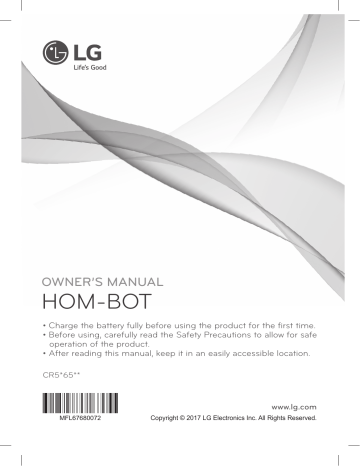
OWNER’S MANUAL HOM-BOT • Charge the battery fully before using the product for the first time. • Before using, carefully read the Safety Precautions to allow for safe operation of the product. • After reading this manual, keep it in an easily accessible location. CR5*65** www.lg.com MFL67680072 Copyright © 2017 LG Electronics Inc. All Rights Reserved. TABLE OF CONTENTS BEFORE USING MAINTENANCE 3 Features 56 Cleaning the Dust Bin 4 Safety Precautions 57 Cleaning the Dust Bin Filter 9 Included with Product 58 Cleaning the Brush 10 Parts 59 Cleaning the Sensor/Charging Terminal 12 Button Functions 60 Cleaning the Side Brush 14 Display Status 61 15 Before Starting Cleaning the Ultra Microfiber Mop (on some models) 16 Overview ADDITIONAL INFORMATION METHOD OF USE 62 Troubleshooting 65 Before Calling for Service 17 Installing the Home Station 18 Turning the Robot Cleaner On/Off 19 How to Start and Stop Cleaning 20 Charging the Battery REFERENCE 23 Using Magnetic Wall Strips 66 Product Specifications 24 Choosing a Cleaning Mode 68 Reference Items 26 Auxiliary Cleaning Modes 69 Performance Testing (IEC 62929 Standard) 28 Setting the Clock 29 Scheduling Cleaning 30 Mop Cleaning (on some models) 31 Location Search Function 32 Smart Diagnosis™ 34 Smart Application Function 55 Product Info Initialization WARRANTY 70 LG Robot Cleaner WARRANTY FEATURES Corner Master The Robot Cleaner's ability to navigate around walls is part of what makes its cleaning performance so efficient. Learning Mode The Robot Cleaner memorizes the cleaning environment for smarter cleaning via its Smart Operation feature. Turbo Mode In the Turbo mode, the Robot Cleaner operates the suction motor and the brushes at a greater speed giving cleaner results. When selected, the Turbo mode activates automatically, cleaning carpets more efficiently. Drawer Mop Plate (on some models) Use the optional drawer mop plate to fit and remove the mop without having to turn the Robot Cleaner over. My Space Mode The Robot Cleaner can be programmed to quickly clean a desired space. Repeat Cleaning The Robot Cleaner cleans continuously until the battery runs out. Zigzag Location Search Function If the Robot Cleaner is moved from a spot while operating, the device will automatically search for the previous location and return to the spot where it was interrupted. LG Smart ThinQ Smartphone Application You can control the Robot Cleaner from your smartphone. Clle Cleaning 3 SAFETY PRECAUTIONS This guide contains many important safety messages. Always read and obey all safety messages. Read all instructions before using. SAVE THESE INSTRUCTIONS Basic Safety Precautions After reading this manual, please keep it in an easily accessible location. This is the safety alert symbol. This symbol alerts you to potential hazards that can result in property damage and/or serious bodily harm or death. WARNING CAUTION Indicates a hazardous situation which, if not avoided, could result in death or serious injury. Indicates a hazardous situation which, if not avoided, could result in minor or moderate injury. IMPORTANT SAFETY INSTRUCTIONS WARNING 1. T his appliance can be used by children aged 8 years and above and persons with reduced physical, sensory or mental capabilities or lack of experience and knowledge if they have been given supervision or instruction concerning use of the appliance in a safe way and understand the hazards involved. Children shall not play with the appliance. Cleaning and user maintenance must not be performed by children without supervision. 2. C hildren should be supervised to ensure that they do not play with the appliance. 3. If the supply cord is damaged, it must be replaced by an LG Electronics Service Agent in order to avoid a potential hazard. 4 SAFETY PRECAUTIONS WARNING To reduce the risk of explosion, fire, death, electric shock, or injury to persons when using this product, follow basic safety precautions, including the following. 1) Place the cords from other appliances out of the area to be cleaned. 2) Do not operate the vacuum in a room where an infant or child is sleeping. 3) Do not operate the vacuum in an area where there are lit candles or fragile objects on the floor to be cleaned. 4) Do not operate the vacuum in a room that has lit candles on furniture that the vacuum may accidentally hit or bump into. 5) Do not allow children to sit on the vacuum. 6) Do not use the vacuum on a wet surface. • For your safety, do not remove the battery from the Robot Cleaner. If you need to replace the battery of the Robot Cleaner, take it to the nearest authorized LG Electronics service center or dealer for assistance. • Have servicing performed by authorized service personnel using only identical replacement parts. This will ensure that the safety of the product is maintained. • Make sure the power cord of the home station is not crushed under a heavy object or damaged by contact with sharp objects. Do not use product if power cord or plug is damaged. Take the product to an authorized LG Electronics service center. • Never use the Robot Cleaner with a battery and/or home station from any other product than the Robot Cleaner. • Do not place the home station and/or the Robot Cleaner near a heating device. • Do not use the Robot Cleaner when candles or fragile objects are placed on the floor. • Do not alter the power plug. Do not cut or remove the grounding prong. • Always use a dedicated power outlet with a 10 amp rating. If multiple appliances are connected to an outlet simultaneously, they can generate enough heat to cause a fire. • Do not touch the power plug with wet hands. • When pulling out the home station power plug, always pull it out by grabbing the plug, not the cord. When pulling out the power plug, do not touch the prongs with your fingers. 5 SAFETY PRECAUTIONS WARNING To reduce the risk of explosion, fire, death, electric shock, or injury to persons when using this product, follow basic safety precautions, including the following. 6 • Do not allow children or pets to play with or rest upon the Robot Cleaner at any time. Do not use the Robot Cleaner while an object is hanging from it. • Do not leave children or pets near the Robot Cleaner unsupervised. • Keep gasoline, thinners, or other flammable materials, detergents, shampoos, or other foaming agents, and drinking water away from the Robot Cleaner. • Do not repair or replace any parts or attempt any servicing other than as described in this manual. Service should be performed by a qualified technician. • Do not insert any part of the body, such as a hand or foot, below the brush or wheels of the Robot Cleaner while in use. • A coin cell battery on the mainboard of the Robot Cleaner cannot be replaced by the user. Used cells must be disposed of properly. • Do not operate the Robot Cleaner on narrow and high furniture such as a wardrobe, refrigerator, desk, table, etc. • This product is intended for indoor, domestic use and should not be used in mobile or commercial locations, such as workshops, garages, indoor swimming pools, etc. • Do not activate the device on a floor that has more than a 10 degree incline. • This product contains chemicals known to the State of California to cause cancer and birth defects or reproductive harm. WASH HANDS AFTER HANDLING. • Turn the power supply off immediately if any abnormal sound, odor or smoke is generated from the Robot Cleaner. Remove the Robot Cleaner from the home station and turn off the main switch on the rear side of the unit. • Do not allow children or pets to play with or eat the Magnetic Wall strip at any time. SAFETY PRECAUTIONS CAUTION To reduce the risk of injury to persons, malfunction, or damage to the product or property when using this product, follow basic precautions, including the following. • Frequently empty the dust bin and keep it clean. The dust collected in the dust bin can trigger allergies and may contain harmful insects. it should be cleaned after each use. • Remove any cables or string from the floor before use. Cable or string can get tangled in the wheels of the Robot Cleaner and cause product failure or cause another appliance to tip over or be disconnected. • Only use the Robot Cleaner indoors. Using it outdoors can cause product failure and irreparable damage to the unit. • Do not place the Robot Cleaner on a table or other elevated surface while it is on. • Close the cover of the dust bin on the main unit before use. • Do not allow the Robot Cleaner to sweep up liquids, blades, thumb tacks, sharp objects or ashes, hot or cold. • DO NOT use the Robot Cleaner around a banister, staircase or any other dangerous place. • Do not put sharp objects into the opening of the Robot Cleaner’s ultrasonic sensors. • In rare cases, the Robot Cleaner’s brush can damage carpet. If this happens, immediately stop the cleaning operation. When a carpet has long tassels, the tassels can be damaged. • Do not use the Robot Cleaner when the dust bin is completely full. • Do not let the main unit and charging terminal of the home station come into contact with metallic objects. • If the floor is wet or has wet spots, wipe them up before using the Robot Cleaner. Do not use the Robot Cleaner on a wet surface. • Do not put water, detergent, etc. into or onto the Robot Cleaner. If liquids get inside of the Robot Cleaner, turn off the power supply and call for service. • Attach the mop so that it does not block the lower camera sensor. • Do not drop the Robot Cleaner or subject it to strong impacts. • Turn off the power switch to save energy when the Robot Cleaner is not in use for long periods. Turn on the power switch just prior to resuming use. • Do not expose the Robot Cleaner to temperatures lower than 23°F (-5°C) for a long period of time. • Prevent unintentional starting. Ensure the switch is in the off-position before connecting to the battery pack, picking up or carrying the appliance. Carrying the appliance with your finger on the switch or energizing an appliance that has the switch on invites accidents. 7 SAFETY PRECAUTIONS CAUTION • Disconnect the battery pack from the appliance before making any adjustments, changing accessories, or storing the appliance. Such preventive safety measures reduce the risk of starting the appliance accidentally. • When battery pack is not in use, keep it away from other metal objects, like paper clips, coins, keys, nails, screws or other small metal objects, that can make a connection from one terminal to another. Shorting the battery terminals together may cause burns or a fire. • When the robot cleaner is operating, it may hit a chair leg, desk leg, table leg or other narrow pieces of furniture. For quicker and better cleaning, place dining chairs on top of the dining table. • Under abusive conditions, liquid may be ejected from the battery; avoid contact. If contact accidentally occurs, flush with water. If liquid contacts eyes, seek medical help. Liquid ejected from the battery may cause irritation or burns. • Recharge only with the charger specified by Robot Cleaner provided by LG Electronics. A charger that is suitable for one type of battery pack may create a risk of fire when used with another battery pack. • Do not use a battery pack or appliance that is damaged or modified. Damaged or modified batteries may exhibit unpredictable behavior resulting in fire, explosion or risk of injury. • Use appliances only with specifically designed battery packs for Robot Cleaner provided by LG Electronics. Use of any other battery packs may create a risk of injury and fire. (※ Discharging Range : -4 – 140°F (-20 – 60°C) Charging Range : 32 – 140°F (0 – 60°C) • Do not expose a battery pack or appliance to fire or excessive temperature. Exposure to fire or temperature above 265°F (130°C) may cause explosion. Tip 8 • NOTE: Close doors to rooms that are not to be cleaned. Robot cleaner may cross over low thresholds. Check the following items before use: • Empty the dust bin after each operation. • Remove any cables or long strings from the floor. • Remove any moisture from the floor before cleaning. • Close the cover of the dust bin before operating. • Remove fragile objects and obstructions from the room to be cleaned. For example, remove expensive ceramics and valuables from the floor. • Make sure the battery is charged. • Close the doors of any room that you do not want the Robot Cleaner to enter. During cleaning, the Robot Cleaner may enter another room and continue cleaning. • Do not use this product in the room where a child is sleeping alone. The child can be hurt or woken. • Remove towels, floor mats, or any other thin cloth from the floor as they can get caught by the brush. • Before starting the device, roll up or remove carpets that are thicker than 3/4 in. (20 mm) as they may cause it to malfunction. • Close any balcony doors as the wheels may get stuck while cleaning. • If using the mop plate, remove or block off low-lying objects such as fan stands. Climbing over such objects with the mop plate attached may damage the robot cleaner. • Connecting to a wireless router without proper security setup may cause security issues. • If you have a firewall set up, it may affect the ability of the product to connect. INCLUDED WITH PRODUCT Robot Cleaner Remote controller Home station Adapter s Appearance and accessories may vary depending on model. Manual Cleaning Tool Dust bin filter* (spare) Manual Magnetic Wall strip* (3.2 ft / 2 m) for cleaning sensors for cleaning the filter Cleaning brush (on dust bin cover) Batteries for remote controller (2 units of AAA size) *Available on some models. Mop plate* Side brush* (2 pieces) Ultra microfiber mop* (2 pieces) Pet Brush* 9 PARTS - ROBOT CLEANER Top view Upper camera sensor Dust bin cover Display and function buttons Dust bin compartment release button Front view Ultrasonic sensors Obstacle detecting sensor window, home station detecting sensors, remote controller receiving sensors. Front Camera Rear view LED Main Power switch Ventilation port Bottom view Cliff detection sensors Side brush Charging terminals Brush Wheel Battery housing Lower camera sensor s Appearance may vary depending on model. 10 PARTS – HOME STATION / DUST BIN Home station Remote holder Charging terminal Adapter jack Power cord keeper Dust bin Dust bin handle Cleaning brush Dust bin cover Suction port flap Sponge filter Dust bin lid opening button Particulate filter Filter cover s Appearance may vary depending on model. 11 BUTTON FUNCTIONS – ROBOT CLEANER TURBO START/STOP • After the power switch is in the ON position, press the Start/Stop button to start cleaning. • Press to stop cleaning. • Press and hold for two seconds to return to standby mode. • If button is pressed during Smart Diagnosis, the diagnosis will end. MODE • Press to change the mode. The mode icon will illuminate on the display when selected. • The Spot Clean mode is not available if the Robot Cleaner is at the home station. • The My Space mode can only be selected by remote control (when the Robot Cleaner is not on the home station). HOME • Press to return the Robot Cleaner back to the home station for charging or storage. • If cleaning is finished or the battery is low, the Robot Cleaner will automatically return to the home station to recharge the battery. Control Lock Language Change 12 • Press to turn Turbo Mode on or off. • Press and hold the Turbo and Mode buttons simultaneously for three seconds to activate or deactivate the Control Lock function. • If the Control Lock function is activated, "Key lock has already been set" voice notification will play every time a button is pressed. • Press the Home button for three seconds to change the language for the voice message. • This function cannot be set using the remote. Product registration (Wi-Fi) •P ress and hold down the Turbo button for 3 seconds to activate the registration mode with a voice message. • This mode is for registering the product in the LG Smart ThinQ app over Wi-Fi. Front camera On/OFF •P ress and hold down the MODE and CHARGE buttons for 3 seconds to activate or deactivate the front camera. •H ome Guard and Home View will not be available with the front camera disabled. BUTTON FUNCTIONS – REMOTE Power Turn power on, return power to standby Mode Change cleaning mode Directional button Enable manual operation or selection of an area in My Space cleaning mode Repeat Activate or deactivate Repeat Cleaning mode Schedule Schedule a cleaning time, or cancel a scheduled cleaning time Clock Set the clock on the Robot Cleaner Tip Home Send the Robot Cleaner to the Home Station Turbo Activate or deactivate Turbo mode Start/Stop button Start/Stop cleaning, or confirm a cleaning schedule or time setting My Space Set the My Space mode Mute Activate or deactivate the voice commands Diagnosis Run Smart Diagnosis™ •T o turn the power ON/OFF, use the START/STOP button on the upper section of the Robot Cleaner or the Power button on the remote. • The Mode, My Space and Clock buttons can only be set while the Robot Cleaner is not cleaning. • To cancel a scheduled cleaning, press and hold the Schedule button for three seconds while the Robot Cleaner is recharging. 13 DISPLAY STATUS Mute Lock. Remote connection Appears when a smartphone connects to the robot cleaner. Battery level AM/PM Schedule Shows once or daily icon Turbo Repeat cleaning Homing Zigzag cleaning My Space cleaning Spot cleaning Cell by Cell cleaning Time display Tip 14 •T he Robot Cleaner defaults to the last cleaning mode selected. • To cancel the reservation, please press the Schedule button on the remote for 3 seconds while the Robot Cleaner is recharging. BEFORE STARTING Before Cleaning • Do not use this device in a room where a child is left alone. The child could be injured. • Remove fragile or unnecessary objects from the room to be cleaned, especially expensive ceramics and valuables which could fall or break. • Close the cover of the dust bin compartment before cleaning. • Remove any moisture that might be on the floor. • Remove cables, strips, towels, mats etc. from the floor so they will not get tangled in the brushes. • Make sure the battery is charged. • Empty the dust bin before or after each use, or before it becomes full. • Close the doors of any room that you do not want the Robot Cleaner to enter. During cleaning, the Robot Cleaner may enter another room and continue cleaning. • When the mop is attached, Robot Cleaner will not be able to go over thresholds higher than 3/16 in. (5 mm). If you are not planning to use the mop for cleaning, remove the mop before using Robot Cleaner. • Before starting the device, roll up or remove carpets that are thicker than 3/4 in. (20 mm) as they may cause it to malfunction. • Close any balcony doors as the wheels may get stuck while cleaning. – + + – Loading the Remote's Batteries 1. Open the battery cover by lifting the rear hook of the remote. 2. Insert two AAA batteries, checking for +, - nodes while loading. 3. Close the battery cover completely so that the batteries will not fall out. – + + – Precautions while Using the Remote • • • • Only press one button at a time. Do not drop or subject the remote to any impact. Do not store the remote near devices that give off heat, fire or hot air. Certain fluorescent lamps, such as three band radiation lamps, can interfere with the activation of the remote. Therefore, use it as far away as possible from such lamps. • If the remote is far from the Robot Cleaner when activated, it may fail to operate properly. Use the remote within 9.8 ft (3 m) of the Robot Cleaner if possible. – + + – 15 OVERVIEW 1 Install the home station. (p17) Insert the power cord plug into an outlet and locate the station against a wall. If power is not supplied to the home station, the Robot Cleaner will not charge. 2 Turn on the power supply of the Robot Cleaner. (p18) 3 Check the dust bin. 4 Select the desired cleaning mode and options. (p24-29) 5 Start cleaning. (p19) 6 Automatic charge. (p20-22) 5 ft.(1.5 m) 5 ft.(1.5 m) 61/2 ft.(2 m) Turn on the power switch located on the rearleft side of the Robot Cleaner. Press the Start/ Stop button on the Robot Cleaner or the Start button on the remote. Empty the dust bin if necessary. Set the cleaning mode and options using the buttons on the Robot Cleaner or on the remote. Press the Start/Stop button on the Robot Cleaner or the Start button on the remote. Cleaning begins once the Robot Cleaner reverses and turns around. The Robot Cleaner automatically returns to the home station to charge. If the Robot Cleaner is in the middle of cleaning and runs out of battery charge, it returns to the home station to recharge and then continues cleaning where it left off once the battery is fully charged. It takes approximately three hours for the battery to fully charge. Warning 16 If the Robot Cleaner is operated with the dust bin compartment lid left open, it can cause personal injury or serious damage to the product. INSTALLING THE HOME STATION 1. P osition the home station against a wall on hard, level flooring to prevent sliding during docking. Installing the home station on carpet is not recommended. The robot cleaner may have difficulty docking. Remove objects within 5 ft. (1.5 m) to the right and left side and within 61/2 ft. (2 m) to the front. 5 ft. (1.5 m) 5 ft. (1.5 m) 61/2 ft. (2 m) 2. Plug the jack into the home station. 3. Plug the power cord into an outlet. rap the remaining power cord around the cord keeper on the W back side of the home station or along the wall surface so that the travel path of the Robot Cleaner will not be obstructed. power cord keeper 4. Fix the home station against the wall so that it does not move. 5. W hen the remote is not in use, store it in the remote holder on the home station. Tip • Always keep the home station plugged in when in use. If the home station is not plugged in, the Robot Cleaner will not return to the station to charge automatically. Warning D o not operate the Robot Cleaner if the home station has a damaged cord or plug, if it is not working properly, or if it has been damaged or dropped. To avoid electrical hazards, the cord must be replaced by LG Electronics, Inc. or a qualified service person. 17 TURNING THE ROBOT CLEANER ON/OFF Turning On the Main Power Supply Flip the power switch to the ON position. ※D o not press the Start/Stop button at the same time as flipping the power switch. Doing so may delay the operation. ※ Turn off the power switch when the Robot Cleaner is not used for long periods. The switch must be turned back on for the Robot Cleaner to charge. Turning On from Standby Mode If the Robot Cleaner is in standby mode, press and hold the Start/Stop button for one second or until a tone sounds. After approximately 10 seconds a melody sounds and the Robot Cleaner comes out of standby mode. ※ If the Robot Cleaner is not used within 10 minutes of being turned on, it returns to standby mode. Turning Off the Power Supply Press the Power button on the remote or press and hold the Start/Stop button on the Robot Cleaner for two seconds to turn off the Robot Cleaner. A melody sounds when the Robot Cleaner is turned off. Tip 18 • If the power cannot be turned on, do the following. 1. Turn the main power switch OFF, wait 5 seconds, then turn it ON again. 2. Press the START/STOP button on the Robot Cleaner or the Power button on the remote. 3. If the Robot Cleaner still does not power on or if there is nothing in the display, mount the Robot Cleaner on the home station and let it charge. HOW TO START AND STOP CLEANING Using the Robot Cleaner's Buttons Once the Robot Cleaner is turned on, press the START/STOP button on the top of the Robot Cleaner to begin cleaning. A melody sounds and cleaning begins. Press the START/STOP button any time during the cleaning cycle to stop cleaning. ※ To start cleaning when the Robot Cleaner is in standby mode, press START/STOP once to turn on the power, then press again to start cleaning. Using the Remote Press the Power button on the remote to turn on the Robot Cleaner. Once the Robot Cleaner is turned on, press the Start/Stop button on the remote to start cleaning. A melody sounds and cleaning begins. Press the Start/Stop button any time during the cleaning cycle to stop cleaning. ※ Collisions can occur during cleaning when the sensor cannot detect objects such as thin chair legs, table legs, or furniture corners. The internal impact detecting sensor reacts by moving the Robot Cleaner backwards. ※ If the Robot Cleaner is set to start cleaning at a location away from the home station, select a flat floor clear of obstacles for a starting location to prevent a malfunction of the obstacle detecting sensor. Curtains and walls must be 12 in. (30 cm) from the Robot Cleaner. Tip For best results: •B riefly scan the area to be cleaned for big and small objects that will cause difficulty for the Robot Cleaner. • If cleaning is started when the Robot Cleaner is at the home station, the device can rapidly be returned to the home station as the current home position has been accurately read. • When the mop plate is installed, the Robot Cleaner will not go over door sills or other obstructions higher than 3/16 in. (5 mm). 19 CHARGING THE BATTERY Automatic Charging The Robot Cleaner returns to the home station at the end of a cleaning cycle or when its battery is running low. ※ If 10 minutes elapse without the Robot Cleaner moving or the battery is too low, the Robot Cleaner automatically goes into standby mode. ※ The power switch has to be in the ON position in order for the Robot Cleaner to charge at the home station. If the switch is OFF, an error message sounds. ※ After the battery is fully charged, the Robot Cleaner resumes cleaning, if interrupted, from the spot where it left off. (Page 21) ※ If the Robot Cleaner is unable to dock to the home station on its first attempt, it will try again until it docks successfully. ※ When the Robot Cleaner has completed cleaning the area, it will return to the home station even if the battery level is not low. Manual Charging Manually charge the Robot Cleaner before using it for the first time. Method 1. A ttach the Robot Cleaner to the home station by aligning it to the front side of the home station. A melody sounds along with a message to start charging. ※ The main power switch must be in the ON position in order for the Robot Cleaner to charge. An error message is heard if the power switch is in the OFF position while mounted to the home station. Method 2. P ress the HOME button on either the Robot Cleaner or the remote to return the Robot Cleaner to the home station to charge. ※ If the Robot Cleaner did not start cleaning from the home station or if the Robot Cleaner is manually charged by pressing the Home button, it may take slightly longer to find the home station. ※ If the Robot Cleaner is within 4 in. (10 cm) of the front of the charging terminal while the power is turned on from Standby, it will automatically be returned to the home station and charging will begin. Tip 20 Take the following precautions when using the home station: • If foreign material is caught on the charging terminal, charging may not be activated. Wipe the terminal from time to time with a dry cloth after the power plug is disconnected.(p59) • To prevent electric shock or damage to the home station, do not touch the charging terminal with any metallic objects. • To avoid fire or electric shock, never disassemble or modify the home station. • Do not to place the Robot Cleaner, the home station or the power plug near a heat source. CHARGING THE BATTERY Battery Level Indicator The battery level indicator is located on the status display. • The battery level indicator flashes if recharging is in progress, showing the charge level. • If recharging is complete, only the battery and clean mode icons are displayed to save energy. • The first level of the battery level icon flashes when the Robot Cleaner needs to be charged. Flickering Charging is required Low Middle High ※ If the Robot Cleaner performs an automatic recharge while in a cleaning cycle, the cleaning mode icon flashes while the Robot Cleaner is mounted on the home station. - After an automatic recharge, the Robot Cleaner continues cleaning in the areas that were not completed. - Pressing the Start button on the remote or the Start/Stop button on the Robot Cleaner while the Clean Mode light is flashing will direct the Robot Cleaner to clean uncovered areas. - Press the Start button on the remote or the Start/Stop button on the Robot Cleaner after charging is complete to start cleaning from the beginning. The status indicators show the different pending conditions during charging mode. When no area remains to be cleaned after charging. When an area remains that the Robot Cleaner will resume cleaning after charging. (flashing Cleaning indicator) 21 CHARGING THE BATTERY Energy Saving Charging Mode You can recharge the battery with the Energy Saving mode, if you don't use the Robot Cleaner for a long period of time or overnight. Step 1. P ress the Power button on the remote. All functions of the Robot Cleaner are turned off except the recharging mode. ※ After recharging is complete, press the Power button on the remote to use the Robot Cleaner. If the Battery is Not Charging Check 1: If the Robot Cleaner is not charging while attached to the home station, try the following. - Turn the power switch on the rear-left of the Robot Cleaner off once and then on again. - Check the power lamp to make sure the home station is turned on. - Wipe the terminals on the home station with a dry cloth. (p59) Tip 22 • Failure to charge the battery for long periods may result in battery failure. • Before storing the product, fully charge the battery. Recharge the battery fully every six months. Power lamp Charge terminal USING MAGNETIC WALL STRIPS Use a Magnetic Wall strip to block off areas the robot cleaner should not enter. The Magnetic Wall strip is only included with some models. To purchase a strip for use with a model that did not include one, or to purchase additional strips, visit the LG website at www.lg.com. 1. Use a Magnetic Wall strip to block off areas the robot cleaner should not enter. Living room Bathroom Magnetic Wall Magnetic Wall strip 2. U se the Magnetic Wall in areas where the robot cleaner could be damaged or could cause damage to objects. ※ Place the Magnetic Wall strip at least 6 inches (15 cm) away from the object. ※ Place the Magnetic Wall strips underneath the edges of carpets or mats you don't want cleaned. ※ Do not overlap the ends of the Magnetic Wall strips. Use the strips: - Around stairs where the robot cleaner could fall - Around lamps, plants, or other fragile items - Around sofas, tables, chairs, or pet bowls to avoid scuffs and impacts - Around tables, or thick carpets where the robot cleaner wheels could get stuck 6 inches (15 cm) Tip 6 inches (15 cm) • You can cut the Magnetic Wall strip into shorter lengths. Make sure the Magnetic Wall strips form a continuous shape when surrounding an object. If the strips do not form a continuous line, the robot cleaner may have difficulty recognizing them. • Only use the Magnetic Wall strip provided with the product. Third-party magnetic strips may not be recognized by the robot cleaner. • If necessary, use removable tape such as gaffer's tape or painter's tape to keep the Magnetic Wall strip in place. • Do not install Magnetic Wall strips near products which are susceptible to magnetic fields, such as speakers, desktop computers or hard drives, laptops, and some electronics including CRT TVs. 23 CHOOSING A CLEANING MODE Zigzag Cleaning In Zigzag mode, the Robot Cleaner zigzags through each spot of the cleaning area. Select the Zigzag mode to quickly clean an area. Selecting the Zigzag Mode Press the Mode button continuously, on either the Robot Cleaner or remote, until the Zigzag icon illuminates. ※ The default mode on the Robot Cleaner is the Zigzag mode. Cell by Cell Cleaning Select the Cell by Cell mode for meticulous cleaning. In this mode, the Robot Cleaner divides the area to be cleaned into rectangular spaces. Selecting the Cell by Cell Mode Press the Mode button continuously, on either the Robot Cleaner or remote, until the Cell by Cell icon illuminates. Stage One First, the outline of each space is cleaned. The size of the outline may vary with the shape of the overall area to be cleaned, but the maximum size of each space is approximately 10 ft. x 10 ft. (3 m x 3 m). Stage Two Second, the interior of each space is cleaned in the Zigzag mode. These stages repeat until the entire area is clean. Tip 24 • The Robot Cleaner defaults to the last cleaning mode used when it is turned back on after being powered off. • To change the cleaning mode during operation, press the Start/Pause button on the remote and select a new cleaning mode. Cleaning starts from the beginning. CHOOSING A CLEANING MODE My Space Cleaning Select the My Space mode to manually set the cleaning space. Selecting the My Space Mode 1. Press the My Space button. 2. Using the arrow buttons on the remote, guide the Robot Cleaner around the perimeter of the desired cleaning space. ※ Cleaning space must be smaller than 31/4 ft. (3 m). My Space 3. Once the area is specified, press the Start button. NOTE: If the cleaning area is not correctly outlined, an error message sounds. Repeat steps 1 and 2 until the cleaning area has been correctly specified. Tip • The My Space cleaning mode cannot be activated while the Robot Cleaner is charging • To change the cleaning mode during operation, press the Stop button and select a different mode. The cleaning cycle will then start over. 25 AUXILIARY CLEANING MODES Manual Cleaning Manual mode moves the Robot Cleaner manually to the front, back and either side using the arrow buttons on the remote. While in Manual mode, the Robot Cleaner runs into obstacles placed behind it if the back arrow key on the remote is held down. Spot Cleaning The Spot mode cleans the area where it is placed within a 41/2 ft (1.37 m) diameter. Starting Spot Mode 1. Place the Robot Cleaner in the desired cleaning area. 2. Press the Mode button continuously until the Spot mode icon displays in the screen. 3. Press the Start button. ※ The Spot mode cannot be selected while the Robot Cleaner is recharging. It stops at the original position after completing the cleaning(takes 4~5 min.). 26 AUXILIARY CLEANING MODES Turbo Mode Select Turbo Mode for a more intense, powerful clean. Turbo Mode reduces the battery duration. Selecting Turbo Mode Press the Turbo button on the remote or on the Robot Cleaner to activate the Turbo mode. Press the Turbo button at any time during the cleaning operation to cancel the Turbo mode. ※ Turbo Mode (Floor Master Function) Turbo mode activates automatically on carpets. Repeat Mode Select the Repeat mode to repeat the cleaning in progress until the battery runs out, without returning to the home station. Selecting the Repeat Mode Press the Repeat button on the remote or on the Robot Cleaner to activate the Repeat mode. Press the Repeat button at any time during the cleaning operation to cancel the Repeat mode. Learning Mode The Robot Cleaner memorizes the cleaning environment through the Learning mode. ※ The Learning mode is only available when the Robot Cleaner starts cleaning from the home station. Tip • Precautions with the Learning mode • The Learning mode memorizes locations of obstacles in order to avoid them. The Robot Cleaner memorizes every aspect of the environment it encounters from when it leaves the home station to start cleaning to the moment it returns. • If the home station is moved, the Robot Cleaner must learn the environment again. • Once the Learning mode is complete, an alert message will sound. 27 SETTING THE CLOCK You can set or change the current time on the Robot Cleaner. Pressing the Clock button on the remote when the Robot Cleaner is in standby mode starts the clock setting mode. Flickering Flickering s Select by using s buttons on the remote. The function can be heard through the voice guide. Flickering Set the hour by using uv buttons on the remote. Set the minutes using uv buttons on the remote. Set AM/PM using uv buttons on the remote. Pressing the Clock or button on the remote will complete the time setting process. Tip 28 •A ny scheduled cleaning will be activated based on the time on the Robot Cleaner. The clock must be set before scheduled cleaning can be set. • If there is no input for 10 seconds, the clock setting is canceled. SCHEDULING CLEANING Cleaning can be scheduled so that the Robot Cleaner starts cleaning at a scheduled time. Press the Schedule button on the remote while the Robot Cleaner is recharging to set a scheduled cleaning. Setting/Cancelling a scheduled cleaning is only possible when the unit is recharging on the home station Flickering Select Schedule Once or Schedule Daily option using the uv buttons on the remote. A voice message confirms the schedule. Set the hour using the uv buttons on the remote. s Select a setting by using s buttons on the remote. Flickering Schedule Once Flickering Set the minutes using the uv buttons on the remote. Schedule Daily Flickering Set the AM/PM using the uv buttons on the remote. Press Schedule or button on the remote to complete the process. Tip • When the scheduled time comes up, the Robot Cleaner starts cleaning by itself. • Scheduled cleaning can only be set when the Robot Cleaner is recharging. • Pressing the Schedule button on the remote for three seconds while the Robot Cleaner is recharging cancels the set schedule. • If there is no input when setting the schedule time within 10 seconds, the setting is canceled. 29 MOP CLEANING (on some models) Remove dust on hard floors by attaching the ultra microfiber mop to the Robot Cleaner. When the mop plate is attached, the Robot Cleaner will not climb on to carpets or over thresholds, in order to prevent transferring dirt from the mop. Caution Do not cover the bottom camera sensor with the mop. Mounting the Mop and Mop Plate 1. A ttach the ultra microfiber mop to the Velcro of the mop plate as shown in the figure. 2. F irmly slide the mop plate into the grooves until you hear a click. ※ If the mop plate is not secured correctly, it may separate during cleaning. “Click!” Fixing hook Fixing groove 3. It is essential that the fixing hooks on the mop plate align correctly with the fixing grooves on the underside of the cleaner. Tip 30 •T o avoid odors, wash any foreign material or dust off the mop after cleaning is completed. • To avoid staining floors, do not use the ultra microfiber mop to clean when dirt is contaminated with liquids such as coffee or ink. • To avoid damage to carpets from the Velcro or dirt transfer from the mop, do not attempt to clean carpets while the mop plate or mop is attached. • Keep the ultra microfiber mop dry. Do not use it on wet surfaces. If there is moisture on the floor, it can interfere with the navigation and damage the unit. • The Smart Diagnosis™ feature is not available when the mop plate is attached. LOCATION SEARCH FUNCTION The Robot Cleaner remembers its location while cleaning. If the user moves the Robot Cleaner while it is operating, it will search for the location it was moved from by using its navigational location search function before continuing to clean. ※ The navigational function is activated after the Robot Cleaner adequately recognizes the cleaning environment. Change location Manual Relocation 1. With the power off, locate the Robot Cleaner near where it was originally moved from. ※ The location search is more effective when the Robot Cleaner is closer to the location where it was moved from. ※ If it is moved from its original cleaning position by more than 31/4 ft. (1 m), it becomes difficult for the Robot Cleaner to search for its previous location. When the location search function is activated, the cleaning mode of the status indicator will flash 1m 1m Location of incident 2. P ress the START/STOP button on the Robot Cleaner or the button on the remote. The Robot Cleaner starts the location search function along with an audio guide. ※ When the location search is successfully completed, the Robot Cleaner continues cleaning from where it was moved. If the location search fails, cleaning starts again from the beginning. Zigzag Zigzag To find exact location, please step away from the Robot Cleaner. Zigzag Zigzag Location of incident Tip • If the power is turned off after the location search function is set, the location search function is canceled. • Location search is more effective when the Robot Cleaner is closer to the location it was moved from. 31 SMART DIAGNOSIS™ Robot Cleaner uses the Smart Diagnosis feature to run a self-diagnosis. If any irregularity is found from the diagnosis, contact the local LG Electronics service center. ※ During Smart Diagnosis, the Robot Cleaner moves about within a 13/8 ft. (50 cm) radius. So, make sure no objects are in the way within a 31/4 ft. (1 m) radius around the home station, before starting Smart Diagnosis. 1. S mart Diagnosis will operate when the main power switch of the Robot Cleaner and the home station are turned on, and the unit is docked on the home station. ※ Smart Diagnosis is only possible when the Robot Cleaner is attached to the home station. 2. P ress the Diagnosis button on the remote, then the process will start with a voice message which says "Robot Cleaner Smart Diagnosis will be started. Please step away and clear around 1 meter around the home station." ※ If the Mop Plate is attached, the process will not be activated. 3. When the Smart Diagnosis has successfully finished, Robot Cleaner will return back to the Home Station and inform you of the result through a voice message. After the voice message, pressing the Home button on the remote or main unit will allow the voice message to be repeated. To terminate the diagnosing process, press the button on the remote or main unit. ※ After the Smart Diagnosis voice message, the Robot Cleaner will start recharging after 1 minute. ※ If an error is detected with any of the sensors while in Smart Diagnosis, a voice message will announce, and the unit will not return to the home station. Tip 32 •B e careful not to touch the Robot Cleaner or disturb its operation before Smart Diagnosis is complete. If it is accidentally interrupted, turn the main power switch OFF then ON again to resume the diagnosis. • Smart Diagnosis will not be activated in each of the following cases. In each case, check the problem and try again. - Robot Cleaner is detached from the home station. - Battery level is insufficient - No Dust Bin Filter is fitted. - Mop Plate is attached SMART DIAGNOSIS™ Refer to the following table to resolve error messages encountered during Smart Diagnosis. Voice message Solution Robot Cleaner Smart Diagnosis will be started. Please step away and clear around 1 meter around the home station. Clear any object within a 31/4 ft. (1 m)radius around Home Station, and stay back until the diagnosis is complete. Smart Diagnosis can start when it is being charged. Please dock Robot Cleaner to the home station to charge. Move Robot Cleaner to the Home Station to recharge it. No defect found during diagnosis. Diagnosis mode cannot be operated due to a low battery. Please try again after the battery is charged. Try the Smart Diagnosis again after recharging the battery. Please check if the dust bin is installed with the filter. Open the Dust Bin Cover and examine the bin. Charging cannot be done due to a problem in infrared sensor. Run Smart Diagnosis again and, if the same message is announced, contact an LG Electronics service center. Charging cannot be done due to a problem in ultrasonic sensor. Run Smart Diagnosis again and, if the same message is announced, contact an LG Electronics service center. Charging cannot be done due to a problem in the cliff Clean the three Cliff Sensors on the bottom at the front detection sensors on the bottom. Please clean the sensors. of the unit. Please wipe the lower camera sensor on the right bottom of the Robot Cleaner. Clean the lens of Camera Sensor on the bottom-right. Please wipe the obstacle detecting sensor window on the left and right side of the Robot Cleaner. Clean the lens of the Obstacle Sensors on both the left and right hand sides. A problem has been found on the Gyro Sensor. Run Smart Diagnosis again and, if the same message is announced, contact an LG Electronics service center. Please check for dirt on the left wheel. Check for foreign materials on the left wheel. Please check for dirt on the right wheel. Check for foreign materials on the right wheel. A problem has been found on the left wheel sensor. Run Smart Diagnosis again and, if the same message is announced, contact an LG Electronics service center. A problem has been found on the right wheel sensor. Run Smart Diagnosis again and, if the same message is announced, contact an LG Electronics service center. Please check the brushes for obstructions. Check for any foreign material stuck in the Brush. A problem has been found in the suction motor. Run Smart Diagnosis again and, if the same message is announced, contact an LG Electronics service center. A problem has been found in the acceleration sensor. Run Smart Diagnosis again and, if the same message is announced, contact an LG Electronics service center. In order to listen to the Smart Diagnosis result again, please If you need to repeat the diagnosis result, press the press the charging button. To stop, please press the stop Home button, or press button to finish the diagnosis. button. Smart Diagnosis mode will be turned off. Please try Smart Diagnosis again after turning the main power switch off and on from the back of Robot Cleaner. If the problem continues, please contact LG Electronics customer care. Smart Diagnosis mode cannot be operated with mop plate being attached. Please try again after removing it. Run Smart Diagnosis again after removing the Mop Plate. Smart Diagnosis has failed to operate. Please try it again Turn the main power switch OFF and then ON again after turning off and on the main power switch on the back to resume the diagnosis. Do NOT touch the robot or of the Robot Cleaner. disturb its operation until the diagnosis is complete. 33 SMART APPLICATION FUNCTION You can control the Robot Cleaner from your smartphone. The LG Smart ThinQ application provides the following functions: • HomeView, HomeGuard, Cleaning Diary, Schedule Cleaning, Smart Diagnosis AP with Internet access Robot Cleaner with network access Smartphone (Android) Application Requirements Some models and OS versions may restrict the use, or render the application inoperable from the smartphone. Special characters in the ID of the router may hamper product connection or registration. Recommended Specifications • Android: Version 4.1.2 (Jelly Bean) or later • iOS : Version iOS 8 (iPhone 5) or later • Screen resolution : 1920x1080 ※ Connecting to the Wireless Access Point without proper security setup may cause security issues. ※ If you are using a firewall, it may affect product connection. Installing the LG Smart ThinQ Application 1. S earch for LG Smart ThinQ in the Google Play Store or the Apple App Store. 2. Download and install the LG Smart ThinQ application. Smart ThinQ [Smartphone application] Tip 34 • The recommended specifications are necessary for running the smart control function. • The application is not compatible with tablets or with desktop or laptop computers. • For successful product registration, the name of your Wi-Fi access point (SSID) must include only English letters and numbers. • The robot cleaner supports 2.4 GHz Wi-Fi networks only. SMART APPLICATION FUNCTION Creating an Account You must create an account and register the product to a home network to control the Robot Cleaner from a smartphone. 1. Run the LG Smart ThinQ application. Select "LG Account Login" on the start-up screen. 2. Press Create Account on the sign in screen. Read and agree to the terms and conditions. Fill in the required information and press OK. 3. A confirmation email is sent to the email you entered in step 2. Respond to the email within 48 hours to complete the account creation. Once the account is confirmed, you can use the information you entered to sign in to the application. ※ Don’t change ‘USA/English’ on the Startup screen. If you change it, you will not be able to register a robot cleaner purchased in the U.S. Make sure the country is set to USA/English. ※ You can also sign in using a Google or Facebook account from the sign in screen. [Startup screen] [Sign in page] [Terms of service] [Create Account] [Confirm email] [Sign in page] 35 SMART APPLICATION FUNCTION 1. Registering the Product You will need to register the product in the application to control the Robot Cleaner from your smartphone. Add your Robot Cleaner to the app with the Wi-Fi feature to use the Smart Functions. 1. Sign in to the LG Smart ThinQ application and select Register Product. 2. Select Robot Vacuum from the product list. [Start-up screen] Tip 36 [Select Product screen] •T o help reduce problems during registration, place the robot cleaner near the router and make sure there are no obstacles between the router and the robot cleaner. • If the Robot Cleaner is having trouble connecting to the Wi-Fi network, it may be too far from the router. Purchase a Wi-Fi repeater (range extender) to improve the Wi-Fi signal strength. • Replacing the router, changing its security settings, or changing the router settings on the app, will require the Robot Cleaner to be reregistered. You can change the router information in the product network on the settings page. • Wait for approximately 5 minutes after replacing the router or changing its security settings, as it may take some time for the changed settings to be recognized. SMART APPLICATION FUNCTION 2. Verifying the Product Verify that the product has a Smart ThinQ logo, then select No on the Tag On Screen and select Yes on the Wi-Fi screen. [Product category] Tip [Product category 2] •R egistering the product is required for the initial connection only; you can then connect to the Robot Cleaner without having to repeat this process. 37 SMART APPLICATION FUNCTION 3. Connecting to the Network (Android) 1. A fter creating an account and using Wi-Fi to recognize the product, connect the product to your home Wi-Fi network. 2. Select your home network from the list and enter your password if necessary. Turn on the robot cleaner and press and hold the Turbo button on the cleaner for 3 seconds to register the product on the network. The Product Users screen now shows your e-mail in the user list. 3. The robot cleaner appears on the Dashboard screen once registration is complete. 4. Press the Robot Cleaner icon on the Dashboard screen to connect to the Robot Cleaner. [Select AP(Wi-Fi)] [Register product] [Register product] [Registered user list] [Product selection screen when connection unavailable] [Product selection screen when connection available] Tip 38 • The robot cleaner supports 2.4 GHz Wi-Fi networks only. • Special characters in the ID of the router may hamper product connection or registration. SMART APPLICATION FUNCTION 2. Connecting to the Network (iOS) 1. Enter your home network name (SSID) and your password. 2. Turn on the Robot Cleaner and place it near your router. Press and hold the Turbo button for 3 seconds until it chimes. 3. Turn on the Wi-Fi connection function in the iPhone settings. 4. Select LG-HOMBOT_REG from the network list and press Check Connection. 5. The robot cleaner appears on the Dashboard screen once registration is complete. Press the Robot Cleaner icon on the Dashboard screen to connect to the Robot Cleaner. [Select network] [Press ‘TURBO’ button] [Search the Wi-Fi] [Check connection] [Product registration] [Product selection screen when connection available] Tip • The robot cleaner supports 2.4 GHz Wi-Fi networks only. • Special characters in the ID of the router may hamper product connection or registration. 39 SMART APPLICATION FUNCTION Application Startup Screen The following screen will open when you connect to the Robot Cleaner for the first time from the LG Smart ThinQ application: Displays the product nickname. The home icon selects the product list page. (Dashboard) Press to check alert history Menu HomeGuard, Schedule Cleaning, Cleaning Diary, Smart Diagnosis, Setting. HomeView Remotely activate the front camera to monitor the space around the Robot Cleaner. Displays the status of Robot Cleaner. Shows cleaning and Home Guard schedule status Start HomeGuard immediately. Start cleaning immediately. 40 Displays Cleaning mode, working status of camera, status of battery. Mode Menu You can set several modes of the robot cleaner. Start searching for the home station. SMART APPLICATION FUNCTION Application Startup Screen Menu HomeGuard, Schedule Cleaning, Cleaning Diary, Smart Diagnosis, Setting. HomeView Press the camera icon to open the HomeView screen. Mode Menu Cleaning mode, Repeat mode, Turbo mode. 41 SMART APPLICATION FUNCTION The HomeView Screen Use the HomeView screen to remotely move the Robot Cleaner and to setup a HomeGuard location. HomeView main menu Set the cleaning mode, start cleaning, or send the Robot Cleaner to the home base to start charging. Status icons Displays status for Wi-Fi connection, battery charge, cleaning schedule, cleaning mode, Turbo mode, Repeat mode, light, and cleaning time. Mode setting Click an icon to select a cleaning mode, and toggle Repeat Mode, Turbo Mode, and lighting on or off. 42 SMART APPLICATION FUNCTION Starting Cleaning from HomeView The cleaning mode can be changed and cleaning started from the HomeView menu. [Waiting to clean] Press "Mode setting" in the HomeView screen to select a cleaning mode. Press "Start Cleaning" to begin cleaning. Tip •S piral Spot mode is not available while the cleaner is on the charging station. • My Space cleaning mode can only be selected with the remote control. • Click any blank area to make the buttons disappear; click again to show the buttons again. [During Cleaning] While the Robot Cleaner is cleaning, the "Stop cleaning" button is displayed. Press it to stop the Robot Cleaner. Press "Mode setting" to turn the Repeat Mode, Turbo Mode, and Lighting on or off. (The light is on at maximum power when turned on, and at low power when turned off.) 43 SMART APPLICATION FUNCTION Charging from HomeView Press "Start Charging" in the HomeView screen and the Robot Cleaner searches for the home station to charge. Press "Stop" to stop its search for the home station. [Moving to Home station] [Charging] Operating Manually from HomeView Use the manual controls in HomeView to manually operate the Robot Cleaner. Rotation is controlled by pressing and moving the circle along the arc in the lower left corner of the screen. The arrow in the lower right corner moves the Robot Cleaner forward. The controls can be used simultaneously. [Manual Control] Tip 44 •D epending on the Wi-Fi connection and router used, you may experience a delay in the video feedback and Robot Cleaner response while using the manual controls. SMART APPLICATION FUNCTION Using HomeGuard HomeGuard allows you to select a location from which the Robot Cleaner monitors your home while you are away. If the motion sensor is tripped, the Robot Cleaner takes a series of pictures and sends a push message to alert you. These alerts can be disabled in the Settings menu. Tip [HomeGuard is inactive] [HomeGuard is active] •W hen ambient lighting is lower than 20 lux, the HomeGuard function may be inefficient, and detection may not work well. • Movement may be constantly detected for households with indoor pets and sudden lighting condition changes. • If you do not want to receive the alerts and notification, you can change the alert setting in the Settings menu. Scheduling HomeGuard The HomeGuard function can be scheduled to start at a set time every day. [Home Guard not scheduled] Tip [Home Guard scheduled] • The Robot Cleaner must be charging in order to schedule or activate HomeGuard. 45 SMART APPLICATION FUNCTION Setting a HomeGuard Location To use HomeGuard, you must first set the monitoring location on the virtual map. 1. O n the Location Setting screen, click a target location within the indicated area. You can also move the Robot Cleaner to the desired location manually. Use the camera view in the screen while adjusting the location. [Location setting] Tip [Location setting1] [Location setting2] •T he Home Guard monitoring location can only be within 4.92 ft to the right and left side and within 9.84 ft from the front of the home station. If the Home station is relocated, the HomeGuard position will always use the Home station as the starting point, and so the HomeGuard position will need to be set again. 2. Use the arrows at the sides of the screen to turn the Robot Cleaner left or right. [Location Setting] Tip 46 • If the HomeGuard mode has been terminated, or the mode is stopped due to low battery level, the Robot Cleaner exits HomeGuard mode and returns to the Home station where it will continue charging until it receives further instructions. SMART APPLICATION FUNCTION 3. M ake sure the monitoring location is satisfactory in the video feed and press Save to complete the HomeGuard setup. [Saving Location setting] Tip •T he Robot Cleaner searches for the saved location with the Home station as the starting point, so you will have to set up the location again if the station has been moved. Checking HomeGuard Photos If photos are taken, they can be viewed and saved from the HomeGuard menu. The Robot Cleaner can store up to 20 photos. Press "Save in Gallery" to save the photos to your smartphone. If photos are not saved, they will be overwritten by new photos. [HomeGuard Photos list] Tip [HomeGuard Photos] • Upon detecting movement, The Robot Cleaner takes 5 consecutive pictures. 47 SMART APPLICATION FUNCTION HomeGuard Alerts Upon detecting any movement while in HomeGuard mode, the Robot Cleaner takes pictures and sends an alert to your smartphone. Press "Confirm" on the alert popup to view the pictures or access the Call and View Home functions. The Call function brings up your phone interface. The View Home function opens the HomeView mode. You can change the alert setting in the Settings menu. [Menu-Setting] [setting screen - Alert enabled] [HomeGuard alert window] [HomeView screen] [HomeGuard picture checking screen] 48 SMART APPLICATION FUNCTION Scheduling Cleaning Use Schedule Cleaning to set a regular time for the Robot Cleaner to begin cleaning. To set a regular cleaning schedule, open the menu at the top right of the Dashboard and select Schedule Cleaning. Toggle the Schedule Cleaning function on and select a time. Choose either "Once" or "Daily" and press "Save" to complete the setup. Tip •T he Schedule cleaning menu in the application has the same function as that of the remote control. Refer to Scheduling Cleaning on page 29. • Setting up or starting Schedule Cleaning can only be done while the Robot Cleaner is charging. [With Schedule cleaning on] [With Schedule cleaning off] 49 SMART APPLICATION FUNCTION Using the Cleaning Diary View the Cleaning Diary to check your cleaning history. The Cleaning Diary records the date, cleaning mode, and start and completion times of each cleaning. Press the Play button to the right of each list item to see an active cleaning map of that cleaning session. [Cleaning Diary] The cleaning map shows an animated map of the Robot Cleaner in cleaning mode; you can control the playback speed or rotate the map. [Cleaning map] Map Map drawn by Robot Cleaner while cleaning the area. Colors show the areas it could not reach because of obstacles or walls as well as where it completed cleaning. Playback / Stop button of cleaning animation This starts or stops the animation of the Robot Cleaner in cleaning mode. It changes to a Stop button while the animation is being played. Tip 50 Controlling the playback speed You can control the playback speed of the cleaning animation. Each click of the triangle button will accelerate the playback speed from X1 to 2X, 4X, 8X, and 16X. Rotate Map Each click of this button will rotate the map 90 degrees clockwise. Time of starting/ cleaning completion. Robot Cleaner location Location of the Robot Cleaner when it started cleaning •T he Cleaning Diary list shows the 20 most recent cleaning sessions. • If charging was required during a session, the charging time is included in the completed cleaning time. The displayed message will indicate the sequence that occurred. (Eg.) After recharging, Zigzag finished • If cleaning was interrupted by pressing the "Charge" button, only a map up to that exact point will be drawn. (Eg.) Zigzag Stopped • A cleaning diary list entry may say "Stopped" if the cleaning was interrupted and the Robot Cleaner did not return back to the Home Station within 10 minutes after cleaning stopped, or if the power turns off due to an error. • If power is turned off manually, or any button on the Robot Cleaner is pressed during cleaning, the session may not be logged in the list. SMART APPLICATION FUNCTION Using Smart Diagnosis™ The Robot Cleaner can self-diagnose with the Smart Diagnosis function. Click "Start Smart Diagnosis" while the Robot Cleaner is charging. Be sure to resolve any issue identified in the diagnosis by taking the recommended measures. If the symptom persists, contact an LG Electronics Customer Information Center. Tip •S mart Diagnosis in the application provides the same function as that of the remote control. Refer to pages 32 and 33 for details on Smart Diagnosis. • Smart Diagnosis can only be activated while the Robot Cleaner is charging. [Smart Diagnosis] [Smart Diagnosis result] 51 SMART APPLICATION FUNCTION Setting Menu You can check or change the Robot Cleaner settings. Press "Product nickname" to change the current nickname of the Robot Cleaner; a pop-up where you can enter a new nickname opens (up to 10 characters allowed including English, Korean and numeric). You can check the current software version of the Robot Cleaner and the latest version. If the current software is not the latest, see Updating Software section for instructions on updating it. The screen shows the current version of the application and open source license information. [Setting 1] 52 [Setting 2] [Edit nickname] SMART APPLICATION FUNCTION Updating Software The network-enabled model of the Robot Cleaner can update the software automatically via the application. 1. M ake sure that the LG Smart ThinQ application is up to date on the Play Store.(Unless you update the app to the latest version, software update will not be available.) 2. If a new version is available upon connecting to the Robot Cleaner, an update will start. Tip •S oftware update can only be done while the Robot Cleaner is charging. • Software updates will only be done if there is sufficient battery level. Ensure that the battery is fully charged before starting any software update. 3. A new software file is downloaded to the Robot Cleaner when the updating starts. 4. When download is completed, the update will be started after transmitting files to the Robot Cleaner. 5. The Robot Cleaner will turn off and on again automatically during the process, and updating will resume. 6. A voice message saying that update is completed will be announced when the update is done. The Robot Cleaner will turn off and on again to apply the updated software. [Software file download window] [Updating Robot Cleaner] 53 SMART APPLICATION FUNCTION Operating Modes The Robot Cleaner has 4 operating modes. Select a mode to change how the Robot Cleaner operates. Going-home mode : starts searching for home station Holiday mode : starts HomeGuard Away mode : starts cleaning Sleeping mode : starts searching for the home station [Mode] [Away mode] [Edit mode] ※ If more than one Robot Cleaner is registered, only one of them can use the mode function. In the event that there are 2 registered Robot Cleaners, the first one registered will be the one set by the mode function. You can change which of the Robot Cleaners can use the mode function by editing them. [Edit mode] (You can enter Edit mode by pressing the pencil image.) 54 PRODUCT INFO INITIALIZATION Initializing Product Info Initialize the product if you are planning to sell it or need to reset the product to factory default settings. 1. T urn the power on and press and hold the Turbo and Home buttons for 3 seconds until you hear a chime. 2. P ress Start/Stop to initialize the product. The power will be turned off. 3. Press Start/Stop again to turn the Robot Cleaner back on. ※ Any dispute between seller and buyer is an issue between the two parties. LG Electronics provides a product initialization function for smooth transaction. Tip • Initialization returns the following information to the factory default settings. - HomeGuard image - Cleaning Diary - HomeGuard location - Smart Diagnosis record - Front camera (Back to on) - Nickname - Learned cleaning information 55 CLEANING THE DUST BIN If the dust bin is full, suction power may be reduced. Clean the dust bin before or after each cleaning session. Clean the dust bin using the following sequence: 1. O pen the dust bin compartment cover by pressing the PUSH button on the Robot Cleaner. 2. G rab the handle of the dust bin and pull it upward. 3. P ull the hook on the left of the filter cover on the rear of the dust bin to separate the filter and the sponge. ※N ote that separating the filter may result in dust dropping. ※R efer to p.57 when cleaning the dust bin filter. 4. L ift the dust bin lid upward while pressing the separation button on the dust bin. 5. E mpty the dust bin and clean it with a cleaning brush or under running water. 6. A fter cleaning with water, completely dry the dust bin in a well-ventilated area out of direct sunlight. 7. R eassemble the dust bin, putting the sponge and particulate filter back in and closing the lid. ※R efer to p.57 for detailed assembly guides. 8. P ut the dust bin into the Robot Cleaner and close the dust bin compartment cover. Tip 56 •O perating the unit without filters fitted to the dust bin can cause a motor malfunction not covered by the warranty. • After cleaning the dust bin, make sure to assemble the filter and fit it to the dust bin. If the filters are not installed or the filter cover not assembled before cleaning is started, an error message will sound. • Always ensure that the dust bin lid is refitted correctly after cleaning the dust bin so that it closes easily and accurately. CLEANING THE DUST BIN FILTER The Dust Bin Filter consists of a particulate filter and a sponge filter. Clean both the particulate filter and sponge filters using the following sequence. 1. P ull the hook on the left of the particulate filter module on the rear side of the dust bin to separate the particulate filter and the sponge filter. 2. T horoughly clean out the fine dust particles on the particulate filter with a vacuum cleaner or cleaning brush. ※D o NOT wash the particulate filter with water. Its suction power will be reduced. 3. U se a cleaning brush to clean the sponge filter. If using water to clean it, allow it to dry completely in the shade before refitting. 4. A ssemble the particulate filter and sponge filters back onto the filter housing using the following sequence. ※ Insert the hinge hooks in the slots on one end and snap the other end into the locking tab (shown). ※B e careful not to incorrectly assemble the particulate filter and sponge filter onto the filter housing. Tip •T o preserve the performance of the Robot Cleaner, clean the particulate filter at least once a week, with a brush or vacuum cleaner. • The particulate filter and sponge filters must be fitted to the filter housing before refitting the filter to the dust bin. Operating the Robot Cleaner without the particulate filter and sponge filters will cause the suction motor to malfunction. 57 CLEANING THE BRUSH The rotating brush, located on the bottom of the Robot Cleaner, helps collect dust. Clean the brush using the following sequence. ※ Before turning over the main unit, lay a soft cloth on the floor and remove the Dust Bin. Otherwise, the main unit can get scratched and dust will fall from the Dust Bin. 58 Turn the main power switch OFF before starting to clean. Remove the dust bin and put the Robot Cleaner upside down on a soft cloth. Remove any foreign materials, then press in tabs and pull up to open the brush cover. Use the cleaning tool to clean hair, debris, and foreign material off the brush and the two smaller jockey wheels. To remove the brush, push it toward the yellow end. Lift the white end of the brush to separate it from the main unit. Carefully clean the brush with a vacuum cleaner or scissors. To assemble the brush, fit the square yellow tab into the matching yellow slot. Pushing the brush toward the yellow end, lower and snap the white tab (marked with an R) into the white slot. Close the brush cover and push down until the tabs snap into place. ※ Be careful not to trap the side brush bristles under the cover when closing it. CLEANING THE SENSORS/CHARGING TERMINALS There are sensors on the Robot Cleaner that detect obstacles, stairways and the home station for charging the battery. In order to maintain the performance of the Robot Cleaner, regularly clean the sensors and charging terminals as follows: 1. Turn off the power switch on the rear side of the Robot Cleaner. If the Robot Cleaner activates unexpectedly, it may cause injury. 2. L ay a smooth cloth on the floor, remove the dust bin, and turn over the Robot Cleaner and put it on the cloth. ※ Make sure to remove the dust bin before rotating the main body. Otherwise, the dust in the dust bin may fall out. 3. U se a smooth cloth or cleaning brush to wipe the dust off each of the 3 cliff sensors, camera sensors and ultrasonic sensors and the charging terminal as described below. Ultrasonic sensors Upper camera sensor Obstacle detecting sensor window Detecting sensors of home station and Receiving sensors of remote controller Cliff detection sensors Charging terminals Bottom camera sensor Charging terminals Lens Tip •D o not clean the Robot Cleaner by directly spraying it with water, thinners, solvents, benzene, or any other liquids. • Call the service center if the sensor or charging terminal is damaged. Sensor and terminal damage can cause the product to malfunction. • Use the cleaning brush to clean the sensor/charging terminals. 59 CLEANING THE SIDE BRUSH Foreign objects/materials such as hair can easily adhere to the side brush. Remove such materials at least once a week. If excessive amounts of foreign materials are stuck to the brush, there is the risk of damage to the brushes. If the floor is rough or frequently cleaned, the side brushes may bend or become deformed. In this case, use the following method to straighten the side brush. 1. T urn the main power switch at the rear of the unit to Off (O). 1 2. P lace the Robot Cleaner at the end of a table to make cleaning the side brush easier. Make sure that the Robot Cleaner is not in danger of falling. 2 3 4 5 6 7 1 2 3. Soak the side brush in warm to hot water. 4. P ress down on the side brush for about ten seconds so that it is completely submerged in the water. 5. S lowly wipe the side brush by sliding it through your hand. 6. R otate the side brush and repeat steps 4-6 for each section of the brush. 7. U se the side brush only after it has completely dried. Side Brush Maintenance 1. U se a screwdriver to remove the screws and separate the side brush from the main unit. 2. Clean the brush and remove any trapped hair. 3. Insert screws and assemble the side brush with the R and L markings on the brush and the main unit aligned. 60 CLEANING THE ULTRA MICROFIBER MOP (on some models) To avoid odors, dirt and dust should be washed off the mop after it is used for cleaning. Follow these directions to wash the ultra microfiber mop: 1. Separate the ultra microfiber mop from the mop plate. 210 mm 2. Carefully clean it with warm water. 3. Use the mop after completely drying it in direct sunlight. ※ If the mop is used in a damp or wet state, it will cause the Robot Cleaner to malfunction. Tip •T o avoid product malfunction, only use the ultra microfiber mop provided with the Robot Cleaner. • Additional microfiber mops can be purchased from an authorized LG service center. 61 TROUBLESHOOTING "The wheels are not touching the floor. Please move Robot Cleaner onto flat floor." A warning message will be given if a wheel does not contact the floor surface for any reason. • Is a wheel trapped in the front door, balcony, stairway, etc? s Move the Robot Cleaner on to a flat floor. "Please remove foreign material on the left/right wheel." • Is any foreign material wound around the wheel? sT urn off the main power switch on the rear side of the Robot Cleaner. Then lay a soft cloth on the floor, remove the dust bin, turn over the Robot Cleaner, and put it on the cloth. Remove foreign material after observing the wheels. ※ Please make sure to remove the dust bin before turning over the main body. Otherwise, the dust in the dust bin may fall out. "Robot Cleaner cannot continue cleaning. Please check the area around Robot Cleaner." A warning message will be given if the Robot Cleaner cannot go on cleaning due to any unfavourable condition. • Is the Robot Cleaner stuck? s After removing it from the obstacle, place the Robot Cleaner back onto the flat floor. 62 TROUBLESHOOTING "Please check if the dust bin is installed with the filter." A warning message will be given if there is no dust bin or filter housing fitted. • Is the dust bin fitted to the Robot Cleaner? sO pen the dust bin compartment cover and check to ensure the dust bin is in place. sD o NOT leave the dust bin cover open. • Make sure the filter housing is assembled onto the dust bin. "Battery is low. Please move Robot Cleaner onto the home station to charge." When the remaining amount of battery power is very low, the voice alert, “Battery is low”, is generated. • Initiate battery charging of the Robot Cleaner by moving it to the home station. s When the Robot Cleaner is attached to the docking station successfully, it will start the recharging with the recharging start melody. 63 TROUBLESHOOTING "Please remove foreign material from the brushes on the bottom." A warning message will be given if foreign materials restrict the brush's rotation. Turn off the main power switch on the rear of the Robot Cleaner. Remove the dust bin, lay a soft cloth on the floor and put the Robot Cleaner upside down on it. ※ Before turning over the main unit, remove the Dust Bin. Otherwise, it will cause dust to fall from the Dust Bin. • If the brush is making a loud, abnormal sound: sC onfirm the correct assembly of the brush by checking the separation groove of the brush sR emove the lower rotating brush from the Robot Cleaner and remove any foreign material from the brush. 1 2 3 5 4 • If the lower rotating brush or side brush is stuck: sR emove any foreign materials such as cables, thread or hair caught in the side brushes or the lower rotating brush. ※ For a more detailed description of this process, refer to the instructions on pages 58 and 60. 64 BEFORE CALLING FOR SERVICE Check the following before you call for service. Problem Solutions The power supply cannot be turned on. Check that the power switch is turned on. The power supply automatically turns off. This is not a failure. Robot Cleaner has its own power saving function. If it is not used for ten minutes after the power supply is turned on, the power will automatically turn off. The Robot Cleaner will not charge. ƬƬ Check whether the main power switch is turned on. ƬƬ Remove objects around the home station. ƬƬ Confirm that the power supply is connected to the home station. ƬƬ Wipe the charging terminals with a dry cloth. Suction power becomes weak. ƬƬ Check whether there is foreign material blocking the suction port. ƬƬ Empty the dust bin. ƬƬ Clean the dust bin filter. Noise becomes louder. ƬƬ Confirm that the dust bin has been mounted properly. ƬƬ Confirm that the dust bin filter has been mounted properly. ƬƬ Check whether foreign material is caught in the brush. The Robot Cleaner will not activate. ƬƬ Confirm that the power switch is turned on. ƬƬ Confirm that the battery has been charged. The lower brush does not rotate. ƬƬ Clean the brush. ƬƬ Confirm that the brush has been mounted properly. Movements or travel path are abnormal. ƬƬ Carefully wipe the sensors with a dry soft cloth. ƬƬ If the ultra microfiber mop is attached, confirm that it is mounted properly. ƬƬ Turn the main power switch off and on. The Robot Cleaner cannot be activated with the remote control. ƬƬ Replace the remote control batteries. ƬƬ Confirm that the control is within the coverage area of the main unit, which is less than 3 m. ƬƬ Check whether the main power switch is turned on. The Robot Cleaner does not recognize the Magnetic Wall strips or bumps into an object even though it is surrounded by Magnetic Wall strips. ƬƬ Use only the Magnetic Wall strip provided with the product or strips purchased from LG Electronics. The product may not recognize third-party magnetic strips. ƬƬ If using multiple strips to surround an object, make sure they form a continuous line with no gaps. ƬƬ Do not overlap the ends of the Magnetic Wall strips. ƬƬ The Magnetic Wall strips must be placed at least 6 inches from the object you wish to protect. The Robot Cleaner bumps into the Magnetic Wall strip and moves it. ƬƬ If the Magnetic Wall strip slides on smooth flooring, use removable tape such as gaffer's or painter's tape to keep the strip in place. 65 PRODUCT SPECIFICATIONS Item/Model External Dimensions Weight Power Consumption Battery (Fully Charging) ※T his equipment is a Class B digital device that complies with 47 CFR Parts 2 and 15 of the FCC Rules. Operation is subject to the following two conditions: (1) This device may not cause harmful interference, and (2) this device must accept any interference received, including interference that may cause undesired operation. LG Robot Cleaner CR5*65** 13.4 inch x 13.4 inch x 3.5 inch (340 mm x 340 mm x 89 mm) 6.6 lb (3 kg) 58 W DC 16.8 V Traveling Velocity 1.38 inch/s (350 mm/s) (Maximum) Use Time Approx. 100 minutes (Based on general wooden floor) Charging Time 3 hours Main Functions Turbo Mode/ Learning Mode Obstacle Sensing / Anti-Plunge function Scheduled Cleaning / Error Displaying Navigation / Auto/Manual Recharging Dry Mopping (cleaning) (Option) Corner Clean / Voice Messeging Map Drawing / Spot Cleaning Repeat Cleaning / My Space Cleaning Cell by Cell Cleaning / Zigzag Cleaning Smart Application function Wireless LAN module Specifications Model TWFM-L302D Frequency Range 2412 to 2462 MHz Output Power (Max) IEEE 802.11b: 21.89 dBm IEEE 802.11g: 21.64 dBm IEEE 802.11n (20 MHz): 21.31 dBm IEEE 802.11n (40 MHz): 21.43 dBm FCC Notice (For transmitter module contained in this product) This equipment has been tested and found to comply with the limits for a Class B digital device, pursuant to Part 15 of the FCC Rules. These limits are designed to provide reasonable protection against harmful interference in a residential installation. This equipment generates, uses, and can radiate radio frequency energy and, if not installed and used in accordance with the instructions, may cause harmful interference to radio communications. However, there is no guarantee that interference will not occur in a particular installation. If this equipment does cause harmful interference to radio or television reception, which can be determined by turning the equipment off and on, the user is encouraged to try to correct the interference by one or more of the following measures: - Reorient or relocate the receiving antenna. - Increase the separation between the equipment and the receiver. - Connect the equipment to an outlet on a circuit different from that to which the receiver is connected. - Consult the dealer or an experienced radio/TV technician for help. This device complies with part 15 of the FCC Rules. Operation is subject to the following two conditions: (1) this device may not cause harmful interference and (2) this device must accept any interference received, including interference that may cause undesired operation of the device. Any changes or modifications in construction of this device which are not expressly approved by the party responsible for compliance could void the user’s authority to operate the equipment. 66 PRODUCT SPECIFICATIONS Item/Model Home Station (VR650) EPS : ADS-30FSA-17 17030EPCU External Dimensions 9.3 inch x 7.1 inch x 5.0 inch (236 mm x 181 mm x 128 mm) Rating 120 V~ 60 Hz Output Voltage/Current DC 17.1 V / 1.7 A Power Consumption 30 W Item/Model Battery(EAC62218205) Type Lithium Battery Rating DC 14.4 V / 2330 mAh / 4 cells Charging temperature Standard charge at 23±5 ˚C Number of Batteries 1 EA FCC RF Radiation Exposure Statement This equipment complies with FCC radiation exposure limits set forth for an uncontrolled environment. This transmitter must not be co-located or operating in conjunction with any other antenna or transmitter. This equipment should be installed and operated with a minimum distance of 20 cm (7.8 inches) between the antenna and your body. Users must follow the specific operating instructions for satisfying RF exposure compliance. 67 REFERENCE ITEMS Open Source Software Notice To obtain the source code under GPL, LGPL, MPL and other open source licenses, that is contained in this product, visit http://opensource.lge.com. In addition to the source code, all referred license terms, warranty disclaimers and copyright notices are available for download. Removing / Refitting the Battery Pack 1 2 Turn off the main power switch on the back-left side of the Robot Cleaner. 4 Place a soft cloth on the floor, remove the dust bin, and flip the Robot Cleaner over. 5 Remove the battery from the device. Press the connector release lug on the connecting plug to disconnect the battery wiring. 3 Remove the screws using a Phillips head screwdriver. 6 Refit the battery in the reverse order. WARNING Risk of fire, explosion, electric shock, or malfunction. •D o not charge this Battery Pack with any other type of charger other than the one originally provided with the Robot Cleaner. • Do not damage the battery pack by dropping, crushing, cutting, or shorting extemal contacts. • Do not attempt to disassemble the battery pack In any way. If the battery pack is damaged or malfunctioning, bring it and the robot cleaner and home station to an authorized service center. • Do not place the battery pack near a heat source or dispose of it in fire or water. • Please keep the battery pack away from any damp or wet environment when the pack is charged. • Please keep the battery pack away from children, infants or pets. 68 PERFORMANCE TESTING (IEC 62929 Standard) Dust Removal Test - Box (Hard Floor & Carpet) 1. Put fully charged Robot Cleaner down on start point and turn on. 2. Push TURBO button on the Robot Cleaner or Turbo button on the remote and Robot Cleaner will be set to Turbo Mode. 3. Push the Repeat button on the remote and Robot Cleaner will be set to Repeat Mode. 4. Push the START/STOP button on the Robot Cleaner or button on the remote and Robot Cleaner will operate. Dust Removal Test - Straight Line (Hard Floor & Carpet) 1. Put fully charged Robot Cleaner down on start point and turn on. 2. P ush both the Schedule button and the Mode button for 3 seconds to access the Test Mode (Straight). 3. (1) In case of testing on Hard Floor, LED expression : T-H . (2) In case of testing on Carpet, LED expression : T-C. ※ Change LED expression by pushing the Mode button on the remote or the MODE button on the Robot Cleaner. 4. P ush the START/STOP button on the Robot Cleaner or button on the remote and the Robot Cleaner will operate. [Hard Floor Test mode] [Carpet Test mode] Autonomous Navigation/Coverage Test 1. Put fully charged Robot Cleaner down on start point and turn on. 2. Push the Repeat button on the remote and Robot Cleaner will be set to Repeat Mode. 3. Push the START/STOP button on the Robot Cleaner or button on the remote and the Robot Cleaner will operate. ※ This mode is only used for organizations which test cleaning performance or driving performance according to IEC62929 69 LG Robot Cleaner WARRANTY LG Electronics Inc. will repair or replace your product, at LG’s option, if it proves to be defective in material or workmanship under personal household use, during the warranty period set forth below, effective from the date of original consumer purchase of the product. This limited warranty is good only to the original purchaser of the product and effective only when used in U.S.A. and Canada. *Manufacturing Locations : LG Electronics Inc. 84, Wanam-ro, Seongsan-gu, Changwon-si, Gyeongsangnam-do, 642-713, KOREA WARRANTY PERIOD: 1 Year From the date of the original purchase HOW SERVICE IS HANDLED: Any part of the Robot Cleaner which fails due to a defect in materials or workmanship. During this full 1 Year warranty, LG will also provide, free of charge, all labor and shop service to replace the defective part. Inverter motor : 10 year warranty (Suction motor) THIS WARRANTY IS IN LIEU OF ANY OTHER WARRANTIES, EXPRESS OR IMPLIED, INCLUDING WITHOUT LIMITATION, ANY WARRANTY OF MERCHANTABILITY OR FITNESS FOR A PARTICULAR PURPOSE. TO THE EXTENT ANY IMPLIED WARRANTY IS REQUIRED BY LAW, IT IS LIMITED IN DURATION TO THE EXPRESS WARRANTY PERIOD ABOVE. LG WILL NOT BE LIABLE FOR ANY CONSEQUENTIAL, INDIRECT, OR INCIDENTAL DAMAGES OF ANY KIND, INCLUDING LOST REVENUES OR PROFITS, IN CONNECTION WITH THE PRODUCT. SOME STATES DO NOT ALLOW LIMITATION ON HOW LONG AN IMPLIED WARRANTY LASTS OR THE EXCLUSION OF INCIDENTAL OR CONSEQUENTIAL DAMAGES, SO THE ABOVE LIMITATIONS OR EXCLUSIONS MAY NOT APPLY TO YOU. This warranty covers only defects in material and workmanship. LGE will NOT pay for: 1. Expendable items that can wear out, including, but not limited to, filters and belts. 2. A service technician to instruct the user in correct product assembly, operation or maintenance. 3. A service technician to clean or maintain this product. 4. Damage to or failure of this product if it is not assembled, operated or maintained according to all instructions supplied with this product. 5. Damage to or failure of this product resulting from accident, abuse, misuse or use for other than its intended purpose. 6. Damage to or failure of this product caused by the use of detergents, cleaners, chemicals or utensils other than those recommended in all instructions supplied with this product. 7. Damage to or failure of parts or systems resulting from unauthorized modifications made to this product. This warranty is extended to the original purchaser for products purchased for home use within the U.S.A. In Alaska, the warranty excludes the cost of shipping or service calls to your home. Some states do not allow the exclusion or limitation of incidental or consequential damages, so this exclusion or limitation may not apply to you. This warranty gives you specific legal rights, and you may also have other rights which vary from states to states. To know what your legal rights are, consult your local or state consumer affairs or your state’s Attorney General. CUSTOMER ASSISTANCE INFORMATION: 70 To Prove Warranty Coverage Retain your Sales Receipt to prove date of purchase. A copy of your Sales Receipt must be submitted at the time warranty service is provided. To Obtain Nearest Authorized Service Center or Sales Dealer, or to Obtain Product, Customer, or Service Assistance Call 1-800-243-0000 (Phone answered 24 hours - 365 days a year) and choose the appropriate prompt from the menu; or visit our website at: http://us.lgservice.com. (In Canada- Call 1-888-542-2623, website http://ca.lgservice.com) MEMO 71 Made in Korea
advertisement
* Your assessment is very important for improving the workof artificial intelligence, which forms the content of this project
Related manuals
advertisement