SHOWTEC Domotion DA-U-48 Instruction Manual
Add to My manuals10 Pages
SHOWTEC Domotion DA-U-48 is a hybrid LED controller with a touch interface, USITT DMX512 control, A & B two groups output, and 8 scenes x 64 channels storage and playback. It features:
- Touch interface for easy operation.
- USITT DMX512 (1990 protocol) control for compatibility with a wide range of lighting fixtures.
- A & B two groups output for controlling multiple fixtures independently.
- 8 scenes x 64 channels storage and playback for creating and recalling complex lighting effects.
- Fade time adjustment from 0 to 24 minutes for each scene, allowing for smooth transitions.
advertisement
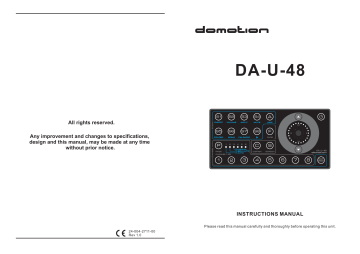
All rights reserved.
Any improvement and changes to specifications, design and this manual, may be made at any time without prior notice.
24-004-2711-00
Rev 1.0
DA-U-48
S1
ON/OFF
S2
VOLUME
S3
INPUT
S5
FOLDER
S6
SONG
S7
FM-RADIO
S8
P
1 2 3 4
5
6
PAGE
CHANNEL1-48
1
2
R-MANUAL
R-SEMI AUTO
R-AUTO
3
C
4
S4
MUTE
A
AMP
F
FADE
S
SCREEN
5
6
18
7
24
12
6
8 SHOW /
PRESET
INSTRUCTIONS MANUAL
Please read this manual carefully and thoroughly before operating this unit.
Table of Contents
Introduction..................................................................................................................1
Key Features................................................................................................................1
Control Panel and Functions.......................................................................................2
Connector Configuration..............................................................................................3
Operation Guide....................................................................................................4~12
1. On/Off...............................................................................................................4
2. SCENE..............................................................................................................5
2.1. Playing a Scene.........................................................................................5
2.2. Editing a Scene..........................................................................................5
2.3. Saving a Scene..........................................................................................5
3. SHOW...............................................................................................................6
3.1. Playing a Show...........................................................................................6
3.2. Recording a Show......................................................................................6
3.3. Clearing a Show.........................................................................................6
4. PRESET............................................................................................................7
4.1. Playing a Scene.........................................................................................7
4.2. Assigning a Scene to a Preset ..................................................................7
4.3. Removing a Scene from a Preset .............................................................7
5. CURTAIN and SCREEN...................................................................................7
6. AMPLIFIER.......................................................................................................8
7. TIMING........................................................................................................9~10
7.1. Time Setup.................................................................................................9
7.2. Preset ON Time..........................................................................................9
7.3. Preset OFF Time......................................................................................10
8. Setup...............................................................................................................11
8.1. Edit Function Lock/Unlock........................................................................11
8.2. Button Lock/Unlock...................................................................................11
8.3. Key Tone...................................................................................................11
9. Online Operation ............................................................................................12
10. Default Setting ..............................................................................................12
Specification ..............................................................................................................13
Physical Dimension ................................................................................13
Appendix I .............................................................................................14
Appendix II ......................................................................................15~16
17
Appendix II
Table 2
KEYs
ON/OFF
MP3
FM
BEEP
INPUT
MUTE
Button 0~9
Play/Pause
AMP ON
AMP OFF
PRV
NEXT
VOLUME +
VOLUME -
PRESET
SHOW
SCENE
SONG
CURTAIN
UP
CURTAIN
DOWN
SCREEN
UP
SCREEN
DOWN
FOLDER
FUNCTION
Power on/off DA-U-48.
To switch from FM mode to MP3 mode.
To switch from MP3 mode to FM mode.
To switch between key tone ON and OFF.
To select audio input source.
To mute/unmute the AMP output.
To cooperate with Preset, Show, Scene, Folder and Song button.
To play/pause selected song.
To turn on external amplifier.
To turn off external amplifier.
To select previous song/radio station.
To select next song/radio station.
To increase volume.
To decrease volume.
Press PRESET button, then press 1~8 button to select PRESET1~8.
Press SHOW button, then press 1~8 buttonto select SHOW1~8.
Press SCENE button, then press 1~8 button to select SCENE1~8.
Press SONG button, then press 01~24 button to select the SONG.
Press Curtain Up button once to open the curtain.
Hold on pressing Curtain Up button to roll up the curtain gradually. Once you release the button, the curtain stays at the current position.
Press Curtain Down button once to shutter the curtain.
Hold on pressing Curtain Down button to shutter the curtain gradually. Once you release the button, the curtain stays at the current position.
Press Screen Up button once to open the screen.
Hold on pressing Screen Up button to roll up the screen gradually. Once you release the button, the screen stays at the current position.
Press Screen Down button once to shutter the screen .
Hold on pressing Screen Down button to shutter the screen gradually. Once you release the button, the screen stays at the current position.
Press FOLDER button firstly, then press 1~8 button once to select folder
Music1~Music8 from local memory.
Press FOLDER button firstly, then press 1~8 button twice quickly to select folder Music1~Music8 in SD card.
16
Introduction
Congratulations and thank you for purchasing DA-U-48, a hybrid LED controller with touch interface. It is multi-function, reliable, compact and easy to operate.
Key Features
--- Touch interface
--- USITT DMX512(1990 protocol) control
--- A & B two groups output
--A group consists of 64 channels, the prior 48 channels realize dimmer control, the rest 16 channels switch On/Off, adjust the volume, select input audio source, mute the amplifier, MP3 folder and song selection, FM-Radio & Suspend function, control shutter/ curtain or screen, etc.
--B group has 512 channels, control the chasing scene of LED or moving light.
--- 8 scenes x 64 channels store and playback, allows to set Fadetime from 0 to 24 minutes for each scene. Touch interface operations allow to adjust the value of each channel or record external DMX signal.
--- 8 x 6page = 48 channels. Touch interface operation allows program patterns.
LED indicators on the panel can show the current DMX value.
--- Allows creating a scene to switch on/off the curtain and screen.
--- Allows creating a scene to control the external Amp, functions consist of On/Off, Volume,
Input_Select, Mute, Folder, Song Select, FM-Radio, Play/Pause and Previous/Next.
--- 8 shows record & playback 512 channels (25 frames per second, 6 minutes in total), auto recording, semi-auto recording and manual recording optional.
--- The setting of 8 Preset is able to designate the SHOW and SCENE into a same key, which allows you to trigger Show and Scene simultaneously.
--- The FADETIME of power On/Off can be set from 1 to 8 seconds.
--- Infrared remote control
--- Edit lock function disables the edit of SCENE, SHOW and Timer.
--- Button lock function
--- Online function allows to trigger the Scene, Show and Preset simultaneously on multiple DA-U-48s.
--- Timing function allows setting the ON/OFF time for each of the 8 PRESETs respectively.
--- The brightness of the LED indicators decreases if there is no operation in 30s.
--- Power failure memory
1
Control Panel and Functions
4
5
6 11
7
8
S1
ON/OFF
S2
VOLUME
S3
INPUT
S4
MUTE
A
AMP
S5
FOLDER
S6
SONG
S7
FM-RADIO
S8
F
FADE
P
PAGE
1 2 3 4 5 6
R-MANUAL
R-SEMI AUTO
R-AUTO
1 2 3
C
CURTAIN
4
S
SCREEN
5 6
18
7
24
12
6
8
SHOW /
PRESET
1
2
3
2
Figure 1:DA-U-48
9 10 12
1.Power Button:
Used to power on/off your DA-U-48.
2.Touch Toggle
Master controller. Controls Speed, Volume, alternates channels, etc.
3.Show/Preset Button
Activates and alternates the function of CHANNEL, SHOW and PRESET.
4.Button S1~S8
Lighting with white, these buttons mean the Scene 1~8. Lighting with blue, the S1 is used to on/off the external AMP, the S2 is used to adjust volume of the external
AMP, the S3 is used to select the signal of the external AMP, the S4 is used to select the built-in MP3 from the external AMP, the S5 is used to select MP3 folder, the S6 is used to select song, the S7 is used to select FM-RADIO function, the S8 is used to play or pause the current song.
5.Button A :
6.Button F :
7.Button P :
8.Button 1~8
(Channel 1~8):
Lighting with white, these buttons are used to select CHANNEL.
Lighting with blue, these buttons are used to select SHOW1~8.
Lighting with blue-white, these buttons are used to select PRESET1~8.
9.Button C
(CURTAIN): used to open/shutter curtain.
10.Button S
(SCREEN): used to open/shutter screen.
11.Button " "
(BACKWARD): used to select the previous item.
12.Button " "
(FORWARD): used to select the next item.
Appendix II
The DA-U-48 can also be controlled by IR controller. Table 2(on the next page) details the function of DA-U-48 RC.
ON/OFF
1
4
7
FREQ
2
5
8
0
3
6
9
PRESET
SHOW
SCENE
SONG BEEP
VOL+
ON
VOL
AMP
OFF
MP3 FOLDER SONG INPUT
FM FREQ SCAN MUTE
CURTAIN SCREEN
Figure 4:DA-U-48 RC
*NOTE:
1. Before operation, make sure the batteries(3V, CR2025) have been installed properly.
2. The FREQ button and SCAN button on the controller are not valid.
3. To select the song 01~09 in a folder, firstly press SONG button, then press
0 button, and press 1~9 button at last.
4. Effective distance from DA-U-48 to Infrared Remote Controller shall be limited within the range of 5 meters. Otherwise, it results out of control.
15
Appendix I
The DA-U-48 is controlled by DMX 512 Protocol. Table 1 describes the DMX channel mappings.
Table 1
CHANNEL
Channel 49
FUNCTION
ON/OFF
Channel 50 VOLUME
RANGE
112 (0X70) - 143 (0X8F) OFF
224 (0XE0) - 255 (0XFF) ON
0-255 (0XFF)
Channel 51
Channel 52 MUTE 112 (0X70) -143 (0X8F) UNMUTE
224 (0XE0) - 255 (0XFF) MUTE
Channel 53 FOLDER_SELECT 1--16
1-8: LOCAL 1-8
9-16: SD Card 1-8
Channel 54 SONG_SELECT 1--24
Channel 55 FM
Channel 56 PLAY/STOP
112 (0X70) - 143 (0X8F) OFF
224 (0XE0) - 255 (0XFF) ON
224 (0XE0) - 255 (0XFF) Play/Stop
Channel 57 NEXT/PRV
Channel 59
INPUT_SELECT
CURTAIN
80 (0X50) - 111 (0X6F) Input_1
128 (0X80) - 159 (0X9F) Input_2
176 (0XB0) - 207 (0XCF) Input_3
224 (0XE0) - 255 (0XFF) Input_4
112 (0X70) - 143 (0X8F) NEXT
224 (0XE0) - 255 (0XFF) PRV
0 - 31 CLOSE
112 (0X70) - 143 (0X8F) DOWN
224 (0XE0) - 255 (0XFF) UP
Channel 60 SCREEN 0 - 31 CLOSE
112 (0X70) - 143 (0X8F) DOWN
224 (0XE0) - 255 (0XFF) UP
The CHANNEL 61~64 send out signals all the time, so users cannot close them.
Connector Configuration
The DA-U-48 features one group DMX input and two groups DMX output with 4-Pin terminal connector, the configuration of the terminal as following.
DMX IN
(A)
DMX OUT
(B)
RoHS
Made in P.R.C.
Patent Pending
1. GND
2. DMX-
3. DMX+
4. +12-24V
A For Dimmer (64 Channel)
B For LED (512 Channel)
Figure 2
DMX IN DMX OUT(A) DMX OUT(B)
DMX IN:
Connects and receives the external DMX signal.
DMX OUT(A):
Total 64 channels, used to connect and send DMX signal to the dimmer.
DMX OUT(B):
Total 512 channels, used to connect and send DMX signal to the LED product.
Alternatively, the DA-U-48 can connect to the junction box DA-U-48P (sold separately) via RJ45 Ethernet LAN cable (Figure 3).
Figuer 3
14
3
Operation Guide
1. ON/OFF
Make sure your DA-U-48 has connected with the suitable power source prior to operate the device.
The indicator of the POWER button lights up and the device is powered on while connected to an available power source.
To press the POWER button for 2 seconds, the device shuts down and goes into the state of stand by, meanwhile no signal for output. To press the POWER button for 2 seconds again, the device is powered on.
Setting FADETIME for POWER On/Off
To press the POWER button for 5 seconds, the POWER button flashes, meanwhile to press CHANNEL button 1~8 may set the fadetime for Power On/Off as 1~8 seconds.
The CHANNEL button 1 corresponds with fadetime 1 second, the CHANNEL button 2 corresponds with fadetime 2 seconds, the rest may be deduced from this.
Specification
Power Supply...............................................................................DC 12~24V (4W min.)
Housing....................................................................................................Polycarbonate
DMX In.................................................................................................... 4 Pin Terminal
DMX Out.........................................................................................4 Pin Terminal(2pcs)
To Panel......................................................................................................... RJ45 port
Amplifier .......................................................................... DA MP3-20 (sold separately)
Curtain & Screen Driver ............................................................ DR-1 (sold separately)
Operation Temperature......................................................................0 degC~+40 degC
Storage Temperature....................................................................-20 degC ~ +70 degC
Dimensions..................................................................170 x 85 x 15.5mm (EU version)
Weight................................................................................................250g (EU version)
Accessory ................................................................................ IR controller (including)
Physical Dimensions
EU Version
4
13
Operation Guide
9. ONLINE OPERATION
If you want to connect multiple DA-U-48s,or to connect one or multiple triggering panels, you are required to connect all the DMX IN ports in parallel.
In the state without external DMX input, the online function is available. At this time, pressing any key of Scene, Show, Preset and Power on any online unit will trigger the same keys simultaneously on all the online units.
In the state of online, the Timer function of linked DA-U-48s is not available.
The Timer function is engaged in five minutes if users exit online state, or repower the unit.
To operate Timer function in the state of online, users need to connect an additional Timer panel.
*Note:
The maximum number of online units is 32.
10. DEFAULT SETTING
Press PAGE button and SHOW button simultaneously and hold on for about
10s, all the shows and scenes created by users will be deleted. The SHOW and SCENE resume the default setting. Each SHOW button has 5s' built-in show.
*Note:
If there is no operation in 30s, the brightness of LED indicators will decrease.
Operation Guide
2. SCENE
2.1 Playing a Scene
Press the corresponding button of S1~S8 may raise the scene which has been stored in it, including the controlling data of Curtain and Amplifier. The LED indicators inside the touch toggle show the fadetime of the current scene.
2.2 Editing a Scene
In the state without DMX input, the user may use the Page button and the channel button 1~8 to select the desired channel.
The user may use the Page button and the channel button 1~8 to select the desired channel. The desired channel can be counted by an expressions as following:
The desired channel=Channel(N) + (PAGE-1) x 8
To choose the channel you prefer to edit, the LEDs inside touch toggle display its
DMX value. Rotating the touch toggle clockwise or anti-clockwise may change the
DMX value of the current channel. Likewise, to repeat the above process to change the other channels' DMX value.
Note:
Press the PAGE button and hold it on, simultaneously rotate the touch toggle may increase or decrease the DMX value for all the channels.
Press FADE button, then rotate the touch toggle to adjust the fadetime in
0-24s-1min-24min.
In the state with DMX input, all 48 channels' DMX value hinges on the external
DMX, the DA-U-48 cannot change it.
2.3
Saving a Scene
After the current Edit Scene is complete, press any one of the button S1~S8 for 2 seconds, the current scene is stored to the appointed button, including the 64 channels.
12
5
Operation Guide
3. SHOW
Press the SHOW/PRESET button, the LED indicators of channel button1~8 light with blue (which is the same as the color of the SHOW/PRESET button), means the channel button 1~8 switches to the function button of SHOW1~8.
3.1
Playing a Show
Press the corresponding button of Show 1~8 may raise the show which has been stored in it. The LED indicators inside the touch toggle show the size of the current show on the memory. (If there is no show stored in the corresponding button, the LED indicator will black out and the output value is zero.)
3.2
Recording a Show
In the state with external DMX input, press the location desired to record. For example, if you prefer to record into SHOW 1, press the SHOW 1 button for 2 seconds, its indicator flashes slowly, means ready to record.
1)In AUTO RECORD mode, while detected an initializing signal of "all zero", the rest signal of "non-zero" will be recorded to the device automatically, meanwhile the indicator flashes rapidly, the device is processing record. While detected the next
Signal of "all zero", all the indicators flash once, the recording is complete.
2) In SEMI-AUTO RECORD mode, while detected an initializing signal of "all zero", the rest signal of "non-zero" will be recorded to the device automatically, meanwhile the indicator flashes rapidly, means the device is processing record.
If you want to stop recording, press SHOW1 button. While detected the next signal of "all zero", all the indicators flash once, the recording is complete.
3)In MANUAL RECORD mode, while the device goes into the state of ready to record, manually press the SHOW 1 button and the indicators flash rapidly, the device is processing record. And then press the SHOW 1 button again to finish recording, all the indicators flash once, the recording is complete. To repeat the above steps to do recording for the rest SHOW buttons.
Note:
In the process of recording, the indicators inside the touch toggle show the free space on the memory. Once it's memory is used up, the device will stop recording.
To record a show completely, the speed of the external DMX input exceed 25 frames per second.
CANNOT
Press PAGE button to switch between R-auto mode, R-semi auto mode and
R-manual mode.
6
3.3 Clearing a Show
To clear the undesired show, say SHOW 1, press PAGE button and the S1 button simultaneously and hold on for about 10 seconds, the Show1 is cleared.
Operation Guide
8. SETUP
8.1 Edit function Lock/Unlock
8.1.1 Edit Lock
In SHOW mode, press and hold on PAGE button, meanwhile rotate the touch toggle in clockwise. When all the LED indicators inside the touch toggle are lit, the edit function is locked. Now users cannot edit the PRESET on/off time,
Power on/off time, SCENE or SHOW.
If you don't operate record or edit in 15 minutes, the edit function will be locked automatically.
8.1.2 Edit Unlock
In SHOW mode, press and hold on PAGE button, meanwhile rotate the touch toggle in anti-clockwise. When all the LED indicators inside the touch toggle black out, the edit function is unlocked. Now users can edit the PRESET on/off time, Power on/off time, SCENE and SHOW .
8.2 Button Lock/Unlock
The button will be locked if you press the POWER button twice rapidly. At this time, all the buttons, except POWER button, are not valid. Then quickly press the POWER button twice to unlock the buttons.
If there is no operation on the panel in 5 minutes, the buttons will be locked automatically.
8.3 Key Tone
Press PAGE button and SCREEN button simultaneously, and hold on for about
10 seconds to mute/unmute key tone.
11
Operation Guide
7.3 Preset OFF Time
7.3.1 Setting Preset OFF Time
To set OFF Time for Preset s, simply take the following steps:
Step 1:
Press PAGE button and DOWN button(on the touch toggle) simultaneously and hold on for about 2 seconds, all the LED indicators flash once, means ready to set Preset OFF Time and the DOWN button is lit.
Step 2:
Press the corresponding button of Preset 1~8, say inside the touch toggle show the OFF Time of
Preset
Preset
1, the LED indicators
1. Rotate the touch toggle to change the Preset OFF Time. When you are satisfied with the setting, press and hold on Preset1 button for 2s, all the LED indicators flash once, means the time setting is complete.
Step 3:
Repeat Step1~Step2 to set OFF time for the rest PRESET s.
7.3.2 Enable/Disable Preset OFF Time
In step 2 of 7.3.1, press the corresponding button of button flashes repeatedly, it means the Preset
Preset 1~8, if the DOWN
OFF Time is disabled. To enable the setting, press and hold on UP button and the corresponding Preset button for about 2s until all the LED indicators flash once, then release the buttons.
To disable OFF time setting for a button of Preset
Preset , hold on pressing the corresponding
1~8 and DOWN button for 2seconds, then release the buttons.
7.3.3 Exit
Press PAGE button and DOWN button simultaneously and hold on for 2 seconds until all the LED indicators flash once, means exit from OFF Time Setting.
NOTE:
The Preset, including SHOW and SCENE, will start to display at its ON time.
If you don't change the setting, the Preset will end the performance at its OFF time. However, if you change the SHOW or/and SCENE manually during the display, the Preset will end, not at its OFF time, but at the time when another
Preset ON time takes effect.
10
Operation Guide
4. PRESET
Press the SHOW/PRESET button, the LED indicators of channel button 1~8 light with blue-white (which is the same as the color of the SHOW/PRESET button), means the channel button 1~8 switches to the function button of PRESET 1~8.
4.1
Playing a PRESET
Press the corresponding button of Preset 1~8 may raise the show which has been stored in it. Meanwhile it will trigger the Scene which has been assigned in the button.
If no Scene assigned in, the button will flash repeatedly for 5 seconds.
4.2 Assigning a SCENE to a PRESET
Press the SCENE button desired to designate, say SCENE 3, then press the PRESET button which you prefer to assign the SCENE in, say PRESET 2, hold on the PRESET
2 button for 2 seconds, all the indicators flash once, the designation is complete. The
SCENE 3 will be raised when you press the PRESET 2 button.
The factory settings assign the SCENE1~8 to PRESET 1~8 respectively.
Scene1 corresponds to Preset1, Scene2 corresponds to Preset 2 and the rest can be deduced from this.
4.3 Removing a SCENE from a PRESET
Press the corresponding button of PRESET 1~8 and hold on for about 4s, until all the indicators flash once. Then the SCENE assigned by user is removed from the PRESET button.
5. CURTAIN and SCREEN
The indicators of the CURTAIN and SCREEN directly indicate the working state of the CURTAIN and SCREEN. In this mode, DA-U-48 can connect a DR-1 as its
Curtain & Screen driver. (For further information, please refer to the user instructions of DR-1.)
1) Press Curtain/Screen button once, t indicates that the Curtain/Screen he indicator of is ON(the
Curtain/Screen
Curtain/Screen is open).
lights up, which
2) Hold on pressing the UP/DOWN button on the touch toggle to adjust the position of Curtain/Screen .
3) Press Curtain/Screen which indicates that the button once again, the indicator of
Curtain/Screen is OFF(the
Curtain/Screen
Curtain/Screen black out, is closed).
Note:
While processing Saving Scene, the control of Curtain and Screen can be posted at the same time, the control of Curtain/Screen and AMPLIFIER are the designated channels.
7
Operation Guide
6. AMPLIFIER
Press the AMP button, the SCENE button 1~4 light with blue which is the same as the color of the AMP button, means the SCENE button 1~4 switches to its second function separately and service for AMP as the control button. In this mode, DA-U-48 can connect DA MP3-20 unit(s) as its amplifier. (for further information, please refer to the user instructions of DA MP3-20.)
The function of S1-S8 details as the following,
S1 switches to ON/OFF of the AMP
To press the S1 button may On/Off the external amplifier.
S2 switches to VOLUME of the AMP
To press the S2 button, and then rotate the touch toggle to adjust the volume of the external amplifier.
S3 switches to INPUT of the AMP
To press the S3 button, and then rotate the touch toggle to select the audio input source from the external amplifier, such as CD, DVD, TV and MP3, etc.
S4 switches to MUTE of the AMP
To press the S4 button to MUTE/UNMUTE the AMP output.
S5 switches to FOLDER
To press the S5 button, and then rotate the touch toggle to select folder.
Number 1~8 correspond to Music1~Music8 in local memory, and number 9~16 correspond to Music1~Music8 in SD card.
In Music1~Music7, the default playing mode is to repeat playing all the songs of current folder in sequence. In Music 8, the default playing mode is to repeat playing the current song.
S6 switches to SONG
To press the S6 button, and then rotate the touch toggle to select song 1~24.
S7 switches to FM-RADIO
To press the S7 button, the FM-RADIO function is activated. The UP&DOWN buttons on the touch toggle are used to search for the previou/next radio station.
S8 switches to PLAY or PAUSE music
In MP3 mode, press the S8 button to play or pause the selected song. The
UP/DOWN button on the touch toggle may be used to select the previous/ next song.
8
Operation Guide
7. TIMING
7.1 Time Setup
In PRESET mode, press PAGE button and the UP & DOWN buttons on the touch toggle simultaneously, hold on for 2s, all the LED indicators flash once, means ready to set time. Then release the buttons and the UP&DOWN buttons are lit.
Rotate the touch toggle to adjust the time. The flashing one indicator stands for hour hand: one indicator for one hour, 24 hours in total. The flashing two indicators stand for minute hand: two indicators for 5 minutes, 60 minutes in total.
When you've done the time setting, press PAGE button and the UP&DOWN buttons simultaneously, hold on for 2s, all the LED indicators flash once, means exiting from Time Setup.
7.2 Preset ON Time
7.2.1 Preset ON Time
To set ON Time for Presets, simply take the following steps:
Step 1:
Press PAGE button and UP button(on the touch toggle) simultaneously and hold on for about 2 seconds, all the LED indicators flash once, means ready to set scene start time and the UP button is lit.
Step 2:
Press the corresponding button of Preset1~8, say inside the touch toggle show the ON Time of Preset
Preset 1, the LED indicators
1. Rotate the touch toggle to change the Preset ON Time. When you are satisfied with the setting, press and hold on button Preset1 for 2s, all the LED indicators flash once, means the time setting is complete.
Step 3:
Repeat Step1~Step2 to set ON Time for the rest PRESETs .
7.2.2 To Enable/Disable ON Time
In Step 2 of 7.2.1, press the corresponding button of Preset 1~8, if the UP button flashes repeatedly, it means the Preset ON Time is disabled. To enable the setting, press and hold on the corresponding Preset button and UP button for about 2s until all the LED indicators flash once, then release the buttons.
To disable ON time setting for a button of Preset
Preset , hold on pressing the corresponding
1~8 and DOWN button for 2seconds, then release the buttons.
7.2.3 Exit
Press PAGE button and UP button simultaneously and hold on for 2 seconds until all the LED indicators flash once, means exiting from ON Time Setting.
9
advertisement
Related manuals
advertisement
Table of contents
- 3 Introduction
- 3 Key Features
- 4 Control Panel and Functions
- 5 Connector Configuration
- 6 Operation Guide
- 6 1. On/Off
- 7 2. SCENE
- 7 2.1. Playing a Scene
- 7 2.2. Editing a Scene
- 7 2.3. Saving a Scene
- 8 3. SHOW
- 8 3.1. Playing a Show
- 8 3.2. Recording a Show
- 8 3.3. Clearing a Show
- 9 4. PRESET
- 9 4.1. Playing a Scene
- 9 4.2. Assigning a Scene to a Preset
- 9 4.3. Removing a Scene from a Preset
- 9 5. CURTAIN and SCREEN
- 10 6. AMPLIFIER
