advertisement
▼
Scroll to page 2
of
52
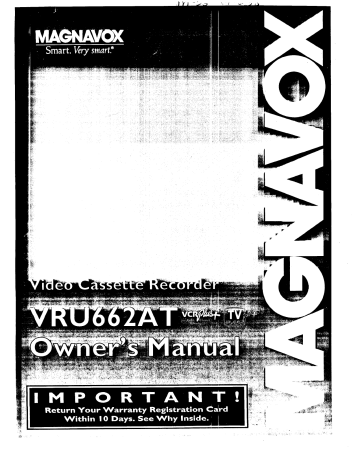
...... ii_ii,_i
¸¸,_,i_i i_,,_,_,, _,_ _
Once you_ MAGNAVOX purchase is registered, you're eligible tu Jccu_veult the pnvllegc_ o[ owJung a MAL_NAVU.,X
product. So complete and return the Warranty Registration Card enclosed with your purchase at once.And take
advantage of these important benefits.
.............
.uwne
j
......
Confirmation
Verification
Registering your product within
Your completed Warranty
10 days confirms your right to
maximum protection under the
terms and conditions of your
Returning yourWarranty
_ ...... Registration Card serves as : .........__;_
verification of ownership in the
event of product theft or loss.
,_
AGNAVOX.warranty.
.e'toaetl
...... .....
........
Registration
__'.....
_ :_
__:__:_:_, _
_,_
......._
Congratulations on your purchase, and
welcome to the "family!"
::_
Regist:'_io_
Card right away guarantees you'll
_
receive all the information and special
offers which you qualify foi" as the
_owner of your model.
_:_
_._VOX
Smart. Very smart.®
Dear
MAGNAVOX
product
owner:
Thank you for your confidence in MAGNAVOX.You've
selected one of the best-built, best-backed products
availabletoday.And we'll do everything in our power to keep you happy with your purchase for many years to come.
As a member of the MAGNAVOX
"family" you're entitled to protection
by one of the most comprehensive warranties and outstanding service networks
in the industry.
What's more, your purchase guarantees you'll receive all the information
convenient
and special offers for which you qualify, plus easy access to accessories from our
home shopping network.
And most importantly
you can count on our uncompromising
commitment
to your total satisfaction.
All of this is.our way of saying,welcome-and thanks for investing.in a MAGNAVOX
product.
Sincerely,
P.S. Remember,
Robert
to get the most from
your
MAGNAVOX
product, you must return your
Warranty
Registration Card within 10 days.
So please mail it to us right now!
Minkhorst
President and Chief Executive Officer
For Customer
Use
Enter below the Serial No. which is located on the rear of the cabinet. Retain this information for future reference.
Model No.
Serial No.
Know these
_This
safetysymbols
"bolt
of lightning" indicates uninsulated material
_The
"exclamation
enclosed literature
WARNING:TO
EQUIPMENTTO
CAUTION:To
CAUTION:
_EMOVE
INSIDE.
TO REDUCE
THE
COVER
BACK],
REFER
(OR
SERVICING
RtSK
OF ELECTRIC
SHOCK,
NO USER'RE!_e*_F.ABLE
TO QUALIFIED
SERVICE
within
your unit may cause an
electrical shock. For the safety of everyone in your household, please do not remove product
covering.
point"
calls attention
to features
for which
you should
read the
closely to prevent operating and maintenance problems.
PREVENT
FIRE OR SHOCK
RAIN OR MOISTURE•
HAZARD,
DO
NOT
EXPOSE
THIS
prevent electric shock, match wide blade of plug to wide slot, and fully insert.
DO NOT
PARTS
PERSONNEL
ATTENTION:
Pour _viter les chocs _lectriques, introduire la lame la plus large de la fiche
dans la borne correspondante
de la prise et pousser jusqu'au fond.
MAC5097
3
Introduction
_._°._°_.__°_°_°°__.=._.*_°_°_**_I_o*oooeoo=ooe=ooo*Q*oooooeoo
Features
•
•
•
•
•
•
•
•
•
•
•
HQ (High Quality) System
Frequency
Synthesizer
Tuning with Auto Set FeattlrC
On-Screen
Displays in English or Spanish
Display Panel
MTS (Multi-Channel
Television
Sound) System
Hi-Fi Stereo Sound System
Auto Tracking
One Touch Recording
Unattended
(Timer) Recording
Special Effects Playback:
Forward and Reverse Searching;
Still;
Variable Slow; Frame Advance;
Double Speed Playback
Wireless Remote Control with TV and Cable Converter
Box
Control Possibility
Repeat Playback
Auto Operation Features
Real Time Counter
•
•
•
•
•
•
•
•
•
•
•
•
Daylight-Saving
Time
The VCR Plus+ Programming
System
Time Search Function
Skip Search Function
Blank Search Function
Jog & Shuttle Control
Automatic
HeadCleaner
Memory Rewind, Power Off
Remote Locator
Automatic Clock Setting
The TV GUIDE Plus+ System (see TV GUIDE
Internal Cable Box Controller
•
•
•
i
Welcome
:
ual.
This
you.
When
:
:
to your VCR
manual
sections.
guides
you
The
More
through
your
This VCR, equipped with a HQ (High Quali!y) system,
with existing VHS (video home system) equipment.
section
guides
you
features
Finally,
You May
Need
the
section
information
you
hookups,
-
other
and trouble
follow
Detailed
are
by brief
or
for
steps
a simple
explaining
on the outside
Illustrations
steps
may
checks.
the instructions
of pages.
edges
accompanied
explaining
operations
are on the inside edges
of pages.
Additional
information
can be found
to this
in boxes
is compatible
Copyright 1996 Philips Consumer Electronics Company. All rights reserved.
VCR Plus+, C _, PlusCode and Guide Plus+ are trademarks of Gemstar
Development Corporation. TV GUIDE is a trademark of TV GUIDE
Financial, Inc. The VCR Plus+ and TV GUIDE Plus+ systems are manufactured under license from Gemstar Development Corporation and VCR
Index Systems B.V., respectively.
The
advanced
VCR.
operations
Philips Consumer
Electronics
Company
recommends that you use only
video cassette tapes that have been tested and inspected for use in two,
four, six and eight hour VCRs, and which are labeled with the []_iN
mark. The use of tapes that have not been inspected for use in two, four,
six and eight hour VCRs may result in poor picture quality and excessive
deposits on the video heads, which may not be covered by the warranty
if damage occurs.
Note to the CATV System Installer: This reminder is provided to call the
CATV system installer's attention to Article 820-40 of the National
Electrical Code, which provides guidelines for proper grounding - in particular, specifying that the cable ground shall be connected to the grounding system of the building, as close to the point of cable entry as possible.
of the
and
need
not
format.
FCC Warning:
Any unauthorized
changes or modifications
equipment void the user's authority to operate it.
section
may
Two,
Warning: To prevent fire or shock hazard, do not expose this equipment to rain or moisture.
VCR
provides
example,
Safety Precautions
setup
VCR.
displays.
the more
Information
manual)
initial
of your
Your
on-screeh
Doing
Plus+
section
you all of the controls
and
remote
control
explains
of
the
in
into four
Started
operations
Operating
shows
VCR
things
is divided
through
simple
for
it, it will
several
The Getting
man-
designed
through
to keep
One, this manual
and
was
looking
help you
mind.
owner's
lower
labeled
edges
NOTES
along
the
of pages.
•
Finally,
never
be afraid
to try a fea-
ture! You cannot hurt your VCR
•
° by trying any of the features in this
manual!
So read on - and relax.
•
i
.
I Before
"
doing
anything
else,
record
the 1
VCR_ model and serial numbers in the]
spaces provided on page two. These hum- ]
bers will help us assist you if you ever call ]
for help.
]
4
Table of Contents
Getting Started
Introduction ............................................................
Table of Contents
.......................................................
3
4
Before Using Your VCR ....................................................
Hooking Up Your VCR ..........................
5
6
Turning on Your VCR ....................................................
Playing . ........
.......................
Recording
... .............................
Setting
the Clock
_ ........................
7
8
9
...............................
_ ............................
.......................................................
10
Operating Your VCR
On-Screen Displays ...........
..............
Remote Control Buttons
......
. ............
Front Panel ...........................................................
................
............
Display Panel
.........................................................
Rear Panel .................
....................
............
..................
13
14
16
17
18
. .......................
Doing More
Recording
One Channel/Watching
Another
...................................
19
One Touch Recording
...................................................
Rerecording
(Tape Duplication)
........
....................................
20
21
Timer
22
Recording
Setting
.......................................................
Up the VCR Plus+ Programming
System
..............................
Timer Recording
With the VCR Plus+ programming
channel
Memory .......
..........................
Language Selection
........
........................................
Playback
Playback
Options
Features
Syst_.m
......................................................
......................................................
24
. ....
,,: ........
........
_ ..........
. ..........
: ....
27
28
30
31
35
TV Code Setting
.......................................................
Cable Converter Box Code Setting
.........................................
Remote Locator ........................................................
36
37
38
MTS Broadcast
39
Hi-Fi
Stereo
Stereo Sound
Information
System
System
............................................
...............................................
41
You May Need
Other Hookups
........................................................
Before Requesting
Service
...............................................
Glossary
.............................................................
42
46
47
Warranty
.............................................................
Specifications/Notes
....................................................
Notes ................................................................
48
49
50
Index ................................................................
Accessories
...........................................................
51
52
5
Before
Using
Your VCR
Using the Remote Control
Putting Batteries
in the Remote Control
VCR
Point the remote
control at the
VCR's remote sensor, making sure to
stay within the
VCR
angle shown.
Remove the battery compartment
lid on the bottom of the remote control by pressing in the tab, then lift!ng the.lid.
To select channels
2
Do not put objects
between the remote
control and the VCR.
Bitt° _
To select channels
100 - 125 using the
number buttons,
Place three AA batteries
inside the
battery compartment
with their
polarities (+ and- ends) aligned
indicated.
first press the 100
button, then press
the last two digits
of the desired
channel.
For
as
3
example, for channel 117, press the
100 button, 1,7.
The 100 button
Replace the battery compartment
lid.
•
•
• The remote control attd its batteries
• Do not mix alkaline and manganese
1 - 9 using the
number buttons,
are supplied.
batteries.
and when CABLE
TV has been
selected at the
TUNER
• Do not mix old and new batteries.
ple, for channel
press 0, 6.
EE?[Z3 r-rl
153 I--/-11-_-1..
r-rn c-_ ffrl
crm c-_ r=_
will work Only
when selecting
cable channels
Q .Q .._.,o,.
0000
SET UP
menu.
not accidentally
erased.
1.00 Button
Press Ihe VCR
before pressing
other VCR operation buttons on the
remote control.
2 2,
Erase Protection
To prevent accidental
erasure, break off the
tab with a screwdriver.
6,
button on the
remote control
Remote Control
Video cassette tapes have record
tabs to ensure that recordings are
first
press 0, then press
the desired channel
number. For exam-
To record again, cover
the hole with cello_"
phane tape.
Types of Video Cassette Tapes and Tape Speeds
Tape Speed
Type
SP
(Standard
LP
Play)
(Long Play)
SLP
(Super Long Play)
Maximum
T160
2 hrs.
40 mins.
5 hrs.
Record/Playback
Time
T60
2 hrs.
1 hr.
4 hrs.
2 hrs.
back, the VCR selects the tape speed automatically.
When recording, you can change the speed using the
6 hrs.
3 hrs.
(Tape) SPEED button (see page nine).
Make sure any light adhesive stick-on notes are removed
20 mins.
8 hrs.
In this VCR, use only tapes with the [YI]_ mark.
The chart at the left shows the recording/playback
time for
three types of video cassettes (T160, TI20, T60). There
are three playback speeds: SP, LP, and SLP. During play-
T120
from the video cassette tape before putting it in the VCR.
Removable labels like these can jam the VCR.
6
Hooking
Up Your VCR
oooeeo*oooIeeoeee_oeee°_oeoeao_***e**eo*eeeoeeeI_ee_ooIoeowo°°°°°°°°°°°**_****ooe°°°°°°oO°o°*o*o°o°o°°°_°°°°°°°°°°°°°°°°°°°°°°°°°°°
The basic VCR/TV connection - antenna/cable
to VCR to TV - is shown
cable converter/descrambler
boxes, see pages 42 - 45.
below•
"_//"/
including
those that use
Back o1' TV
(example
\\\ I] II ////
Disconnect the antenna or
cable from your TV.
For other hookups,
only)
Indoor Antenna
(VHF/UHF)
'_
IOutdoor Antenna
I
(VHF/UHF)
_/
_VmHbF_nH_o
n
Antenna
2
Connect
Jack
\\\ n #////
ANT(enna)
the antenna/cable
(put) Jack
to the ANT(enna) IN(put)
Jack of your VCR.
Back of VCR
OUT(put)
Jack
3
/(
//
Antenna
Connect your VCR to your
TV using the black RF
or Cable
Back of TV
/
ANT(enna)
/IN(put)
Jack
\
(example
only)
coaxial cable (supplied),
Make sure both the TV and
the
VCR are plugged
in:
!
:S_
__
--'-'-
]
Back of VCR
Wall Outlet
@
OUT(put)
Jack
coaxial cable I
RF
/___
(supplied)
I
_
\
VHF/UHF
Combination
Antenna Jack
4
Select channel
Set the CH3/CH4
switch
3 or 4.
Wall
Outlet
Back of VCR
on the back of the
VCR to CH3 or CH4, whichever
channel
is
not used or least used in your area. To operate your VCR with your TV, set the TV to the
same channel.
For example, when playing a
tape, if the CH3/CH4 switch is set to CH3,
the TV should be on channel 3.
Tv cH3/oH
]
OH3
CH4
Switch
Wall Outlet
1
• Moisture
may condense
when the humidity
inside the unit when it is ntovedj?om
is high.
There is no warning
that moisture
a cold place to a warm place,
has accumulated
in your VCR.
after heating
a cold room, or
But, if you try to play a tape
I
inl"
a VCR in which moisture has accumulated,
the tape and the VCR could be damaged.
Therefore, if you try to play a tape and I
the tape is destroyed
and you think moisture may have accumulated
inside the VCR, keep the VCR power on (but do not
]
play a tape)for at least two hours. This will allow the VCR to dry.
!
7
Turning
on Your VCR
°°°_°°_**°°°°°o*-°°°°°**o°°°_°°o*o°°°°°°°°°°o°_o0e_o**°°°°°o°°o****°°°°°°°ooIeeeeee*oo*eoee_I_ee*otQ°moeeeee*eeIo**e*eeeoee*oee_e_o
TV and
VCR
Set the TV to channel
3 or 4, whichever
channel the CH3/CH4
switch on the back of
the VCR is set to.
/
-
Before turning on your VCR, make sure
there are batteries in the remote control and
:
the VCR and TV are connected
five and six).
(see pages
!1
•
:
Turn the TV on. Set it to the same channel
as the CH3/CH4 switch on the back of the
VCR.
2
€5&6
®
i
:
Press the VCR button, then the POWER
button on the remote control. The VCR
light will appear on the display panel and
the language select display screen shown
below will appear.
O
Press the VCR button,
then the POWER
button.
SELECT PUSH NO, SHOWN_
-_
Paress the MENU
3
Press the Number
1
button for English onscreen displays or the
Number 2 button for
Spanish on-screen
oe
•
oeeoooe
oe
•
•
ton.
_000
00®®
®OQ®
eoeoo
ee
Press the CH(annel)
button.
/
I
Up
Press the Number 1 button to select English
on-screen displays or the Number 2 button
to select Spanish on-screen displays.
Remote
eeooeoeooeeeoeoooeeoeeooee
ON
2 ESPANOL
E SELECTION OR
]
H MENU TO CONTINUE/
oooo
displays.
1 ENGLISH
•
eeeeeoeeooeoeee
4
Control
oeoeee
"
eeooe
• Whenyoupress
the POWER button on the VCR to turn onthe VCR_ the
remote control will beep. Press any button on the remote control to stop it.
LOCATING REMOTE will appear on-screen for almost 30 seconds.
See
page 38for details.
• lfyou do not see any on-screen displays when you turn on the VCR, repeat
the steps under "Hooking Up Your VCR" on page six, then try again. If
you still do not see any on-screen displays, follow the steps under "Channel
Memory'" on page 28 and "Language
Selection" on page 30.
• To skip this feature andplay
a tape immediately,
insert a tape with its
record tab removed. Playback will start immediately.
Or, to skip step 3,
press the MENU button. All on-screen displays will be in English.
To skip
step 5, press the STOP button.
Channels will not be programmed,
and
TUNER NOT SET will appear on-screen.
• To program channels or to change the language at a later time, follow the
steps on pages 28 and 30.
• lfyou try to program channels when there is no antenna or cable connected
to the VCR, programming
will appear to take place, but eventually a NO TV
SIGNALS message will appear on-screen.
Connect an antenna or cable to
the VCR and try again. You may need to follow the steps on page 28.
• You cannot program channels ifa cable converter box is connected to a
VCR that is connected to a TV. lf you have this kind of connection, see
page 44for details.
• Follow the steps on this page only when you plug the VCR power cord into
the wall outlet for the first time.
• The VCR distinguishes
between standard TV channels and cable channels.
If you change to TV or CABLE TV mode, follow the steps under "Channel
Memory" on page 28.
i
i
i
Press the MENU button. The channel program display shown below will appear. The
display will disappear after about 60 seconds if you do not press any buttons.
i,'_NNECT
ANTENNAOR CABLE_ k
I °vc"
/
THEN-.
/
I uS"c"uP */
!5
:
•_
:
:
:
:
i
:
:
i
:
Press the CH(annel) Up button to begin automatic channel programming.
AUTO SET
PROCEEDING
PLEASE WAIT will appear
on-screen.
The VCR will place all of the
channels you receive into its memory, so
when you scan through channels using the
CH(annel) Up/Down buttons, you'll only scan
through channels that you receive. The channel numbers will appear briefly on the display
panel. When all channels are programmed,
AUTO SET COMPLETED
will appear onscreen briefly. Then the TV GUIDE Plus+ set
i up screen appears automatically.
Follow the
! steps in TV GUIDE Plus+ Setup section of the
i separate TV GUIDE Plus+ manual.
8
Playing
ooootoooo.oo,ooooo,oo°l°°oo°°o°o°°°°o°o°oo°oo-°oo°°°°°°°
Read and follow
.....
°oo°o°°°°°°o°°°°°
...............
°°°°o°o°o°°o°o°°°o°°°°o°°°°o°o°**°°°°°
the steps below to play a
tape.
Turn the TV on and sct
al[l]H.
it to channel
TV and
Turn the TV on and set it to channel 3 or 4,
whichever the CH3/CH4 switch on the back
VCR
3 or 4.
of the VCR is set to.
2
Insert a tape in the VCR. The power will
come.on. The VCR will place itself in
VCR position automatically (the VCR light
and the Cassette-lnside light on the display
panel of the VCR will appear). If the tape's
record tab has been removed, playback will
start automatically.
Insert
a tape.
IfT- .....
,.
[=_{_
tL -LILt" k".sOl
L#I
.....
_t3.nn
: _....
1t
Q
I
Press
the REW(ind)
to rewind
the tape.
button
3
If playback does not start automatically,
press the PLAY button to start playback.
MAC.41AVC_
666
4
m
Press the STOP button on the remote control or the STOP/EJECT button on the VCR
once to stop playback.
5
Press the REW(ind) button to rewind the
tape.
6
When the tape has finished rewinding, press
the EJECT button on the remote control or
the STOP/EJECT button on the VCR again
to remove the tape.
To start
_
Press the
EJECT button
once or the
STOP/EJECT
button again to
remove the
tape.
slA_xa
aE_
©c_)
©
playback,
press
the
PLAY
button.
r-rn v_ _
r-Tn r-Tn r-_
r-_ r--s-?r_
(_oo0
6666
@9
0000
Remote
To stop playback, press
the STOP button or the
STOP/EJECT
button once.
Control
power is on, then press the PLAY button.
il i IfOther
the tape
you want
to tday
is already arein on
the pages
VCR, 31
make
playback
options
and features
- 35.sure the VCR
9
Recording
°°o_°__°°_*°°'°t°°'__o_*o*°___°°_°°__oO0*°°°__°°__O°*_°_°°°°°°°__o°°°°°____o*_°°___°°__*o°_____*o°o_°°__oooooIo*jt_o_ooo_o__o_o_o_O
Read and follow the steps below to record
a television program.
TV and VCR
Turn the TV on and set
it tochannel
3 or 4.
Turn the TV on and set it to channel
4, whichever the CH3/CH4
back of the VCR is set to.
switch
3 or
on the
2
Insert a tape with its record tab intact
(see page five) in the VCR. The power
will come on, andthe Cassette-Inside
J
i.....a
2
light will appear.
3
In_t
a tape.
If the VCR light on the display panel of
the VCR appears, go to step 4. If the
VCR light does not appear, press the
VCR button, then press the VCR/TV button once.
m To stop recording,
j :Sn he o
pause
recording.
start recording
To
again,
press the
PAUSE/STILL
button
again
or press
REC(ord)/OTR
Use the CH(annel)
the
000
to select
(see page
panel and
speed will
about five
the channel
you want to record.
five) appears on the display
on the TV screen. The tape
disappear from the screen after
seconds.
but-.
ton.
4
Press
Press the (Tape)
SPEED button to
once
select
Press the (Tape) SPEED button on the
remote control until the desired tape speed
Up/Down
buttons or
the Number buttons
the tape speed.
the
REC(ord)/OTR
button
to start recording.
Remote
:
:
:
Use the CH(annel) Up/Down buttons or
the Number buttons to select the channel
to be recorded.
•
Press the REC(ord)/OTR
:
start recording.
Control
• lfthe REC(ord)/OTR button is l)ressed while a nqw without a record tab is in the
VCR, PROTECTED CASSETTE CANNOT RECORD will flash on-screen, and the
VCR will eject the tape.
• Recording options are on pages 19 - 2Z
• You can change the tape speed while the VCR is recording, but some distortion will
appear on the tape.
• The VCR will record in a preset volume.
• The REC(ord)/OTR button on the remote control will not start an immediate
recording if the TV GUIDE Plus+ menu is on-screen.
• When you press the GUIDE PLUS+ button to access the TV GUIDE Plus+ system
while the VCR is recording a program, CAUTION: ACTIVATING TV GUIDE
PLUS WILL STOP RECORDING will appear on-screen for I0 seconds. If you
want to continue recording, press the STATUS/EXIT button to exit. If you press the
GUIDE PLUS+ button again while the message is on-screen, the VCR will stop
recording and will access the TV GUIDE Plus+ system.
If you do not press any buttons within I0 seconds, the message will disappear and
the VCR will continue recording.
button once to
i7
To pause the recording (for example, during
: commercials),
press the PAUSE/ST1LL but: ton or the PAUSE button once. To start
:
:
recording again, press the REC(ord)/OTR
button or the PAUSE/STILL
button or the
i
PAUSE button
:
To stop recording,
again.
press the STOP button.
10
Setting the Clock
*e_e'e=''eOe_''''*ee.'ee___'eee=eeoe''e_e___°°*e_°*°__°°*_°°__°°°°___°°°°___o__'''_'___'_°°°°__°°°_°'_'°°°°°_°°°''°°_°°_''____°'oe_o
When you do not use the TV GUIDE
Plus+ system, there are two ways to set
the clock. With manual clock setting,
you tell the VCR the current time. The
VCR then adjusts thetime
accordingly.
With automaticclock
setting, the VCR
gets the current time from your local PBS
station. It keeps track of the time by constantly referring to the time broadcasted
by your PBS station. Follow the instructions under either manual clock setting
or automatic clock setting (page
set the VCR's clock. Make sure:
11 ) to
• The VCR is hooked up and turned on,
and channels are programmed into the
VCR's memory.
• The VCR is in VCR position (see pages
15-17).
• You make each entry within 60 seconds
of the previous entry (otherwise, the
VCR will exit Clock Set mode and you
will have to start over).
• You have correctly chosen TV or
CABLE TV at the TUNER SET UP
Daylight-Saving
Selection
,,1
,3
Press the Number 3 button to sclcct
SET MANUAL CLOCK.
Press two Number buttons for the
hour(s) and two Numberbuttons for
the minute(s). Then press 1 for AM
or 2 for PM. For example, for 2:15
PM, press 02, 15, 2.
• Enter a 0 before a single digit numEntries
that do not match
the VCR's
internal calendar will cause a question mark (?) to appear on-screen.
To make corrections,
press the
CLEAR button until the space for
the number you want to correct is
flashing.
Then enter the correct
number.
l
5 REMOTE LOCATOR
l
6 TV GUIDE PLUS SET UP
_TO
END PUSH EXff
month,
2
Press the Number
CLOCK.
4 button
to select SET
1
I
[
\
END PUSH EXIT
./I
Press the Number4
button to select
SET CLOCK.
AUTO CLOCK
[OFF]
DAYLIGHTSAVTIME [OFF]
SET MANUALCLOCK [ON]
SET TIME ZONE
|
_i
I
I
2 button so that ON
appears to the right of DAYLIGHT
SAV TIME.
two Number
buttons
buttons
for the
for the
day, and two Number buttons for the
year. For example, for July 1, 1996,
press 07, 01, 96. The day of the
week will appear automatically.
(AUTO
CABLE l_)XUSERS
[
SETCLOCK MANUALLY
"l
TO SELECT PUSH NO, SHOWN /
END PU,_rl EXIT
Press the Number
\
I
I
CABLE _3OXUSERS
/
SET CLOCK MANUALLY
TO SELECT PUSH NO, SHOWN /
END PUSH EXIT
/
" I
[
|
|
3
TIME02:=PM
UTO CLOCK
[ON]
AYLIGHTSAV TIME [OFF]
ET MANUALCLOCK OFF]
4 SET TIME ZONE
|
l
2
_"_:-:_--_-- l
Press two Number
)
PROGRAM
VCR SET UP
TUNER SET UP
SET CLOCK
REMOTE LOCATOR
8 rvGU,OE
PLUS
SET
uP )
\
5
J
I
2
3
4
5
t
TIME 02:15 PM
O SELECT PUSH NO. SHOWN_
4 SET CLOCK
up
(AUTO
Press the MENU button to bring up the
main menu display.
|
l
l
to bring
O SELECT PUSH NO. SHOWN_.
_0
if
1 PROGRAM
2 VCR SET UP
3 TUNER SET UP
Press the MENU button
the main menu display.
bet.
Manual Clock Setting
1
When you do not use the TV GUIDE
Plus+ system, follow the steps below to
program the VCR so its Clock will automatically move forward one hour in
April and turn back one hour in
October.
1
4
menu.
Time
CLEA
/
6
Press the STATUS/EXIT button to
start the clock. The screen will return
to the program you were watching.
//'I
I
I
I
l
sETct0c_
1 AUTO CLOCK
[OFF]
2 DAYLIGHTSAV TIME
[ONJ
3 SET MANUALCLOCK {ON}
4 SETTIME ZONE
|
(AUTO
CABLE _OX USERS
I
SET CLOCK MANUALLY /
[
[
,,OEN
TO
SELECT
PUSH
NO.
S OWN
/
PUS.
E=T
4
Press the STATUS/EXIT
exit.
button to
11
Setting the Clock (cont'd)
Remote
Control
Automatic
Clock Setting
MAC-_A_2K
b60
v
_
v
Press the MENU button to bring up
the main menu display.
_-"1L.2.a F_
[-CLEAR
STATUS/EXIT
Button
Number
Buttons
MENU
t23J
Button
2
Button
1C23
Press the Number
SET CLOCK.
[Z3 [Z3 [5_
rvq f'Tqr;q
3
_000
If OFF appears to the right of AUTO
CLOCK, press the Number 1 button
once. A new display screen will appear.
If ON appears to the fight of AUTO
CLOCK, press the Number 1 button
twice. A new display screen will appear.
0000
• When
In this
select
onds.
you set up the TV GUIDE Plus+ system, the clock will set itself automatically.
case, you cannot select SET CLOCK at the main menu display. If you try to "
SET CLOCK, TV GUIDE PLUS FUNCTION
will flash on-screen for five secPress the STATUS/EXIT
button to exit.
4
• If you want the VCR to locate a
local PBS station from which to
take the time, press the Number l
button to select SET PBS CH.
AUTO. When the current time
appears on-screen, you're finished.
Press the STATUS/EXIT
button to
• To reset the clock, follow the steps on page 10 orpage 11.
• To display the time, press the STATUS/EXIT
button. A status display, which
includes the time, will appear on the TV screen for about five seconds. For
details, see "On-Screen Displays" on page 13.
• lfyou press the STATUS/EXIT
button while you are setting
4 button to select
the clock,
exit. Or, you may
turn off the VCR.
TUS/EXIT button,
NO'TE: CANNOT
the TV
screen will return to the program you were watching.
If this happens, start over.
• To cancel the Daylight-Saving
Time, follow steps 1 - 2 under "Daylight-Saving
Time
Selection" on page 10. At step 3,press the Number 2 button so that OFF appears
the right of DAYLIGHT SAV TIME. Press the STATUS/EXIT button to exit.
CLOCK DATA may flash on-screen.
In this case,, tell the VCR the PBS
station from which to take the time.
• If you want to tell the VCR the
PBS station from which to take the
time, press the Number 2 button to
select SET PBS CH. MANUAL,
then use the Number buttons to enter
the channel number of the desired
PBS station. When the current time
to
For Manual Clock Setting
• To make corrections
while you are setting the clock manually, press the CLEAR
button until the space for the number you want to correct is flashing.
Then enter
the correct number.
• If the numbers entered do not match the VCR's internal calendar, the entry will be
rejected and a question mark (?) will appear on the TV screen.
• Power failures that last for more than one hour can cause you to lose your clock
setting when you use the VCR with the auto clock function set to OFF. lf this happens, follow the steps on page 10.
For Automatic
Clock Setting
• If TV has been selected at the TUNER SET UP menu, you can select channels 2 69 at step 4 under "Automatic Clock Setting."
If CABLE TV has been selected
from the TUNER SET UP menu, you can select channels 1 - 125 at step 4 under
"Automatic Clock Setting."
See page 28for details.
"
• lfyou select SET PBS CH. AUTO at the AUTO CLOCK menu, you cannot manually select the PBS channel from which you want the VCR to take the time.
• If the clock still is not set when you turn the VCR back on at step 5 under
"Automatic Clock Setting," set the clock manually.
• The clock cannot be set automatically
if you don't receive a channel that carries
time signal in your area. If this is the case, set the clock manually.
• If there are only a few channels in your area that carry time signals, setting the
clock automatically
may take several minutes.
If nothing happens even after you
wait several minutes, set the clock manually.
be prompted to
Press the STAthen go to step 5.
FIND PBS
appears on-screen, you're finished.
Press the STATUS!EXIT
button to
exit.
NOTE: CANNOT FIND PBS
CLOCK DATA may flash on-screen.
In this case, press the Number 1 button to choose SELECT NEW PBS
CH., then use the Number buttons to
enter the channel number of another
PBS station. Or, press the Number 2
button to select SET PBS CH. AUTO,
then go to step 5.
a
5
Turn the VCR power off, and leave it
off for several minutes. When you turn
the VCR back on, the time will be set.
12
Setting the Clock (cont'd)
_=ooIo*'o'j*oo**eoo=Ieoo**ooo****oooo=o_eooo.I'*o''o**j*o_**'°''''_'_'o__''_°_'_''***_°_
Time Zone
5
When using the AUTO CLOCK
function, you can specify a time
zone in which a local PBS channel
located.
Press the STATUS/EXIT
is
That way, the VCR will
update the clock according
time zone.
to your
exit.
button to
Remote
Or, to set the clock, go to step 6.
6
MAGNAVOX
666
If you need to set the clock, press
the Number 1 button for Automatic
1
Press the MENU button
the main menu display.
to bring up
SELECT
S"OW
SHNO
1' PROGRAM
2 VCR SET UP
3 TUNER SET UP
4 SET CLOCK
5 REMOTE LOCATOR
Clock Setting or press the Number 3
button for Manual Clock Setting.
(See pages 10-11 f!)r details.)
cL>-d
! STATUS/EXIT
srA_stx,r
- Q
_E_
O
J
MENU
Button
C-_ r-7-] r--s-]
czn r--_ r-_
r-7q r-7-I C_-I
NumberButtons
2
O©oo
_ooo
Press the Number 4 button to select
SET CLOCK.
®000
0000
_4 _
I
|
\
"_
Button
l
[
|
[
|
6 TV GUIDE PLUS SETUP )
END PUSH EXIT
Control
SET CLOCK
AUTO CLOCK
[ON]
\
DAYLIGHT SAV TIME [OFF]
I
SET MANUAL CLOCK [OFF] I
SET TIME ZONE
|
(AUTO
CABLE I_IOXUSERS
I
SET CLOCK MANUALLY -TO SELECT PUSH NO. SHOWN
/
OENOPUSHEX,T
J
3
Press the Number 4 button to select
SET TIME ZONE.
_
SELECT
PUSH
NO
AUTO
_TO
SHOWN_
ON
ATLANTIC
l
EASTERN
/
CENTRAL
/
MOUNTAIN
/
PACIFIC
l
ALASKA
I
HAWAII
]
CONTINUE PUSH MENU /
4
•
ool••••••••ot•
•
o•
Find your time zone, then press the
Number button to select it. You will
return to the previous
menu.
The
time zone you selected will appear
beneath SET TIME ZONE.
•
{
I
L
I
/
sETCrock
I AUTO CLOCK
2 DAYLIGHT SAV TIME
3 SET MANUAL CLOCK
4 SET TIME ZONE
(AUTO)
-"X,
[ONI
[OFFI
[OFF]
"
\
I
I
[
l
|
CABLE BOX USERS
/
|
SET CLOCK MANUALLY /
\ TO SELECT PUSH NO. SHOWN
",T_END
PUSH EXIT
/
/
If you select AUTO at step 4, the VCR will
automatically
search for a PBS station.
When you set up the TV GUIDE Plus+ system, the clock will set itself automatically.
In this case, you cannot select SET CLOCK
at the main menu display. If you try to
select SET CLOCK, TV GUIDE PLUS
FUNCTION will flash on-screen for five
seconds. Press the STATUS/EXIT
button to
exit.
13
On-Screen
VCR
Status
Display
Function
Receiving
Button
Recording
Pressed
Mode
Channel
]
/
:.
I TVSTEREO
LP
M 1123:45
Tape
Counter
Speed
and
Counter
Display
A status display, which includes the current time, channel, and other infornmtion (see illustration of the status display at left), will appear when you press
the STATUS/EXIT button or certain function buttons.
The contents of the status display may vary.
ON SCREEN ON:
• Whenever you press the STOP button or the PLAY button, the status display
will appear for five seconds.
COUNTER ONLY:
• Whenever you press the STOP button or the PLAY button, the status display
will appear for five seconds. After five seconds, only the counter will remain
on-screen. You must press the STATUS/EXIT button to remove it.
ON SCREEN OFF:
• The status display will not appear when you press function buttons.
and
Time
_STOp
VCR Status
Screen
Displays
Audio Out
• You must press the STATUS/EXIT button tO see the status display.
Mode
To choose the status display mode:
1
Memory
Press the MENU
button to bring up the main menu display.
! PROGRAM
l
2 VCRSETUP
l
3 TUNER SET UP
4 SET CLOCK
5 REMOTE LOCATOR
1
1
1
6 l'V GUIDE PLUS SET UP
END PUSH EXIT
)
J
2
Press the Number 2 button to select VCR SET UP.
_
SELECT
0USH
NO.
SHOWN_x
1 PNS'[ANTINFO
OFF
2 REPEAT PLAY
OFF[
3 ON SCREEN MODE
/
4 AUDIO OUT
l
S LANGUAGE
l
6 GUIDE CHANNELSET J
7 GUIDE CHANNEL MAP ]
ENDPUSH EXIT
3
oe*oe*lleletelelo*loolleeeeeeeeo*loillllleelle
•
I
Press the Number
3 button to select ON SCREEN
MODE.
IIIII
IIIIIII
SELECT PUSH NO. SHOWN_
• lfthe channel yuu selecl has m) broadcast, the screen will become a solid blue
field.
The screen will remain
blue until
you select an active channel.
• You may bring up the status display
at
any time by pressing the STATUS/EXIT
button.
(The exception is when viewing a still
picture or a slow motion picture, or
when the EFWD or REW(ind) button is
pressed during playback.)
• Channel numbers (when tuned) are displayed for a few seconds.
ONSCREEN
ON
COUNTEERN0%FLY
ON I
i
E DPUSHEX,T
/
4
• Press the Number 1 button to select ON SCREEN ON, the Number 2 button to
select COUNTER
ONLY, or the Number 3 button to select ON SCREEN OFF.
i ON will appear beside the selected status display mode.
i
i5
• Press the STATUS/EXIT
button
to exit.
14
Remote
• o+...I
io
Control Buttons
oooo..o,Q
+.o..l+
.o**
.t.o.
QI +....+1
o+oollo.ol,
.oo.o.+.l
+...+
++ +...
oo°
•
°°
are _n+poge
PAUSE/STIIJ,
mode,
press
to temporarily
stop the recording
re(ording
that is set for a specific length of time.
Press a second time to resume normal recording
(pause).
You can not pause
In Play mode, press
or playback.
Details
°°,°,
°°
°°
°°°°°
°°
°o°°.
Q _ !+ _ +_•_!_+_++.....
_tails
In Record
°°
37.
°°
: ,_'_
to see the status
display
menus.
2)
or to make
If you have
status
displays
a Magnavox
disappear.
TV, press
,°
°°.oo+,
.o
_
converter
box Ofl o1"O_i
Button
a one touch
PLUS+/ENTER
Press to set a Timer Recording
with the VCR Plus+ programming
Details are on pages 24 - 27 and in the 73/GUIDE
Plus+
on-screen
° ....,
to freeze the picture (still).
are on pages nine and 34.
VCR
Press
°+.
t_!_
MAGNAVC
REW(ind) Button --
to exit
°°°°°
_ .... _rn_t_h
CBL
1) When in Stop mode, press to rewind the tape at high speed. When in Play mode, press to rewind
the tape while the picture stays on-screen. 2) If you have a Magnavox TV, press tO adjust (decrease)
the picture controls in the Magnavox TV menu.
1)
°.
Details
are on page
Button
POWER
--
system.
manual.
13.
1
I
I
Press
io see a status display or to remove
STATUS/EXIT
Button
the Magnavox
TV menu.
VCR
O
--_
MENU Button
1) Press to bring up the main menu display.
2) If you have a Magnavox
, _ .ec
+;s
_
;;
+
_:+.;,,
,,
TV, press to display the
Magnavox TV menu.
then the chahnet
,,
•
_
....
_o_,w_
.
-.
Eq_ exampl_
_
+,,
Channels
To select
channels
at the VCR,
press
the 100 button,
want.
When
in TV position
or when
For example,
to select
channel
Plus+
system,
Press
once
to start a recording
recording
(an immediate
(see page
timed
ninefi_r
recording,
details).
117, press
three
to four hours
the 100 button,
1,7.
has no function.
of the channel
(see page
TIME
or rewind
the tape
a specific
length
of time.
during
tape
playback
details).
SEARCH
Button
to skip forward
are on page
SEARCH
30 seconds
the recording
(Tape)
speed
was set to 0:00:00.
Details
Press to select
to mcnmrize
a tape
position
at which
the time counter
at a time.
Button
are on page
EJECT
Press
31.
Button
SPEED
Button
(SP, LP or SLP).
MEMORY
Press
/
you are
20for
Details
SKIP
Press
Button
to 10 times to start a one
long)
watching
Press to fast forward
•
you
the 100 button
Or, press
30 minutes
_+
of the channel
REC(ord)/OTR
touch
......
100 and above
then press the last two digits
using the TV GUIDE
r-T-1c-el r- -I
r-Tn r-7-1r-7-1
--
--
33.
Button
--
to eject the tape.
SLOW
F(rame).
Press when
_e
to advanue
TV and cable
l"
[.
I °
•
I
in Still mode
converter
the picture
box control
one frame at a time.
buttons.
ADV(ance)
Details
Button
are on page
The), may or may not operate
34.
GUIDE
the GUIDE
Plus+
PLUS+
manual.)
button
on the remote
control
before pressing
other
TV GUIDE
Plus+
3'our TV or cable
control
in
to
return to normal playback.
Details are on page 34.
converter
Press the VCR button on the remote control before pressing
other VCR operation
buttons on the remote control.
Press the TV button on the remote control before pressing other TV operation
buttons on the remote control.
Press the CBL button on the remote control before pressing
other cable converter
box operation
buttons on the remote
Press
Button
Press to view the picture
slow motion. Press again
buttons
box. See pages
36-37for
details.
control.
on the remote
control.
(See
the separate
TV
15
Remote
Prcss m operate
VCR.
Control
Buttons
(cant'd)
thc
GUIDE I'I,US+ Button
Press to access the TV GUIDE Plus+ system.
Press again to remove the TV GUIDE Plus+ inlorn/ation from the screen.
PLAY Button
1) Press to play a tape. Also, press to release Search, Slow or Still mode and to return to'normal
playback (see page 34for details). 2) When using the TV GUIDE Plus+ system, press to move up
one row or selection. 3) If you have a Magnavox TV, press to move up one row or selection in the
Magnavox TV menu.
_.F,
FWD Button
1) When in Stop mode, press to fast forward the tape at high speed. When in Play mode, press to fast
forward while the picture stays on-screen. 2) If you have a Magnavox TV, press to adjust (increase)
the picture controls in the Magnavox TV menu.
--- STOP Button
1) Press to stop the tape. 2) When using the TV GUIDE Plus+ system, press to move down one row
or selection. 3) If you have a Magnavox "IV, press to move down one row or selection in the
Magnavox TV menu.
INFO Button
When using the TV GUIDE Plus+ system, press to display information about a TV program.
CLEAR Button
Press to erase incorrect data when programming
(0:00:00 will appear on-screen).
VCR functions.
Also, press to reset the time counter
VCR/TV Button
Use to select the signal that your TV receives.
•
VCR Position
•
Use to watch a tape, to watch a program while recording it, or to watch a TV broadcast using the
CH(annel) Up/Down or Number buttons.
TV Position
Use to watch TV or to watch one program while recording another. Details are on page 19.
Color Buttons (from left to right, Blue/Green/Yellow/Red)
When using the TV GUIDE Plus+ system, press to select the color-corresponding
are in the TV GUIDE Plus+ manual.
function. Details
TRACKING (Up/Down) Buttons
When in Play or Slow mode, press to adjust the tracking. Details are on page 35.
VAR(iable). SLOW Buttons
In Slow mode, press to vary the speed from 1/6 to 1/30 of normal speed. Details are on page 34.
REC(ording) END SEARCH Button
Press to search for the end of a recording. The VCR will fast forward to the end of a recorded portion
of the tape.
JOG & SHUTTLE Button
Press to use the Jog Dial or the Shuttle Ring. For details, see page 34.
Jog & Shuttle Light
Lights up when the JOG&
SHUTTLE button is pressed.
X2 PLAY Button
When in Play mode, press to watch a tape at two
times the normal playback speed.
Details are on page 34.
_
Shuttle Ring
Turn and hold this ring while in the Play or Still mode to do a forward
or backward
the ring is rotated, the faster the search will be. For details, see page 34.
search.
Thc marc
Jog Dial
When you turn this dial in either direction while in the Play or Still mode, the tape moves forward or
backward frame-by-frame at a speed that corresponds to the speed at which the dial is turned. For
details, see page 34.
_ .
ads
s indicate TV and cable converter box control buttons. They may or may not operate your TV or cable converter box. See pages 36-37for det " •
VCR button on the remote control before pressing other VCR operation buttons on the remote control.
TV button on the remote control before pressing other TV operation buttons on the remote control. ....
Press the
Pro_
th_,.CBL button on the remote control before pressing other cable convert_er t_, xoperaatlon outtonson,, tne¢_m°t_e Crffntort°eiconlro I tSee the separate TV
I
GUIDE Plus+ manual.)
16
Front Panel
°oooo_*eo**ooooo=ooooooooo*Ioo*oo*o°_°__.°°____°°°°°_____°°__°°___°°o__°°____°°°_*°_°°___°°_°°°°___°°_°_.°_°_°_°°______°°°_*oo°°°°_
F.FWD Button
When in Stop mode, press it) fast forward the tape at high
speed. When in Play mode, press to fast forward while the
picture stays on-screen. Details are on page 34.
Cable Box
Transmitters
POWER Button
Press to turn the VCR power on or off.
Press to activate the remote locator
function.
Send signals to a
Cable Converter
PLAY Button
Box during.Timer
Recordings.
Press to play a tape. Also, press to release
Search, Slow or Still mode and tO return to
normal
playback.
Details
am on page
34.
REW(ind) Button
When in Stop mode, press to rewind the
tape at high speed. When in Play mode,
press to rewind the tape while the picture
stays on-screen. Details are on page 34.
Wireless Remote Sensor
Receives an infrared signal from your
remote control so you can operate
your VCR from a distance.
CHANNEL (Up/Down) Buttons
Press to scan up or down through the VCR's
Cassette Compartment
channels. During tape playback, press the
Insert a tape here.
]
CHANNEL (Up/Down) buttons to adjust the
tracking. Details are on page 35.
I
I_,_._
\
H I- F I
............
1:
IIi
)
t
VCR/TV
Button
Use to select the signal that your TV receives.
•
VCR Position
Use to watch a tape, to watch a program while
recording it, or to watch a TV broadcast using
the CH(annel)
Up/Down or Number buttons.
TV Position
Use to watch TV or to watch one program while
recording another. Details are on page 19.
AUDIO (Input) Jacks
Connect the cables coming from the audio
output jacks of a camcorder, another VCR, or
an audio source here. Details are on page 21.
VIDEO (Input) Jack
Connect a cable coming from the video output
jack of a camcorder, another VCR, or an
audio-visual source (laser disc, video disc
player, etc.) here. Details are on page 21.
REC(ord)/OTR
Button
Press once to start a recording
(see page nine for details).
Or,
press three to 10 times to start a
one touch recording (an immediate recording, 30 minutes to
four hours long) of the channel
you are watching (see page 20
for details).
STOP/EJECT
Button
Press once to stop the tape.
Press again to eject the tape.
PAUSE Button
In Record mode, press to temporarily stop the recording (pause). You can
not pause a one touch recording that is set for a specific length of time.
In Play mode, press to freeze the picture (still). Press a second time to
resume normal recording or playback. Details are on pages nine and 34.
17
Display Panel
.°°oe°
°°
o°
,.°
o°,,
° ° °o*°°
° • °°
°o°o°
°*°°
°o°°o
,o,°°oo°o
o,
**°°°°,
oo
,o,°
° oo ,,
• B•oo
oo
o,
,o°
.•
o°°o•eeoe*oeooee,,
,e
• m ee
• ee
• oeo
ote
eo
col
e*
e,
,oe
VCR Display Panel
Information
about VCR operations
is displayed
here.
f
_o
Cassette-Inside
HI-FI
([®
Light
This light appears
J
L _
when
HiFi Level Meter Light
This light tells you the
audio output level for left
and right channels.
there is a tape in the
VCR.
I
v
This ligh[ appe_
1
Feature
Light
The current operation of
the VCR will appear here
(Play, Rewind, Fast
Forward, etc.). See
"Feature
below.
_hehthe
CR
This light glows When you turn off the power to set a timer recording.
-_ Jt also glows when a one touch recording is in progress.
It flashes
• _ .:_vh_ri yoiittirn 0ff the power to set a timer recording if a tape has not
Light Symbols"
"_ _en_lacedintli_
VCR. It also flashes when all the timer recordings
_._'_"h_t_
?_sh_d?(w_'e'n:_-6-_fi-er_timer
recording is programmed,
it still
Speed Light
"SP" "LP" "SLP"
I
I
1
l
kt LtLt
The tape speed will appear
here. For details, see page L.
I
J_ve.
Lt kt
I
'
Channel/Line
Input Display
The channel number will appear here when a channel is selected.
The
channel number will flash if the station you select has no broadcast.
(The screen will be a solid blue field.)
When L1 or L2 appears here, Line Input mode has been selected.
(Select Line Input mode by pressing Number buttons 0, 0, 1 or 0, 0, 2
or by pressing the CH(annel) Up/Down buttons until AV REAR or AV
FRONT appears on-screen. Exit Line Input mode by selecting another
channel with the CH(annel) Up/Down or Number buttons.)
Memory Light "M"_
This light appears
when a Time
Counter Memory
has been set. For
details,
Feature Light
see page 33.
Clock Display
The current time appears here (when the clock is set).
@I]1] Record
D
Play Mode
,_
Reverse Play Mode
(when using the Jog Dial or the Shuttle Ring)
Pause Mode
Symbols
The symbols will
appear on the display
panel to indicate the
current mode or
operation
VCR.
of the
--_ \- Rewind/Search
, _,"
_,
Mode
Fast Play
Forward/Search
X2
Mode
_> Record Mode
Still Mode
"_'flMode
_0
<_l
Eject Mode
Slow/F.Advance Mode
(when using the Jog Dial or the Shuttle Ring)
Reverse Slow Mode/Reverse F.Advance Mode
(when using the Jog Dial or the Shuttle Ring)
18
Rear Panel
ANT(enna) IN(put) Jack
Connect your antenna or cable
here. Details are on page six.
AUDIO
Connect
IN(put) Jacks
the cables coming
from the
audio output jacks of a camcorder,
another VCR, or an audio source
here. Details are on page 21.
AUDIO OUT(put) Jacks
Connect the cables coming from the
audio input jacks of a camcorder,
another VCR, or an audio source here.
Details are on pages 21, 40 and 45.
\
\
D OBDDD DD B
our
I
VIDEO
OUT(put)
I
Jack
Connect a cable coming from the video
input jack of a camcorder, another
VCR, or an audio-visual
source (laser
disc, video disc player, etc.) here.
Details
are on pages
AC Power Cord
Connect to a standardAC outlet to
supply power to the VCR.
21, 40 and 45.
VIDEO
IN(put)
Jack
Connect a cable coming from the
video output jack of a camcorder,
another VCR, or an audio-visual
source (laser disc, video disc player,
etc.) here.
Details
are on page 21.
CH3/CH4 Switch
Set to channel 3 or 4 to
use your TV with your
VCR. Details are on
page six.
OUT(put)
Jack
Use the supplied RF coaxial cable
to connect this jack to the
VHF/UHF jack on your TV.
Details are on page six.
19
Recording
One Channel/Watching
Another
1
2
TV and VCR
Start a recording (see page nine).
3
Select the channel
Press the VCR/TV button to put the VCR in
TV position. The VCR light will disappear
from the VCR's display panel.
you want to watch.
3
_--d
HI-FI
Use the TV remote control or the TV control buttons to select the channel you want
to watch.
l{®
I,,
_€'uu= L701
ul :: ....
I "*l-l.nn
t
4
J
_
To return to the channel being recorded, use
the TV remote control or the TV control
buttons to select channel 3 or 4 (see page
six for details). Press the VCR button, then
press the VCR/TV button to put the VCR in
VCR position. The channel being recorded
will appear on-screen.
,1
Start a
recording.
_
,:_. _._
eeoe
Press the
VCR/TV button
to put the VCR
in TV position.
[53 r-n r-rq
r-_ r-rl r-rq
f-7-1r-7-]15:3
[SN r-rq rrzq
00®®
0000
button, then press
the VCR/TV button to put the VCR
in VCR position.
Remote
Control
1*•o•
oee
•••eoe)eeeeoeoee)e)eoo
• If your VCR remote conlrol operates
your TV, press the TV button, then use
the CH(annel) Up/Down buttons or the
Number buttons on the VCR remote control to select TV channels. See page 36
for details.
• If you use a cable converter box or satellite system hookup, you may not be able
to watch one channel while recording
another. See pages 42-45for details.
• If you don't receive channels, please
repeat the steps on page six, then follow
the instructions above carefully.
• The REC(ord)/OTR button on the remote
control will not start an immediate
recording if the TV GUIDE Plus+ menu
is on-screen.
° When you press the GUIDE PLUS+ button to access the TV GUIDE Plus+ systern while the VCR is recording a program, CAUTION: ACTIVATING TV
GUIDE PLUS WILL STOP RECORD-
ooo_
To return to the
channel being
recorded, set the
TV to channel 3 or
4. Press the VCR
• ee)eoeeeee
:
i
.
:
:
:
ING will appear on-screen for 10 seconds. If you want to continue recording,
press the STATUS/EXIT button to exit. If
you press the GUIDE PLUS+ button
again while the message is on-screen,
the VCR will stop recording and will
access the TV GUIDE Plus+ system.
lfyou do not press any buttons within 10
seconds, the message will disappear and
: , the VCR will continue recording.
:1
•_
:
!
:
i
:
i
20
One Touch Recording
The one touch recording
(OTR) function
allows you to program an immediate timed
recording 30 minutes to four hours long
without setting the timer. Before you
begin, make sure:
• Channels have been programmed.
• The desired recording speed (SP, LP,
SLP) has been selected
SPEED button.
Remote
Control
MAC41AVOX
66o
with the (Tape)
• There is a tape in the VCR. Make sure
the tape's record tab is intact and the tape
©
-
©
is long enough to record the program(s).
• The VCR is in VCR position.
uN_Tusle
r-_ r-rn r-7-1
r-z-1r-_ r-_
r-7-1r-Tn r-_
Starting an OTR
1
the CH(annel)
Up/Down
buttons or
the Number buttons
to select
-_0
Use the CH(annel) Up/Down buttons or the
Number buttons to select the channel you
want to record.
0 0
the channel
you want to record.
_
Press
REC(ord)/OTR
2
ton repeatedly
the desired
Press the REC(ord)/OTR button repeatedly
until the desired recording length (30 minutes to four hours) appears in the upper left
comer of the screen. Recording will begin
length
upper
the
butuntil
££oo
£ .@..:'Q
®0®®
OOQQ
recording
appears
in the
left comer of
the screen.
immediately.
_f'OTR (0:30)
CH12
1
\
Stopping
• To check the time remainingJor
the STATUS/EXIT
button.
an OTR
an OTR after the OTR has been set, press
• To change the recording length while an OTR is in progress, press the
REC(ord)/OTR
button until the desired length appears on-screen.
lfyou begin an OTR when a recording is paused, the OTR will begin.
You can not pause recording (for example, during commercials)
during
OTR.
To stop an OTR before recording is fin•
ished, press the STOP button or the
•
POWER button. To cancel the OTR but
•
continue recording, press the
REC(ord)/OTR button until REC appears in
• •
the upper left comer of the screen.
•
•
•
an
If the preset time for a timer recording comes up during an OTR, the OTR
has priority.
• The REC(ord)/OTR
button on the remote control will not start an immediate
recording if the TV GUIDE Plus+ menu is on-screen.
• When you press the GUIDE PLUS+ button to access the TV GUIDE Plus+
system while the VCR is recording a program, CAUTION: ACTIVATING
TV
•
GUIDE PLUS WILL STOP RECORDING
will appear on-screen for 10 see"
onds. lfyou want to continue recording, press the STATUS/EXITbutton
to
exit. If you press the GUIDE PLUS+ button again while the message is on"
screen, the VCR will stop recording and will access the TV GUIDE Plus+
system. If you do not press any buttons within 10 seconds, the message will
•
disappear and the VCR will continue recording.
21
Rerecording
Connections
VCR 1
VCR 2
Playing VCR
(back view)
Recording VCR
(back view)
TV
on channel
J
_."
[ [ AUDIO and
I
VIDEO
I
IN(put)
Jack
Jacks
From AUDIO OUT to AUDIO 1N
Jacks
i p_ay 1 will
"_"_"_OUT(put"
From VIDEO OUT to VIDEO IN
]]]
I1'
and
_()_;ECT'n
VCR 1. If the tape does not have a record
3
Operation
VCR 1
Turn the TV on and set it to channel 3 or 4,
whichever channel the CH3/CH4 switch on VCR
2 is set to.
1
4
Put a prerecorded
in VCR
1.
6
MAC41_tOK
000
Press the PLAY button on VCR 1 and the
m
Point
begins. If this happens, press the
button
VCRInsert
1 once.
your on
tape.
a prerecorded
• VCR 2 will record your tape. Insert a blank tape
in VCR 2. Make sure the VCR 2 power is on
and VCR 2 is in VCR position.
Audio and video cables are not included.
tape
i The instructions on this page show you how to copy
! tapes. The illustration uses two VCRs just like
yours. Different VCRs may operate differently.
3 or4
OODQODODBDO]DO0
AUDIO
(Tape Duplication)
the remote
con-
REC(ord)/OTR
button on VCR 2 at the
same time.
trol at VCR 2 and
press the Number buttons 0, 0, 1 or 0, 0, 2.
i--_ r-_-ir-n
5-L
on VCR 1, then press
the STOP/EJECT
Use the (Tape)
SPEED button to
To stop recording,
press the
STOP/EJECT button
0000
button on VCR 2.
select the recording
speed of VCR 2.
2
Remote
Control
Put a blank
tape in VCR 2.
3
Select channel 3 or
4 at the TV.
m
Point your remote control at VCR 2.
• If you use the AUDIO and VIDEO IN(put)
jacks on the back of VCR 2, press the Number
buttons 0, 0, 1. L1 will appear on the VCR 2
display panel. AV REAR will appear on-screen.
• If you use the AUDIO and VIDEO (Input) jacks
on the front of VCR 2, press the Number buttons 0, 0, 2. L2 will appear on the VCR 2 display panel. AV FRONT will appear on-screen.
• You can also select L1 or L2 by using the
CH(annel) Up/Down buttons.
5
Point the remote control at VCR 2. Use the
(Tape) SPEED button to select SP, LP or SLP.
6
Press the PLAY button on VCR 1 and the
REC(ord)/OTR button on VCR 2 at the same time.
To stop recording, press the STOP/EJECT button on
VCR 1, then press the STOP/EJECT button on
VCR 2.
• Unauthorized recording of copyrighted television programs, video tapes, or other materials
may infringe on the rights of copyright owners
and violate copyright laws.
• You can use the AUDIO and VIDEO (Input)
:
jacks on the front of VCR 2 or the AUDIO and
i
VIDEO IN(put) jacks on the back of VCR 2.
22
Timer Recording
Follow
the steps below to program
your VCR to record TV programs
while you're away from home. You
can program up to eight timer recordings. For each one, the VCR will turn
itself on, record, and turn itself off
automatically.
Before you begin make
sure:
• Channels have been programmed.
• The clock has been set.
• There
is a tape in the VCR. Make
sure the tape's record tab is intact
and the tape is long enough to record
the program(s).
• The VCR is in VCR position.
You must do each step within 60 seconds of completing the previous step.
If you don't, you will have to start
again at step 1.
3
Select a once, daily or weekly recording.
• Press the Number 1 button to select
ONCE. The VCR will record a TV
Monday to Friday - starting at the
same time and recording for the same
length of time.
• Press the Number 3 button to select
WEEKLY.
The VCR will record on
PROGRAM
VCR SET UP
TUNER SET UP
SET CLOCK
REMOTE LOCATOR
l
/
/
l
l
6 TV GUIDE PLUS SET UP
END PUSH EXIT
]
2
Press the Number 1 button on the
remote control to select PROGRAM.
II SELECT
PUS"
"0S"OW
1
l
l
4 PROGRAM REVIEW
/
END PUSH EXIT
"_.TO END PUSH EXIT
Daily
Recording
Menu
Screen
\
buttons
/
J
/
Press two Number buttons for the hour(s)
you want the recording to begin. Press two
Number buttons for the minute(s) you want
the recording to begin. Press I for AM or 2
for PM. For example, for 9:30 PM, press
09, 30, 2.
(l - 8) to select
a position in which to store the timer
recording.
Flashing numbers indicate
an open position (one in which a timer
recording has not yet been stored).
NOTE: If you select a number that has
already been used to store a timer
recording, PREVIOUSLY
SET PROGRAM will appear on-screen for a few
seconds.
Then information about the
J
TO CORRECT PUSH CLEAR
_TO END PUSH EXIT
6
J
program in that position will be displayed on-screen.
If this happens, press
the STATUS/EXIT
button twice. Then
/
!
CHANNEL ;:": _;
AILY PROGI_M I_Q_-F_I_
Use the Number
J
I ONCE
2 DALLY
3 WEEKLY
PROGRAM
4
SELECT PUSH NO. SHOWN_
I
2
3
4
5
_TO
to bring up the
%.ETIME
PROGRAM
the same day, at the same time, and
for the same length of time every
week.
ELECT PROGRAM NUMBE_I _ l
Press the MENU button
main menu display.
• If you are using a standard antenna to VCR
to TV hookup, enter the channel of the TV
program you want to record (you must
enter a 0 before all single digit channels).
• If you are recording from line input, press
0, 0. AV REAR will appear on-screen.
• If you are recording using a cable converter box, enter the output channel of your
cable converter box (channel 3 or 4). Or,
if you set up the cable box using the TV
GUIDE Plus+ system, enter the cable
channel you want to record. See pages 4445.
program on any day you choose, up to
12 months away.
• Press the Number 2 button to select
DAILY. The VCR will record from
1
/_
5
ANNEL
_0
_,l\"
EON _'-_CORRECT PUSH CLEAR
"_,_O END PUSH EXIT
7
Follow the instructions in step 6 to set the
recording's
stop time (AM or PM will be
set automatically).
start again at step 1.
I
CHANNEL
TCIMEON
10
09:30 PM
pE TIME PROGRAM
1
OFF PUSH
_\2/.._-__
TO IME
CORRECT
CLEAR
END PUSH EXIT
Checking or Clearing Timer Recordings
1. With the VCR on
position, press the
2. Press the Number
select PROGRAM.
3. Press the Number
select PROGRAM
and in VCR
MENU button.
1 button to
4 button to
REVIEW. The
timer recording information for the
program with the lowest numbered
.
position will appear on-screen.
If
there are no timer recordings set,
nothing will happen when you press
the Number 4 button.
Press the Number 1 button repeatedly to review all programmed
timer
recordings.
If you don't press the
Number 1 button in 10 seconds, the
VCR will automatically display information about the next programmed
timer recording. This will continue
until all filled positions have been displayed. Then the menu will disappear.
5.
To cancel the timer recording displayed,
press the CLEAR button.
6. Repeat steps 1 - 5 to make sure you
have cleared the correct timer recording.
23
Timer Recording
8
11
Press the Number
1 button to record in
speed. For details, see page five. You
cannot use the (Tape) SPEED button at
this time.
PROGRAM
CHANNEL
I
10
TIME ON
09:30 PM
TIME OFF
11:00 PM
TIME PfiOGRAM
VCR
If you want to program another timer
recording, press the MENU button.
Repeat steps 2 - 10. If you don't want
to program another timer recording, go
to step 12.
SP speed, press the Number 2 button to
record in LP speed, or press the
Number 3 button to record in SLP
,_E
(cont'd)
12
Turn off the VCR power. The TIMER
light will appear. The VCR must be
turned off for a timer recording
to
1
take place. If you forget to turn the
VCR off, PLEASE TURN OFF VCR
FOR TIMER RECORDING
flashes
TO CORRECT PUSH CLEAR
_LomD
Push
EXiT
9
Press two Number buttons for the
month and two Number buttons for the
on your TV screen two minutes before
a timer recording starts. You can
remove the message by pressing the
CLEAR button.
Press the STATUS/EXIT button.
PROGRAM WAS COMPLETED /
PLEASE TURN OFF VCR FOR
TIMER RECORDING will appear onscreen (if PROGRAM NOT COMPLETED appears, try again from step
1). In three seconds, the on-screen display will disappear. Now, go to steps
11 and 12.
Light
Number Buttons
886
CLEAR
"
O
Button
MENU
Button
,-rn FI rsn
,'-n r-_-Ir-_
_ooo
Remote
The VCR
must be off for a
timer recording
to take place!
Make sure there
is a tape in the
VCR.
Making Corrections
1. If you need to make corrections while
programming a timer recording, press
the CLEAR button until the cursor is
flashing on the item you want to change.
Then enter the correct information.
2. Continue to do this until all information
is correct.
3. Press the STATUS/EXIT button to exit.
Button
!STATUS/EXIT
Button
•
10
TIMER
POWERButton
day you want to record the program.
For example, for July 10, 1996, press
07, 10. The day of the week and the
year will be displayed automatically
(you cannot program the VCR to
record more than one year in advance).
-_._TO/*_E
TO
lIME
TfMESTARTRECCHANNELPROGRAM
CORRECT
END
TIME
SPEED
OFF
ON
PUSH
DATE
PROGRAM
PUSH
EXIT
WED07/I0_6
SLP11:00
09:30101
CLEAR
PM
1
POWER
Note: You can exit the Program
review at any time by pressing the
STATUS/EXIT
button.
•,oooolel•lo
• . • oooio
Control
• Iooo...+..e,o.Q.,+,
• CLASH mayflash on the screen
when you finish setting a timer
recording.
This means that the timer
recording you just programmed
and
another timer recording overlap, and
thus the current timer recording will
not be carried out.
• If the preset time for a timer recording comes up during an OTR, the
OTR has priority.
• To stop a started timer recording,
press the STOP/EJECT
button on
the VCR.
• If the power fails for more than one
hour, programmed timer recordings
may be lost. When you use the VCR
with the auto clock function set to
OFF, repeat the steps on page 10
before re-programming the timer
recording(s).
• lfyou are recording using a cable
converter box, leave the cable converter box on while you are recording.
• Entering the TV GUIDE Plus+ system during a recording will cancel
the recording.
Please see page 49for more notes.
24
Setting
1
Up the VCR Plus+ Programming
System
First, fill in the boxes on this page. It will only take a few minutes, and you must do it if you want the VCR Plus+ programming system to work properly when you do not use the TV GUIDE Plus+ system.
Since the channel numbers of the stations you receive may not be the same as the station numbers, and since channel numbers differ from area to area, you must program the VCR with your local channel information.
To fill in the boxes, you
will need 1) a cable channel line-up list, if applicable (you can request one from your cable company), and 2) a chart that
lists guide channel numbers, which you can find in your TV guide or the TV listings of your local newspaper.
Cable Channels
TV Channels
Local TV Stations
(call letters)
Guide Channel
Number
(GUIDE CH.)
Local Channel
Number
(USER CH.)
Cable Stations
(call letters)
Guide Channel
Number
(GUIDE CH.)
Cable Channel
Number
(USER CH.)
25
Setting Up the VCR Plus+ Programming
Cable Channels
TV Channels
Local TV Stations
(call letters)
Guide Channel
Number
(GUIDE CH.)
System (cont'd)
Local Channel
Number
(USER CH.)
Cable Stations
(call letters)
Guide Channel
Number
(GUIDE CH.)
Cable Channel
Number
(USER CH.)
26
Setting Up the VCR Plus+ Programming System (cont'd)
2
6
Now, compare the channel numbers you
have written in the GUIDE CH. and
Press the Number 1 button so your
USER CH. columns. You'll notice that
and user channel numbers you have
selected. Or, press the Number 2 but-
some stations have guide and user channel numbers that are the same, and other
stations have channel numbers
not match.
that do
60b
VCR will memorize
ton to quit and select another
numbers.
pair of
Where the channel numbers
DO NOT match, you must tell the VCR
the guide and user channel numbers
according to the following steps.
• Make each entry within 60 seconds of
the previous entry.
0 SELECT PUSH NUMBER
GUIDE CH. 28
USER CH. 04
1 MEMORIZE
2 SELECTANOTHER
Ii
GUIDE CHANNEL CH,
SET 1
0 CORRECT PUSH CLEAR
_END
PUSH EXIT
m
GUIDE CI_: _USER CH. _--_-
•
To confirm the guide channel and user
channel numbers you have selected,
SELECT GUIDE CH. NO.
GUIDECHANNELSET 1
PUSH EXIT
press the MENU button to bring up the
main menu display. Then press the
Number 2 button to select VCR SET
list of guide channel
and user channel
numbers
by the VCR will
Look at the boxes you filled in on
pages 24-25. For stations whose guide
channels and user channels are not the
buttons for
the guide channel and two Number
buttons for the user channel.
• Always enter a "0" before single
digit channels.
• To select line input for the user channel, press 0, 0. AUX will appear onscreen.
GUIDE CHANNELSET
GUIDE CH. _
USER CR;:_-::
SELECT USER CH. hlO.
TO CORRECT PUSHCLEAR
_'%.,T,O
ENDPUSH EXIT
Remote
•eee•li•l•l
• ••o
• i•l••e•l•
Control
• i•
• • • • Oele•••••ie••*
memorized
•
than 10 pairs of numbers, press the
Number 1 button to view another
•
on-screen.
screen of numbers.
Make sure these
numbers correspond
to the boxes you
filled in in step 1. Then press the
STATUS/EXIT
button to exit.
i
GU NEL
GUIDE : USERGUIOE: USER]
1 :AM
2:2
m
3:3
4:4
6:6
7:7
9 : 9
I0:10
23:5
91:8
TO CANCELPUSHCLEAR
NEXT=I
(
)
l
/
]
END=EXIT._
• To correct a guide channel number:
1. Repeat steps 3 - 4 on this page.
2. At step 5, enter the incorrect guide
channel number for both the guide
channel and the user channel.
Press
the Number I button. Press the STATUS/EXIT button to exit.
3. Repeat steps 3 - 6 again, this time
entering the correct guide channel
and user channel.
Press the STATUS/EXIT button to exit.
• To correct a user channel number:
If there are more
appear
same, press two Number
•
UP. Finally, press the Number 7 button
to select GUIDE CHANNEL MAP. A
5
f
•
9
Press the Number 6 button to select
GUIDE CHANNEL SET.
_OEND
Number Buttons
Press the STATUS/EXIT button to exit.
4
if
Button
OOOO
8
[
MENU
Q .Q,.9._
Repeat steps 5 and 6 for all the stations
on your list which have different guide
channel and user channel numbers.
/
2€r
_ooo
Press the MENU button, then press the
Number 2 button to select VCR SET UE
INSTANTINFO
OFF
REPEAT PLAY
OFF
ON SCREEN MODE
|
AUDIO OUT
LANGUAGE
GUIDE CHANNELSET
|
GUIDE CHANNELMAP
END PUSH EXIT
J
•
•
l-_mI-FI
r_ I
7
2
3
4
5
6
7
Button
STATUS/EXIT
Button
•
•
3
SELECT PUSHNO. SHOWN_
CLEAR
the guide channel
•
1. Repeat steps 3 - 4 on this page.
2. At step 5, enter the correct guide
channel and user channel numbers.
Press the Number 1 button. Press the
STATUS/EXIT button to exit.
• • To cancel apair of numbers:
•
1. Follow step 9 to display the guide
•
channel map.
•
2. Press the CLEAR button. A pair of
•
numbers willflash.
•
3. Press the CH(annel) Up/Down but:
tons until the pair of numbers you
•
wish to cancel isflashing.
•
4. Press the CLEAR button again. The
:
pair of numbers that was flashing will
•
disappear
•
5. Press the STATUS/EXIT
button to
•
exit.
27
Timer Recording Wtth the VCR Plus+ Programming
When you do not use the TV GUIDE
Plus+ system, follow the steps below to
program a timer recording using
PlusCode programming numbers.
Before you begin, make sure:
POWER
Button_
VCR PLUS+/ENTER
Button
Button
STATUS/-
• Channels have been programmed.
• Guide channel numbers and user channel numbers have been programmed.
• The clock has been set.
• There is a tape in the VCR. Make sure
the tape's record tab is intact and the
tape is long enough to record the program(s).
• The VCR is in VCR position.
• You have selected CABLE TV or TV
at the TUNER SET UP menu.
MENU
Button
EXIT
Button
Number Buttons
You must do each step within 60 seconds of completing the previous step.
If you don't, you will have to start
again at step 1.
1
Remote Control
Press the VCR PLUS+/ENTER button
on the remote control. The on-screen
display shown below will appear.
• If you pre._sthe VCR PLUS+/ENTER button at step 1, the VCR Plus+ Initial Screen
of the TV GUIDE Plus+ system will
appear if you have completed the TV
GUIDE Plus+ setup. In this case, follow
the steps in VCR Plus+ Recording section
of the separate TV GUIDE Plus+ manual.
• If CODE ERROR appears at step 2 a32er
you enter the PlusCode programming
number, the number you entered was
incorrect (for example, too short), lf this
happens, enter the correct number.
• CLASH mayflash on the screen at step 2.
This means that the timer recording you
just programmed and another timer
recording overlap, and thus the current
timer recording will not be carried out.
• To exit the VCR Plus+ programming system at any time, press the STATUS/EXIT
button. The display will disappear from
the TV screen.
• If the preset time for a timer recording
comes up during an OTR, the OTR has
priority.
• To stop a started timer recording, press the
STOP/EJECT button on the VCR.
• lfthe power fails for more than one hour,
programmed timer recordings may be lost.
When you use the VCR with the auto
clock function set to OFF, repeat the
steps on page I0 before re-programming
the timer recording(s).
• Entering the TV GUIDE Plus+ system
during a recording will cancel the
recording.
See page 49 for more notes.
P,usCo0_ .... -j
System
4
Press the Number 1 button to record in
SP speed, press the Number 2 button to
record in LP speed, or press the Number
3 button to record in SLP speed. For
details, see page five. You cannot use
the (Tape) SPEED button at this time.
[
PROGRAM
1
I
CHANNEL
09
I
I
TIME ON
TIME OFF
10:30 PM
11:30 PM
/'_ET,ME
_._.
1
END PUSH EXIT
5
Press the STATUS/EXIT button. PROGRAM WAS COMPLETED / PLEASE
TURN OFF VCR FOR TIMER
RECORDING should appear on the
screen. After three seconds, the onscreen display will disappear.
6
To program additional timer recordings,
press the VCR PLUS+/ENTER button
and repeat steps 2 - 5. When you are
finished, go to step 7.
END PUSH EXIT
i2
7
i Press the Number buttons for the
i PlusCode programming number of the
Turn off the VCR power. The Timer
light will appear. The Timer light will
flash if there is not a tape in the VCR.
The VCR must be turned off for a
program you wish to record (this number
: is different for every program, and it can
be four to eight digits long). Finally,
i press the VCR PLUS+/ENTER button.
PLUS CODE: 1328_] _5.--
/vvc_
PPUSH
LU_
P._.
TO SET
VCR +
1
• TO CORRECT PUSH CLEAR
END PUSH EXIT
To record the program once, press the
": Number 1 button to select ONCE. To
: record the same program every day from
: Monday through Friday, press the
: Number 2 button to select DAILY. To
:
:
!
record the same program every week on
the same day (such as every Saturday),
press the Number 3 button to select
WEEKLY.
timer recording to take place. If you
forget to turn the VCR off, PLEASE
TURN OFF VCR FOR TIMER
RECORDING flashes on your TV
screen two minutes before a timer
recording starts. You can remove it by
pressing the CLEAR button.
The VCR must be
off for a timer
recording to take
place! Make sure
there is a tape in
the VCR.
28
Channel Memory
Programming
Although
memorize
Channels
1
your VCR may automatically
the channels you receive when
Control
Press the MENU
you turn it on for the first time, this function lets you reprogram
Remote
channels.
000
button to bring up
the main menu
1
Press the Number
button to select
AUTO PROGRAMMING.
display.
Press the MENU
button
to bring up the
main menu display.
SELEOTPOS''0
S'O
I
2
3
4
5
PROGRAM
VCR SET UP
TUNER SET UP
SETCLOCK
REMOTE LOCATOR
]
[
l
l
l
END PUSH EXiT
Press the Number 1
button to select TV or
the Number 2 button
to select CABLE TV.
)
_'
2
Press the Number
TUNER
2
__
6 TV GUIDE PLUS SET UP
3 button to select
SET UR
3
r-_ r-g-1 Eg3
CZ3 CE3 r-rq
[SN c-_ rraq
oooo
_ooo
9 _,.o :o.
Press the Number
3 button to select
TUNER SET UP.
0000
O SELECT PUSH NO. SHOWN_
1TV
ON
2 CABLE IV
l
3 AUTO PROGRAMMING]
4 ADD/DELETECH
]
5 CH MEMORY REVIEW l
6 TV STEREO
ON I
7 2ND AUDIO
]
0 END PUSH EXIT
J
3
If you have set up the TV GUIDE Plus+
system, go to step 4.
If you have not set it up, press the Number
1 button to select TV (if you have an antenna) or the Number 2 button to select
CABLE TV (if you have a cable connection). ON will appear to the right of your
choice.
4
Press the Number
PROGRAMMING.
3 button to select AUTO
MEMORIZED
• You can not enter the TUNER SET UP menu when you are in Line Input mode.
CHANNEL
/ PLEASE WAIT will appear
on-screen.
The VCR will place all the
channels you receive into its memory.
• Line Input mode will always be stored in the VCR's memory as channel 001
or 002. When you select channel 001 or 002 with the CH(annel) Up/Down
buttons or the Number buttons, AV REAR or AV FRONT will appear on the
screen and L1 or L2 will appear on the display panel of the VCR (see page
5
Wait for a few minutes while the VCR programs channels.
The channel numbers will
appear briefly on the display panel. When
programming
is complete, AUTO SET
COMPLETED
will appear on-screen.
Then the programming
of the lowest channel number placed in the VCR's memory
will appear on-screen.
Now when you
press the CH(annel) Up/Down buttons, you
will scan only through channels you
receive.
17for details).
• You cannotprogram
channels ifa cable converter box is connected to a VCR
that is connected to a TV. lf you have this kind of connection, see pages 44-45
•
for details.
• lfyou press the Number 1 button or the Number 2 button at step 3, TV
GUIDE PLUS FUNCTION
will flash on-screen for five seconds if you have
"
completed the TV GUIDE Plus+ setup.
To change selection of TV or CABLE 734, you must use the TV GUIDE
Plus+ system. See TV GUIDE Plus+ Setup section of the TV GUIDE Plus+
°
manual for more details.
29
Channel Memory
(cont'd)
Adding/Deleting Channels
Remote
6
Press the STATUS/EXIT button
to exit.
1
Control
Press the MENU button to bring up the
main menu display.
666
÷
bring up
menu dis-
2
Press the Number 3 button
TUNER SET UP.
4
Use the Number buttons to enter the channel number you want
to add or delete.
5
Press the Number 1
button to add that
channel, the Number 2
button to delete that
to select
3
Press the Number 3
button to select
TUNER SET UP.
Press the Number 4 button to select ADD/
DELETE CH.
Press the Number 4
button to select ADD/
DELETE CH.
ENDPUSH EXIT
4
channel, or the
Number 3 button to
leave that channel
Enter the desired channel number (see
"Number Buttons" on page 14).
O SELECT PUSH NUMBER_'_
unchanged and select
another channel.
CH12
[
I ADD
/
2 DELETE
l
3 SELECTANOTHER CH J
J
'_OENOPUS.
EX,T J
5
Press the Number 1 button to add that
channel or the Number 2 button to delete
that channel. Press the Number 3 button to
leave that channel unchanged and select
another channel. If you do not make a
choice within five seconds, you will return
to the previous menu display.
6
Reviewing Programmed Channels
1. Press the MENU button to bring up the main menu display.
2. Press the Number 3 button to select TUNER SET UP.
3. Press the Number 5 button to select CH MEMORY REVIEW. A list of
programmed channels will appear on-screen.
• If all the programmed channels don't fit on-screen, press the Number 1
button to see the remaining channels. Then press the Number 2 button to
return to the first screen of channels.
• If you do not press any buttons within 10 seconds, you will return to the
previous menu display.
4. Press the STATUS/EXIT button twice to exit.
L
Press the STATUS/EXIT
The programming
of the channel
° or deleted will appear.
•
°
•
.
•
button to exit.
you added
30
Language
,,,eeee,o••
• eee
• ••
Selection
• • eee_Ieeee•eeeOeeeoeeeeeOeeeeeeeIe_*_ooo*_oo*e*_o_tooo***e*_Q_eeeo_*oQ-ooe_e_o*_*o_e._ooo*_*o
Language Selection
Follow the steps below to change the language of the on-screen displays.
5
-
Press the MENU button to exit.
1
_.______.__
MP_qA_
b66
e
-1
Press
ton to bring
main
Press the MENU button to bring up the main
menu display.
the MENU
menu
but-
up the
display.
2
Press the Number
UP.
2
2 button to select VCR SET
3
Press the Number 5 button to select LANGUAGE.
4
Press the Number 1 button if you want the onscreen displays in English. ON will appear to
the right of ENGLISH on-screen. Press the
Number 2 button if you want the on-screen displays in Spanish. SI will appear to the right of
ESPA/qOL on-screen.
5
Press the MENU button to exit.
Press the Number
1
r-Tnr-_ r-_
button if you want the
on-screen displays in
English. Press the
Number 2 button if you
want the on-screen dis-
Press
the Number
button
to select
2
VCR
SET UP.
3
0000
Press the Number
plays in Spanish.
button
to select
LANGUAGE.
Remote
Control
5
31
Playback
Repeat Playback
Options
Repeat Playback
Follow the steps below to program the
VCR to play a tape over and over.
¸
EXIT
Press the MENU button to bring up the
main menu display.
to
button
Press the STAT_I
Press the Number
button
1
2
to select
REPEAT PLAY.
IZ] EE3 Fr'l
1223CE3 [Z]
ON r_ [E3
_ooo
2
2
Press
the Number
Press the Number 2 button to select VCR
SET UR
2
button to select
VCR
3
SET UE
00®®
®0(9®
Press the Number 2 button to select
REPEAT PLAY. ON will appear to the
right of REPEAT PLAY on-screen.
oo0o
4
Remote
Press the STATUS/EXIT button to exit.
Now, when a tape has finished playing, the
VCR will rewind it and start playback
again. (TV programming will appear while
the tape is rewinding.)
Control
Time Search
3
Within 10 seconds,
press the EFWD button or the REW(ind)
button to skip forward
or backward.
Within l0 seconds,
use the Number
buttons to enter the
desired
Time Search
Follow the steps below to program the VCR
• to search forward or backward a specific
length of time.
: While in Stop mode, press the TIME SEARCH
• button to bring up the time search display.
2
length of
time.
• Use the Number buttons
In Stop mode, press
the TIME SEARCH
button
to bring
up the
......t)me.earc.h.
,
...........
• The VCR will stay in Repeat Play mode until you cancel Repeat Play mode.
To do this, follow steps 1 - 2 under Repeat Playback above. At step 3, press
the Number 2 button so that OFF appears to the right of REPEAT PLAY
Press the STATUS/EXIT
button to exit.
• The time counter memory does not function when the VCR is in Repeat Play mode.
• You can exit Time Search mode bypressing the TIMESEARCHbutton
again.
• To cancel the Time Search when the VCR is fast forwarding or rewinding, press the
STOP button.
to enter the desired
• length of time you want to skip forward or backward. For example, for 1 hour, 25 minutes,
• press Number buttons 1, 2, 5. Or, for five min• utes, press Number buttons 0, 0, 5. (You must
• make an entry within 10 seconds of pressing
• the TIME SEARCH button. Otherwise, the
• VCR will exit Time Search
.
mode.)
3
Within 10 seconds, press the F.FWD button or
the REW(ind) button to skip forward or backward. The VCR will skip over the specified
length of time, then begin playback. (The time
• counts down on-screen as the searching progresses.)
32
Playback
Options
(cont'd)
Blank Search
This function enables you to search forward to
an unrecorded portion of the tape (or to the
point at which recording was stopped). Make
sure the tape is fully rewound.
666
1
Press the REC(ord) END SEARCH button.
The VCR begins fast forwarding to the begin- •
ning of the first blank portion of the tape.
SEARCHING FOR REC END will appear on- °
screen during the search.
The VCR will automatically stop when the
•
blank portion is reached. REC END
SEARCH COMPLETED will appear onscreen briefly.
r-rn Frn r-_
r-rl Frn E
• I_0
0 0
_66
1
00®®
®0®®
1
G
Remote
1
•
I=oooooeol
•
Press the REC(ord)
END SEARCH button
to begin fast forwarding to the beginning
of the first blank portion of the tape.
Control
o•,eo•oo=l=tlto
olooJ
! • Blank Search will not operate in rec'ording mode.
• • Press the STOP button to cancel a Blank Search.
33
Playback
i
Time Counter
1
Play, fast forward, or rewind a tape to the
location that you would like to refer to later.
Press the STOP button or the STOP/EJECT
button to stop the tape.
2
Press the STATUS/EXIT button. The status
display will appear on-screen for about five
seconds.
button to stop
the tape.
When in Stop mode,
press the REW(ind)
button or the EFWD
button to go to a tape
location where the
time counter was reset
to zero.
STATUS/EXIT
Memory
1
Play, fast forward, or
rewind a tape to the location that you would like to
refer to later. Press the
STOP button or the
5
(cont'd)
Follow the steps below to reset the time
counter to zero at a tape location you want
to refer to later.
VCR
STOP/EJECT
Options
Press the
button
to bring up the status
display.
(566
Press the CLEAR button to reset the time
counter to zero.
4
Press the MEMORY
button to set the time
counter
memory.
While the status display is still on-screen,
press the CLEAR button to reset the time
counter to zero.
4
While the time counter is still on-screen,
press the MEMORY button to set the time
counter memory. M will appear to the left
of the time counter on-screen.
Remote Control
• The MEMORYbutton does not function during Repeat Playback.
• The VCR must be in Normal Play mode before you can set the 7_me Counter
Memory. See Notes on page 31 for details on cancelling Repeat Play mode and
putting the VCR in Normal Play mode.
• To erase a lime Counter Memory, press the MEMORY button repeatedly until
the M disappears from the screen and the display panel.
• You may only set the time counter to zero at one location at a time. If you try to
set the time counter to zero at a second location, the previous time counter to
zero setting will be erased
• When a lime Counter Memory has been set, the Memory Light "M" will
appear on the display panel.
P
M 0:00:00
HIFI j
5
To go to a tape location where the time
counter was reset to zero, press the
REW(ind) button or the EFWD button when
in Stop mode. When the tape reaches the
point at which the time counter was reset to
zero, the tape will stop. Press the PLAY button to watch the tape.
34
Playback
• • ool
oeoo
o,
eetee
oe
_o
Options
oeee
• oeoo
*eeeo
oo
eo
ooeoo
(cont'd)
oeoo
oo*eo
*t
oooeooe
oo
ooooo
*o ° ° o.
• • • * * • • °o
Forward and Reverse Searching (SP/LP/SLP)
° • ° ° • • • * • • • • oo
press the PLAY button.
PLAY
playback,
The picture
press the X2 PLAY button
will run at
Button
Button
X2 PLAY
Button
again or press
F(rame).
ADV(ance)
Button
Viewing a Still Picture
When
Play
mode,(frozen
press the
PAUSE/STILL
or the PAUSE button. A in
still
picture
image)
will appear button
on-screen.
frame-by-frame,
press the F(rame).
SLOW
Button
Jog & Shuttle
Light
ADV(ance)_ i
Shuttle
To
release
the still
and returnbutton
to normal
press the
PLAY
button
or press
the picture
PAUSE/STILL
or the playback,
PAUSE button
again.
a Slow Motion Picture
When in Play mode, press the SLOW
motion.
button.
JOG
by pressing
•
playback,
Jog
Shuttle
will comebutton
on. If while
you doin not
Dial The
or
Press&the
JOG Light
& SHUTTLE
the operate
Play or the
Still Jog
mode.
Shuttle Ring within 30 seconds, the Jog & Shuttle light will go off.
Turn the Shuttle Ring in either direction and hold it. The more the ring is
rotated, the faster the search speed will be. Releasing the ring stops the picture in the Still mode.
Turn the Jog Dial in either direction for frame-by-frame control. The faster
the dial is rotated, the faster the search will be. Releasing the dial stops the
picture in the Still mode.
Press the PLAY button to release the Still mode.
,
•
e,e,••••o•,•oo•••ot
o•••e
o•o
press the PLAY
Viewing a Picture in Slow to Fast Motion
2
3
4
&
SHUTTLE
Button
TRACKING
Buttons
The tape will play in slow
NOTE: You can control the speed of slow motion playback
the VAR(iable). SLOW buttons.
To release Slow mode and return to normal
button or press the SLOW button again.
Ring
Jog
o
1
2
Control
VAR(iable).
SLOW
Buttons
When the
in Play
mode,
press the
X2 PLAY button.
twice
normal
playback
speed.
Viewing
° • • • • • ° ° • oo
press the PLAY button.
Playing a Tape at Double Speed
the still picture
° • • oo
REW(ind)
Button
STOP
To
advance
button,
° ° oo
PAUSE/STILL
Button
o
When in Play
mode,thenpress
releaseThetheVCR
F.FWD
or the in super
REW(ind)
button,
pressandagain.
will button
now search
To return
normal
the
PLAY tobutton.
o**o
F.FWD
Button
.
Super High Speed Searching (LP/SLP)
playback,
oo*
Remote
•
highreturn
To
speed.to normal
to
i
When in Play
REW(ind)
button.
mode,A press
fast forward
and release
or reverse
the F.FWD
picture button
searchor will
the begin..:
To return to playback,
*ooo°
• Still and Slow modes
will automatically
switch to Stop mode after five minutes
to protect the VCR and the tape from
damage.
• SP/LP/SLP means this feature will work
with tapes recorded in Standard Play,
Long Play, or Super Long Play. For
details on tape speed, see page five.
• LP/SLP
means this feature
will work
with tapes recorded in Long Play and
Super Long Play. For details on tape
speed, see page five.
• lfa still picture vibrates vertically, stabilize it by pressing the TRACKING
(Up/Down) buttons (any other vertical
jitter should be removed with your TV's
vertical hold control, if your TV has one).
35
Playback Features
.***°
°°***
**
°°
o°***
**
°°
°.,
,,
**
,°
,°°°°
°° °o
°°°°°
°°
°°°°
°o,
**
°.o**
** ,,
The following
****.
playback
Automatic
VCR
Remote
°°°o°
°°.,
features
° =,o******=**********o**o
.m**=
*****************
will always operate:
Playback
When you put a tape in the VCR, the power will come on automatically.
tape's record tab is missing, playback will begin.
([,
Automatic
CHANNEL
POWER
Button
° ° °,
(Up/Down)
Buttons
If the
Rewind, Eject, Off
When a tape is played, fast
rewind the tape, enter Stop
If the time counter memory
which the counter is set to
automatically
or shut itself
forwarded,
or recorded to
mode, eject the tape, then
is set, the VCR will only
zero, then stop. The VCR
off.
its end, the VCR will
turn itself off.
rewind to the point at
will not eject the tape
Memory Rewind, Power Off
When the POWER button is pressed while the VCR is rewinding a tape, the
VCR will turn itself off when it has finished rewinding. If a time counter memory is set, the VCR will rewind the tape to the point at which the time counter
is set to zero, then turn itself off. REWIND _ POWER OFF will appear onscreen while the tape is rewinding.
Control
Tape Eject
POWER
Button
A tape can be ejected with the VCR power on or off (but the VCR must be
plugged in). If a Timer Recording is programmed,
a tape can only be ejected
with the power on. Make sure you insert a tape for the Timer Recording.
Auto Tracking
The VCR has automatic tracking, which continually adjusts tracking to give
you the best possible picture quality. With some recordings, however, you may
get a better picture using the manual tracking controls (see below).
sT,_n
o_o
Manual Tracking
To adjust the tracking
the remote control.
NOTES:
•
_ooo
00®0
®0®_
0000
_
TRACKING
(Up/Down)
Buttons
manually,
press the TRACKING
(Up/Down)
buttons
on
To return tracking to the position it was in when the VCR was shipped from
the factory, press the CHANNEL (Up) and CHANNEL (Down) buttons on
the VCR at the same time. This function is controlled only by the CHANNEL (Up) and CHANNEL (Down) buttons on the VCR. The CH(annel)
Up/Down buttons on the remote control will not adjust tracking.
Tracking is returned to auto tracking when a tape is inserted, or when the
STOP button is pressed to halt playback.
The CHANNEL (Up/Down) buttons on the VCR also adjust tracking when
the VCR is in Play mode.
When the VCR is in Slow mode, auto tracking will not work. Instead, use the
TRACKING
(Up/Down) buttons or the CHANNEL (Up/Down) buttons on the
VCR to reduce noise lines in slow motion playback.
Manual tracking will not operate when the VCR is in Still mode. If you want
to reduce noise lines in a still picture, place the VCR in Slow mode. Use the
TRACKING
(Up/Down)
buttons to remove the noise lines. Then return to
Still mode.
36
TV Code Setting
1
Your VCR remote control may operate your
TV. If the remote control doesn't operate
your TV now, find your brand of TV on the
list at the right, then follow the steps below
to program your remote control accordingly.
Press the TV button, then the POWER button, to see if the remote control operates
your TV. If it doesn't, go to step 2.
1
4
Point the remote control at your TV and
press the TV button. Then, press the
POWER button. If your TV comes on, try
the other TV buttons (see pages 14-15for
details). If your TV doesn't come on, or if
the other buttons don't work, go to step 2.
2
_'° <E>
C23 E3 Ei3
FTq EE37_q
EE3f-_q 133
Within 30 seconds,
TV button.
press
and release
5
Within 30 seconds, use the Number
to enter your TV's two-digit
list below).
0ooo
the
buttons
code (from the
Find the brand of your TV on the list at the
right, and remember
to the right of it.
the two-digit
3
number
3
Press
Press and release the MUTE button.
4
Within 30 seconds after releasing the
MUTE button, press and release the TV
button.
5
Within 30 seconds after releasing the TV
button, use the Number buttons to enter the
two-digit code for your TV brand. For
example, if you have a Zenith TV, press
Number buttons 1, 5.
6
Try step 1 again. If the remote control works
your TV, you're finished. If the remote control still doesn't work your TV, repeat steps 2
- 5, using another code.
There is no
guarantee that the
remote control will
work your TV.
Remote
Control
6
Try step 1 again. If
the remote control
works your TV,
you're finished. If
the remote control
still doesn't work
your TV, repeat
steps 2 - 5 using
another code.
TV CODES
and
MAGNAVOX .... 01, 02, 03
release the
PHILIPS .............
01
MUTE button.
EMERSON ...........
14
FISHER .............
11
GE .................
10
GOLDSTAR ..........
04
HITACHI ............
12
JVC ................
05
MARANTZ ...........
13
MITSUBISHI
.........
13
MONTGOMERY WARD .14
PANASONIC
.........
07
PANASONIC-GAOO .... 07
PHILCO .............
14
QUASAR ............
07
RCA ................
10
SAMSUNG ...........
17
SANYO .............
11
SEARS ...........
08, 11
SHARP .............
16
Find the brand SONY ..............
09
of your TV on TOSHIBA ............
08
this list. ZENITH ..........
06, 15
2
• Although the remote control that comes with your VCR will work most
Magnavox TVs, as well as many TVs sold under other brand names, it is
possible that the remote control will not operate your TV
• If you had to program the remote control to operate your TV here, whenever
you replace the batteries in the remote control, you will have to program the
remote control again.
37
Cable Converter Box Code Setting
4
Remote
Within 30 seconds,
CBL button.
Control
press
and release
the
1
U
Press the CBL button, then the POWER
button, to see if the remote
control
operates your cable converter
doesn't, go to step 2.
box. If it
5
Within 30 seconds, use the Number buttons to enter your cable converter box's
two-digit code (from the list below).
ooo
00®®
®0®®
000
3
the remote
control
works your cable
converter box,
you're finished. If
the remote control
still doesn't work
your cable converter box, repeat steps
2 - 5 using another
code.
Point the remote control at your cable convener box and press the CBL button. Then, press
the POWER button. If your cable converter
box comes on, try the other cable converter box
buttons (see pages 14-15for details). If your
cable converter box doesn't come on, or if the
other buttons don't work, go to step 2.
2
Find the brand of your cable converter box on
the list at the left, and remember the two-digit
3
4
Press and release the MUTE button.
2
Try step 1 again. If
1
number to the right of it.
Press and release
the MUTE button.
6
Your VCR remote control may operate your
cable converter box. If the remote control doesn't operate your cable converter box now, find
your brand of cable convener box on the list at
the left, then follow the steps below to program
your remote control accordingly.
Within 30 seconds after releasing the MUTE button, press and release the CBL button.
Find the brand of your cable
converter box on this list.
CABLE
CONVERTER
CODES
BOX
HAMLIN .................
21,22
JERROLD .........
01, 02, 03, 04,
....................
05, 06, 07
OAK .................
16, 17, 18
PANASONIC .............
19, 20
PIONEER ................
11, 12
SCIENTIFIC ATLANTA ...08, 09, 10
TOCOM ..............
23, 24, 25
ZENITH ..............
13, 14, 15
• Although the remote control that comes with your VCR will work most
cable converter boxes, it is possible that the remote control will not
operate your cable converter box.
• If you had to program the remote control to operate your cable converter box here, whenever you replace the batteries in the remote control,
you will have to program the remote control again.
• The remote control may not operate all of the functions
converter box. For example, some cable converter
turned on at the cable converter box.
of your cable
boxes may only be
5
Within 30 seconds after releasing the CBL button, use the Number buttons to enter the twodigit code for your cable converter box. For
example, if you have a Zenith cable converter
box, press Number buttons 1, 3.
6
Try step 1 again. If the remote control works
your cable converter box, you're finished. If the
remote control still doesn't work your cable converter box, repeat steps 2 - 5, using another code.
There is no
guarantee that the
remote control will
work your cable
converter box.
38
Remote Locator
Your VCR can find your remote control
for
you.
1
VCR
Press the POWER button on the VCR to
turn on the VCR. Your remote control
beeps and LOCATING REMOTE appears
on-screen.
The remote control will beei_ for
about 30seconds.
the remote control
Or, press any button on
to stop the beeping.
1
If another remote control beeps...:
The VCR may find other remote controls.
If
this occurs, you can program the VCR to find
only its remote
below.
control.
Follow
Press the POWER
button on the VCR
to turn on the VCR.
Your remote control
the steps
1
will beep for about
30 seconds, or until
Press the MENU button, then press the
Number 5 button to select REMOTE
you press a button
on the remote control.
LOCATOR.
SELECT SH"
PROGRAM
|
VCRSETUP
l
TUNER SET UP
SET CLOCK
REMOTE LOGATOR
1
|
|
I! another remote control beeps...
13/GUIDE PLUS SET UP J
END PUSH EXIT
Remote
_"
Control
1
2
Press the MENU but-
Press the MUTE button,
PAUSE/STILL
button.
then the
4
Press
::::o,O,T
EXIT
the STATUS/
button
UR
REMOTE
LOCATOR 1
CHANGE
CODE
3
Press
Press one Number button (0-9). to enter a
single-digit
code for your remote control.
will beep briefly.
CODE HAS BEENCHANGED
NEW CODE IS 3
I
to exit.
3
END PUSH EXIT
Your remote control
ton, then press the
Number 5 button to
select REMOTE
LOCATOR.
YOUR REMOTE LOCATOR
_.,_0 END PUSH EXIT
4
Press the STATUS/EXIT button to exit.
•
•
•
•
one Number
button (0-9) to enter
a single-digit code
for your remote
control.
2
• Press the MUTE button,
i then the PAUSE/STILL
button.
!
££oo
OOO®
®OO®
_ooo
39
MTS
Broadcast
Stereo
System
Your VCR call play recordings broadcast in Hi-Fi (high fidelity) stereo, which produces a crisp, clear sound from two sources.
Your VCR also can play tapes recorded in a second audio (usually, that means your program is recorded in a second language).
Of course, your VCR will play tapes recorded in monaural (single-source) sound as well.
Your VCR also will record in Hi-Fi stereo or in second audio, so when you play back that tape on the VCR, it will be in stereo
or second audio. If you play back the tape on a VCR that can't play back tapes in stereo m" second'audio,
the VCR will automatically play the tape in monaural
sound.
Read the directions on this page to familiarize yourself with. your VCR's stereo and second audio setups. Then follow the. direc.
tions on page 40 to record in stereo or second audio and the directions on page 41 to playback tapes recorded in Hi-Fi stereo.
Understanding On-Screen Displays
When you receive a signal from a channel you're watching, portions of the display screen shown below will appear when you
press the STATUS/EXIT button on the remote control.
The indication 2ND A UD or TV STEREO
that appears on this side of the status display
]
/_SSTOP
TVSTEREO
tells you if your VCR is programmed
to
receive a second audio or stereo broadcast
(it cannot be programmed
the same time).
12:00AM"_
CH 02
STEREO
2NDAUD
--The
indication
appears
SLP
1:23:45
that
on this side of the status display
you if the program you're watching
able in second audio or stereo.
This indication
playback.
to receive both at
2ND AUD or STEREO
is not available
during tape
HIFI
Specifically...
/STOP
12:00AM-"_
When a program
broadcast
in stereo is available,
CH 02
When a program
broadcast
in second audio is available,
TVSTEREO
2NDAUD
STEREO //
SLP
1:23:45
HIFI
STEREO
appears
here.
2ND AUD appears
tells
is avail-
here.
-When a program is available both in stereo and second audio, both STEREO and 2ND AUD
- appear here.
NOTE: Although a program may be broadcast in both stereo and second audio, you cannot
record in both stereo and second audio at the same time.
40
MTS Broadcast
• • • • • ,oo
• • o,
oo
eooJ,
• • oo
oeo
• • eo,o
ooo
Stereo System (cont'd)
oo
oo
**
,ol
*I'oreceive and record programs broadcast
in stereo or in a second language, even if
you have a Mono Speaker
of the connections shown,
TV, just use one
then follow the
steps below.
1
• • • • ,o
,oe
iooJ
o,
Stereo
oo,o
• oJ • • o.olt
Amplifier
or Receiver
iI'oo
eoe**
• • oo
• io
oo
to
Monitor
J*o
o°
• •,
• • • • • * • • • ° ° • ° • • * * * • ° ° • oo • • *o,
Mono
TV
Speaker
8__D °*
Stereo
TV
Speaker
TV
OR
L
Press the MENU. button.
To VIDEO
2
Press the Number 3 button to select
TUNER SET UP.
II
OUT(put)
To AUDIO
OUT(put)
Jack
Jacks
3
'k
Monaural
Sound
I
Press the Number 6 button to select TV
STEREO or the Number 7 button to select
IIODDOOOOODOODDQ
2ND AUDIO.
ON will appear to the fight
of your selection.
To OUT(put)
Jack
4
Press the STATUS/EXIT
button to exit.
5
To play a tape, press the PLAY button. To
record, select the channel to be recorded
using the CHANNEL (Up/Down) buttons,
then go to step 6.
6
Press the REC(ord)/OTR
recording.
button to start
• You can only receive and record in st•iv•
are broadcast in second audio or stereo.
or second audio programs that
You can only play in stereo or
second audio tapes that were recorded in stereo or second audio.
see page 39 to determine if the program you want to watch/record
broadcast in stereo or second audio.
• If you select second audio when second
record normal audio.
audio is not available,
Please
is being
the VCR will
°
41
Hi-Fi
Stereo
Sound
System
°°°°°°°°°°°°°°°°°°°°°°-°°°°**_°°°°°°°°°°-°°°°°°-°°°°°°°°°°°°°o°*'°o_iIooooooooIooomeooIo*ojoeo*oe*eI*o**ooIoojoooo*ott-oooooootto**
MTS broadcasts are automatically
recorded
in Hi-Fi stereo sound. To play in Hi-Fi
stereo tapes recorded in Hi-Fi stereo, however, you'll need to follow the steps below.
_
Press
STATUS/EXIT
the
o
button.
4
Press
button
the Number
to select
Press
the MENU
ton to bring
1
main
menu
but-
Press the MENU button to bring up the
main menu .display.
up the
2
display.
HIFI.
Press the Number
SET UE
2
3
Press
the Number
button
4
to select
AUDIO
9
to select
VCR
0
"
'W--
0
_5
the
button.
_ooo
_ooo
3
Press the Number 4 button to select
AUDIO OUT.
Press the Number I button to select H1F1.
ON will appear to the right of HIFI onscreen.
Press
the Number
button
to select
3
5
Press the STATUS/EXIT
TUNER SET UE
,--n r-r7 c12_
r-rl r-_ [_.r_ r-_ r-_
to select VCR
4
-7
Press the
button.
6MENU
button
2
Control
566
Press
the Number
SET UE
OUT.
Remote
STATUS/EXIT
Press
2 button
button.
6
-8
Press
the Number
button
to select
6
TV
STEREO.
0000
Press the MENU
button.
7
Press the Number 3 button to select
TUNER SET UE
8
Press the Number
6 button to select TV
STEREO.
ON will appear
TV STEREO on-screen.
• All programs are automatically
monaural sound.
recorded
in both Hi-Fi stereo
to the right of
sound and in
• The audio level of a tape recorded in Hi-Fi stereo will differ from the audio
level of a tape not recorded in Hi-Fi stereo.
• Normally, HIFI should be selected from the AUDIO OUT menu for playback
with Hi-Fi sound. But, you can change the selection to MONO if you want
monaural audio playback.
HIFI will then disappear from the status display.
(See page 13for details.)
• lfyou play non-Hi-Fi tapes while the VCR is set to HIFI, HIFI will disappear
from the status display and the tape will play in monaural sound.
Please see additional notes on page 49.
9
Press the STATUS/EXIT
button
to exit.
42
Other Hookups
_ooooo=*eoQooo_o*oo*IoooIoIIoo*oooooo_*_°_°_*_°__°_o_o_*_°°_°_*_°_o'**_*oo*_°_'ooo***_o'o*_*_**_*_*
Antenna/Cable
Disconnect
to VCR to TV Hookups
the antenna
TV (to avoid
and jacks
confusion,
or cable
label all cable
on the TV before
2
•
from your
ends
disconnecting
Connect
the antenna or cable
"
anything).
COMBINATION
-- VHF/UHF SYSTEM
F-Type
•I
Connector
I
-- VHF ONLY OR UHF ONLY---
J-------_----]r--
Jack (in from
Transformer
(not suplSlied)_
SEPARATE
F- SYSTEMS
VHF/UHF
COMBINED
UHF/VHF
orj-_---_ ..Z¢_
vHF
C._
I
,
or
o_
.'t2 ( U
I
Band Mixer
(not supplied)
.
._!_
1
OUT(put) Jack
(out to TV)
CABLE
r
Ao
1
Cable
TV
Converter
Box
BO
Cable Input
J
to your VCR.
43
Other Hookups
Select
Connect
one
of theyour
connections
VCR to your
shownTV,below.
using
only
channel
(cont'd)
3 or 4 at the back
of the
VCR.
Back of TV
(example only)
IVHF
or CABLE
RF coaxial cable
(not supplied)
If you
QvH¢
have
antenna
•
a UHF-only
system:
only plan
view/record
(supplied)
ONLY
TV
Converter Box
shown.
when
your
coaxial
ent ways.
--COMB_ATION
VHF_HF
SYSTEM
i
I
I
@
, (example)
cable
(supplied)[
"
_
[IHt,/VHF
UHFNHF
..-__..,v_
Band
Band Separator
Separator
(not supplied)
VCR
cable.
You may connect
Back of TV (example only)
This is
operates,
it sends VHF signals to the TV across the RF
TV converter
RF coaxial
and
UHF channels,
connections
because
____
if you
tapes
you still need to make one of
the combination
UHF/VHF
RF coaxial cable
--CABLE
Even
to play
See pages
before you choose
connect the cable
verter
box.
the cable
box two differ44-45
how to
TV con-
44
Other Hookups
(cont'd)
With a Converter/Descrambler
Box
Cable
Converter
Box
Back of TV
ANT(enna)
IN(put)
Cable
OUT(put)
Jack
i
Jack
I
I
i
I
i
i
I
I
I
i
I
!
!
!
Input
I
I
RF Coaxial
Cable
With this connection, you can record and view any channel,
including scrambled channels.
However, channel ,selections must be made at the cable converter
box. This means that:
e You can record any channel by using your remote control to
select channels at the cable converter box (see "Cable
Converter Box Code Setting" on page 37).
If you set up the cable box using the TV GUIDE Plus+ system,
the VCR will select the cable converter box channel automatically when you program a timer recording. Details are in TV
•
GUIDE Plus+ Setup section of the TV GUIDE Plus+ manual.
• Leave the cable converter box on while you are recording.
• If you have not set up the TV GUIDE Plus+ system, you need
the following preparations before the timer recordings start.
•
• You can only program a timer recording for one channel at
a time.
• When you are prompted to enter the channel you want to
record, select channel 3 or 4 (whichever is the output chan•
nel of your cable converter box).
• Set your cable converter box to the channel you want to
record.
• Leave the cable converter box on while you are recording. :• You cannot view a channel other than the one you are recording
(the instructions on page 19 do not work with this hookup).
e You cannot program channels with this hookup (as discussed
on pages seven and 28).
,"
/
l
VHF/UHF
Combination
Antenna Jack
Recording and Viewing a Scrambled
or Unscrambled Channel
With the VCR on and in VCR position, use the CH(anncl)
Up/Down buttons to set the VCR to the output channel of the
cable converter box (channel 3 or 4).
2
3
Positioning the cable converter box
Place the cable converterbox on top of the VCR as shown. (The
cable converter box should tilt upwardslightly. You may need to
place a small object under one side of the cable converter box in
order to tilt the cable converter box.) It is best to place the cable
converter box beyond the centcr of the VCR or along the back of
the VCR.
If the cable converter box does not receive the signals, try to slide
the cable converter box to the right or left, or move it toward the
back of the VCR until you find the best position. The signal could
be distorted if it travels through glass repeatedly. For this reason,
if your equipment is in an entertainment center with glass doors,
leave the glass doors open.
Do not block any ventilation openings of the VCR or the cable
converter box.
Cable
Converte_
Cable
Box
Transmitters
Set the TV to the same channel to which you set the VCR.
Select the channel you want to record at the cable converter
box.
Watching
TV With the VCR Off
Use the TV channel
as the output
channel
selector
to set the TV to the same channel
of the cable converter
box.
" Use the cable converter box channel selector to select the
• channel you want to watch.
:
i
:
!
!
i
!
:
:
• To program a timer recording with this hookup, see "If you
set up the cable box ..." or "If you have not set up the TV
GUIDE Plus+ system .... " above left.
° The cable converter box must be on during recording.
° When you are not using the TV GUIDE Plus+ system, the
cable box controller will not work.
° If you connect the cable converter box using the Audio/
Video input jacks, use the Input jacks on the back of the
VCR, not on the front.
45
Other Hookups
With a (VCR to TV)Converter/Descrambler
(cont'd)
Box
This is an alternative to the connection shown on page 44. It allows you to program an unattended recording of more than one
unscrambled channel and to watch one channel while recordi,lg another.
Cable
RF Coaxial
C
Cable
Box
Cable Input
OUT(put)
Jack
ANT(enna)
IN(put)
Recording One Channel/
Watching Another
Jack
Playing a Tape
1
1
Use the VCRFI'V
With the V.CR in VCR positior!, use the CH(annel)
buttons to select the channel you want to record.
Start the recording.
button
to put the VCR in VCR position.
Up/Down
Use the TV channel selector to put the TV on the same channel as the output channel of the cable converter box.
2
3
Use the VCR/TV button to put the VCR in TV position.
3
Make sure the cable converter box is on the same channel as
Use the TV channel selector to put the TV on the same channel as the output channel Of the cable converter box.
/_1
the yCR CH3/CH4 switch.
,al
"1'
Press the PLAY button
• You cannot
Select the channel you want to watch at the cable converter
box.
to play the tape.
record scrambled
• This connection
channels
with this connection.
will not allow you to use the TV GUIDE
Plus+ system.
VCR to Stereo TV Hookups
Back
of TV
ANT(enna)
\
IN(put)
antenna
VIDEO
(yellow)
AUDIO
white)
• A stereo audio cable (not supplied)
is used here to deliver audio to the
Jack
or cable
Audio
and
and Video
Input Jacks
(red and
OUT(put)
Jacks
Audio Cable
TV's left and right channels.
• Cables are not supplied.
• The TV must be in Line Input
mode. Please refer to your TV
owner's manual.
46
Before
oeo**
Requesting
oo,omeeeeeeeeeeeoe*eeeoeeee
eoeeloeel
Service
eo
eeee*
em mleeee*
eooeoeee°oo
oo°ot
If you are having problems with your VCR, check the following
vice. You may be able to solve the problem yourself.
°*
**
• °*
° i°°
list of problems
°°
°ooo
° o°
oo
,o*oo
and possible
*o
°°
°°
solutions
°o°
°°
°°
°o°o°
°°
o**eoo°
before rcqucsting
oo
°°
ser-
Power
No power
• Make sure the power plug is completely
• Make sure the power is turned on.
connected
to an AC (alternating
Power failure
• When you use the VCR with the auto clock function
set to OFF,
cun'ent) outlet.
follow
the steps
on page 10 to reset the clock.
Recording/Playback
A TV program cannot be recorded.
• Check the connections
between the VCR, TV, and the antenna/cable
(page six).
• Make sure the band selected (VHFAJHF) matches your antenna/cable
system.
• Make sure the tape has a record tab (pag e fiye).
• Make sure the TV GUIDE Plus+ menu is not on-screen
The VCR will not perform
a timer
• Make sure the recording
(pages 9, 19 - 27, and 49).
start and stop times are set correctly
• Make sure a tape is in the VCR and the tape has a record
• Make sure the VCR power is off.
recording.
(pages
22 - 27).
tab (page five).
• Make sure the clock is set (pages 10-12).
• The VCR may not perform or continue a timer recording if a power interruption
of more than one hour occurs during the timer recording, even if the power
comes back on afterward.
• A timer recording programmed
with the TV GUIDE Plus+ system has priority.
• An OTR has priority.
There is no playback picture, or
the playback picture is noisy or
contains streaks.
The top of the playback picture
waves back and forth excessively.
•
•
•
•
Make sure the TV is on the same channel as the VCR's CH3/CH4 switch (page six).
Make sure the VCR is in VCR position (pages 15-17).
Make sure channel 3 or 4 is properly.adjusted.
Adjust the tracking (page 35).
Because the VCR playback signal is not as stable as an off-the-air TV signal, the
top of the TV screen may waver during playback.
To stop this, slowly turn the
horizontal hold control on the TV. If the TV does not have a horizontal hold control, or if adjusting
the control
does not help, contact
your TV service
center.
Remote Control
The VCR cannot be controlled
the remote control.
with
• Press the VCR button on the remote control, then try again.
• Aim the remote control directly at the VCR's remote sensor (page five).
• Remove all obstacles between the remote control and the VCR (page five).
• Inspect
The Number buttons won't work for
channels above 69.
(continued
Periodic
cleaning
and/or replace
• Select CABLE
program
the batteries
in the remote control
TV from the tuner set up display
(page five).
(page 28), then let the VCR
the channels.
on page 47)
maintenance is required to maintain your VCR's continued excellent performance.
Your VCR has an automatic head
system that helps prevent clogging of the video heads. Cleaning is performed each time you insert or remove a video cas-
sette. However,
this feature
is preventative
only. If the video heads are very clogged,
take your VCR to an authorized
service center.
47
Glossary
°°°°°°°°°°°°°°°°°°°°°°o°°-°°°°°°°°-°°°°°°°°°*°°°°°°°°°jo°°°eoo°°°°°°*°°°°*°-.°°*o*o-o°o°°°°°°°°°°°°°°°o°°*Q°oo*eo**_oo_oe_o*o*oo**o
{continued
from page 46)
Miscellaneous
TV programs
normally.
cannot be watched
..
Tape cannot be inserted.
•
Put the VCR in TV position
•
Check the connections
(pages
•
•
Insert the tape, window side up, with the record tab facing you.
Make sure a tape isn't already in the VCR by pressing the STOP/EJECT
on the VCR or the EJECT button on the remote control.
between
15-17)•
the VCR, TV, and the antenna/cable
• Gently 16ush on the center of the tape when putting
tape into the VCR.
Tape cannot be removed.
it in the VCR. Never
Slide the cable converter box to the right or left, or move
the VCR until you find the best position.
VCR ejects the tape when the
REC(ord)/OTR button is pressed or
when the VCR power is turned
off to set a timer recording.
Make sure the tape has a record tab (page five).
The motor (cylinder) rotates even
when the VCR is in Stop mode.
•
To enable the quick play mechanism,
minutes.
This is normal.
Channels
•
Select CABLE TV from the tuner set up display
program the channels.
13 cannot
button
force the
• Make sure the power plug is completely connected to an AC (alternating current)
outlet.
• You have set a timer recording. Turn the VCR power on, then eject the tape.
Be sure to insert a tape and turn off the power for your timer recording.
The cable converter box does not
receive signals from the VCR.
above
(page six).
be
received•
the cylinder
it toward the back of
will rotate for about five
(page 28), then let the VCR
Glossary
AUDIO
IN(put)lOUT(put)
Jacks: jacks located on the front
_)TR: •one.touch
recording;
programming
and back of the VCR which are used to record audio from another source (input) or to send audio to another source (output).
that starts immediately
and records
hours, whichever you specify.
Auto Programming:
process in which the VCR scans all
available channels and places the ones you receive in its memory. Then, when you push the CH(annel) Up/Down buttons,
Remote
you only scan through
channels
you receive.
Bands: settings that allow you to tune channels.
• Antenna - VHF (very high frequency; channels
2 - 13) and
UHF (ultra high frequency; channels 14 - 69).
• Cable - all standard channels can be received without
cable converter
Dubbing:
Frame:
copying
a
box.
a tape using a second
VCR.
a single still picture.
HQ." high quality; a feature in the VCR circuitry
vides enhanced picture detail.
which
pro-
Matching
Transformer:
an adapter, used primarily on noncable TVs, which has a "screw on" connector on one end and
two flat prongs
Mode:
on the other end.
a VCR operation.
Control:
your VCR; allows
the small electronic
you to operate
a timed recording
for 30 minutes
to four
unit that came with
your VCR from a distance.
Special Effects: forward and reverse searching, viewing a still
picture, and slow motion playback•
Separator: an adapter used to separate VHF and UHF signals
when connecting the TV to the VCR.
Tape Speeds: how fast the tape travels during a recording.
• SP (standard play) - fastest tape speed (recording time for a
T120 tape is approximately two hours); best picture quality.
• LP (long play) - average tape speed (recording time for a
T I20 tape is approximately four hours).
• SLP (super long play) - slowest tape speed (recording time
for a T120 tape is approximately six hours).
VCR." video cassette recorder.
VIDEO IN(put)lOUT(put)
Jacks: jacks located on the front
and back of the VCR which are used to record video from another source (input) or send video to another
source (output).
VIDEO
CASSETTE
RECORDER
90 Days Free Labor
One Year Exchange Warranty
On Parts
This product must be carried in for repair.
WHO
MAKE
IS COVERED?
You must have proof
receipt or other
is considered
of purchas_ Lu re_eive
document
proof
showing
service.
warranty
A sales
SURE YOU
purchase. Attach
that you purchased the product
KEEP ....
Please keep your sales receipt or other
it to this owner's
d_LuilluilL
keep the original box and packing material
of purchase.
pIuof
showlrlg
ot
manual and keep both nearby. Also
in case you need to return
your product.
WHAT
IS COVERED?
Warranty
coverage begins the day you buy your product.
For 90 days
thereafter, all parts will be repaired or replaced, and labor is free. From
90 days to one year from the day of purchase, all parts will be repaired
BEFORE
REQUESTING
SERVICE...
Please check your owner's
manual before
requesting
service.
Adjustments of the controls discussed there may save you a service
or replaced, but you pay for all labor charges. After one year from the
day of purchase, you pay for the replacement or repair of all parts, and
call.
for all labor charges.
TO GET WARRANTY
SERVICE
PUERTO RICO OR U.S. VIRGIN
All parts, including
the original
repaired
warranty
expires, the warranty
and replaced
period.
When
parts, are covered
the warranty
on all replaced and repaired
only for
on the product.
Take the product
parts also expires.
or authorized
to a Philips factory
IN U.S.A.,
ISLANDS...
service center (see enclosed list)
service center for repair. When
the product
repaired, you must pick up the unit at the center.
WHAT
IS EXCLUDED?
•
labor charges for installation or setup of th e product, adjustment
of customer controls on the product, and installation or repair of
antenna systems outside of the product.
product repair and/or part replacement
dent, unauthorized
Philips Consumer
•
reception
problems
na systems outside
repair or other
Electronics
because of
cause not within
misuse, accithe control
of
caused by signal conditions
(Some states do not allow
may last, this limitation
or cable or anten-
TO GET WARRANTY
damages
authorized,
resulting
the exclusion
from
or repair
the
Take the product
self-servicing
of
dealer or authorized
WHERE
Warranty
that is used for commercial
of incidental or conse-
or institutional
Road, Vancouver,
(604) 294-3441
incidental
or consequential
fied of the possibility
spare parts and technical
warranties.
will attempt
to
may be a delay if the appropriate
manual(s) are not readily available).
for any direct, indirect,
damages, howsoever
of such damages.)
the model
and serial numbers
found
on the product
Also, please fill out and mail your warranty
registration
promptly.
It will be easier for us to notify you if necessary.
MODEL #
This warranty gives you spedflc legal rlghts._You may have other rights which vary from state to state.
Service
Company
special,
incurred, even if noti-
SERIAL #
Philips
No
REHEMBER...
below.
there
3Y7
is offi-
ute the product, the local Philips service organization
(although
B.C.,V5M
is given in lieu of all other
is not liable under any circumstances
Please record
service
I_11B I M8
other warranties are expressed or implied, including any implied warranties of merchantability
or fitness for a particular purpose. Philips
cially distributed by Phil!_ _,Consumer Electronics Company. In countries where Philips Consumer Electronics Company does not distribprovide
Ltd.
Ontario,
(514) 956-0120
1741 Boundary
(In Canada, this warranty
purposes
where the product
(listed below),
service depot.
4977 Levy Street, St. Laurent, Qudbec, H4R 2N9
AVAILABLE?
service is available in all countries
IN CANADA...
(416) 292-5161
but not limited to rental purposes).
IS SERVICE
on how
may not apply to
service center
Philips Electronics
601 Milner Avenue, Scarborough,
product.
damage caused by the use of non-VHS tapes or tapes that have not
been tested and labeled for use in two, four, six and eight hourVHS
recorders.
(including
SERVICE
to a Philips consumer
righted or not copyrighted.)
a product
of this express
you.)
quential damages, so the above exclusion may not apply to you.This
includes, but is not limited to, prerecorded material, whether copy-
•
to the duration
But, because some states do not allow limitations
!ong an implied warranty
the unit.
or consequential
ticular purpose, are limited in duration
Company.
designed, manufactured, approved and/or
products damaged by these modifications.
incidental
(In U.S.A., Puerto Rico and U.S.Virgin Islands, all implied warranties,
including implied warranties of merchantability
and fitness for a parwarrant.
a product that requires modification
or adaptation to enable it to
operate in any country other than the country for which it was
•
has been
may keep
defective parts.
Your warranty does not cover:
•
Centers
P.O. Box 555
(423)
EL4946E006
475-8869
/ MAC
4103 / 12-95
Jefferson
City,
Tennessee
37760
:
card
49
Specifications/Notes
Hooking
Up Your VCR
If the reception on all channels is poor,
you may need to tune your TV set again.
Video Heads
Timer Recording
• it is best to finish programming a timer
recording at least five minutes before
the recording is scheduled to begin.
• If, after programming a timer recording, you turn the VCR power off without putting a tape in the VCR, the
Timer light will blink.
• If the record tab on a tape is missing,
the VCR will eject the tape. The Timer
light will blink.
• 12 PM is noon; 12 AM is midnight.
• When you press the GUIDE PLUS+
button to access the TV GUIDE Plus+
system while the VCR is recording a
program, CAUTION: ACTIVATING
TV GUIDE PLUS WILL STOP
RECORDING will appear on-screen
for 10 .seconds. If you want to continue
recording, press the STATUS/EXIT
button to exit. If you press the GUIDE
PLUS+ button again while the message
is on-screen, the VCR will stop recording and will access the TV GUIDE
Plus+ system. If you do not press any
buttons within 10 seconds, the message
will disappear and the VCR will continue recording.
EIA standards; NTSC coior
ohms unbalanced:,
........
i20V AC; 60Hz
10% to 80%
Power Failure
'_380 mm X 92mm x 252mm)
'_net
BrohdCast Channels _ _
' Timer recordings may be lost if the power
fails for more than one hour. When you
i use the VCR with the auto clock function
set to OFF, the clock setting may be lost.
Follow the steps on page 10.
Satellite Hookups
•
i
•
"
• Watching one TV channel while recording another may not be possible if you
have a satellite hookup.
• You may have to set your TV to channel 3 or 4, then make your channel
selections at the satellite converter box.
• With many satellite hookups, if you use
accessory audio and video cables to
connect your VCR to your TV, you will
have to program your VCR to accept
line input. To enter Line Input mode,
press 0, 0, 1 (if audio/video cables are
connected to the AUDIO and VIDEO
IN(put) jacks on the rear of the VCR),
or 0, 0, 2 (if audio/video cables are
connected to the AUDIO and VIDEO
(Input) jacks on the front of the VCR).
AV REAR or AV FRONT will appear
on your TV screen briefly.
Line Input
If you accidentally enter Line Input mode
(AV REAR or AV FRONT will appear on
your TV screen briefly), press the
CH(annel) Up/Down buttons or use the
Number buttons to select another channel.
Daylight-Saving
Time
When automatic Daylight-Saving Time is
set, the clock time will change automatically as follows: on the first Sunday in
April, from 2:00 AM to 3:00 AM; on the
last Sunday in October, from 2:00 AM to
1:00 AM.
• During the April time change, a timer
recording programmed to start between
2:00 AM and 2:59 AM will not record.
A timer recording programmed to end
between 2:00 AM and 2:59 AM will
end when the clock moves forward
(2:00 AM).
• During the October time change, a
recording cannot be started between the
Second 1:00 AM and 1:59 AM.
Hi-Fi Stereo Sound
• During playback, Hi-Fi audio may temporarily revert to normal audio when
you adjust tracking. This is normal.
• When connecting the VCR to a stereo
TV, you will only get stereo sound if
you use audio cables to connect the
audio output jacks on the VCR to the
audio input jacks on your TV, and if the
TV is in Line (Auxiliary) Input-mode.
• When you connect the audio output
jacks on the VCR to the audio input
jacks on your TV, the stereo light on
the TV might not glow. But, as long as
the status display indicates a stereo signal, you are receiving a stereo signal.
This is normal.
• If Hi-Fi audio continually reverts to
normal audio during playback, you
may want to change AUDIO OUT to
MONO at step 4 on page 41.
• Only tapes recorded in Hi-Fi audio will
play back in Hi-Fi audio. Tapes
recorded in normal audio will play
back in monaural audio.
5O
Notes
°oloaeeo
ol
ooeet
Iota
o.
*-.
°°
o°
°°°.o
• * ..
°-.-°°°
°"
* °o°°°
° °o
o°°.°°°
°,
°-°-°
°°
°o
o.°°.°,
.o
°o°°o°....°°-°°o
..
°°
°o.
°.
°° o°
°o.°°
°° °°oe
Jo°
°°
°°°.
51
Index
_'''_'_'_'__''''_'_'_o_°_°_°_'_Q_t_''__'_'_'_o_'_'_'o_''_eeQ_''t'e_"
a. ch button
...................
ac power cord ................
accessories
....................
antemaa input jack ..............
audio input/output jacks .......
automatic
.
clock setting
...........
playback
rewind, eject, off ............
batteries .......................
before requesting service
blank seardh ...................
.......
15
18
52
1"8
16, 18
•....
11
.35
35
5
46-47
32
cable box transmitters
............
16
cable converter box controls
. 14-15, 37
cassette-inside
light .............
17
cassette (also see tape)
compartment
................
16
cbl button . .............
....14,
37
ch up/down buttons
.............
15
ch3/ch4 switch ...............
6, 18
channel
/line input display ...........
17
+100 ......................
5
adding ....................
29
deleting ...................
29
memory ...........
........
28
programming ...............
28
reviewing
.................
29
up/down buttons
............
16
clear button
...................
15
clock
display ....................
17
(setting)
................
1O- 12
color buttons
..................
15
connections
... :......
6, 21, 40, 42-45
contents, table of ...............
.4
controls
remote
.....
•..........
5, 14-15
vcr .....................
16-18
counter only mode ..............
13
daylight-saving
time ..........
display panel ..................
duplication
....................
eject button
...................
erase protection
.................
f. adv button ...................
f.fwd button ................
feature light ...................
front panel ....................
glossary
......................
guide plus+ button ..............
lO, 49
17
21
14
5
14
15, 16
17
16
47
15
hi-fi level meter light ............
17
hi-fi stereo sound system .........
41
hookups
basic ......................
6
notes .....................
49
other ................
40, 42-45
info button ....................
15
jog & shuttle
button
.................
light "
.jog dial ....................
skip search button ..............
slow
button ....................
playback ..................
sip ...........................
language selection
..........
...7, 30
sp ............................
line input
• speed
display ............
: . ......
17
button ....................
mode ..................
2 I, 49
light ......................
long play ......................
5
standard play . .. .............
lp ...........
-.................
5
status display ..................
status/exit button ...............
stereo
manual clock setting .............
I0"
broadcast
memory
button • . ...................
!4
receiving .............
light ......................
17
recording ..............
rewind, power off .•..........
35
tv hookups .............
menu button ....................
14
still picture .................
mute button
...................
14
stop button .................
stop/eject button . ...............
notes ......................
49-50
super high speed searching ........
number buttons .................
14
super long play ..................
on screen
displays ....
...............
off mode.
.................
on mode
... ................
one touch recording
.............
out(put)jack
....................
pause button ...................
pause/still button
...............
play button .................
playback
features ...................
options .................
playing ...........
.. ..............
power button
.. .............
15, 34
15, 34
I 5, 34
13
13
13
20
18
16
14
15, 16
35
31-34
8
14, 16
rear panel .....................
18
rec end search button ............
15
rec/otr button ...............
14, 16
recording
basic ......................
9
one channel/watching another .. 19
timer ..................
22-27
with the vcr plus+
programming system .........
27
remote
control
buttons ..............
14-15
sensor ...............
5, 16
using ...................
5
locator ....................
38
repeat playback ................
31
rerecording ....................
21
rew(ind) button .............
14, 16
rewind, power off ...............
35
rf coaxial cable ............
6, 42-45
safety precautions
................
satellite hookups ................
searching
.....................
second audio broadcast
receiving
...............
recording
...............
sensor (remote) ...............
shuttle ring .................
3
49
34
39-40
39-40
5, 16
15, 34
14
14
34
5
5
14
17
...5
13
14
39-40
39-40
•.40, 45
...34
...15
i6
34
5
table of contents .................
4
tape
duplication
.•...............
21
eject .....................
35
speed ......................
5
time
counter memory
............
33
search button ...............
14
(setting)
................
1O-12
zone .....................
12
timer
light ......................
17
recording
•checking
...............
22"
clearing ................
22
notes .................
.49
setting
..............
22_27
tracking buttons ................
15
tv
button
....................
15
controls
.............
14-15, 36
hookup
.........
6, 21,40, 42-45
position
................
15-16
var. slow buttons
...............
15
vcr
button ....................
15
light ......................
17
plus+ programming
system..24-27
plus+/enter button ...........
14
position
................
15-17
vcr/tv button ................
15, 16
vertical jitter ...................
34
video
input/output jacks
........
tapes (see tape)
vol(ume) up/down buttons
........
warranty ......................
wireless remote sensor .........
x2 play
button ....................
playback ..................
16, 18
14
48
5, 16
15
34
Check to be sure the items on this page are packed
with your VCR. These accessories are provided to
help you use or set up your VCR.
000|
m
_ rn G:3I
r_ rm r'n ,
O
,m,
ioll
4835 218 37187
One-Piece
With
Wireless
3 "A_,"
Remote
Batteries
(4835
Control
138 17012)
W
....
U
<
4835 321 27011
One-Pie¢e
O.
RF Coaxial
Cable,
75 ohm
If any of these items are not included, or if you need
to replace an item, contact Philips Service Company
at the address below.
Philips Service Company
P.O. Box 967
Greeneville,
TN 37744-0967
Or, call 1-800-851-8885.
IBZ532EO01
VCR MAC4375
Printed In Hong Kong
OVMNO1716/H5460UD .....
advertisement
Related manuals
advertisement