advertisement
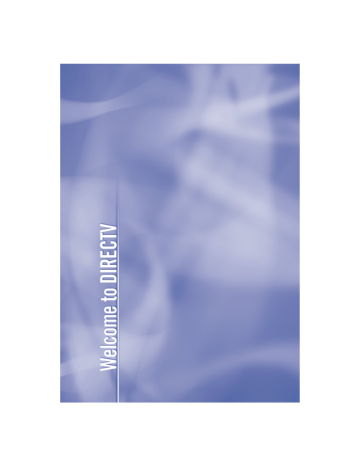
Safety & Care ii
WARNING
To reduce the risk of fire or electric shock, do not expose this product to rain or moisture. The apparatus shall not be exposed to dripping or splashing and that no objects filled with liquids, such as vases, shall be placed on the apparatus
TIP
We highly recommend plugging the DIRECTV Receiver into a surge protector to prevent damage from fl uctuations in your power supply.
Safety & Care
Your DIRECTV Receiver has been designed and manufactured to stringent quality and safety standards. You should, however, be aware of the following important precautions for safe and optimal use of the equipment.
Meaning of symbols printed on the rear panel of the product:
• electrical shock. For the safety of everyone in your household, please do not remove product covering.
• literature closely to prevent operating and maintenance problems.
Important Safety Instructions
1) Read these instructions.
2) Keep these instructions.
3) Heed all warnings.
4) Follow all instructions.
5) Do not use this apparatus near water.
6) Clean only with dry cloth.
7) Do not block any ventilation openings. Install in accordance with the manufacturer’s instructions.
8) Do not install near any heat sources such as radiators, heat registers, stoves, or other apparatus
(including amplifi ers) that produce heat.
Safety & Care
Safety & Care
9) Do not defeat the safety purpose of the polarized or grounding-type plug. A polarized plug has two blades with one wider than the other. A grounding type plug has two blades and a third plug does not fi t into your outlet, consult an electrician for replacement of the obsolete outlet.
10) Protect the power cord from being walked on or pinched particularly at plugs, convenience receptacles, and the point where they exit from the apparatus.
11) Only use attachments/accessories specifi ed by the manufacturer.
12) Use only with the cart, stand, tripod, bracket, or table specifi ed by the manufacturer, or sold with the apparatus. When a cart is used, use caution when moving the cart/apparatus combination to avoid injury from tip-over.
13) Unplug this apparatus during lightning storms or when unused for long periods of time.
14) Refer all servicing to qualifi ed service personnel. Servicing is required when the apparatus has been damaged in any way, such as power-supply cord or plug is damaged, liquid has been spilled or objects have fallen into the apparatus, the apparatus has been exposed to rain or moisture, does not operate normally, or has been dropped.
• CAUTION: Avoid moisture to reduce the risk of fi re or electric shock. The DIRECTV Receiver should not be used near water (for example, kitchen sink, bathtub, pool, damp basement). Also, never spill liquid on the receiver, and do not place vases or other vessels containing liquid on top of it.
Note to Satellite Dish Installer
This reminder is provided to call your attention to articles 810 and 820 of the 2002 National Electrical Code. Refer to article 810, in particular 810-1 and 810-15, for required grounding of the metal structure of the dish antenna.
Refer also to the 810-2 which, by reference to article 820, requires that the satellite dish coaxial cable shield be connected to the grounding system of the building as close to the point of cable entry as practical.
Safety & Care iii
Safety & Care
IMPORTANT: Be sure not to place your DIRECTV
Receiver near anything
WET or HOT!
• Ensure proper ventilation — the vent slots on the DIRECTV Receiver must be left uncovered to allow proper airfl ow to the unit. Blocking the airfl ow to the unit could impair performance or damage your receiver and other components.
• Do not stack electronic components or other objects on top of the DIRECTV Receiver. Also, do not stack the receiver on top of a “hot component” such as an audio power amplifi er.
• Protect your components from power surges by connecting all the components before plugging any power cords into the wall outlet. Use of a surge protector is also recommended.
• Don’t overload power outlets or extension cords, which can result in the risk of fi re or shock. It’s also important to use only the type of power source indicated on the marking label or in this manual.
• To prevent electrical shock, this apparatus shall be connected to a mains socket outlet with a protective earthing and fully inserted.
• Avoid audio hum or interference by inserting all cable plugs fi rmly into their jacks. Also, place
Audio/Video (A/V) cables to the sides of the TV back panel rather than down the middle once connected. Try not to coil any twin-lead cables and keep them away from A/V cables as much as possible.
• Never insert objects of any kind into any openings in the DIRECTV Receiver (other than the
DIRECTV ® Access Card as detailed in this chapter).
• Place it on a fl at, hard surface — do not operate the DIRECTV Receiver on a carpet or other padded surface.
• Always unplug your DIRECTV Receiver before moving it. iv
Safety & Care
Safety & Care
• Always unplug the DIRECTV Receiver, TV and other equipment before you connect or disconnect any cables.
• Leave the main power connector accessible the mains connector at the back of the unit in case of emergency shutdown
• CAUTION: Electric Shock — never attempt to disassemble the DIRECTV Receiver yourself; always take it to a qualifi ed service person when repair is required. Opening or removing covers may expose dangerous voltage or other risks, and incorrect reassembly can cause shock when receiver is subsequently used. Attempted self-repair may also void your warranty. Changes or modifi cations not expressly approved by the party responsible for compliance (by the warranty or by the manufacturer) could void the user’s authority to operate the equipment.
• Do not drop your DIRECTV Receiver and always move it with care.
• Have your DIRECTV Receiver professionally serviced (do not attempt to service it yourself)
• Any changes or modifi cations in construction of this device which are not expressly approved by the party responsible for compliance could void the user’s authority to operate the equipment.
For your information:
The identifi cation sticker can be located underneath or on the back of your receiver.
The telecommunication network voltage used is the category number 3.
Important
Important: This device incorporates an anticopy process technology that is protected by U.S. patents and other intellectual property rights. The anticopy process is licensed for non-commercial, home use only. Reverse engineering or disassembly is prohibited. Unauthorized changes or modifi cations to this equipment may void the user’s authority to operate it.
Safety & Care v
Contents
Chapter 1 – Getting Started
Making the Right Connections .................................................................................................. 3
Choose Your Setup .................................................................................................................... 10
Guided Setup & Activation ...................................................................................................... 18
Programming Your Remote Control ......................................................................................... 20
Chapter 2 – What’s On
Pay Per View ............................................................................................................................. 30
Chapter 3 – The Quick Menu
Using the Quick Menu ............................................................................................................. 32
Pay Per View ............................................................................................................................. 35
Date & Time ............................................................................................................................ 37
Caller ID & Messages ............................................................................................................... 39
Chapter 4 – Other Information
Limited 90-Day Warranty ........................................................................................................ 55
DIRECTV PROTECTION PLAN ......................................................................................... 61
FCC Customer Information ..................................................................................................... 63
Chapter 1
viii
Chapter 1
2
Welcome
3
Making the Right Connections
4
Hardware Reference
7
Getting Familiar
10
Choose Your Setup
18
Guided Setup & Activation
20
Programming Your Remote Control
Getting Started
TIP
You can fi nd additional information and the latest updates at
DIRECTV.com.
Welcome
With its astounding variety of channels and choices, crisp digital-quality picture and sound and one-of-a-kind sports and events… DIRECTV® service off ers everything you’d want in your television experience. With the DIRECTV Receiver you can expect more than ever before, with access to over
225 channels, including over 30 premium movie channels, with all the convenience of DIRECTV service. DIRECTV® Pay Per View off ers a handy choice in recent hit movies, plus exciting live sports, commercial-free music channels!
To deliver this unique programming and enhance your entertainment experience, the DIRECTV®
System has been designed to be simple and user-friendly. You’ll fi nd that most features are selfexplanatory, with onscreen directions to lead you through them.
So, welcome to the family.
2
Welcome
Safety & Care
Making the Right Connections
Are you ready to connect your DIRECTV® Receiver and your other components?
Whether you’re having your system professionally installed or handling it yourself, be sure to read over the following few pages to familiarize yourself with some important tips for safety and care.
Before you begin
Your satellite dish antenna must be installed before you can begin following the procedures in this
User Guide. (Professional installation is highly recommended.) Your dish needs to be mounted in a position where it has access to the satellite signals, and RG-6 coaxial cables must be run into the room(s) where your receiver(s) will be located. If you choose to install the dish yourself, see the separate instruction manual that came with your satellite dish antenna.
Package Contents
The following items are included with your DIRECTV Receiver:
A/V cables (RCA type) Access card
S-Video cable
Phone cord
Power cord
User Guide
Remote Control & batteries
Chapter 1
3
Getting Connected
Hardware Reference
General
Satellite Dish Antenna
This is your “dish” and related hardware, affi xed to your roof or other surface, which picks up the broadcast signals from our satellites.
DIRECTV Receiver (or Satellite Receiver)
Your DIRECTV Receiver picks up the signal from your satellite dish antenna and translates it into viewable TV programming.
Access Card
Contains information about your DIRECTV ® service. It must be properly inserted for your receiver to work and to activate your programming.
D I R E C T V
4
4
Hardware Reference
Cables & Connections
Best Video: S-Video Jack and Cable
S-Video jacks and cables provide the best picture quality. You will still need to connect the left and right audio cables to the TV, or optical audio cable to your stereo, because the S-Video cable only carries the picture signal, not sound.
Audio/Video (A/V) Jack and Cable
Audio/Video (A/V) cables provide very good picture quality and stereo sound, and should be used if your TV does not have S-Video jacks. The DIRECTV Receiver’s A/V jacks are color coded (yellow for video, red for right audio and white for left audio). If your TV has only one input for audio
(mono), connect it to the left (white) audio jack on the DIRECTV Receiver.
RF Jack and Coaxial Cable (F-type)
RF jacks and coaxial cables provide good picture and mono sound quality. They should be used if A/V connections are not available on your TV. RF jacks are used to connect to your TV and satellite dish, off-air antenna and cable feed connections. The RF jacks on the receiver are labeled
SATELLITE IN, OFF-AIR IN and OUT TO TV. Note: Be sure to use RG-6 coaxial cable when connecting from the satellite dish to the DIRECTV Receiver.
Hardware Reference
S-Video Jack
L Video
RF Jack
Chapter 1
5
Helpful Hardware Re Getting Connected
Note: Not all cables come with your digital satellite receiver; you may need to purchase additional cables depending on your setup.
Phone
Jack
Telephone Jack and Cord
The telephone line cord is required to connect your DIRECTV Receiver to a land-based telephone line if you choose to subscribe to DIRECTV programming. The phone line connection is used to periodically call DIRECTV. You will need an RJ11-type modulator jack (the most common type of phone jack). Note: Do not connect your receiver to a digital PBX phone system — doing so may permanently damage your equipment and void your warranty.
Cables & Connections
eference
Getting Familiar
DIRECTV Receiver Front Panel
1 2 3 4 5 6 5 7 8 9
1) POWER – Turns your DIRECTV Receiver on or off. Your DIRECTV Receiver still tunes and receives messages when powered off.
2) REMOTE – The infrared sensor picks up commands from the remote control.
3 ) GUIDE – Displays the onscreen program guide.
4) MENU – Brings up the Quick Menu to access settings and services.
5) ARROWS – Move the onscreen highlight up, down, left or right.
6) SELECT – Selects the item highlighted.
7) ACTIVE –
Displays the DIRECTV Interactive Home Page—local weather and more!
8) INFO – Displays channel banner or info to a highlighted program or channel cell.
9) DOOR – The access card slot and RESET button are located behind the door panel.
Getting Familiar
Chapter 1
7 7
Getting Connected
SELECT
Acti ve
In fo
Insert your DIRECTV Access Card
Locate the access card that came packed with your DIRECTV Receiver materials and insert the card, facing upward, fully into the slot.
DIRECTV Receiver Rear Panel
Getting Familiar
1 2 3 4 5 6 7 8 9 10
Your equipment may not look exactly like the model illustrated.
1) SATELLITE IN – Use to connect the DIRECTV Receiver to the satellite dish antenna.
2) OUT TO TV – Connects the DIRECTV Receiver to your TV or VCR using RF coaxial cable.
This jack provides the most basic connection, carrying good sound and video quality.
3) OFF-AIR IN – Connect a standard TV antenna or cable feed to the DIRECTV Receiver using this jack. You can then switch between the DIRECTV Receiver’s signal and the TV/cable feed.
4) 3/4 CHANNEL SWITCH – Allows users to choose the channel that is not used in your area (3 or 4) when the receiver is connected to TV using RF coaxial cable from the
DIRECTV Receiver’s OUT TO TV.
5) S-VIDEO – Provides the best picture quality, better than VIDEO RCA-type or RF coaxial cable
jacks. If your TV has an S-Video jack, use it along with the audio jacks (S-Video only carries picture information, not sound) to connect to your TV.
6) VIDEO (Yellow) – Provides better picture quality than the OUT TO TV jack. Connect the second RCA-type composite VIDEO jack to another device, such as a VCR. You must also connect the AUDIO cables when using the VIDEO connection.
7) AUDIO (R-Red and L-White) – Audio cables offer better sound quality than RF coaxial cables.
You can connect a second set of audio cables to another component, such as a VCR or stereo.
8) USB PORT – For future use.
9) PHONE – Connects the DIRECTV Receiver to a telephone wall jack. We require a land-based telephone connection to communicate periodically with your DIRECTV Receiver.
10) POWER – Connects the DIRECTV Receiver to an electrical outlet. We recommend you use a surge protector to safeguard your DIRECTV Receiver from power spikes.
Getting Familiar
Chapter 1
Getting Connected
TIP
When working with cables, be sure to connect corresponding outputs and inputs (Video
OUT to Video IN, Right
Audio OUT to Right Audio
IN, etc.). Never connect an IN to an IN or an OUT to an OUT.
OUT IN
All A/ V jacks and inputs are color coded. Always match the color of the plug to the same color of the jack.
Choose Your Setup
There are several ways to connect your receiver to match your particular equipment setup and to gain optimum signal quality. The basic steps are as follows:
• Connect the satellite dish cable to your receiver.
• Connect the receiver audio and video to your TV or VCR.
• If you connected the receiver to a VCR, connect the VCR to your TV.
• Connect the receiver to a telephone line.
• Plug in all power cords.
The following pages give detailed instructions on the types of connections you can make, depending on the equipment you have, in order to get the best picture and sound quality. Note that the back panels of your TV and other equipment may not exactly match those illustrated.
Connecting Your DIRECTV Receiver to the Satellite Dish
Connect the RG-6 RF coaxial cable from your satellite dish to the jack labeled SATELLITE IN on the DIRECTV Receiver.
Choose Your Setup
Connecting Your DIRECTV Receiver to your TV or VCR
Depending on the connections on the back of your TV or VCR, you have the following options:
• S-Video & A/V Audio Connection (Best Quality)
• A/V Connection (Better Quality)
• RF Coaxial Connection (Good Quality)
These connections are described on the following pages.
Choose Your Setup
Chapter 1
Getting Connected
S-Video & A/V Audio Connection (Best Quality)
Using the S-Video cable, connect one end to the S-VIDEO output jack on the DIRECTV Receiver and the other end to the S-Video input jack on the TV.
Using the A/V cable, connect the white and red plugs from one end of the A/V cable to the AUDIO
L (white) and R (red) jacks on the back of the DIRECTV Receiver. Connect the plugs from other end of the A/V cable to the corresponding audio input jacks on your TV or VCR. Do not plug the video
(yellow) into either the DIRECTV Receiver or the TV.
If hooking up a VCR, use another A/V cable to connect the white and red plugs from one end of the
A/V cable to the audio L (white) and R (red) and video (yellow) output jacks on the back of the VCR.
Connect the plugs from the other end of the A/V cable to the corresponding input jacks on your TV.
AUDIO L (white) and R (red) and VIDEO (yellow) OUTPUT jacks on the back of the DIRECTV
Receiver. Connect the plugs from other end of the A/V cable to the corresponding input jacks on your VCR.
Now, continue on page 16, “Connecting Your DIRECTV Receiver to Your Telephone Line.”
Choose Your Setup
Television
DIRECTV ® Receiver
Choose Your Setup
BEST QUALITY
CONNECTION –
S-Video & A/V Audio
The back panels of your equipment may not look exactly like those illustrated.
Chapter 1
Getting Connected
A/V Connection (Better Quality)
Using the A/V cable, connect the white, red and yellow plugs from one end of the A/V cable to the AUDIO L (white) and R (red) and VIDEO (yellow) output jacks on the back of the DIRECTV
Receiver. Connect the other end of the A/V cable to the corresponding A/V input jacks on your TV.
TIP
To switch between watching your
VCR and watching video from your receiver, you may need to program the INPUT key on your DIRECTV
remote. (See page 20 for info.)
Some TVs also have a MENU button that allows you to change the video source using an onscreen menu. If you have trouble changing the video source, refer to the instructions that came with your TV.
If hooking up a VCR, using another A/V cable, connect the white, red and yellow plugs from one end of the A/V cable to the AUDIO L (white) and R (red) and VIDEO (yellow) output jacks on the back of the DIRECTV Receiver. Connect the other end of the A/V cable to the corresponding input jacks on your VCR.
Then, run an A/V cable from the VCR’s A/V output to the TV’s A/V inputs. This will allow you to watch videotapes. NOTE: If your TV only has one set of A/V input jacks, this connection can also be made by running a RF cable from the VCR’s out to TV jack, to the TV’s antenna in jack.
Now, continue on page 16, “Connecting Your DIRECTV Receiver to Your Telephone Line.”
Choose Your Setup
Note
If your TV only has one audio input jack use AUDIO L (white) jack on the back of the DIRECTV Receiver to make the connection.
Television
DIRECTV ® Receiver
Choose Your Setup
VERY GOOD QUALITY
CONNECTION – A/V
The back panels of your equipment may not look exactly like those illustrated.
Chapter 1
Getting Connected
TIP
To switch between watching your
VCR and watching video from your receiver, you may need to program the INPUT key on your DIRECTV
remote. (See page 20 for info.)
Some TVs also have a MENU button that allows you to change the video source using an onscreen menu. If you have trouble changing the video source, refer to the instructions that came with your TV.
RF Coaxial Connection (Good Quality)
Using an RF coaxial cable, connect one end to the OUT TO TV jack on the DIRECTV Receiver and the other end to the antenna in jack on the TV or VCR. If hooking up a VCR, use another RF coaxial cable to connect one end to the out to TV jack on the VCR and the other end to the antenna in jack on the TV.
Set the 3/4 switch on the back of the DIRECTV Receiver to the “blank” local channel for in your area. For example, if you have a local Channel 3 in your area, then move the 3/4 switch to Channel 4.
If you have a local Channel 4, then set the switch to Channel 3. To watch DIRECTV programming, tune your TV to Channel 3 or 4 (depending on the position of the 3/4 switch in step 3 above).
Connecting Your DIRECTV Receiver to Your Telephone Line
Plug one end of the telephone cord into a phone jack on your wall (or into a phone splitter that is plugged into a phone jack) and the other end into the PHONE JACK on the back of the
DIRECTV Receiver.
Choose Your Setup
Completing the Connections
Plug all power cords into electrical sockets.
Note
NOTE: The Good Quality connection can also be made using A/V cables if your VCR has A/V inputs. To connect using the A/V cables, connect the audio L (white), R (red) and video (yellow) plugs from one end of the A/V cable to the
AUDIO 1 L and R and VIDEO 1 jacks on the back of the DIRECTV Receiver. Connect the other end of the A/V cable to the corresponding jacks on your VCR.
Choose Your Setup
GOOD QUALITY
CONNECTION – RF Coaxial
The back panels of your equipment may not look exactly like those illustrated.
Chapter 1
Getting Connected
TIP
You may decide to set up, change or adjust some of the settings later. When you’re ready, press MENU on your
MENU
remote, press SELECT on
Settings then select Setup.
SELECT
Guided Setup & Activation
Now that your receiver and equipment are all hooked up and plugged in, you’re ready to fi nish all the details to begin receiving your DIRECTV service.
1) Make sure the MODE SWITCH on the remote control is set to DIRECTV.
2) Press TV POWER ON. The DIRECTV Receiver will turn on.
3) The fi rst screen will allow you to select a language. Using the arrow keys on the remote control, move to the language you prefer and press SELECT.
4) You will see a Welcome screen.
Now, let us lead the way…
Simply follow the onscreen directions to complete your setup functions. If you’ve installed your satellite dish and system yourself, you’ll be guided though various functions for optimizing your signal and setup — including positioning your dish and a system test. If, like most people, you had your system professionally installed, these functions already have been completed.
Guided Setup & Activation
Important
In order to protect your TV screen from burn-in (a side-effect caused when a stationary image is displayed for too long), the DIRECTV Receiver interface automatically goes into screen saver mode, and displays a black screen with a moving logo when no key is pressed for 5 minutes or more while a stationary image is displayed on the TV. To dismiss the screen saver and return to what you were doing, press any key on the remote. Burn-in may cause permanent damage to your TV and DIRECTV is not liable for any damages that may be caused to your TV.
After these setup procedures are complete, you’ll see the Satellite Data Acquisition screen, as the receiver gathers information from the satellite for the onscreen program guide.
Next, you’ll be given the opportunity to set up your phone connection, as well as program your
remote to control other equipment such as your TV and/or DVD player. Just follow the screen instructions and you’ll be ready to watch in no time!
Activate Your DIRECTV Service
Once all the setup processes are complete, all that’s left to do is activate your DIRECTV service.
Before you make the call, be sure to:
Tune to Channel 100 and be sure you’re picking up a satellite signal (DIRECTV channel).
Have on hand your service address, social security number and a valid major credit card.
Note your access card and receiver ID numbers (fi nd these by pressing MENU, then go to
Settings and press SELECT. Then go to Setup and press SELECT. Highlight Info & Test and press
SELECT.
When you’re ready, just call 1-800-DIRECTV (1-800-347-3288) and pick the programming package that’s right for you.
Guided Setup & Activation
Chapter 1
Getting Connected
Programming Your Remote Control
You can program the DIRECTV remote control to operate your TV power, volume and mute, additional equipment such as a DVD, VCR, stereo, or second TV or DIRECTV Receiver.
1) Press MENU to display the Quick Menu.
2) Highlight Settings and press SELECT.
3) Highlight Setup and press SELECT.
4) Press SELECT on Remote in the left menu.
5) Follow the onscreen instructions to program your remote for your TV or additional equipment
(AV1 and AV2).
Once your remote is programmed to work with your TV, the VOL and MUTE key control the TV regardless of the slide switch position. If you would like to change the VOL and MUTE to work with another component, you can. Simply set up your remote to work with the component, and then move the slide switch to the position you would like to lock the VOL and MUTE keys to. Point the remote away from your DIRECTV Receiver and press and hold MUTE and SELECT until the light near
VOL and MUTE are now locked to the chosen component, no matter what position the slide switch is in.
Programming Your Remote Control
Factory Defaults
To reset all the functions of the remote control to the factory defaults, follow these steps:
1) Point the remote away from your DIRECTV Receiver and components. Press and hold MUTE and SELECT until the light above the slide switch on the remote fl ashes twice (about 5 seconds).
TV modes.
Chapter 1
Getting Started
22
Chapter 1
Troubleshooting
Partial programming loss/channels missing from the Guide/channel is in the Guide but can’t tune to
Your satellite dish antenna may be incorrectly confi gured. Check the dish type set in your receiver’s preferences and change if necessary. Press the MENU key on the remote control, then select Settings, then Setup . In the next menu, select Satellite , then Repeat Satellite Dish Setup . Follow the steps. From the Satellite Dish Type screen, make sure the proper dish type is selected (round, oval with a dual LNB or oval with a triple LNB).
Th Favorites list currently in use. Press MENU on the remote, select
Favorites , then All Channels , or enter the channel number manually.
My video and audio are out of sync.
Try changing channels.
Press LIST, then EXIT.
If neither of those work, restart your DIRECTV Receiver. Press MENU, press SELECT on Settings , then
SELECT Setup . Select the Reset item from the left menu and follow the onscreen instructions.
My DIRECTV Receiver is “frozen” on a single frame of a TV picture.
If you are on a Pay Per View channel, watching the free portion of a program, the free portion may be completed.
You must buy the program to continue watching.
If that doesn’t work, restart your DIRECTV Receiver. Press MENU, press SELECT on Settings , then SELECT
Setup . Select the Reset item from the left menu and follow the onscreen instructions.
Chapter 4 51
Other Information
Remote Control Problems
Problems with the remote control
Check that nothing is between the remote control and the remote sensor.
Make sure the remote control is in DIRECTV mode. Slide the mode switch to the DIRECTV position so the
remote will control the DIRECTV Receiver.
If you’re entering a channel number that is less than four digits long, the receiver might wait two seconds before
tuning to the channel. Press ENTER after entering a channel number to tune immediately.
If you are trying to operate a device other than the DIRECTV Receiver that you have programmed the remote indicator light for the component you’re trying to control should light up when you press a valid key for that component. If it doesn’t, make sure the input switch is clicked into the correct position.
A remote control indicator light starts fl ashing.
you may have to reprogram your remote to control other devices.)
52 Troubleshooting
Troubleshooting
Fine-Tuning the Signal
If you self-installed your satellite dish antenna, you may have already used Guided Setup to fi nd the dish-pointing coordinates, acquire and fi ne-tune the signal and run a system test. If you need to run Guided Setup again, select Settings from the Quick Menu, then select Guided Setup . Next, press SELECT on Satellite, then select
Repeat Satellite Setup.
Running the System Test
trouble with your receiver, run the system test. It will also allow you to get your access card and receiver ID numbers or to initiate diagnostic procedures on your digital satellite receiver.
First make sure that:
All connections — jacks, cables, etc. — are in place correctly (see Chapter Two,
Getting Connected , for more information)
Follow these steps to run the diagnostics system test on your DIRECTV Receiver.
1) Turn on your TV and the DIRECTV Receiver.
2) Slide the mode switch to the DIRECTV position to put the remote control in satellite receiver-controlling mode, then press MENU to bring up the Quick Menu.
Chapter 4 53
Other Information
3) Select Settings .
4) Select Setup , then Info & Test .
5) Use arrow keys to highlight the System Test tab, then press SELECT on Run Test .
6) If your system does not pass the system test, check any of these potential trouble areas: cabling, pointing the satellite dish, phone connection and access card.
7) If you continue to have problems, call DIRECTV Customer Service at 1-800-DIRECTV.
You should run a system test several times before concluding that there is a problem. Occasional fl uctuations in the phone line or satellite signal can give temporary false readings.
54
Troubleshooting
Limited 90-Day Warranty
Limited 90-Day Warranty
DIRECTV warrants your DIRECTV Receiver (Model Number: D11) and any included accessories against defects in material or workmanship for a period of ninety (90) days after the date of purchase.
Who is Covered?
You must have proof of purchase to receive warranty service. A sales receipt or other document showing that you purchased the product is considered proof of purchase. THIS LIMITED WARRANTY EXTENDS ONLY TO
THE ORIGINAL CONSUMER PURCHASER OR ANY PERSON RECEIVING THE DIRECTV RECEIVER
AS A GIFT FROM THE ORIGINAL CONSUMER PURCHASER AND TO NO OTHER PURCHASER OR
TRANSFEREE. THIS WARRANTY DOES NOT EXTEND TO COMMERCIAL USERS. THIS PRODUCT
IS NOT AUTHORIZED FOR USE OUTSIDE THE UNITED STATES AND ANY SUCH USE VOIDS
THIS WARRANTY.
What is Covered?
Warranty coverage begins the day you purchase the product. For ninety (90) days from the purchase date, at the option of
DIRECTV, the DIRECTV Receiver will be repaired or replaced with a new, repaired, refurbished or comparable product and labor. You will be responsible for the cost of shipping to and from the location designated by DIRECTV. If DIRECTV cannot reasonably repair or replace the Receiver then DIRECTV may, at its sole discretion, refund the price you paid for the product or the current retail price of the product.
Chapter 4
55
Other Information
All products, including replacement products, are covered only for the original warranty period. When the warranty on the original product expires, the warranty on the replacement product also expires. After ninety (90) days from the date of purchase, you pay for the replacement of all parts, and for all labor charges.
SOME STATES DO NOT ALLOW LIMITATIONS ON HOW LONG AN IMPLIED WARRANTY LASTS, SO THE
ABOVE LIMITATION MAY NOT APPLY TO YOU.
What is Excluded?
Your warranty does NOT cover:
Labor charges for installation or setup of the product.
Installation, performance of, or repair of: audio/video cabling, telephone line, or accessory attachments used with the product.
Product replacement because of misuse, accident, lightning damage, unauthorized repair, or other cause not within the control of DIRECTV.
Incidental or consequential damages resulting from the product. SOME STATES DO NOT ALLOW THE
EXCLUSION OF INCIDENTAL OR CONSEQUENTIAL DAMAGES, SO THE ABOVE EXCLUSION MAY
NOT APPLY TO YOU.
Any modifi cations or other changes to the product, including but not limited to software or hardware modifi cation in any way other than as expressly authorized by DIRECTV will void this limited warranty. Except in the case of
56
Limited 90-Day Warranty
Limited 90-Day Warranty hardware or software provided by DIRECTV, installing software modifi cations, “hacks” or utilizing service access or
“back doors” will void this limited warranty.
Reception transmission problems caused by signal conditions, telephone line, or cable or antenna systems outside the unit.
A product that has been modifi ed or adapted to enable it to operate in any country other than the country for which it was designed, manufactured, approved and/or authorized, or repair of products damaged by these modifi cations.
A product used for commercial or institutional purposes.
DIRECTV makes no warranty that the access connection will be a local (not long distance) phone call. not limited to television programming, show information, program guide data, and scheduling information.
Make Sure You Keep...
Please keep your sales receipt or other document showing proof of purchase. Attach it to this User Guide and keep both nearby. Also keep the original box and packing material in case you need to return your product.
Before Requesting Repair Service...
Chapter 4
57
Other Information
To Get Warranty Service...
Warranty service will be provided by DIRECTV. If you believe you need service for your Receiver, contact DIRECTV at
1-800-DIRECTV. A representative will go through a diagnostic checklist with you. If it is determined that the product you complete shipping details.
To Get Out-of-Warranty Service...
To obtain out-of- warranty service contact DIRECTV at 1-800-DIRECTV for information on the possibility of and any costs for repair or replacement of out-of- warranty products.
ALL WARRANTIES IMPLIED BY LAW, INCLUDING ANY IMPLIED WARRANTIES OF MERCHANTABILITY
AND FITNESS FOR A PARTICULAR PURPOSE ARE EXPRESSLY LIMITED TO THE DURATION OF THIS
EXPRESS LIMITED WARRANTY.
WITH THE EXCEPTION OF ANY WARRANTIES IMPLIED BY THE LAW OF ANY STATE OF THE U.S.A.,
THIS EXPRESS LIMITED WARRANTY IS EXCLUSIVE AND IN LIEU OF ALL OTHER WARRANTIES,
GUARANTEES, AGREEMENTS AND SIMILAR OBLIGATIONS OF DIRECTV. REPAIR OR REPLACEMENT
AS PROVIDED IN THIS LIMITED WARRANTY IS THE EXCLUSIVE REMEDY UNDER THIS LIMITED
WARRANTY. IN NO EVENT WILL DIRECTV BE LIABLE FOR ANY AMOUNT GREATER THAN THE
58
Limited 90-Day Warranty
Limited 90-Day Warranty
RETAIL PRICE OF THE DIRECTV RECEIVER. DIRECTV SHALL NOT BE LIABLE FOR ANY INCIDENTAL
OR CONSEQUENTIAL DAMAGES FOR BREACH OF ANY EXPRESS OR IMPLIED WARRANTY ON THE
DIRECTV RECEIVER.
SOME STATES DO NOT ALLOW LIMITATIONS ON WARRANTIES, SO THE ABOVE LIMITATIONS MAY
NOT APPLY TO YOU. THIS WARRANTY GIVES YOU SPECIFIC LEGAL RIGHTS. YOU MAY HAVE OTHER
RIGHTS WHICH VARY FROM STATE TO STATE.
DIRECTV, Inc.
2230 E. Imperial Hwy
El Segundo, CA 90245
1-800-DIRECTV
Chapter 4 59
Other Information
Product Information
Keep your sales receipt to obtain warranty parts and service and for proof of purchase. Attach it here and record the
Model No. ___________________________________________________________________
Serial No. ____________________________________________________________________
Purchase Date: ________________________________________________________________
Dealer/Address/Phone: _________________________________________________________
Access Card: _________________________________________________________________
Receiver ID: __________________________________________________________________
60
Product Information
DIRECTV PROTECTION PLAN
DIRECTV PROTECTION PLAN
Protect your DIRECTV ® System with the DIRECTV PROTECTION PLAN. For a low monthly fee, the DIRECTV
PROTECTION PLAN covers the components of your DIRECTV System, giving you peace of mind and comprehensive support to ensure that you and your family enjoy nonstop DIRECTV ® entertainment.
DIRECTV PROTECTION PLAN Benefits
Your DIRECTV Limited Warranty provides certain remedies for this receiver during the stated coverage term. The
DIRECTV PROTECTION PLAN provides comprehensive coverage for your DIRECTV System, including:
In-home service calls when needed
Power surge related repairs
Cables, switches, and associated wiring throughout home
Defective remote control replacements
24-hour Technical Support
Dish antenna realignments
Replacement of defective equipment (if problem can not be resolved over the phone) *
All parts and labor for repair
Get ALL THAT FOR JUST $5.99 a month for accounts with standard DIRECTV Receivers and only $7.99 a month for accounts with DIRECTV Plus ® Receiver, DIRECTV ® DVR, DIRECTV HD Receivers, DIRECTV HD DVR or
DIRECTV Receiver with UltimateTV Service. This one low monthly fee covers every DIRECTV component and receiver on your account.
Chapter 4
61
Other Information
62
Sign up for the DIRECTV PROTECTION PLAN Today
If you have standard DIRECTV Receiver(s), visit DIRECTV.com and SIGN IN using the simple steps below or call
1-800-DIRECTV.
1. SIGN IN with your user name and password, or click on the “Register Now” link and go through the easy steps, then continue with Step 2.
2. SELECT Option B, and then click the “Next” button at the bottom of the page.
3. SCROLL down to Step 3 (Add Additional Services) and SELECT “DIRECTV PROTECTION PLAN,” then
CLICK on the “Next” button.
4. REVIEW your change and CLICK on the “Accept These Changes” button.
If you have a DIRECTV Plus Receiver, DIRECTV DVR, DIRECTV HD Receiver, DIRECTV HD DVR or
DIRECTV Receiver with UltimateTV Service, please call 1-800-DIRECTV to sign up.
The DIRECTV PROTECTION PLAN is offered by AIG Warranty Guard and underwritten by New Hampshire
Insurance Company on behalf of DIRECTV where authorized by law. Certain limitations apply. Pricing, terms and conditions of the DIRECTV PROTECTION PLAN are subject to change. Full terms and conditions will be mailed to you prior to service billing and are available at DIRECTV.com. (Note: Annual payment option no longer available.)
PROTECTION PLAN
Note
*A fee of $49 for standard IRD equipment, $249 for DIRECTV DVR, DIRECTV Plus Receiver or Ultimate TV equipment, $400 for HD equipment, or $1,000 for DIRECTV HD DVR equipment will be charged to your DIRECTV bill if the defective equipment that we are replacing for you is not returned within 30 calendar days. The plan will provide a return box for the defective equipment and even pick up the shipping costs. You’ll receive replacement equipment in about 72 hours.
DIRECTV PROTECTION PLAN
FCC Customer Information
may not cause harmful interference, and (2) this device must accept any interference received, including interference that may cause undesired operation.
Responsible Party:
DIRECTV, Inc.
2230 E. Imperial Hwy
El Segundo, CA 90245
1-800-DIRECTV
Trade Name: DIRECTV
Type of Equipment: DIRECTV Satellite Receiver
Model Number: D11 tion.
Chapter 4
63
Other Information instructions, may cause harmful interference to radio communications. However there is no guarantee that interference will not occur in a particular installation. If this equipment does cause harmful interference to radio or television reception, which can be determined by removing and applying power to the equipment, the user is encouraged to try to correct the interference by one or more of the following measures:
Reorient or relocate the receiving satellite dish antenna.
Increase the separation between the equipment and the DIRECTV Receiver.
Connect the equipment into an outlet on a circuit diff erent from that to which the DIRECTV Receiver is connected.
Consult the dealer or an experienced radio/TV technician for help.
CAUTION: Changes or modifi cations not expressly approved by the manufacturer responsible for compliance could void the user’s authority to operate the equipment.
Washington, DC. To meet FCC requirements, only peripherals (computer input/output devices, terminals, printers, etc.) certifi ed to comply with Class B limits may be attached to this device. Operation with non-certifi ed peripherals is likely to result in interference to radio and TV reception. To meet FCC requirements, shielded cables are required to connect the device to a personal computer, peripheral, or other Class B certifi ed device.
64
FCC Customer Information
FCC Customer Information ment is a label that contains a product identifi er in the format US:AAAEQ##TXXXX. If requested, this information must be nect this equipment to the premises wiring and telephone network must comply with the applicable FCC Part 68 rules and requirements adopted by ACTA. A compliant telephone cord and modular plug is provided with this product. It is designed to be connected to a compatible modular jack that is also compliant. See installation instructions for details.
line may result in the devices not ringing in response to an incoming call. In most but not all areas, the sum of the RENs should not exceed fi ve (5.0).
To be certain of the number of devices that may be connected to a line, as determined by the total RENs, contact your local
If this DIRECTV Receiver causes harm to the telephone network, the telephone company will notify you in advance that temporary discontinuance of service may be required. But if advance notice isn’t practical, the telephone company will notify the customer as soon as possible. Also, you will be advised of your right to fi le a complaint with the FCC if you believe it is necessary.
65
Other Information
66 functioning of your equipment. If they do, you will be notifi ed in advance in order for you to make necessary modifi cations to maintain uninterrupted service. Connection to party line service is subject to state tariff s. Contact the state public utility commission, public service commission or corporation commission for information.
If trouble is experienced with this unit, for repair or warranty information, please contact DIRECTV Customer Care at the address and phone number listed below. If the equipment is causing harm to the network, the telephone company may request that you disconnect the equipment until the problem is resolved.
DIRECTV, Inc.
2230 E. Imperial Hwy
El Segundo, CA 90245
1-800-DIRECTV
If your home has specially wired alarm equipment connected to the telephone line, ensure the installation of this DIRECTV
Satellite Receiver does not disable your alarm equipment. If you have questions about what will disable alarm equipment, consult your alarm company, telephone company or a qualifi ed installer.
DO NOT DISASSEMBLE THIS EQUIPMENT. It does not contain any user-serviceable components.
We recommend the installation of an AC surge arrester in the AC outlet to which this equipment is connected. Telephone companies report that electrical surges, typically lightning transients, are very destructive to customer terminal equipment connected to AC power sources.
FCC Customer Information
Index
Index
A
Access card 7, 8, 19, 53, 54
ARROW keys 7
Audio options 25, 35
Language 35
Autotune 28
B
Back panel 50
Batteries 48, 52, 53
Buttons 47
C
Cables 5, 9, 10, 12, 14, 16, 49, 53
Caller ID
Problems 31, 48
Category sort 36
Channel banner 7, 25, 40, 50
Channel blocks 41
Channel list 42
Connections 1, 5, 50, 53
D
Date & Time 31
DIRECTV mode 48, 52
DIRECTV PROTECTION PLAN
61
DIRECTV Receiver Problems 47
Dish-pointing coordinates 53
E
EXIT key 36
F
Favorites 25, 31, 38, 51
FCC Customer Information 63
Find by 37
Fine-Tuning the Signal 55
G
Guide 36
Guided Setup 1, 18, 53
GUIDE key 27
I
INFO 25, 27, 30, 50
INFO button 27, 50
J
Jacks 5, 9, 10, 12, 14, 16, 49, 53
L
Language 18
Language for audio 35
Lock 43
Locking the system 43
M
MENU key 7, 14, 16, 18, 19, 32,
36, 37, 43, 44, 51, 53
Messages 25, 31, 39, 40
Mode switch 52 remote control 52, 53
Movie ratings 41
MUTE key 20, 21, 24
Chapter 4 67
68
Index
N
Notifi cation 39
P
Parental Controls 25, 31, 34, 40,
43, 44 channel blocks 25, 31, 34, 40, 43,
44 ratings 25, 31, 34, 40, 43, 44 spending limits 25, 31, 34, 40,
43, 44 unlocking 25, 31, 34, 40, 43, 44 unrated programs 25, 31, 34, 40,
43, 44 viewing hours 25, 31, 34, 40, 43,
44
Passcode 43, 44
Pay Per View 2, 23, 26, 30, 31, 36,
42
Power surge 49
Previous channel 24
Previous channels 49
Programming 2, 4, 6, 7, 16, 19, 24,
37, 41, 51, 57 ordering 2, 4, 6, 7, 16, 19, 20, 24,
37, 41, 45, 51, 57 tuning to 2, 4, 6, 7, 16, 19, 20, 24,
37, 41, 45, 51, 57
Program details 25
Program guide 19, 46, 47, 57 date & time 19, 46, 47, 57 quick menu 19, 46, 47, 57 scrolling 19, 46, 47, 57 sorting 19, 46, 47, 57 tuning to a program 19, 46, 47, 57 using 19, 46, 47, 57
Purchases 30
Q
Quick Menu 7, 32, 34, 36, 38, 40,
42, 53
R
Ratings 41
Rear Panel 8
Receiver Rear Panel 8
Recent Finds 37
Remote control 7, 14, 16, 18, 19,
20, 21, 24, 25, 27, 30, 32, 38,
42, 46, 47, 48, 50, 51, 52, 53 keys 7, 14, 16, 18, 19, 20, 21, 24,
25, 27, 30, 32, 38, 42, 46, 47,
48, 50, 51, 52, 53 modes 7, 14, 16, 18, 19, 20, 21,
24, 25, 27, 30, 32, 38, 42, 46,
47, 48, 50, 51, 52, 53 problems 7, 14, 16, 18, 19, 20, 21,
24, 25, 27, 30, 32, 38, 42, 46,
47, 48, 50, 51, 52, 53 programming 7, 14, 16, 18, 19,
20, 21, 24, 25, 27, 30, 32, 38,
42, 46, 47, 48, 50, 51, 52, 53
RESET 46, 47, 50
Restart 51
S
Satellite Data Acquisition 19, 47
Satellite Setup 53
Scheduler 33
Search 26, 37
Settings 18, 44, 54
Setup 1, 10, 12, 14, 15, 16, 17, 18,
19, 50, 51, 53, 54
Showings 26
Spending limit 42
System Test 46, 53, 54
T
Temporarily unlock 43
Timer 49
To Do List 29, 30
Troubleshooting 45, 46
Tuning to 52
Tuning to a program 52
TV ratings 41
U
Unlock a particular program 43
User profi le spending limit 2 viewing hours 2
W
Warranty 6, 45, 55, 56, 57, 58, 60
Index
Chapter 4
69
Other Information
DIRECTV programming sold separately. ACTIVATION OF PROGRAMMING MAY BE SUBJECT TO CREDIT APPROVAL AND
REQUIRES VALID SERVICE ADDRESS, SOCIAL SECURITY NUMBER AND/OR MAJOR CREDIT CARD. DEPOSIT OR PRE-
PAYMENT MAY BE REQUIRED. Programming subject to change. DIRECTV services not available outside the U.S. DIRECTV programming is sold separately and independently of DIRECTV System hardware. A valid programming subscription is required to operate
DIRECTV System hardware. Activate your DIRECTV programming today at 1-800-DIRECTV (1-800-347-3288). ©2005 DIRECTV,
Inc. DIRECTV, the Cyclone Design logo and ADVANCED PROGRAM GUIDE are registered trademarks of DIRECTV, Inc.
copyright protection technology must be authorized by Macrovision Corporation, and is intended for home and other limited viewing uses only unless otherwise authorized by Macrovision. Reverse engineering or disassembly is prohibited.
Rev. 1.0 — D11.050310
70
advertisement
Related manuals
advertisement