advertisement
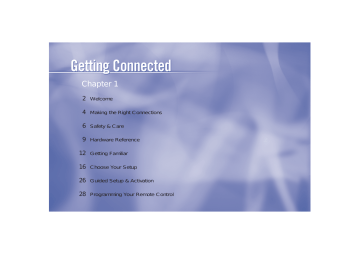
Chapter 1
2
Welcome
4
Making the Right Connections
6
Safety & Care
9
Hardware Reference
12
Getting Familiar
16
Choose Your Setup
26
Guided Setup & Activation
28
Programming Your Remote Control
Getting Started
TIP
You can find additional information and the latest updates at
DIRECTV.com.
Welcome
With its astounding variety of channels and choices, crisp digital-quality picture and sound and one-of-a-kind sports and events… DIRECTV ® service offers everything you’d want in your television experience. With the DIRECTV Receiver you can expect more than ever before, with access to over 225 channels, including over 30 premium movie channels, with all the convenience of DIRECTV service. DIRECTV ® Pay Per View offers a handy choice in recent hit movies, plus exciting live sports, concerts and specials. There’s exclusive sports subscriptions for every taste and team. Even access to 36 commercial-free music channels!
To deliver this unique programming and enhance your entertainment experience, the
DIRECTV ® System has been designed to be simple and user-friendly. You’ll find that most features are self-explanatory, with onscreen directions to lead you through them.
So, welcome to the family.
2 Welcome
Making the Right Connections
Are you ready to connect your DIRECTV ® Receiver and your other components?
Whether you’re having your system professionally installed or handling it yourself, be sure to read over the following few pages to familiarize yourself with some important tips for safety and care.
Before you begin
Your satellite dish antenna must be installed before you can begin following the procedures in this
User Guide. (Professional installation is highly recommended.) Your dish needs to be mounted in a position where it has access to the satellite signals, and RG-6 coaxial cables must be run into the room(s) where your receiver(s) will be located. If you choose to install the dish yourself, see the separate instruction manual that came with your satellite dish antenna.
Making the Right Connections
Chapter 1 3
Getting Connected
Package Contents
The following items are included with your DIRECTV Receiver:
A/V cables (RCA type)
S-Video cable
Phone cord
Power cord
Access card
User Guide
Remote Control & batteries
Making the Right Connections
This reminder is provided to call your attention to articles 810 and 820 of the 2002 National Electrical Code. Refer to article 810, in particular 810-1 and 810-15, for required grounding of the metal structure of the dish antenna. Refer also to the 810-2 which, by reference to article 820, requires that the satellite dish coaxial cable shield be connected to the grounding system of the building as close to the point of cable entry as practical.
Safety & Care
Safety & Care
Your DIRECTV System has been designed and manufactured to stringent quality and safety standards. You should, however, be aware of the following important precautions for safe and optimal use of the equipment.
Be sure to…
• Read and follow all installation and operating instructions.
• Keep instructions for future reference.
• Heed all warnings on the equipment and in the instructions for your protection.
TIP
We highly recommend plugging the DIRECTV
Receiver into a surge protector to prevent damage from fl uctuations in your power supply.
Cautions…
• Avoid moisture to reduce the risk of fi re or electric shock. Th used near water (for example, kitchen sink, bathtub, pool, damp basement). Also, never spill liquid on the receiver, and do not place vases or other vessels containing liquid on top of it.
• CAUTION: Electric Shock — never attempt to disassemble the DIRECTV Receiver yourself; always take it to a qualifi ed service person when repair is required. Opening or removing covers may expose dangerous voltage or other risks, and incorrect reassembly can cause shock when receiver is subsequently used. Attempted self-repair may also void your warranty. Changes or modifi cations not expressly approved by the party responsible for compliance (by the warranty or by the manufacturer) could void the user’s authority to operate the equipment.
Chapter 1
Getting Connected
IMPORTANT: Be sure not to place your DIRECTV
Receiver near anything
WET or HOT!
/0%.
0/7%2 '5)$% -%.5
2%#
3%,%#4
!#4)6% ).&/
/0%.
• Have your DIRECTV Receiver professionally serviced (do not attempt to service it yourself ) if:
The power supply cord or plug is damaged or frayed
Liquid has spilled into the product or it has been exposed to water
The receiver has been dropped or damaged
The receiver exhibits a distinct change in performance
The receiver does not operate normally when you follow operating instructions as described in this manual and its Troubleshooting section.
• Protect your components from power surges by connecting all the components before plugging any power cords into the wall outlet. Use of a surge protector is also recommended.
• Don’t overload power outlets or extension cords, which can result in the risk of fi re or shock.
It’s also important to use only the type of power source indicated on the marking label or in this manual.
• Always unplug the DIRECTV Receiver, TV and other equipment before you connect or disconnect any cables.
• Always unplug your DIRECTV Receiver before moving it. Also, unplug it during lightning storms or when unused for long periods of time.
• Protect power cords by routing them so they will not be walked on or pinched in any way.
• Avoid audio hum or interference by inserting all cable plugs fi rmly into their jacks. Also, place
Audio/Video (A/V) cables to the sides of the TV back panel rather than down the middle once connected. Try not to coil any twin-lead cables and keep them away from A/V cables as much as possible.
6 Safety & Care
Safety & Care
• Do not drop your DIRECTV Receiver and always move it with care.
• Place it on a fl at, hard surface — do not operate the DIRECTV Receiver on a carpet or other padded surface. Ensure that the rack or cabinet the receiver is placed on is stable, and not subject to being tipped over.
• Ensure proper ventilation — the slots on top of the DIRECTV Receiver must be left uncovered to allow proper airfl ow to the unit. Blocking the airfl ow to the unit could impair performance or damage your receiver and other components.
• Do not stack electronic components or other objects on top of the DIRECTV Receiver. Also, do not stack the receiver on top of a “hot component ” such as an audio power amplifi er.
• Avoid heat — do not place the DIRECTV Receiver near heat sources such as radiators, heat registers, stoves or other appliances.
• Never insert objects of any kind into any openings in the DIRECTV Receiver (other than the
DIRECTV ® Access Card as detailed in this chapter).
• Clean your receiver with a soft cloth or the dusting attachment of your vacuum cleaner, removing dust from the ventilation holes on the top and bottom. Avoid alcohol or oil-based furniture solvents — a non-abrasive, anti-static cleaner/polisher is recommended.
• Use only manufacturer authorized accessories and parts.
Important
This device incorporates an anticopy process technology that is protected by U.S. patents and other intellectual property rights. The anticopy process is licensed for non-commercial, home use only. Reverse engineering or disassembly is prohibited. Unauthorized changes or modifications to this equipment may void the user’s authority to operate it.
Chapter 1
Getting Connected
OPEN
POWER GUIDE MENU REC
SELECT
ACTIVE INFO
Hardware Reference
General
Satellite Dish Antenna
This is your “dish” and related hardware, affixed to your roof or other surface, which picks up the broadcast signals from our satellites.
DIRECTV Receiver (or Satellite Receiver)
Your DIRECTV Receiver picks up the signal from your satellite dish antenna and translates it into viewable TV programming.
OPEN
Access Card
Contains information about your DIRECTV ® service. It must be properly inserted for your receiver to work and to activate your programming.
D I R E C T V
8 Hardware Reference 8
Cables & Connections
Best Video: S-Video Jack and Cable
S-video jacks and cables provide the best picture quality. You will still need to connect the left and right audio cables to the TV, or optical audio cable to your stereo, because the S-Video cable only carries the picture signal, not sound.
Audio/Video (A/V) Jack and Cable
Audio/Video (A/V) cables provide very good picture quality and stereo sound, and should be used if your TV does not have S-video jacks. The DIRECTV Receiver’s A/V jacks are color coded (yellow for video, red for right audio and white for left audio). If your TV has only one input for audio (mono), connect it to the left (white) audio jack on the DIRECTV Receiver.
RF Jack and Coaxial Cable (F-type)
RF jacks and coaxial cables provide good picture and mono sound quality. They should be used if A/V connections are not available on your TV. RF jacks are used to connect to your TV and satellite dish, off-air antenna and cable feed connections. The RF jacks on the receiver are labeled
SATELLITE IN, OFF-AIR IN and OUT TO TV. Note: Be sure to use RG-6 coaxial cable when connecting from the satellite dish to the DIRECTV Receiver.
Hardware Reference
S-Video Jack
L Video
RF Jack
Chapter 1 9
Helpful Hardware Re Getting Connected
Phone
Jack
Telephone Jack and Cord
The telephone line cord is required to connect your DIRECTV Receiver to a land-based telephone line if you choose to subscribe to DIRECTV programming. The phone line connection is used to periodically call DIRECTV. You will need an RJ11-type modulator jack (the most common type of phone jack). Note: Do not connect your receiver to a digital PBX phone system — doing so may permanently damage your equipment and void your warranty.
Note: Not all cables come with your digital satellite receiver; you may need to purchase additional cables depending on your setup.
Cables & Connections
eference
Getting Familiar
DIRECTV Receiver Front Panel
1 2 3 4 5 6 5 7 8 9
1) POWER – Turns your DIRECTV Receiver on or off. Your DIRECTV Receiver still tunes and receives messages when powered off.
2) REMOTE SENSOR – The infrared sensor picks up commands from the remote control.
3 ) GUIDE – Displays the onscreen program guide.
4) MENU – Brings up the Quick Menu to access settings and services.
5) ARROWS – Move the onscreen highlight up, down, left or right.
6) SELECT – Selects the item highlighted.
7) ACTIVE –
Displays the DIRECTV Interactive Home Page—local weather and more!
8) INFO – Displays channel banner or info to a highlighted program or channel cell.
9) DOOR PANEL – The access card slot and RESET button are located behind the door panel.
Getting Familiar
Chapter 1
etting Connected
SELECT
Acti ve
In fo
Insert your DIRECTV Access Card
Locate the access card that came packed with your DIRECTV Receiver materials and insert the card, facing upward, fully into the slot.
DIRECTV Receiver Rear Panel
Getting Familiar
1 2 3 4 5 6 7 8 9 10
Your equipment may not look exactly like the model illustrated.
1) SATELLITE IN – Use to connect the DIRECTV Receiver to the satellite dish antenna.
2) OUT TO TV – Connects the DIRECTV Receiver to your TV or VCR using RF coaxial cable.
This jack provides the most basic connection, carrying good sound and video quality.
3) OFF-AIR IN – Connect a standard TV antenna or cable feed to the DIRECTV Receiver using this jack. You can then switch between the DIRECTV Receiver’s signal and the TV/cable feed.
4) 3/4 CHANNEL SWITCH – Allows users to choose the channel that is not used in your area (3 or 4) when the receiver is connected to TV using RF coaxial cable from the DIRECTV Receiver’s
OUT TO TV.
5) S-VIDEO – Provides the best picture quality, better than VIDEO RCA-type or RF coaxial cable jacks. If your TV has an S-Video jack, use it along with the audio jacks (S-Video only carries picture information, not sound) to connect to your TV.
6) VIDEO (Yellow) – Provides better picture quality than the OUT TO TV jack. Connect the second RCA-type composite VIDEO jack to another device, such as a VCR. You must also connect the AUDIO cables when using the VIDEO connection.
7) AUDIO (R-Red and L-White) – Audio cables offer better sound quality than RF coaxial cables.
You can connect a second set of audio cables to another component, such as a VCR or stereo.
8) USB PORT – For future use.
9) PHONE – Connects the DIRECTV Receiver to a telephone wall jack. We require a land-based telephone connection to communicate periodically with your DIRECTV Receiver.
10) AC POWER INLET – Connects the DIRECTV Receiver to an electrical outlet. We recommend you use a surge protector to safeguard your DIRECTV Receiver from power spikes.
Getting Familiar
Chapter 1
Getting Connected
TIP
When working with cables, be sure to connect corresponding outputs and inputs (Video
OUT to Video IN, Right
Audio OUT to Right Audio
IN, etc.). Never connect an IN to an IN or an OUT to an OUT.
OUT IN
All A / V jacks and inputs are color coded. Always match the color of the plug to the same color of the jack.
Choose Your Setup
There are several ways to connect your receiver to match your particular equipment setup and to gain optimum signal quality. The basic steps are as follows:
• Connect the satellite dish cable to your receiver.
• Connect the receiver audio and video to your TV or VCR.
• If you connected the receiver to a VCR, connect the VCR to your TV.
• Connect the receiver to a telephone line.
• Plug in all power cords.
The following pages give detailed instructions on the types of connections you can make, depending on the equipment you have, in order to get the best picture and sound quality. Note that the back panels of your TV and other equipment may not exactly match those illustrated.
Connecting Your DIRECTV Receiver to the Satellite Dish
Connect the RG-6 RF coaxial cable from your satellite dish to the jack labeled SATELLITE IN on the DIRECTV Receiver.
Getting Familiar
Connecting Your DIRECTV Receiver to your TV or VCR
Depending on the connections on the back of your TV or VCR, you have the following options:
• S-Video & A/V Audio Connection (Best Quality)
• A/V Connection (Better Quality)
• RF Coaxial Connection (Good Quality)
These connections are described on the following pages.
Choose Your Setup
Chapter 1
Getting Connected
S-Video & A/V Audio Connection (Best Quality)
Using the S-Video cable, connect one end to the S-VIDEO output jack on the DIRECTV Receiver and the other end to the S-VIDEO input jack on the TV.
Using the A/V cable, connect the white and red plugs from one end of the A/V cable to the AUDIO
L (white) and R (red) jacks on the back of the DIRECTV Receiver. Connect the plugs from other end of the A/V cable to the corresponding audio INPUT jacks on your TV or VCR. Do not plug the video (yellow) into either the DIRECTV Receiver or the TV.
If hooking up a VCR, use another A/V cable to connect the white and red plugs from one end of the
A/V cable to the AUDIO L (white) and R (red) and VIDEO (yellow) OUTPUT jacks on the back of the VCR. Connect the plugs from the other end of the A/V cable to the corresponding INPUT jacks
A/V cable to the AUDIO L (white) and R (red) and VIDEO (yellow) OUTPUT jacks on the back of the DIRECTV Receiver. Connect the plugs from other end of the A/V cable to the corresponding
INPUT jacks on your VCR.
Now, continue on page 20, “Connecting Your DIRECTV Receiver to Your Telephone Line.”
Choose Your Setup
Television
DIRECTV ® Receiver
3 2
4
5
1
Choose Your Setup
BEST QUALITY
CONNECTION –
S-Video & A/V Audio
The back panels of your equipment may not look exactly like those illustrated.
Chapter 1
Getting Connected
A/V Connection (Better Quality)
Using the A/V cable, connect the white, red and yellow plugs from one end of the A/V cable to the AUDIO L (white) and R (red) and VIDEO (yellow) output jacks on the back of the DIRECTV
Receiver. Connect the other end of the A/V cable to the corresponding A/V input jacks on your TV.
TIP
To switch between watching your
VCR and watching video from your receiver, you may need to program the INPUT key on your DIRECTV
remote. (See page 26 for info.)
Some TVs also have a MENU button that allows you to change the video source using an onscreen menu. If you have trouble changing the video source, refer to the instructions that came with your TV.
If hooking up a VCR, using another A/V cable, connect the white, red and yellow plugs from one end of the A/V cable to the AUDIO L (white) and R (red) and VIDEO (yellow) output jacks on the back of the DIRECTV Receiver. Connect the other end of the A/V cable to the corresponding input jacks on your VCR.
Then, run an A/V cable from the VCR’s A/V output to the TV’s A/V inputs. This will allow you to watch videotapes. NOTE: If your TV only has one set of A/V input jacks, this connection can also be made by running a RF cable from the VCR’s OUT TO TV jack to the TV’s ANTENNA IN input.
Now, continue on page 20, “Connecting Your DIRECTV Receiver to Your Telephone Line.”
Choose Your Setup
Note
If your TV only has one audio input jack use AUDIO L (white) jack on the back of the DIRECTV Receiver to make the connection.
Television
DIRECTV ® Receiver
2
1
3
4
Choose Your Setup
VERY GOOD QUALITY
CONNECTION – A/V
The back panels of your equipment may not look exactly like those illustrated.
Chapter 1
Getting Connected
TIP
To switch between watching your
VCR and watching video from your receiver, you may need to program the INPUT key on your DIRECTV
remote. (See page 26 for info.)
Some TVs also have a MENU button that allows you to change the video source using an onscreen menu. If you have trouble changing the video source, refer to the instructions that came with your TV.
RF Coaxial Connection (Good Quality)
Using an RF coaxial cable, connect one end to the OUT TO TV jack on the DIRECTV Receiver and the other end to the ANTENNA IN jack on the TV or VCR. If hooking up a VCR, use another
RF coaxial cable to connect one end to the OUT TO TV jack on the VCR and the other end to the
ANTENNA IN jack on the TV.
Set the 3/4 switch on the back of the DIRECTV Receiver to the “blank” local channel for in your area. For example, if you have a local channel 3 in your area, then move the 3/4 switch to channel 4.
If you have a local channel 4, then set the switch to channel 3. To watch DIRECTV programming, tune your TV to channel 3 or 4 (depending on the position of the 3/4 switch in step 3 above).
Connecting Your DIRECTV Receiver to Your Telephone Line
Plug one end of the telephone cord into a phone jack on your wall (or into a phone splitter that is plugged into a phone jack) and the other end into the PHONE JACK on the back of the DIRECTV
Receiver.
Choose Your Setup
Completing the Connections
Plug all power cords into electrical sockets.
Note
NOTE: The Good Quality connection can also be made using A/V cables if your VCR has A/V inputs. To connect using the A/V cables, connect the audio L (white), R (red) and video (yellow) plugs from one end of the A/V cable to the
AUDIO 1 L and R and VIDEO 1 jacks on the back of the DIRECTV Receiver. Connect the other end of the A/V cable to the corresponding jacks on your VCR.
Choose Your Setup
GOOD QUALITY CONNECTION
– RF Coaxial
The back panels of your equipment may not look exactly like those illustrated.
Chapter 1
Getting Connected
TIP
MENU
SELECT
You may decide to set up, change or adjust some of the settings later. When you’re ready, press MENU on your
remote, press SELECT on
Settings then select Setup.
Guided Setup & Activation
Now that your receiver and equipment are all hooked up and plugged in, you’re ready to finish all the details to begin receiving your DIRECTV service.
1) Make sure the MODE SWITCH on the remote control is set to DIRECTV.
2) Press TV POWER ON. The DIRECTV Receiver will turn on.
3) The first screen will allow you to select a language. Using the arrow keys on the remote control, move to the language you prefer and press SELECT.
4) You will see a Welcome screen.
Now, let us lead the way…
Simply follow the onscreen directions to complete your setup functions. If you’ve installed your satellite dish and system yourself, you’ll be guided though various functions for optimizing your signal and setup — including positioning your dish and a system test. If, like most people, you had your system professionally installed, these functions already have been completed.
22 22 Guided Setup & Activation
Important
In order to protect your TV screen from burn-in (a side-effect caused when a stationary image is displayed for too long), the DIRECTV Receiver interface automatically goes into screen saver mode, and displays a black screen with a moving logo when no key is pressed for 5 minutes or more while a stationary image is displayed on the TV. To dismiss the screen saver and return to what you were doing, press any key on the remote. Burn-in may cause permanent damage to your TV and DIRECTV is not liable for any damages that may be caused to your TV.
After these setup procedures are complete, you’ll see the Satellite Data Acquisition screen, as the receiver gathers information from the satellite for the onscreen program guide.
Next, you’ll be given the opportunity to set up your phone connection, as well as program your remote to control other equipment such as your TV and/or DVD player. Just follow the screen instructions and you’ll be ready to watch in no time!
Activate Your DIRECTV Service
Once all the setup processes are complete, all that’s left to do is activate your DIRECTV service.
Before you make the call, be sure to:
Tune to Channel 100 and be sure you’re picking up a satellite signal (DIRECTV channel).
Have on hand your service address, social security number and a valid major credit card.
Note your access card and receiver ID numbers (find these by pressing MENU, then go to
Settings and press SELECT. Then go to Setup and press SELECT. Highlight Info & Test and press
SELECT.
When you’re ready, just call 1-800-DIRECTV (1-800-347-3288) and pick the programming package that’s right for you.
Guided Setup & Activation
Chapter 1
Getting Connected
Programming Your Remote Control
You can program the DIRECTV remote control to operate your TV power, volume and mute, additional equipment such as a DVD, VCR, stereo, or second TV or DIRECTV Receiver.
1) Press MENU to display the Quick Menu.
2) Highlight Settings and press SELECT.
3) Highlight Setup and press SELECT.
4) Press SELECT on Remote in the left menu.
5) Follow the onscreen instructions to program your remote for your TV or additional equipment
(AV1 and AV2).
Once your remote is programmed to work with your TV, the VOL and MUTE key control the TV regardless of the slide switch position. If you would like to change the VOL and MUTE to work with another component, you can. Simply set up your remote to work with the component, and then move the slide switch to the position you would like to lock the VOL and MUTE keys to. Point the remote away from your DIRECTV Receiver and press and hold MUTE and SELECT until the light near
VOL and MUTE are now locked to the chosen component, no matter what position the slide switch is in.
Programming Your Remote Control
Factory Defaults
To reset all the functions of the remote control to the factory defaults, follow these steps:
1) Point the remote away from your DIRECTV Receiver and components. Press and hold MUTE and SELECT until the light above the slide switch on the remote fl ashes twice (about 5 seconds).
TV modes.
Programming Your Remote Control
Chapter 1
Getting Connected
26
Chapter 2
28
Watching TV
30
The Guide
32
The Mini Guide
32
Autotune
34
Pay Per View
What’s On
TIP
Use the Channel
Lineup (included in your Welcome package) to get familiar with our channel numbers.
Watching TV
Now that everything’s set up, you’re ready to grab your remote and start surfi ng!
With the MODE SWITCH to the left (under the DIRECTV logo), press TV POWER ON. To access the channel of your choice, simply key in its numbers on your remote (the channel will appear in a few seconds, or press ENTER after the numbers and it will appear right away). You can also navigate to diff erent channels through the Guide, covered in detail starting on page 30. Keep in mind, either way, you’ll only be able to access those channels in your chosen DIRECTV ® programming package.
Use the black keys on the left side of your remote control to adjust volume up or down (VOL) or mute or down (CHAN), or jump to the previous channel you watched (PREV).
28 Watching TV
Watching TV
The Channel Banner
banner displays the following useful information:
1 2 3 4 5 6 7
The channel banner gives you info on the channel and show you are currently watching.
2) DIRECTV Channel – Channel logo, number and call letters of the station you’re currently viewing.
3) Program – Program title, stop and start time and rating of the current program.
4) Current Favorites – Favorite Channels list currently in use.
5) – Two states: bright and dim. If displayed brightly, alternate audio options are available.
6) Messages – Two states: bright and dim. If displayed brightly, there are new DIRECTV messages in Caller ID & Messages.
7) Parental Controls – Parental Controls lock status. Th temporarily unlocked.
Music Channels
Your DIRECTV service includes dozens of enjoyable, continuous, commercial-free music channels with something for every taste. Tune to these just as you would to any channel. You’ll see a special Channel Banner that initially displays the channel description (for example, “Alternative,” “Today’s Country”). As each song is played, its info will appear in the banner, including song title, artist and record company..
To see program details at any time press INFO on your remote (press a second time to clear). Select More Info button to see additional options.
Chapter 2 29
What’s On
TIP
Press the GUIDE key twice to skip the Category Sort screen.
GUI
DE
The Guide
Overview of the DIRECTV Advanced Program Guide
® out what’s on (now or later), change the channel, fi nd and purchase a pay per view movie or event, or
search for a program you’re interested in.
Icons you may see in the Guide:
– Broadcast in letterbox (16:9 or widescreen) format
– All Day Ticket Pay Per View showings (pay once, watch all day)
30 The Guide
The Guide
Getting Around in the Guide
Press the GUIDE key on your remote, then choose how you want to fi lter the Guide. Select All
Channels, or channels in a specifi c category.
Moving through the Guide is simple:
GUID
E
ACTIVE
LIST
EXI
T
SELECT
Highlight a program or channel cell to view its description.
Use the CHAN key up or down to scroll a full page.
Press the RED or GREEN keys to move forward or back in time.
To tune to a program that is on now, highlight the program and press SELECT. Selecting a future program displays program information.
Press INFO when you’ve highlighted a show in the Guide to view a more in-depth description and options. Pressing INFO when you’ve highlighted the channel name displays the channel’s listing for up to 14 days.
Press SELECT when you’ve highlighted a channel cell (far left) to view that channel in the TV window.
Press MENU to see Guide options, change your Favorites list, or jump to a desired date and time.
Press RECORD to record the program.
BACK
INF
O
MENU
Highlight an item by using the arrow keys to move
LEFT, RIGHT, UP or DOWN.
Press SELECT to access the information or channel.
Chapter 2 31
What’s On
32 The Mini Guide
The Mini Guide
Program Listings While You Watch TV
over full-screen TV. To display the Mini Guide, press the BLUE key on the remote while watching
TV. Just as you can with the Guide, you can scroll through channels and times, set programs to record, access program info, and other Guide features.
Autotune
An even better way to catch all your favorites
Autotune is a great way to see your favorite programs on your schedule. You won’t miss your favorite series because it moved to a diff erent day or time, or miss your team’s playoff game because you had to work late. Just set a program to autotune and your DIRECTV will tune to it automatically when it starts.
To schedule a program for autotuning with specifi c options:
1) Highlight a program that interests you and press INFO.
2) Highlight and select Autotune . A screen is displayed where you can set Autotune options for that program. Follow the onscreen instructions to set the program to autotune as you wish.
The Mini Guide
3) Select the button, then OK on the confi rmation screen.
If a program you select to autotune confl icts with another program, you will be notifi ed of the confl ict at the time and given a choice of which autotune to cancel.
Changing Autotune Options/Canceling an Autotune
Once you have scheduled a program to autotune, you can change the autotune options or cancel the autotune by selecting the program in the Guide or the To Do List (press LIST, then YELLOW); then, select the Autotune item in the left menu, and follow the onscreen instructions to change the program’s options or cancel the Autotune completely.
You can change the following Autotune options:
• For all programs, you can extend Autotune start and stop times (for example, start 1 minute before the program; stop 5 minutes after the scheduled end of the program).
• For programs with multiple episodes, you can select whether to Autotune fi rst run programs and repeats or just fi rst runs.
Recording to VCR
To record a program on your VCR, make sure you’ve connected your VCR properly to your
DIRECTV Receiver, then set up your VCR to record at the same time as a scheduled autotune and you’re set. See your VCR User’s Guide for information on how to set it up for scheduled or manual recording.
Chapter 2 33
What’s On
TIP
You can also order DIRECTV
Pay Per View movies and events on the Internet at
DIRECTV.com or over the phone at 1-800-531-5000.
Keep in mind, though, there is an ordering fee for those purchases placed over the phone.
Pay Per View
The Latest Movies, 24 Hours a Day
You don’t have to go out for the best and biggest movies and special events! Recent hits and events like sports, comedy and more are available 24 hours a day on DIRECTV ® Pay Per View. You’ll fi nd them listed in the Guide in the 100s, with previews on channel 100.
Tune to a pay per view program or press INFO on a highlighted pay per view program. Select a Buy option and follow the onscreen instructions. As long as your receiver has been connected to a landbased phone line, you can use your remote to order. You’ll get a reminder a few minutes before the pay per view’s start time.
You can cancel your pay per view order for any reason as long as none of the program has been viewed. Press LIST, then YELLOW to display the To Do List. Press SELECT on the Purchase item in the left menu. Select the desired program and follow the onscreen instructions.
34 Pay Per View
advertisement
Related manuals
advertisement