advertisement
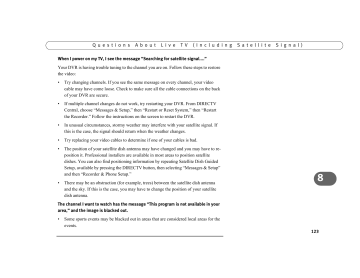
Q u e s t i o n s A b o u t L i v e T V ( I n c l u d i n g S a t e l l i t e S i g n a l )
When I power on my TV, I see the message “Searching for satellite signal....”
Your DVR is having trouble tuning to the channel you are on. Follow these steps to restore the video:
• Try changing channels. If you see the same message on every channel, your video cable may have come loose. Check to make sure all the cable connections on the back of your DVR are secure.
• If multiple channel changes do not work, try restarting your DVR. From DIRECTV
Central, choose “Messages & Setup,” then “Restart or Reset System,” then “Restart the Recorder.” Follow the instructions on the screen to restart the DVR.
• In unusual circumstances, stormy weather may interfere with your satellite signal. If this is the case, the signal should return when the weather changes.
• Try replacing your video cables to determine if one of your cables is bad.
• The position of your satellite dish antenna may have changed and you may have to reposition it. Professional installers are available in most areas to position satellite dishes. You can also find positioning information by repeating Satellite Dish Guided
Setup, available by pressing the DIRECTV button, then selecting “Messages & Setup” and then “Recorder & Phone Setup.”
• There may be an obstruction (for example, trees) between the satellite dish antenna and the sky. If this is the case, you may have to change the position of your satellite dish antenna.
The channel I want to watch has the message “This program is not available in your area,” and the image is blacked out.
• Some sports events may be blacked out in areas that are considered local areas for the events.
123
8
124
C h a p t e r 8 T r o u b l e s h o o t i n g
The audio and video are out of sync.
• Try changing channels.
• Press the PAUSE button on the remote control, then press BACK to move back a frame or two, then press PAUSE again to resume play.
• Press the DIRECTV button; then press the LIVE TV button to return to live television.
• Restart your DVR. From Messages & Setup select “Restart or Reset System,” then
“Restart the Recorder.” You will see the Welcome screen and the system will restart within about 45 seconds.
My DVR was working, but now the picture does not move.
• First, press PLAY to be sure the video is not paused.
• Try to restart your DVR. From Messages & Setup select “Restart or Reset System,” then “Restart the Recorder.” You will see the Welcome screen and the system will restart within about 45 seconds.
I don’t get a picture now, even though I have been able to get one in the past.
• Any time you have a problem with your system, you can run a system test. To run the test, from Messages & Setup, select “System Test.” The system test checks the DVR’s signal, tuning, access card and phone connection.
• You may be able to fix the problem yourself. Try restarting the DVR: From Messages
& Setup select “Restart or Reset System,” then “Restart the Recorder.” If you cannot fix the problem, call DIRECTV Customer Care at 1-800-DIRECTV
(1-800-347-3288).
Q u e s t i o n s A b o u t P i c k P r o g r a m s t o R e c o r d
Questions About Pick Programs to Record
There are very few or no shows listed when I press GUIDE or look for programs to record. I can’t find my program in the listings, although I know it's on.
• Your DVR may not have all its program guide data yet. When you first begin to use your DVR, it begins to download guide information from the DIRECTV satellites. It takes a day or two before complete information (up to 14 days) is available for you to use. If you cannot find a specific show that you know is on, information for that show may not have been downloaded and indexed yet. Wait a few hours and then try to find your program again.
• The guide may be using a channel list that does not include the channel you are looking for. You can change the channels in a channel list, and change the channel list that the guide uses. See page 36.
What do the different icons on the Now Playing List screen mean?
• For a description of each icon’s meaning, see the Glossary of Icons on the inside back cover of this guide.
Can I record multiple programs simultaneously?
• It depends on how many satellite Inputs you have connected to your DVR. With one input, you can only record one program at a time. With two inputs, you can utilize the dual tuner and record 2 programs at the same time, or record one program while watching another.
8
125
126
C h a p t e r 8 T r o u b l e s h o o t i n g
Can I recover a recorded program that was deleted?
How can I save a program longer?
• Unfortunately, there is no way to bring back a program that has been deleted from the
Now Playing List. You can, however, choose to save programs longer. From the Now
Playing List, highlight the program you wish to save longer and press SELECT to display the Program Information screen. Here you can choose “Save until I delete,” or choose “Save Until...” to set the number of days before a program may be deleted.
• Be sure also that you pay attention to conflicts. You may choose not to approve any conflict that says it will delete a program sooner than you want.
• If the program was a Season Pass, you may have too many Season Pass items. In order to accommodate all of your Season Pass requests, programs may occasionally be saved for as little as one day. Try deleting some Season Pass requests.
• You can archive special recordings to a videotape to preserve them longer. From the
Program Information screen, choose “Save to VCR.” See page 66.
How do I check the upcoming programs that I’ve scheduled to record?
• From the DIRECTV Central screen, select “Pick Programs to Record.” From there, select the To Do List.
How do I cancel a recording?
• If you change the channel while a program is recording, you will be given the option to cancel the recording.
• To cancel a scheduled recording: In the To Do List, highlight the program and press the “Clear” button.
Q u e s t i o n s A b o u t P i c k P r o g r a m s t o R e c o r d
What happens if a sports event I have scheduled to record goes into overtime?
• The DVR service cannot predict whether a sporting event might go into overtime, but we provide a feature that lets you add from one extra minute to three hours at the end of a recording. The Overtime Scheduler ™ has two options: Start Recording and Stop
Recording. Both are available on the Recording Options screen. You can even use the
Overtime Scheduler to change the scheduled end of a recording while the program is still being recorded. You can use the Overtime Scheduler with any kind of program, not just sports. For more information, see page 62.
Can I schedule to record a program that will not be aired for months?
• You can create a WishList to set up recordings for programs that are not yet listed in the guide. For example, create a keyword WishList that uses the program’s title as the keyword. See page 73.
Can I save a program from the Now Playing List to my VCR?
• Yes. You can use the “Save to VCR” function. See page 66 for more information.
Can I copy or archive programs to a ZIP drive or any other computer storage media?
• No, the DVR does not copy or archive recordings to any device other than a VCR.
How do I go back to the beginning of a recording I’m watching?
• Press the ADVANCE button ( ) on the remote to go to the end of a recording you’re watching. Press it again to go to the beginning.
8
127
128
C h a p t e r 8 T r o u b l e s h o o t i n g
How do I clear all the letters I’ve entered on the alphanumeric keypad and start over?
• Use the CLEAR button on the remote, or select “CLR” in the on-screen keypad. To remove one letter, select “DEL” in the keypad or press the BACK button on the remote.
How can I fit more programs on Now Playing List, and why does it tell me I don't have enough space?
• Your DVR can save a limited number of programs, and then it runs out of space.
Usually, it then begins to delete old programs to make room for new recordings.
However, if you have marked too many programs in Now Playing List “Save until I delete,” (programs marked “Save until I delete” have a green circle beside them) your
DVR may tell you that you do not have enough space. To make space, delete some of the programs listed in the Now Playing List. You can delete a program by highlighting it in Now Playing List, then pressing CLEAR. On the confirmation screen that appears, press SELECT.
How do I set the clock so that my shows are recorded on time?
• Your DVR’s internal clock is updated by the DIRECTV satellites. If you find that the
DVR’s time is consistently wrong, you can change the Time Zone and Daylight
Savings Time settings manually, as described on page 105. If the clock still shows the wrong time, you can call DIRECTV Customer Care at the number on the back of this guide.
Q u e s t i o n s A b o u t P i c k P r o g r a m s t o R e c o r d
My program didn’t get recorded. I set the DVR up to record something, and it’s not in
Now Playing List.
• If this happens, you can check Recording History for an explanation why the program did not record. Recording History is the first selection available in the To Do List.
Here are some reasons why a program may not be available in the Now Playing List:
• The program may have been canceled by the network.
• You may have two season pass requests that were on at the same time this week.
Only one can be recorded, unless you have dual tuner, in which case only two can be recorded at once. The DVR records the Season Pass (or Passes with dual tuner) with the highest priority. To change priority settings on Season Pass recordings, go to “Pick Programs to Record” and select “Season Pass Manager.”
• The program may have been deleted from the Now Playing List by someone else.
• You may have gotten a conflict when requesting another program, and the proposed solution was to delete the missing program earlier than planned.
• The DVR may have lost power during the time the program was broadcast.
I haven’t scheduled enough programs to fill my DVR, but when I try to schedule more programs, the DVR says there isn’t room.
• With satellite broadcasts, the amount of recording space the DVR needs varies from channel to channel and from show to show. In general, the more action you see on your screen, such as in fast-moving sports or action movies, the more recording space is required. The space required for each show you record affects the total hours of recording capacity in your DVR.
8
129
130
C h a p t e r 8 T r o u b l e s h o o t i n g
What does it mean when my DVR says programs will be deleted earlier than planned?
• By default, all programs except pay per view events are kept for at least two days.
After that, programs may be deleted to make room for other recordings you request.
Recordings of pay per view events are kept until you delete them. The DVR service uses this information to figure out not only what space will be available but when it will become available. If enough space will not be available at the time of recording, the DVR service tells you which programs would be deleted to make more room.
However, you always have the final say on how long the DVR keeps recorded programs. You can delete programs at any time and can always change how long a program is saved by changing the “Save Until…” option described on page 60.
Q u e s t i o n s A b o u t P a r e n t a l C o n t r o l s
Questions About Parental Controls
My Parental Controls are not working.
• For Parental Controls to work, they must be on (and not temporarily turned off).
Whenever you enter a password to bypass Parental Controls, Parental Controls become temporarily turned off. If they are turned off, you can turn them back on at the
Parental Controls screen (see page 90), or by putting your DVR in standby mode and then taking it out of standby.
Do I have to change Parental Controls settings before I can watch a program that exceeds the current limits?
• No, you don’t. You can enter the current password to temporarily turn off Parental
Controls. If they are temporarily turned off, you can turn them back on at the Parental
Controls screen (see page 90), or by putting your DVR in standby mode and then taking it out of standby.
I’ve lost my password for Parental Controls. What should I do?
• If you have lost your password, you can call DIRECTV Customer Care at the phone number provided on the back of this guide.
8
131
132
C h a p t e r 8 T r o u b l e s h o o t i n g
Questions About the DVR’s
Phone Calls
How long does the daily call to the DVR service take?
• It is typically a short call, less than three minutes. When the software is being updated, it may take longer, but this happens rarely (a few times a year).
My DVR is not making the daily call to the DVR service.
• If you use a wireless phone, retry the call using a phone which is connected to a standard wall jack.
• Verify that your phone line is working by connecting a phone to the phone cord and checking for a dial tone. Make sure the phone cord is connected to the DVR and the wall jack.
• Try another local dial-in number from the Phone Dialing Options screen. To get to
Phone Dialing Options, from DIRECTV Central, select “Messages & Setup,” then
“Recorder & Phone Setup,” then “Phone Connection,” then “Change Dialing
Options.”
• You may need to change your Phone Dialing Options from the default. After making changes, make a test call. (Choose Make Test Call from the Phone Connection screen.)
If the test call succeeds, choose “Make Daily Call Now.”
• If you have voice mail or use another non-standard dial tone, go to “Messages &
Setup,” then “Recorder & Phone Setup,” then “Phone Connection,” then “Change
Dialing Options.” Turn off “Dial Tone Detection.”
Q u e s t i o n s A b o u t t h e D V R ’ s P h o n e C a l l s
• If you have call waiting, go to “Messages & Setup,” then “Recorder & Phone Setup,” then “Phone Connection,” then “Change Dialing Options.” Disable call waiting by entering the correct prefix in Call Waiting Prefix (usually *70,).
• If you dial a prefix for outside lines, go to “Messages & Setup,” then “Recorder &
Phone Setup,” then “Phone Connection,” then “Change Dialing Options.” Set a Dial
Prefix—for example, “9,” (nine, followed by a comma for a pause).
• Your phone line may have low voltage. Try setting Phone avail. detection to Off under
Dialing Options, described on page 101.
• If you have a caller ID box, try removing it from the line since some models interfere with the DVR modem's ability to make a call.
• If your DVR is having difficulty dialing out, try the following: Press LEFT arrow until you return to the Phone Dialing Options screen. Select Set Dial Prefix, and enter the dialing prefix “,#034” (comma, pound, zero, three, four). Use the PAUSE button to enter a comma, and the ENTER button to enter a pound. This command sets the
DVR’s modem to a slower speed, which helps phone calls succeed in some environments. The DVR does not dial the prefix as part of the number.
• If you have a cordless telephone, fax machine, or computer modem connected to the same line, go to “Messages & Setup,” then “Recorder & Phone Setup,” then “Phone
Connection,” then “Change Dialing Options.” Turn off “Phone avail. detection.”
• You might have too much line noise to make a connection. The DVR ships with a 25 foot phone cord. Try a shorter cord, or buy a line noise filter at your local electronics store.
8
133
134
C h a p t e r 8 T r o u b l e s h o o t i n g
Why does the DVR have to be connected to a phone line? Do I need to keep the phone connected all the time?
• The DVR should be plugged in to a land-based phone line at all times to receive the
DVR service and DIRECTV
®
sports packages, and to communicate the purchase of pay per view events.
Does the DVR service phone call each day cost me any money?
• Calling the DVR service via your local dial-in number is the same as making a local telephone call.
Does the occasional phone call to DIRECTV cost me any money?
• No, because your DVR only calls DIRECTV periodically and a toll free number is used to make the call.
What if I need to make a call while the DVR is using the phone?
• When you pick up the phone, the DVR will interrupt the download process and free the phone line for your call. Hang up, wait at least 45 seconds, and pick up the line again to make a call. The DVR will attempt its call again later.
What if my phone line is not operating when the DVR tries to make a service call?
• The DVR will continue to attempt to call several times a day until it is successful. You can check the status of the phone calls by going to Messages & Setup and looking at the Phone Connection screen.
Q u e s t i o n s A b o u t A u d i o
Questions About Audio
I can’t select an alternate audio track.
• Alternate audio tracks are not available for all programs. If a program has an alternate audio track, you can select it through the channel banner.
• Programs are recorded with only one audio track, either the primary or an alternate audio track, so you cannot select an alternate audio track on a recorded program.
• If you are watching a live program, but are not caught up to live TV (i.e., you could use the FORWARD button to move forward through the program), alternate audio will not be available until you catch up with live TV.
Programs are playing in the wrong language.
• There may be an alternate language selected in My Preferences. To check, press the
DIRECTV button; then select “Messages & Setup,” and then “My Preferences.” Select
“Audio Options,” then “Audio Language.” Make sure the language selected is the one you want to hear.
• An alternate audio track may be selected. (See page 96.)
8
135
136
C h a p t e r 8 T r o u b l e s h o o t i n g
Questions About Pay Per View
How do I record a pay per view event?
• If it is on now, tune to the channel carrying the program and press RECORD.
• If it is on later, go to live TV, press the GUIDE button to see the guide. Highlight the program and press SELECT.
How do I cancel a pay per view purchase?
• You can cancel pay per view purchases before the program airs on the Purchases
screen. For more information, see page 85.
• Pay per view purchases made by phone must be canceled by phone as well. (There is an additional $1.50 charge when pay per view events and movies are ordered by phone utilizing the automated ordering system or an additional $5.00 charge for an operatorassisted order.)
I can’t order a pay per view program.
• It may be too late to purchase the program you want. To quickly see other times the program will be on, do this: In Live TV, tune to the station carrying the pay per view program you want. There should be a notice saying “This showing is no longer available.” Press GUIDE to see the guide. Press the RECORD button to see Program
Information for the program. Select “View upcoming showings.” To see live TV again, press GUIDE.
• In general, pay per view events can be ordered through the DVR within 24 hours of their air time. If you see a message that says cost information is not available, you can wait until less than 24 hours before the program airs and try again.
Q u e s t i o n s A b o u t P a y P e r V i e w
• If the program exceeds a limit set with Parental Controls, and Parental Controls are on, you will need a password to view it.
• If you are attempting to order a pay per view selection with your remote control and cannot, call DIRECTV Customer Care at the number provided on the back of this guide.
I can’t find the station of a pay per view program I ordered.
• Information about pay per view programs you have purchased using your remote control is available by selecting Messages & Setup from DIRECTV Central, and then selecting Purchases.
I can’t cancel a pay per view purchase on the Purchases screen.
• You cannot cancel pay per view orders that you have watched, recorded, or tuned to.
137
8
138
C h a p t e r 8 T r o u b l e s h o o t i n g
Questions About the Remote Control
My remote control doesn’t work with my television.
• You need to program the DVR’s remote control to control some functions of your television or audio/visual equipment. See page 109.
My remote control doesn’t work with my DVR.
• Your remote control’s batteries may be weak. If its batteries are weak, the red light on the end of the remote control will not flash when you press buttons.
Q u e s t i o n s A b o u t t h e D I R E C T V
®
D V R w i t h T i V o
®
S e r v i c e
Questions About the DIRECTV
®
DVR with TiVo
®
Service
How do I prevent TiVo Suggestions from being automatically recorded and listed on
Now Playing List?
• Press the DIRECTV Button, then select “Messages & Setup,” then “My Preferences,” then “TiVo Suggestions,” then “No.”
Will my DVR still work without the DVR service?
• Without the DVR service, your DIRECTV ® DVR will have no recording functionality. The DVR uses the DVR service to record shows you request, provide
Season Pass recordings, allow you to search for programs by name, and so on. The
DVR service also provides you with new Showcases. Lastly, the service keeps your
DVR updated to make sure you have the most current functionality available for your
DIRECTV
®
DVR.
Will the DVR service collect information about my viewing habits?
• At DIRECTV, we absolutely respect and guard your right to privacy. We have a privacy policy that maintains complete viewer confidentiality. DIRECTV has created a very sophisticated system with both protection and customization for our viewers in mind. It is DIRECTV’s promise to you that you will always maintain control over your personal information. For more information, see the DIRECTV Privacy Promise, included in your first monthly statement.
8
139
140
C h a p t e r 8 T r o u b l e s h o o t i n g
How does my TiVo Suggestions list get generated? How does it know what I like?
• Your personal TV preferences are based on programs you have rated with THUMBS
UP and THUMBS DOWN. Also, any program you record that does not already have a
Thumb rating is automatically given one THUMB UP.
TiVo Suggestions isn’t making accurate suggestions for me.
• If you haven’t had your DVR for very long, give it time. It may take a week or two of use before your personal preference profile has enough data to make interesting suggestions. The more you press THUMBS UP and THUMBS DOWN and the more programs you record, the better TiVo Suggestions will be.
If other members of your household are pressing THUMBS UP on shows you don’t care for, and vice versa, you may find TiVo Suggestions is making some suggestions that you like, and some that are more appropriate for other members of your household.
Will I lose my personal preferences and my programs if I lose power temporarily?
• No, everything is saved—your personal preferences, your To Do List, and your Now
Playing List programs—regardless of the length of time you have lost power. The only thing you might miss is a recording that was scheduled to occur during the time the power was out.
C
HAPTER
9
Warranty and
Specifications
142
C h a p t e r 9
Limited Warranty
Limited Warranty
SAMSUNG Manufactured DIRECTV ® DVR
90 Days Free Labor/One Year Parts Exchange
WHO IS COVERED?
You must have proof of purchase to receive warranty service. A sales receipt or other document showing that you purchased the product is considered proof of purchase.
WHAT IS COVERED?
Warranty coverage begins the day you purchase the product. For 90 days from the purchase date, the DVR will be replaced with a new, repaired, renewed or comparable product (whichever is deemed necessary) if it becomes defective or inoperative. This exchange is done without charge to you for parts and labor. You will be responsible for the cost of shipping. From 90 days to 1 year from the date of purchase, your DVR will be replaced with a new, repaired, renewed, or comparable product
(whichever is deemed necessary) if it becomes defective or inoperative.
You will be responsible for all labor and shipping costs. Contact
Customer Support at the phone number found on the back of this User’s
Guide to obtain your cost (labor costs) for exchange.
All products, including replacement products, are covered only for the original warranty period. When the warranty on the original product
W a r r a n t y a n d S p e c i f i c a t i o n s expires, the warranty on the replacement product also expires. After one year from the date of purchase, you pay for the replacement of all parts, and for all labor charges.
WHAT IS EXCLUDED?
Your warranty does not cover:
• Labor charges for installation or setup of the product.
• Installation, performance of, or repair of: audio/video cabling, telephone line, or accessory attachments used with the product.
• Product replacement because of misuse, accident, lightning damage, unauthorized repair, or other cause not within the control of TiVo Inc.
• Incidental or consequential damages resulting from the product.
(Some states do not allow the exclusion of incidental or consequential damages, so the above exclusion may not apply to you.)
• Reception transmission problems caused by signal conditions, telephone line, or cable or antenna systems outside the unit.
• A product that has been modified or adapted to enable it to operate in any country other than the country for which it was designed, manufactured, approved and/or authorized, or repair of products damaged by these modifications.
• A product used for commercial or institutional purposes.
• TiVo Inc. makes no warranty that the access connection will be a local (not long distance) phone call.
MAKE SURE YOU KEEP...
Please keep your sales receipt or other document showing proof of purchase. Attach it to this User Guide and keep both nearby. Also keep the original box and packing material in case you need to return your product.
BEFORE REQUESTING SERVICE...
Please check the troubleshooting section of this guide. This may save you a call to Customer Care.
TO GET WARRANTY SERVICE...
Warranty service will be provided by SAMSUNG. If you believe you need service for your DVR, contact the SAMSUNG customer care center at 1-800-726-7864. A representative will go through a diagnostic checklist with you. If it is determined that the product needs to be exchanged, you will receive a return authorization number. The representative will give you complete shipping details.
TO GET OUT-OF-WARRANTY SERVICE...
Out-of-warranty service can be obtained at a nominal cost for replacement and handling. To obtain out-of-warranty service contact the
Limited Warranty
SAMSUNG customer care center at 1-800-726-7864 to obtain the cost of out-of-warranty exchange for your product.
REMEMBER...
Record the model and serial numbers found on the product below. Also, fill out and mail your registration card promptly. The return of the warranty card is not a condition for warranty coverage, but it will be easier for us to notify you if necessary.
MODEL # _____________________________________
SERIAL # _______________________________________
All implied warranties, including implied warranties of merchantability and fitness for a particular purpose, are limited in duration to the duration of this express warranty. Some states do not allow limitations on how long an implied warranty lasts, so the above limitation may not apply to you.
This warranty gives you specific legal rights. You may have other rights which vary from state to state.
Samsung Electronics America, Inc. 400 Valley Road, Suite 201, Mount
Arlington, NJ 07856
9
143
144
C h a p t e r 9
FCC Information
Declaration of Conformity—Standards to which Conformity is declared:
FCC Part 15
This device complies with Part 15 of the FCC Rules. Operation is subject to the following two conditions: (1) this device may not cause harmful interference, and (2) this device must accept any interference received, including interference that may cause undesired operation.
Responsible Party:
Samsung Electronics America, Inc. 400 Valley Road, Suite 201, Mount
Arlington, NJ07856 1-800-726-7864
• Trade Name: SAMSUNG
• Type of Equipment: DIRECTV
®
DVR
• Model Number: SIR-S4120R with the Remote Control
Federal Communications Commission (FCC): This equipment complies with both Part 15 and Part 68 of the FCC rules.
Your DIRECTV
®
DVR complies with the limits for a Class B digital device, pursuant to Part 15 of the FCC rules.These limits are designed to provide reasonable protection against harmful interference in a residential installation. This equipment generates, uses, and can radiate radio frequency energy and, if not installed and used in accordance with the instructions, may cause harmful interference to radio communications. However there is no guarantee that interference will not occur in a particular installation. If this equipment does cause harmful interference to radio or television reception, which can be determined by removing and applying power to the equipment, the user is encouraged to try to correct the interference by one or more of the following measures:
W a r r a n t y a n d S p e c i f i c a t i o n s
• Reorient or relocate the receiving satellite dish antenna.
• Increase the separation between the equipment and the DIRECTV
Receiver.
• Connect the equipment into an outlet on a circuit different from that to which the DIRECTV Receiver is connected.
• Consult the dealer or an experienced radio/TV technician for help.
The user may find the following booklet, prepared by the Federal
Communications Commission, helpful: “How to Identify and Resolve
Radio and TV Interference Problems.” This booklet is available from the
U.S. Government Printing Office, Washington, DC. To meet FCC requirement, only peripherals (computer input/output devices, terminals, printers, etc.) certified to comply with Class B limits may be attached to this device. Operation with noncertified peripherals is likely to result in interference to radio and TV reception. To meet FCC requirements, shielded cables are required to connect the device to a personal computer, peripheral, or other Class B certified device.
This equipment complies with Part 68 of the FCC Rules and the requirements adopted by ACTA. On the back of this equipment is a label that contains a product identifier in the format US:AAAEQ##TXXXX. If requested, this information must be provided to your telephone company.
A plug and jack used to connect this equipment to the premises wiring and telephone network must comply with the applicable FCC Part 68 rules and requirements adopted by ACTA. A compliant telephone cord and modular plug is provided with this product. It is designed to be connected to a compatible modular jack that is also compliant. See installation instructions for details.
F C C I n f o r m a t i o n
The REN is used to determine the number of devices that may connect to a telephone line. Excessive RENs on a telephone line may result in the devices not ringing in response to an incoming call. In most but not all areas, the sum of the RENs should not exceed five (5.0). To be certain of the number of devices that may be connected to a line, as determined by the total RENs, contact your local telephone company. For product approved after July 23, 2001, the REN for this product is part of the product identifier that has the format US:AAAEQ##TXXXX. The digits represented by ## are the REN without the decimal point (e.g., 03 is a
REN of 0.3). For earlier products, the REN is separately shown on the label.
If this DIRECTV
®
DVR causes harm to the telephone network, the telephone company will notify you in advance that temporary discontinuance of service may be required. But if advance notice isn’t practical, the telephone company will notify the customer as soon as possible. Also, you will be advised of your right to file a complaint with the FCC if you believe it is necessary.
The telephone company may make changes in its facilities, equipment, operations or procedures that could affect the proper functioning of your equipment. If they do, you will be notified in advance in order for you to make necessary modifications to maintain uninterrupted service.
If trouble is experienced with this unit, for repair or warranty information, please contact customer care at the address and phone number listed below. If the equipment is causing harm to the network, the telephone company may request that you disconnect the equipment until the problem is resolved.
Samsung Electronics America, Inc. 400 Valley Road, Suite 201, Mount
Arlington, NJ07856 1-800-726-7864
DO NOT DISASSEMBLE THIS EQUIPMENT. It does not contain any user-serviceable components.
We recommend the installation of an AC surge arrester in the AC outlet to which this equipment is connected. Telephone companies report that electrical surges, typically lightning transients, are very destructive to customer terminal equipment connected to AC power sources.
9
145
146
C h a p t e r 9
CAUTION: To prevent electrical shock, match wide blade of plug to wide slot, and fully insert.
Recording capacity depends on signal quality and type of programming being recorded.
W a r r a n t y a n d S p e c i f i c a t i o n s
Specifications
Satellite In:
Video Out:
Audio Out:
RF In:
RF Out:
Telephone:
Control Out:
Card Slot:
Expansion Port
Power:
Ambient (external)
Operating Temperature:
Operating Humidity:
Dimensions:
Remote Control:
Modem
F-Type Connector Female (2)
S-Video 4-Pin Mini DIN
Composite Video RCA (2)
Stereo L/R RCA (2 pairs)
Optical SPDIF Digital
F-Type Connector Female
F-Type Connector Female
Channel 3 or 4 switchable
RJ-11 Female, 2-Wire
3.5mm Mini Jack Sockets (2)
Access Card Connector
USB (2)
120VAC, 60Hz, 40W
5% to 80%
15" w X 12" d X 3" h
36 Button with AA Batteries (2) v.34 capable
MACROVISION COPYRIGHT PROTECTION
The DVR incorporates copyright protection technology that is protected by U.S. patents and other intellectual property rights. Use of this copyright protection technology must be authorized by Macrovision, and is intended for home and other limited pay per view uses only unless otherwise authorized by Macrovision. Reverse engineering or disassembly is prohibited. U.S. patent Nos. 4,631,603, 4,577,216,
4,819,098 and 4,907,093 licensed for limited pay per view uses only.
LINUX SOURCE NOTICE
The DIRECTV
®
DVR is powered by the Linux operating system. The machine-readable copy of the corresponding source code is available for the cost of distribution. Please visit www.tivo.com/linux for more information. To read the Linux software license, see Appendix B, “GNU
General Public License” on page 155.
TELEPHONE LINE INTERRUPTION
Periodically, the DIRECTV
®
DVR dials in to the DVR service via your telephone line. If you pick up your telephone during the time information is being transferred, you will hear static noise. If you would like to use your telephone while the information is being transferred, you can hang up, wait at least 45 seconds, and pick up your telephone again. The DVR will disconnect and allow you to place your call. You can also interrupt the transfer at any time by temporarily unplugging the phone line from the DVR. If the transfer is interrupted, it will resume at a later time.
DIRECTV UPGRADES
Your DVR is able to receive upgrades or modifications to some of its features and functions. These modifications will occur automatically, usually at times when the DVR would not be in use. If your DVR is in use when an upgrade or modification is sent, you may experience a disruption in reception for a minute or two. Your reception should return
S p e c i f i c a t i o n s to normal after the modification is complete. Your DVR must be plugged in to receive the upgrade. Do not unplug your receiver while an upgrade is in progress.
LOCAL CHANNELS FROM DIRECTV
With this DVR and the proper satellite dish antenna, you may be able to subscribe to local channels from DIRECTV in certain areas. Additional equipment may be required in some markets. Check with your retailer or visit DIRECTV.com for information on availability of local channels from DIRECTV in your area.
DIRECTV DISCLAIMERS
DIRECTV programming and DIRECTV DVR service subscriptions required and sold separately.
Activation of programming may be subject to credit approval and requires valid service address, social security number and/or major credit card. Deposit or prepayment may be required. Programming subject to change. You must be physically located in the U.S. to be an authorized
DIRECTV customer. DIRECTV services not provided outside the U.S.
DIRECTV programming is sold separately and independently of
DIRECTV System hardware. A valid programming subscription is required to operate DIRECTV System hardware. Activate your
DIRECTV programming today at 1-800-DIRECTV (1-800-347-3288).
Receipt of DIRECTV programming is subject to the terms of the
DIRECTV Customer Agreement; a copy is provided in your first billing statement. DIRECTV service not available outside the U.S. Signal theft is subject to civil and criminal penalties.
For full functionality, this recorder requires connection of two (2) satellite inputs from a dual-LNB DIRECTV System dish antenna; the second satellite input must be connected into the recoder’s Satellite 2 In jack. Professional installation required.
147
9
148
C h a p t e r 9 W a r r a n t y a n d S p e c i f i c a t i o n s
Safety Instructions
This product was designed and manufactured to meet strict quality and safety standards. There are, however, some installation and operation precautions of which you should be particularly aware. Please read these instructions before operating the equipment and save them for future reference.
1. Read Instructions — All the safety and operating instructions should be read and understood before the appliance is operated.
2. Retain Instructions — The safety and operating instructions should be retained for future reference.
3. Heed Warnings — All warnings on the appliance and in the operating instructions should be followed.
4. Follow Instructions — All operating and use instructions should be followed.
5. Water and Moisture — The appliance should not be used near water—for example, near a bathtub, washbowl, kitchen sink, laundry tub, in a wet basement or near a swimming pool, etc.
6. An appliance and cart combination should be moved with care. Quick stops, excessive force, and uneven surfaces may cause the appliance and cart combination to overturn.
7. Tilt/Stability — All televisions must comply with recommended international global safety standards for tilt and stability properties of their cabinet design. Do not compromise these design standards by applying excessive pull force to the front, or top, of the cabinet, which could ultimately overturn the product. Also, do not endanger yourself, or children, by placing electronic equipment/toys on top of the cabinet. Such items could unexpectedly fall from the top of the set and cause product damage and/or personal injury.
8. Ventilation—This appliance should be situated so that its location or position does not interfere with its proper ventilation. The openings should never be blocked by placing the product on a bed, sofa, rug, or similar surface. This product should not be placed in a built-in installation such as a bookcase or rack unless proper ventilation is provided.
9. Heat — The appliance should be situated away from heat sources such as radiators, heat registers, stoves, or other appliances (including amplifiers) that produce heat.
10. Power Cord Protection — Power supply cords should be routed so that they are not likely to be walked on or pinched by items placed upon or against them, paying particular attention to cords and plugs, convenience receptacles, and the point where they exit from the appliance.
11. Battery Caution — Danger of explosion if battery is incorrectly replaced. Replace only with the same or equivalent type recommended by the manufacturer. Dispose of used batteries according to the manufacturer’s instructions.
S a f e t y I n s t r u c t i o n s
12. Object and Liquid Entry — Never push objects of any kind into this product through cabinet slots, as they may touch dangerous voltage points or short the parts, resulting in the risk of fire or electric shock. Never spill liquid of any kind on this product.
13. Damage Requiring Service — The appliance should be serviced by qualified service personnel when:
• The power supply cord or plug is damaged or frayed;
• Liquid has spilled into the product;
• The product has been exposed to rain or water;
• The product does not operate normally when you follow the operating instructions (adjust only those controls that are discussed in the User’s
Guide, as improper adjustment of other controls may result in damage, often requiring extensive work by a qualified technician to restore the product to normal performance);
• The product has been dropped or the cabinet damaged;
• The product exhibits a distinct change in performance.
14. Servicing — The user should not attempt service to the appliance beyond that described in the Troubleshooting section of this guide. All other servicing should be referred to qualified service personnel.
15. Cleaning — Unplug this product from the wall outlet before cleaning. Do not use liquid cleaners or aerosol cleaners; use a damp cloth for cleaning.
If the product comes in contact with any liquid, unplug the phone line and the power adapter and let the unit dry thoroughly before plugging it back in.
16. Power Source — This product should be operated only from the type of power source indicated on the marking label or in the User’s Guide. If you are not sure of the type of power supply to your home, consult your dealer or local power company.
17. Overloaded Power Outlets — do not overload wall outlets and extension cords, as this can result in the risk of fire or electric shock.
18. Electric Shock — To reduce the risk of electric shock, do not disassemble this product. Take it to a qualified serviceperson when service or repair work is required. Opening or removing covers may expose you to dangerous voltage or other risks. Incorrect reassembly can cause electric shock when this product is subsequently used.
19. Telephone Usage — When using your telephone equipment, basic safety precautions should be always followed to reduce the risk of fire, electric shock and injury to persons. To reduce the risk of fire, use only No. 26 AWG or larger telecommunication line cord.
20. Movement — Avoid moving the unit while it is plugged in to avoid accumulative shock and vibration damage to the internal hard disk drive.
9
149
150
C h a p t e r 9 W a r r a n t y a n d S p e c i f i c a t i o n s
21. Polarization — The DIRECTV
®
DVR is equipped with a plug that will fit into the power outlet only one way. Do not modify the plug. If the plug does not fit, contact your electrician to replace your outlet. To prevent electric shock, do not use this plug with an extension cord or outlet unless you can fully insert the blades without blade exposure.
22. Satellite Dish Antenna Grounding — The outdoor satellite dish antenna and the cable which connects the satellite dish antenna to the DVR must comply with local installation codes and the appropriate sections of the National Electric Code (NEC). In particular they must comply with Article 810-
15, which covers proper installation and grounding of television receiving equipment. They must also comply with Article 820-33, which specifies that the satellite dish antenna cable ground shall be connected to the grounding system of the building as close to the point of cable entry as is practical.
These codes require proper grounding of the metal structure of the outdoor satellite dish antenna and grounding of the connecting cable at a point where it enters the house (or other building). If a professional installs the Satellite Dish Antenna, be sure that the installer observes installation codes. If additional local installation codes apply, contact local inspection authorities. It is important to comply with these codes for proper operation of the
DVR.
Example of Proper Antenna Grounding
Ground clamp
Electric service equipment
Coaxial cable
Grounding block
Coaxial cable
Ground clamps
Grounding conductors
Power service grounding electrode
(NEC Art. 250 Part H)
Note: If the Satellite/Antenna cable is grounded correctly (as specified above), connecting it to the DIRECTV
®
DVR will properly ground the DVR.
The DVR must be properly grounded before you connect it to a telephone line, and it must remain grounded thereafter.
A
PPENDIX
A
Back Panel Reference
152
A p p e n d i x A
Back Panel Reference
B a c k P a n e l R e f e r e n c e
AC~In
1 2
3
4 5 6 7 8
9
10 11 12 13
14
This section describes the use of the connection jacks and switch on the back panel of the
DIRECTV
®
DVR. If your setup doesn’t match any of the examples, you can use this information for general reference as you set up your equipment.
1. AC ~ In : When you’ve finished making all of the other connections, plug the AC power cord (supplied) into this opening to turn on the DVR. The DVR does not use a separate on/off switch; plugging it in switches it on.
2. Phone Line: Connect the DVR to your phone line using the telephone cord (supplied) and optional telephone line splitter (supplied). Your DVR needs to be connected to a phone line to receive updates from DIRECTV. The DVR occasionally makes a brief phone call to get updates to the DVR service and Showcases, and for pay per view
B a c k P a n e l R e f e r e n c e functionality. Do not connect the DVR to digital PBX systems. Doing so may permanently damage your DVR’s modem and will void your warranty.
3. Cntrl Out (Serial): For future use.
4. Cntrl Out (IR): For future use.
5. USB (Universal Serial Bus) (2): For future use.
6. Composite Video Outputs (2): If your TV or VCR has a Composite Video jack you can connect the DVR to your TV or VCR’s Video In using the yellow video connector on the Composite Video cable (supplied). If you have both a TV and a VCR, you might use one cable for the TV and another cable (not supplied) for the VCR.
7. L/R Audio Outputs (2 each): If your TV or stereo features Composite Input jacks, connect the Left (white) and Right (red) Audio Output jacks from the DVR to your TV or stereo using the L/R Audio cables (supplied). If you have both a TV and a VCR, you might use one set of L/R Audio cables for the TV and another set (not supplied) for the VCR; see chapter 1 of this guide for examples. If you are using an S-Video cable to connect to your TV or VCR, you must use it with the L/R Audio outputs.
Ignore the L/R Audio jacks if you’re using RF Out or Digital Audio Out.
8. S-Video Output: If your TV or VCR features an S-Video input jack, you can connect it to the DVR using an S-Video cable. S-Video provides a higher quality picture than composite. If you use the S-Video Output, you must also connect the supplied L/R
Audio outputs (red and white cable ends). When connecting S-Video and the red and white L/R Audio outputs, do not plug in the yellow Composite Video cable.
9. Digital Audio Out: You can use the Digital Audio Out to connect your DVR to an A/V receiver with a digital audio input. To do so, you will need an optical audio cable (not supplied). Ordinarily, your DVR produces tones to indicate when certain buttons on
153
A
154
A p p e n d i x A B a c k P a n e l R e f e r e n c e the remote control are pressed or to indicate signal strength when you are positioning your dish. If you use Digital Audio Out, you will not hear these tones.
10. Satellite In 2: If you have a Dual LNB satellite dish, you can connect the second satellite cable from your wall to the Satellite In 2 jack. Connecting both Satellite In 1 and Satellite In 2, and completing the required steps in Satellite Setup, allows you to record two programs at the same time (dual tuner).
11. Satellite In 1: Connect the satellite cable from your wall to the Satellite In 1 jack. You will not be able to watch DIRECTV
®
channels if you do not make this connection.
12. Channel 3/4 Switch: If you use RF Out, set the output to channel 3 or 4 using this switch. To get the best picture, select the channel that is not occupied by a local broadcast channel. For example, if there is a local broadcast station on channel 4, select channel 3 for the output on the DVR. You need to set your television to this channel (3 or 4) in order to view programs through the DVR.
13. RF Out: If your TV only has RF In, connect the DVR to your TV’s RF In using the coaxial RF cable (supplied). The RF In jack on your TV may not be labeled “RF In;” it may be labeled “VHF/UHF In” or “Antenna/Cable In” instead. If your TV has multiple inputs and you can use the DVR’s S-Video Output or Composite Video
Output, don’t use this jack.
14. RF In: If you use an antenna, and your TV has only one input, connect your antenna to the DVR using your existing coaxial RF cable (the one coming out of the wall). If your
TV has multiple inputs, you can ignore this jack and connect your antenna directly to your TV instead. You will NOT be able to you to use DIRECTV and DVR functions while watching antenna or cable channels, even if you connect your antenna or cable directly to your DVR.
A
PPENDIX
B
GNU General Public License
156
A p p e n d i x B G N U G e n e r a l P u b l i c L i c e n s e
GNU General Public License
Version 2, June 1991
Copyright (C) 1989, 1991 Free Software Foundation, Inc.
59 Temple Place, Suite 330, Boston, MA 02111-1307 USA
Everyone is permitted to copy and distribute verbatim copies of this license document, but changing it is not allowed.
Preamble
The licenses for most software are designed to take away your freedom to share and change it. By contrast, the GNU General Public License is intended to guarantee your freedom to share and change free software — to make sure the software is free for all its users. This General Public
License applies to most of the Free Software Foundation’s software and to any other program whose authors commit to using it. (Some other
Free Software Foundation software is covered by the GNU Library
General Public License instead.) You can apply it to your programs, too.
When we speak of free software, we are referring to freedom, not price.
Our General Public Licenses are designed to make sure that you have the freedom to distribute copies of free software (and charge for this service if you wish), that you receive source code or can get it if you want it, that you can change the software or use pieces of it in new free programs; and that you know you can do these things.
To protect your rights, we need to make restrictions that forbid anyone to deny you these rights or to ask you to surrender the rights. These restrictions translate to certain responsibilities for you if you distribute copies of the software, or if you modify it.
For example, if you distribute copies of such a program, whether gratis or for a fee, you must give the recipients all the rights that you have. You must make sure that they, too, receive or can get the source code. And you must show them these terms so they know their rights.
We protect your rights with two steps: (1) copyright the software, and (2) offer you this license which gives you legal permission to copy, distribute and/or modify the software.
Also, for each author’s protection and ours, we want to make certain that everyone understands that there is no warranty for this free software. If the software is modified by someone else and passed on, we want its recipients to know that what they have is not the original, so that any problems introduced by others will not reflect on the original authors’ reputations.
Finally, any free program is threatened constantly by software patents.
We wish to avoid the danger that redistributors of a free program will individually obtain patent licenses, in effect making the program proprietary. To prevent this, we have made it clear that any patent must be licensed for everyone’s free use or not licensed at all.
The precise terms and conditions for copying, distribution and modification follow.
GNU GENERAL PUBLIC LICENSE
Terms and conditions for copying, distribution and modification.
0. This License applies to any program or other work which contains a notice placed by the copyright holder saying it may be distributed under the terms of this General Public License. The “Program,” below, refers to any such program or work, and a “work based on the Program” means
G N U G e n e r a l P u b l i c L i c e n s e either the Program or any derivative work under copyright law: that is to say, a work containing the Program or a portion of it, either verbatim or with modifications and/or translated into another language. (Hereinafter, translation is included without limitation in the term “modification”.)
Each licensee is addressed as “you”.
Activities other than copying, distribution and modification are not covered by this License; they are outside its scope. The act of running the Program is not restricted, and the output from the Program is covered only if its contents constitute a work based on the Program (independent of having been made by running the Program). Whether that is true depends on what the Program does.
1. You may copy and distribute verbatim copies of the Program's source code as you receive it, in any medium, provided that you conspicuously and appropriately publish on each copy an appropriate copyright notice and disclaimer of warranty; keep intact all the notices that refer to this
License and to the absence of any warranty; and give any other recipients of the Program a copy of this License along with the Program.
You may charge a fee for the physical act of transferring a copy, and you may at your option offer warranty protection in exchange for a fee.
2. You may modify your copy or copies of the Program or any portion of it, thus forming a work based on the Program, and copy and distribute such modifications or work under the terms of Section 1 above, provided that you also meet all of these conditions:
a) You must cause the modified files to carry prominent notices stating that you changed the files and the date of any change.
b) You must cause any work that you distribute or publish, that in whole or in part contains or is derived from the Program or any part thereof, to be licensed as a whole at no charge to all third parties under the terms of this License.
c) If the modified program normally reads commands interactively when run, you must cause it, when started running for such interactive use in the most ordinary way, to print or display an announcement including an appropriate copyright notice and a notice that there is no warranty (or else, saying that you provide a warranty) and that users may redistribute the program under these conditions, and telling the user how to view a copy of this License. (Exception: if the Program itself is interactive but does not normally print such an announcement, your work based on the Program is not required to print an announcement.)
These requirements apply to the modified work as a whole. If identifiable sections of that work are not derived from the Program, and can be reasonably considered independent and separate works in themselves, then this License, and its terms, do not apply to those sections when you distribute them as separate works. But when you distribute the same sections as part of a whole which is a work based on the Program, the distribution of the whole must be on the terms of this
License, whose permissions for other licensees extend to the entire whole, and thus to each and every part regardless of who wrote it.
Thus, it is not the intent of this section to claim rights or contest your rights to work written entirely by you; rather, the intent is to exercise the right to control the distribution of derivative or collective works based on the Program.
In addition, mere aggregation of another work not based on the Program with the Program (or with a work based on the Program) on a volume of a storage or distribution medium does not bring the other work under the scope of this License.
3. You may copy and distribute the Program (or a work based on it, under
Section 2) in object code or executable form under the terms of Sections
1 and 2 above provided that you also do one of the following:
157
B
158
A p p e n d i x B G N U G e n e r a l P u b l i c L i c e n s e
a) Accompany it with the complete corresponding machine-readable source code, which must be distributed under the terms of Sections 1 and
2 above on a medium customarily used for software interchange; or,
b) Accompany it with a written offer, valid for at least three years, to give any third party, for a charge no more than your cost of physically performing source distribution, a complete machine-readable copy of the corresponding source code, to be distributed under the terms of Sections
1 and 2 above on a medium customarily used for software interchange; or,
c) Accompany it with the information you received as to the offer to distribute corresponding source code. (This alternative is allowed only for noncommercial distribution and only if you received the program in object code or executable form with such an offer, in accord with
Subsection b above.)
The source code for a work means the preferred form of the work for making modifications to it. For an executable work, complete source code means all the source code for all modules it contains, plus any associated interface definition files, plus the scripts used to control compilation and installation of the executable. However, as a special exception, the source code distributed need not include anything that is normally distributed (in either source or binary form) with the major components (compiler, kernel, and so on) of the operating system on which the executable runs, unless that component itself accompanies the executable.
If distribution of executable or object code is made by offering access to copy from a designated place, then offering equivalent access to copy the source code from the same place counts as distribution of the source code, even though third parties are not compelled to copy the source along with the object code.
4. You may not copy, modify, sublicense, or distribute the Program except as expressly provided under this License. Any attempt otherwise to copy, modify, sublicense or distribute the Program is void, and will automatically terminate your rights under this License.
However, parties who have received copies, or rights, from you under this License will not have their licenses terminated so long as such parties remain in full compliance.
5. You are not required to accept this License, since you have not signed it. However, nothing else grants you permission to modify or distribute the Program or its derivative works. These actions are prohibited by law if you do not accept this License. Therefore, by modifying or distributing the Program (or any work based on the Program), you indicate your acceptance of this License to do so, and all its terms and conditions for copying, distributing or modifying the Program or works based on it.
6. Each time you redistribute the Program (or any work based on the
Program), the recipient automatically receives a license from the original licensor to copy, distribute or modify the Program subject to these terms and conditions. You may not impose any further restrictions on the recipients' exercise of the rights granted herein. You are not responsible for enforcing compliance by third parties to this License.
7. If, as a consequence of a court judgment or allegation of patent infringement or for any other reason (not limited to patent issues), conditions are imposed on you (whether by court order, agreement or otherwise) that contradict the conditions of this License, they do not excuse you from the conditions of this License. If you cannot distribute so as to satisfy simultaneously your obligations under this License and any other pertinent obligations, then as a consequence you may not distribute the Program at all. For example, if a patent license would not permit royalty-free redistribution of the Program by all those who receive
G N U G e n e r a l P u b l i c L i c e n s e copies directly or indirectly through you, then the only way you could satisfy both it and this License would be to refrain entirely from distribution of the Program.
If any portion of this section is held invalid or unenforceable under any particular circumstance, the balance of the section is intended to apply and the section as a whole is intended to apply in other circumstances.
It is not the purpose of this section to induce you to infringe any patents or other property right claims or to contest validity of any such claims; this section has the sole purpose of protecting the integrity of the free software distribution system, which is implemented by public license practices. Many people have made generous contributions to the wide range of software distributed through that system in reliance on consistent application of that system; it is up to the author/donor to decide if he or she is willing to distribute software through any other system and a licensee cannot impose that choice.
This section is intended to make thoroughly clear what is believed to be a consequence of the rest of this License.
8. If the distribution and/or use of the Program is restricted in certain countries either by patents or by copyrighted interfaces, the original copyright holder who places the Program under this License may add an explicit geographical distribution limitation excluding those countries, so that distribution is permitted only in or among countries not thus excluded. In such case, this License incorporates the limitation as if written in the body of this License.
9. The Free Software Foundation may publish revised and/or new versions of the General Public License from time to time. Such new versions will be similar in spirit to the present version, but may differ in detail to address new problems or concerns.
Each version is given a distinguishing version number. If the Program specifies a version number of this License which applies to it and “any later version”, you have the option of following the terms and conditions either of that version or of any later version published by the
FreeSoftware Foundation. If the Program does not specify a version number of this License, you may choose any version ever published by the Free Software Foundation.
10. If you wish to incorporate parts of the Program into other free programs whose distribution conditions are different, write to the author to ask for permission. For software which is copyrighted by the Free
Software Foundation, write to the Free Software Foundation; we sometimes make exceptions for this. Our decision will be guided by the two goals of preserving the free status of all derivatives of our free software and of promoting the sharing and reuse of software generally.
No Warranty
11. Because the program is licensed free of charge, there is no warranty for the program, to the extent permitted by applicable law. Except when otherwise stated in writing the copyright holders and/or other parties provide the program “as is” without warranty of any kind, either expressed or implied, including, but not limited to, the implied warranties of merchantability and fitness for a particular purpose. The entire risk as to the quality and performance of the program is with you. Should the program prove defective, you assume the cost of all necessary servicing, repair or correction.
12. In no event unless required by applicable law or agreed to in writing will any copyright holder, or any other party who may modify and/or redistribute the program as permitted above, be liable to you for damages, including any general, special, incidental or consequential damages arising out of the use or inability to use the program (including
B
159
160
A p p e n d i x B G N U G e n e r a l P u b l i c L i c e n s e but not limited to loss of data or data being rendered inaccurate or losses sustained by you or third parties or a failure of the program to operate with any other programs), even if such holder or other party has been advised of the possibility of such damages.
End of terms and conditions.
How to Apply These Terms to Your New Programs
If you develop a new program, and you want it to be of the greatest possible use to the public, the best way to achieve this is to make it free software which everyone can redistribute and change under these terms.
To do so, attach the following notices to the program. It is safest to attach them to the start of each source file to most effectively convey the exclusion of warranty; and each file should have at least the “copyright” line and a pointer to where the full notice is found.
<one line to give the program’s name and a brief idea of what it does.>
Copyright (C) <year> <name of author>
This program is free software; you can redistribute it and/or modify it under the terms of the GNU General Public License as published by the
Free Software Foundation; either version 2 of the License, or (at your option) any later version.
This program is distributed in the hope that it will be useful, but
WITHOUT ANY WARRANTY; without even the implied warranty of
MERCHANTABILITY or FITNESS FOR A PARTICULAR
PURPOSE. See the GNU General Public License for more details.
You should have received a copy of the GNU General Public License along with this program; if not, write to the Free Software Foundation,
Inc., 59 Temple Place, Suite 330, Boston, MA 02111-1307 USA
Also add information on how to contact you by electronic and paper mail.
If the program is interactive, make it output a short notice like this when it starts in an interactive mode:
Gnomovision version 69, Copyright (C) year name of author
Gnomovision comes with ABSOLUTELY NO WARRANTY; for details type ‘show w’.
This is free software, and you are welcome to redistribute it under certain conditions; type ‘show c’ for details.
The hypothetical commands ‘show w’ and ‘show c’ should show the appropriate parts of the General Public License. Of course, the commands you use may be called something other than ‘show w’ and
‘show c’; they could even be mouse-clicks or menu items—whatever suits your program.
You should also get your employer (if you work as a programmer) or your school, if any, to sign a “copyright disclaimer” for the program, if necessary. Here is a sample; alter the names:
Yoyodyne, Inc., hereby disclaims all copyright interest in the program
‘Gnomovision’ (which makes passes at compilers) written by James
Hacker.
<signature of Ty Coon>, 1 April 1989
Ty Coon, President of Vice
This General Public License does not permit incorporating your program into proprietary programs. If your program is a subroutine library, you may consider it more useful to permit linking proprietary applications with the library. If this is what you want to do, use the GNU Library
General Public License instead of this License.
Index
162
A
A/V receiver 7
Programming remote to control 110
Access Card 6
Accessories and cables 9
Activate DIRECTV and DVR Services 29
Actor WishList. See WishList.
Advance button 52
Advisories 63
Anamorphic 98
Antenna or cable connection 4
Area Code 30 see also Dial-In Number
Aspect Ratio 98
Audio cables
Choosing 10
Audio Controls
Choosing alternate audio on the
Channel Banner 51
Setting preferences 96
Audio language 97
Auto re-lock option for
Parental Controls 91
Auto-recording WishList
Setting up 78
B
Back button 52
BNC cable 7
Browse by Channel 71
Browse by Time 70
C
Cable connection or antenna 4
Cables and accessories 9
Call waiting 103
Call waiting prefix 103
Category Only WishList. See WishList.
Channel Banner 51
Clearing the banner quickly 96
Channels
Changing your lineup 89
Creating channel lists 89
Customize channels 89
Favorite 89
Locking channels. See Parental Controls.
Using channel lists in the
Program Guide 50
Channels You Receive 89
Clock
How the DVR’s clock is set
Coaxial cable 10
Coaxial RF cable 7
Code search
Performing 112
Composite A/V cable 6, 10
Customer Support 118
Customize channels. See channels.
I n d e x
D
Daylight Savings 105
Dial Prefix 103
Dial Tone Detection 104
Dial-In Number 30
Dial-In number 102
Dialing options 101
Digital audio 11
Digital PBX phone system 8
Digital video cable 10
Director WishList. See WishList.
Dolby Digital Audio 8
Dolby Digital Audio 96
Dolby Surround Sound 8
Dual LNB 3
Dual Tuner 6
F
Favorite Channels 36
Customize Channels and 89
Favorite channels 89
Favorites 89
FCC information 144
Filter
Filter the program Guide 50 see also Channels, Customize Channels
Forward
Fast Forward 52
Forward button 52
Frame Back 52
Frame Forward 52
G
Glossary of Icons vii
GNU General Public License 156
I
In jack 2
Instant replay button 52
J
Jacks 2
L
Language
Audio language 97
Letterbox 49, 98
Live TV 52
M
Macrovision 147
Manual Season Pass 72
Manually Record Time/Channel 72
MPAA Ratings 63
Multiswitch 6
MUTE button, programming 111
My Preferences 89
N
Network Showcases 40
O
Optical (or digital) audio cable 7
Out jack 2
P
Pan-and-Scan 98
Parental Controls 90–96
Channel Lock 95
Lost password
Spending limit 95
Parental Controls Auto Re-lock option 91
Password
Lost Parental Controls Password 131
Pause button 52
For spending limits, see also Parental Controls
Performing a code search 112
Phone Avail. Detection 104
Phone connection
Daily call 101
Test call 101
Phone jack 3
Phone line 3
Interruption
Phone Number 118
Phone Setup 30
Program Guide
Display Options 50
Program Guide Data 28
Program Guide Options 37
Program Information
Pay per view 86
Programmable buttons
Resetting 114
R
Rating Settings
MMPA definitions
Movies and 92
TV Content and 92
TV Movies and 92
94
TV ratings definitions 94
Ratings 63
Record
From live TV 47
Recording History 66
Recording Options
Keep At Least 62
Keep At Most
Keep Until 61
61
Show Type 61
Start Recording 62
Stop Recording 62
163
164
Remote control
Incompatibility with some makes and models 113
Using 24
Using with both TV and A/V equipment
110
Reset System 108
Restarting the DVR 108
RF coaxial cable 10
S
Satellite dish antenna types 5
Satellite Dish Guided Setup 25
Satellite Receiver 5
Satellite Signal Strength 26
Satellite Signal Troubleshooting 28
Save longer, see Save Until...
Save Until... 58
Setup
Activate DIRECTV and DVR Service 29
Overview 24
Phone Setup 30
Satellite Dish Guided Setup 25
Setup examples 10
Signal Strength, Satellite 26
Slow button 52
Sound Effects Volume 97
Sound effects volume 97
Splitter, telephone 7
Status Bar 53
Surge protector 4, 8
S-video cable 10
Switch box 7
System Information 106
System Reset 108
System Test 105
T
Terms, useful 5
Test signal strength 99
Thumb ratings 41
Resetting 108
Thumbs Up and Thumbs Down see also TiVo Suggestions
Time
How the DVR’s clock is set
Time Zone 105
TiVo Logo viii
TiVo Suggestions
Resetting 108
TiVolution Magazine 40
Tone/Pulse 103
Transponder 6
Troubleshooting
General 117–140
Satellite Signal 28
TV Aspect Ratio 98
TV INPUT button, programming 111
TV PWR button, programming 111
I n d e x
V
Video cables
Choosing 10
View Upcoming 64
VOLUME button, programming 111
W
Watching recorded programs 58
Wide screen TV, see TV Aspect Ratio
WishList 73–78
Actor WishList 75
Auto-recording WishLists
Browsing 78
78
Category Only WishList 75
Director WishList 75
Editing 78
Keyword tips and 77
Keyword WishLists 76
View all upcoming and 78
advertisement
Related manuals
advertisement
Table of contents
- 19 Warranty and Specifications
- 20 Limited Warranty
- 22 FCC Information
- 26 Safety Instructions
- 30 Back Panel Reference
- 29 Back Panel Reference
- 34 GNU General Public License
- 34 Preamble
- 34 GNU GENERAL PUBLIC LICENSE
- 37 No Warranty
- 38 How to Apply These Terms to Your New Programs
- 33 GNU General Public License
- 39 Index