- Computers & electronics
- Audio & home theatre
- MP3/MP4 players
- Shenzhen Yifang Digital Technology
- S7JM722HC
- User manual
advertisement
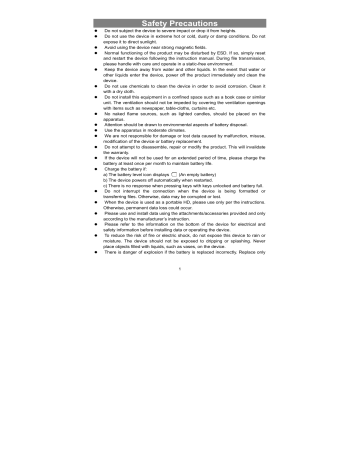
Safety Precautions
z z z z z z z
Do not subject the device to severe impact or drop it from heights.
Do not use the device in extreme hot or cold, dusty or damp conditions. Do not expose it to direct sunlight.
Avoid using the device near strong magnetic fields.
Normal functioning of the product may be disturbed by ESD. If so, simply reset and restart the device following the instruction manual. During file transmission, please handle with care and operate in a static-free environment.
Keep the device away from water and other liquids. In the event that water or other liquids enter the device, power off the product immediately and clean the device.
Do not use chemicals to clean the device in order to avoid corrosion. Clean it with a dry cloth.
Do not install this equipment in a confined space such as a book case or similar unit. The ventilation should not be impeded by covering the ventilation openings with items such as newspaper, table-cloths, curtains etc.
No naked flame sources, such as lighted candles, should be placed on the z z z z apparatus.
Attention should be drawn to environmental aspects of battery disposal.
Use the apparatus in moderate climates.
We are not responsible for damage or lost data caused by malfunction, misuse, z modification of the device or battery replacement.
Do not attempt to disassemble, repair or modify the product. This will invalidate the warranty.
If the device will not be used for an extended period of time, please charge the z z battery at least once per month to maintain battery life.
Charge the battery if:
a) The battery level icon displays (An empty battery)
b) The device powers off automatically when restarted.
c) There is no response when pressing keys with keys unlocked and battery full. z Do not interrupt the connection when the device is being formatted or z z z z z transferring files. Otherwise, data may be corrupted or lost.
When the device is used as a portable HD, please use only per the instructions.
Otherwise, permanent data loss could occur.
Please use and install data using the attachments/accessories provided and only according to the manufacturer’s instruction.
Please refer to the information on the bottom of the device for electrical and safety information before installing data or operating the device.
To reduce the risk of fire or electric shock, do not expose this device to rain or moisture. The device should not be exposed to dripping or splashing. Never place objects filled with liquids, such as vases, on the device.
There is danger of explosion if the battery is replaced incorrectly. Replace only
1
z z z z z with the same or equivalent type.
The battery (battery or batteries or battery pack) should not be exposed to excessive heat such as sunlight, fire or the like.
Please follow responsible procedures for battery disposal.
If the power adaptor disconnected from the device, the device will remain operable as long as the battery has sufficient charge.
The power adaptor is a CLASS II apparatus with double insulation, and no external ground is provided.
Safety symbol explanation:
- The lightning flash with arrowhead symbol within an equilateral triangle is intended to alert the user to the presence of non-insulated “dangerous voltage” within the product’s enclosure that may be of sufficient magnitude to constitute a risk of electric shock.
- To reduce the risk of electric shock, do not remove the cover (or back) as there are no user-serviceable parts inside. Refer servicing to qualified personnel.
- The exclamation point within an equilateral triangle is intended to alert the user to the presence of important operating and maintenance instructions in the literature accompanying the device. z z
- Correct Disposal of this product. This marking indicates that this product should not be disposed of with other household waste in the EU. To prevent possible harm to the environment or human health from uncontrolled waste disposal, recycle it responsibly to promote the sustainable reuse of material resources. To dispose of your used device, please use the return and collection systems available in your area or contact the retailer where the product was purchased. They can take this product for safe environmental recycling.
This equipment should be installed and operated with minimum distance 20cm between the radiator and your body.
CE in which countries where the product may be used freely: Germany, UK, Italy
, Spain, Belgium, Netherlands, Portugal, Greece, Ireland, Denmark, Luxembourg
, Austria, Finland, Sweden, Norway and Iceland. In France, except the channel
10 through 13, law prohibits the use of other channels.
2
Listening Cautions
z This product respects the current regulations for limiting the output volume of consumer audio devices to a safe level. By listening to your device with headphones or earbuds at high volumes, you run the risk of permanent damage to your ears. Even if you get used to listening at high volumes and it seems normal to you, you still risk the possibility of damaging your hearing. Reduce the volume of your device to a reasonable level to avoid permanent hearing damage.
If you hear ringing in your ears, reduce the volume or shut off your device. This device has been tested with the supplied earphones. In order to preserve your hearing, it is advised that you use only the following headphone models: the earphones supplied with your device, or any other headphones that respect the current regulations. Other types of headphones may produce higher volume levels.
( At full power ,the prolonged listening of the walkman can damage the ear of the use ) z z z z
Maximum output voltage<=150mv
Do not use while operating a motorized vehicle. It may create a traffic hazard and is illegal in many areas.
You should use extreme caution or temporarily discontinue use in potentially hazardous situations created by obstructed hearing.
Even if your headphones or earphones are the open-air type designed to let you hear outside sounds, don’t turn up the volume so high that you can’t hear what’s around you. z Sound can be deceiving. Over time your hearing “comfort level” adapts to higher volumes of sound. What sounds “normal” can actually be loud and harmful to your hearing. Guard against this by setting the volume of your device at a safe level BEFORE your hearing adapts.
To establish a safe volume level: a. Start your volume control at a low setting. b. Slowly increase the sound until you can hear it comfortably and clearly, and without distortion. Once you have established a comfortable sound level, leave it there.
This manual may not reflect your actual device’s operation. All information is subject to change without prior notification. Please follow your actual device’s operational procedures.
3
Table of Content
Safety Precautions ..............................................................................................1
Listening Cautions ...............................................................................................3
Feature Summary................................................................................................5
Accessories .........................................................................................................5
Buttons & Ports....................................................................................................5
Charging Battery..................................................................................................6
Transferring Files.................................................................................................6
Turning On/Off .....................................................................................................7
Home Screen.......................................................................................................7
Unlocking the Screen ..........................................................................................9
Touch Screen & Buttons Usage ..........................................................................9
Accessing Internet .............................................................................................10
Reading E-Books ..............................................................................................12
Playing Music ....................................................................................................14
Playing Video.....................................................................................................16
Viewing Photos..................................................................................................17
Exploring Files ...................................................................................................19
Sending/Receiving E-mails ...............................................................................22
Reading Office Document .................................................................................24
Voice Recording ................................................................................................25
Camcorder/Camera ...........................................................................................26
HDMI Output......................................................................................................26
Managing 3 rd
Party Applications ........................................................................26
Managing Tasks.................................................................................................27
System Settings.................................................................................................28
Troubleshooting .................................................................................................29
Specifications ....................................................................................................29
FCC Statement ..................................................................................................31
4
Feature Summary
Wi-Fi Connectivity
With the latest Wi-Fi technology, this device can connect you to the Internet wherever you are.
7.0” Touch Screen
Touch or slide your finger on the screen, the screen responds instantly.
Third-party Application Support
With the built-in Android
TM
OS, you can install a large number of third-party applications in this device.
Built-in G-sensor
The screen changes to landscape or portrait automatically when the device rotates.
Entertainment
You can enjoy music, movies, pictures and e-books with the Mobile Internet Tablet.
Office Document Reader
With the built-in OfficeSuite, you can read documents in Word, Excel, PPT etc. z USB Cable z
Accessories
Power Adaptor z Pouch
Buttons & Ports
a b c d e f g h i j k l m o n p a. Memory card slot b. Volume down d. Power Button – press and hold to turn on or off the device; briefly press to turn the screen on or off. g. Search – Go to Google Search page h. Home – Go to the Home Screen. i. Menu Display menu options.
j. ESC Return k. Earphone Port – connects to stereo earphones.
l. USB Port – connects to a computer through the USB cable.
m. HDMI Interface n. Charge indicator o. DCIN port – connect to power adaptor p. Reset Pin hole/built-in microphone
5
Charging Battery
The device has a built-in rechargeable battery. No extra battery installation is required.
Just charge the device when it indicates low battery.
To charge the battery , connect the device to any standard wall outlet via the DC-IN port using the power adaptor. It takes about 5 hours to fully charge the battery. During charging, the indicator lights up in red. When the battery is fully charged, the charge indicator should light up in golden yellow.
Note: a. You are strongly recommended to charge the battery immediately when the device indicates the
battery is lower than 15%! b. Be sure to use the supplied power adaptor only! c. You can operate the device even when it is being charged. But for extended battery life, it is suggested
NOT to use the device when it is charging. d. It is recommended to charge the battery before you use the device for the first time. e. For maximum performance, lithium-ion batteries need to be used often. If you don’t use the device often, be sure to recharge the battery at least once per month.
Transferring Files
Before reading or playing files, you need to transfer media files from a computer to the device.
(1) Connect the device to a computer with the supplied USB cable.
(2) Tap “Turn on USB storage” to connect the device to computer.
(3) Once connected, two removable disk drives will show on your computer. One represents the internal memory of the device, and the other represents the memory card inserted into the device. Now you can copy files from or to these disk drives just as you would on your hard drive.
(4) As you complete file transfer, choose “Turn off USB storage” to disconnect the device.
(5) Remove the device from the computer safely.
Note:
a. You can operate the device without removing the device from computer. During operation, you can drag from the top bar downwards to check the USB connection status, and then choose “USB
Connected” to turn on the USB connection or choose “Turn off storage” to disconnect.
Drag downwards
b. The pre-installed applications and Android OS occupy a considerable part of capacity – nearly more than 1GB, it is normal that you see huge difference between available memory space and total capacity.
6
Turning On/Off
To turn on the device, press and hold the Power button on the unit until you see the boot-up screen then release. It may take a few minutes to start up the system, please wait before you proceed.
To turn off the device, press and hold the Power button until you see the option
“Power Off”, tap on “Power Off” and then tap on “OK”.
Tip: This device will sleep with the screen off if it stays inactive for a few seconds. You can briefly press the
Power button to turn on the screen and wake it up.
Home Screen
a b c d e f g a. Quick Internet Search - You can input anything you wish you search on the searching bar (required WIFI connection) c. Weather forecast – worldwide cities (required Wi-Fi connection)
• You can change the city by tapping the weather forecast indicator. d. Default shortcuts - Tap on an icon to open the corresponding application. You can add or remove shortcuts, see “Customizing the
Home Screen” on the next page. e. Shortcut to E-book Reader f. Shortcut to Applications page g. Shortcut to System Settings
WiFi connection Battery level Time Return
Go to Home
Screen
Drag the top bar downwards to display the notification message
Volume down/up
Display menu options
7
The extended Home Screen
Slide your finger horizontally on the screen to go to the left or right panel of the extended
Home Screen.
Customizing the Home Screen
You can customize the Home Screen by adding/removing shortcuts and widgets, changing the wallpaper. y To add a Home Screen item (shortcuts, widgets, folders etc.), tap on the Menu icon and then select “Add” . You can also hold your finger on the screen and then choose an item from the list. y You can add a folder onto the Home Screen by holding your finger on the screen and then choose Folders Æ New Folder. You can drag shortcuts or widgets to the folder.
To rename the folder, a) tap to open the folder, b) hold your finger on the title bar of the opened folder until the Rename window pops up, c) input folder name. y To move a Home Screen item, hold your finger onto it until it is highlighted, then drag it to the desired location, and release it. y To remove a Home Screen item, hold your finger onto it until it is highlighted, drag it to the recycle bin which turns from the E-book Reader / Applications /
Settings Tab , and then release your finger. y To change the wallpaper, from the Home Screen, tap on the Menu icon , a list of options appears. Tap on “Wallpaper” and then choose a picture as the desktop wallpaper. y To change the System Settings, from the Home Screen, tap on the Menu icon
, and then tap on “Settings” . Choose a category: “Wireless & Networks”,
“Sound & Display”, “Date & Time”, etc. For more information on the different settings, see the System Settings section.
Weather Forecast Setting
y
You can choose a worldwide city you are interested in by tapping the weather forcast indicator. Locate the city by selecting the state where the city is and then selecting the city, or inputing the city name directly in the “Search
City” filed. y You can change the default temperature unit by checking or unchecking the “Use Celsius” option.
8
Applications Page
The device has many useful applications pre-installed. You can tap the Application
Tab to display them.
Tip: Holding your tap on an application icon can add a shortcut to the desktop (Home Screen).
Unlocking the Screen
The screen will lock itself after standing by for a few seconds. You need to unlock the screen by dragging the lock icon to the arrow direction before you continue to use the device.
Note: Dragging the icon to the arrow direction will mute the sound.
Touch Screen & Buttons Usage
Main Touch Screen Actions
y In different applications, you can go back one level in the interface by tapping on the Back icon (in the top right corner of the screen). y Wherever you are in the interface, you can go back directly to the Home screen by tapping on the Home icon (in the top left corner of the screen). y In different applications, you can tap the Menu icon to display menu options. y While playing a video or song, you can pause/resume it by tapping on the Pause
/ Play icon.
Other Touch Screen Actions
y When watching a video or listening to music, you can tap on the progression bar to go directly to a different location in the video or song. You can also use your finger to drag the cursor in the progression bar to another location in the video or song. y In different browsers (File, Music, Video, Photo, etc.), you can hold your finger on the screen and then drag up and down to scroll the file list up and down. y In some browsers (File, Music, Video, Photo, Web etc.), you may hold your finger on an item to display options.
9
Accessing Internet
Your Internet Tablet features built-in Wi-Fi technology so that you can access the internet over Wi-Fi network.
First of all, you need to configure a Wi-Fi network. For the Wi-Fi configuration procedure to work, you need to be in a Wi-Fi zone that will allow you to connect to it.
Every time your Internet Tablet is in range of a network that you have already configured once, it will attempt to make a connection.
Making WIFI Connection
(1) In the Home screen, tap on the WiFi icon.
(2) Tap on the “Wi-Fi” setting to turn on the Wi-Fi.
(3) Tap the “Wi-Fi settings”, your Internet Tablet will scan automatically for available WiFi networks and display them. The list of available networks shows all the wireless networks in range of your device.
Note: a) The available network list is constantly refreshed automatically. b) When the Wi-Fi is enabled, your Internet Tablet will connect automatically to your configured networks when they are in range. c) If your Internet Tablet finds a network that has never been configured, it will display a notification icon.
(4) Tap on the network you want to connect to, enter the required network information (password) and then tap on “Connect”. Your Internet Tablet will now attempt to establish a connection to that WiFi hot spot with the network parameters you entered. If the connection is successful, the message Connected to XXX will appear under the WIFI setting.
Advanced Connection
To manually scan for available Wi-Fi networks, y In the “Wi-Fi settings” screen, tap the Menu icon , and then tap “Scan.” y If the Wi-Fi network you want to connect to does not appear in the list, scroll down the screen, then tap “Add a Wi-Fi network.” Enter the required information, and then tap “Save.” y To set up IP address manually, tap the Menu icon , tap “Advanced” and then input all required network parameters (“Regulatory domain,” “IP address,” etc). You can obtain these parameters from the network administrator.
Launching the Web browser
Tap the Applications icon to display all applications, and then tap the Browser icon
to launch the Web browser.
If you are already connected to a network, the Web browser will simply open and you can start browsing the Web. To access a new website, tap the Menu icon to display the menu, and then select “New Window” to input another address.
10
Note: Not all wireless networks offer access to the Internet. Some Wi-Fi networks only link several computers together, without any Internet connection.
Using the Virtual Keyboard
Tapping on any text input field can open the virtual board. With the virtual keyboard, you can enter a website address or any text required.
Indications a c d e b b. Backspace c. Number and Characters /Letter
Keyboard Switch d. Space e. Enter/Confirm
Selecting Input Method
If you have installed more than one input method in this device, you can select one by a) holding your tap in the text input filed until the “Input method” box appear; b) choosing “Input Method” and then choosing your desired text input method.
Inputting special characters
To input a special character like “ à ”, hold your finger on “a” to see a special character keyboard and then slide your finger to a character on the keyboard. Release your finger if you see two lines appear on the character.
Using the Web Browser
y You can scroll the screen up and down by tapping on the page and dragging it up or down (be careful not to tap a link until you are ready!). y To open a link, simply tap it. y You can open several web pages at a time, view them all at once on the screen by tapping and then “Windows”, and then tap one of them to view it in full screen.
11
y To go back to the previous page that you browsed, tap the Back icon y To display the available menu items, tap the Menu icon .
. y To go back directly to the Home screen, tap the Home icon . y Depending on where you are in the web browser, holding down on an item will give you access to more options. y To fill in a text field, tap in the field, then use the virtual keyboard to type in the required text.
Web Browser Menu Items
When you are viewing a page, you can tap the menu icon to display the menu items.
New window Allows you to open new windows.
Bookmarks Will open the “ Bookmarks ” manager. You will see three tabs:
“ Bookmarks ,” “ Most visited ,” and “ History .”
“ Bookmarks ” shows you a list of bookmarks. Just tap one of them to open it in the current window. Holding down a bookmark will give you access to several options (you will be able to edit it, rename it, delete it, etc.). You can also use the Menu icon which will allow you to bookmark the last-viewed page.
“ Most visited ” and “ History ” allow you to access your “Most visited”
Refresh/
Stop
Windows
Forward
More sites and your visit history. In the “History” tab, the Menu icon allows you to clear the history.
“Stop” will stop loading the web page, if it is currently loading.
“Refresh” will refresh the current web page, if it has stopped loading.
When you have several windows currently opened, tap “ Windows ” to display them all at once on the screen. Just tap one of the small windows to view it in full screen, or tap the Close icon in the small window to close the window.
Will go to the next page that you browsed.
Will give you access to other options (“Find on page,” “Select text,”
“Page info,” “Downloads,” “Settings” etc.).
Reading E-Books
Transfer E-books from Computer
Before reading, you need to transfer or download e-books to the device. You can copy e-books from your computer’s local drive to the device by USB connection (see the
“Transferring files” section mentioned before).
Note: Make sure your e-books are in format of PDF, EPUB, TXT, FB2, RTF or PDB supported by the device.
12
Start Reading
(1) In the Home Screen, tap the E-book Reader shortcut to enter the e-book reader mode.
(2) Slide your finger left and right on the “Book Shelf” to select an e-book.
(3) Tap an e-book to start reading immediately.
History and My Library
You can tap “History” to view your reading history or tap “My
Library” to enter the e-book library. “History” shows all of the e-books that you have read by date. “My Library” shows all of e-books stored in the device.
Note: E-book cover will show as defaulted cover by the device if the e-book has no cover data. That’s why you see some e-book covers are the same.
Page Up/Down
When you are reading the e-book, you can slide your finger on the screen left and right to page up or down.
You can let the ebook page up and down automatically by: a) tapping the Men Menu icon to display e-book settings; b) Tap
“Auto Flip”; c) Selecting a flip interval time.
Increase Font Size
(1) When you are reading, tap the Menu icon to display e-book settings.
(2) Tap “Font Size” to adjust the font size.
(3) Tap a size that you want, and then tap “OK” to confirm.
Jump to a Page
You can directly go to a page that you have specified.
(1) When you are reading, tap the Menu icon to display e-book settings.
13
(2) Tap “Go to”.
(3) Tap the page number input field to display the virtual keyboard.
(4) Tap the numbers to input the page number.
(5) Once you finish inputting the page number, tap “OK” to jump to the specified page.
Use Bookmarks
You can add, delete or load bookmarks on the page.
(1) When you are reading, tap the Menu icon to display e-book settings.
(2) Tap “Bookmarks” to display a bookmark menu. Use the menu to add, delete or display bookmarks.
Show Outline of the e-book
You can view the outline of the e-book and then choose your desired chapter or section to read.
(1) When you are reading, tap on the Menu icon to display e-book settings.
(2) Tap on “TOC” to display the outline of the e-book, and then tap the chapter that you want to read.
Playing Music
In the Home Screen , tap the Music icon to enter the music player mode. Optionally, you can tap the Applications shortcut to display all applications and then tap the Music icon to enter the music mode.
Music Library
You should enter the music library once you start the music player. The Music Library shows your music files sorted by categories (Artist,
Album, etc.) if your music files contain these song information tags. If some of your music files do not contain information tags, they will be classified as (Unknown) in the Music Library.
When new music is copied to the device, the Music Library will be updated automatically. y You can drag your finger up and down on the file list to scroll through the list. y Tap a track to play a track. y To return to the Home Screen, tap / .
Songs List all music files.
Artist List music files by artist.
Album
Playlist
List music files by album.
List your favorite songs.
Now Playing Go to the Now Playing screen.
14
Music Library Menu
In the library, holding your finger on a track can display the following menu options.
Play – start playing the song
Add to playlist – add the song to playlist.
Delete – delete the song.
Search – search for information about the song.
Shuffle Tracks
In the library, tap the Menu icon to display options – Play all, Party shuffle and
Shuffle all.
Play all – play tracks in normal order.
Party shuffle – is an automatically generated playlist. It will pick songs in a random order making sure that songs do not repeat too often.
Shuffle all – shuffle all tracks stored in the device.
Playback Screen
y To pause or resume the playback, tap on the
Pause / Play icon. y To play the previous/next song, tap on
/ . y You can tap on the progression bar to go directly to a different location in the song.
You can also drag the cursor in the progression bar to another location in the song. y Tap to adjust the volume. y To preview songs on the list, tap , and then tap a song for preview. y To change the repeat mode, tap . y To display menu options, tap . y Tapping continuously on the track title can search for information about the track on the Internet. y To go back directly to the Home screen, tap on the Home icon or Return icon .
Playing Menu
When the track is playing, you can tap the
Menu icon to display the following menu options.
Library – go back to the music library.
Party shuffle –is an automatically generated playlist. It will pick songs in a random order making sure that songs do not repeat too often.
Add to playlist – add the track to the playlist.
15
Delete – delete the song.
Sound effects – change equalizer mode.
Playlist
The playlist is a list of audio tracks that you have added manually.
To play the playlist,
(1) In the Music Library, tap the Playlist icon
to display all the playlist. All songs that you have added are listed.
(2) Tap a song to start playing.
Playing Video
In the Home Screen , tap the Video Player icon to enter the video player mode.
Optionally, you can tap the Applications shortcut to display all applications and then tap the Video Player icon to enter the video mode.
Navigate through Video Files
You should see the video list when you enter the video player. y You can drag your finger up and down on the video list to scroll the video list up and down. y Tap a video to start playing. y You can go back directly to the Home screen by tapping on the Return icon or Home icon .
Playback Screen
a. VOL- c. VOL+ d. Bookmark e. Brightness a b c g. Play/Pause h. Next video / Fast forward d e f g h i j k j. Exit y Tap on the / icon to pause/resume the video. y Tap on “ ” to display the menu items. y Tap on the progression bar to go directly to a different location in the video. You can also use your finger to drag the cursor in the progression bar to another location in the video. y Tap on / to adjust the volume. y Tap on “ ” to set a bookmark at the current spot in the video. Please note only one bookmark can be set for one video, and the new bookmark should cover the
16
old one. To resume playing a video from the bookmark, go to the Home Screen, enter the Video Player, and tap on the bookmarked video. You should be prompted to “Play from beginning” and “Play from bookmark”. Select “Play from bookmark”. In default, the video plays from beginning. To remove the bookmark, tap on “ ” to display the menu, and then choose “Delete Bookmark”. y Tap on to adjust the brightness of screen. y Tap on / to play the previous or next video. y Tap on to change the aspect ratio of screen. y Tap on to stop playing and return the video list.
Note: Some video files may not be played correctly with the device. Refer to the Technical Specifications at
the end of the manual, and make sure the video resolution, encoding format or file type is supported.
Video Playback Settings
Tap on the
Help
Return
icon to display the video settings.
Delete BookMark and Play from beginning
Delete Bookmark
Play Mode
Delete bookmark and play from beginning.
Delete the video bookmark.
Single – plays the current video and then stops after playing.
Repeat One – Repeat the current video.
Repeat All – Repeat all videos.
Get instructions for playing video.
Exit from the menu.
Viewing Photos
In the Home Screen , tap the Gallery icon to enter the photo viewer mode. Optionally, you can tap the Applications shortcut to display all applications and then tap the
Gallery icon to enter the photo mode.
Viewing Photo
(1) Folders containing photos should be listed once you enter the Gallery. Tap a folder to open it.
(2) Photos in the open folder are listed in thumbnails. You can: y Slide your finger on the screen or tap to view thumbnails. y Tap the Thumbnail/Group toggle button to display photo thumbnails or group photos by date.
17
y Tap to take picture into the gallery.
(3) Tap a photo thumbnail to view the photo in full screen.
(4) To display the previous/next picture, slide your finger on the screen horizontally.
(5) To zoom in or out the picture, pinch your finger on the picture.
Using the Menu
When you are viewing the picture, you can tap on the screen or the Menu icon to show a floating menu.
Start slideshow
Zoom in/Out
Display menu options
18
Tapping “ Menu ” can display other menu options.
Send picture to friend by e-mail
(email account login required)
Delete picture
Information about the picture
Set the picture as desktop background
Crop a part from the picture
Rotate the picture left
Rotate the picture right
Slide Show
To start an automatic slideshow, tap on the screen to show a floating menu, and then tap the Slideshow menu on the toolbar. To stop the slideshow, tap the screen.
Exploring Files
You can explore files and folders with the Explorer and Astro application. In the Home
Screen, tap the Applications shortcut to display all applications and then tap the
Explorer icon or ASTRO to enter the file explorer mode.
Using the Explorer
Navigate through Files and Folders y You can drag your finger up and down to scroll the file list up and down. y To open a file or folder, tap the file/folder. y Tap the menu icon , you can manage the applications (see details in the “Managing 3rd party Applications” section). y You can go back or forward one level in the interface by tapping on the Back icon
or Next icon .
19
y You can go back one level in the directory by tapping on the LevelUp button . y Wherever you are in the interface, you can go back directly to the Home screen by tapping on the Return icon or Home icon . y Tap the Home icon to go to the root directory.
Using the Toolbar
You can use the toolbar to navigate through your device’s internal memory/ memory card and delete or copy files.
Tapping on the grey area can hide/display the toolbar.
Home
LevelUp
Multi
Editor
Back
Next
Sliding your finger on the toolbar can scroll through all tools.
Go to the Home Screen.
Go back one level in the directory.
Select more than one file.
Copy, delete, move, paste or rename the file or folder.
Go back one level in the interface.
Go forward one level in the interface.
Copy/Move Files and Folders
(1) In the file list, scroll up and down by sliding your finger to select the file/folder that you want to copy or move.
(2) Hold the selected file/folder until a pop-up menu appears.
(3) Select “Copy” or “Move” from the pop-up menu.
(4) Navigate to the location where you wish to copy or move the file/folder to.
(5) Select the Editor icon from the toolbar and then choose “Paste.”
Delete Files and Folders
(1) In the file list, scroll up and down the list by sliding finger to select the file/folder that you want to delete.
(2) Hold the selected file/folder until a pop-up menu appears.
(3) Select “Delete” from the pop-up menu, then select “Delete” to confirm or “Cancel” to quit.
Rename Files and Folders
(1) In the file list, scroll up and down the list by sliding finger to select the file/folder that you want to rename.
(2) Hold the selected file/folder until a pop-up menu appears.
(3) Select “Rename” from the pop-up menu.
(4) Tap the input field to display the virtual keyboard, and then choose letters from the virtual keyboard to rename the file/folders.
(5) Tap “OK” to confirm the new name.
20
Select Multiple Items
You can select more than one file or folder together.
(1) In the top toolbar, tap the Multi icon “ .”
(2) Tap the files/folders you want to choose. The file/folder name turns red when selected. (To deselect the file/folder, tap it again.)
(3) Once you finished selection, you can delete, copy or move the selected files by tapping on the Editor icon .
Using the ASTRO
Navigate through Files and Folders y You can drag your finger up and down to scroll the file list up and down. y To open a file or folder, tap the file/folder. y Tap the menu icon , you can manage the applications (see details in the “Managing 3rd party Applications” section). y You can go back or forward one level in the interface by tapping on the Back icon or Next icon . y You can go back one level in the directory by tapping on the LevelUp button . y Wherever you are in the interface, you can go back directly to the Home screen by tapping on the Return icon or Home icon . y Tap the Home icon to go to the root directory.
Using the Toolbar
You can use the toolbar to navigate through your device’s internal memory/ memory card and delete or copy files.
Tapping on the grey area can hide/display the toolbar.
Home
Up
Multi
Edit
Search
Back
Next
View
Sort
Prefs
Network
Sliding your finger on the toolbar can scroll through all tools.
Go to the Home Screen.
Go back one level in the directory.
Select more than one file.
Copy, delete, move, paste or rename the file or folder.
Search for a specific file or folder
Go back one level in the interface.
Go forward one level in the interface.
Display files and folders in list or icons.
Sort files and folders by name, date, size or file type.
Preferences for the ASTRO
Enable the Wi-Fi network or Bluetooth (if available).
21
Copy/Move Files and Folders
(1) Navigate through the file/folder and locate the file/folder you want.
(2) Tap the Multi icon and then tap the file(s) /folder(s) that you want. You can select multiple items by tapping. To deselect the item(s), tap the Cancel icon .
(3) Select “Copy” or “Move” from the pop-up menu.
(4) Navigate to the location where you wish to copy or move the file/folder to.
(5) Select the Edit icon from the toolbar and then choose “Paste.”
Delete Files and Folders
(1) Navigate through the file/folder and locate the file/folder you want.
(2) Tap the Multi icon and then tap the file(s) /folder(s) that you want. You can select multiple items by tapping. To deselect the item(s), tap the Cancel icon .
(3) Select “Delete” from the pop-up menu and then select “Delete” to confirm.
Compress Files/Folder with Zip
(1) Navigate through the file/folder and locate the file/folder you want.
(2) Tap the Multi icon and then tap the file(s) /folder(s) that you want. You can select multiple items by tapping. To deselect the item(s), tap the Cancel icon .
(3) Select “Zip” from the pop-up menu.
(4) Enter a name for the zip file and then tap “Create”.
File Options
You can hold your finger on an item to display the following options:
Details – file information
Open As – open the file with another application.
Edit – copy, delete, move, zip the file
Send – send the file by e-mail (email account login required.)
Set As – set the file as desktop
Sending/Receiving E-mails
This device has an E-mail application pre-installed. You can send or receive e-mails from the Internet at any time with this device. Make sure you have an Internet connection before using the email service.
In the Home Screen, tap the Applications shortcut to display all applications and then tap the Email icon to launch the e-mail application.
Setup Email Account
First you need to setup an E-mail account for receiving or sending emails.
(1) Start up the email application by tapping the Email application icon and you are prompted to setup an account.
(2) Input your email address and login password. You can set the account as default
22
by selecting the option “Send email from this account by default”.
(3) Tap “Manual Setup” to set the email server information.
(4) Choose the server type from POP3, IMAP or Exchange for incoming emails. To know what type of your email server is, you can consult the service provider, network administrator or search for information in the Internet.
(5) Input required information (server, port etc.). You can obtain the information from the service provider, network administrator or the Internet.
(6) Choose the server type for outgoing emails, and input required server information.
(7) Click “Next” to continue. Your Internet Tablet will check the server settings. When it prompts you that “Your account is set up, and email is on its way”, your account is set up successfully.
(8) Input your name and then tap on “Done” to finish.
Note: If you have more than one account, every time when you start up the email application, you enter the default email account.
Manage Accounts
You can setup more than one account and manage these accounts by checking information about the account, adding another account or deleting an account.
Add another Account
Following these steps to add another account if you want.
(1) Launch the email application and then tap on the Menu icon to display the menu item. Choose “Accounts” to display accounts.
(2) Tap on the Menu icon to display the menu item, and then choose “Add account”.
(3) Follow the steps of setting up a Email Account to add an account.
Delete an Email Account
(1) When you are in the email box, tap on the Menu icon to display the menu items.
(2) Tap on “Accounts” to display all email accounts.
(3) Hold your tap on the account that you want to delete until a menu pop up.
(4) Tap on “Remove Account” , and then tap on “OK” to confirm.
Check the Account Setting
(1) When you are in the email box, tap on the Menu icon to display the menu items.
(2) Tap on “Accounts” to display all email accounts.
(3) Hold your tap on the account that you want to check until a menu pop up.
(4) Tap “Account settings” , and then you should see all setting information about the account. You can edit these settings as you want.
View Emails
23
You should enter your mailbox when you start up the email application. y In the mailbox, you can slide your finger up and down to scroll through the email list. y Tap on an email to open it. y Holding your tap on the email can display a menu. With the menu, you can open, reply, forward or delete the email.
Email Menu Items
In the email list, tap on the Menu icon to display the menu.
Refresh
Compose
Folders
Accounts
Account Settings
Refresh the emails.
Compose a new email.
Go back to email box.
View all email accounts.
Check your account settings.
Reading Office Document
The device provides support to Microsoft Office document with its built-in OfficeSuite application. You can read documents in Word, Excel or PPT etc.
(1) Copy Office documents to the device by USB connection.
(2) Launch the OfficeSuite application.
(3) Locate an Office document by navigation. (The following illustrations show how to select a document from the internal memory.)
(4) Tap the document to open it. On the opening page, you can slide your finger up and down to turn over the page.
24
(5) You can tap the Menu icon to display menu options. With these options, you can search for specific texts or count words in the document.
Voice Recording
z
Record
(1) In the Home Screen, tap on the Application
Tap to reveal all applications.
(2) Tap on the “Sound Recorder” icon to enter the recorder mode.
(3) Tap on the “ ” icon to start recording.
(4) Tap on the “ ”icon to stop recording.
(5) Tap to preview the recording if you want to.
(6) Tap on “Use this recording” and then use the Audio Player to play the recording.
To discard the recording, tap on “Discard”.
(7) Tap on to go back to the Home Screen. z
Play Recording
(1) Enter the music library by choosing “Music” application.
(2) Tap “Playlist” to show My Recording list.
(3) Tap “My Recording” to display all recording files.
(4) Tap a recording to start playing.
Optionally, you can locate the recording file with the explorer, and then tap it to start playing.
25
Camcorder/Camera
The device features built-in camera which allows you make video clips or take photos.
Tap on the Application Tab to display applications, and then select “Camcorder”/
“Camera” to enter the VCR/Photography mode. z To start making video clips,
Viewfinder tap on the Start/Stop button Return z
to start video recording.
Tap on the Start/Stop button
Preview
VCR/Photography
Mode Switch
again to stop video recording or photographing.
Start/Stop z The video clip / photo can be previewed in the Preview Window. z To play the video clip that you have made, enter the Video Player, and then tap the video. z To view the photo that you have taken, enter the Photo Viewer mode, and then tap the photo.
HDMI Output
The device features a HDMI interface with which you can connect the device to digital audio devices, computer monitors or digital televisions. HDMI connection can deliver high-definition audio and video quality.
To use the HDMI function on digital televisions,
(1) Make sure the visual device like digital television that the device connects has a
HDMI interface also.
(2) Turn on the digital television, and switch its mode to HDMI.
(3) Connect the HDMI cable to the HDMI interface of the device and the digital television.
(4) Turn on the Internet Tablet and enjoy the sharpest image quality on the wide screen of television.
Managing 3
rd
Party Applications
Your Internet Tablet provides support to many useful third-party applications. You can purchase the applications to add more functions to your device. They are available online at the Internet or directly on your product.
26
Pre-installed Applications
The device has pre-installed applications when it was manufactured. You can see them by tapping the Applications icon . They are video player, audio player, browser, alarm clock, calculator etc.
Install Applications
You can install applications manually following these steps:
(1) Download the installation file directly from the built-in application library (e.g.
SLIDEME) or Internet. Make sure the file is in format of .apk which is supported by your Internet Tablet system.
(2) Copy the installation file to your Internet Tablet by USB connection.
(3) Turn on your Internet Tablet and locate the installation file with the Explorer.
(4) Tap the installation file and follow the on-screen instructions to install the application. If the installation was blocked by the following message, tap “Setting” and then check the “Unknown Source” so that the installation can proceed.
(5) Once the application is installed successfully, you can find it in the application tab.
Uninstall Applications
(1) Tap the Settings shortcut in the Home Screen to display all system settings.
(2) Select “Applications”.
(3) Select “Manage Applications”.
(4) Tab on the application that you want to uninstall.
(5) Tab on “Uninstall” to uninstall the application.
Note: y You cannot uninstall the pre-installed applications. y
Some of the applications developed for Android mobile might not run properly in the Internet Tablet.
Please consult the respective software developer for further information.
Managing Tasks
Your Internet Tablet can handle multiple tasks at the same time. For example, you can view photos while listening to music. Multitasking is helpful but inefficient if too many tasks are running. In order to save system memory and enhance system performance, you can end some tasks that you don’t use at the moment.
27
(1) Tap “Advanced Task Killer” application.
(2) Tap the task that you want to end.
(3) Tap “KILL selected apps” to end the task.
System Settings
In the Home screen, tap “ Settings ” and choose a category: “ Wireless & Networks ,”
“ Sound & Display ,” “ Date & Time ,” etc. y When a down arrow appears on the right of a parameter, this means that this setting includes sub-parameters. Tap it to display the list of sub-parameters. y When a check box appears on the right of a parameter, tap it to enable or disable this option. y When it is possible, you can use your finger to scroll the screen up and down to reveal settings that you don’t initially see. y When you have finished adjusting your settings, tap the Back icon to go back to the list of settings, or tap the Home icon to go directly to the Home screen.
Your settings are saved instantly.
Wireless & networks
Wi-Fi – tap on this line to enable or disable the Wi-Fi connection.
Wi-Fi settings – allows you to set up and manage your Wi-Fi networks.
Sound Silent Mode – mute sound except of media and alarm.
Volume – volume level for notifications.
Notification Ringtone – Set your default notification ringtone.
Audible selection – enables/disables the touchscreen click sound.
Screen lock sounds – enable/disable sound when locking or unlocking the screen.
Display Brightness – allows you to adjust the brightness of the screen.
Location &
Security
Applications
Privacy
Auto-rotate screen – switch the screen orientation automatically when the device rotates.
Animation – enables/disables the display of animations when opening and closing applications.
Screen timeout – allows you to adjust the delay before the screen automatically turns off and locks itself. To turn the screen back on, press the
Power button once, and press it again to unlock the screen.
This screen gives you the possibility to allow certain Android™ applications to determine your current location. You can also define a screen unlock pattern and other security parameters.
This screen allows you to manage your Android™ applications. You can view information about all the applications installed on your device.
This setting allows you back up or restore your system settings or data.
28
Storage
Language & keyboard
Date & Time
Update Media
Library
About Device
This setting allows you un-mount the SD card or check SD card and internal storage space.
Set your preferred language and region, and configure text settings for faster and more accurate text input.
This setting allows you set up the date, time, time zone and formats.
Update the media library of your Internet Tablet manually.
Display information about your Internet Tablet system.
Troubleshooting
Reset this device
y In the event that the device freezes, you can force the device to shut down by holding the Power button for 15 seconds. y If the Power button does not reset your device, use the “pinhole reset” button, located on the back the device.
Specifications
Description Item
CPU
Based on Cortex-A8
Main CPU frequency : 1GHz
DDR 2X256MB
Built-in operating system
Android OS 2.3
Hardware
Internal Memory
Memory Card type
Operation System
Interface
IBM PC or compatible PC, Note-book or Macintosh with USB port
2GB, 4GB, 8GB, 16GB(optional)
MicroSD card: 1GB, 2GB, 4GB (SDHC), 8GB(SDHC), 16GB(SDHC)
Windows2000/XP/Vista/windows 7/Linux2.4/ MAC OS 10.6.7 above
USB2.0 High speed
Micro SD card slot (compatible SDHC)
3.5mm Earphone port
HDMI Interface
WiFi (802.11 b/g/n)
Support 360 rotation
Connection Agreement
G-sensor
E-Book
File
Format
Coding
Format
PDF/EPUB/TXT/FB2/PDB/RTF
Photo Format
PDF / EPUB Format: .Open.
TXT / FB2/PDB/RTF Format: .Open
JPEG(Baseline) :96*32pixels to 8000*8000 pixels
BMP
GIF (Static )
PNG
Audio
File
Format
MP3/WAV/OGG/FLAC/APE/AAC
Coding
Format
MP3 (MPEG1/2/2.5 Audio Layer 1/2/3
) ~
48KHZ/8
~
320Kbps,CBR and
VBR
WAV (MS-ADPCM, IMA-ADPCM, PCM): 8 ~ 48KHZ
29
WAV (MS-ADPCM, IMA-ADPCM, PCM): 8 ~ 48KHZ
OGG (Q1- Q10): 8
~
48KHZ
FLAC(Compress Level 0 ~ 8): 8 ~ 48KHZ
APE (Version 3.95,3.97,3.98,3.99,normal and fast) : 8 ~ 48KHZ
AAC(ADIF, ATDS Header AAC-LC and AAC-HE): 8 ~ 48KHZ
File
Format
AVI, 3GP, MP4, RM, RMVB, FLV, MKV, MOV, VOB, DAT, WMV
Video
Coding
Format
AVI(MPEG4,XVID,DIVX3/4/
1920*1088pixels/30FPS/38.4Mbps
(Max.)
5/6, MS MPEG4 V3) Audio Codec :
MP2/MP3/AC3/AAC/PCM/DTS
3GP/MP4(H.264,H.263,
MPEG4,XVID,DIVX3/4/5/6,
MS MPEG4 V3)
MPEG4,XVID,DIVX3/4/5/6:
1920*1088pixels/30FPS/38.4Mbps
(Max.)
H.264:
1920*1088pixels/30FPS/20Mbps(Max.)
Audio Codec: MP2/MP3/AC3/AAC/PCM
RM/RMVB(Real video 8/9)
1920*1088pixels/30FPS/38.4Mbps
(Max.)
FLV(Sorenson Spark)
Audio Codec: Cook/AAC
1920*1088pixels/30FPS/38.4Mbps
(Max.)
Audio Codec: MP3
Audio Codec: MP2/MP3/AC3/AAC/PCM
MPEG4,XVID,DIVX3/4/5/6:1920*1088
MKV(H.264,MPEG4,XVID,D pixels /30FPS(Max.)
IVX3/4/5/6,MS MPEG4 V3) H.264:
1920*1088pixels/30FPS//57.2Mbps
(Max.)
MOV(H.264,
H.263,MPEG4,XVID,DIVX3/
4/5/6, MS MPEG4 V3)
MPG/DAT/VOB(MPEG1/2)
MPEG4,XVID,DIVX3/4/5/6, MS MPEG4
V3: 1920*1088 pixels /30FPS/38.4Mbps
(Max.)
H.264:
1920*1088pixels/30FPS/20Mbps(Max.)
Audio Codec: MP2/MP3/AC3/AAC/AMR
1920*1088pixels/30FPS/80Mbps (Max.)
Audio Codec: MP2/MP3
Read speed
Write speed
Battery Charge Time
Battery Life
8 –10 MB/S (MLC flash)
3.0 – 4.0 MB/S (MLC flash)
About 5 Hours
About 7 hours of music playback;
About 6 hours of video playback;
About 6 hours of web browsing.
Display 7.0-inch TFT LCD, Touchpad (capacitive touch pad), 800X480 pixels.
SNR >=80dB
Frequency Response
Range
20Hz—20KHz
Power Supply
Storage Temp.
Ambient Temp.
Rechargeable lithium-ion polymer battery;
AC Adapter: AC Input 100-240V ~ 50/60Hz, DC Output 5V/2A
-20
℃ ~
+65
℃
0 ℃ ~ +50 ℃
30
Operation Relative
Humidity
Storage Relative
Humidity
20% ~ 90% ( 40 ℃ )
20%
~
93%
(
40
℃ )
FCC Statement
This equipment has been tested and found to comply with the limits for a Class B digital device, pursuant to Part 15 of the FCC Rules. These limits are designed to provide reasonable protection against harmful interference in a residential installation.
This equipment generates, uses and can radiate radio frequency energy and, if not installed and used in accordance with the instructions, may cause harmful interference will not occur in a particular installation. If this equipment does cause harmful interference to radio or television reception, which can be determined by turning the equipment off and on, the user is encouraged to try to correct the interference by one or more of the following measures:
-- Reorient or relocate the receiving antenna.
-- Increase the separation between the equipment and receiver.
-- Connect the equipment into an outlet on a circuit different from that to which the receiver is connected.
-- Consult the dealer or an experienced radio/TV technician for help.
Caution: Any changes or modifications to this device not explicitly approved by manufacturer could void our authority to operate this equipment.
USA:
This device complies with Part 15 of the FCC Rules. Operation is subject to the following two conditions:
(1) this device may not cause harmful interference, and
(2) this device must accept any interference received, including interference that may cause undesired operation.
Changes or modifications not expressly approved by the party responsible for compliance could void the user’s authority to operate the equipment.
Canada:
This device complies with Industry Canada license-exempt RSS standard(s).
Operation is subject to the following two conditions: (1) this device may not cause interference, and (2) this device must accept any interference, including interference that may cause undesired operation of the device.
FCC RF warning statement:
The device has been evaluated to meet general RF exposure requirement. The device can be used in portable exposure condition without restriction.
31
advertisement
* Your assessment is very important for improving the workof artificial intelligence, which forms the content of this project
Related manuals
advertisement
Table of contents
- 1 Safety Precautions
- 3 Listening Cautions
- 5 Feature Summary
- 5 Accessories
- 5 Buttons & Ports
- 6 Charging Battery
- 6 Transferring Files
- 7 Turning On/Off
- 7 Home Screen
- 9 Unlocking the Screen
- 9 Touch Screen & Buttons Usage
- 10 Accessing Internet
- 12 Reading E-Books
- 14 Playing Music
- 16 Playing Video
- 17 Viewing Photos
- 19 Exploring Files
- 22 Sending/Receiving E-mails
- 24 Reading Office Document
- 25 Voice Recording
- 26 Camcorder/Camera
- 26 HDMI Output
- 26 Party Applications
- 27 Managing Tasks
- 28 System Settings
- 29 Troubleshooting
- 29 Specifications
- 31 FCC Statement