- Computers & electronics
- Audio & home theatre
- MP3/MP4 players
- Shenzhen Yifang Digital Technology
- S7JM722HC
- User manual
advertisement
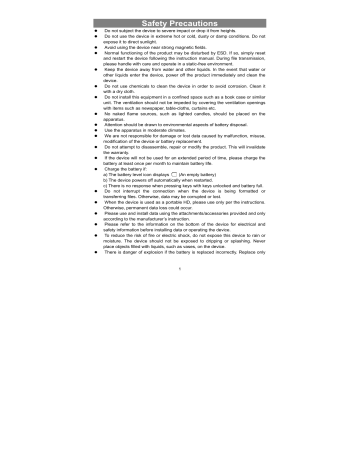
(1) Tap “Advanced Task Killer” application.
(2) Tap the task that you want to end.
(3) Tap “KILL selected apps” to end the task.
System Settings
In the Home screen, tap “ Settings ” and choose a category: “ Wireless & Networks ,”
“ Sound & Display ,” “ Date & Time ,” etc. y When a down arrow appears on the right of a parameter, this means that this setting includes sub-parameters. Tap it to display the list of sub-parameters. y When a check box appears on the right of a parameter, tap it to enable or disable this option. y When it is possible, you can use your finger to scroll the screen up and down to reveal settings that you don’t initially see. y When you have finished adjusting your settings, tap the Back icon to go back to the list of settings, or tap the Home icon to go directly to the Home screen.
Your settings are saved instantly.
Wireless & networks
Wi-Fi – tap on this line to enable or disable the Wi-Fi connection.
Wi-Fi settings – allows you to set up and manage your Wi-Fi networks.
Sound Silent Mode – mute sound except of media and alarm.
Volume – volume level for notifications.
Notification Ringtone – Set your default notification ringtone.
Audible selection – enables/disables the touchscreen click sound.
Screen lock sounds – enable/disable sound when locking or unlocking the screen.
Display Brightness – allows you to adjust the brightness of the screen.
Location &
Security
Applications
Privacy
Auto-rotate screen – switch the screen orientation automatically when the device rotates.
Animation – enables/disables the display of animations when opening and closing applications.
Screen timeout – allows you to adjust the delay before the screen automatically turns off and locks itself. To turn the screen back on, press the
Power button once, and press it again to unlock the screen.
This screen gives you the possibility to allow certain Android™ applications to determine your current location. You can also define a screen unlock pattern and other security parameters.
This screen allows you to manage your Android™ applications. You can view information about all the applications installed on your device.
This setting allows you back up or restore your system settings or data.
28
advertisement
Related manuals
advertisement
Table of contents
- 1 Safety Precautions
- 3 Listening Cautions
- 5 Feature Summary
- 5 Accessories
- 5 Buttons & Ports
- 6 Charging Battery
- 6 Transferring Files
- 7 Turning On/Off
- 7 Home Screen
- 9 Unlocking the Screen
- 9 Touch Screen & Buttons Usage
- 10 Accessing Internet
- 12 Reading E-Books
- 14 Playing Music
- 16 Playing Video
- 17 Viewing Photos
- 19 Exploring Files
- 22 Sending/Receiving E-mails
- 24 Reading Office Document
- 25 Voice Recording
- 26 Camcorder/Camera
- 26 HDMI Output
- 26 Party Applications
- 27 Managing Tasks
- 28 System Settings
- 29 Troubleshooting
- 29 Specifications
- 31 FCC Statement