- Vehicles & accessories
- Motor vehicle electronics
- Car media receivers
- Soundmax Electronics
- 2AB7S-CMS2
- User manual
Soundmax Electronics 2AB7S-CMS2 MarineDigital Media Receiver User Manual
Add to My manuals21 Pages
Soundmax Electronics 2AB7S-CMS2 is a black box that allows you to connect and control various audio sources, including AM/FM radio, weather band, SiriusXM satellite radio, iPod/iPhone, USB, and auxiliary input. It also has a built-in 50Wx4 amplifier and optional wired remote control unit. Here is a summary of its capabilities:
Radio (AM/FM):
- Tune in to your favorite AM/FM stations
- Save your favorite stations for easy access
Weather Band:
- Stay informed about weather conditions with the weather band radio
SiriusXM Satellite Radio:
- Enjoy a wide variety of SiriusXM channels with the built-in SiriusXM tuner
advertisement
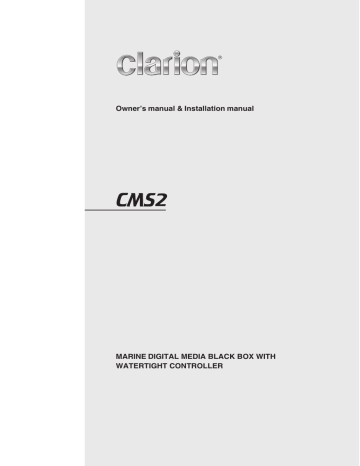
Owner’s manual & Installation manual
MARINE DIGITAL MEDIA BLACK BOX WITH
WATERTIGHT CONTROLLER
CLARION PRODUCT REGISTRATION INFORMATION
For USA and Canada only www.clarion.com
Dear Customer:
Congratulations on your purchase of a Clarion mobile electronic product.We are confident that you’ll enjoy your Clarion experience.
There are many benefits to register your product.We invite you to visit our web site at www.clarion.com
to register your Clarion product.
We have made product registration simple with our easy to use website.The registration form is short and easy to complete. Once you’re registered, we can keep you informed of important product information.
Register at www.clarion.com
- it’s easy to keep your Clarion product up to date.
Contents
1. FEATURES......................................................................................................................3
2. PRECAUTIONS...............................................................................................................3
3. CAUTIONS ON HANDLING............................................................................................3
4. CONTROLS.....................................................................................................................4
About the Registered Marks, etc.....................................................................................4
Names of Buttons and Their Functions..........................................................................
.5
Optional Wired Remote Control Unit Operations ............................................................
.5
5. OPERATIONS..................................................................................................................7
Radio (AM/FM) Operation................................................................................................8
Weather Band Operation................................................................................................
.
9
SiriusXM Satellite Radio Operation................................................................................10
USB Mode Operation.....................................................................................................12
iPod/iPhone Mode Operation........................................................................................
.
13
Aux Operation......................................................................................
........................
.
.
1 4
Bluetooth Operation..............................................................................
.......................
.
.
1 5
6. TROUBLESHOOTING...................................................................................................16
7. SPECIFICATIONS.........................................................................................................17
INSTALLATION AND WIRE CONNECTION.....................................................................18
2
CMS2
SiriusXM-Ready
TM
Weather Band Radio
Watertight Controller
Built In Bluetooth ®
50Wx4 Built-In Amplifier
Compatible with iPod /iPhone ®
®
WARNING
For your safety, while boating, keep the volume to a level at which external sounds can be heard.
1. This unit has precision parts inside . Even in the event that trouble arises , never open the case, disassemble
the unit, or lubricate the parts.
2. FCC STATEMENT
2.1. This device complies with Part 15 of the FCC Rules.
Operation is subject to the following two conditions:
(1) This device may not cause harmful interference.
(2) This device must accept any interference
received, including interference that may cause
undesired operation.
2.2. Changes or modifications not expressly approved
by the party responsible for compliance could void
the user's authority to operate the equipment.
Note:
This quipment has been tested and found to comply with the limits for a Class B digital device, pursuant to
Part 15 of the FCC Rules. These limits are designed to provide reasonable protection against harmful interference in a residential installation.
This equipment generates uses and can radiate radio frequency energy and, if not installed and used in accordance with the instructions, may cause harmful interference to radio communications. However, there is no guarantee that interference will not occur in a particular installation. If this equipment does cause harmful interference to radio or television reception, which can be determined by turning the equipment off and on, the user is encouraged to try to correct the interference by one or more of the following measures:
Reorient or relocate the receiving antenna.
Increase the separation between the equipment and receiver.
Connect the equipment into an outlet on a circuit different from that to which the receiver is connected.
Consult the dealer or an experienced radio/TV technician for help.
FCC Radiation Exposure Statement
This equipment complies with FCC radiation exposure limits set forth for an uncontrolled environment. This equipment should be installed and operated with minimum distance 20 cm between the radiator & your body
3. IC warning
- English
3.1. This device complies with Industry Canada licence-
exempt RSS standard(s).
Operation is subject to the following two conditions:
(1 ) This device may not cause interference, and
(2) This device must accept any interference, including
interference that may cause undesired operation
of the device.
3.2. Changes or modifications not expressly approved by
the party responsible for compliance could void the
user's authority to operate the equipment.
- French
4.1. Le présent appareil est conforme aux CNR d'Industrie
Canada applicables aux appareils radio exempts de
licence. L'exploitation est autorisée aux deux conditions
suivantes :
(1) l'appareil ne doit pas produire de brouillage, et
(2) l'utilisateur de l'appareil doit accepter tout brouillage
radioélectrique subi, même si le brouillage est
susceptible d'en compromettre le fonctionnement."
MODEL NUMBER
USA: AM530-1710kHz, FM 87.9-107.9MHz
EUROPE: AM531-1602kHz, FM87.5-108.0MHz
AUSTRALIA: AM531-1620kHz, FM87.5-108.0MHz
ASIA: AM531-1620kHz, FM87.5-108.0MHz
This device complies with Part 15 of the FCC Rules. Operation is subject to the
following two conditions: (1) This device may not cause harmful interfe rence, and
(2) This device must accept any interference received, including interference that may cause undesired operation.
Th is dev ice c om pl ies wi th In du st ry Can ad a li ce nc e- exe mp t RS S st an da rd( s) .
Op er at ion i s su bj ec t to t he fo llowing t wo co nd ition s: (1) t hi s dev ice ma y no t ca us e in ter feren ce, an d (2) t hi s dev ice mu st a cc ep t any i nt er feren ce, inc lud ing i nt er feren ce t ha t may ca us e un de si red o pe ra tion o f th e dev ice.
CLARION CORPORATION OF AMERICA
6200 GATEWAY DRIVE, CYPRESS, CA 90630, USA
MANUFACTURED:
MANUFACTURER: SMX
SERIAL NO.
IC ID: 118 88 A- CM S2
CANIC ES-3(*)/NM B-3(*)
MADE IN CHINA
3. CAUTIONS ON HANDLING
Protect from high temperature. Expose to direct sunlight for an extended period of time can produce very high
temperature in your vessel. Cool down the interior before starting the playback.
CMS2
3
4. CONTROLS
Display Controller
+
[ ]
Black Box
[MUTE]
[ADJ]
[ ] [ ]
RESET
[ ] [ ]
[DISP]
[OP]
[SRC]
About the registered marks
,
etc
.
trademarks, or registered trademarks of
Microsoft Corporation in the United States and / or other countries.
The Bluetooth word mark and Logos are owned by the Bluetooth SIG, Inc. and any use of such marks by Clarion Corporation of America is under license. Other trademarks and trade names are those of their respective owners.
"Made for iPod" and "Made for iPhone" mean that an electronic accessory has been designed to connect specifically to iPod or iPhone, respectively, and has been certified by the developer to meet Apple performance standards.
Apple is not responsible for the operation of this device or its compliance with safety and
Sirius, XM and all related marks and logos are trademarks of SiriusXM Radio Inc. All rights reserved.
© 2013 CSR plc and its group companies. The regulatory standards. Please note that the use of this accessory with iPod or iPhone may affect may be registered in one or more jurisdictions.
wireless performance. . iPhone and iPod are trademarks of Apple Inc., of CSR plc or one of its group companies and registered in the U.S. and other countries.
4
CMS2
Name of Buttons and their Functions
Note: Be sure to read this chapter while referring to the front diagram in chapter “4.CONTROLS”
Display Controller
[ ] Power Button
Press the button to turn power on or off .
[ ] [ ] Volume Button
VOL + button to increase the volume .
VOL button to decrease the volume . The maximum volume level is “46”.
[MUTE] Button
Press this button to mute the audio output .
Press it again to unmute the audio output .
[SRC] Source Button
Press SRC button to switch modes among FM, AM,
Weather Band, SiriusXM, USB/iPod, AUX and BT
Audio.
[DISP] Display Button
Press DISP button to switch the display indication .
Press and hold DISP button to turn off the screen.
[OP] Option Button
Press OP button to access option menu items for necessary functions in every mode.
In different modes, the option menu items are different.
Please see the operation introduction of every mode for more details.
Subwoofer LPF
Press the [ / ] buttons to adjust the Subwoofer Low
Pass Filter range:80HZ/120HZ/180HZ
Bass Level
Press the [ / ] buttons to adjust the Bass level range:
-12 to +12
Middle Level
Press the [ / ] buttons to adjust the Middle level
range:-12 to +12
Treble Level
Press the [ / ] buttons to adjust the Treble level
range:-12 to +12
Balance
Press the [ / ] buttons to adjust the Balance between
the Left and Right speakers from L12 (full left) to R12
(full right).
Press the [ / ] buttons to adjust the Fader between
the Rear and Front speakers from R12 (full rear) to F12
(full front).
AUX In Mid/Low/High
Press the [ / ] buttons to select the “Mid”, “Low”
or “ High”.
Contrast
Press the [ / ] buttons to see LCD contrast from 01-
15. Default setting is 08.
Press this button to Play or Pause.
Press this button to confirm operating Tuner Mode,
Weather Band Mode, SiriusXM mode, iPod/iPhone mode , USB mode and BT Audio mode.
In SiriusXM play screen, press the Play/Pause button to enter Replay mode.
While in SiriusXM Replay mode, press and hold the
Play/Pause button for 3 seconds to exit the SiriusXM
Replay mode.
[ ] Left Arrow / [ ] Right Arrow Buttons
Use these buttons for tuning up and down in Tuner
Mode,Weather Band Mode, SiriusXM mode, iPod/ iPhone mode, USB mode and BT Audio mode.
[ ] Search Up / [ ] Search Down Buttons
Use these buttons to recall the preset in Tuner Mode and Weather Band and SiriusXM Mode. Press and hold these buttons enter into Manual Store.
In USB mode, use these buttons to select a folder.
Beep
Press the [ / ] buttons to select Beep tone between
ON and OFF.
BT Disconnect/Connect
Press the [ / ] buttons to Disconnect and Connect
the Bluetooth.
Area Mode
Press the [ ] button to select the suitable country
area of the radio.
U.S.A->Europe->Asia->AUST (Australia)
Reset Setting
Press the [ ] button to restore the factory default
settings.
About
Press the [ ] button to view the device hardware
and software versions.
[ADJ] Adjust Button
Press ADJ to access the adjust menu.
Press [ / ] repeatedly to select the item to be adjusted:
EQ
Press the [ / ] buttons to change EQ:
Flat->Jazz->Pop->Classic->Rock->News->Urban->
Rave->Movie->Techno->User
Loud On/Off
Press the [ / ] buttons to select Loundness between
ON and OFF .
Subwoofer On/Off
Press the [ / ] buttons to select Subwoofer between
ON and OFF .
Subwoofer Gain
Press the [ / ] buttons to adjust the Subwoofer Gain
range:0 to 12
Black Box
[RESET] Button
Press RESET button with a ball point pin to:
1. Perform a complete system reset.
2. In the event that button do not respond or operate
correctly.
3. When an Error Code or Message is displayed.
CMS 2
5
Optional Wired Remote Control Unit Operations
Following operations are enabled by remote control with the separately sold Wired Remote
Control Unit MW1 (shown below),MW2 or MW4 .
Note: If the remote control is connected with this unit while the power on, please restart this unit again to confirm the normal display.
[ ]
IR Receiver
[ / SOURCE ]
[ ENTER ]
[ ], [ ]
[ MENU / BAND ]
CAUTION
Lower the volume level before powering the source unit off. The source unit stores the last volume setting.
WARNING
[ ]
[ ]
[ ], [ ]
EXPOSING THE UNIT TO WATER WITH
THE FRONT PANEL OPEN WILL CAUSE
DAMAGE OR UNIT MALFUNCTION!
[ ] / [ ] Buttons
Press the [ ] button to increase the volume.
Press the [ ] button to idecrease the volume.
[ ] / [ ] Buttons
ADJ/OP(Option) mode–Adjust the current item
AM/FM/Weather Band mode–Station Up/Down
&Seek Up/Down (Press and hold)
USB mode – Previous/Next track & Fast Forward
/Reverse (Press and hold) iPod/iPhone mode – Previous/Next track & Fast
Forward/Reverse (Press and hold)
AUX In mode – No function
SiriusXM mode – Channel Tune Up/Down,Fast
Channel Tune Up/Down (Press and hold), Move cursor (Direct mode)& Enter the P arent Code
Window
SiriusXM Replay mode – Press and Release the Left or Right Arrow to skip back or forward one song/track.
Press and Hold will Fast Forward/Fast Rewind through the Replay buffered content.
BT Audio mode – Previous/Next track & Fast
Forward/Reverse (Press and hold)
[ ] / [ ] Buttons
ADJ/OP(Option) mode–Select the menu item
AM/FM/Weather Band mode–Preset Station Up
/Down & Enter into Manual Store (Press and hold)
USB mode – Folder Up/Down & Select (in Folder search mode) iPod/iPhone mode – Select (in Menu mode)
AUX In mode – No function
SiriusXM mode – Preset channel Up/Down,Category
Up/Down (in Category mode), Numeric Up/Down
(Direct mode ), input Parent code interface
BT Audio mode – No function
[ / SOURCE] Button
Press the [ /SOURCE] button to turn the power on and press and hold it (1 sec.) to turn the power off.
Each time the [ /SOURCE] button is pressed, the mode switches.
Note : If the above equipment is not connected, corresponding mode cannot be selected.
[ENTER] Button
AM/FM/Weather Band mode - Confirm (in
Preset and Manual store)
USB mode - Confirm (in Menu/Search mode) iPod/iPhone mode - Confirm (in Menu/Search mode)
AUX In mode - No function
SiriusXM mode - Confirm ch (in Search mode)
BT Audio mode - Confirm (in Menu/Search mode)
6
CMS2
[MENU/BAND] Buttons
Press this button to access menu items for necessary functions in every mode.
In different modes, the menu items are different.
Please see the operation introduction of every mode for more details.
[ ] Buttons
AM/FM/Weather Band mode - Mute On/Off
USB mode - Play/Pause iPod/iPhone mode - Play/Pause
AUX In mode - Mute On/Off
SiriusXM mode - Replay Mode, Press and Hold
for 3-seconds to exit Replay Mode.
BT Audio mode - Play/Pause
5. OPERATIONS
Basic Operation
Note: Be sure to read this chapter referring to the chapter “4.CONTROLS”
Mute
Press the [MUTE] button to turn the mute On and
Off .
CAUTION
When the unit is turned on, starting and stopping the engine with its volume raised to the maximum level it may cause hearing damage. Be careful about adjusting the volume.
Turning on and off the power
Note:
Start the engine before using this unit.
Be careful about using this unit for a long time without running the engine.
If you drain the vessel battery too far, you may not be able to start the engine and this can reduce the service life of the battery.
Display OFF/ON
This feature will allow the user to turn the display
OFF in the event the display is too bright in different lighting conditions.
To use this feature, please follow these steps:
1. To turn the display OFF, Press and release the
Power Button and the display will turn OFF, but
the audio from the current source will continue
to play.
2. To turn the display ON, Press and release the
Power Button and the display will turn back ON.
**With the display OFF, the ability to change tracks and adjust volume will still remain.**
1. Start the engine. The power button / knob
illumination on the unit will light up.
Engine ON position
2. Press the [ ] power button to turn On or Off
the power.
Selecting a mode
1. Press the [ SRC ] button to display source
menu.
* External equipment not connected to this unit is not displayed.
Adjusting the volume
1. Press VOL+ button to increase the volume .
2 . Pres s VOL - button to de crease the volume .
CAUTION
While boating , please be aware of the volume levels in residential, family areas and local volume level ordinances.
CMS2
7
Radio
(
AM
/
FM
)
Operation
Select Tuner As Playing
Source
Press the [SRC] Source button to select the AM/
FM mode.
[OP] Options Button
During listening to the radio (AM/FM), press the
[OP] Options Button to access the radio options.
Radio Mode Options:
Auto Store L O / DX
World Tuner
This unit is initially set to USA frequency intervals of 10 kHz for AM and 200 kHz for FM. When using it outside the USA, the frequency reception range can be switched to the intervals below.
U .
S .
A standard
AM
Frequency spacing
Frequency range
10KHz
530-1710
KHz
Frequency spacing
200KHz
FM
Frequency range
87.9-107.9
MHz
Europe standard
9KHz
531-1602
KHz
50KHz
87.5-108
MHz
Aisa standard
9KHz
531-1620
KHz
531-1620
KHz
50KHz
87.5-108
MHz
Australia standard
9KHz
100KHz
87.5-108
MHz
[ ] Tuning Up / [ ] Tuning
Down Buttons
1. Press the [ ] / [ ] button change intervals
step by step.
2. Press and hold the [ ] / [ ] button to seek
to the next strongest station.
Auto Store
Only stations with sufficient signal strength will be detected and stored in the memory.
1. Press the [OP] Options button.
2. Press the [ / ] button until " Auto Store "
is displayed.
3. Press the [ ] button to start automatically
select nine strong stations and store them into
nine presets. The new stations replace any
stations already stored in the band.
LO/DX
When LOCAL seeking is ON, only those radio stations with strong radio signal could be received.
1. Press the [OP] Options button.
3. Press the [ / ] button until “ LO/DX” is
displayed .
4. Press the [ / ] button to select local (LO)
or distant (DX) mode.
Note : Press [OP] Option button to exit .
Recalling a Preset Station
A total of 10 preset positions (P1~P10) exists to store individual radio stations in memory.
Press [ ] / [ ] button to select the desired preset station.
Presets
1. Select the desired station with seek tuning or
manual tuning.
2. Press and hold the [ / ] button
3. Press the [ / ] button to select a preset
number.
4. Press the [ ] button to store current
station into preset memory.
Area Set
This option allows you to select the appropriate frequency spacing for your area.
1. Press the [ADJ] Adjust button.
2. Press the [ / ] button until "Area U.S.A"
is displayed.
3. Press the [ / ] scroll through the Area
options:
"Area U.S.A", "Area Europe", " Area Asia",
" Area AUST (Australia) "
Note: Default is USA frequency. Once the region is changed, all the stations in the preset memory will be erased.
8
CMS2
Weather Band Operation
[ ] Tuning Up / [ ] Tuning
Down Buttons
1. Press the [ ] / [ ] button to change
intervals step by step.
2. Press and hold the [ ] / [ ] button to
seek to the next strongest station.
Scan
During listening of the weather band, press the
[OP] Options Button to access available options.
1. Press the [OP] Options button to select SCAN.
2. Press the [ ] button to start scanning
available stations. Press again to stop.
Note: Only stations with acceptable reception will lock to SCAN. Scan time is approximately
10 seconds.
Recalling a Preset Station
A total of 7 preset positions (WB1~WB 7 ) exists to store individual weather band stations in memory.
Press [ ] / [ ] button to select the desired preset weather band station to recall the stored frequency.
CMS2
9
®
SiriusXM Satellite Radio Operations
Only SiriusXM® brings you more of what you love to listen to, all in one place. Get over 140 channels, including commercial-free music plus the best sports, news, talk, comedy and entertainment. Welcome to the world of satellite radio. A SiriusXM Vehicle Tuner and
Subscription are required. For more information, visit www.siriusxm.com
Presets
1. Press and hold the [ / ] button to enter
into the Manual Store Presets interface.
2. Press the [ / ] button to select a preset
number.
3. Press the [ ] button to store current
channel into preset.
Displaying the Radio ID
Before you listen to satellite radio, you must subscribe to the service using the SiriusXM Radio
ID number.
1. Press [SRC] button to enter SiriusXM mode.
2. Press [ ] or [ ] to select channel “0”.
The unit displays Radio ID.
[OP] Options Button
From the SiriusXM play screen, press the [OP]
Options Button to access the SiriusXM options.
SiriusXM Mode Options:
Replay Category Direct Tune
Mature Channel Parental Code
Note :
1. The Radio ID is located on the bottom of the
SiriusXM Connect Vehicle Tuner.
2.
Please note that the SiriusXM Radio ID does
not include the letters I, O, S or F.
3. Activate the SiriusXM Connect Vehicle Tuner
using one of the two methods below:
• Online: Go to “www.siriusxm.com/activatenow”.
• Phone: Call 1-866-635-2349.
• To activate SiriusXM Canada service go to
www.xmradio.ca and click on “ACTIVATE
RADIO” in the top or call XM customer Care at
1-877-438-9677.
Channel Up [ ] Down [ ]
Operation
1. Press the [ ] Right Arrow to advance to the
next channel.
Press the [ ] Left Arrow to go to previous
channel.
2. Press and Hold in the [ ] Right Arrow to fast
forward search channel.
Press and Hold in the [ ] Left Arrow to fast
backward search channel.
Replay
1. Press the [OP] Options button.
2. Press the [ / ] button until "Replay" is
displayed.
3. Press and hold [ ] button for 3-seconds to
exit the Replay mode.
Category Search
1. Press the [OP] Options button.
2. Press the [ / ] button until “Category SCH”
is displayed.
3. Press the [ ] button to enter Category
Search mode.
4. Press [ / ] button to scroll available
categories.
5. Press [ / ] button to scroll channels with
in the category.
6 . Press the [ ] button to confirm to tune to that channel.
Recalling a Preset Station
1. Press the [ / ] button to enter into the
Preset List.
2. Press the [ / ] button to select the desired
Preset you wish to access.
3. Press the [ ] button to confirm tune to
that channel.
Note : If no operation, after 3 seconds will return to the select Preset automatically .
10
CMS2
Direct Tune
1. Press the [OP] Options button.
2 . Press the [ / ] button until "Direct Tune”
is displayed.
3. Press the [ ] button to enter Direct Tune
mode.
4. Press the [ / ] button to change the digit
or [ / ] button to change the number.
5. Press the [ ] button to confirm channel
number selection.
SiriusXM Satellite Radio Operations
Parental Controls
The SiriusXM Parental Control feature allows you with the ability to prevent unauthorized access to mature content channels. When enabled, the
Parental Control feature requires you to enter a passcode to tune to the locked mature content channels. Information on setting up the passcode, setting up the mature content channels to be locked, and the method to access the locked channels is described below.
1. For setting up the passcode, press the [OP]
button and press the [ / ] button to select
“Parental” . Press the [ ] button to change
passcode. Enter old passcode, new passcode.
To enter code, Press the [ / ] button to
decide number and [ ] or [ ] to select digit.
You after enter the passcode, you need to press
the [ ] button to confirm passcode.
The default passcode set for the Parental Lock
is "1111" . This can be changed, please refer to
the Manage Passcode section.
SiriusXM Replay™ function
The Replay feature allows you to pause,rewind, and replay of live SiriusXM Satellite Radio.
1 .
While listening to a SiriusXM channel, press the
[ ] button to enter Replay mode. The display
will show “PAUSE” when entering this mode.
2. Press and hold the [ ] button for 3-seconds to resume playback of the stored audio from the
point at which it was paused.
During playback,the
SiriusXM Tuner will continue to store the channel
audio until you exit the Replay mode.
During REPLAY playback
Fast rewind: Press and hold [ ] .
Fast forward: Press and hold [ ].
Returning to the beginning of the current song:
Press [ ] .(If you press [ ] in the first 2 seconds of a song,you return to the beginning of the previous song.)
Advancing to the beginning of the nex t song: press [ ].
Note : Press [ADJ] to access the adjust menu , press [ / ] to select the [Reset] mode , and then press [ ] to set the parent code to the factory default value .
3. Press and hold the [ ] button to exit Replay
mode
2. For setting up the mature content channels to
be locked, press the [OP] button to enter into
the option menu, press the [ / ] button to
select the Mature CH and [ ] or [ ] to set
“ L(Lock) ”. You will be asked to input passcode.
Enter passcode and “ Successful ” will be
displayed if it is successful. Please write down
the new 4-digit passcode for future reference.
3. For unlocking the mature content channels,
press the [OP] button to enter into the option
menu, press the [ / ] button to select the
Mature CH and [ ] or [ ] to set “U(Unlock)” .
You will be asked to input passcode. Enter the
passcode and “Successful” will be displayed
if it is successful.
4. For accessing the mature content channels,
select channel by “ Direct Tune ”. Press the
[OP] button and select “ Direct Tune ” by
pressing the [ ] button. Input desired
mature content channels and input passcode,
then you can tune to that mature content
channels .
Note : Press [OP] Option button to exit .
Note :
Press the [OP] Option button to enter into the
Option Menu to select the Go-Live function and press the [ ] button, also can finish
Replay mode
If you continue to press the [ ] button until the end,the Replay mode is canceled, and the unit will change to live SiriusXM radio mode.
If you change channels while in Replay mode, the unit will exit Replay mode to live Satellite mode and clear the Replay memory.
Changing the Display
Text information, such as the channel name,artist name, song title and content is available with each
SiriusXM channel. The unit can display this text information as explained below:
In SiriusXM mode, press [DISP] button.Each time you press this button, the display changes as shown below:
Channel name =>Artist Name => Song Title=>
Content Info=> Category Name
Note : If there is no text information,nothing will be displayed.
CMS2
11
USB Mode Operation
Connect
1. Insert a USB device into the USB pigtail.
2. To remove the USB device, you should first
select another source or turn off the power, in
order to avoid damaging the USB device.
Then take off the USB device.
3. Press the [ ] to enter into the foloder list.
4. Press the [ / ] button to select the a folder.
5. Press the [ ] button to enter the file list
search mode . And then the track list appears in
the display.
6. Press the [ / ] button to select a track.
7. Press the [ ] button to play.
Repeat Feature
This function allows you to Repeat All tracks/ songs, Repeat the currently playing track/song, or to turn the Repeat feature OFF.
[ ] Right Arrow / [ ] Left
Arrow Buttons
1. Press the [ ] Right Arrow to advance to the
next track/song.
Press the[ ] Left Arrow to go to previous
track/song.
1. Press the [OP] Options button.
2. Press the [ / ] button until "Repeat All" is
displayed.
3. Press the [ / ] to scroll through the Repeat
options:
"Repeat All", "Repeat Song", " Repeat FLD "
4. When the Repeat option you would like to use
appears on the display, Press the [ ]
button to select that Repeat option.
2. Press and Hold in the [ ] Right Arrow to fast
forward through the track/song.
Press and Hold in the [ ] Left Arrow to fast
backward through the track/song.
Play
/
Pause
Press the [ ] button to pause the track/song that is currently playing.
Press the [ ] button to resume playing the track/song that has been paused.
Random Feature
This function allows you to play tracks/songs from the current album, songs or artists in a random order.
1. Press the [OP] Options button.
2. Press the [ / ] button until "Random OFF"
appears on the display.
3. Press the [ / ] to scroll through the Shuffle
options.
"Random OFF", or "Random ON"
4. When the Random option you would like to use
appears on the display, Press the [ ]
button to select that Random option.
Folder Select
This function allows you to select a folder containing
MP3/WMA files and start playing from the first track in the folder.
Press the [ / ] button to select a folder.
[DISP] Display Button
Press [DISP] button to check ID3 information .
[OP] Options Button
From the USB device play screen, press the [OP]
Options Button to access the USB device options.
USB Mode Options:
Search Function
1 . Press the [OP] Options button.
2 . Press the [ / ] button until "Search Mode"
appears on the display.
Intro Feature
This function allows you to play the first 10 seconds to each track on the device.
1. Press the [OP] Options button.
2. Press the [ / ] button until "Intro OFF"
appears on the display.
3. Press the [ / ] to scroll through the Intro
options.
"Intro OFF", or "Intro ON"
4. When the Intro option you would like to use
appears on the display, Press the [ ]
button to select that Intro option.
Note :
Press [OP] Option button to exit .
After 8 seconds of no action, you will return to the play screen for the current source in use.
12
CMS2
iPod/iPhone Mode Operation
Connect
Connect an iPod/iPhone to the USB pigtail using a iPod/iPhone USB Cable. When connecting a device, the unit will read the files automatically.
The track information displays on the screen once playback start.
BLACK iPod
Play
/
Pause
Press the [ ] button to pause the track/song that is currently playing.
Press the [ ] button to resume playing the track/song that has been paused.
[OP] Options Button
From the iPod/iPhone play screen, press the [OP]
Options Button to access the iPod/iPhone options.
iPod/iPhone Mode Options:
Search Function
1 . Press the [OP] Options button.
2 . Press the [ / ] button until "Search Mode"
appears on the display.
3. Press the [ ] button to enter into the
Search mode.
4. Press the [ / ] button to select the among
Playlist Artists Albums Genres Songs
Composers.
5. Press the [ ] button to confirm selecting
Playlists or Artists or Albums or Genres or Songs
or Composers.
6. When display the desired Playlist or Artists or
Album or Genre or Composer, press [ ]
then the Music file will be displayed.
7. Press the [ / ] button to select File.
8. Press the [ ] button to confirm wanted
File to play.
Compatible iPod/iPhone
You can connect the following iPod/iPhone: iPod nano ( 6 G) iPod nano ( 7 G) iPod touch ( 3 G) iPod touch ( 4 G) iPod touch ( 5 G)
Minimum iOS 5.0
or higher
iPhone 3 GS iPhone 4 iPhone 4 S iPhone 5 iPhone 5 C iPhone 5 S
[ ] Right Arrow / [ ] Left
Arrow Buttons
1. Press the [ ] Right Arrow to advance to the
next track/song.
Press the [ ] Left Arrow to go to previous
track/song.
2. Press and Hold in the [ ] Right Arrow to fast
forward through the track/song.
Press and Hold in the [ ] Left Arrow to fast
backward through the track/song.
[DISP] Display Button
Press [DISP] button to check iPod information .
Repeat Feature
This function allows you to Repeat All tracks/ songs, Repeat the currently playing track/song, or to turn the Repeat feature OFF.
1. Press the [OP] Options button.
2. Press the [ / ] button until "Repeat All"
is displayed.
3. Press the [ / ] to scroll through the Repeat
options:
"Repeat All", "Repeat Song", “Repeat OFF"
4. When the Repeat option you would like to use
appears on the display, Press the [ ]
button to select that Repeat option.
Shuffle Feature
This function allows you to play tracks/songs from the current playlist, songs, genre or artists in a shuffle order.
1. Press the [OP] Options button.
2. Press the [ / ] button until "Shuffle OFF"
appears on the display.
3. Press the [ / ] to scroll through the Shuffle
options.
"Shuffle OFF", or "Shuffle ON"
4. When the Shuffle option you would like to use
appears on the display, Press the [ ]
button to select that Shuffle option.
CMS2
13
iPod/iPhone Mode Operation
Setting iPod Simple Control Mode
Use this function if you wish to operate through your iPod/iPh one connected to this unit via the
USB Cable.
The factory default setting is OFF.
1. When in iPod / iPhone
Options button.
mode , Press the [OP]
2. Press the [ / ] button until "Simple Control"
appears on the display.
3. Press the
iPod / iPhone Menu Options
4. When
[ / ] to navigate t
"Simple Control"
.
hr ough your
is displayed, press
the [ ] button to turn the Simple Control
ON or OFF.
Note:
When performing iPod/iPhone operations using
Simple Control, make the operations slowly. If repetitive operations are performed too quickly, unforeseen errors may occur.
When performing iPod/iPhone operations using
Simple Control, please do not operate the iPod/ iPhone and the unit at the same time, otherwise unexpected events may occur.
Some iPod/iPhone models do not support this function. Please consult Clarion Customer
Service or Clarion website to confirm which models are supported
ON: iPod/iPhone controls are made through
your connected iPod/iPhone device.
OFF: iPod/iPhone controls cannot be made
through your connected iPod/iPhone.
AUX Operation
The AUX RCA inputs in this system are provided to allow playback of sounds and music from external devices connected to this unit.
Press the [SRC] button to select the “AUX In” .
AUX Input sensitivity setting
Make the following settings to select the sensitivity when sounds from external devices connected to this unit are difficult to hear even after adjusting the volume.
1. Press the [ADJ] adjust button.
2. Press the [ / ] button until “Aux In Mid”
is displayed.
3. Press the [ / ] button to select the “Mid”,
“Low” or “High”.
Note : When AUX mode is selected, AUX IN sensitivity can be adjusted.
14
CMS2
Bluetooth Operation
Pairing the Bluetooth Device
1. From your Bluetooth enabled device, turn the
Bluetooth ON and search for Bluetooth devices.
2. When a list of available Bluetooth devices appear
on your Bluetooth device, select " Clarion".
3 . "Successful” will appear on the CMS2 display.
4 . The unit will automatically enter the BT Audio
source and you can now start streaming audio
from your Bluetooth enabled device.
Note : If the mobile phone doesn ' t support SSP ( Simple
Secure Pairing ) Profile , please enter the pass code of "0000" .
1. Press the [OP] Options button.
2. Press the [ / ] button until "Repeat All" is displayed.
3. Press the [ / ] to scroll through the Repeat options :
"Repeat All", "Repeat Song", “Repeat OFF"
4. When the Repeat option you would like to use
appears on the display, Press the [ ]
button to select that Repeat option.
Disconnect / Re-Connect
1. Press the [ADJ] adjust button.
2. Press the [ / ] button until “BT Disconn” or
“Connect” is displayed.
3. Press the [ ] button to confirm the selection.
Shuffle Feature
This function allows you to play tracks/songs from the current playlist, songs, genre or artists in a shuffle order.
1. Press the [OP] Options button.
2. Press the [ / ] button until "Shuffle OFF"
appears on the display.
3. Press the [ / ] to scroll through the Shuffle options.
"Shuffle OFF", or "Shuffle ON"
4. When the Shuffle option you would like to use
appears on the display, Press the [ ]
button to select that Shuffle option.
Audio Streaming Operations
What is audio streaming?
Audio streaming is a technique for transferring audio data such that it can be processed as a steady and continuous stream. Users can stream music from their external audio player to their audio system wirelessly and listen to the tracks through the boat’s speakers. Please consult your nearest Clarion dealer for more information on the product of wireless audio streaming transmitter offered.
CAUTION
Please avoid operating your connected mobile phone while audio streaming as this may cause noise or sound choppy on the song playback. Audio streaming may or may not resume after telephone interrupt as this is dependent on mobile phone.
Note :
Press [OP] Option button to exit .
After 8 seconds of no action, you will return to the play screen for the current source in use.
Repeat and Shuffle function may not work on all Bluetooth enabled devices.
Play / Pause a track
Press the [ ] button to pause the track/song that is currently playing.
[OP] Options Button
From the BT Audio play screen, press the [OP]
Options Button to access the BT Audio Options:
Press the [ ] button to resume playing the track/song that has been paused.
Search Function
1 . Press the [OP] Options button.
2 . Press the [ / ] button until "Search Mode"
appears on the display.
3. Press the [ ] button to enter into the
Search mode.
4. Press the [ / ] button to select the among
Radio Playlist Artists Songs Albums
Genres Compilations Composers.
5. Press the [ ] button to confirm selecting
Radio or Playlists or Artists or Songs or Albums
or Genres or Compilations or Composers.
6. When display the desired Radio or Playlist or
Artists or Songs or Album or Genres or
Compliations or Composers, press [ ] then the Music file will be displayed.
7. Press the [ / ] button to select File.
8. Press the [ ] button to confirm wanted
File to play.
Note : The search feature requires the paired and connected device that the minimum Bluetooth AVRCP1.4 be incorporated to function.
[ ] Right Arrow / [ ] Left
Arrow Buttons
1. Press the [ ] Right Arrow to advance to the next
track/song.
Press the[ ] Left Arrow to go to previous track/song .
2. Press and Hold in the [ ] Right Arrow to fast
forward through the track/song.
Press and Hold in the [ ] Left Arrow to fast
backward through the track/song.
Note :
Not all Bluetooth enabled devices will support the fast forward and fast backward function.
Playing order will depend on BT Audio player. When
[ ] button is pressed, some Bluetooth devices will restart the current track depends on the duration of playback. During music streaming playback, “BT
Audio” will be shown on the display. When BT Audio device is disconnected, “BT Disconnect” will be shown on the display . Some Bluetooth audio players may not have play/pause synchronized with this unit.
Please make sure both device and main unit are in the same play/pause status in BT Audio mode.
Repeat Feature
This function allows you to Repeat All tracks/songs,
Repeat the currently playing track/song,or to turn the Repeat feature OFF.
ID3 Display
During music streaming playback, press [DISP] to view the ID3 display information:
ALBUM->TITLE -> ARTIST...
CMS2
15
6. TROUBLESHOOTING
GENERAL
Problem
The unit will not power on
No sound
The controller is not responding
Cause
The vessels accessory switch is not on
Volume is set too low
Wiring is not properly connected
The built-in internal processor is not operating properly
Measure
If the power supply is properly connected to the vessel’s accessory terminal, switch the ignition key to “ACC”
Increase the volume to audible level
Correct wiring connections
Press the RESET button with a ball point pen
Auto seek function can not find any stations
The antenna cable is not connected
The signals are too weak
Insert the antenna cable securely
Select a station manually
Bluetooth
Problem Cause Measure
Cannot pair the
Bluetooth enabled device with the audio system.
The device does not support the profiles required for the system.
Use another device to connect.
The audio quality is poor after connection with a Bluetoothenabled device.
The Bluetooth function of the device is not enabled.
Refer to the user manual of the device for how to enable the function.
The Bluetooth reception is poor.
Move the device closer to the audio system or remove any obstacle between the device and the system.
SiriusXM Advisory Messages
Message
CHEK TUNER
CHK ANTENA
NO SIGNAL
CHAN UNSUB
CH UNAVAIL
CH LOCKED
SUBSCRIPTN
UPDATED
Description
Check the SiriusXM tuner connection on the back of the unit to ensure that its correctly connected.
Ensure the SiriusXM antenna cable is connected to the SiriusXM tuner correctly. Check the SiriusXM antenna wire for breaks or sharp bends.
Replace the antenna if necessary. Press RESET located….. If the message remains, the antenna may have been damaged.
The vehicle must be outside, and the antenna must have a clear view of the southern sky.The magnetic antenna must be mounted on the outside of the vehicle for the best reception.
This channel is not included in your SiriusXM subscription plan.
Call 1-866-635-2349 to subscribe.
This channel is not a valid SiriusXM channel.
The channel number has been entered incorrectly, or the channel was removed from the SiriusXM channel lineup
The selected channel has been locked by a mature channel has been selected.
A prompt to enter the unlock code will appear.
An update to your SiriusXM subscription has been received by the SiriusXM tuner. Press any button to continue.
16
CMS2
7. SPECIFICATIONS
FM Tuner
Frequency Range : USA 87.9 - 107.9MHz
Europe 87.5 - 108.0MHz
Asia 87.5 - 108.0MHz
Australia 87.5 - 108.0MHz
Usable Sensitivity : 4 V ( S / N =30 dB )
Image Rejection : >45 dB
Stereo Separation : >25 dB
AM Tuner
Frequency Range : USA 530 -1710KHz
Europe 531 - 1602KHz
Asia 531 - 1629KHz
Australia 531- 1629KHz
Usable Sensitivity : 40 dB ( S / N =20 dB )
Weather Band Selection
CH .1 162.400
MHz CH .2 162.425
MHz
CH .3 162.450
MHz CH .4 162.475
MHz
CH .5 162.500
MHz CH .6 162.525
MHz
CH .7 162.550
MHz
General
Power Supply Voltage : 14.4
V DC (10.8 to 15.6
V allowable )
Grounding System : Negative Ground
Speaker Impedance : 4-8 ohms per channel
Note : Specifications and design are subject to change without notice for further improvement.
Power Output :
20 W × 4 RMS (4 Ω @14.4
V
≤ 1% THD+N)
Signal to Noise Ratio :
74 dB ( reference : LPF 1 W into 4 )
Audio
Maximum Power Output : 50 W x 4
Bass Control (60 Hz ): ± 12dB
Treble Control (10 kHz ): ± 12dB
Middle Control: (1 kHz ): ± 12dB
USB
USB: 2.0 High Speed
USB Port: 1.0A
USB Voltage: 5.0V
Maximum MP3/WMA Songs: 65535
Maximum MP3/WMA Folder: 255
Maximum Songs per Folder: 65535
Maximum USB Memory Size: 32G
USB Flash Drive and Hard FAT/FAT32
Drive Compatible Format:
Bluetooth
Specification: Bluetooth Version. 3.0+ EDR
(Enhanced Data Rate)
Supported Profiles: A2DP (Advanced Audio
Distribution Profile)
AptX (CD Quality audio
bandwidth matching and
reproduced)
AVRCP 1.4 (Audio/Video
Remote Control Profile)
SPP (Serial Port Profile)
SSP (Simple Secure Pairing)
Send/Receive Sensitivity: Class 2
CMS2
17
INSTALLATION AND WIRE
CONNECTION
1. BEFORE STARTING
1. This set is exclusively for use in vessels with a negative ground 12 V power supply.
2. Read these instructions carefully.
3. Be sure to disconnect the battery “ ” terminal
before starting. This is to prevent short circuits
during installation. (Figure 1)
Battery
Figure 1
2. INSTALLATION CAUTIONS
1. In order to avoid any interference, do not install the tuner module or control unit in the proximity of
the engine compartment.
2. The use of unauthorized parts can cause permanent damage to the unit.
3. Always check your wire connections to ensure proper installation before turning on the unit.
4. Consult with your nearest dealer for proper installation or if common parts need to be used.
Seek assistance if modifications or drilling holes to your vessel is needed.
5. Do not install the unit where it will be subjected to excessive moisture, dust, dirt, foreign particles
or vibration. Areas of high temperature from the engine, direct sunlight, heater or hot air should
also be avoided.
6. Do not install the unit in a location where it will interfere with the vessel operation, or it will injure the
passengers if there is a sudden or emergency stop.
3. DISPLAY CONTROLLER INSTALLATION
1. The control unit should be mounted to a dry, clean and flat surface. Ensure the rear gasket is fully
sealed to the mounting surface without distorting the unit.
2. Select one of the three recommended methods that best fit your vessel.
M 4 Tapping
Screw
4 Pcs
8Pin DIN Cable
Flush Mount
Screw Hole
18
CMS2
Method 1
8Pin DIN Cable
Flush Mount
Screw Hole
8Pin DIN
Cable
Mounting
Bracket
M 4 Machine
Screw
2 Pcs
Method 3
This method requires the purchase of the optional
BKU001 Gimbal mount accessory
Method 2
4. BLACK BOX INSTALLAION
1. Select an area with sufficient ventilation for the mounting of the black box in order to prevent the
module from overheating. You may mount the black box in a horizontal or vertical position. If the
black box is mounted in a vertical position, do not mount the module with the harness exit points
directly facing up to prevent water collecting in these areas.
2. Please refer to the diagram below for the mounting screw hole positions. Always use the shortest
length of screw possible.
3. During installation, use the 4 rubber mounting stoppers (included in the package) for the bottom of
the module. This provides clearance from surface moisture and provides sufficient ventilation for
the heat sink.
4. Extension wires/cables may be needed to route the harness and cable throughout the vessel.
Note : Retain some slack in the harness/ cables to prevent damage to the wires. It is recommended relieve stress in all cables and harnesses.
5. Always read through the wiring diagram in this manual first, and follow all the wiring diagrams
carefully. The connections should be secured and insulated with crimp connectors or electrical
tape to ensure proper connections.
6. Once the wiring connections are completed, connect the negative terminal on the battery, turn the
vessel accessory ON and power on the unit to check if it is operating correctly. If abnormalities
occur, disconnect the battery negative terminal, recheck all wiring and try again. Please refer to the
troubleshooting section for assistance.
BLACK BOX MOUNTING
M 4 TAPPING SCREW
4 PCS
RUBBER
STOPPER
4 PCS
CMS2
19
5. WIRE CONNECTION
RESET BUTTON
RUBBER STOPPER
BLACK BOX
ANTENNA
BLACK
WHITE
RED
WHITE
RED
WHITE
RED
WHITE
RED
PURPLE
BLACK
GREY
RED
BLACK
BLACK
BLACK
BLACK
12 PIN MOLEX Connector
ORIENTATION
1
4
7
2
5
8
10 11 12
3
6
9
3
6
9
2
5
8
1
4
7
12 11 10
SECTION A-A SECTION B-B
4
5
6
7
8
PIN NO.
WIRE COLOR
GREEN 1
2
3
9
10
11
12
GREEN/BLACK
RED
WHITE
WHITE/BLACK
ORANGE/WHITE
GREY
GREY/BLACK
BLUE/WHITE
PURPLE
PURPLE/BLACK
BLACK
WIRE DEFINTION
SPEAKER REAR LEFT (+)
SPEAKER REAR LEFT (-)
ACCESSORY/IGNITION
SWITCHED (+12V)
SPEAKER FRONT LEFT (+)
SPEAKER FRONT LEFT (-)
ILLUMINATION
SPEAKER FRONT RIGHT (+)
SPEAKER FRONT RIGHT (-)
AMPLIFIER REMOTE
TURN ON (+)
SPEAKER REAR RIGHT (+)
SPEAKER REAR RIGHT (-)
GROUND (-)
AWG
20
20
16
20
20
20
16
20
20
20
20
20
FUSE
15 A
RED
12 PIN MOLEX Connector
Wire Code
BLACK
PURPLE/BLACK
PURPLE
BLUE/WHITE
GREY/BLACK
GREY
RED
GREEN/BLACK
GREEN
ORANGE/WHITE
WHITE/BLACK
WHITE
3048 mm (10 feet )
F emale Male Big 8 Din Cable F emale
DISPLAY
CONTROLLER
DISPLAY CONTROLLER
20
CMS2
03/2014
Clarion Corporation of America
All Rights Reserved. Copyright © 2014: Clarion Corporation of America
Printed in China
CMS2
advertisement



