- Vehicles & accessories
- Motor vehicle electronics
- Car media receivers
- Soundmax Electronics
- 2AB7S-CMS2
- User manual
USB Mode Operation. Soundmax Electronics 2AB7S-CMS2
Add to My manuals21 Pages
Soundmax Electronics 2AB7S-CMS2 is a black box that allows you to connect and control various audio sources, including AM/FM radio, weather band, SiriusXM satellite radio, iPod/iPhone, USB, and auxiliary input. It also has a built-in 50Wx4 amplifier and optional wired remote control unit. Here is a summary of its capabilities:
Radio (AM/FM):
- Tune in to your favorite AM/FM stations
- Save your favorite stations for easy access
Weather Band:
- Stay informed about weather conditions with the weather band radio
SiriusXM Satellite Radio:
- Enjoy a wide variety of SiriusXM channels with the built-in SiriusXM tuner
advertisement
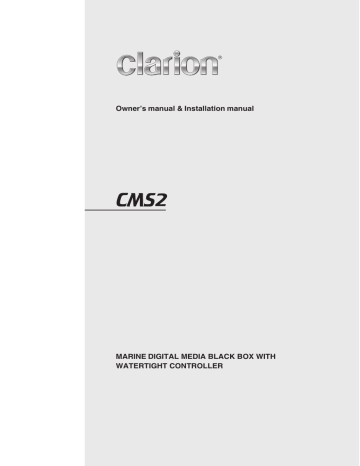
USB Mode Operation
Connect
1. Insert a USB device into the USB pigtail.
2. To remove the USB device, you should first
select another source or turn off the power, in
order to avoid damaging the USB device.
Then take off the USB device.
3. Press the [ ] to enter into the foloder list.
4. Press the [ / ] button to select the a folder.
5. Press the [ ] button to enter the file list
search mode . And then the track list appears in
the display.
6. Press the [ / ] button to select a track.
7. Press the [ ] button to play.
Repeat Feature
This function allows you to Repeat All tracks/ songs, Repeat the currently playing track/song, or to turn the Repeat feature OFF.
[ ] Right Arrow / [ ] Left
Arrow Buttons
1. Press the [ ] Right Arrow to advance to the
next track/song.
Press the[ ] Left Arrow to go to previous
track/song.
1. Press the [OP] Options button.
2. Press the [ / ] button until "Repeat All" is
displayed.
3. Press the [ / ] to scroll through the Repeat
options:
"Repeat All", "Repeat Song", " Repeat FLD "
4. When the Repeat option you would like to use
appears on the display, Press the [ ]
button to select that Repeat option.
2. Press and Hold in the [ ] Right Arrow to fast
forward through the track/song.
Press and Hold in the [ ] Left Arrow to fast
backward through the track/song.
Play
/
Pause
Press the [ ] button to pause the track/song that is currently playing.
Press the [ ] button to resume playing the track/song that has been paused.
Random Feature
This function allows you to play tracks/songs from the current album, songs or artists in a random order.
1. Press the [OP] Options button.
2. Press the [ / ] button until "Random OFF"
appears on the display.
3. Press the [ / ] to scroll through the Shuffle
options.
"Random OFF", or "Random ON"
4. When the Random option you would like to use
appears on the display, Press the [ ]
button to select that Random option.
Folder Select
This function allows you to select a folder containing
MP3/WMA files and start playing from the first track in the folder.
Press the [ / ] button to select a folder.
[DISP] Display Button
Press [DISP] button to check ID3 information .
[OP] Options Button
From the USB device play screen, press the [OP]
Options Button to access the USB device options.
USB Mode Options:
Search Function
1 . Press the [OP] Options button.
2 . Press the [ / ] button until "Search Mode"
appears on the display.
Intro Feature
This function allows you to play the first 10 seconds to each track on the device.
1. Press the [OP] Options button.
2. Press the [ / ] button until "Intro OFF"
appears on the display.
3. Press the [ / ] to scroll through the Intro
options.
"Intro OFF", or "Intro ON"
4. When the Intro option you would like to use
appears on the display, Press the [ ]
button to select that Intro option.
Note :
Press [OP] Option button to exit .
After 8 seconds of no action, you will return to the play screen for the current source in use.
12
CMS2
iPod/iPhone Mode Operation
Connect
Connect an iPod/iPhone to the USB pigtail using a iPod/iPhone USB Cable. When connecting a device, the unit will read the files automatically.
The track information displays on the screen once playback start.
BLACK iPod
Play
/
Pause
Press the [ ] button to pause the track/song that is currently playing.
Press the [ ] button to resume playing the track/song that has been paused.
[OP] Options Button
From the iPod/iPhone play screen, press the [OP]
Options Button to access the iPod/iPhone options.
iPod/iPhone Mode Options:
Search Function
1 . Press the [OP] Options button.
2 . Press the [ / ] button until "Search Mode"
appears on the display.
3. Press the [ ] button to enter into the
Search mode.
4. Press the [ / ] button to select the among
Playlist Artists Albums Genres Songs
Composers.
5. Press the [ ] button to confirm selecting
Playlists or Artists or Albums or Genres or Songs
or Composers.
6. When display the desired Playlist or Artists or
Album or Genre or Composer, press [ ]
then the Music file will be displayed.
7. Press the [ / ] button to select File.
8. Press the [ ] button to confirm wanted
File to play.
Compatible iPod/iPhone
You can connect the following iPod/iPhone: iPod nano ( 6 G) iPod nano ( 7 G) iPod touch ( 3 G) iPod touch ( 4 G) iPod touch ( 5 G)
Minimum iOS 5.0
or higher
iPhone 3 GS iPhone 4 iPhone 4 S iPhone 5 iPhone 5 C iPhone 5 S
[ ] Right Arrow / [ ] Left
Arrow Buttons
1. Press the [ ] Right Arrow to advance to the
next track/song.
Press the [ ] Left Arrow to go to previous
track/song.
2. Press and Hold in the [ ] Right Arrow to fast
forward through the track/song.
Press and Hold in the [ ] Left Arrow to fast
backward through the track/song.
[DISP] Display Button
Press [DISP] button to check iPod information .
Repeat Feature
This function allows you to Repeat All tracks/ songs, Repeat the currently playing track/song, or to turn the Repeat feature OFF.
1. Press the [OP] Options button.
2. Press the [ / ] button until "Repeat All"
is displayed.
3. Press the [ / ] to scroll through the Repeat
options:
"Repeat All", "Repeat Song", “Repeat OFF"
4. When the Repeat option you would like to use
appears on the display, Press the [ ]
button to select that Repeat option.
Shuffle Feature
This function allows you to play tracks/songs from the current playlist, songs, genre or artists in a shuffle order.
1. Press the [OP] Options button.
2. Press the [ / ] button until "Shuffle OFF"
appears on the display.
3. Press the [ / ] to scroll through the Shuffle
options.
"Shuffle OFF", or "Shuffle ON"
4. When the Shuffle option you would like to use
appears on the display, Press the [ ]
button to select that Shuffle option.
CMS2
13
iPod/iPhone Mode Operation
Setting iPod Simple Control Mode
Use this function if you wish to operate through your iPod/iPh one connected to this unit via the
USB Cable.
The factory default setting is OFF.
1. When in iPod / iPhone
Options button.
mode , Press the [OP]
2. Press the [ / ] button until "Simple Control"
appears on the display.
3. Press the
iPod / iPhone Menu Options
4. When
[ / ] to navigate t
"Simple Control"
.
hr ough your
is displayed, press
the [ ] button to turn the Simple Control
ON or OFF.
Note:
When performing iPod/iPhone operations using
Simple Control, make the operations slowly. If repetitive operations are performed too quickly, unforeseen errors may occur.
When performing iPod/iPhone operations using
Simple Control, please do not operate the iPod/ iPhone and the unit at the same time, otherwise unexpected events may occur.
Some iPod/iPhone models do not support this function. Please consult Clarion Customer
Service or Clarion website to confirm which models are supported
ON: iPod/iPhone controls are made through
your connected iPod/iPhone device.
OFF: iPod/iPhone controls cannot be made
through your connected iPod/iPhone.
AUX Operation
The AUX RCA inputs in this system are provided to allow playback of sounds and music from external devices connected to this unit.
Press the [SRC] button to select the “AUX In” .
AUX Input sensitivity setting
Make the following settings to select the sensitivity when sounds from external devices connected to this unit are difficult to hear even after adjusting the volume.
1. Press the [ADJ] adjust button.
2. Press the [ / ] button until “Aux In Mid”
is displayed.
3. Press the [ / ] button to select the “Mid”,
“Low” or “High”.
Note : When AUX mode is selected, AUX IN sensitivity can be adjusted.
14
CMS2
Bluetooth Operation
Pairing the Bluetooth Device
1. From your Bluetooth enabled device, turn the
Bluetooth ON and search for Bluetooth devices.
2. When a list of available Bluetooth devices appear
on your Bluetooth device, select " Clarion".
3 . "Successful” will appear on the CMS2 display.
4 . The unit will automatically enter the BT Audio
source and you can now start streaming audio
from your Bluetooth enabled device.
Note : If the mobile phone doesn ' t support SSP ( Simple
Secure Pairing ) Profile , please enter the pass code of "0000" .
1. Press the [OP] Options button.
2. Press the [ / ] button until "Repeat All" is displayed.
3. Press the [ / ] to scroll through the Repeat options :
"Repeat All", "Repeat Song", “Repeat OFF"
4. When the Repeat option you would like to use
appears on the display, Press the [ ]
button to select that Repeat option.
Disconnect / Re-Connect
1. Press the [ADJ] adjust button.
2. Press the [ / ] button until “BT Disconn” or
“Connect” is displayed.
3. Press the [ ] button to confirm the selection.
Shuffle Feature
This function allows you to play tracks/songs from the current playlist, songs, genre or artists in a shuffle order.
1. Press the [OP] Options button.
2. Press the [ / ] button until "Shuffle OFF"
appears on the display.
3. Press the [ / ] to scroll through the Shuffle options.
"Shuffle OFF", or "Shuffle ON"
4. When the Shuffle option you would like to use
appears on the display, Press the [ ]
button to select that Shuffle option.
Audio Streaming Operations
What is audio streaming?
Audio streaming is a technique for transferring audio data such that it can be processed as a steady and continuous stream. Users can stream music from their external audio player to their audio system wirelessly and listen to the tracks through the boat’s speakers. Please consult your nearest Clarion dealer for more information on the product of wireless audio streaming transmitter offered.
CAUTION
Please avoid operating your connected mobile phone while audio streaming as this may cause noise or sound choppy on the song playback. Audio streaming may or may not resume after telephone interrupt as this is dependent on mobile phone.
Note :
Press [OP] Option button to exit .
After 8 seconds of no action, you will return to the play screen for the current source in use.
Repeat and Shuffle function may not work on all Bluetooth enabled devices.
Play / Pause a track
Press the [ ] button to pause the track/song that is currently playing.
[OP] Options Button
From the BT Audio play screen, press the [OP]
Options Button to access the BT Audio Options:
Press the [ ] button to resume playing the track/song that has been paused.
Search Function
1 . Press the [OP] Options button.
2 . Press the [ / ] button until "Search Mode"
appears on the display.
3. Press the [ ] button to enter into the
Search mode.
4. Press the [ / ] button to select the among
Radio Playlist Artists Songs Albums
Genres Compilations Composers.
5. Press the [ ] button to confirm selecting
Radio or Playlists or Artists or Songs or Albums
or Genres or Compilations or Composers.
6. When display the desired Radio or Playlist or
Artists or Songs or Album or Genres or
Compliations or Composers, press [ ] then the Music file will be displayed.
7. Press the [ / ] button to select File.
8. Press the [ ] button to confirm wanted
File to play.
Note : The search feature requires the paired and connected device that the minimum Bluetooth AVRCP1.4 be incorporated to function.
[ ] Right Arrow / [ ] Left
Arrow Buttons
1. Press the [ ] Right Arrow to advance to the next
track/song.
Press the[ ] Left Arrow to go to previous track/song .
2. Press and Hold in the [ ] Right Arrow to fast
forward through the track/song.
Press and Hold in the [ ] Left Arrow to fast
backward through the track/song.
Note :
Not all Bluetooth enabled devices will support the fast forward and fast backward function.
Playing order will depend on BT Audio player. When
[ ] button is pressed, some Bluetooth devices will restart the current track depends on the duration of playback. During music streaming playback, “BT
Audio” will be shown on the display. When BT Audio device is disconnected, “BT Disconnect” will be shown on the display . Some Bluetooth audio players may not have play/pause synchronized with this unit.
Please make sure both device and main unit are in the same play/pause status in BT Audio mode.
Repeat Feature
This function allows you to Repeat All tracks/songs,
Repeat the currently playing track/song,or to turn the Repeat feature OFF.
ID3 Display
During music streaming playback, press [DISP] to view the ID3 display information:
ALBUM->TITLE -> ARTIST...
CMS2
15
advertisement



