- Vehicles & accessories
- Motor vehicle electronics
- Car TFT monitors
- Blaupunkt
- 7" IVMS-7001
- User manual
Blaupunkt 7" IVMS-7001 Car Video System User Manual
Add to my manuals
11 Pages
Blaupunkt IVMS-7001: Discover a world of entertainment and convenience in your car with this versatile 7-inch headrest monitor. Enjoy your favorite movies, TV shows, or music videos on the go with its high-resolution TFT LCD screen. Connect gaming consoles, DVD players, or other devices via multiple AV inputs, and immerse yourself in audiobooks or music with the integrated headphone socket. Installation is a breeze with the included mounting frame and Velcro strips, allowing you to easily attach the monitor to your headrest.
advertisement
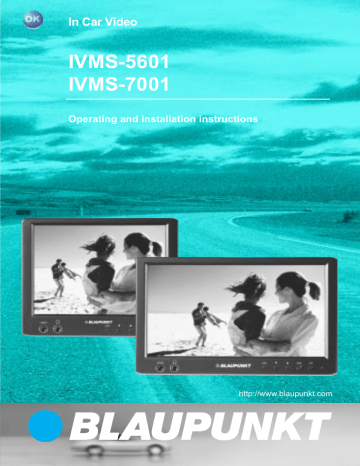
In Car Video
IVMS-5601
IVMS-7001
Operating and installation instructions http://www.blaupunkt.com
DEVICE OVERVIEW
5.6" and 7"
1
9
VIDEO
8
7
SRC OSD ON
6
5
4
3
2
10 11
1
5.6"/ 7" TFT LCD screen for headrests
2
On/off switch
3
Key for screen menu display
(OSD menu)
4
Up menu
5
Down menu
6
AV channel setting
(AV1 - AV2 - AV3 - AV4 - AV5)
7
Headphone socket
8
Video input (internal)
9
Connecting cable
:
Interface cable
;
AV signal converter unit
12
Notes / Accessories .............. 14
Fitting ..................................... 14
Prepare the working area .............. 14
Mark out the dimensions ................ 15
Carefully cut open the headrest cover ............................................. 15
Open the headrest and remove filling and other items ..................... 15
Lay the cable through the headrest ........................................ 16
Insert the mounting frame in the headrest .................................. 16
Insert the monitor .......................... 16
Check and adjust the monitor then apply the Velcro strips ................... 17
Removal ................................. 17
OSD functions ........................ 18
Main menu .................................... 18
Sub-menu ..................................... 18
Technical data ........................ 19
Guarantee .............................. 20
TABLE OF CONTENTS
13
NOTES / ACCESSORIES
Important notes
This device is not intended for fitting in the forward section of the passenger compartment where it could also be seen by the driver. Fitting this device in any part of the vehicle where it could interfere with or distract the driver’s attention is dangerous and is not permitted. The manufacturer cannot accept responsibility for any damage caused as a result of improper fitting of this device.
To avoid the risk of electrical shock, the device must be protected from water and moisture, and must not be opened. Dangerously high voltages are generated inside the device.
FITTING/REMOVAL
Fitting
Note
It is recommended that the fitting is carried out at a specialist workshop.
Prepare the working area
➮
Remove the headrest, and place it on a working surface that has been cleared and cleaned, where the further assembly procedures may be carried out.
Note:
Take appropriate action to ensure that the headrest is not damaged while fitting the monitor.
We wish to point out that the right to claim against warranty is invalidated by any changes or modifications to the device that have not been explicitly approved by the manufacturer.
Accessories supplied
Connecting cable
Extraction tool
Operating instructions
14
FITTING/REMOVAL
Mark out the dimensions
➮ Feel the covering of the headrest carefully to ensure that there are no invisible parts that would prevent the monitor from being fitted.
Use the cardboard template provided to mark out the area that will need to be cut.
Carefully cut open the headrest cover
Use a knife with an adjustable cutting depth to cut out the planned area.
➮
Make the first cut inside the marked area at a point about
0.5 cm from one of the corners, then make a diagonal cut to a point about 0.5 cm from the opposite corner.
➮
Make a similar cut between the other two diagonally opposed corners.
Open the headrest and remove filling and other items
➮
Carefully lift the covering material away from the cut area.
➮
Adjust the cutting depth of the knife to about 2.5 cm, and cut into the headrest following a line about
0.5 cm inside the marked edge.
➮ Carefully lift the filling material at one corner, and cut deeper into the material with the knife.
➮ Remove the filling material in small pieces.
➮ As you do this, lift one piece of the filling material, and ensure that the cut is being made to an even depth.
To remove other pieces, use a Dremel saw or another suitable tool.
15
FITTING/REMOVAL
➮
Insert the monitor to check that it will fit into the cut area, and make adjustments if necessary.
Insert the mounting frame in the headrest
➮ Before connecting the monitor, pass the connecting cables through the holes provided in the mounting plate, as shown in the illustration.
➮
Insert the mounting plate into the area that has been cut out, and fix it in place with appropriate fastenings.
Lay the cable through the headrest
➮
Now pass the supplied cables through the opening so that they emerge from the underneath of the headrest.
➮
If possible, cover the cable with a cable tunnel.
➮ Now connect the power supply, ground and video signal cables, to check that the monitor is working.
Inserting the monitor
➮
Before connecting the monitor, pass the connecting cables through the holes provided in the mounting plate, as shown in the illustration.
➮ Insert the monitor into the mounting plate, and attach it with appropriate fastenings.
Monitor
Mounting plate
16
Check and adjust the monitor then apply the Velcro strips
➮ Connect the monitor, place it temporarily in the cut-out, and place the headrest into position.
➮ Check the various monitor settings such as brightness, headphone function, volume control and so on.
➮
Then attach the Velcro strips to the rear of the monitor, and push the frame onto the headrest.
Take care not to press the screen itself, and apply pressure only in the region of the frame.
FITTING/REMOVAL
Removal
➮
To remove the screen, insert the extraction tool between the screen and the mounting plate.
➮
Insert the extraction tool at the place where a slot has been provided between the screen and the mounting plate.
Extraction tool
17
FUNCTION
OSD functions
Main menu
➮
Call up the main menu by pressing the “MODE” key on the main device, or “MENU” on the remote control unit.
➮
Select the “EXIT” option to leave the OSD menu again.
Sub-menu
➮ To reach the following menu options, select “MISC” from the main menu.
➮ When in the sub-menu, select the
“MAIN MENU” option to return to the main menu, then select “EXIT” to leave the OSD menu.
VOLUME
BRIGHTNESS
CONTRAST
COLOR
TINT
MISC
EXIT
● VOLUME:
Volume adjustment
● BRIGHTNESS:
Brightness adjustment
●
CONTRAST:
Contrast adjustment
● COLOR:
Color adjustment
● TINT:
Screen tint adjustment
●
MISC:
Opens the sub-menu
● EXIT:
Leave the OSD menu
18
+
AUTO PROGRAM
FM CHAN: OFF
AV OUT: LINE
ZOOM: FULL
SPEAKER: OFF
REVOLVE: LEFT RIGHT
REVOLVE: UP DOWN
RESET PICTURE
MAIN MENU
Note:
Rotate UP DOWN (off function).
● AUTO PROGRAM :
See the “AUTO PROGRAM” function in the description of the remote control unit.
● AV OUT:
Use this option to select between the
“constant” and “variable” AV output modes.
FUNCTION
● ZOOM :
This mode is pre-set by default to “full”.
You can make the various adjustments for the display mode that you want by pressing the or keys for the following options:
Full = display a 4:3 signal in a 16:9 image format
ZOOM1 = picture height, zoom factor =
4/3
WIDTH1 = picture height and different picture width
Normal = edge ratio 4:3
ZOOM2 = zoom factor = 8/7
WIDTH = different picture widths
WIDTH2 = picture height and different picture width
ZOOM3 = picture height, zoom factor =
8/7
● SPEAKER:
Choose the “SPEAKER” option, then switch the monitor loudspeaker on or off with the or keys.
● REVOLVE
With this function and the and keys you can revolve the display on the screen.
●
●
RESET:
Select the “RESET PICTURE” option to return all the adjusted parameters to their factory pre-set values.
MAIN MENU:
If you are in the sub-menu, select this option to return to the main menu.
TECHNICAL DATA
Technical data
System: NTSC/PAL dual system
Power supply / consumption:
112 V DC
±
10%, <700 mA
Standby: < 1 mA
Video input level: Combined video signal 0.7 -
2.0 Vp-p, 75 Ohm
Audio input level: 0 - 0.3 Vrms,
10 - 20 kHz
Operating temperature:
0
°
C - +60
°
C
Storage temperature:
-20
°
C - +70
°
C
Screen size (diagonal):
5.6", 7"
Contrast ratio: 150
Electrical power consumption:
< 9 W
Brightness: 400 cd/m 2
Screen technology:
TFT (thin film transistor) display system
19
TECHNICAL DATA
Resolution (pixels):
5.6": 720 (H) x 234 (W) =
168,480 pixels
7": 1440 (H) x 234 (W)
= 336,960 pixels
Black light: cold cathode tube
Visible screen area:
155.52 (W) x
87.75 (H) mm
Angle of view:
5.6":
7": from left and right:
45
°
, from above: 10
°
, from below: 30
° from left and right:
60
°
, from above: 60
°
, from below: 30
°
Full monitor dimensions:
5.6": 140 (W) x 114 (H) x
42 (D) mm
7": 200 (W) x 127 (H) x
33,5 (D) mm
GUARANTEE
Guarantee
The scope of the guarantee depends on the regulations in force within the country in which the unit was purchased.
If your unit develops a fault, please contact your dealer and present the purchase receipt.
If the statutory guarantee period in your country is less than 12 months, Blaupunkt will grant a 12-month manufacturer’s guarantee. This guarantee does not cover damage due to wear, incorrect usage or commercial use.
If you wish to enforce a claim under the manufacturer’s guarantee that is provided by Blaupunkt, please send the faulty equipment together with the purchase receipt to the Blaupunkt customer service centre in your country. You can find out which address is closest to you by contacting the telephone hotline listed on the back page of this booklet. Blaupunkt retains the right to rectify defects or supply a replacement.
Monitor weight: < 500 g
Subject to changes!
20
Service-Nummern / Service numbers / Numéros du service aprèsvente / Numeri del servizio di assistenza / Servicenummers /
Telefonnummer för service / Números de servicio / Números de serviço / Servicenumre
Country: Phone: Fax: WWW:
Germany (D) 0180-5000225 05121-49 4002 http://www.blaupunkt.com
Austria
Belgium
Denmark
Finland
(A)
(B)
01-610 390
02-525 5454
(DK) 44 898 360
(FIN) 09-435 991
01-610 393 91
02-525 5263
44-898 644
09-435 99236
France (F) 01-4010 7007 01-4010 7320
Great Britain (GB) 01-89583 8880 01-89583 8394
Greece
Ireland
(GR)
(IRL)
0800-550 6550
01-4149400
01-576 9473
01-4598830
Italy (I)
Luxembourg (L)
02-369 6331
40 4078
Netherland (NL) 023-565 6348
Norway (N) 66-817 000
02-369 6464
40 2085
023-565 6331
66-817 157
Portugal
Spain
(P)
(E)
01-2185 00144 01-2185 11111
902-120234 916-467952
Sweden (S) 08-7501500
Switzerland (CH) 01-8471644
08-7501810
01-8471650
Czech. Rep.
(CZ) 02-6130 0441
Hungary (H) 01-333 9575
Poland (PL) 0800-118922
02-6130 0514
01-324 8756
022-8771260
Turkey
USA
(TR) 0212-3350677
(USA) 800-2662528
0212-3460040
708-6817188
Brasil
(Mercosur) (BR) +55-19 3745 2769 +55-19 3745 2773
Malaysia
(Asia Pacific) (MAL) +604-6382 474 +604-6413 640
09/01
Blaupunkt GmbH
CM/PSS2 - 8 622 403 143
advertisement
* Your assessment is very important for improving the workof artificial intelligence, which forms the content of this project
Related manuals
Frequently Answers and Questions
How do I access the main menu?
How do I adjust the volume?
How do I change the brightness?
How do I change the contrast?
How do I adjust the color?
How do I adjust the tint?
How do I access the sub-menu?
How do I return to the main menu from the sub-menu?
What is the default zoom mode?
How do I turn the monitor loudspeaker on or off?
advertisement