advertisement
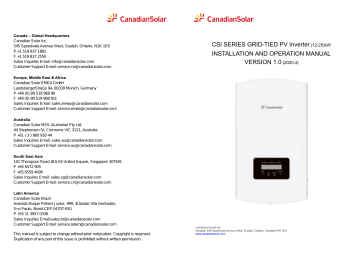
Canada – Global Headquarters
Canadian Solar Inc.
545 Speedvale Avenue West, Guelph, Ontario, N1K 1E6
P +1 519 837 1881
F +1 519 837 2550
Sales Inquiries Email: [email protected]
Customer Support Email: [email protected]
Europe, Middle East & Africa
Canadian Solar EMEA GmbH
LandsbergerStraße 94, 80339 Munich, Germany
P +49 (0) 89 519 968 90
F +49 (0) 89 519 968 911
Sales Inquiries Email: [email protected]
Customer Support Email: [email protected]
Australia
Canadian Solar MSS (Australia) Pty Ltd
44 Stephenson St, Cremorne VIC 3121, Australia
P +61 ( 3 ) 860 918 44
Sales Inquiries Email: [email protected]
Customer Support Email: [email protected]
South East Asia
101 Thompson Road #15-03 United Square, Singapore 307591
P +65 6572 905
F +65 6559 4690
Sales Inquires Email: [email protected]
Customer Support Email: [email protected]
Latin America
Canadian Solar Brazil
Avenida Roque Petroni Junior, 999, 4º andar Vila Gertrudes,
São Paulo, Brasil,CEP 04707-910
P +55 11 3957 0336
Sales Inquiries Email:[email protected]
Customer Support Email: [email protected]
This manual is subject to change without prior notification. Copyright is reserved.
Duplication of any part of this issue is prohibited without written permission.
CSI SERIES GRID-TIED PV Inverter
(12-20)kW
INSTALLATION AND OPERATION MANUAL
VERSION 1.0
(2020.4)
Contents
1. Introduction …………………………………………………………………………………………………………………………… 2
1.1 Product Description
………………………………………………………………………………………………………… 2
1.2 Packaging
………………………………………………………………………………………………………………………… 3
2. Safety Instructions
…………………………………………………………………………………………………………… 4
2.1 Safety Symbols
………………………………………………………………………………………………………………… 4
2.2 General Safety Instructions
…………………………………………………………………………………………… 4
2.3 Notice For Use ………………………………………………………………………………………………………………… 5
3. Overview ………………………………………………………………………………………………………………………………
3.1 Front Panel Display
………………………………………………………………………………………………………
6
6
3.2 LED Status Indicator Lights
…………………………………………………………………………………………… 6
3.3 Keypad
3.4 LCD
…………………………………………………………………………………………………………………………… 6
…………………………………………………………………………………………………………………………………… 6
4. Product handing and storage
4.1 Product handling
…………………………………………………………………………………
……………………………………………………………………………………………………………
7
7
4.2 Product Storage
5. Installation
……………………………………………………………………………………………………………… 8
……………………………………………………………………………………………………………………… 9
5.1 Select Location for the Inverter
5.2 Mounting the Inverter
……………………………………………………………………………………… 9
……………………………………………………………………………………………………… 11
5.3 Electrical Connections
6. Start & Stop
……………………………………………………………………………………………………
…………………………………………………………………………………………………………………………
13
23
6.1 Start the Inverter
6.2 Stop the Inverter
……………………………………………………………………………………………………………… 23
……………………………………………………………………………………………………………… 23
7. Operation
7.1 Main Menu
7.2 Information
……………………………………………………………………………………………………………………………… 24
………………………………………………………………………………………………………………………… 24
………………………………………………………………………………………………………………………… 24
7.3 Settings
……………………………………………………………………………………………………………………………… 26
7.4 Advanced Info.
7.5 Advanced Settings
……………………………………………………………………………………………………………………… 26
……………………………………………………………………………………………………………… 30
8. Maintenance
9. Troubleshooting
………………………………………………………………………………………………………………………… 39
………………………………………………………………………………………………………………… 40
10. Specifications
…………………………………………………………………………………………………………………… 43
1. Introduction
1.1 Product Description
Canadian Solar three phase inverters integrate DRM and backflow power control function, that could suitable for smart grid requirement.
This manual covers the three phase inverter model listed below:
CSI-12K-T400GL01-E, CSI-15K-T400GL01-E, CSI-17K-T400GL01-E,
CSI-20K-T400GL01-E
1. Introduction
1.2 Packaging
When you receive the inverter, please ensure that all the parts listed below are included:
Back plate x1 Fastening screw x2
Inverter x1
LED lights
LCD display
4 buttons
.2.
DC Switch
(optional)
Figure 1.1 Front view
RS485
CT/Meter
DC input
AC output
DRM
(For UK and Belgium)
Figure 1.2 Bottom view
DC connector x4 AC connector x1
CSI SERIES GRID-TIED PV Inverter (12-20)kW
INSTALLATION AND OPERATION MANUAL
VERSION 1.0
(2020.4)
RJ45 connector x1
(For UK and Belgium)
WiFi / GPRS Stickx1
( Optional )
User manual x1
If anything is missing, please contact your local Canadian Solar distributor.
.3.
2. Safety Instructions
2.1 Safety Symbols
Safety symbols used in this manual, which highlight potential safety risks and important safety information, are listed as follows:
WARNING:
WARNING symbol indicates important safety instructions, which if not correctly followed, could result in serious injury or death.
NOTE:
NOTE symbol indicates important safety instructions, which if not correctly followed, could result in some damage or the destruction of the inverter.
CAUTION:
CAUTION, RISK OF ELECTRIC SHOCK symbol indicates important safety instructions, which if not correctly followed, could result in electric shock.
CAUTION:
CAUTION, HOT SURFACE symbol indicates safety instructions, which if not correctly followed, could result in burns.
2.2 General Safety Instructions
WARNING:
Please don’t connect PV array positive(+) or negative(-) to ground, it could cause serious damage to the inverter.
WARNING:
Electrical installations must be done in accordance with the local and national electrical safety standards.
WARNING:
To reduce the risk of fire, over-current protective devices (OCPD) are required for circuits connected to the Inverter.
The DC OCPD shall be installed per local requirements. All photovoltaic source and output circuit conductors shall have disconnects that comply with the NEC Article 690, Part II. All Canadian Solar three phase inverters feature an integrated DC switch.
CAUTION:
Risk of electric shock. Do not remove cover. There is no user serviceable parts inside. Refer servicing to qualified and accredited service technicians.
.4.
2. Safety Instructions
CAUTION:
The PV array (Solar panels) supplies a DC voltage when they are exposed to sunlight.
CAUTION:
Risk of electric shock from energy stored in capacitors of the Inverter.
Do not remove cover for 5 minutes after disconnecting all power sources
(service technician only). Warranty may be voided if the cover is removed without unauthorized.
CAUTION:
The surface temperature of the inverter can exceed 75 ℃ (167F).
To avoid risk of burns, DO NOT touch the surface when inverter is operating.
The inverter must be installed out of reach of children.
2.3 Notice For Use
The inverter has been constructed according to the applicable safety and technical guidelines. Use the inverter in installations that meet the following specifications only:
1. Permanent installation is required.
2. The electrical installation must meet all the applicable regulations and standards.
3. The inverter must be installed according to the instructions stated in this manual.
4. The inverter must be installed according to the correct technical specifications.
5. To startup the inverter, the Grid Supply Main Switch (AC) must be switched on, before
the solar panel's DC isolator shall be switched on. To stop the inverter, the Grid Supply
Main Switch (AC) must be switched off before the solar panel's DC isolator shall be
switched off.
.5.
3. Overview
3.1 Front Panel Display
4.
Product handing and storage
4.1 Product handling
Please review the instruction below for handling the inverter:
1 The red circles below denote cutouts on the product package.
Push in the cutouts to form handles for moving the inverter (see Figure 4.1).
Figure 3.1 Front Panel Display
3.2 LED Status Indicator Lights
1
2
3
Light
POWER
OPERATION
ALARM
Status
ON
OFF
ON
OFF
FLASHING
ON
OFF
Description
The inverter can detect DC power.
No DC power or low DC power.
The inverter is operating properly.
The inverter has stopped to supply power.
The inverter is initializing.
Alarm or fault condition is detected.
The inverter is operating without fault or alarm.
Table 3.1 Status Indicator Lights
3.3 Keypad
There are four keys in the front panel of the Inverter(from left to right):
ESC, UP, DOWN and ENTER keys. The keypad is used for:
Scrolling through the displayed options (the UP and DOWN keys);
Access to modify the adjustable settings (the ESC and ENTER keys).
3.4 LCD
The two-line Liquid Crystal Display (LCD) is located on the front panel of the Inverter, which shows the following information:
Inverter operation status and data;
Alarm messages and fault indications.
Service messages for operator;
.6.
3
Figure 4.1 move the inverter
2.Open the carton, then handle both sides of inverter through the area denoted dotted line.
( see figure 4.2).
Figure 4.2 Inverter handles
.7.
4.
Product handing and storage
4.2 Product Storage
If the inverter is not to be installed immediately, storage instructions and environmental conditions are below:
Use the original box to repackage the inverter, seal with adhesive tape with the desiccant inside the box.
Store the inverter(s) in a clean and dry place, free of dust and dirt.
Storage temperature must be between -40 ℃ and 70 ℃ and the humidity should be between 0 and 100% non-condensing.
Stack no more than three ( 3 ) inverters high.
Keep box(es) away from corrosive materials to avoid damage to the inverter enclosure.
Inspect packaging regularly. If packaging is damaged(wet, pest damage, etc), repackage the inverter immediately.
Store the inverter(s) on a flat, hard surface - not inclined or upside down.
After long-term storage, the inverter needs to be fully examined and tested by qualified service or technical personnel before using.
Restarting after a long period of non-use requires the equipment to be inspected and, in some cases, the removal of oxidation and dust that has settled inside the equipment will be required.
5.
Installation
5.1 Select a Location for the Inverter
To select a location for the inverter, the following criteria should be considered:
WARNING: Risk of fire
Despite careful construction, electrical devices can cause fires.
Do not install the inverter in areas containing highly flammable materials or
gases.
Do not install the inverter in potentially explosive atmospheres.
Do not install in small closed spaces where air can not circulate freely. To avoid overheating, always make sure the flow of air around the inverter is not blocked.
Exposure to direct sunlight will increase the operational temperature of the inverter and may cause output power limiting. Canadian Solar recommends inverter installed to avoid direct sunlight or raining.
To avoid over heating ambient air temperature must be considered when choosing the inverter installation location. Canadian Solar recommends using a sun shade minimizing direct sunlight when the ambient air temperature around the unit exceeds 104°F/40°C.
Figure 5.1 Recommended Installation locations
NOTE:
Nothing should be stored on or placed against the inverter.
.9.
.8.
5.
Installation
≤ 15°
Vertical
Inverted
√
Backward
×
The visibility of LED status indicator lights and LCD should be considered.
Install vertically (+/- 5°) or tilted backward (<=15°).
Don't mount inverter on the tilted forward wall.
Don't mount inverter on the horizontal.
500mm
500mm
100
0m m
500mm
√
×
.10.
500mm
Figure 5.2 Inverter Mounting clearance
Temperature of inverter heat sinker might 167 ℉ /75 ℃ .
Inverter is designed for working extreme environment, operation temperature range:
-15 ℉ /25 ℃ ~149 ℉ /65 ℃ .
When 1 or more inverters are installed in one location, a minimum 500mm clearance should be kept between each inverter or other object. The bottom of the inverter should be 500mm clearance to the ground.
5.2 Mounting the Inverter
Dimensions of mounting bracket:
5.
Installation
Figure 5.3 Inverter wall mounting
Refer to figure 5.4 and figure 5.5. Inverter shall be mounted vertically.
The steps to mount the inverter are listed below.
1. Refer to Figure 5.4, the holes for expansion bolt based on the hole diameter of bracket
(ST6.3*60 cross recessed hexagon head tapping screws, HJ0108 10*50mm fished
expandable tubular), using the percussion drilling with the 10mm drill need to stay
vertically on the wall.And the drill hole must be vertically on the wall.
And all drill holes' depth is 60mm.
Bracket
Suitable fixing screws
Figure 5.4 Inverter wall mounting
2. Make sure the bracket is horizontal. And the mounting holes (in Figure 5.4) are marked correctly. Drill the holes into wall at your marks.
3. Use the suitable expansion screws to fix the bracket on the wall.
.11.
5.
Installation
WARNING:
The inverter must be mounted vertically.
5.
Installation
5. Anti-theft lock mount(optional)
Anti-theft lock( User-supplied) function is that inverter is fixed in bracket in case theft.
The lock is selected by 5mm(the keyhole diameter), and the lock of stainless steel is preferred.
Anti-theft lock
.12.
Figure 5.5 Install the inverter
4. Lift the inverter and hang it on the backet, and fixing both sides of inverter with
locking screws (accessories).
Locking screws
Figure 5.6 Fixed the inverter
Figure 5.7 Install security lock
5.3 Electrical Connections
Inverter designs quick-connect terminal, so top cover needn't open during electrical connection. The sign meaning located the bottom of inverter, as shown below in table 5.1.
All electrical connections are suit for the local or national standard.
+
-
DC 1
DC 2
DC SWITCH
COM
GRID
Positive DC input terminal
Negative DC input terminal
DC input terminal
DC input terminal
Switch of DC input terminals
RJ45 and terminal block for RS485 communication port
Connecting terminal of the Grid
Table 5.1 Electrical connection symbols
The electrical connection of the inverter must follow the steps listed below:
1. Switch the Grid Supply Main Switch (AC) OFF.
2. Switch the DC Isolator OFF.
3. Assemble PV input connector to the Inverter.
.13.
5.
Installation
5.3.1 Grounding
Canadian Solar recommends 2 ground protection methods: Through grid terminal connection and external heat sink connection.
If AC terminal is used to connect ground, please refer to the contents of 5.3.3.
If the heat sink is used to connect the ground, please follow the steps below:
1) Prepare the grounding cable: recommend to use the ≥ 6mm ² outdoor copper-core cable.
2) Prepare OT terminals: M6.
Important:
For multiple inverters in parallel , all inverters should be connected to the same ground point to eliminate the possibility of a voltage potential existing between inverter grounds.
3) Strip the ground cable insulation to a suitable length(see Figure 5.8).
B
A
Figure 5.8 suitable length
.14.
Important:
B (insulation stripping length) is 2mm~3mm longer than A (OT cable terminal crimping area) 2mm~3mm.
4) Insert the stripped wire into the OT terminal crimping area and use the hydraulic
clamp to crimp the terminal to the wire (see Figure 5.9).
C
5.
Installation
D
Figure 5.9 strip wire
Important:
After crimping the terminal to the wire, inspect the connection to ensure the terminal is solidly crimped to the wire.
5) Remove the screw from the heat sink ground point.
6) Connect the grounding cable to the grounding point on the heat sink,and tighten the
grounding screw, Torque is 3Nm(see figure 5.10).
Grounding screw
Figure 5.10 Fixed cable
Important:
For improving anti-corrosion performance, after ground cable installed, apply silicone or paint is preferred to protect.
.15.
5.
Installation
5.3.2 Connect PV side of inverter
Before connecting inverter, please make sure the PV array open circuit voltage is within the limit of the inverter.
Before connection, please make sure the polarity of the output voltage of
PV array matches the “ DC+ ” and “ DC” symbols.
Before connecting inverter, please make sure the PV array open circuit voltage is within the limit of the inverter.
5.
Installation
5. Measure PV voltage of DC input with multimeter, verify DC input cable polar
(see figure 5.17), and ensure each string of PV voltage in range of inverter operation.
Connect DC connector with inverter until hearing a slight clicking sound indicates
connection succeed. (see figure 5.18)
Figure 5.11 DC+ Connector Figure 5.12 DC- Connector
Please use approved DC cable for PV system.
Cable type
Industry generic PV cable
( model:PV1 F )
Range
4.0~6.0
( 12~10AWG )
Cross section ( mm ² )
Recommended value
4.0
( 12AWG )
The steps to assemble the DC connectors are listed as follows:
1. Strip off the DC wire for about 7mm, Disassemble the connector cap nut. (see Figure 5.13)
2. Insert the wire into the connector cap nut and contact pin. (see Figure 5.14)
3. Crimp the contact pin to the wire using a proper wire crimper. (see Figure 5.15)
4. Insert metal connector into top of connector, and tighten nut with torque 2.5-3 Nm
(see figure 5.16).
.16.
Figure 5.13 Disassemble the Connector Cap nut
Figure 5.14 Insert the Wire into the
Connector Cap nut and contact pin
Crimping plier
Figure 5.15 Crimp the contact pin to the wire Figure 5.16 Connector with Cap nut Screwed on
+
-
Figure 5.17 Multimeter measurement
Figure 5.18 Connect the DC
Connectors to the Inverter
Caution:
If DC inputs are accidently reversely connected or inverter is faulty or not working properly, it is NOT allowed to turn off the DC switch as it will damage the inverter and even leads to a fire disaster.
The correct actions are:
*Use a clip-on ammeter to measure the DC string current.
*If it is above 0.5A, please wait for the solar irradiance reduces until the current decreases to below 0.5A.
*Only after the current is below 0.5A, you are allowed to turn off the DC switches and disconnect the PV strings.
Please note that any damages due to wrong operations are not covered in the device warranty.
.17.
5.
Installation
5.3.3 Connect grid side of inverter
For all AC connections, 6-16mm ² , YJV-0.6/1KV cable is required to be used. Please make sure the resistance of cable is lower than 1.50hm. If the wire is longer than 20m, preferred to 10-16mm ² cable.
Internal of AC connector signs "L1","L2","L3","N" and "PE " five connection ports (see Figure 5.21). Three live wires are connected the "L1", "L2"and
"L3" terminals respectively; ground wire connects "PE "; neutral wire connects "N" terminal:
5.
Installation
The steps of AC gird terminal connector for install as follows:
A) Stripped the insulation sleeve of cable for 70mm, so that bared copper-cored connector reaches for 9mm. Cable through nut and sleeve of socket element, insert corresponding terminals and tighten with allen wrench (see figure 5.22).
Figure 5.22 Connected cable
Tighten cable with 3.0 mm allen wrench( focus in dotted box, see figure 5.22). Allen screw is easy to drop off, don't screw out completely.
B) Clip plastic fixture (Auxiliary tighten) in socket element , tighten adapter in socket element, then tighten swivel nut with 3-4Nm torque (see figure 5.23).
A B C
Figure 5.19 AC connector
D E F
Accessory
AC connectors
Number Description
Plastic fixture (Auxiliary installation )
Socket element
Adapter
*
Seal ring (thick) suit for 12-18mm cable
Seal ring
Seal ring (thin) suit for 16-21mm cable
Fastening case
Swivel nut
* The combination of AC connectors has two seal rings, please refer to different diameters of cable select corresponding seal ring.
Outside-diameters
13 ~ 25mm
70mm
Cross-section
6~16mm ² x
60mm x=9mm
Figure 5.20 Stripped and bared wire
PE
L1
L2
L3
N
L2
L1
PE
L3
N
Figure 5.21 Internal structure of AC connector
.18.
Figure 5.23 Assembly AC terminal
C) Connect AC connector with inverter, then tighten AC connector for clockwise (see figure
5.24), until hearing a slight clicking sound indicates connection succeed.
Figure 5.24 AC connector to inverter
.19.
5.
Installation
5.3.4 Max. over current protection device (OCPD)
To protect the inverter's AC grid connection conductors, Canadian Solar recommends installing breakers that will protect against overcurrent. The following table defines OCPD ratings for the Canadian Solar 12-20kW three phase inverters.
Inverter
CSI-12K-T400GL01-E
CSI-15K-T400GL01-E
CSI-17K-T400GL01-E
CSI-20K-T400GL01-E
Rated voltage(V)
400
400
400
400
Rated output current (A)
17 .
3
21 .
7
24 .
6
28 .
9
Table 5.2 Rating of grid OCPD
Current for protection device (A)
32
32
40
40
5.3.5 Inverter monitoring connection
The inverter can be monitored via Wi-Fi or GPRS. All Canadian Solar communication devices are optional (Figure 5.25). For connection instructions, please refer to the Canadian Solar
Monitoring Device installation manuals.
Smart phone monitoring
GPRS monitoring
Internet
Wi-Fi monitoring
Router
PC monitoring
Wi-Fi box
Wi-Fi monitoring
Figure 5.25 Wireless communication function
Web server
.20.
5.
Installation
5.3.6 Meter Connection(optional)
The inverter has intergrated export limitation functionality.
To use this function, a power meter must be installed, it should be installed in the load side or in the grid side, see Figure 5.26 and Figure 5.27. After the inverter power on, please set the corresponding configuration as sections 7.5.11.1.2 and 7.5.11.1.3.
The meter is optional. There are 2 choices, one meter (choice 1) without CT, and the other meter (choice 2) with CT; customers can choice according to different applications and requirements.
Choice 1:
21 22 17 18 19 20
400 imp/kWh
L1 L1' L2 L2'
SET
L3 L3' N
Grid
Load
Figure 5.26 Meter Connection (1)
Choice 2:
21 22 17 18 19 20
6400 imp/kWh
SET
Ua Ub Uc N Ia* Ia Ib* Ib Ic* Ic
→
→
→
CT
Load
Figure 5.27 Meter Connection (2)
Grid
.21.
5.
Installation
5.3.7 Logic interface connection (For UK and Belgium)
Logic interface is required by Logic interface is required by local regulations in UK and Belgium that can be operated by a simple switch or contactor. When the switch is closed the inverter can operated normally. When the switch is opened, the inverter will reduce it’s output power to zero within 5s. Pin5 and Pin6 of RJ45 terminal is used for the logic interface connection.
Please follow below steps to assemble RJ45 connector.
1. Insert the network cable into the communication connection terminal of RJ45.
(As shown in figure 5.28)
Figure 5.28 RJ45 communication connection terminals
2. Use the network wire stripper to strip the insulation layer of the communication cable.
According to the standard line sequence of figure 5.29 connect the wire to the plug of
RJ45, and then use a network cable crimping tool to make it tight.
Rj45 plug 1--8
Rj45 terminal
1 2 3 4 5 6 7 8
1 2 3 4 5 6 7 8
Switch _ input1 Switch _ input2
DRM(logic interface)
Correspondence between the cable s and the stitch es of plug, Pin5 and Pin6 of RJ45 terminal is used for the logic interface, other Pins are reserved.
Pin 1: Reserved; Pin 2: Reserved
Pin 3: Reserved; Pin 4: Reserved
Pin 5: Switch_input1; Pin 6: Switch_input2
Pin 7: Reserved; Pin 8: Reserved
Figure 5.29 Strip the insulation layer and connect to RJ45 plug
3. Connect RJ45 to DRM (l ogic interface ) .
After wire connection, please refer chapter 7.5.8.1 to enable the logic interface function.
6. Start & Stop
6.1 Start the Inverter
To start up the Inverter, it is important that the following steps are strictly followed:
1. Switch the grid supply main Switch (AC) ON first.
2. Switch the DC switch ON. If the voltage of PV arrays are higher than start up voltage,
the inverter will turn on. The red LED power will light.
3. When both the DC and the AC sides supply to the inverter, it will be ready to generate
power. Initially, the inverter will check both its internal parameters and the parameters
of the AC grid, to ensure that they are within the acceptable limits. At the same time,
the green LED will flash and the LCD displays the information of INITIALIZING.
4. After 30-300 seconds (depending on local requirement), the inverter will start to
generate power. The green LED will be on continually and the LCD displays
GENERATING.
WARNING:
Do not touch the surface when the inverter is operating. It may be hot and cause burns.
6.2 Stop the Inverter
To stop the Inverter, the following steps must be strictly followed:
1. Turn off the ac switch.
2. Put the DC SWITCH on the inverter in the position of "OFF".
3. Remove the positive and negative dc lines and remove the ac lines.
.22.
.23.
7. Operation
In normal operation, LCD screen alternatively shows inverter power and operation status
(see Figure 7.1). The screen can be scrolled manually by pressing the UP/DOWN keys.
Pressing the ENTER key gives access to Main Menu.
Pressing the
ESC key calls back the previous menu.
Power 3424W
01-01-2014 12:04
Start
5 sec UP/DOWN or auto-scroll
(10 sec)
Status: Generating
01-01-2014 12:04
Pressing the
ENTER key gives access to the main menu.
Figure 7.1 Operation Overview
Main Menu
Information
UP/DOWN
Settings
UP/DOWN
Advanced Info.
UP/DOWN
Advanced settings
7.1 Main Menu
There are four submenus in the Main Menu (see Figure 7.1):
1. Information
2. Settings
3. Advanced Info.
4. Advanced Settings
7.2 Information
The Canadian Solar three Phase Inverter main menu provides access to operational data and information. The information is displayed by selecting "Information" from the menu and then by scrolling up or down.
.24.
7. Operation
Display
V_DC1 350.8V
I_DC1 5.1A
V_DC2 350.8V
I_DC2 5.1A
V_A 230.4V
I_ A 8.1A
V_C 230.4V
I_ C 8.1A
Status: Generating
Power: 1488W
Duration
10 sec
10 sec
10 sec
10 sec
10 sec
Description
V_DC1: Shows input 01 voltage value.
I_DC1: Shows input 01 current value.
V_DC2: Shows input 02 voltage value.
I_DC2: Shows input 02 current value.
V_A: Shows the grid's voltage value.
I_A: Shows the grid's current value.
V_C: Shows the grid's voltage value.
I_C: Shows the grid's current value.
Status: Shows instant status of the Inverter.
Power: Shows instant output power value.
Grid Frequency
F_Grid 50.06Hz
10 sec F_Grid: Shows the grid's frequency value.
Total Energy
0258458 kwh
This Month: 0123kwh
Last Month: 0123kwh
Today: 15.1kwh
Yesterday: 13.5kwh
10 sec Total generated energy value.
10 sec
10 sec
10 sec
This Month: Total energy generated this month.
Last Month: Total energy generated last month.
Today: Total energy generated today.
Yesterday: Total energy generated yesterday.
Display series number of the inverter.
Inverter SN
00000000000000
Table 7.1 Information list
7.2.1 Lock screen
Pressing the ESC key returns to the Main Menu. Pressing the ENTER key locks
(Figure 7.2(a)) or unlocks (Figure 7.2 (b)) the screen.
5.2 Stop the Inverter
(a) (b)
Figure 7.2 Locks and Unlocks the Screen of LCD
.25.
7. Operation
7.3 Settings
The following submenus are displayed when the Settings menu is selected:
1. Set Time
2. Set Address
7.3.1 Set Time
This function allows time and date setting. When this function is selected, the LCD will display a screen as shown in Figure 7.3.
NEXT=<ENT> OK=<ESC>
01-01-2016 16:37
Figure 7.3 Set Time
Press the UP/DOWN keys to set time and data. Press the ENTER key to move from one digit to the next (from left to right). Press the ESC key to save the settings and return to the previous menu.
7.3.2 Set Address
This function is used to set the address when muti inverters are connected to three monitor.
The address number can be assigned from “01”to “99”(see Figure 7.4). The default address number of Canadian Solar Three Phase Inverter is “01”.
YES=<ENT> NO=<ESC>
Set Address: 01
Figure 7.4 Set Address
Press the UP/DOWN keys to set the address. Press the ENTER key to save the settings.
Press the ESC key to cancel the change and return to the previous menu.
7.4 Advanced Info - Technicians Only
NOTE:
To access to this area is for fully qualified and accredited technicians only.
Enter menu “Advanced Info.” and “Advanced settings” ( need password ) .
.26.
7. Operation
Select “Advanced Info.” from the Main Menu. The screen will require the password as below:
YES=<ENT> NO=<ESC>
Password:0000
Figure 7.5 Enter password
After enter the correct password the Main Menu will display a screen and be able to access to the following information.
1. Alarm Message 2. Running message 3.Version 4. Daily Energy 5. Monthly Energy
6. Yearly Energy 7. Daily Record 8. Communication Data 9. Warning Message
The screen can be scrolled manually by pressing the UP/DOWN keys. Pressing the ENTER key gives access to a submenu. Press the ESC key to return to the Main Menu.
7.4.1 Alarm Message
The display shows the 100 latest alarm messages (see Figure 7.6). Screens can be scrolled manually by pressing the UP/ DOWN keys. Press the ESC key to return to the previous menu.
Alarm001: OV-G-V
Time: 27-11 Data: 7171
Figure 7.6 Alarm Message
7.4.2 Running Message
This function is for maintaince person to get running message such as internal temperature,
Standard No.1,2,etc.
Screens can be scrolled manually by pressing the UP/DOWN keys.
7.4.3 Version
The screen shows the model version and the software version of the Inverter
(see Figure 7.7).
Model: 08
Software Version: D20001
Figure 7.7 Model Version and Software Version
.27.
7. Operation
7.4.4 Daily Energy
The function is for checking the energy generation for selected day.
YES=<ENT> NO=<ESC>
Select: 2015-0223
Figure 7.8 Select date for daily energy
Press DOWN key to move the cursor to day, month and year, press UP key to change the digit.
Press Enter after the date is fixed.
2015-02-22: 051.3kWh
2015-02-23: 061.5kWh
Figure 7.9 Daily energy
Press UP/DOWN key to move one date from another.
7.4.5 Monthly Energy
The function is for checking the energy generation for selected month.
YES=<ENT> NO=<ESC>
Select: 201502
Figure 7.10 Select month for monthly energy
Press DOWN key to move the cursor to day and month, press UP key to change the digit.
Press Enter after the date is fixed.
2015-02: 0510kWh
2015-01: 0610kWh
Figure 7.11 Month energy
Press UP/DOWN key to move one date from another.
7. Operation
7.4.6 Yearly Energy
The function is for checking the energy generation for selected year.
YES=<ENT> NO=<ESC>
Select: 20 15
Figure 7.12 Select year for yearly energy
Press DOWN key to move the cursor to day and year, press UP key to change the digit.
Press Enter after the date is fixed.
2015: 0017513kWh
2014: 0165879kWh
Figure 7.13 Yearly energy
Press UP/DOWN key to move one date from another.
7.4.7 Daily record
The screen shows history of changing settings. Only for maintance personel.
7.4.8 Communication Data
The screen shows the internal data of the Inverter (see Figure 7.14), which is for service technicians only.
01-05: 01 25 E4 9D AA
06-10: C2 B5 E4 9D 55
Figure 7.14 Communication Data
7.4.9 Warning Message
The display shows the 100 latest warn messages (see Figure 7.15). Screens can be scrolled manually by pressing the UP/ DOWN keys. Press the ESC key to return to the previous menu.
Msg000:
T: 00 00 00 : 00 D : 0000
Figure 7.15 Warning Message
.29.
.28.
7. Operation
7.5 Advanced Settings - Technicians Only
NOTE:
To access to this area is for fully qualified and accredited technicians only.
Please follow 7.4 to enter password to access this menu.
Select Advanced Settings from the Main Menu to access the following options:
1. Select Standard 2. Grid ON/OFF 3. Clear Energy 4. Reset Password
5. Power Control 6. Calibrate Energy 7. Special Settings 8. STD. Mode Settings
9 .
Restore Settings 10. HMI Update 11. Internal EPM Set 12. External EPM set
13. Restart HMI 14. Debug Parameter 15.DSP Update 16.Compensation Set
7.5
.
1 Selecting Standard
This function is used to select the grid's reference standard (see Figure 7.16).
YES=<ENT> NO=<ESC>
Standard:G59/3
Figure 7.16
Press the UP/DOWN keys to select the standard (G59/3, UL-480V, VDE0126, AS4777-15,
AS4777-02, CQC380A, ENEL, UL-380V, MEX-CFE, C10/11 and “User-Def” function).
Press the ENTER key to confirm the setting.
Press the ESC key to cancel changes and returns to previous menu.
NOTE:
This function is for technicians use only.
Selecting the “User-Def” menu will access to the following submenu (see Figure 7.17),
OV-G-V1: 260V
OV-G-V1-T: 1S
Figure 7.17
NOTE:
The " User-Def" function can be only used by the service engineer and must be allowed by the local energy supplier.
.30.
7. Operation
Below is the setting range for “User-Def”. Using this function, the limits can be changed manually.
OV-G-V1: 220---290V OV-G-F1: 50.2-53Hz(60.2-64Hz)
OV-G-V1-T: 0.1---9S OV-G-F1-T: 0.1---9S
OV-G-V2: 220---290V OV-G-F2: 50.2-53Hz(60.2-64Hz)
OV-G-V2-T: 0.1---1S OV-G-F2-T: 0.1---9S
UN-G-V1: 90---210V UN-G-F1: 47-49.5Hz(56-59.8Hz)
UN-G-V1-T: 0.1---9S UN-G-F1-T: 0.1---9S
UN-G-V2: 90---210V UN-G-F2: 47-49Hz(56-59.8Hz)
UN-G-V2-T: 0.1---1S UN-G-F2-T: 0.1---9S
Startup-T:10---600S
Restore-T:10---600S
Press the UP/DOWN keys to scroll through items. Press the ENTER key to edit the highlighted item. Press the UP/DOWN keys again to change the setting. Press the ENTER key to save the setting. Press the ESC key to cancel changes and returns to the previous menu.
NOTE
For different countries, the grid standard needs to be set as different according to local requirements. If there is any doubt, please consult Canadian Solar service technicians for details.
7.5.2 Grid ON/OFF
This function is used to start up or stop the power generation of Canadian Solar Three Phase
Inverter (see Figure 7.18).
Grid ON
Grid OFF
Figure 7.18 Set Grid ON/OFF
Screens can be scrolled manually by pressing the UP/DOWN keys. Press the ENTER key to save the setting. Press the ESC key to return to the previous menu.
7.5.3 Clear Energy
Clear Energy can reset the history yield of inverter
These two functions are applicable by maintenance personnel only, wrong operation will prevent the inverter from working properly.
.31.
7. Operation
7.5.4 Reset Password
This function is used to set the new password for menu “Advanced info.” and “Advanced information” (see Figure 7.19).
YES=<ENT> NO=<ESC>
Password: 0000
Figure 7.19 Set new password
Enter the right password before set new password. Press the DOWN key to move the cursor,
Press the UP key to revise the value. Press the ENTER key to execute the setting.
Press the ESC key to return to the previous menu.
7.5.5 Power control
Active and reactive power can be set through power setting button.
There are 5 item for this sub menu:
1. Set output power 2. Set Reactive Power 3. Out_P With Restore
4. Rea_P With Restore 5. Select PF Curve
This function is applicable by maintenance personnel only, wrong operation will prevent the inverter from reaching maximum power.
7.5.6 Calibrate Energy
Maintenance or replacement could clear or cause a different value of total energy. Use this function could allow user to revise the value of total energy to the same value as before. If the monitoring website is used the data will be synchronous with this setting automatically.
(see Figure 7.20).
YES=<ENT> NO=<ESC>
Energy:0000000kWh
Figure 7.20 Calibrate energy
Press the DOWN key to move the cursor, Press the UP key to revise the value. Press the
ENTER key to execute the setting. Press the ESC key to return to the previous menu.
.32.
7. Operation
7.5.7 Special Settings
This function is applicable by maintenance personnel only, wrong operation will prevent the inverter from reaching maximum power.
7.5.8 STD Mode settings
There are 5 setting under STD. Mode settings.
1. Working mode 2. Power Rate limit 3. Freq. Derate set 4. 10mins OV-G-V set.
5.Initial Settings
This function is applicable by maintenance personnel only, wrong operation will prevent the inverter from reaching maximum power.
7.5.8
.
1 Enable logic interface settings
When select G98 or G99 standard to use the logic interface function, please follow below settings to enable the DRM . DRM default setting is “OFF” , if DRM set “ON”, but the logic interface un-connected to the switch or the switch is open, the inverter HMI will display “Limit by DRM” and the inverter output power will be limited to zero.
1. Select Initial Settings
2. Select DRM and set it “ ON ”
7.5.9 Restore Settings
There are 5 items in initial setting submenu.
Restore setting could set all item in 7.5.7 special setting to default.
The screen shows as below :
Are you sure ?
YES=<ENT> NO=<ESC>
Figure 7.21 Restore Settings
Press the Enter key to save the setting after setting grid off .
Press the ESC key to return the previous mean .
.33.
7. Operation
7.5.10 HMI Update
This function is used for updating the LCD program.
This function is applicable by maintenance personnel only, wrong operation will prevent the inverter from reaching maximum power.
7.5.11 Internal EPM Set
NOTE :
To access to this area is for fully qualified and accredited technicians only.
Please follow 7.4 to enter password to access this menu.
Select EPM Settings from the Main Menu to access the following options:
1. Mode Select 2.
Backflow Power 3.
Fail safe ON/OFF 4.
Backflow Work Mode
7.5.11.1 Mode Select
There are 3 settings in this menu as below:
1. OFF 2. Meter in Load 3. Meter in Grid
7.5.11.1.1 OFF
This function is used to shut down the Export Power Set.
ON=<ENT> CANCEL=<ESC>
OFF
Figure 7.22
Press the ENTER key to set d one.
Press the ESC key to the previous menu.
7. Operation
7.5.11.1.2 Meter in Load
The submenu is used to set meter in Load as shown as 5.3.7 Meter connection(optional).
ON=<ENT> CANCEL=<ESC>
Meter in Load
Figure 7.23
Press the ENTER key to set done.
Press the ESC key to the previous menu.
7.5.11.1.3 Meter in Grid
The submenu is used to set meter in Load as shown as 5.3.7 Meter connection(optional).
ON=<ENT> CANCEL=<ESC>
Meter in Grid
Figure 7.24
Press the ENTER key to set done.
Press the ESC key to the previous menu.
7.5.11.2 Backflow Power
This submenu is used for set allowed power that inverter can generate to grid .
->Set Backflow Power
Figure 7.
25 Set the backflow p o wer
YES=<ENT> NO=<ESC>
P_Backflow:-0001W
Figure 7.26
Press the UP/DOWN keys to set data.Press the ENTER key to set backflow power.
Then press DOWN keys to move the cursor, press UP to change the number.
Press the ESC key to save the settings and return to the previous menu.
.35.
.34.
7. Operation
7.5.11.3 Fail safe ON/OFF
This function is used to remind whether the EPM is ON or not. The default setting is ON.
YES=<ENT> NO=<ESC>
Fail Safe Set:ON
Figure 7.27 Set the Fail Safe ON/OFF
Press the UP/DOWN keys to set ON/OFF.Press the ENTER key to set done .
Press the ESC key to the previous menu.
7.5.11.4 Backflow Work Mode
This submenu is used for set backflow work mode: 01, 02. “01” is the default mode.
->Backflow Work Mode
Figure 7.28 Set the Backflow work mode
YES=<ENT> NO=<ESC>
Mode:01
Figure 7.29
Mode “01”, As shown in the figure 7.31, the average limiting mode, the output power of each phase is the average of the three-phase load power, and it is more than the phase of the lowest power in three phases.
Inverter
Meter
7. Operation
Mode “02”, As shown in the figure 7 .
32 the per phase limiting mode, the inverter only generate the power that equals to one of three-phase load power that is the lowest load power of a certain phase.
Inverter
Meter
Figure 7.31
7.5.12 External EPM Set
This setting should only be turned on when Canadian Solar external EPM device is used.
Two options are available : 5G-EPM and Others-EPM.
->5G-EPM
Others-EPM
Figure 7.32
5G-EPM Failsafe Option should be turned ON when 5G series EPM device is used
Others-EPM Failsafe Option should be turned ON when 2G series EPM device is used
Only one option can be activated each time.
7.5.13 Restart HMI
The function is used for restart the HMI .
This function is applicable by maintenance personnel only, wrong operation will prevent the inverter from reaching maximum power.
.37.
.36.
Figure 7.30
7. Operation
7.5.14 Debug Parameter
This function is used for manufacturer maintenance personnel only.
7.5.15 DSP Update
The function is used for update the DSP.
This function is applicable by maintenance personnel only, wrong operation will prevent the inverter from reaching maximum power.
7.5.16 Compensation Set
This function is applicable by maintenance personnel only, wrong operation will prevent the inverter from reaching maximum power.
8. Maintenance
Canadian Solar Three Phase Inverter does not require any regular maintenance. However, cleaning the dust on heat-sink will help the inverter to dissipate the heat and increase its life time.
The dust can be removed with a soft brush.
CAUTION:
Do not touch the inverter's surface when it is operating. Some parts of the inverter may be hot and cause burns. Turn off the inverter (refer to Section
6.2) and wait for a cool-down period before before any maintenance or cleaning operation.
The LCD and the LED status indicator lights can be cleaned with a damp cloth if they are too dirty to be read.
NOTE:
Never use any solvents, abrasives or corrosive materials to clean the inverter.
8.1 Fan Maintenance
If the fan does not work properly, the inverter will not be cooled effectively.
and it may affect the effective operation of the inverter .
Therefore, it is necessary to clean or replace a broken fan as follows:
1. Disconnect the AC power.
2. Turn the DC switch to "OFF" position.
3. Wait for 10 minutes at least.
4. Disconnect all electric connection.
5. Place the inverter on the platform.
.38.
.39.
8. Maintenance
6. Remove the 4 screws on the fan plate and pull out the fan assembly slowly.
7. Disconnect the fan connector carefully and take out the fan.
8. Clean or replace the fan. Assemble the fan on the rack.
9. Connect the electrical wire and reinstall the fan assembly . Restart the inverter .
9. Troubleshooting
The inverter is designed in accordance with the most important international grid-tied standards and safety and electromagnetic compatibility requirements. Before delivering to the customer, the inverter has been subjected to several tests to ensure its optimal operation and reliability.
In case of failure, the LCD screen will display an alarm message. In this case, the inverter may stop feeding into the grid. The failure descriptions and their corresponding alarm messages are listed in Table 9.1:
.40.
9. Troubleshooting
Alarm Message
No power
LCD show initializing all the time
OV-G-V01/02/03/04
UN-G-V01/02
OV-G-F01/02
UN-G-F01/02
G-IMP
NO-GRID
OV-DC01/02/03/04
OV-BUS
UN-BUS01/02
GRID-INTF01/02
OV-G-I
IGBT-OV-I
DC-INTF
OV-DCA-I
IGFOL-F
IG-AD
OV-TEM
INI-FAULT
DSP-B-FAULT
12Power-FAULT
Failure description
Inverter no power on LCD
Can not start-up
Over grid voltage
Solution
1.Check PV input connections
2.Check DC input voltage
(single phase >120V, three phase >350V)
3.Check if PV+/ is reversed
1.Check if the connector on main
board or power board are fixed.
2.Check if the DSP connector to
power board are fixed.
1.Resistant of AC cable is too high.
Change bigger size grid cable
2.Adjust the protection limit if it’s
allowed by electrical company.
Under grid voltage
Over grid frequency
Under grid frequency
High grid impedance
1.Use user define function to adjust the
protection limit if it’s allowed by
electrical company.
No grid voltage
Over DC voltage
Over DC bus voltage
Under DC bus voltage
Grid interference
Over grid current
Over IGBT current
DC input overcurrent
1.Check connections and grid switch.
2.Check the grid voltage inside inverter
terminal.
1.Reduce the module number in series
1.Check inverter inductor connection
2.Check driver connection
1.Restart inverter
2.Change power board
1.Restart inverter
2.Identify and remove the string to the fault MPPT
2.Change power board
Grid current tracking fail
Grid current sampling fail
1.Restart inverter or contact installer.
Over Temperature
1.Check inverter surrounding ventilation.
2.Check if there’s sunshine direct on
inverter in hot weather.
Initialization system fault
Comm. failure between main and slave DSP
12V power supply fault
1.Restart inverter or contact installer.
PV ISO-PRO
01/02
PV isolation protection
1.Remove all DC input, reconnect and
restart inverter one by one.
2.Identify which string cause the fault and
check the isolation of the string.
.41.
9. Troubleshooting
Alarm Message
ILeak-PRO
01/02/03/04
RelayChk-FAIL
DCinj-FAULT
AFCI self-detection
(model with AFCI module)
Arcing protection
(model with AFCI module)
Failure description
Leakage current protection
Relay check fail
High DC injection current
AFCI module self-detect fault
Detect arc in DC circuit
Solution
1.Check AC and DC connection
2.Check inverter inside cable connection.
1.Restart inverter or contact installer.
1.Restart inverter or connect technician.
1. Check inverter connection whether arc
exists and restart inverter.
Screen OFF with DC applied
Inverter internally damaged
1.Do not turn off the DC switches as it will
damage the inverter.
2.Please wait for the solar irradiance reduces
and confirm the string current is less than
0.5A with a clip-on ammeter and then turn
off the DC switches.
3.Please note that any damages due to wrong
operations are not covered in the device
warranty.
Table 9.1 Fault message and description
NOTE:
If the inverter displays any alarm message as listed in Table 9.1; please turn off the inverter (refer to Section 5.2 to stop your inverter) and wait for 5 minutes before restarting it (refer to Section 5.1 to start your inverter). If the failure persists, please contact your local distributor or the service center.
Please keep ready with you the following information before contacting us.
1. Serial number of Canadian Solar Three Phase Inverter;
2. The distributor/dealer of Canadian Solar Three Phase Inverter (if available);
3. Installation date.
4. The description of problem (i.e. the alarm message displayed on the LCD and the status
of the LED status indicator lights. Other readings obtained from the Information submenu
(refer to Section 6.2) will also be helpful.);
5. The PV array configuration (e.g. number of panels, capacity of panels, number of strings
, etc.);
6. Your contact details.
.42.
Model
Max. DC input power (Watts)
Max. DC input voltage (Volts)
Rated DC voltage (Volts)
Start-up voltage (Volts)
MPPT voltage range (Volts)
Max. input current (Amps)
Max short circuit input current (Amps)
MPPT number/Max input strings number
Rated output power (Watts)
Max. output power (Watts)
Max. apparent output power (VA)
Rated grid voltage (Volts)
Rated output current (Amps)
Power Factor (at rated output power)
THDi (at rated output power)
Rated grid frequency (Hertz)
Operating frequency range (Hertz)
Max.efficiency
EU efficiency
MPPT efficiency
Dimensions
Weight
Topology
Operating ambient temperature range
Ingress protection
Noise emission (typical)
Cooling concept
Max.operation altitude
Designed lifetime
Grid connection standard
Operating surroundings humidity
Connention
Display
Communication connections
Monitoring
Warranty Terms
10. Specifications
CSI-12K-T400GL01-E
14500
1000
600
180
160...850
22+22
34.3+34.3
2/4
12000
13200
13200
3/N/PE~400
17.3
0.8leading~0.8lagging
<1.5%
50/60
47...52 or 57...62
98.7%
98.1%
>99.5%
310W*563H*219D (mm)
18.9kg
Transformerless
25 ℃...
60 ℃
IP65
<60 dBA
Intelligent redundant fan-cooling
4000m
>20 years
EN50438, G83/2, G98, G99, AS4777.2:2015,
VDE0126-1-1, IEC61727, VDE N4105, C10/11
0...100% Condensing
Mc4 connector and Ip67 rated plug
LCD, 2×20 Z.
4 pins RS485 connector
WiFi or GPRS
5 Years STD (Extendable to 20 Years)
.43.
10. Specifications
Model
Max. DC input power (Watts)
Max. DC input voltage (Volts)
Rated DC voltage (Volts)
Start-up voltage (Volts)
MPPT voltage range (Volts)
Max. input current (Amps)
Max short circuit input current (Amps)
MPPT number/Max input strings number
Rated output power (Watts)
Max. output power (Watts)
Max. apparent output power (VA)
Rated grid voltage (Volts)
Rated output current (Amps)
Power Factor (at rated output power)
THDi (at rated output power)
Rated grid frequency (Hertz)
Operating frequency range (Hertz)
Max.efficiency
EU efficiency
MPPT efficiency
Dimensions
Weight
Topology
Operating ambient temperature range
Ingress protection
Noise emission (typical)
Cooling concept
Max.operation altitude
Designed lifetime
Grid connection standard
Operating surroundings humidity
Connention
Display
Communication connections
Monitoring
Warranty Terms
CSI-15K-T400GL01-E
18000
1000
600
180
160...850
22+22
34.3+34.3
2/4
15000
16500
16500
3/N/PE~400
21.7
0.8leading~0.8lagging
<1.5%
50/60
47...52 or 57...62
98.7%
98.1%
>99.5%
310W*563H*219D (mm)
18.9kg
Transformerless
25 ℃...
60 ℃
IP65
<60 dBA
Intelligent redundant fan-cooling
4000m
>20 years
EN50438, G83/2, G98, G99, AS4777.2:2015,
VDE0126-1-1, IEC61727, VDE N4105, C10/11
0...100% Condensing
Mc4 connector and Ip67 rated plug
LCD, 2×20 Z.
4 pins RS485 connector
WiFi or GPRS
5 Years STD (Extendable to 20 Years)
.44.
Model
Max. DC input power (Watts)
Max. DC input voltage (Volts)
Rated DC voltage (Volts)
Start-up voltage (Volts)
MPPT voltage range (Volts)
Max. input current (Amps)
Max short circuit input current (Amps)
MPPT number/Max input strings number
Rated output power (Watts)
Max. output power (Watts)
Max. apparent output power (VA)
Rated grid voltage (Volts)
Rated output current (Amps)
Power Factor (at rated output power)
THDi (at rated output power)
Rated grid frequency (Hertz)
Operating frequency range (Hertz)
Max.efficiency
EU efficiency
MPPT efficiency
Dimensions
Weight
Topology
Operating ambient temperature range
Ingress protection
Noise emission (typical)
Cooling concept
Max.operation altitude
Designed lifetime
Grid connection standard
Operating surroundings humidity
Connention
Display
Communication connections
Monitoring
Warranty Terms
10. Specifications
CSI-17K-T400GL01-E
20400
1000
600
180
160...850
22+22
34.3+34.3
2/4
17000
18700
18700
3/N/PE~400
24.6
0.8leading~0.8lagging
<1.5%
50/60
47...52 or 57...62
98.7%
98.1%
>99.5%
310W*563H*219D (mm)
19.8kg
Transformerless
25 ℃...
60 ℃
IP65
<60 dBA
Intelligent redundant fan-cooling
4000m
>20 years
EN50438, G83/2, G98, G99, AS4777.2:2015,
VDE0126-1-1, IEC61727, VDE N4105, C10/11
0...100% Condensing
Mc4 connector and Ip67 rated plug
LCD, 2×20 Z.
4 pins RS485 connector
WiFi or GPRS
5 Years STD (Extendable to 20 Years)
.45.
10. Specifications
Model
Max. DC input power (Watts)
Max. DC input voltage (Volts)
Rated DC voltage (Volts)
Start-up voltage (Volts)
MPPT voltage range (Volts)
Max. input current (Amps)
Max short circuit input current (Amps)
MPPT number/Max input strings number
Rated output power (Watts)
Max. output power (Watts)
Max. apparent output power (VA)
Rated grid voltage (Volts)
Rated output current (Amps)
Power Factor (at rated output power)
THDi (at rated output power)
Rated grid frequency (Hertz)
Operating frequency range (Hertz)
Max.efficiency
EU efficiency
MPPT efficiency
Dimensions
Weight
Topology
Operating ambient temperature range
Ingress protection
Noise emission (typical)
Cooling concept
Max.operation altitude
Designed lifetime
Grid connection standard
Operating surroundings humidity
Connention
Display
Communication connections
Monitoring
Warranty Terms
CSI-20K-T400GL01-E
24000
1000
600
180
160...850
22+22
34.3+34.3
2/4
20000
22000
22000
3/N/PE~400
28.9
0.8leading~0.8lagging
<1.5%
50/60
47...52 or 57...62
98.7%
98.1%
>99.5%
310W*563H*219D (mm)
19.8kg
Transformerless
25 ℃...
60 ℃
IP65
<60 dBA
Intelligent redundant fan-cooling
4000m
>20 years
EN50438, G83/2, G98, G99, AS4777.2:2015,
VDE0126-1-1, IEC61727, VDE N4105, C10/11
0...100% Condensing
Mc4 connector and Ip67 rated plug
LCD, 2×20 Z.
4 pins RS485 connector
WiFi or GPRS
5 Years STD (Extendable to 20 Years)
.46.
advertisement

