advertisement
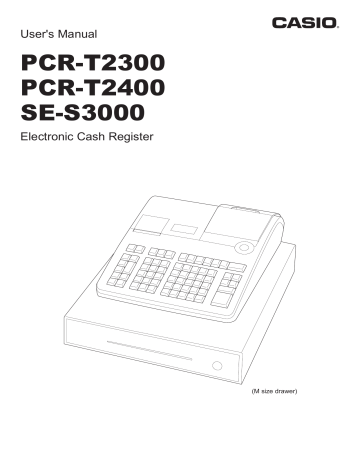
User's Manual
PCR-T2300
PCR-T2400
SE-S3000
Electronic Cash Register
(M size drawer)
Introduction
Thank you very much for purchasing this CASIO electronic cash register. START-UP is QUICK and
EASY!
For the basic settings of your cash register, please see “Quick Start Guide”.
IMPORTANT
For programming assistance please visit
http://casio4business.com/sa_index.html
CASIO Authorized Service Centers
If your CASIO product needs repair, or you wish to purchase replacement parts, please visit http://casio-
4business.com.
Original Carton/Package
If for any reason, this product is to be returned to the store where purchased, it must be packed in the original carton/package.
Location
Locate the Cash register on a flat, stable surface, away from heaters or areas exposed to direct sunlight, humidity or dust.
Power Supply
Your cash register is designed to operate on standard household current (120 V, 50/60 Hz). Do not overload the outlet by plugging in too many appliances.
Cleaning
Clean the cash register exterior with a soft cloth which has been moistened with a solution of a mild neutral detergent and water, and wrung out. Be sure that the cloth is thoroughly wrung out to avoid damage to the printer. Never use paint thinner, benzene, or other volatile solvents.
The mains plug on this equipment must be used to disconnect mains power. Please ensure that the socket outlet is installed near the equipment and shall be easily accessible.
Trademark
SD and SDHC Logos are trademarks of SD-3C,LLC.
E-2
To use the cash register safely ........................................................................E-4
To use the cash register’s basic function .......................................................E-9
Getting started ....................................................................................................... E-10
Getting to know your cash register ......................................................................E-14
How to read the printouts ..................................................................................... E-19
How to use your cash register ............................................................................. E-20
Before opening your store .................................................................................... E-21
Registering items in departments ....................................................................... E-22
Basic setups and registrations ............................................................................ E-26
Other registrations ................................................................................................ E-36
Daily sales reports ................................................................................................ E-47
Advanced programmings and registrations .................................................E-50
Advanced registrations ......................................................................................... E-51
Character settings ................................................................................................. E-55
Advanced programmings .....................................................................................E-64
Programming functions of departments and PLUs in a lump ........................... E-73
Programming functions of departments and PLUs individually ....................... E-76
Printing programmed data ....................................................................................E-84
Printing various sales reports .............................................................................. E-89
Using an SD card ................................................................................................... E-96
Before you consider it as a problem ................................................................... E-99
Specifications ...................................................................................................... E-103
E-3
To use the cash register safely
• Congratulations upon your selection of this CASIO product. Be sure to read the following safety precautions before using it for the first time. After reading this guide, keep it close at hand for easy reference.
• Please pay due attention to the following symbols to help you use the product safely and properly and to avoid any personal injury or damage to the product.
*
*
*
Danger
Warning
Caution
If this symbol is ignored and the product consequently misused, it can result in serious personal injury and/or death.
If this symbol is ignored and the product consequently misused, it may result in serious personal injury and/or death.
If this symbol is ignored and the product consequently misused, it may result in personal injury and/or property damage.
• The figures in this manual have the following meanings.
’
!
$
This symbol means be careful = a warning.
The example at left is a warning about an electrical shock.
This symbol indicates something you must not do = prohibited action. The example at left means never disassemble the product.
This symbol indicates something you must do = an instruction.
The example at left indicates you should unplug the product from the outlet. Please note that instructions that are difficult to express by a figure are indicated by +.
*
Danger
If liquid that leaked from a battery gets in your eye, on your skin or clothes, deal with it immediately as follows.
-
1. Immediately rinse it off with lots of water.
2. Immediately get medical treatment.
Failing to act may result in a rash or loss of sight.
E-4
*
Warning
Handling the register
$
• Should the register malfunction, start to emit smoke or a strange odor, or otherwise behave abnormally, immediately shut down the power and unplug the AC plug from the power outlet. Continued use creates the danger of fire and electric shock. Contact CASIO service representative.
-
-
!
• Do not place containers of liquids near the register and do not allow any foreign matter to get into it. Should water or other foreign matter get into the register, immediately shut down the power and unplug the AC plug from the power outlet. Continued use creates the danger of short circuit, fire and electric shock. Contact CASIO service representative.
• Should you drop the register and damage it, immediately shut down the power and unplug the AC plug from the power outlet. Continued use creates the danger of short circuit, fire and electric shock.
• Attempting to repair the register yourself is extremely dangerous. Contact CASIO service representative.
• Never try to take the register apart or modify it in any way. High-voltage components inside the register create the danger of fire and electric shock. Contact CASIO service representative for all repair and maintenance.
To use the cash register safely
*
Warning
Power plug and AC outlet
+
+
+
-
• Use only a proper AC electric outlet. Use of an outlet with a different voltage from the rating creates the danger of malfunction, fire, and electric shock. Overloading an electric outlet creates the danger of overheating and fire.
• Make sure the power plug is inserted as far as it will go. Loose plugs create the danger of electric shock, overheating, and fire.
• Do not use the register if the plug is damaged. Never connect to a power outlet that is loose.
• Use a dry cloth to periodically wipe off any dust built up on the prongs of the plug. Humidity can cause poor insulation and create the danger of electric shock and fire if dust stays on the prongs.
• Do not allow the power cord or plug to become damaged, and never try to modify them in any way. Continued use of a damaged power cord can cause deterioration of the insulation, exposure of internal wiring, and short circuit, which creates the danger of electric shock and fire.
• Contact CASIO service representative whenever the power cord or plug requires repair or maintenance.
-
+
*
Caution
• Do not place the register on an unstable or uneven surface. Doing so can cause the register - especially when the drawer is open - to fall, creating the danger of malfunction, fire, and electric shock.
Do not place the register in the following areas.
+
• Areas where the register will be subject to large amounts of humidity or dust, or directly exposed to hot or cold air.
• Areas exposed to direct sunlight, in a close motor vehicle, or any other area subject to very high temperatures.
The above conditions can cause malfunction, which creates the danger of fire.
+
+
-
-
• Do not overlay bend the power cord, do not allow it to be caught between desks or other furniture, and never place heavy objects on top of the power cord. Doing so can cause short circuit or breaking of the power cord, creating the danger of fire and electric shock.
• Be sure to grasp the plug when unplugging the power cord from the wall outlet. Pulling on the cord can damage it, break the wiring, or cause short, creating the danger of fire and electric shock.
• Never touch the plug while your hands are wet. Doing so creates the danger of electric shock. Pulling on the cord can damage it, break the wiring, or cause short, creating the danger of fire and electric shock.
• At least once a year, unplug the power plug and use a dry cloth or vacuum cleaner to clear dust from the area around the prongs of the power plug.
Never use detergent to clean the power cord, especially power plug.
• Keep small parts out of the reach of small children to make sure it is not swallowed accidentally.
E-5
E-6
To use the cash register’s basic function
*
Caution
Only use the specified batteries.
-
• Do not disassemble, modify or short-circuit them.
• Do not put them in fire or water or heat them.
• Do not mix new and old batteries or different types of batteries.
• Orient the terminals +- correctly.
• Remove the batteries if the system will not be used for a long time.
• After batteries are spent, dispose of them as per local regulations.
• Do not try to recharge dry cell batteries.
Disposing of batteries:
-
• Make sure that you dispose of used batteries in accordance with the rules and regulations in your local area.
To use the cash register’s basic function
When the cash drawer does not open!
In case of power failure or the machine is in malfunction, the cash drawer does not open automatically. Even in these cases, you can open the cash drawer by pulling drawer release lever (see below).
Important: The drawer will not open, if it is locked with a drawer lock key.
Drawer release lever
LIMITED WARRANTY : ELECTRONIC CASH REGISTERS
This product, except the battery, is warranted by CASIO to the original purchaser to be free from defects in material and workmanship under normal use for a period, from the date of purchase, of one year for parts and 90 days for labor. For one year, upon proof of purchase, the product will be repaired or replaced (with the same or a similar model) at CASIO’s option, at a CASIO Authorized
Service Center without charge for parts. Labor will be provided without charge for 90 days. The terminal resident software and programmable software, if any, included with this product or any programmable software which may be licensed by CASIO or one of its authorized dealers, is warranted by CASIO to the original licensee for a period of ninety (90) days from the date of license to conform substantially to published specifications and documentation provided it is used with the CASIO hardware and software for which it is designed.
For a period of ninety (90) days, upon proof of license, CASIO will, at its option, replace defective terminal resident software or programmable software, correct significant program errors, or refund the license fee for such software. Significant program errors will be significant deviations from written documentation or specifications. These are your sole remedies for any breach of warranty.
In no event will CASIO’s liability exceed the license fee, if any, for such software. This warranty will not apply if the product has been misused, abused, or altered.
Without limiting the foregoing, battery leakage, bending of the unit, a broken display tube, and any cracks or breaks in the display will be presumed to have resulted from misuse or abuse. To obtain warranty service you must take or ship the product, freight prepaid, with a copy of the sales receipt or other proof of purchase and the date of purchase, to a CASIO Authorized Service Center. Due to the possibility of damage or loss, it is recommended when shipping the product to a CASIO Authorized Service Center that you package the product securely and ship it insured. CASIO HEREBY EXPRESSLY DISCLAIMS ALL OTHER WARRANTIES, EXPRESS OR
IMPLIED, INCLUDING ANY IMPLIED WARRANTY OF MERCHANTABILITY OR OF FITNESS FOR A PARTICULAR PURPOSE. NO
RESPONSIBILITY IS ASSUMED FOR ANY INCIDENTAL OR CONSEQUENTIAL DAMAGES, INCLUDING WITHOUT LIMITATION
DAMAGES RESULTING FROM MATHEMATICAL INACCURACY OF THE PRODUCT OR LOSS OF STORED DATA. SOME STATES
DO NOT ALLOW THE EXCLUSION OR LIMITATION OF INCIDENTAL OR CONSEQUENTIAL DAMAGES, SO THE ABOVE LIMITA-
TIONS OR EXCLUSIONS MAY NOT APPLY TO YOU.
This warranty gives you specific rights, and you may also have other rights which vary from state to state.
E-7
To use the cash register’s basic function
Manufacturer:CASIO COMPUTER CO., LTD.
6-2, Hon-machi 1-chome, Shibuya-ku, Tokyo 151-8543, Japan
Responsible within the European Union:CASIO EUROPE GmbH
CASIO-Platz 1, 22848 Norderstedt, Germany
Please keep all information for future reference.
The declaration of conformity may be consulted at http://world.casio.com/
Laite on liitettävä suojamaadoituskostkettimilla vaurstettuun pistorasiaan
Apparatet må tilkoples jordet stikkontakt
Apparaten skall anslutas till jordat nätuttag.
The main plug on this equipment must be used to disconnect mains power.
Please ensure that the socket outlet is installed near the equipment and shall be easily accessible.
WARNING
THIS IS A CLASS A PRODUCT. IN A DOMESTIC ENVIRONMENT THIS PRODUCT
MAY CAUSE RADIO INTERFERENCE IN WHICH CASE THE USER MAY BE RE-
QUIRED TO TAKE ADEQUATE MEASURES.
This mark applies in EU countries only.
This product is also designed for IT power distribution system with phase-to-phase voltage 230 V.
GUIDELINES LAID DOWN BY FCC RULES FOR USE OF THE UNIT IN THE U.S.A.
(Not applicable to other areas)
WARNING:
This equipment has been tested and found to comply with the limits for a Class A digital device, pursuant to Part 15 of the FCC Rules. These limits are designed to provide reasonable protection against harmful interference when the equipment is operated in a commercial environment. This equipment generates, uses, and can radiate radio frequency energy and, if not installed and used in accordance with the instruction manual, may cause harmful interference to radio communications. Operation of this equipment in a residential area is likely to cause harmful interference in which case the user will be required to correct the interference at his own expense.
FCC WARNING:
Changes or modifications not expressly approved by the party responsible for compliance could void the user’s authority to operate the equipment.
E-8
To use the cash register’s basic function
Getting started ....................................................................................................................... E-10
Loading memory protection batteries .......................................................................................... E-10
Installing paper roll ........................................................................................................................ E-11
Setting date, time, and tax table ................................................................................................... E-13
Getting to know your cash register ..................................................................................... E-14
General guide .................................................................................................................................. E-14
To adjust the main display ............................................................................................................. E-15
To set the customer display .......................................................................................................... E-15
Display ............................................................................................................................................. E-16
Keyboard ......................................................................................................................................... E-17
How to read the printouts ..................................................................................................... E-19
How to use your cash register .............................................................................................E-20
Before opening your store .................................................................................................... E-21
Checking the time and date ...........................................................................................................E-21
Preparing bills and coins for change ...........................................................................................E-21
Registering items in departments .......................................................................................E-22
Basic setups and registrations ............................................................................................E-26
To program basic settings .............................................................................................................E-26
Programming departments ...........................................................................................................E-28
Registering departments’ preset data ..........................................................................................E-29
Programming PLUs ........................................................................................................................E-31
Registering PLUs’ preset data .......................................................................................................E-32
Other registrations ................................................................................................................E-36
Discount ..........................................................................................................................................E-36
Reduction ........................................................................................................................................E-37
Registering various payment methods ........................................................................................E-38
Tax shift ...........................................................................................................................................E-40
Registering returned goods ..........................................................................................................E-41
Registrations without transactions ..............................................................................................E-43
Corrections .....................................................................................................................................E-44
Daily sales reports ................................................................................................................E-48
Print out of daily sales report ........................................................................................................E-49
E-9
To use the cash register’s basic function
Getting started
This chapter shows how to setup the cash register and get it ready to operate.
Loading memory protection batteries
Important: These batteries protect information stored in your cash register’s memory when there is a power failure or when you unplug the cash register. Be sure to install these batteries first.
1
Remove the printer cover.
2
Remove the battery compartment cover.
3
Note the (+) and (–) markings in the battery compartment. Load a set of two new “AA” type manganese batteries so that their plus (+) and minus
(–) ends are facing as indicated by the markings.
4
Replace the battery compartment cover and the printer cover.
Warning
• No battery is included in the accessories.
• Never try to recharge the batteries.
• Do not expose batteries to direct heat, let them become shorted or try to take them apart.
• Keep batteries out of the reach of small children. If your child should swallow a battery, consult a physician immediately.
• There is a risk of explosion if the batteries are replaced with improper type.
• Dispose of used batteries according to the instructions.
E-10
To use the cash register’s basic function
Installing paper roll
Caution (in handling the thermal paper)
• Never touch the printer head and the platen.
• Unpack the thermal paper just before your use.
• Avoid heat and direct sunlight.
• Avoid dusty and humid places for storage.
• Do not scratch the paper.
• Do not keep the printed paper under the following circumstances:
• High humidity and temperature/direct sunlight/contact with glue, thinner or a rubber eraser.
To install receipt paper
1
Remove the printer cover.
2
Open the platen arm by lifting it up.
3
Ensuring the paper is being fed from the bottom of the roll, lower the roll into the space behind the printer.
4
Put the leading end of the paper over the printer.
5
Close the platen arm slowly until it locks securely.
6
Replace the printer cover, passing the leading end of the paper through the cutter slot. Tear off the excess paper.
E-11
To use the cash register’s basic function
To install journal paper
1
By the same procedure of setting receipt paper, set journal paper on the journal printer.
2
Using j
key, feed the paper about 20 cm
3
Remove the paper guide of the take-up reel.
4
Slide the leading end of the paper into the groove on the spindle of the take-up reel and wind it onto the reel two or three turns.
5
Replace the paper guide of the take-up reel.
6
Place the take-up reel into place behind the printer, above the roll paper.
7
Press the j key to take up any slack in the paper.
8
Replace the printer cover.
E-12
To use the cash register’s basic function
Setting date, time, and tax table
1
Plug in the power socket into a wall outlet.
Be sure to check the rating plate on the side of the cash register to make sure that its voltage matches that of the power supply in your area.
2
As soon as the power socket is plugged in, the display shows the language selection display. Choose your language by using
?
or
>
keys then press
F key.
3
Display changes to date and time setting display. Moving the input area (reversed area) by ?
or > keys, input date, month, year and time from ten key pad.
Input the time by 24 - hour system. For example, 1356 for 1:56 pm. After then press F key.
4
Display then changes to tax table selection display.
Select your state by
?
or
>
keys and press
F key.
For the Canadian model, skip the following step and see page E-66 for setting Canadian rounding.
5
Select TABLE 1 or 2 and press F key.
6
Select tax rate and your area and press F key.
E-13
To use the cash register’s basic function
Getting to know your cash register
General guide
3
4 5 6
2
7
8
9
1
10
1 Drawer
2 SD card slot cover
3 Printer cover
4 Receipt printer
5 Journal printer
6 Customer display
7 Main display
8 Mode switch
9 Com port connector cover
10 Drawer lock
Mode switch
Use the mode keys to change the position of the mode switch and select the mode you want to use.
PGM (Programming)
This position is for setting your cash register to suit the needs of your store.
RF (Refund)
Use this position to correct registered items.
OFF
The cash register turns off in this position.
REG (Register)
This position is for normal transactions.
X (Read)
This is the position used for issuing daily sales totals report without clearing the data.
Z (Reset)
This position is for issuing reports of daily totals with clearing the accumulated totals.
X2/Z2 (Periodic sale read/reset)
Used to obtain periodic sales reports without resetting total data.
E-14
To use the cash register’s basic function
Mode keys
There are two types of mode keys: the program key (marked “PGM”) and the operator key (marked
“OP”). The program key can be used to set the mode switch to any position, while the operator key can select the REG and OFF position.
PGM OP
OP key
PGM key
PGM RF OFF REG X
-
¡ ¡
-
¡ ¡ ¡ ¡ ¡
Z X2/Z2
-
¡ ¡
Drawer
Drawer key
Magnetic plate
The drawer opens automatically whenever you finalize a registration and whenever you issue a read or reset report. The drawer will not open if it is locked with the drawer key.
Use this key to lock and unlock the drawer.
Use this plate for tacking the notes received from customer.
To adjust the main display
1
Put in fingers in the ditch of the main display and tilt it to the angle you can see clearly.
To set the customer display
1
Lift the customer display until it stops.
2
Rotate the display so that customers can see it.
E-15
To use the cash register’s basic function
Display
Main display
During a registration
CLERK001 REG 000011
1 PLU001
3 DEPT001
$1.00
$6.00
SUBTOTAL $7.00
QT 4 6.00
After finalization
CLERK001 REG 000011
1 PLU001
3 DEPT001
TL
CASH
CG
$1.00
$6.00
$7.00
$10.00
$3.00
CG $3.00
QT 4 $10.00
8
9
1 Mode/Clerk Number or name/Consecutive No.
5 Total amount
2 Registered item Quantity/Category/Price 6 Paid by/Tendered amount
3 Subtotal amount
4 Total quantity/Price of the last item
7 Change
8 Change
9 Total quantity/Tendered amount
5
6
7
Customer display
3
4
DELICATESSEN
0123456'89
1
2
E-16
To use the cash register’s basic function
Keyboard
1
2
3
4
9
10
11
7
8
5
6
12
13
14
15
16
4
5
2 RECEIPT
ON/OFF
OPEN
3
POST
RECEIPT
PRICE
6
ERR.CORR
CANCEL
R e j
O
:
PLU/
S.DEPT
h
1 7
RECEIPT
FEED
JOURNAL
FEED
#/NS
RF
C m p o t f
Q
<
N
C
8
13
—
16
T/S 1
14
% –
17
T/S 2
15
9
10
11
12
7 8 9
4 5 6
1 2 3
0 00 .
19
CLK #
18
DEPT
SHIFT/
DEPT#
20
SIGN
OFF
21
↑
22
↓
23
RA
24
PO
25
TAX
PGM
35 40 45 50 55 60
5 10 15 20 25 30
34 39 44 49 54 59
4 9 14 19 24 29
33 38 43 48 53 58
3 8 13 18 23 28
32 37 42 47 52 57
2 7 12 17 22 27
31 36 41 46 51 56
1 6 11 16 21 26
27
CR
CHK
26
HELP
ENTER
SUBTOTAL
CA/AMT
TEND
CH
28
29
30
31
32
33
Hold this key down to feed receipt paper from the printer.
Use this key to switch issuing receipts on and off.
Use this key to issue a post-finalization receipt.
Non-add key: Use this key to print reference number (to identify a personal check, credit card, etc.) during a transaction. Use this function after a numeral entry. No sale key: Use this key to open the drawer without any registration.
Use this key to input refunded amounts or to void preceding inputs.
Use this key to correct registration errors or to cancel a transactions.
Hold this key down to feed journal paper from the printer.
Use this key to temporarily release a limitation on the number of digits for a unit price.
Use this key to register unit prices for a PLU (subdepartment).
Use this key to input PLU (subdepartment) numbers.
Use this key to input a quantity for a multiplication and registration of split sales of packaged items. Between transactions, pressing this key displays the current time and date.
Use this key to clear an entry that has not yet been registered.
Use this key to input reduction values.
Use this key to register discounts.
Use this key to input a clerk number.
Use this key without a numeric entry to change the taxable 1 status of the following item.
E-17
To use the cash register’s basic function
17
18
T
Use this key without a numeric entry to change the taxable 2 status of the following item.
Department no. Use this key to input department numbers. Department shift: Use this key to shift the department number from 1 through 30 to 31 through 60.
19
09'^
Use these keys to input numbers.
20
SIGN
OFF
Use this key to sign clerk off the register.
21
22
?
>
Use this key to move the cursor on the display up.
Use this key to move the cursor on the display down.
23
24
RA
]
Use this key following a numeric entry to register money received for non-sale transactions.
Use this key following a numeric entry to register money paid out from the drawer.
25
26
27
28
29
30
31
32
33
~
Use this key to set the tax status and tax table.
/
Use this key to look up the procedures to set date/time, tax table etc.
1
to
'
Use these keys to register items to departments.
!
to & : NON TAX
16
to
30
: NON TAX c
Use this key to register a credit sale.
¥ k
Not used for regular registrations.
Use this key to register a check tendering.
h
Use this key to register a charge sale.
o
Use this key to display and print the current subtotal (including tax) amount.
F
Use this key to register a cash sale.
E-18
To use the cash register’s basic function
How to read the printouts
• The journal/receipts are records of all transactions and operations.
• The contents printed on receipts and journal are almost identical.
• You can choose the journal skip function.
If the journal skip function is selected, the cash register will print the total amount of each transaction, and the details of premium, discount and reduction operations only, without printing department and
PLU item registrations on the journal.
• The following items can be skipped on receipts and journal.
• Taxable status
• Taxable amount
• Item counter
Receipt Sample Journal Sample
(with items)
Journal Sample (by half height character)
************************
* THANK YOU *
** CALL AGAIN **
************************
* COMMERCIAL MESSAGE *
* COMMERCIAL MESSAGE *
* COMMERCIAL MESSAGE *
* COMMERCIAL MESSAGE *
New Year
Sale
1st Anniversary
10% OFF
1
2
3
REG 20−06−2013 11:58
C01 0001 000123
1 DEPT001 T1 $1.00
1 DEPT002 T1 $2.00
5 DEPT003 $5.00
7 No
TA1
TX1
TL
$3.00
$0.15
$8.15
CASH
CG
$10.00
$1.85
*** BOTTOM MESSAGE ***
*** BOTTOM MESSAGE ***
*** BOTTOM MESSAGE ***
*** BOTTOM MESSAGE ***
4
5
6
7
8
9
REG 20−06−2013 11:58
C01 0001 000123
1 DEPT001 T1 $1.00
1 DEPT002 T1 $2.00
5 DEPT003
7 No
$5.00
TA1 $3.00
TX1
TL
CASH
CG
$0.15
$8.15
$10.00
$1.85
REG 20−06−2013 11:59
C01 0001 000124
1 DEPT001 T1 $1.00
1 DEPT012 T1 $1.00
5 DEPT003
7 No
TA1
TX1
TL
CASH
$6.00
$2.00
$0.10
$8.10
$10.00
CG $1.90
REG 20−06−2013 11:59
C01 0001 000124
REG 20−06−2013 11:58
C01 0001 000123
1 DEPT001 T1
1 DEPT002 T1
$1.00
$2.00
5 DEPT003
7 No
$5.00
TA1
TX1
$3.00
$0.15
TL
CASH
$8.15
$10.00
CG $1.85
REG 11:59
C01 0001 000124
1 DEPT001 T1 $1.00
1 DEPT012 T1
5 DEPT003
$1.00
$6.00
TA1
TX1
TL
7 No
$2.00
$0.10
$8.10
CASH
CG
$10.00
$1.90
REG 11:59
C01 0001 000125
1 Logo message
2 Commercial message
3 Preset message *
4 Preset graphic *
5 Mode/Date/Time
6 Clerk/Machine No./Consecutive No.
7 Q’ty/Item
8 Item counter
9 Bottom message
* You can choose to print preset message and graphic at the top or the bottom of the receipt. (See page E-27)
In the operation examples in this manual, the printout samples are what would be printed on receipts.
E-19
To use the cash register’s basic function
How to use your cash register
The following describes the general procedure you should use in order to get the most out of your cash register.
Before opening your store
• Plugged in? (page E-13)
• Enough paper roll? (pages E-11 and E-12)
• Date and time are correct? (pages E-21 and E-26)
• Enough small change in the drawer? (page E-21)
While the store is open
• Registrations (page E-22)
• Issuing latest total sales report if needed. (page E-47)
After closing the store
• Issuing day’s total sales report. (page E-47)
• Withdraw the money from the drawer.
After you withdraw all the money from the drawer, we recommend that you leave the drawer open when you leave your store. (page E-21)
• Turn the Mode switch to OFF. (page E-14)
E-20
To use the cash register’s basic function
Before opening your store
Checking the time and date
You can check the time or date on the display whenever there is no registration being made.
Step
1
Press x
key to show the date and time on the display.
2
Press
C
key to clear the date/ time display.
Operation
x
C
Display
Preparing bills and coins for change
To prepare coins and bills for change, you can open the drawer by pressing
N key. This operation must be performed when registrations are not being made.
Step
Opening the drawer by
N
key does not perform any calculation in the register. If you wish to obtain a report that tells you the total amount in drawer, use
RA
key instead of
N
key. See page E-43.
Operation
1
Press N . The cash drawer opens.
N
Printout
#/NS •••••••••
2
Prepare coins and bills in the drawer.
E-21
To use the cash register’s basic function
Registering items in departments
The following examples show how you can use the department keys in various types of registrations.
Departments are used for categorizing items for example, department 01 for vegetables, department 02 for fruits, and department 03 for canned foods etc.
Single item sale
Sample Operation
Item
Payment
Step
1
Enter the unit price.
2
Unit Price
Quantity
Dept.
Cash
Press corresponding department key.
3
Press F key.
Operation
1'
$1.00
1
01
$1.00
!
F
One $1.00 Dept. 01 item is sold and the customer paid the same amount as the total amount.
Printout
1 DEPT001
TL
$1.00
$1.00
CASH $1.00
Further operations:
• For simpler operation of single item sales, see page E-53
Single item sales with change calculation
Sample Operation
Item
Payment
Unit Price
Quantity
Dept.
Cash
$12.34
1
01
$20.00
One item is sold and the customer paid more than the total amount.
Step
1
Enter the unit price.
Operation
1234
Printout
2
3
Press corresponding department key.
Press o
key.
!
o
1 DEPT001
TL
$12.34
$12.34
CASH
CG
$20.00
$7.66
4
Enter the tendered amount then press
F
key. The display shows the change to be paid.
20'F
E-22
To use the cash register’s basic function
Repeat registration
Sample Operation
Item
Payment
Unit Price
Quantity
Dept.
Cash
Step
1
Enter the unit price.
$1.50
3
1
$10.00
Operation
150
Same priced multiple items are sold.
Printout
2
Press corresponding department key repeatedly for the purchased quantity.
3
Press o
key.
!!!
o
1 DEPT001
1 DEPT001
$1.50
$1.50
1 DEPT001
TL
$1.50
$4.50
CASH
CG
$10.00
$5.50
4
Enter the tendered amount then press F key. The display shows the change to be paid.
10'F
Multiple items registration using multiplication key
Sample Operation
Item
Payment
Step
Unit Price
Quantity
Dept.
Cash
1
Enter the the quantity then press x key.
2
Enter the unit price and press corresponding department key.
3
Press o
key.
$1.00
12
1
$20.00
Operation
12x
1'!
o
Twelve pieces of $1.00 item are sold and the customer paid more than the total amount.
Printout
12 DEPT001
TL
$12.00
$12.00
CASH
CG
$20.00
$8.00
4
Enter the tendered amount then press
F
key. The display shows the change to be paid.
20'F
E-23
To use the cash register’s basic function
Split sales of packaged items
Sample Operation
Item
Payment
Unit Price
Quantity
Dept.
Cash
4 for $10.00
3
1
$10.00
Three pieces of an item thats price is $10.00 for four pieces are sold.
Operation
3x
Printout Step
1
Enter purchased quantity then press x key.
2
Enter the quantity of one set and press x
key.
3
Enter the package price and press corresponding department and o
keys.
4
Enter the tendered amount and press F key.
4x
10'!o
10'F
3 DEPT001
TL
$7.50
$7.50
CASH
CG
$10.00
$2.50
Department shift
By using , Dept. 01 through 30 are assigned to Dept. 31 through 60.
Sample Operation
Item
Payment
Unit Price
Quantity
Dept.
Cash
$1.00
1
31
$1.00
Department 31 is assigned by using
Operation Printout Step
1
Press
DEPT
key.
“SHIFT/No” will be shown at the bottom of the display.
2
Enter the unit price and press corresponding department key. Then press o
key.
The item is registered in Dept. 31 in this example.
3
Press F key to finalize the transaction.
1'!o
F
key.
1 DEPT031
TL
$1.00
$1.00
CASH $1.00
E-24
To use the cash register’s basic function
Department number entry
Without using Department key, you can register departments manually.
Sample Operation
Item
Payment
Unit Price
Quantity
Dept.
Cash
$13.00
1
31
$13.00
Operation
Registering an item in Dept. 31 without using
Department key.
Printout Step
1
Enter Dept. number using ten key pad then press key.
2
Enter the unit price and press : key. Then press o
key.
The item is registered in Dept. 31 in this example.
3
Press F key to finalize the transaction.
31
13':o
F
1 DEPT031
TL
$13.00
$13.00
CASH $13.00
E-25
To use the cash register’s basic function
Basic setups and registrations
To program basic settings
You can program basic settings in the PGM mode of the Mode switch.
Step
1
By turning the Mode switch to PGM position, the display indicates the programming top menu.
2
Use ?
or > keys to choose the item you wish to set then press F key.
Repeat the above step until the display shows an entry display.
3
Input values you wish to set and press F key.
Display
The following table shows the setting items of the basic programming.
Program menus
Top menu
[DEPT Setting]
[PLU Setting]
[Key Setting]
Sub menu
DEPT name [DEPT0001 ]
Unit Price [ 12.00 ]
Taxable Status [1&2]
Group Link [03]
HAL (High amount limit) [0.00]
PLU name [PLU0001 ]
Unit Price [ 12.00 ]
Taxable Status [1&2]
-
Group Link [03]
DEPT Link [003]
Open PLU [Yes]
%[ ]
RATE [ ]
Taxable Status [ ]
What is to be set
Sets name, unit price, taxable status, item group and high amount limitation in each department.
See page E-28.
Sets name, unit price, taxable status, item group, department link and open PLU in each PLU.
See page E-31.
Sets name, taxable status, and whether to use taxable status or not in each function key.
[Date Setting]
[Clerk Setting]
TIME (24 HOUR) [19:56]
MONTH [12]
DAY [26]
YEAR 20[12]
Name [CLERK01 ]
Secret No [1234]
Sets date and time.
Sets clerk’s name and number.
E-26
To use the cash register’s basic function
Top menu
[Message Setting]
[POP Setting]
Sub menu
01 Logo 1
02 Logo 2
03 Logo 3
04 Logo 4
05 Commercial 1
06 Commercial 2
07 Commercial 3
08 Commercial 4
01 Bottom 1
02 Bottom 2
03 Bottom 3
04 Bottom 4
POP Message No. 1 [ ]
POP Message No. 2 [ ]
POP Message No. 3 [ ]
POP Message No. 4 [ ]
POP Graphic No.[ ]
POP Print
All Message
All Graphic
[Tax Setting] [RATE ]
[ROUND ]
[CAL TYPE ]
[General Setting] Enable clerk
Journal 1/2 Print
Consective No. Reset [Yes]
EJ clear (After Daily Z) [Yes]
EJ/Sales→SD (After XZ) [Yes]
[Water Mark Setting] YES
[SD card]
NO
[Backup → SD]
[Restore← SD]
[Program→ SD]
[Program← SD]
[SD Format ]
[Backup → Flash]
[AutoPropram→ SD]
[AutoProgram← SD]
[System Setting]
What is to be set
Sets logo, commercial, and bottom messages on receipts.
See page E-59.
Sets preset pop messages and illustration.
See page E-59.
Sets general controls of the register such as clerk assignment, printing journal in half size etc.
Exchanges sales data, program data, and receipt’s message data between the register and an SD card.
See page E-96.
Used to set characters, functions of keys, or calculation methods etc.
E-27
To use the cash register’s basic function
Programming departments
This section explains how you can set unit prices, taxable statuses, and item groups. You can program each department linking to a certain group. For example, department 01 is for packed milk, department 02 is for cheese and both belong to group 03 (dairy goods).
Sample Operation
Dept. 01
Unit Price
Taxable status
Group
$2.50
Non tax
02
Programming Dept. 01 as unit price $2.50, non taxable, belonging to Group 02.
Display Step
1
Turn the Mode switch to PGM position. The display shows the top screen of programming.
2
Using ?
or > keys, select [DEPT Setting] then press
F
key. The display shows [DEPT Setting] screen.
3
Enter the department number (01 in this example) then press F key. The display shows department selection screen. You can change the department by using ?
or
>
keys.
4
Press
F
key. The display shows program input screen.
Input unit price and group link you wish to program. The top column is for setting characters to the dept. You can leave the column empty. If you wish to set characters now, please see page E-55.
5
Select [Taxable Status] and press F key. The display shows taxable status selection screen. Choose the taxable status and press
F
key.
E-28
To use the cash register’s basic function
The display returns to the previous screen by pressing
o
key.
Registering departments’ preset data
The following examples explain the operations using preset department data programmed in the previous section.
Using preset prices
Sample Operation
Item
Payment
Unit Price
Quantity
Dept.
Cash
Step
1
Just press the corresponding Department key.
2
Press F key to finalize the transaction.
Operation
"
$2.50
1
02
$2.50
F
Unit price $2.50 is preset in Dept. 02.
Printout
1 DEPT002
TL
$2.50
$2.50
CASH $2.50
E-29
To use the cash register’s basic function
Using preset tax statuses
Sample Operation
Item 1
Item 2
Payment
Unit Price
Quantity
Dept.
Taxable
Unit Price
Quantity
Dept.
Taxable
Cash
Step
1
Register five pieces of Dept. 03 item using the multiplication key.
2
Press Dept. 04 key to register one
$2.00 item.
3
Press o
key to indicate the total amount including tax.
4
Enter the tendered amount and press F key.
Operation
5x#
$2.00
5
03
1
$2.00
1
04
2
$2.50
$ o
F
• Dept. 03 presets: Unit price $2.00, Tax status 1
(4%).
• Dept. 04 presets: Unit price $2.00, Tax status 2
(10%).
Printout
5 DEPT003 T1 $10.00
1 DEPT004 T2 $2.00
TA1
TX1
$10.00
$0.40
TA2
TX2
TL
CASH
CG
$12.60
$2.00
$0.20
$20.00
$7.40
E-30
To use the cash register’s basic function
Programming PLUs
Like departments, you can program unit price, taxable status, and linking item group in a PLU (Price Look Up). Using PLUs allow you to register items quickly and accurately. You can use up to 7,000 PLUs.
Sample Operation
PLU 0014
Unit Price
Taxable status
Group
$2.50
Non tax
03
Programming PLU 0014 as unit price $2.50, non taxable, belonging to Group 03.
Step
1
Turn the Mode switch to PGM position. The display shows the top screen of programming.
Display
2
Using ?
or > keys, select [PLU Setting] then press
F key. The display shows [PLU Setting] screen.
3
Enter the PLU number (0014 in this example) then press
F key. The display shows [PLU Setting] screen. You can change the PLU number by using ?
or > keys.
4
Press F key. The display shows program input screen.
Input unit price and group link you wish to program. The top column is for setting characters to the PLU. You can leave the column empty. If you wish to set characters now, please see page E-55.
5
Select [Taxable Status] and press F key. The display shows taxable status selection screen. Choose the taxable status and press
F
key.
E-31
To use the cash register’s basic function
The display returns to the previous screen by pressing
o
key.
Registering PLUs’ preset data
The following examples explain the operations using preset PLU data programmed in the previous section.
Single item sales using PLU
Sample Operation
Item
Payment
Unit Price
Quantity
PLU No.
Cash
Step
1
Enter the PLU number and press
PLU/
S.DEPT
key. One piece of PLU number 14 item has been registered.
Then press o
key.
2
Enter tendered amount and press
F
key.
$2.50
1
14
$3.00
Operation
14 o
PLU/
S.DEPT
3'F
One piece of PLU number 14 (preset unit price
$2.50) is sold.
Printout
1 PLU0014
TL
$2.50
$2.50
CASH
CG
$3.00
$0.50
E-32
To use the cash register’s basic function
PLU repeat registration
Sample Operation
Item
Payment
Unit Price
Quantity
PLU No.
Cash
Step
1
Enter the PLU number.
$2.50
3
14
$10.00
Operation
14
Three pieces of PLU number 14 (preset unit price
$2.50) is sold.
Printout
2
Press
PLU/
S.DEPT
key repeatedly for the number of sold quantity. Three pieces of PLU 14 have been registered.
Then press o
key.
3
Enter the tendered amount and press F key.
PLU/
S.DEPT
PLU/
S.DEPT
o
PLU/
S.DEPT
10'F
1 PLU0014
1 PLU0014
$2.50
$2.50
1 PLU0014
TL
$2.50
$7.50
CASH
CG
$10.00
$2.50
PLU registration with multiplication key
Sample Operation
Item
Payment
Unit Price
Quantity
PLU No.
Cash
$2.00
10
7
$20.00
Operation
10x
Step
1
Enter the quantity sold then press x
key.
Up to 9999.999 can be entered for multiplication calculations.
2
Enter the PLU number and press
PLU/
S.DEPT
key.
Then press o
key.
3
Enter tendered amount and press
F key.
7
PLU/
S.DEPT
o
20'F
Ten pieces of PLU number 7 item (preset unit price
$2.00) are sold.
Printout
10 PLU0007
TL
$20.00
$20.00
CASH
CG
$20.00
$0.00
E-33
To use the cash register’s basic function
Split sales of packaged PLU item
Sample Operation
Item
Payment
Unit Price
Quantity
PLU No.
Cash
5 for $20
3
28
$15.00
Operation
3x
Step
1
Enter the quantity being purchased and press x key for multiplication calculation. You can enter up to
9999.999 for multiplication calculations.
2
Enter the packaged quantity and press x key. You can enter up to
9999.999 for packaged quantity.
3
Enter the PLU number of the item and press
PLU/
S.DEPT
key.
Then press o
key.
4
Enter the tendered amount and press F key.
5x
28
PLU/
S.DEPT
o
15'F
Selling three pieces of an item that is priced $20.00 for five pieces.
Printout
3 PLU0028
TL
$12.00
$12.00
CASH
CG
$15.00
$3.00
E-34
To use the cash register’s basic function
Open PLU
Although unit price is preset in a PLU, you can enter price manually if the PLU is programmed as “Open
PLU”. To program open PLU, see page E-26.
Sample Operation
Item 1
Item 2
Payment
Unit Price
Quantity
PLU No.
Unit Price
Quantity
PLU No.
Cash
$32.80
1
30
$13.00
2
31
$60.00
PLU numbers 30 and 31 are programmed as open
PLU so that the unit prices can be entered manually.
Operation Printout Step
1
Enter the PLU number of the first item then press
PLU/
S.DEPT
key.
2
Enter the unit price and press : key.
3
Enter the PLU number of the second item then press
PLU/
S.DEPT
4
Enter the unit price.
key.
30
PLU/
S.DEPT
3280:
31
PLU/
S.DEPT
13'
1 PLU0030
1 PLU0031
$32.80
$13.00
1 PLU0031
TL
$13.00
$58.80
CASH
CG
$60.00
$1.20
5
Press : key repeatedly for the number of purchased quantity and press o
key.
6
Enter the tendered amount and press F key.
::o
60'F
E-35
To use the cash register’s basic function
Other registrations
Discount
The following example shows how you can use the p key for discount registrations.
Discounts on items and subtotals
Sample Operation
Item 1
Item 2
Discount
Subtotal discount
Payment
Dept. 01
Quantity
Taxable
PLU 16
Quantity
Taxable
Rate
Rate
Taxable
Cash
$5.00
1
1 (preset)
$10.00 (preset)
1
2 (preset)
5% (preset in p )
3.5%
Non taxable (preset)
$15.00
Five percent (preset in p key) discount on PLU number 16 (preset unit price $10.00) and discount 3.5% on the subtotal amount.
Step
1
Enter the unit price and corresponding department key.
2
Enter the PLU number then press
PLU/
S.DEPT
key. The preset unit price
($10.00) is registered.
3
Press p key. The discount amount with the preset rate (5%) is subtracted from the last item registered (PLU 16).
4
Press o
key for giving discount on the subtotal amount.
5
Enter the discount rate manually and press p key. Discount amount with inputted rate is subtracted from the subtotal amount.
6
Press o
key to show the total amount including tax and discounts.
7
Enter the tendered amount and press F key.
Operation
5'!
16
PLU/
S.DEPT
p o
3^5p o
15'F
Printout
1 DEPT001 T1 $5.00
1 PLU0016 T2 $10.00
5%
%
- T2
ST
-0.50
$14.50
3.5%
%
- -0.51
TA1 $5.00
TX1
TA2
TX2
TL
CASH
CG
$0.20
$9.50
$0.48
$14.67
$15.00
$0.33
Printout differs depending on preset tax statuses.
• When you perform a discount operation on the last item registered, the tax of discount amount is calculated in accordance with the tax status programmed to the item.
• When you perform a discount operation on a subtotal amount, the tax of discount amount from subtotal is calculated in accordance with the tax status programmed in the
p
key.
• To program discount rate in
p
key, please see page E-26.
E-36
To use the cash register’s basic function
Reduction
Using the reduction feature, you can subtract a certain amount from an item’s unit price or from a subtotal amount.
Sample Operation
Item 1
Item 2
Subtotal
Payment
Dept. 01
Quantity
Taxable
Reduction
PLU 45
Quantity
Taxable
Reduction
Reduction
Taxable
Cash
$5.00
1
1 (preset)
$0.25
$6.00 (preset)
1
1 (preset)
$0.50 (preset)
$0.75
Non taxable (preset)
$10.00
• Reducing $0.25 (manual input) from item 1 unit price.
• Reducing $0.50 (preset amount) from item 2.
• Reducing $0.75 (manual input) from subtotal amount.
Step
1
Register item 1 by inputting the unit price and department key.
2
Enter reduction amount manually and press m key. $0.25 is subtracted from the unit price.
3
Register item 2 by inputting the PLU
key.
number and
PLU/
S.DEPT
4
Press m key. Pressing m key without numeral entry subtracts the preset reduction amount ($0.50 in this example) from the PLU’s unit price.
5
Press o
key for reducing amount from the subtotal.
6
Enter reduction amount manually then press m
key. The inputted amount is subtracted from the subtotal amount.
7
Enter the tendered amount then press
F
key.
Operation
500!
25m
45
PLU/
S.DEPT
m o
75m
10'F
• You can input up to seven digits reduction amount manually.
• To program preset reduction amount, please see page E-26.
Printout
1 DEPT001 T1 $5.00
− T1 −0.25
1 PLU0045 T1 $6.00
− T1 −0.50
−
TA1
TX1
TL
−0.75
$10.25
$0.41
$9.91
CASH
CG
$10.00
$0.09
Printout differs depending on preset tax statuses.
E-37
To use the cash register’s basic function
Registering various payment methods
Other than cash payments, you can register transactions made by checks, charges, credits, or even mixed tendering.
Check sale
Sample Operation
Item
Unit Price
Quantity
Reference no. of check
Payment Check
Step
1
Register the item purchased.
$11.00
1
1234
$20.00
Operation
11'!
2
If you wish to record reference number such as a check number, enter the number then press N key.
3
Enter the paid amount then press k key.
1234N
20'k
A $11.00 item is sold and customer paid by $20.00 check (check number 1234).
Printout
1 DEPT001
#
$11.00
1234
TL $11.00
CHECK $20.00
CG $9.00
Charge sale
Sample Operation
Item
Payment
Dept. 04
Quantity
Charge
Step
1
Register the item purchased and press o
key.
2
Press h key to finalize the charge transaction.
$15.00
1
$15.00
A purchased item is transacted by charge sale.
Operation
15'$o
Printout
h
1 DEPT004
TL
$15.00
$15.00
CHARGE $15.00
E-38
To use the cash register’s basic function
Credit sale
Sample Operation
Item
Payment
Dept. 03
Quantity
Credit
Step
1
Register the item purchased and press o
key.
2
Press c
key to finalize the transaction.
$10.00
1
$10.00
A purchased item is paid by a credit card.
Operation
10'#o
Printout
c
1 DEPT003
TL
$10.00
$10.00
CREDIT $10.00
Mixed payments (cash and check)
Sample Operation
Item
Payment
Dept. 04
Quantity
Check
Cash
Step
1
Register the item purchased and press o
key.
2
Enter the amount paid by a check then press k
key.
3
Enter the paid cash amount then press F key.
$55.00
1
$30.00
$25.00
Customer paid $30.00 by check and the rest in cash for $55.00 item.
Operation
55'$o
Printout
30'k
25'F
1 DEPT004
TL
$55.00
$55.00
CHECK
CASH
CG
$30.00
$25.00
$0.00
E-39
To use the cash register’s basic function
Tax shift
By using t or T keys, you can change the taxable status.
The t key switches on and off of programmed taxable status 1 and T key changes the taxable status 2. The following table explains how tax statuses change by t or T key.
Non tax
Tax status 1
Tax status 2 t t t
6
Tax status 1
6
Non-tax
6
Tax status 1 & 2
Non tax
Tax status 1
Tax status 2
T t t
6
Tax status 2
6
Tax status 1 & 2
6
Non-tax
Sample Operation
Item 1
Item 2
Item 3
Payment
Dept. 01
Quantity
Taxable
Dept. 02
Quantity
Taxable
Dept. 03
Quantity
Taxable
Cash
$2.00
1
Non tax (preset) to tax status 1
$6.00
1
Tax status 1 (preset) to 1 & 2
$7.00
1
Tax status 2 (preset) to non-tax
$30.00
• Item 1 is shifted from non-taxable to tax status 1 by t key.
• Item 2 is shifted from tax status 1 to tax status 1 & 2 by T key.
• Item 3 is shifted from tax status 2 to non-taxable by T key.
• Preset tax rates : Tax 1 = 4%
Tax 2 = 5%
Step
1
Press t then register item 1. The tax status of the item 1 is changed from non-taxable to tax status 1.
2
Press T then register item 2. The tax status of the item 2 is changed from tax status 1 to tax status 1 & 2.
3
Press T then register item 3. The tax status of the item 3 is changed from tax status 2 to non-taxable.
4
Press o
key to indicate the total amount including tax.
5
Enter tendered amount and press
F
to finalize the transaction.
Operation
t2'!
T6'"
T7'# o
20'F
Printout
1 DEPT001 T1 $2.00
1 DEPT002 T12 $6.00
1 DEPT003 $7.00
TA1 $8.00
TX1 $0.32
TA2 $6.00
TX2
TL
$0.30
$15.62
CASH
CG
$20.00
$4.38
• To change the tax status of the next item to be registered, be sure to press
t
,
T
.
• If the last item registered is programmed as non-taxable, a discount (
p
key) operation on this item is always non-taxable. In this case, you cannot manually change the tax status to taxable
1 or 2 by pressing
t
,
T
keys.
E-40
To use the cash register’s basic function
Registering returned goods
Registering returned goods in the REG mode
The following example shows how to operate for registering goods returned by customer in the REG mode.
Sample Operation
Item 1
Item 2
Item 3
Refunded Item 1
Refunded Item 3
Payment
Dept. 01
Quantity
Dept. 02
Quantity
PLU 001
Quantity
Dept. 01
Quantity
PLU 0001
Quantity
Cash
Step
1
Register purchased item 1.
2
Register purchased item 2.
$2.35
1
$2.00
1
$1.20 (preset)
1
$2.35
1
$1.20 (preset)
1
$2.00
Operation
235!
2'"
3
Register purchased item 3.
4
Press R key prior to registering returned item 1.
5
Register returned item 1.
1
PLU/
S.DEPT
R
235!
6
Press R key and register returned item 3.
Then press o
key.
7
Press F key as the customer paid exact amount.
R1
PLU/
S.DEPT
o
F
Customer returned items 1 and 3 during the registration.
Printout
1 DEPT001
1 DEPT002
$2.35
$2.00
1 PLU0001
RF
$1.20
••••••••
1 DEPT001
RF
−2.35
••••••••
1 PLU0001
TL
−1.20
$2.00
CASH $2.00
E-41
To use the cash register’s basic function
Registering returned goods in the RF mode
When a customer returns goods after the transaction has been completed, use
RF mode for the refund operation.
Sample Operation
Refunded Item 1
Refunded Item 2
Payment
Dept. 03
Quantity
Reduced
PLU 002
Quantity
Discounted
Cash
$4.00
1
$0.15
$1.20 (preset)
1
5% (preset)
$4.99
A customer returned two items. Item 1 was sold with $0.15 reduction and item
2 was sold with pre-programmed 5% discount.
Step
1
Turn the Mode switch to RF position.
2
Register the returned items by the same operations as normal registration and press o
key.
Operation
4'#
15m
2 p
PLU/
S.DEPT
o
F
Printout
1 DEPT003
−
1 PLU0002
5%
$4.00
−0.15
$1.20
%−
TL
−0.06
$4.99
CASH $4.99
3
Press F key and pay the total amount back to the customer.
Important
• After the refund operation, please do not forget to return the Mode switch to REG position otherwise the following registrations are stored as minus transactions.
E-42
To use the cash register’s basic function
Registrations without transactions
The followings are the operations other than normal sales transactions. Please do not perform these operations during a sales transaction.
Registering money received on account
Use this operation when you put money in the drawer without any sales transactions such case as preparing change.
Sample Operation
Received amount $70.00
Prepared $70.00 in the drawer for change before opening the store.
Operation Printout Step
1
Enter the amount put in the drawer then press
RA
key.
70'
RA
RA $70.00
Registering money paid out from the drawer.
Use this operation when you withdraw money from the drawer without any sales transactions such case as paying for a cash-on-delivery item.
Sample Operation
Paid out amount $1.50
Step
1
Enter the amount withdrawn from the drawer then press
]
key.
Paying $1.50 from the drawer.
Operation
150]
Printout
PO $1.50
Opening the drawer without putting money in or out
Use this operation to open the drawer without putting money in or out. The number of N key operations will be printed on X or Z reports.
If you enter numbers prior to N key, the number will be printed on the receipt or journal. (see page
E-38)
Step Operation Printout
1
Just press N key. The drawer opens.
N
#/NS •••••••••
E-43
To use the cash register’s basic function
Corrections
There are three ways to correct erroneous operations that are;
• Correcting erroneous item not registered
• Correcting erroneous item already registered
• Cancelling all the items registered in a transaction
Correcting erroneously entered item not registered
Step Operation
1
Correcting wrong unit price $2.00 to
$1.00.
2'
C
1'!
2
Correcting wrong quantity 12 to 11.
12x
C
3
Correcting wrong PLU number 002 to 003.
11x
2'"
2
C
3
PLU/
S.DEPT
4
Correcting open PLU unit price
$6.00 to $10.00. You must re-enter the PLU number prior to entering correct unit price.
5
6
Correcting wrong partially tendered cash amount $10.00 to $15.00.
The remaining amount is paid by check.
15
PLU/
S.DEPT
6'
C
15
PLU/
S.DEPT
10':
10'
C
15'F h
Printout
1 DEPT001
11 DEPT002
1 PLU0003
1 PLU0015
$1.00
$22.00
$1.30
$10.00
TL
CASH
CHECK
$34.30
$15.00
$19.30
E-44
To use the cash register’s basic function
Correcting items immediately after the registration
Step Operation
1
Registering an item.
1'
!
2
By mistake, Dept. key has been pressed twice so cancelling the preceding registration by e
key.
3
Cancelling wrong PLU registration
(PLU No. 2) and re-registering correct PLU (PLU No. 5).
4
Cancelling a registration of an open
PLU’s (PLU No. 15) wrong unit price
$6.00 and re-registering the item with the correct unit price $10.00.
5
6
Cancelling a registration of an item with wrong quantity (8 pieces) and re-registering the item with the correct quantity (6 pieces).
The remaining amount is paid by check.
Cancelling wrong subtotal discount calculation (with rate of 50%) and re-calculating the discount amount with the correct rate (5%).
7
Cancelling wrong refund amount
($2.00) and re-registering correct amount ($2.20).
8
Getting the subtotal amount.
2'"" e
2
PLU/
S.DEPT
5
PLU/
S.DEPT
e
15
PLU/
S.DEPT
6':e
15
PLU/
S.DEPT
10':
8x
4'$e
6x
4'$ o
50p eo
5p
R2'" e
R220" o
9
Cancelling partially tendered cash amount ($20.00) and re-registering correct amount ($15.00).
10
The customer paid the balance due by check.
20'F e
15'F m
Printout
1 DEPT001
1 DEPT002
1 DEPT002
CORR
1 PLU0002
CORR
1 PLU0005
1 PLU0015
$1.00
$2.00
$2.00
−2.00
$2.00
−2.00
$1.50
$6.00
CORR
1 PLU0015
8 DEPT004
CORR
6 DEPT004
ST
50%
%−
CORR
ST
−6.00
$10.00
$32.00
−32.00
$24.00
$38.50
−19.25
$19.25
$38.50
5%
%−
RF
1 DEPT
CORR
RF
−1.93
•••••••••
−2.00
$2.00
•••••••••
1 DEPT002 −2.20
TL
CASH
$34.37
$20.00
CORR
CASH
CHECK
−20.00
$15.00
$19.37
Corrected items are not printed on receipt if programmed as “Buffered receipt printing”.
E-45
To use the cash register’s basic function
Voiding an item which has been already registered
Step Display
1
During a registration.
2
Using
?
or
>
keys, select the item you have misregistered.
3
Press F key. The selected item is voided.
Cancelling all items in a transaction
Step
1
Press o
key after items have been registered then press e
key.
Display
2
Select [YES] on the pop up display.
3
Press
F
key. The registered items are cancelled.
E-46
To use the cash register’s basic function
Daily sales reports
At the end of the business day, you can print categorized and summarized results of the day. Reset report (Z) clears all the sales data whereas the data remains in memory by Read report (X).
Step
Please do not perform the Reset report (Z) printing while your store is open. It clears all the sales data.
Display
1
Turn the Mode switch to X or Z position. The display shows top display of sales reports.
2
Select [DAILY Z] (DAILY X when you set the Mode switch to X) and press F key. The printer issues a sales report.
Further operations:
• For individual reports, please see page E-89.
E-47
To use the cash register’s basic function
Print out of daily sales report
Z 20−06−2013 17:00
0001 000231
−−−−−−−−−−−−−−−−−−−−−−−−
Z DAILY Z
−−−−−−−−−−−−−−−−−−−−−−−−
Z DEPT 0001
0001015
DEPT001
DEPT002
203.25
$1,108.54
183
$1,362.26
DEPT008 5
$17.22
−−−−−−−−−−−−−−−−−−−−−−−−
TL 421.25
$2,872.28
−−−−−−−−−−−−−−−−−−−−−−−−
Z FIX 0001
0001011
GROSS 981.25
$6,574.40
NET No 111
$7,057.14
CAID
CHID
CKID
$1,919.04
$139.04
$859.85
CRID(2)
CRID(3)
$0.00
$0.00
CRID(4) $0.00
−−−−−−−−−−−−−−−−−−−−−−−−
RF No 3
$10.22
CUST CT 111
AVRG $63.57
DC
REF
$1.22
$2.42
ROUND $0.00
CANCEL No 2
$12.97
−−−−−−−−−−−−−−−−−−−−−−−−
6
7
8
9
1
2
3
4
5
10
15
16
17
18
11
12
13
14
19
20
21
22
23
24
25
1 Date/time
2 Machine No./consecutive No.
3 Report title
4 Department report title/reset counter
5 Report code
6 Department count/amount
*1
7 Department total count/total amount
8 Fixed total report title/reset counter
9 Report code
10 Gross total
*2
11 Net total
*2
12 Cash in drawer
*2
13 Charge in drawer
*2
14 Check in drawer
*2
15 Credit in drawer 1
*2
16 Credit in drawer 2
*2
17 Credit in drawer 3
*2
18 Credit in drawer 4
*2
19 Refund mode
*2
20 Number of customer
*2
21 Average sales per customer
*2
22 Discount total
*2
23 Refund key
*2
24 Rounding total
*2
25 Cancellation
* 1 If total amount is zero, these items will not be printed.
* 2 These items can be skipped by programming.
E-48
To use the cash register’s basic function
TA1
TX1
TA2
TX2
$2,369.69
$128.86
$2,172.96
$217.33
−−−−−−−−−−−−−−−−−−−−−−−−
GT $00000000125478.96
−−−−−−−−−−−−−−−−−−−−−−−−
Z TRANS 0001
0001012
CASH No 362
$1,638.04
CHARGE No 56
$1,174.85
RA No 4
$810.00
PO No 5
$520.00
$5.00
CORR No 14
$39.55
RCT No 3
NS No 5
−−−−−−−−−−−−−−−−−−−−−−−−
* 1 If total amount is zero, these items will not be printed.
* 2 These items can be skipped by programming.
26
27
28
29
30
31
32
33
26 Taxable 1 amount
*2
27 Tax 1 amount
*2
28 Taxable 2 amount
*2
29 Tax 2 amount
*2
30 Grand total
*2
31 Function key report title/reset counter
32 Report code
33 Function key count/amount
*1
E-49
Advanced programmings and registrations
Advanced registrations.........................................................................................................E-51
Enabling clerk assignment ............................................................................................................E-51
Registrations with clerk assignment ............................................................................................E-52
Single item cash sales ...................................................................................................................E-53
Character settings .................................................................................................................E-55
Using character keyboard..............................................................................................................E-55
Using ten key pad ...........................................................................................................................E-56
Setting characters ..........................................................................................................................E-58
Setting pop messages on receipts ...............................................................................................E-59
Setting symbol characters ............................................................................................................E-61
Advanced programmings .....................................................................................................E-64
Programming detail settings .........................................................................................................E-65
Programming functions of departments and PLUs in a lump .......................................... E-73
Programming department functions in a lump ...........................................................................E-73
Programming PLU functions in a lump ........................................................................................ E-75
Programming functions of departments and PLUs individually ...................................... E-76
Programming functions of departments individually .................................................................E-76
Programming functions of PLUs individually ..............................................................................E-78
Programming functions of transaction keys ...............................................................................E-79
Programming further clerk functions ...........................................................................................E-83
Printing programmed data ...................................................................................................E-84
To print programmed unit price or percentage (other than PLU) ..............................................E-84
To print programmed characters (except PLUs) .........................................................................E-85
To print general programming (except PLUs) ..............................................................................E-86
To print preset unit price of PLU ...................................................................................................E-87
To print preset characters of PLU .................................................................................................E-88
To print PLU programmings ..........................................................................................................E-88
Printing various sales reports ..............................................................................................E-89
Printing various sales reports .......................................................................................................E-89
Periodic sales report ......................................................................................................................E-93
Using an SD card ...................................................................................................................E-96
To format an SD card ......................................................................................................................E-96
To store program data in an SD card ............................................................................................E-97
Before you consider it as a problem ...................................................................................E-99
Error code table ..............................................................................................................................E-99
When “EJ FULL” sign appears on the display ........................................................................... E-101
In case of power failure ................................................................................................................ E-101
In case the register is locked up ................................................................................................. E-101
About the low battery indicator .................................................................................................. E-102
Specifications ...................................................................................................................... E-103
E-50
Advanced programmings and registrations
Advanced registrations
Enabling clerk assignment
By assigning a clerk, clerk number or name will be printed on receipts. The following operation enables the register to use the clerk assignment.
Step
1
Turn the Mode switch to PGM position. The display shows programming top menu.
2
Using ?
and > keys, select [System Setting] and press
F key. [System Setting] is the last column on the programming top menu and is not shown on the first screen.
Keep pressing > key until it appears on the screen.
3
Enter 3 from ten key pad then press o
key. This operation sets the register in program mode.
4
Enter 2722 from ten key pad and press o key. Number 2722 is the program code for clerk assignment setting.
5
Enter
4
and eight zeros from the ten key pad then press
F key. Number 400000000 is the set code to enable clerk assignment.
If you wish to disable the clerk assignment feature later on, perform these steps and enter nine zeros in this step.
6
Press o
key to complete the setting.
Operation
3o
2722o
400000000F o
You can also program fro enabling clerk operations by detail setting program. Please see page
E-72 “Set code 27”.
E-51
Advanced programmings and registrations
Registrations with clerk assignment
By signing a clerk on, the clerk name will be printed on receipts and sales reports.
Step
1
Enter the clerk number and press o
key.
2
Perform registration operations.
The clerk name is printed on receipts and displayed on top of the display.
Operation
1o
Printout
* commercial message *
REG 20−06−2013 11:58
C01 0001 000123
1 DEPT01 T1 $1.00
1
3
To sign a clerk off, enter 0 and press o
key. Or just press
SIGN
OFF
key.
0o
1: Clerk Name/Machine No./Consecutive No.
The clerk number is cleared when the Mode switch is turned to OFF position.
Further operation:
You can sign on the register by clerk’s secret number instead of clerk number. Also you can set characters for clerks’ names. To set clerks’ secret numbers and names, see page E-26.
E-52
Advanced programmings and registrations
Single item cash sales
A department key or a PLU programmed as single item sale status finalizes the transaction as soon as it is registered. This feature can be used only in cash sales. To program single item sales status see pages E-76 and E-77.
Sample operation 1: Simple single item sale
Item
Payment
Dept. 01
Quantity
Preset
Cash
$1.00
1
Single item
$1.00
Dept. 01 is programmed as single item sale and unit price is not preset.
Step
1
Enter the unit price then press corresponding department key. The transaction is finalized immediately after the department key depression..
Operation
1'!
Printout
1 DEPT001
TL
$1.00
$1.00
CASH $1.00
Sample operation 2: Single item sale with multiplication
Item
Payment
Dept. 01
Quantity
Preset
Cash
$1.00
3
Single item
$3.00
Selling three pieces of items of dept. 01 in which unit price $1.00 and single item sale status is preprogrammed.
Step
1
Enter the quantity and press x key for multiplication.
2
Press corresponding department key. The transaction is finalized immediately.
Operation
3x
!
Printout
3 DEPT001
TL
$3.00
$3.00
CASH $3.00
E-53
Advanced programmings and registrations
Sample operation 3: Single item sale with another item
Item 1
Item 2
Payment
Dept. 03
Quantity
Preset
Dept. 01
Quantity
Preset
Cash
$2.00
1
Normal
$1.00
1
Single item
$3.00
Dept. 03 is a normal department while dept. 01 is programmed as unit price $1.00 and single item sale status.
Step
1
Register item 1.
2
Single item sale department key does not finalize the transaction as it is not single item sale.
3
Press F key to finalize the transaction.
Operation
2'#
!
F
Printout
1 DEPT003
1 DEPT001
TL
$2.00
$1.00
$3.00
CASH $3.00
E-54
Advanced programmings and registrations
Character settings
This chapter explains how you can program department or PLU descriptions, store messages, key descriptions, report title, total descriptions (such as gross total, net total etc.) and clerk names.
There are two ways to program characters which are using character keyboard and using multi typing of ten key.
Using character keyboard
Character keyboard
7
CAPS
8
SHIFT
1
6
2
7
3
8
4
9
5
0
DBL
SIZE
SPACE
2
3
DEL
A a
F f
K k
P p
U u
B b
G g
L l
Q q
V v
C c
H h
M m
R r
W w
D d
I i
N n
S s
X x
E e
J j
O o
T t
Y y
1
Z z
SUBTOTAL
CA/AMT
TEND
5
6
1 4
1
2
Alphabet keys
Double size letter key
Used to input characters.
Assigns the next input character to be double sized. After setting a double sized character, press this key again to back to normal size.
3
Space key
4
Delete key
5
Program end key
6
Character enter key
7
CAPS key
Sets a space.
Clears the last input character.
Terminates the character programming.
Registers the programmed characters.
8
Shift key
Pressing this key shifts a character from the lowercase letter to upper case letter.
Pressing this key shifts the character from the uppercase letter to lower case letter.
Example: To set “Apple Juice”
A p p l e J u i c e
<DBL> <A> <DBL> <Shift> <p> <p> <l> <e> <Space> <CAPS> <J> <Shift> <u> <i> <c> <e> .
E-55
Advanced programmings and registrations
Using ten key pad
To set characters by using ten key, you need to press one of the ten key repeatedly until desired character appears on the display.
Multi typing keyboard
DBL
SIZE
2
SPACE
3
C
4
7 8 9
ABC DEF
4 5 6
GHI JKL MNO
1 2 3
PQRS TUV WXYZ
0 00 .
► DEL
1 8 5
SUBTOTAL
CA/AMT
TEND
6
7
1
Alphabet keys
Hitting one of those keys repeatedly changes characters in the order shown in the table below.
8
A
→ B → C → a → b → c → 8 → Ä → Å → Æ → Á → Â → À → Ã → Ç → â → ä →
à
→ å → æ → á → ã → ç returns to the beginning
D
→ E → F → d → e → f → 9 → → É → Ê → Ë → È → → é → ê → ë → è →
9
V
ƒ returns to the beginning
G
→ H → I → g → h → i → 4 → Í → Î → Ï → I → Ì → Ï → Î → Ì → í → í returns to the beginning
B
J
→ K → L → j → k → l → 5 returns to the beginning
N
M
→ N → O → m → n → o → 6 → Ñ → Ö → Ø → Ó → Ô → Ò → Õ → ñ → ô → ö →
ò
→ ø → ó → õ returns to the beginning
Z
P
→ Q → R → S → p → q → r → s → 1 → → → ß returns to the beginning
X
T
→ U → V → t → u → v → 2 →
T
EL
→ Ü → Ú → Û → Ù → ü → û → ù → ú → µ returns to the beginning
C
W
→ X → Y → Z → w → x → y → z → 3 → → ÿ → returns to the beginning
?
0
'
(Right cursor)
^
(Delete)
M
7
→ @ → - → / → : → ! → ? → ~ → ( →
)
→ * → # → + → , → ^ → ; → < →
→ = → > → $ → ¥ → % & → [ → ] → ‘‘ → { → | → } → • → “ → . → \ → _ →
` → £ → √ → ¿ → ¡ → ∕ → § → space returns to the beginning
E-56
Advanced programmings and registrations
2
Double size letter key
Assigns the next input character to be double sized. After setting a double sized character, press this key again for normal size.
3
Space key
4
Clear key
5
Delete key
6
Program end key
Sets a space.
Clears all the characters.
Clears the last input character.
Terminates the character programming.
7
Character enter key
8
Right cursor key
Registers the programmed characters.
Moves the cursor to the right.
Example: To set CLASS a
C L A S S a
<DBL>
888 555
<DBL>
8 1111 ' 1111
<Space>
8888
E-57
Advanced programmings and registrations
Setting characters
The following explanation shows how you can set a name in a PLU. You can also set names to departments, function keys ( method.
p
, m
), and clerks by the same
Sample Operation
To set “MILK” to PLU0001 by using ten key pad.
Step
1
Turn the Mode switch to PGM position. The display shows the program top menu.
Display
2
Using > or ?
keys, select [PLU Setting] and press
F
key.
Enter the PLU number in which you wish to set characters and press
F
key.
3
On the next screen, make sure that the PLU number you wish to set is selected. If you wish to change it, use > or
?
keys.
Press key.
4
Select the top column of the [PLU Setting screen] and input the character you wish to set. In this example,
6444555'55 (for MILK). Then press F key to complete the setting.
E-58
Advanced programmings and registrations
Setting pop messages on receipts
You can set pop messages printed on receipts.
New Year
Sale
1st Anniversary
10% OFF
1
2
5
1 Pop message 1st. line
2 Pop message 2nd. line
3 Pop message 3rd. line
4 Pop message 4th. line
5 Pop illustration
To set pop message
Step
1
Turn the Mode switch to PGM position and select [POP Setting] then press F key.
Display
2
Select [All Message] and press F key. Preset messages will be printed.
3
Select the line number of the pop message and press
F key.
4
Referring printed preset messages, input the message number you wish to set and press F key.
5
Repeat the steps 3 and 4 for other message lines.
To set other messages
To set logo message, commercial message, and bottom message (refer to page E-19 “Receipt sample”), perform the same procedure as the above operations except selecting [Message Setting] in step 1.
E-59
Advanced programmings and registrations
To set pop illustration
Step
1
Turn the Mode switch to PGM position and select [POP Setting] then press F key.
Display
2
Select [All Graphic] and press F key. The printer prints preset pop illustrations.
3
From the printout, select an illustration you wish to print on receipts.
4
Select [Print Graphic No. [ ] ] and input the illustration number from ten key pad. Then press
F
key.
4
Select [POP Print] and press F key. Make sure that the illustration you select comes out from the printer.
E-60
Advanced programmings and registrations
Setting symbol characters
You can change the symbols or titles of sales reports for example, printing “CASH
IN DRW” on the sales reports instead of “CAID” for cash amount in drawer.
Step
1
Turn the Mode switch to PGM position and select [System
Setting] then press
F
key.
[System Setting] is the last column on the programming top menu and is not shown on the first screen. Keep pressing
> key until it appears on the screen.
2
Enter 2 and press o
key to set the register in the character setting mode.
3
Referring the following tables, enter two-digit memory number and program code. Then press o
key.
4
Referring the character entry methods on pages E-55 and
E-56, input characters you wish to set and press
F key.
5
If you wish to set in the next memory number, repeat step
4. If you wish to set other memory number than the next number, repeat steps 3 and 4.
6
Press o
key to complete the setting.
Operation
> ▪▪▪▪▪ >F
2o
BB BBo
[Memory No.](Program code)
BB ▪▪▪▪▪ BBF
(Character keys) o
Example: To set “CASH IN DRW” in memory number 3
Press 2o0301 [C][A][S][H][SPACE][I][N][SPACE][D][R][W] Fo
E-61
Advanced programmings and registrations
Sales report symbols
Memory No. Program code Contents
28
29
30
31
33
34
35
19
20
21
22
23
26
27
36
37
38
39
40
41
08
09
10
11
12
17
18
01
02
03
04
05
06
07
01
Gross total
Net total
Cash in drawer
Charge in drawer
Check in drawer
Credit 1 in drawer
Credit 2 in drawer
Credit 3 in drawer
Credit 4 in drawer
Cash in drawer for sub currency
Charge in drawer for sub currency
Check in drawer for sub currency
Refund mode total
Customer count
Average sales per customer
Clerk commission 1 total
Clerk commission 2 total
Foreign currency cash in drawer
Foreign currency check in drawer
Reduction
Coupon
Item return
Rounding for sub currency
Rounding
Cancellation
Taxable amount 1
Tax 1
Taxable amount 2
Tax 2
Taxable amount 3
Tax 3
Taxable amount 4
Tax 4
Non taxable amount
AVER
C-1
C-2
CECA1
CECK1
DC
COUPON
REF
ROUND
ROUND
CANCEL
TA1
TX1
TA2
Default character Memo for your settings
GROSS
NET
CAID
CHID
CKID
CRID(1)
CRID(2)
CRID(3)
CRID(4)
CAID2
CHID2
CKID2
RF
CUST
TX2
TA3
TX3
TA4
TX4
NON TAX
E-62
Advanced programmings and registrations
Other symbols
Numbers in ( ) are digits to be used.
Memory No. Program code Contents
01
02
13
16
17
18
19
01
03
04
06
08
09
10
11
12
23
20 subtotal symbol for discount/premium (16) post receipt total symbol (16) change symbol (16) grand total symbol (16)
Default character main currency symbol (2), @ (2), No.(2), split pricing (2), not used (4), sub currency symbol
(2)
No. of item sold (2), No. of customers (2), not used (6), multiplication display(2) multiplication symbol (6), not used (6) taxable symbols (3 each) taxable symbols (3 each) foreign currency (2 each) not used (8)
N o C T @
X
•
T 1
@ N o /
T 1
L B
* *
* Q T
B U S Y
T 3
T 1 2 T 1 3 T 1 4
* * * *
T 4 mode symbols (4 each) (REG, RF, not used) mode symbols (4 each) (PGM, Daily X, Daily Z,
Periodic)
R E G
P mode symbols (4 each) (not used, PGM read)
T R G decimal (1) (for amount/ q’ty), separator (main/ sub 1 each), not used (3), square (7)
. . , . . , am, pm (3each) ST symbol on main display (2) subtotal symbol on main display (16)
A M
S T
R
X
F
P M S T
R
Z
P G M X
X
T 5
T 2 3
X Z
*
S T
T L
C G
G T
Title of sales reports
Memory No. Program code Contents
05
06
08
09
16
01
02
03
04
24
Fixed total report title
Transaction key report title
PLU sales report title
Department sales report title
Group sales report title
Clerk sales report title
Hourly sales report title
Monthly sales report title
Flash report title
Default character Memo for your settings
FIX
TRANS
PLU
DEPT
GROUP
CASHIER
HOURLY
MONTHLY
FLASH
E-63
Advanced programmings and registrations
Advanced programmings
06
08
10
02
03
04
05
21
27
30
34
15
16
17
19
This section explains how you can program detail settings of the register such as setting register’s specific number, whether to reset consecutive number on the receipt after a Reset (Z) report or not, whether to print taxable amounts on receipts or not, etc.
The following table lists what can be programmed in this settings.
Set code
14
Settings
Cash register’s unit number
Whether to reset consecutive number after Reset (Z) report or not
Tax system (USA or Canada)
Contents of receipt/journal print
Calculation and operation methods
Contents of sales reports
Whether to print taxable amount or not
Printing of period or comma for decimal and separator on fixed total report print
Printing methods of sales reports
No. of digit to be set
4
8
9
10
10
10
10
8
Printing methods of grand total
Date/time printing on journals/receipts
Double height character printing on receipts
Printing methods of messages
4
7
10
7
Clerk operation selections
Receipt message/Compressed journal print selection
Backlight on/off selection
5
4
10
9
E-64
Advanced programmings and registrations
Programming detail settings
To program the detail settings of the register, please follow the operations shown below.
Step
1
Turn the Mode switch to PGM position and select [System
Setting] then press
F
key.
[System Setting] is the last column on the programming top menu and is not shown on the first screen. Keep pressing
> key until it appears on the screen.
2
Enter 3 and press o
key to set the register in the programming mode.
3
Referring the following tables, enter two-digit set code you wish to program followed by two 2s. “22” is the identification code for programming detail settings.
4
5
Referring the tables below, enter program code of up to 10 digits and press F key.
Press o
key to complete the program.
Operation
> ▪▪▪▪▪ >F
3o
BB22
[set code]
For example, if you wish to program tax system:
0422
BB ▪▪▪▪▪ BBF
[Program code (up to 10 digits)] o
Set code 02 (Machine number)
Machine number
Description Selection
Machine number
Example: To set the register’s specific unit number 1234.
Press 3o0222o1234Fo
Program code
BBBB
D4 D3 D2 D1
Set code 03 (Whether to reset consecutive number after Reset (Z) report or not)
Description Selection Program code
Reset consecutive number after daily reset report is issued.
Yes = 0
No = 1
B
D8
Must be “0000000” (seven zeros)
B
to
B
D7 to D1
Example: Not resetting the consecutive number after Z report printing.
Press
3o0322o10000000Fo
Default value
ºººº
D4 D3 D2 D1
Default value
º
D8
º
to
º
D7 to D1
E-65
Advanced programmings and registrations
Set code 04 (Tax system)
Description
Canadian rounding system
Roundings Last digit: 0 to 2 → 0, 3 to 7 → 5, 8 and 9 → 10
US tax system = 1, Canadian tax system = 2 (Default value depends on the country shipped to)
Must be “00000000” (eight zeros)
Selection
No = 0
Yes = 7
Select
0 or 1
Program code
B
D10
B
D9
º to º
D8 to D1
Example: To set Canadian tax system with canadian rounding system.
Press 3o0422o7200000000Fo
Default value
º
D10
¡ or ™
D9
º to º
D8 to D1
Set code 05 (Receipt printing selections)
Description
Print total line during finalization.
24- hour system (0) or 12 -hour system (2)
Buffered receipt print (enables key operations during printing)
Skip item prints on journal. (journal skip)
Must be “000” a b
Selection
Yes = 0
No = 1
Select
0 or 2
No = 0
Yes = 2
No = 0
Yes = 1
Program code
B
(a+b) D10
B
D9
B
D8
ººº
D7 D6 D5
Default value
º
(a+b) D10
º
D9
º
D8
ººº
D7 D6 D5
Print number of item sold. (item counter)
Print tax symbols.
a b
No = 0
Yes = 1
Yes = 0
No = 2
B
(a+b) D4
º
(a+b) D4
Must be “000”
ººº
D3 D2 D1
ººº
D3 D2 D1
Example:
• On a receipt, not printing total amount (a = 1), printing 12 -hour system (b = 2): D10 = 3 (1 + 2).
• Buffered receipt printing: D9 = 2.
• Not printing items on journal (journal skip): D8 = 1.
• D7 – D5 must be 000.
• Printing number of items (a = 1), not printing tax symbols (b = 2): D4 = 3 (1 + 2).
• D3 – D1 must be 000.
Press 3o0522o3210003000Fo
E-66
Advanced programmings and registrations
Set code 06 (Calculation and operation methods)
Description
Succeeds the taxable status and commission status of previous item when +/ - operation is performed.
Force money declarations before read(X) or reset (Z) reports operations.
Force to press o
key before finalization.
Allow finalization when subtotal amount is zero or minus.
Allow multiple refund operation.
Affects the results of +/ -. %+/ %- calculations to items. (Net totaling)
Include commission in net total.
Clears the key buffer when a receipt is issued. (REG mode only)
Sounds key catch tone.
Allow to issue post receipt, even the original one is issued.
a b a b c a b c
Selection
Yes = 0
No = 1
No = 0
Yes = 4
No = 0
Yes = 1
Yes = 0
No = 2
Yes = 0
No = 4
No = 0
Yes = 1
Yes = 0
No = 2
No = 0
Yes = 1
Yes = 0
No = 2
No = 0
Yes = 4
Program code
B
(a+b) D10
B
(a+b+c) D9
B
D8
B
D7
B
(a+b+c) D6
Default value
º
(a+b) D10
º
(a+b+c) D9
º
D8
º
D7
º
(a+b+c) D6
Must be “000”
Use <00> key as <000> key.
Must be “0”
<00> = 0
<000> = 4
ººº
D5 D4 D3
B
D2
º
D1
ººº
D5 D4 D3
º
D2
º
D1
Example:
• A +/- operation not succeeds taxable status and commission status (a = 1), amount in drawer should be declared before Z reporting (b = 4): D10 = 5 (1 + 4).
• o
key must always be pressed for a finalization (a = 1), not allowing zero or minus subtotal in a transaction (b = 2), not allowing multiple refund operations (c = 4): D9 = 7 (1 + 2 + 3).
• Affecting the result of +/-, %+/%- to an item: D8 = 1.
• Not including commission in net total: D7 = 2.
• Clearing key buffer when a receipt is issued (a = 1), not sounding key catch tone (b = 2), issues post receipts even the original receipt is issued (c = 4): D6 = 7 (1 + 2 + 3).
• D5 – D3 must be 000.
• Using 00 key as 000 key D2 = 4.
• D1 must be 0.
Press
3o0622o5712700040Fo
E-67
Advanced programmings and registrations
Set code 08 ( Fixed total print control)
Description
Print gross sales total (GROSS) on fixed total report.
Print net sales total (NET) on fixed total report.
Print cash in drawer (CAID) on fixed total report.
Print charge in drawer (CHID) on fixed total report.
Print check in drawer (CKID) on fixed total report.
Print credit in drawer on (CRID(1) ~ (4)) on fixed total report.
Must be “0”
Print RF mode total (RF) on fixed total report. a b c a b
Selection
Yes = 0
No = 1
Yes = 0
No = 2
Yes = 0
No = 4
Yes = 0
No = 2
Yes = 0
No = 1
Yes = 0
No = 4
Yes = 0
No = 4
Program code
B
(a+b+c) D10
B
D9
B
(a+b) D8
º
D7
B
D6
B
(a+b) D5
º
D4
Must be “0” c
Print commission 1 total (C-1) on fixed total report.
Print number of cancellation (CANCEL) on fixed total report. a
Print commission 2 total (C-2) on fixed total report.
Print rounded fractions (ROUND) on fixed total report. b
Print foreign currency cash in drawer (CECA1, CECA2) and check in drawer (CECK1, CECK2) on fixed total report.
Print <MINUS>, <COUPON>,<%-> and mix & match operation net total (DC) on fixed total report.
Print total number of <REFUND> operation (RF) on fixed total report.
Print nontaxable totals (NON TAX) on fixed total report. c a b a b c
Yes = 0
No = 1
Yes = 0
No = 2
Yes = 0
No = 4
Yes = 0
No = 1
Yes = 0
No = 2
Yes = 0
No = 1
Yes = 0
No = 2
Yes = 0
No = 4
B
(a+b+c) D3
B
(a+b) D2
B
(a+b+c) D1
Default value
º
(a+b+c) D10
¶
(a+b+c) D3
£
(a+b) D2
£
(a+b+c) D1
º
D9
º
(a+b) D8
º
D7
º
D6
™
(a+b) D5
º
D4
E-68
Advanced programmings and registrations
Example:
• On the fixed total report, not printing gross sales total (a = 1), not printing net sales total (b = 2), not printing cash in drawer. (c = 4): D10 = 7 (1 + 2 +4 ).
• Not printing amount in drawer on fixed total report: D9 = 1.
• On fixed total report, not printing check amount in drawer (a = 1), not printing credit amount in drawer (b
= 4): D8 = 5 (1 + 4).
• D7 must be always 0.
• Not printing refunded amount in RF mode on fixed total report: D6 = 4.
• Not printing total number of customers on fixed total report (a = 1), not printing average sales amount per customer (b = 2): D5 = 5 (1 + 4).
• D4 must be always 0.
• On fixed total report, not printing commission 1 amount (a = 1), not printing commission 2 amount (b =
2), not printing amount of foreign currency cash and check (c = 4): D3 = 7 (1 + 2 + 3).
• On fixed total report, not printing net total of <MINUS>, <COUPON>, <%-> etc. (a = 1), not printing
<REFUND> and <VOID> amounts (b = 2): D2 = 3 (1 + 2).
• On fixed total report, not printing non-taxable amounts (a = 1), not printing rounded down amount (b =
2), not printing cancelled amount (c = 4): D1 = 7 (1 + 2 + 3).
Press 3o0822o7150450737Fo
Set code 10 (Print control of taxable amount)
Description
Print taxable amount 1 on receipt/journal.
Program code Default value
Print taxable amount 2 on receipt/journal.
Print taxable amount 3 on receipt/journal.
Print taxable amount 4 on receipt/journal.
Must be “00000000” (eight zeros) a b c
Selection
Yes = 0
No = 1
Yes = 0
No = 2
Yes = 0
No = 4
Yes = 0
No = 1
B
(a+b+c) D10
B
D9
º to º
D8 to D1
º
(a+b+c) D10
º
D9
º to º
D8 to D1
E-69
Advanced programmings and registrations
Set code 15 (Printing methods of sales reports)
Description
Department zero skip (Departments of sales amount zero are not printed on sales reports.)
Clerk zero skip (Zero amounted clerks are not printed on sales reports.)
Transaction key zero skip (Transaction keys of sales amount zero are not printed on sales reports.)
PLU zero skip (Zero amounted PLUs are not printed on sales reports.)
Hourly sales report skip (Zero amounted time zones are not printed on sales reports.)
Group zero skip (Zero amounted groups are not printed on sales reports.)
Must be “00” a b a b c
Selection
Yes = 0
No = 1
Yes = 0
No = 2
Yes = 0
No = 1
Yes = 0
No = 2
Yes = 0
No = 4
Yes = 0
No = 1
Print PLU numbers on the PLU report.
Print sales ratio on sales reports.
Issue double Z reports.
Must be “000” a b
No = 0
Yes = 4
No = 0
Yes = 1
No = 0
Yes = 2
Program code
B
(a+b) D10
B
(a+b+c) D9
B
D8
ºº
D7 D6
B
D5
B
(a+b) D4
ººº
D3 D2 D1
Set code 16 (Printing methods of grand total)
Description
Print range of consecutive number on fixed total report.
Must be “00111”
Print grand total on daily sales reset (Z) report.
Default value
º
(a+b) D10
º
(a+b+c) D9
º
D8
ºº
D7 D6
º
D5
º
(a+b) D4
ººº
D3 D2 D1
Selection
No = 0
Yes = 1
Yes = 0
No = 1
Program code
B
D7
ºº¡¡¡
D6 D5 D4 D3 D2
B
D1
Default value
º
D7
ºº¡¡¡
D6 D5 D4 D3 D2
º
D1
E-70
Advanced programmings and registrations
Set code 17 (Date/time printing on journals/receipts)
Description
Print date on journal.
a
Print consecutive number on receipt/journal.
b
Print time on receipt.
a
Print time on journal.
b
Must be “00”
Selection
Yes = 0
No = 2
Yes = 0
No = 4
Yes = 0
No = 1
Yes = 0
No = 2
Program code
B
(a+b) D4
B
(a+b) D3
ºº
D2 D1
Default value
º
(a+b) D4
º
(a+b) D3
ºº
D2 D1
Set code 19 (Double height character printing on receipts)
Description Selection
Print receipt in double height characters No = 0
Yes = 1
Must be “000000” (six zeros)
Program code
B
D7
Default value
º
D7
ºººººº
D6 D5 D4 D3 D2 D1
ºººººº
D6 D5 D4 D3 D2 D1
Set code 21 (Printing methods of messages)
Description
Print graphic type logo.
(If “No” is selected, character logo will be printed.)
Must be “000”
Print commercial message on receipts in REG/RF mode.
Print bottom message on receipts in REG/RF mode.
Must be “0000”
Must be “0”.
a b
Selection
No = 0
Yes = 2
No = 0
Yes = 1
No = 0
Yes = 2
Program code
B
D10
ººº
D9 D8 D7
B
(a+b) D6
ºººº
D5 D4 D3 D2
º
D1
Default value
™
D10
ººº
D9 D8 D7
º
(a+b) D6
ºººº
D5 D4 D3 D2
º
D1
E-71
Advanced programmings and registrations
Set code 27 (Clerk operation selections)
Description
Allow clerk functions.
Must be “00000000”
Selection
No = 0
Yes = 4
Set code 30 (Thermal printer control)
Description
Print preset receipt message and graphic.
Print preset receipt message and graphic:! at the bottom of the receipt, @ at the top of the receipt
Journal compressed print (print half height characters) a b
Selection
No = 0
Yes = 1
!
= 0
@
= 2
Yes = 0
No = 1
Must be “000”
Program code
B
D9
º
to
º
D8 to D1
Program code
B
(a+b) D5
B
D4
ººº
D3 D2 D1
Set code 34 (Backlight control)
Description
Backlight
Must be “000”
Selection
Functions = 0
Not functions = 1
Program code
B
D4
ººº
D3 D2 D1
Default value
º
D9
º
to
º
D8 to D1
Default value
º
(a+b) D5
º
D4
ººº
D3 D2 D1
Default value
º
D4
ººº
D3 D2 D1
E-72
Advanced programmings and registrations
Programming functions of departments and PLUs in a lump
There are two methods to set functions of departments or PLUs which are programming at once and programming individual functions.
Programming department functions in a lump
This method programs function of a department at one time.
Step
1
Turn the Mode switch to PGM position and select [System
Setting] then press F key.
2
Enter 3 and press o
key to set the register in the programming mode.
3
You can skip this step if you program in departments 01 through 30. If you wish to program in departments 31 through 60, press key.
4
Referring following table, input 12- digit program code.
5
Press the department key you wish to program
6
Repeat steps 3 through 5 if you wish to program functions in another departments.
7
Press o
key to complete the program.
Operation
> ▪▪▪▪▪ >F
3o
BB ▪▪▪▪▪ BB
[Program code (12 digits)]
!
For example, programming in dept. 26.
o
Example:
Programming department 31 as;
• Normal item: D12 = 0.
• D11 through D8 must be 0000.
• US taxable status 1 (a = 1) and 2 (b = 2): D7 = 3 (1 + 2)
• Allowing zero unit price (a = 1), not allowing negative unit price (b = 0), hash item (c = 4): D6 = 5 (1 + 0 +
4).
• D5 must always be 0.
• Limiting minimum entry digit: 3 digits: D4 = 3.
• As this example is for setting functions in a department, D3 should be 0.
• Applying commission 1 (a = 1), not applying commission 2 (b = 0): D2 = 1 (1 + 0).
• D1 must always be 0.
Press 3o 00000350301!o
E-73
Advanced programmings and registrations
Department and PLU lump set code
Description
Single item sales:
Normal item = 0, Single item = 3
Must be “0000”
Taxable status
Taxable status for
USA
Taxable status for
Canada
Enable zero unit price.
Enable negative price.
Hash item
Must be “0”
Low digit limitation (LDL) for manually entered unit price.
Open PLU (only for PLU)
Commission 1 (give commission on items)
Commission 2
Taxable status 1
Taxable status 2 a b b c
No = 0
Yes = 1
No = 0
Yes = 2
Taxable status 3 c
No = 0
Yes = 4
Non tax = 0, Taxable 1 = 1, Taxable 2 = 2, Taxable 3
= 3, Taxable 4 = 4, Taxable 1 & 2 = 5, Taxable 1 & 3
= 6, Taxable 1 & 4 = 7 a
No = 0
Yes = 1
No = 0
Yes = 2
No = 0
Yes = 4
0 a b
Selection
0 or 3
0000
Number of digits
No = 0
Yes = 4
No = 0
Yes = 1
No = 0
Yes = 2
Program code
B
D12
ºººº
D11 D10 D9 D8
B
(a+b+c) D7
B
D7
B
(a+b+c) D6
º
D5
B
D4
B
D3
B
(a+b) D2
Must be “0”
º
D1
Default value
º
D12
ºººº
D11 D10 D9 D8
º
D7
º
(a+b+c) D6
º
D5
º
D4
º
D3
º
(a+b) D2
º
D1
E-74
Advanced programmings and registrations
Programming PLU functions in a lump
This method programs functions of a PLU at one time.
Step
1
Turn the Mode switch to PGM position and select [System
Setting] then press F key.
2
Enter
3
and press o
key to set the register in the programming mode.
3
Enter four-digit PLU number then press
PLU/
S.DEPT
key.
Operation
>
▪▪▪▪▪
>F
3o
4
5
Referring the table in the previous section, input 12- digit program code.
Press F key.
6
Repeat steps 3 through 5 if you wish to program functions in another PLU.
7
Press o
key to complete the program.
0014
PLU/
S.DEPT
For example, to program PLU number fourteen.
BB ▪▪▪▪▪ BB
[Program code (12 digits)]
F o
E-75
Advanced programmings and registrations
Programming functions of departments and PLUs individually
Programming functions of departments individually
This part explains programming methods of each function of departments individually.
Step
1
Turn the Mode switch to PGM position and select [System
Setting] then press F key.
2
Enter 3 and press o
key to set the register in the programming mode.
3
Referring the following table, enter two-digit set code you wish to program followed by two 6s. The “66” is the identification code for individual programming of departments and
PLUs. Then press o
key.
4
You can skip this step if you program in departments 01 through 30. If you wish to program in departments 31 through 60, press key.
5
Referring the following table, enter program code and press the department key in which you wish to set.
6
If you wish to set the same function in another department, press the corresponding dept. key.
Operation
> ▪▪▪▪▪ >F
3o
BB66o
(set code)
123#
This example is for linking dept. 03 to item group 123 assuming set code 11 has been entered in step 3 and in step 4.
DEPT
DEPT#
key is not pressed
$
This example is for setting the same linking group in dept. 04.
7
Repeat steps 4 and 5 to set another function in another department.
8
Press o
key to complete the program.
o
E-76
Advanced programmings and registrations
Set code table
Set code
03
04
05
07
09
11
15
18
Description
Always “0”
Selection
0
Program code
º
D2
Taxable status
Taxable status for
USA
Linking group (000 to 999)
Taxable status 1
Taxable status 2
Taxable status 3 a b c
No = 0
Yes = 1
No = 0
Yes = 2
No = 0
Yes = 4
Taxable status for
Canada
Open PLU (Only for PLU)
Non tax = 00, Taxable 1 = 01, Taxable 2 = 02,
Taxable 3 = 03, Taxable 4 = 04, Taxable 1 & 2
= 05, Taxable 1 & 3 = 06, Taxable 1 & 4 = 07
Allow unit price 0
Allow negative unit price.
Hash item
Minimum digit of manual input unit price
Commission 1
Commission 2 a b c a b
00 to 07
No = 0
Yes = 4
No = 0
Yes = 1
No = 0
Yes = 2
No = 0
Yes = 4
Number of minimum digit
No = 0
Yes = 1
No = 0
Yes = 2
000 to 999
Must be 0
Linking dept. (000 to 999) (Only for PLU)
Maximum amount of manual input unit price (up to 9999.99)
0
000 to 999
B
(a+b+c) D1
BB
D2 D1
B
B
(a+b+c)
B
B
(a+b)
BBB
D7 D6 D5
º
D4
BBB
D3 D2 D1
BBBBBB
D6 D5 D4 D3 D2 D1
Single item control: Normal item = 0, Single item = 3
0 or 3
B
Example 1: To program dept. 01 as USA taxable 1 &2
3o0366o03!o
Example 2: To program dept. 02 to allow manual input unit price up to $99.00.
3o1566o9900"o
E-77
Advanced programmings and registrations
Programming functions of PLUs individually
This part explains programming methods of each function of PLUs individually.
Step
1
Turn the Mode switch to PGM position and select [System
Setting] then press F key.
2
Enter
3
and press o
key to set the register in the programming mode.
3
Referring the tables in the proceeding section, enter twodigit set code you wish to program followed by two 6s. The
“66” is the identification code for individual programming of departments and PLUs. Then press o
key.
4
Enter PLU number you wish to set and press
PLU/
S.DEPT
key.
Operation
>
▪▪▪▪▪
>F
3o
BB66o
(set code)
5
Referring the table in the preceding section, enter program code and press F key.
6
If you wish to set the same program code in the next PLU number, press
F
key again.
Perform step 5 if you wish to set another program code to the next PLU number.
To program in another PLU number (not next PLU number), repeat steps 4 and 5.
7
Press o
key to complete the settings.
0005
PLU/
S.DEPT
This example is for setting a program in PLU
0005.
B ▪▪▪▪▪ BF
(Program code)
F o
Example 1: To set PLU 0001 as “Open PLU”.
Press 3o0466o0001
PLU/
S.DEPT
4Fo
Example 2: To set PLU0012 to link item group 12 and dept. 04.
Press 3o1166o0012
PLU/
S.DEPT
0120004Fo
E-78
Advanced programmings and registrations
Programming functions of transaction keys
This section explains how you can program functions in each transaction keys such as F , h or m keys. For example, programming F key to force entry of tendered amount.
Step
1
Turn the Mode switch to PGM position and select [System
Setting] then press F key.
2
Enter 3 and press o
key to set the register in the programming mode.
3
Referring the following tables, enter the program code then press corresponding transaction key.
4
If you wish to program another transaction key, return to step 3.
5
Press o
key to complete the program.
Operation
> ▪▪▪▪▪ >F
3o
B ▪▪▪▪▪ Bm
(Program code)
The above example is for programming minus key.
o
Program code tables
Default value of all the program codes are “0”.
Program code for
F , h
and
k
keys.
Prohibit partial payment.
Description
Prohibit tendered amount entry
Force to enter tendered amount.
a b c
Selection
No = 0
Yes = 1
No = 0
Yes = 2
No = 0
Yes = 4
No = 0
Yes = 1
Program code
B
(a+b+c) D7
Print breakdown of VAT.
(Option for Single item or Currency exchange (including partial tendering foreign currency).)
Must be “0”
B
D6
Maximum amount for subtotal and tendered amount.
e.g.) $9000, D4 = 9, D3 = 3
Maximum amount of change due.
0
D4: Maximum value (0 ~ 9)
D3: Number of zeros (0 ~ 9)
Maximum value (0 ~ 9)
Number of zeros (0 ~ 9)
B
D5
BB
D4 D3
BB
D2 D1
Example 1: To set F key as prohibiting partial payment (a = 1), not prohibiting tendered amount entry (b = 0), and forcing to enter tendered amount (c = 4): D7 = 6.
Press 3o6000000Fo
E-79
Advanced programmings and registrations
Program code for
RA
and
]
keys
Maximum amount.
e.g.) $10,000; D4 = 1, D3 = 4.
Description
Must be “00”
Selection
Maximum value (0 ~ 9)
Number of zeros (0 ~ 9)
00
Program code
BB
D4 D3
ºº
D2 D1
Example: To set
] key not allowing to enter more than $900.
Press 3o9200]o
Program code for
m
key
Description
Always “0”
Taxable status
Must be “00”
Taxable status for
USA
Taxable status for
Canada
Allow credit balance.
Taxable status 1 a
Taxable status 2 b
Taxable status 3 c
Non tax = 00, Taxable 1 = 01, Taxable 2 = 02, Taxable 3
= 03, Taxable 4 = 04, Taxable 1 & 2 = 05, Taxable 1 & 3
= 06, Taxable 1 & 4 = 07
Maximum digit of manual input unit price
(Setting “9” programs NOT allowing manual entry.)
Give commission 1
Give commission 2
Prepared status (Canadian tax)
Must be “0” a b c
Selection
0
No = 0
Yes = 1
No = 0
Yes = 2
No = 0
Yes = 4
00 to 07
No = 0
Yes = 1
00
Number of digit
No = 0
Yes = 1
No = 0
Yes = 2
No = 0
Yes = 4
0
Program code
º
D8
B
(a+b+c) D7
BB
D8 D7
B
D6
ºº
D5 D4
B
D3
B
(a+b+c) D2
º
D1
E-80
Advanced programmings and registrations
Program code for
p
key
Description
Always “0”
Taxable status
Taxable status for
USA
Taxable status 1
Taxable status 2 a b
Taxable status 3 c
Taxable status for
Canada
Prohibit manual rate entry.
Non tax = 00, Taxable 1 = 01, Taxable 2 = 02, Taxable 3
= 03, Taxable 4 = 04, Taxable 1 & 2 = 05, Taxable 1 & 3
= 06, Taxable 1 & 4 = 07
Rounding: Round off = 0, Cut off = 1, Round up = 2
Must be “00”
Give commission 1
Give commission 2
Must be “0” a b
Selection
0
No = 0
Yes = 1
No = 0
Yes = 2
No = 0
Yes = 4
00 to 07
No = 0
Yes = 2
0, 1 or 2
00
No = 0
Yes = 1
No = 0
Yes = 2
0
Program code for
N
key
Description
Allow mode change or clerk change after N key operation as first transaction. (Only for non-add function)
Must be “000000”
Program code for
o
key
Description
Print when the key is pressed.
Always “00000”
Selection
Yes = 0
No = 1
000000
Selection
No = 0
Yes = 4
00000
Program code
º
D8
B
(a+b+c) D7
Program code
B
D7
ºººººº
D6 D5 D4 D3 D2 D1
Program code
B
D6
ººººº
D5 D4 D3 D2 D1
BB
D8 D7
B
D6
B
D5
ºº
D4 D3
B
(a+b+c)D2
º
D1
E-81
Advanced programmings and registrations
Program code for
x
key
Description
Multiplication procedure
!
Quantity × Amount, @ Amount × Quantity
Roundings: Round off = 0, Cut off = 1, Round up = 2
Must be “0000”
Program code for
t
and
T
keys
Description
Taxable status (01 ~ 04) (Taxable 1 if “00” is set)
Must be “000000”
Program code for
c
key.
Description
Prohibit partial payment.
Prohibit tendered amount entry
Force to enter tendered amount.
Print breakdown of VAT.
Must be “0”
Maximum amount for subtotal and tendered amount.
e.g.) $9000, D4 = 9, D3 = 3
Must be “00”
Selection
!
= 0
@
= 1
0, 1, or 2
0000
Program code
B
D6
B
D5
ºººº
D4 D3 D2 D1
Selection
01 to 04
000000
Program code
BB
D8 D7
ºººººº
D6 D5 D4 D3 D2 D1 a b c
Selection
No = 0
Yes = 1
No = 0
Yes = 2
No = 0
Yes = 4
No = 0
Yes = 1
0
D4: Maximum value (0 ~ 9)
D3: Number of zeros (0 ~ 9)
00
Program code
B
(a+b+c) D7
B
D6
B
D5
BB
D4 D3
ºº
D2 D1
E-82
Advanced programmings and registrations
Programming further clerk functions
This section explains how you can set further programming for clerks such as setting the register in training mode or setting commission rates given to clerks. In the training mode, the register operates normally but the results will not be stored in the memory. You can use this feature for getting to know the operations of the cash register for yourself or for newly hired clerks.
Step Operation
1
Turn the Mode switch to PGM position and select [System
Setting] then press F key.
2
Enter
3
and press o
key to set the register in the programming mode.
3
Enter 2 -digit clerk number followed by 07. The “07” is the identification code for further program of clerks. Then press o key. The example on the right is for programming to clerk number 10.
4
Referring the following tables, input the set code you wish to program and press o
key. The example on the right is for setting a commission rate.
5
Enter the program code and press F key. The example on the right is for setting 8.5% to commission rate 1 and 5% to commission 2.
6
If you wish to set the same program to the next clerk number, perform the step 5 again. When you set to another clerk (not next clerk number), repeat steps 3 through 5.
5
Press o
key to complete the settings.
>
▪▪▪▪▪
>F
3o
1007o
(Clerk no.)
68o
(set code)
08500500F
(program code) o
Set code 67 (Training mode)
Description
Training mode
Must be “00000”
Selection
No = 0
Yes = 1
Program code
B
D6
ººººº
D5 D4 D3 D2 D1
Example 1: To set the clerk number 15 as a clerk being trained.
Press 3o1507o100000Fo
Set code 68 (Commission rates)
Description
Commission rate 1 (integer)
Selection
00 to 99
Commission rate 1 (decimal)
00 to 99
Commission rate 2 (integer)
00 to 99
Commission rate 2 (decimal)
00 to 99
Program code
BB
D8 D7
BB
D6 D5
BB
D4 D3
BB
D2 D1
E-83
Advanced programmings and registrations
Printing programmed data
After programs have been set, you can print the programmed data.
To print programmed unit price or percentage (other than PLU)
Step
1
Turn the Mode switch to PGM position and select [System Setting] then press F key.
2
Enter
1
and press o
key.
3
Press o
key again. The printer starts to print preset data.
Printout
P01....................
1
1: Program read symbol
2: Transaction key unit price or rate
3: Department descriptor/rec-#/05
4: Unit price
CASH @0.00
− @1.00
%− 10%
2
DEPT001 0001−05
@1.00
DEPT002 0002−05
@2.00
3
4
E-84
Advanced programmings and registrations
To print programmed characters (except PLUs)
Step
1
Turn the Mode switch to PGM position and select [System Setting] then press
F
key.
2
Enter 2 and press o
key.
3
Press o
key again. The printer starts to print preset data.
Printout
P02 ....................
GROSS
NET
CAID
CATL
0001−01
0002−01
0003−01
0004−01
CASH
0005−01
0001−02
CHECK 0002−02
PD 0003−02
0004−02
DEPT001 0001−05
DEPT002 0002−05
DEPT03 0003−05
0004−05
GROUP01 0001−06
GROUP02 0002−06
GROUP03 0003−06
C01
C02
C03
0004−06
0001−07
0002−07
0003−07
0004−07
GT 0001−20
1
2
3
4
5
6
7
1: Program read symbol
2: Fix total character
3: Transaction key character
4: Department character
5: Group character
6: Clerk character
7: GT character
8: Special character
9: Report header character
10: Batch X/Z character
11: Receipt message
12: Text recall character
• @No/ ** / 0001−23
NoCT @LB *QT 0002−23
X BUSY
FIX
0003−23
0001−24
TRANS 0002−24
PLU 0003−24
DAILY X
0004−24
0001−29
PERIODIC 1X
PERIODIC 2X
0002−29
0003−29
0004−29
0001−32
YOUR RECEIPT
0002−32
THANK YOU
8
9
10
11
0001−39
CHARACTER RECALL********
****************
0002−39
12
E-85
Advanced programmings and registrations
To print general programming (except PLUs)
Step
1
Turn the Mode switch to PGM position and select [System Setting] then press
F
key.
2
Enter 3 and press o
key.
3
Press o
key again. The printer starts to print preset data.
Printout
P03 ....................
CASH 0001−02
00000000000000
CHECK 0002−02
00000000000000
PD 0003−02
00000000000000
DEPT001 0001−05
00000000000000
11−66 00000000
15−66 @1.23
0002−05
C01
67
68
0001−07
0000010001
0000000000
00000000
0002−07
1
9
10
11
12
7
8
5
6
2
3
4
1: Program read symbol
2: Transaction key program
3: Key character/rec-#/file-#
4: Key program
5: Department program/Key character/rec-#/ file-#
6: Key program
7: Address code 11 program
8: Address code 15 program
9: Clerk program/Clerk name/rec-#/file-#
10: Check #/secret-#
11: Compulsory
12: Commission rate
13: Time range program
14: General control program
15: Tax table
16: Batch X/Z program
13
0001−22
0002−22
0003−22
0001−28
0002−28
2200000000
0000000000
0000000000
14
0001−25
TX1 10.25%
TX1 0000
TX1 5003
15
DAILY X 0001−29
00 11−12−17−15−00
00−00−00−00−00
PERIODIC 1X 0002−29
16
E-86
Advanced programmings and registrations
Printout
0001−30
NET 0001−01
0020−01
0001−38 000001
REG1 204−000
1
2
001−000
002−000
DEPT001 026−051
CASH 013−001
0002−38
17
18
19
17: Clerk detail link program
18: Arrangement program/Rec-#/file-#/arrange no.
19: Key descriptor/rec-#/file-#
20: Scheduler program
21: I/O parameter table
0001−62 000000
00000000000000
0000000000
20
MC#01 0001−91
00000000
0001−98 00000000000000
0002−98 00000000000000
21
To print preset unit price of PLU
Step
1
Turn the Mode switch to PGM position and select [System
Setting] then press F key.
2
Enter 6 and press o
key to set the register in the programming mode.
3
Enter 104 and press o
key.
4
Enter starting PLU number and press F key. For example, if you wish to print from PLU number 0001, input
0001F .
5
Enter the last PLU number and press
F
key. For example, if you wish to print up to PLU number 0884, input
0884F .
Printout
P01....................
#0001 − #0884
PLU0001 0001−04
@1.00
PLU0002 0002−04
@2.00
1: Program read symbol
2: Range of PLU No.
3: PLU name/rec-#/04
4: Unit price
1
2
3
4
E-87
Advanced programmings and registrations
To print preset characters of PLU
Step
1
Turn the Mode switch to PGM position and select [System
Setting] then press F key.
2
Enter 6 and press o
key to set the register in the programming mode.
3
Enter 204 and press o
key.
4
Enter starting PLU number and press F key.
5
Enter the last PLU number and press F key.
Printout
P02 ....................
#0001 − #0010
PLU0001 0001−04
PLU0002 0002−04
PLU0003 0003−04
1: Program 2 mode symbol
2: Range of PLU No.
3: PLU character
To print PLU programmings
Step
1
Turn the Mode switch to PGM position and select [System
Setting] then press F key.
2
Enter
6
and press o
key to set the register in the programming mode.
3
Enter 304 and press o
key.
4
Enter starting PLU number and press
F
key.
5
Enter the last PLU number and press F key.
Printout
P03 ....................
#0001 − #0010
PLU0001 0001−04
00000000000000
11−66 000000
13−66 <− 0001−28
14−66 0
15−66 @1234.56
PLU0002 0002−04
1
2
3
1
4
5
2
3
6
7
1: Program 3 mode symbol
2: Range of PLU No.
3: PLU name/rec-#/file-#
4: Address code 01 ~ 10, 18 program
5: Address code 11 program
6: Address code 13 program
7: Address code 15 program
E-88
Advanced programmings and registrations
Printing various sales reports
You can print categorized sales reports such as PLU sales report, item group sales report, hourly sales report etc.
• Please do not perform the reset (Z) report during the business hour as it clears stored sales data from the memory.
• Please see page E-47 for printout sample of a daily report.
Printing various sales reports
The followings are the example operation for printing an electronic journal of
February 28, 2013.
Step
1
Turn the Mode switch to X or Z position. The display shows the top menu of sales reports.
Display
2
Using ?
or > keys select the report you wish to obtain.
The example on the right is for selecting electronic journal.
As it is the lowest column, [EJ ] is hidden from the default top menu. Select it by keep pressing > key.
3
Press F key. The display shows the next screen asking date or consecutive number. Select [Date] and press
F key.
4
Input year, month, and day from ten key pad. The journal of assigned date will be printed if you press F key.
E-89
Advanced programmings and registrations
PLU sales report
X PLU
0000014
0.53%
#0001
$17.00
4.03%
#0100
$69.00
−−−−−−−−−−−−−−−−−−−−−−−−
188.61
$516.10
6
7
3
4
5
1
2
1 Read symbol/report title
2
Report code
3 PLU name/Quantity
4 Sales ratio/PLU amount
5 PLU code
6 Total Quantity
7 Total amount
Item group sales report
X GROUP
0000016
33.87% $1,108.54
40.58% $1,327.80
0.40% $13.25
0.54% $17.80
−−−−−−−−−−−−−−−−−−−−−−−−
TL 862
$3,272.00
5
6
3
4
1
2
Hourly sales report
X HOURLY
0000019
00:00−>01:00
CT 1
GROSS $1.10
NET No 1
1.90% $1.20
23:00−>00:00
CT 1
GROSS $3.45
NET No 1
3.90% $3.59
−−−−−−−−−−−−−−−−−−−−−−−−
TL CT 280
GROSS $1,937.61
NET No 25
$2,096.80
8
9
10
11
5
6
3
4
7
1
2
E-90
1 Read symbol/report title
2 Report code
3
Group No./Quantity
4 Sales ratio/group amount
5 Total quantity of group
6 Group total amount
1 Read symbol/report title
2 Report code
3 Time zone
4 No. of customers
5 Gross sales amount
6 No. of receipts
7 Sales ratio/net sales amount
8
Total No. of customers
9 Gross total amount
10 Total No. of receipt
11 Net total amount
Advanced programmings and registrations
Monthly sales report
X MONTHLY
0000020
1......
$12,202.57
NET No 214
$12,202.57
31......
GROSS 2132
$14,187.57
NET No 205
$13,398.76
−−−−−−−−−−−−−−−−−−−−−−−−
TL
$161,022.49
$16.52
NET No 2351
$161,022.49
$68.49
8
9
10
11
12
13
14
5
6
3
4
7
1
2
1
Read symbol/report title
2 Report code
3 Month
4 Gross symbol/Quantity
5 Gross sales amount
6 Net symbol/No. of customers
7 Net sales amount
8 Total symbol
9 Gross symbol/Quantity
10 Gross sales amount
11 Daily gross sales average
12
Net symbol/No. of customers
13 Net sales amount
14 Daily net sales average
Flash report
X FLASH
0000071
DECLA $6,919.04
$0.00
$7,054.14
NET No 120
CAID
$7,263.20
$6,919.04
6
7
3
4
5
1
2
1 Read report symbol/report title
2 Report code
3 Declared amount
4
Difference
5 Gross total
6 Net total
7 Cash in drawer
About “Declared money” and “Cash in drawer”
If you programmed the register to force entry of total amount in drawer, you need to count the money in the drawer and input the amount (money declaration) before read (X) or reset (Z) report printing. On the other hand, “Cash in drawer” is the total money in the drawer calculated by the register so that you can compare the actual amount and the calculated amount.
To program money declaration, please see page E-67.
E-91
Advanced programmings and registrations
Electronic journal
1
Report header/title
2 Report code
3 Journal image
X E−JOURNAL
0000058
REG 06−20−2013 11:58
C01 0001 000123
1 DEP0T01 T1 $1.00
1 DEPT002 T1 $2.00
5 DEPT003
7 No
$5.00
TA1
TX1
TX1
TL
$3.00
$0.15
$0.10
$8.10
CASH
CG
$10.00
$1.90
REG 06−20−2013 11:59
C01 0001 000124
1
2
3
About electronic journal
Instead of printing days’ sales journal, the register stores daily sales report in the memory and you can obtain the report by assigning day or consecutive number.
To print individual department and PLUs
Instead of printing sales reports in a lump, you can obtain reports of specific departments or PLUs.
Step
1
Turn the Mode switch to X position.
2
Just press department keys or enter PLU numbers.
For example, # for Dept.033.
1 89 for PLUs 1 and 89.
3
Press o
key to exit from individual report printing.
Printout
X INDIVIDUAL
8.13% $257.53
PLU0001 17
0.53%
#0001
$17.00
-----------------------------------------------
$516.10
7
8
1
4
5
2
3
6
1: Read symbol/report title
2: Department Name/No. of items
3: Sales ratio/amount
4: PLU Name/No. of items
5: Sales ratio/PLU amount
6: PLU code
7: Total No. of items
8: Total amount
E-92
Advanced programmings and registrations
Periodic sales report
Apart from daily report, you can obtain periodic sales report. The register prints total sales data from the last periodic report. Namely, if you do this operation monthly, you can obtain monthly sales reports. The cash register allows you to obtain two kinds of periodic reports so that not only monthly reports, you can also get weekly reports.
Step
1
Turn the Mode switch to X2/Z2 position. The display shows report selection screen.
Display
2
Select a report using ?
or > keys. Z1 and Z2 clear the accumulated data while X1 and X2 store the sales data remained.
3
Press
F
key. The printer prints our the periodic report.
E-93
Advanced programmings and registrations
−−−−−−−−−−−−−−−−−−−−−−−−
ZZ1 PERIODIC 1Z
−−−−−−−−−−−−−−−−−−−−−−−−
ZZ1 DEPT 0001
0001115
8.13% $257.53
1
2
3
4
5
$1,362.26
−−−−−−−−−−−−−−−−−−−−−−−−
TL 88.61
$1,916.10
−−−−−−−−−−−−−−−−−−−−−−−−
ZZ1 FIX 0001
0001111
$6,574.40
NET No 111
$7,057.14
CAID
CHID
CKID
CRID(1)
$6,919.04
$139.04
$859.85
$709.85
CRID(2)
CRID(3)
$0.00
$0.00
CRID(4) $0.00
−−−−−−−−−−−−−−−−−−−−−−−−
RF No 3
$10.22
CUST CT 111
AVRG
DC
$63.57
$1.22
REF
ROUND
$2.42
$0.00
CANCEL No 2
$12.97
−−−−−−−−−−−−−−−−−−−−−−−−
TA1 $2,369.69
TX1
TA2
TX2
$128.86
$2,172.96
$217.33
26
27
28
29
8
9
6
7
10
11
12
13
14
15
16
17
18
19
20
21
22
23
24
25
1 Report title
2
Department report title/reset counter
3 Report code
4 Department Name/No. of items
*1
5 Sales ratio/amount
*1
6 Total No. of items
7 Total amount
8 Fixed total report title/reset counter
9 Report code
10 Gross total
*2
11 Net total
*2
12 Cash in drawer
*2
13 Charge in drawer
*2
14 Check in drawer
*2
15 Credit in drawer 1
*2
16 Credit in drawer 2
*2
17 Credit in drawer 3
*2
18 Credit in drawer 4
*2
19 Refund mode
*2
20 Customer number
*2
21 Average sales per customer
*2
22 Discount total
*2
23 Refund key
*2
24 Rounding total
*2
25 Cancellation
*2
26 Taxable 1 amount
*2
27 Tax 1 amount
*2
28
Taxable 2 amount
*2
29 Tax 2 amount
*2
E-94
Advanced programmings and registrations
−−−−−−−−−−−−−−−−−−−−−−−−
ZZ1 TRANS 0001
0001112
CASH No 362
$1,638.04
CHARGE No 56
$1,174.85
RC No 4
$810.00
PD No 5
$5.00
CORR No 14
$39.55
RCT No 3
NS No 5
−−−−−−−−−−−−−−−−−−−−−−−−
ZZ1 CASHIER 0001
0001117
1
2
3
NET No 111
$1,845.35
4
5
6
7
8
1 Function key report title/reset counter
2
Report code
3 Function key count/amount
*1
4 Clerk report title/reset counter
5 Report code
6 Clerk name
7 Net total
8 Clerk name
* 1
Zero totalled departments/functions (the amount and item numbers are both zero) are not printed.
* 2
These items can be skipped by programming.
E-95
Advanced programmings and registrations
Using an SD card
You can store sales data or program data to an SD card or you can restore the data from SD card to your cash register.
The following table explains what you can do with an SD card.
[Backup→SD]
[Restore←SD]
[Program→SD]
[Program←SD]
[Backup→Flash]
[SD Format]
Stores sales data and program data of register to SD card.
Restores sales data and program data from SD card to register.
Stores program data to SD card.
Restores program data from SD card to register.
Stores program data into the register’s built-in flash memory (for a case of power failure with flat batteries).
Formats an SD for the first usage.
The following sections explain the operation examples of the features using an SD card.
To format an SD card
When you use a new SD card, you must format the SD card first.
All the data stored in the SD card will be cleared if you execute formatting.
Step
1
Insert an SD card into the SD card slot.
2
Turn the Mode switch to PGM position and select [SDcard
Setting].
Display
3
Press F key.
Select [SD Format] on the SD card setting screen.
E-96
Advanced programmings and registrations
Display Step
4
Select [YES] and press F key.
The register starts to format the SD card.
5
Now the SD card is formatted and you can use it for storing cash register data in it.
To store program data in an SD card
The following operation explains how you can back up all the program data in an
SD card.
Step
1
Insert an SD card into the SD card slot.
2
Turn the Mode switch to PGM position and select [SDcard
Setting].
Then press
F
key.
Display
3
Select
[Program→SD]
and press F key.
E-97
Advanced programmings and registrations
Step
4
Select [YES] and press F key.
Display
5
After for a while, the display indicates “Backup complete”.
E-98
Advanced programmings and registrations
Before you consider it as a problem
Error code table
Error code Message Meaning Action
E001
E003
E004
E008
E010
E011
E016
E017
E018
Wrong mode
Wrong operator
Error INIT/FC
Please sign on
Close the drawer
Close the drawer
Change back to REG mode
Enter CHK/TBL number
Enter Table number
Mode switch position changed before finalization.
The signed on clerk differs from the clerk performed the tracking check registration.
Initialization or unit lock clear operation in progress.
Return the mode switch to its original setting and finalize the operation.
Input correct check number or assign the proper clerk number.
Complete operation.
Registration without entering a clerk number.
Enter a clerk number.
The drawer is left open longer than the program time (drawer open alarm).
Attempt to register while the cash drawer is open.
Two consecutive transactions attempted in the refund mode.
Close the drawer.
Close the drawer.
Switch to another mode and then back to the RF mode for the next transaction.
Input a check number.
Attempt made to register an item without inputting a check number.
Attempt made to register an item without inputting a table number.
Input a table number.
E019
E021
E026
E029
E031
Enter number of customers
No DEPT Link
Enter condiment/preparation
PLU
In the tender operation
Press ST key
Finalize operation attempted without entering the number of customer.
Enter the number of customer.
No department linked PLU is registered.
No condiment/preparation PLU is registered.
Correct the program.
Register condiment/preparation
PLU.
Finalize the transaction.
Item registration is prohibited, while partial tender.
Finalization of a transaction attempted without confirming the subtotal.
Press o
key.
E033
E035
Enter tendered amount
Change amount exceeds limit
Finalize operation attempted without entering amount tender.
Enter the amount tendered.
Change amount exceeds preset limit.
E036 Remove money from the drawer Contents of the drawer exceed programmed limit.
Input amount tendered again.
Perform paidout operation.
E037 Digit or amount limitation over High amount lock out/low digit lock out error
E038 Perform money declaration Read/reset operation without declaring cash in drawer.
E040 Issue guest receipt
Enter correct amount.
Perform money declaration.
E046
E049
REG buffer full
CHECK memory full
Attempt to register a new transaction without issuing a guest receipt.
Registration buffer full.
Issue a guest receipt.
Finalize the transaction.
Check tracking index memory full.
Finalize and close the check number currently used.
E-99
Advanced programmings and registrations
Error code Message Meaning Action
E050
E051
E053
E075
E101
DETAIL memory full
CHK/TBL No. is occupied
CHK/TBL No. is not opened
Negative balance cannot be finalized
PLU maintenance file full. Press
<#2> to exit
Check tracking detail memory full.
Finalize and close the check number currently used.
Attempt to made use <New Check> to open a new check using a number that is already used for an existing check in check tracking memory.
Finalize and close the check that is currently under the number that you want to use or use a different check number.
Attempt made to use <Old Check> reopen a new check using a number that is not used for an existing check in check tracking memory.
Use the correct check number (if you want to reopen a check that already exists in check tracking memory) or use <New Check> to open a new check.
Attempt to finalize a transaction when balance is less than or equal to zero.
Scanning PLU direct maintenance/ batch maintenance file becomes full.
Register item(s) until the balance becomes positive amount.
Terminate the maintenance.
PLU code is not existed in the file. Enter proper PLU code.
E103
E105
E106
E112
E114
E139
PLU Code is not exist. Input the
PLU Code
PLU file full
Item exists in the PLU FILE
Scanning PLU file full
The designated item has already existed in the scanning PLU file.
Modify the designated item.
Close the journal platen arm
Close the receipt platen arm
The journal platen arm is opened. Close the journal platen arm.
The receipt platen arm is opened.
Negative balance is not allowed Attempt to register <–> or <CPN> when the balance becomes negative.
Close the receipt platen arm.
Enter proper minus/coupon amount.
E146 Arrangement file full
E200 Insert SD
E201 Illegal Format
E202 File not found
E205 File already exist.
Arrangement file is full.
SD is set.
Illegally formatted SD
The designated file is not found in the SD.
Can not write, because designated file has already been in the SD.
Set the arrangement properly.
Set SD.
Format the SD.
Enter proper file name.
Check the operation and retry.
E-100
Advanced programmings and registrations
When “EJ FULL” sign appears on the display
When the register shows this sign, issue electronic journal read report (if necessary) and reset the memory immediately.
In case of power failure
If the power supply to the cash register is cut by a power failure or any other reason, simply wait for power to be restored. The details of any ongoing transaction as well as all sales data in memory are protected by the memory backup batteries. (This is the reason to install the batteries.)
• Power failure during a registration
The subtotal for items registered up to the power failure is retained in memory. You will be able to continue with the registration when power is restored.
• Power failure during printing a read / reset report
The data already printed before the power failure is retained in memory. You will be able to issue a report when power is restored.
• Power failure during printing of a receipt / journal
Printing will resume after power is restored. A line that was being printed when the power failure occurred is printed in full.
• Other
The power failure symbol is printed and any item that was being printed when the power failure occurred is reprinted in full.
In case the register is locked up
If you make a mistake in operation, the cash register may lock up to avoid damage to programs and preset data. Should it happens, you can use the following procedure to clear the lock up without losing any data.
1
Power off the register.
2
Insert the PGM key in the mode switch.
3
Press down f
, and turn the mode switch to PGM mode.
4
The display shows 0.00, then release f
5
Press, o
then issue a receipt.
E-101
Advanced programmings and registrations
About the low battery indicator
If this indicator appears when you switch the cash register on, it can mean one of three things:
• No memory backup batteries are loaded in the cash register.
• The power of the batteries loaded in the unit is below a certain level.
• The batteries loaded in the unit are dead.
Important !
Whenever the low battery indicator appears on the display, load a set of two new batteries as soon as possible. If there is a power failure or you unplug the cash register when this indicator appears, you will lose all of your sales data and settings.
Be sure to keep the power cord of the cash register plugged in whenever you replace the batteries.
Category
Department
PLU
Hourly sales
Monthly sales
Clerk
Transaction key & fix total
Non resettable grand sales total
Reset counter
Comsecutive No.
No. of totalizers
200
7000
24
31
50
--
1
8
1
Amount
(10 digits)
O *
1
O *
1
O *
1
O *
1
O *
1
O *
2
* 1
-9,999,999.99 ~ 99,999,999.99
* 2
-9,999,999,999,999.99 ~ 99,999,999,999,999.99
* 3
-99,999.999 ~ 999,999.999
* 4
1 ~ 9999
* 5
1 ~ 999999
Specifications and design are subject to change without notice.
Contents
No. of items
(4 digits)
O *
3
Count
(4 digit)
O *
3
O *
4
O *
1 or O *
3 or O *
4 or O *
5
O *
4
No. of items
(4 digits)
O *
5
O *
5
O *
5
O *
5
Periodic totalizer
O
O
O
E-102
Advanced programmings and registrations
Specifications
Entry
Department
Main display
10-key system, buffer memory 8 keys (2-key roll over)
Full key system
26 characters x 10 lines, Dept. name, PLU name, Total, Transaction names,
Change
20 characters x 1 line. Amount 10 digits (zero suppression) Customer display
Printer
Receipt
Journal
Paper roll
Paper thickness
Paper feed
Print speed
Thermal alpha-numeric system 24 digits, receipt on/off key
Store name or slogan is printed automatically
Thermal alpha-numeric system 24 digits
Automatic take up roll winding
58 (W) × 80 (D) mm
0.06 to 0.08 mm
Receipt and Journal
About 14 l/s
Listing capacity
Amount
Quantity
Tendered amount
Percent
Tax rate
Numbers
9999999999
9999.999
9999999999
99.99
9999.9999
9999999999999999
Chronological data
Date print
Time print
Alarm
Memory protection battery
Automatic date printout on receipt and journal, automatic calendar
Automatic time printout on receipt and journal, 24-hour system/12-hour system
Key catch tone, error alarm
The effective service life of memory protection batteries (two new size AA manganese batteries) is approximately one year from installation into the machine.
Power supply/power consumption See the rating plate.
Operation temperature 32˚F to 104˚F (0˚C to 40˚C)
Humidity
Dimensions
Weight
10 to 90%
220 mm (H) × 400 mm (W) × 450 mm (D) (8.6” (H) × 15.7” (W) × 17.7” (D))
10 kg (22 lbs.)
E-103
Advanced programmings and registrations
E-104
advertisement
Related manuals
advertisement