advertisement
▼
Scroll to page 2
of
404
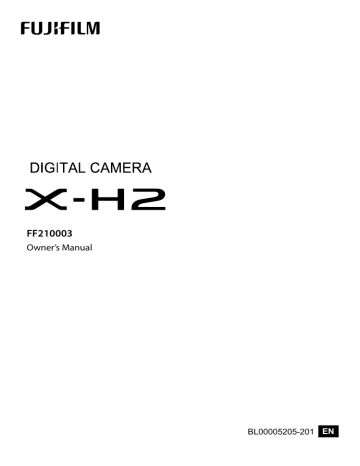
FF210003 Owner’s Manual BL00005205-201 EN Introduction Thank you for your purchase of this product. Be sure that you have read this manual and understood its contents before using the camera. Keep the manual where it will be read by all who use the product. For the Latest Information The latest versions of the manuals are available from: https://fujifilm-dsc.com/en/manual/ The website can be accessed not only from your computer but also from smartphones and tablets. It also contains information on the software license. For information on firmware updates, visit: https://fujifilm-x.com/support/download/firmware/cameras/ ii P Chapter Index Menu List iv 1 Before You Begin 1 2 First Steps 37 3 Basic Photography and Playback 55 4 Movie Recording and Playback 63 5 Taking Photographs 71 6 The Shooting Menus 127 7 Playback and the Playback Menu 215 8 Network/USB Setting Menus 243 9 The Setup Menus 245 10 Shortcuts 287 11 Peripherals and Optional Accessories 309 12 Technical Notes 339 iii Menu List Camera menu options are listed below. Menu List Shooting Menus Adjust settings when shooting photos or movies. N See page 127 for details. Photo Menus N Items marked with both x and F icons are available in both the still photography and movie shooting menus. Changes to these items in either menu also apply to the item in the remaining menu. H IMAGE QUALITY SETTING IMAGE SIZE IMAGE QUALITY RAW RECORDING SELECT JPEG/HEIF 1⁄4 FILM SIMULATION MONOCHROMATIC COLOR GRAIN EFFECT COLOR CHROME EFFECT COLOR CHROME FX BLUE SMOOTH SKIN EFFECT WHITE BALANCE DYNAMIC RANGE 2⁄4 D RANGE PRIORITY TONE CURVE COLOR SHARPNESS iv P H IMAGE QUALITY SETTING P 128 HIGH ISO NR 129 CLARITY 130 LONG EXPOSURE NR 131 LENS MODULATION OPTIMIZER 3⁄4 132 COLOR SPACE 134 PIXEL MAPPING 134 x EDIT/SAVE CUSTOM SETTING 135 AUTO UPDATE CUSTOM SETTING 135 xF CUSTOM MODE SETTING 4⁄4 135 xF MOUNT ADAPTOR SETTING 136 140 140 141 141 141 142 142 142 143 143 143 144 144 144 145 Menu List P A SHOOTING SETTING 148 FILTER SETTING 148 SPORTS FINDER MODE 148 PRE-SHOT sJ 149 SELF-TIMER 153 1⁄3 SAVE SELF-TIMER SETTING 153 SELF-TIMER LAMP 153 INTERVAL TIMER SHOOTING 154 INTERVAL TIMER SHOOTING EXPOSURE SMOOTHING 154 AE BKT SETTING 155 FILM SIMULATION BKT 157 FOCUS BKT SETTING 159 160 2⁄3 PHOTOMETRY SHUTTER TYPE 160 FLICKER REDUCTION 161 FLICKERLESS S.S. SETTING 161 IS MODE 161 ISO 162 163 3⁄3 DIGITAL TELE-CONV. xF COOLING FAN SETTING 164 xF WIRELESS COMMUNICATION P 166 166 167 168 169 169 170 171 172 172 172 172 173 174 174 175 175 175 176 176 P F FLASH SETTING FLASH FUNCTION SETTING RED EYE REMOVAL TTL-LOCK MODE LED LIGHT SETTING COMMANDER SETTING CH SETTING 177 177 178 178 179 179 B MOVIE SETTING MOVIE MODE HIGH SPEED REC MEDIA REC SETTING F IS MODE F IS MODE BOOST AUDIO SETTING 180 180 180 180 180 181 P v Menu List G AF/MF SETTING FOCUS AREA FOCUS MODE AF MODE AF-C CUSTOM SETTINGS 1⁄3 STORE AF MODE BY ORIENTATION AF POINT DISPLAYyz NUMBER OF FOCUS POINTS PRE-AF xF AF ILLUMINATOR g FACE/EYE DETECTION SETTING SUBJECT DETECTION SETTING AF+MF 2⁄3 MF ASSIST FOCUS CHECK INTERLOCK SPOT AE & FOCUS AREA xF INSTANT AF SETTING xF DEPTH-OF-FIELD SCALE RELEASE/FOCUS PRIORITY 3⁄3 xF AF RANGE LIMITER TOUCH SCREEN MODE Movie Menus N Items marked with both x and F icons are available in both the still photography and movie shooting menus. Changes to these items in either menu also apply to the item in the remaining menu. Menu List P H IMAGE QUALITY SETTING P B MOVIE SETTING MOVIE SETTING LIST 184 199 F FILM SIMULATION SHOOTING MODE 184 199 F MONOCHROMATIC COLOR MOVIE MODE 185 200 F WHITE BALANCE HIGH SPEED REC 186 200 F DYNAMIC RANGE 1⁄3 MEDIA REC SETTING 187 1⁄2 F TONE CURVE 200 HDMI OUTPUT SETTING 191 200 F COLOR FIX MOVIE CROP MAGNIFICATION 192 201 F SHARPNESS DIGITAL ZOOM 192 201 F HIGH ISO NR F-Log/HLG RECORDING 193 INTERFRAME NR 201 DATA LEVEL SETTING 194 2⁄2 F PERIPHERAL LIGHT CORRECTION 202 194 F PHOTOMETRY xF MOUNT ADAPTOR SETTING 202 194 F FLICKERLESS S.S. SETTING 2⁄3 195 F IS MODE 195 F IS MODE BOOST 196 F ISO ZEBRA SETTING 196 ZEBRA LEVEL 196 MOVIE OPTIMIZED CONTROL oL 197 TALLY LIGHT 197 198 xF COOLING FAN SETTING 3⁄3 F EDIT/SAVE CUSTOM SETTING 198 F AUTO UPDATE CUSTOM 198 SETTING 198 xF CUSTOM MODE SETTING xF WIRELESS COMMUNICATION 198 vi Menu List P P AUDIO SETTING P INTERNAL MIC LEVEL ADJUSTMENT EXTERNAL MIC LEVEL ADJUSTMENT MIC JACK SETTING MIC LEVEL LIMITER WIND FILTER LOW CUT FILTER 205 HEADPHONES VOLUME 205 XLR MIC ADAPTER SETTING Q TIME CODE SETTING 205 TIME CODE DISPLAY 206 START TIME SETTING 206 COUNT UP SETTING 206 DROP FRAME 206 HDMI TIME CODE OUTPUT 206 207 208 209 209 210 210 210 210 210 211 203 203 204 204 205 P 212 212 213 213 214 vii Menu List G AF/MF SETTING F FOCUS AREA F FOCUS MODE F AF MODE F AF-C CUSTOM SETTING 1⁄2 xF AF ILLUMINATOR Fg FACE/EYE DETECTION SETTING F SUBJECT DETECTION SETTING F AF+MF F MF ASSIST F FOCUS CHECK xF INSTANT AF SETTING 2⁄2 xF DEPTH-OF-FIELD SCALE xF AF RANGE LIMITER F TOUCH SCREEN MODE FOCUS CHECK LOCK The Playback Menu Adjust playback settings. N See page 221 for details. Menu List C PLAY BACK MENU SWITCH SLOT RAW CONVERSION HEIF TO JPEG/TIFF CONVERSION ERASE 1⁄3 SIMULTANEOUS DELETE CROP RESIZE PROTECT viii P C PLAY BACK MENU P 221 IMAGE ROTATE 230 222 VOICE MEMO SETTING 231 224 RATING 232 225 COPY 233 2⁄3 227 TRANSFER IMAGE TO SMARTPHONE 234 227 xF WIRELESS COMMUNICATION 236 228 SLIDE SHOW 236 229 PHOTOBOOK ASSIST 237 PRINT ORDER (DPOF) 239 3⁄3 instax PRINTER PRINT 240 DISP ASPECT 241 Menu List Setup Menus Adjust basic camera settings. N See page 245 for details. P D SCREEN SETTING P VIEW MODE SETTING 256 246 EVF BRIGHTNESS 256 247 EVF COLOR 256 247 EVF COLOR ADJUSTMENT 257 248 1⁄4 LCD BRIGHTNESS 258 249 LCD COLOR 258 249 LCD COLOR ADJUSTMENT 258 249 IMAGE DISP. 259 250 AUTOROTATE DISPLAYS 259 250 PREVIEW EXP./WB IN MANUAL MODE 260 251 NATURAL LIVE VIEW 260 251 F-Log VIEW ASSIST 261 P 2⁄4 D SOUND SETTING ELECTRONIC LEVEL SETTING 261 AF BEEP VOL. 252 FRAMING GUIDELINE 262 SELF-TIMER BEEP VOL. 252 AUTOROTATE PB 263 OPERATION VOL. 253 FOCUS SCALE UNITS 263 tt ELECTRONIC SHUTTER 253 APERTURE UNIT FOR CINEMA LENS 263 VOLUME 1⁄2 DUAL DISPLAY SETTING 264 tt ELECTRONIC SHUTTER 253 DISP. CUSTOM SETTING 264 SOUND 265 s ELECTRONIC SHUTTER VOLUME 254 3⁄4 LARGE INDICATORS MODE(EVF) LARGE INDICATORS MODE(LCD) 265 s ELECTRONIC SHUTTER SOUND 254 LARGE INDICATORS DISP. SETTING 266 PLAYBACK VOLUME 254 INFORMATION CONTRAST ADJ. 266 2⁄2 4ch AUDIO PLAYBACK 255 LOCATION INFO 267 SUB MONITOR SETTING 267 SUB MONITOR BACKGROUND COLOR 268 4⁄4 269 x Q MENU BACKGROUND 269 F Q MENU BACKGROUND ix Menu List D USER SETTING FORMAT b AREA SETTING DATE/TIME TIME DIFFERENCE 1⁄2 Qa x MY MENU SETTING F MY MENU SETTING SENSOR CLEANING BATTERY AGE 2⁄2 RESET REGULATORY Menu List Menu List D BUTTON/DIAL SETTING FOCUS LEVER SETTING x EDIT/SAVE QUICK MENU F EDIT/SAVE QUICK MENU FUNCTION (Fn) SETTING 1⁄3 POWER ZOOM LENS FUNCTION (Fn) SETTING SELECTOR BUTTON SETTING COMMAND DIAL SETTING o S.S OPERATION COMMAND DIAL DIRECTION SHUTTER AF SHUTTER AE SHOOT WITHOUT LENS 2⁄3 SHOOT WITHOUT CARD LENS ZOOM/FOCUS SETTING AE/AF-LOCK MODE AWB-LOCK MODE a ISO BUTTON SETTING 3⁄3 TOUCH SCREEN SETTING LOCK P D POWER MANAGEMENT P AUTO POWER OFF PERFORMANCE EVF/LCD BOOST SETTING AUTO POWER OFF TEMP. 281 281 282 282 271 D SAVE DATA SETTING FRAME NO. 271 EDIT FILE NAME 272 x CARD SLOT SETTING 272 SELECT SLOT(xSEQUENTIAL) 272 SELECT FOLDER 273 COPYRIGHT INFO 273 DEFAULT CAPTION 273 GEOTAGGING 274 274 276 276 277 278 280 P 270 271 271 271 283 284 284 284 285 285 286 286 The Network/USB Settings Menu Adjust camera network and USB settings. For more information, visit: https://fujifilm-dsc.com/en/manual/x-h2_connection/ x P Table of Contents Introduction ..........................................................................................................ii For the Latest Information .......................................................................................... ii Menu List...............................................................................................................iv Shooting Menus ..............................................................................................................iv The Playback Menu......................................................................................................viii Setup Menus ...................................................................................................................... ix The Network/USB Settings Menu .......................................................................... x Supplied Accessories ................................................................................... xxiii About This Manual........................................................................................ xxiv Symbols and Conventions ...................................................................................xxiv Terminology ..................................................................................................................xxiv 1 Before You Begin 1 Parts of the Camera ............................................................................................2 The Serial Number Plate ..............................................................................................6 The Memory Card Slot Cover (Detachable).....................................................6 The Focus Stick (Focus Lever) ...................................................................................7 The Selector.........................................................................................................................7 The WB Button ...................................................................................................................7 The Mode Dial ....................................................................................................................8 The DRIVE Button .............................................................................................................9 The Command Dials.................................................................................................... 10 The Indicator Lamp...................................................................................................... 11 The LCD Monitor ........................................................................................................... 12 The Eye Cup...................................................................................................................... 13 Focusing the Viewfinder ........................................................................................... 13 Camera Displays ............................................................................................... 14 The Electronic Viewfinder ........................................................................................ 14 The LCD Monitor ........................................................................................................... 16 Choosing a Display Mode........................................................................................ 18 Adjusting Display Brightness ................................................................................. 20 Display Rotation ............................................................................................................. 20 The DISP/BACK Button............................................................................................... 21 The Dual Display ............................................................................................................ 22 xi Customizing the Standard Display..................................................................... 23 Virtual Horizon ................................................................................................................ 25 The Secondary LCD Monitor .................................................................................. 26 Using the Menus .............................................................................................. 28 The Menus......................................................................................................................... 28 Selecting a Menu Tab ................................................................................................. 30 Touch Screen Mode......................................................................................... 31 Shooting Touch Controls ......................................................................................... 31 Playback Touch Controls........................................................................................... 36 2 First Steps 37 3 Basic Photography and Playback 55 4 Movie Recording and Playback 63 Attaching the Strap ......................................................................................... 38 Attaching a Lens ............................................................................................... 39 Inserting the Battery ....................................................................................... 40 Inserting Memory Cards ................................................................................ 42 Using Two Cards ............................................................................................................ 44 Compatible Memory Cards .................................................................................... 45 Charging the Battery ...................................................................................... 46 Turning the Camera On and Off ................................................................. 50 Checking the Battery Level........................................................................... 51 Basic Setup ......................................................................................................... 52 Choosing a Different Language........................................................................... 54 Changing the Time and Date ................................................................................ 54 Taking Photographs (Mode P) ..................................................................... 56 Viewing Pictures ............................................................................................... 59 HDMI Output ................................................................................................................... 60 Deleting Pictures .............................................................................................. 62 Recording Movies ............................................................................................ 64 Recording Movies ......................................................................................................... 64 Adjusting Movie Settings ......................................................................................... 68 Viewing Movies................................................................................................. 69 xii Table of Contents 5 Taking Photographs 71 6 The Shooting Menus 127 P, S, A, and M Modes........................................................................................ 72 Mode P: Program AE ................................................................................................... 72 Mode S: Shutter-Priority AE..................................................................................... 74 Mode A: Aperture-Priority AE ................................................................................ 76 Mode M: Manual Exposure ..................................................................................... 78 FILTER .................................................................................................................................... 82 Custom Modes ............................................................................................................... 83 Autofocus ............................................................................................................ 91 Focus Mode ...................................................................................................................... 92 Autofocus Options (AF Mode) .............................................................................. 94 Focus-Point Selection................................................................................................. 96 Manual Focus...................................................................................................100 Checking Focus ........................................................................................................... 102 Sensitivity..........................................................................................................105 AUTO .................................................................................................................................. 106 Metering ............................................................................................................107 Exposure Compensation .............................................................................108 Focus/Exposure Lock ....................................................................................109 Other Controls ............................................................................................................. 110 Continuous Shooting (Burst Mode).........................................................111 Bracketing .........................................................................................................113 W ISO BKT ..................................................................................................................... 114 V WHITE BALANCE BKT ....................................................................................... 114 s Bracketing ............................................................................................................... 115 HDR .....................................................................................................................118 Panoramas ........................................................................................................120 Multiple Exposures ........................................................................................123 Pixel-Shift Multi-Shot ....................................................................................125 IMAGE QUALITY SETTING (Still Photography) .....................................128 IMAGE SIZE ..................................................................................................................... 128 IMAGE QUALITY .......................................................................................................... 129 RAW RECORDING ....................................................................................................... 130 SELECT JPEG/HEIF...................................................................................................... 131 FILM SIMULATION ...................................................................................................... 132 xiii MONOCHROMATIC COLOR.................................................................................. 134 GRAIN EFFECT .............................................................................................................. 134 COLOR CHROME EFFECT....................................................................................... 135 COLOR CHROME FX BLUE ..................................................................................... 135 SMOOTH SKIN EFFECT ............................................................................................ 135 WHITE BALANCE ......................................................................................................... 136 DYNAMIC RANGE ....................................................................................................... 140 D RANGE PRIORITY .................................................................................................... 140 TONE CURVE.................................................................................................................. 141 COLOR ............................................................................................................................... 141 SHARPNESS .................................................................................................................... 141 HIGH ISO NR .................................................................................................................. 142 CLARITY ............................................................................................................................ 142 LONG EXPOSURE NR ................................................................................................ 142 LENS MODULATION OPTIMIZER ....................................................................... 143 COLOR SPACE ............................................................................................................... 143 PIXEL MAPPING ........................................................................................................... 143 x EDIT/SAVE CUSTOM SETTING ..................................................................... 144 AUTO UPDATE CUSTOM SETTING.................................................................... 144 xF CUSTOM MODE SETTING ........................................................................ 144 xF MOUNT ADAPTOR SETTING .................................................................. 145 AF/MF SETTING (Still Photography) ........................................................148 FOCUS AREA ................................................................................................................. 148 FOCUS MODE ............................................................................................................... 148 AF MODE ......................................................................................................................... 148 AF-C CUSTOM SETTINGS ....................................................................................... 149 STORE AF MODE BY ORIENTATION .................................................................. 153 AF POINT DISPLAY yz ...................................................................................... 153 NUMBER OF FOCUS POINTS................................................................................ 153 PRE-AF ............................................................................................................................... 154 xF AF ILLUMINATOR .......................................................................................... 154 g FACE/EYE DETECTION SETTING ................................................................. 155 SUBJECT DETECTION SETTING .......................................................................... 157 AF+MF .............................................................................................................................. 159 MF ASSIST ....................................................................................................................... 160 FOCUS CHECK .............................................................................................................. 160 INTERLOCK SPOT AE & FOCUS AREA.............................................................. 161 xiv Table of Contents xF INSTANT AF SETTING ................................................................................. 161 xF DEPTH-OF-FIELD SCALE........................................................................... 161 RELEASE/FOCUS PRIORITY ................................................................................... 162 xF AF RANGE LIMITER....................................................................................... 163 TOUCH SCREEN MODE ........................................................................................... 164 SHOOTING SETTING (Still Photography)................................................166 FILTER SETTING ............................................................................................................ 166 SPORTS FINDER MODE ........................................................................................... 166 PRE-SHOT sJ .......................................................................................................... 167 SELF-TIMER ..................................................................................................................... 168 SAVE SELF-TIMER SETTING.................................................................................... 169 SELF-TIMER LAMP....................................................................................................... 169 INTERVAL TIMER SHOOTING ................................................................................ 170 INTERVAL TIMER SHOOTING EXPOSURE SMOOTHING........................ 171 AE BKT SETTING .......................................................................................................... 172 FILM SIMULATION BKT ............................................................................................ 172 FOCUS BKT SETTING ................................................................................................ 172 PHOTOMETRY ............................................................................................................... 172 SHUTTER TYPE.............................................................................................................. 173 FLICKER REDUCTION ................................................................................................ 174 FLICKERLESS S.S. SETTING ..................................................................................... 174 IS MODE ........................................................................................................................... 175 ISO ....................................................................................................................................... 175 DIGITAL TELE-CONV. ................................................................................................. 175 xF COOLING FAN SETTING ............................................................................ 176 xF WIRELESS COMMUNICATION................................................................ 176 FLASH SETTING (Still Photography) ........................................................177 FLASH FUNCTION SETTING ................................................................................. 177 RED EYE REMOVAL..................................................................................................... 177 TTL-LOCK MODE ......................................................................................................... 178 LED LIGHT SETTING .................................................................................................. 178 COMMANDER SETTING .......................................................................................... 179 CH SETTING ................................................................................................................... 179 MOVIE SETTING (Still Photography) ........................................................180 MOVIE MODE ................................................................................................................ 180 HIGH SPEED REC ......................................................................................................... 180 MEDIA REC SETTING................................................................................................. 180 xv F IS MODE .................................................................................................................... 180 F IS MODE BOOST................................................................................................... 180 AUDIO SETTING........................................................................................................... 181 MOVIE SETTING (Movie Recording) .........................................................184 MOVIE SETTING LIST................................................................................................. 184 SHOOTING MODE ...................................................................................................... 184 MOVIE MODE ................................................................................................................ 185 HIGH SPEED REC ......................................................................................................... 186 MEDIA REC SETTING................................................................................................. 187 HDMI OUTPUT SETTING......................................................................................... 191 FIX MOVIE CROP MAGNIFICATION .................................................................. 192 DIGITAL ZOOM ............................................................................................................. 192 F-Log/HLG RECORDING ......................................................................................... 193 DATA LEVEL SETTING ............................................................................................... 194 F PHOTOMETRY ....................................................................................................... 194 F FLICKERLESS S.S. SETTING.............................................................................. 194 F IS MODE .................................................................................................................... 195 F IS MODE BOOST................................................................................................... 195 F ISO ................................................................................................................................ 196 ZEBRA SETTING ........................................................................................................... 196 ZEBRA LEVEL ................................................................................................................. 196 MOVIE OPTIMIZED CONTROL oL ................................................................ 197 TALLY LIGHT ................................................................................................................... 197 xF COOLING FAN SETTING ............................................................................ 198 F EDIT/SAVE CUSTOM SETTING...................................................................... 198 F AUTO UPDATE CUSTOM SETTING ............................................................ 198 xF CUSTOM MODE SETTING ........................................................................ 198 xF WIRELESS COMMUNICATION................................................................ 198 IMAGE QUALITY SETTING (Movie Recording) ......................................199 F FILM SIMULATION............................................................................................... 199 F MONOCHROMATIC COLOR .......................................................................... 199 F WHITE BALANCE .................................................................................................. 200 F DYNAMIC RANGE ................................................................................................ 200 F TONE CURVE .......................................................................................................... 200 F COLOR........................................................................................................................ 200 F SHARPNESS............................................................................................................. 201 F HIGH ISO NR ........................................................................................................... 201 xvi Table of Contents INTERFRAME NR .......................................................................................................... 201 F PERIPHERAL LIGHT CORRECTION ............................................................. 202 xF MOUNT ADAPTOR SETTING .................................................................. 202 AF/MF SETTING (Movie Recording) .........................................................203 F FOCUS AREA .......................................................................................................... 203 F FOCUS MODE ........................................................................................................ 203 F AF MODE .................................................................................................................. 204 F AF-C CUSTOM SETTING .................................................................................. 204 xF AF ILLUMINATOR .......................................................................................... 205 Fg FACE/EYE DETECTION SETTING .......................................................... 205 F SUBJECT DETECTION SETTING ................................................................... 205 F AF+MF ....................................................................................................................... 205 F MF ASSIST ................................................................................................................ 206 F FOCUS CHECK ....................................................................................................... 206 xF INSTANT AF SETTING ................................................................................. 206 xF DEPTH-OF-FIELD SCALE........................................................................... 206 xF AF RANGE LIMITER....................................................................................... 206 F TOUCH SCREEN MODE .................................................................................... 207 FOCUS CHECK LOCK ................................................................................................ 208 AUDIO SETTING (Movie Recording).........................................................209 INTERNAL MIC LEVEL ADJUSTMENT............................................................... 209 EXTERNAL MIC LEVEL ADJUSTMENT.............................................................. 209 MIC JACK SETTING..................................................................................................... 210 MIC LEVEL LIMITER .................................................................................................... 210 WIND FILTER .................................................................................................................. 210 LOW CUT FILTER .......................................................................................................... 210 HEADPHONES VOLUME ......................................................................................... 210 XLR MIC ADAPTER SETTING................................................................................. 211 TIME CODE SETTING (Movie Recording)................................................212 TIME CODE DISPLAY ................................................................................................. 212 START TIME SETTING ................................................................................................ 212 COUNT UP SETTING.................................................................................................. 213 DROP FRAME ................................................................................................................ 213 HDMI TIME CODE OUTPUT ................................................................................... 214 xvii 7 Playback and the Playback Menu 215 8 Network/USB Setting Menus 243 9 The Setup Menus 245 The Playback Display ....................................................................................216 The DISP/BACK Button............................................................................................ 217 Viewing Pictures .............................................................................................219 Playback Zoom ............................................................................................................ 220 Multi-Frame Playback .............................................................................................. 220 The Playback Menu .......................................................................................221 SWITCH SLOT ................................................................................................................ 221 RAW CONVERSION .................................................................................................... 222 HEIF TO JPEG/TIFF CONVERSION ...................................................................... 224 ERASE ................................................................................................................................. 225 SIMULTANEOUS DELETE......................................................................................... 227 CROP .................................................................................................................................. 227 RESIZE ................................................................................................................................ 228 PROTECT .......................................................................................................................... 229 IMAGE ROTATE ............................................................................................................. 230 VOICE MEMO SETTING............................................................................................ 231 RATING .............................................................................................................................. 232 COPY .................................................................................................................................. 233 TRANSFER IMAGE TO SMARTPHONE.............................................................. 234 xF WIRELESS COMMUNICATION................................................................ 236 SLIDE SHOW .................................................................................................................. 236 PHOTOBOOK ASSIST ................................................................................................ 237 PRINT ORDER (DPOF) ............................................................................................... 239 instax PRINTER PRINT ............................................................................................... 240 DISP ASPECT.................................................................................................................. 241 Network/USB Setting Menus .....................................................................244 USER SETTING .................................................................................................246 FORMAT............................................................................................................................ 246 b AREA SETTING..................................................................................................... 247 DATE/TIME ...................................................................................................................... 247 TIME DIFFERENCE....................................................................................................... 248 xviii Table of Contents Qa ............................................................................................................... 249 x MY MENU SETTING............................................................................................ 249 F MY MENU SETTING ............................................................................................ 249 SENSOR CLEANING ................................................................................................... 250 BATTERY AGE ................................................................................................................ 250 RESET ................................................................................................................................. 251 REGULATORY................................................................................................................. 251 SOUND SETTING .............................................................................................252 AF BEEP VOL. ................................................................................................................. 252 SELF-TIMER BEEP VOL. ............................................................................................. 252 OPERATION VOL. ......................................................................................................... 253 tt ELECTRONIC SHUTTER VOLUME ........................................................ 253 tt ELECTRONIC SHUTTER SOUND .......................................................... 253 s ELECTRONIC SHUTTER VOLUME ............................................................... 254 s ELECTRONIC SHUTTER SOUND ................................................................. 254 PLAYBACK VOLUME .................................................................................................. 254 4ch AUDIO PLAYBACK ............................................................................................. 255 SCREEN SETTING ............................................................................................256 VIEW MODE SETTING............................................................................................... 256 EVF BRIGHTNESS ......................................................................................................... 256 EVF COLOR ..................................................................................................................... 256 EVF COLOR ADJUSTMENT..................................................................................... 257 LCD BRIGHTNESS ........................................................................................................ 258 LCD COLOR .................................................................................................................... 258 LCD COLOR ADJUSTMENT.................................................................................... 258 IMAGE DISP. .................................................................................................................... 259 AUTOROTATE DISPLAYS .......................................................................................... 259 PREVIEW EXP./WB IN MANUAL MODE ........................................................... 260 NATURAL LIVE VIEW .................................................................................................. 260 F-Log VIEW ASSIST ..................................................................................................... 261 ELECTRONIC LEVEL SETTING .............................................................................. 261 FRAMING GUIDELINE ............................................................................................... 262 AUTOROTATE PB.......................................................................................................... 263 FOCUS SCALE UNITS ................................................................................................ 263 APERTURE UNIT FOR CINEMA LENS................................................................ 263 DUAL DISPLAY SETTING ......................................................................................... 264 xix DISP. CUSTOM SETTING .......................................................................................... 264 LARGE INDICATORS MODE(EVF) ....................................................................... 265 LARGE INDICATORS MODE(LCD) ...................................................................... 265 LARGE INDICATORS DISP. SETTING .................................................................. 266 INFORMATION CONTRAST ADJ.......................................................................... 266 LOCATION INFO........................................................................................................... 267 SUB MONITOR SETTING ......................................................................................... 267 SUB MONITOR BACKGROUND COLOR .......................................................... 268 x Q MENU BACKGROUND ................................................................................. 269 F Q MENU BACKGROUND ................................................................................. 269 BUTTON/DIAL SETTING................................................................................270 FOCUS LEVER SETTING ........................................................................................... 270 x EDIT/SAVE QUICK MENU ................................................................................ 271 F EDIT/SAVE QUICK MENU ................................................................................ 271 FUNCTION (Fn) SETTING........................................................................................ 271 POWER ZOOM LENS FUNCTION (Fn) SETTING ........................................ 271 SELECTOR BUTTON SETTING .............................................................................. 271 COMMAND DIAL SETTING ................................................................................... 272 o S.S OPERATION .................................................................................................... 272 COMMAND DIAL DIRECTION.............................................................................. 272 SHUTTER AF................................................................................................................... 273 SHUTTER AE................................................................................................................... 273 SHOOT WITHOUT LENS .......................................................................................... 273 SHOOT WITHOUT CARD......................................................................................... 274 LENS ZOOM/FOCUS SETTING ............................................................................ 274 AE/AF-LOCK MODE ................................................................................................... 276 AWB-LOCK MODE ...................................................................................................... 276 a ISO BUTTON SETTING ...................................................................................... 277 TOUCH SCREEN SETTING ...................................................................................... 278 LOCK................................................................................................................................... 280 POWER MANAGEMENT ................................................................................281 AUTO POWER OFF ..................................................................................................... 281 PERFORMANCE ............................................................................................................ 281 EVF/LCD BOOST SETTING ..................................................................................... 282 AUTO POWER OFF TEMP. ....................................................................................... 282 SAVE DATA SETTING ......................................................................................283 FRAME NO. ..................................................................................................................... 283 xx Table of Contents EDIT FILE NAME ........................................................................................................... 284 x CARD SLOT SETTING ......................................................................................... 284 SELECT SLOT(xSEQUENTIAL) ........................................................................... 284 SELECT FOLDER........................................................................................................... 285 COPYRIGHT INFO........................................................................................................ 285 DEFAULT CAPTION..................................................................................................... 286 GEOTAGGING ................................................................................................................ 286 10Shortcuts 287 11Peripherals and Optional Accessories 309 Shortcut Options ............................................................................................288 MY MENU ..........................................................................................................289 MY MENU SETTING ................................................................................................... 289 The Quick Menu .............................................................................................291 The Quick Menu Display........................................................................................ 291 Viewing and Changing Settings ....................................................................... 293 Editing the Quick Menu ......................................................................................... 294 Function Controls...........................................................................................297 The Function Buttons .............................................................................................. 297 Touch-Function Gestures ...................................................................................... 303 Lens Function Buttons ............................................................................................ 306 Lenses.................................................................................................................310 Lens Parts ........................................................................................................................ 310 Lens Care ......................................................................................................................... 311 Removing Lens Caps ............................................................................................... 311 Attaching Lens Hoods ............................................................................................ 312 Lenses with Aperture Rings................................................................................. 313 Lenses with No Aperture Rings ......................................................................... 314 Lenses with O.I.S. Switches ................................................................................... 314 Manual Focus Lenses ............................................................................................... 315 Power Zoom Lenses ................................................................................................. 316 xxi Table of Contents External Flash Units .......................................................................................317 Flash Settings................................................................................................................ 318 EF-X8 .................................................................................................................................. 319 SYNC TERMINAL .......................................................................................................... 321 SHOE MOUNT FLASH............................................................................................... 322 COMMANDER(OPTICAL) ........................................................................................ 325 Vertical Battery Grips ....................................................................................329 Attaching the Vertical Battery Grip ................................................................. 330 Inserting and Removing Batteries ................................................................... 331 Charging the Batteries ............................................................................................ 333 File Transmitters..............................................................................................334 Attaching the File Transmitter ............................................................................ 335 Inserting and Removing Batteries ................................................................... 335 Charging the Batteries ............................................................................................ 335 Cooling Fans ....................................................................................................336 Attaching a Cooling Fan ........................................................................................ 336 Using the Fan................................................................................................................ 338 12Technical Notes 339 Accessories from Fujifilm.............................................................................340 Software for Use with Your Camera .........................................................343 Smartphone Apps ..................................................................................................... 343 RAW FILE CONVERTER EX powered by SILKYPIX..................................... 343 Capture One Express for Fujifilm ...................................................................... 344 Capture One for Fujifilm ........................................................................................ 344 FUJIFILM Tether Shooting Plug-in (Exclusively for Lightroom) ...... 344 FUJIFILM X Acquire ................................................................................................... 344 FUJIFILM X RAW STUDIO ....................................................................................... 345 FUJIFILM Pixel Shift Combiner ........................................................................... 345 For Your Safety ................................................................................................346 Product Care ....................................................................................................357 Cleaning the Image Sensor ........................................................................358 Firmware Updates..........................................................................................359 Checking the Firmware Version ........................................................................ 359 Troubleshooting .............................................................................................360 Warning Messages and Displays ..............................................................367 Memory Card Capacity ................................................................................371 Specifications ..................................................................................................372 xxii Supplied Accessories The following are included with the camera: • NP-W235 rechargeable battery O For reasons of safety, the battery is not charged at shipment. The camera will not function if the battery is not charged; be sure to charge the battery before use (P 46). • AC-5VJ AC power adapter • Plug adapter • USB cable (approx. 0.6 m/2 ft.) • Body cap (comes attached to camera) • Shoulder strap • Cable protector • Hot shoe cover (comes attached to hot shoe) • Sync terminal cap (comes attached to camera) • File transmitter/vertical battery grip connector cover (comes attached to camera) • Cooling fan connector cover (comes attached to camera) • Basic Manual N • If you purchased a lens kit, check that a lens is included. • The plug adapter supplied varies with the country or region. • For information on compatible computer software, see “Software for Use with Your Camera” (P 343). xxiii About This Manual This manual contains instructions for your FUJIFILM X-H2 digital camera. Be sure you have read and understood its contents before proceeding. Symbols and Conventions The following symbols are used in this manual: O Information that should be read to prevent damage to the product. Additional information that may be helpful when using the N product. P Pages on which related information may be found. Menus and other text in the displays are shown in bold. Illustrations are for explanatory purposes only; drawings may be simplified, while photographs are not necessarily taken with the model of camera described in this manual. Terminology The optional SD, SDHC, SDXC, and Type B CFexpress memory cards the camera uses to store pictures are referred to as “memory cards”. The electronic viewfinder may be referred to as the “EVF” and the LCD monitor as the “LCD”. Smartphones and tablets are referred to as “smartphones”. xxiv Before You Begin 1 Parts of the Camera 1 Before You Begin A ISO button .............................................105, 297 B WB button..................................................7, 297 C Fn1 button .....................................................297 D Secondary LCD monitor................................26 E Microphone ......................................................64 F Hot shoe .........................................................318 G Diopter adjustment control .........................13 H Dial lock release .......................................56, 64 I Mode dial ............................................................8 J Strap eyelet .......................................................38 K HDMI connector cover L Microphone jack cover M Headphone jack cover N Speaker .................................................... 69, 254 O USB connector cover P Sync terminal ................................................321 Q Fn3 button .....................................................297 R Lens signal contacts 2 S Lens release button ........................................39 T Fn2 button .....................................................297 U AF-assist illuminator...................................154 V W X Y Z a b c d e f g Self-timer lamp ............................................168 Tally light ........................................................197 Front command dial............................ 10, 272 ON/OFF switch .................................................50 Shutter button .................................................58 t (movie recording) button ............. 64, 297 Hot shoe cover ..............................................318 Body cap............................................................39 HDMI connector (Type A) .............................60 Microphone jack (⌀3.5mm) ........................67 Headphone jack (⌀3.5mm) ......................210 USB connector (Type-C) ...............................46 Hole to screw USB cable Hole to screw cable protector Parts of the Camera 1 Before You Begin h DRIVE button......................................................9 u Memory card slot cover (detachable) b (delete) button ...........................................62 ..................................................................... 6, 42 i a (playback) button ...................................59 v Battery-chamber cover latch ......................40 j Eye sensor..........................................................19 w Battery-chamber cover .................................40 x Selector buttons ................................................7 k Electronic viewfinder (EVF) ..................................................... 14, 18, 20, 31 y MENU/OK button .............................................28 l Eye cup (lockable)...........................................13 z DISP (display)/BACK button ............... 21, 217 x(Bluetooth) button m VIEW MODE button .........................................18 n Secondary monitor backlight button.......27 0 Q (quick menu) button ...............................291 o Focus stick (focus lever)...................7, 97, 270 1 AEL (exposure lock) button ..............110, 297 p AFON button .........................................110, 297 2 Tripod mount q Rear command dial ....................10, 219, 272 3 LCD monitor .......................................12, 16, 18 Touch screen .................................31, 164, 207 r Indicator lamp ....................................... 11, 197 Tally light ........................................................197 4 File transmitter/vertical battery grip connector cover ........................................330 s Remote release connector cover ................81 t Memory card slot cover latch......................42 3 1 Before You Begin 5 Remote release connector (⌀2.5mm).......81 - Battery chamber .............................................40 6 Memory card slot 2 ^ Cooling fan connector cover ....................336 (for SD memory cards) ...............................42 \ Cooling fan connector ...............................336 7 Serial number plate..........................................6 $ Hole to screw cooling fan..........................336 8 Memory card slot 1 % File transmitter/vertical battery grip (for Type B CFexpress cards)......................42 9 Battery latch ....................................................41 4 connector ...................................................330 Parts of the Camera The Cable Protector Attach the protector as shown to prevent accidental disconnection. A Slide the protector over the USB connector cover so that the cover passes through the slot in the protector. B Tighten the lock screw. C Connect the cable and pass it through the protector as shown. 1 Before You Begin 5 The Serial Number Plate Do not remove the serial number plate, which provides the CMIIT ID, serial number, and other important information. 1 Serial number plate Before You Begin The Memory Card Slot Cover (Detachable) The memory card slot cover can be removed by lowering the interior latch. Remove the cover for ease of access when a camera rig is attached or in other situations that make it difficult to open or close the cover. 6 Parts of the Camera The Focus Stick (Focus Lever) Tilt or press the focus stick to select the focus area. The focus stick can also be used to navigate the menus. 1 The Selector Press the selector up (e), right (h), down (f), or left (g) to highlight items. The up, right, down, and left buttons also double as function buttons Fn4 through Fn7. The WB Button Press the WB button to access white balance settings. 7 Before You Begin N To choose the role played by the focus stick, press and hold the center of the stick or use D BUTTON/DIAL SETTING > FOCUS LEVER SETTING. The Mode Dial To select a shooting mode, rotate the dial until the icon for the desired mode aligns with the index. 1 Before You Begin Mode A P (PROGRAM AE) B S (SHUTTER PRIORITY AE) A (APERTURE PRIORITY AE) M (MANUAL) C C1/C2/C3/C4/C5/C6/C7 (CUSTOM 1/2/3/4/5/6/7) D FILTER (FILTER) E F (MOVIE) 8 Description P Aperture and shutter speed can be 72 adjusted using program shift. Select for full control over camera 74 settings, including aperture (M and A) 76 and/or shutter speed (M and S). 78 Take pictures using previously-stored 83 settings. Take photos with filter effects. 82 Record movies. 64 Parts of the Camera The DRIVE Button Pressing the DRIVE button displays drivemode menu, where you can choose from the following the drive modes. 1 P 56 111 111 114 114 BKT h u j p Mode Bracketing HDR Panorama Multiple Exposure PIXEL SHIFT MULTI SHOT P 115 118 120 123 125 9 Before You Begin B J O W V Mode Single frame High-speed burst Low-speed burst ISO BKT WHITE BALANCE BKT The Command Dials The rear and front command dials are used for the operations below. Front command dial Rear command dial 1 Before You Begin P S A M Shooting 1 Choose the desired combination of shutter speed and aperture (program shift). Choose a shutter speed. Adjust aperture. 2 Choose a shutter speed. FILTER Program shift. Menus Q Menu Playback Select menu tabs or page through menus. Select items in the quick menu. View other pictures. Adjust exposure compensation. Adjust aperture. 2 Adjust exposure compensation. Highlight menu items. Adjust settings in the quick menu. • Zoom in or out (full-frame playback). • Zoom in or out (multi-frame playback). 1 Can be changed using D BUTTON/DIAL SETTING > COMMAND DIAL SETTING. 2 Applies if the lens has no aperture ring or if an aperture ring with an “A” position is in the A position. N The rotation direction for the command dials can be selected using D BUTTON/DIAL SETTING > COMMAND DIAL DIRECTION. 10 Parts of the Camera The Indicator Lamp Camera status is shown by the indicator lamp. 1 Blinks green and orange Glows orange Blinks orange Blinks red Camera status Focus locked. Focus or slow shutter speed warning. Pictures can be taken. • Camera on: Recording pictures, or picture displayed for confirmation after being taken with option other than OFF selected for D SCREEN SETTING > IMAGE DISP. (additional pictures can be taken). • Camera off: Uploading pictures to a smartphone or tablet. * Recording pictures. No additional pictures can be taken at this time. Flash charging; flash will not fire when picture is taken. Lens or memory error. * Displayed only if pictures are selected for upload. N • Warnings may also appear in the display. • The indicator lamp remains off while your eye is to the viewfinder. • The B MOVIE SETTING > TALLY LIGHT option can be used to choose the lamp (indicator or AF-assist) that lights during movie recording and whether the lamp blinks or remains steady. 11 Before You Begin Indicator lamp Glows green Blinks green The LCD Monitor You can adjust the angle of the LCD monitor when framing shots, but be careful not to trap your fingers or other objects. 1 Before You Begin O • Do not apply excessive force to the hinge when rotating the LCD monitor, as this could damage the hinge. • Be careful that the corners of the monitor do not contact the camera body, as this could leave marks. N The LCD monitor also functions as a touch screen that can be used for: • Touch photography (P 32) • Focus area selection (P 31) • Function selection (P 34) • Movie optimized control oL (P 33) • Playback (P 36) 12 Parts of the Camera The Eye Cup To remove the eye cup, hold the buttons on either side and slide eye cup up. 1 To focus the viewfinder: A Lift the diopter adjustment control. B Rotate the control to adjust viewfinder focus. C Return the control to its original position and lock it in place. O Lift the control before use. Failure to observe this precaution could cause product malfunction. 13 Before You Begin Focusing the Viewfinder If the indicators displayed in the viewfinder are blurred, put your eye to the viewfinder and rotate the diopter adjustment control until the display is in sharp focus. Camera Displays This section lists the indicators that may be displayed during shooting. O For illustrative purposes, displays are shown with all indicators lit. The Electronic Viewfinder 1 5 6 E F LM N O P Q R S Before You Begin GHIJK W X T U V 12/31/2022 12:10 7 4 3 2 1 0 Y Z a b z c d e y x w f rq v ut s 14 p o nml k j i hg Camera Displays elapsed recording time ..............................64 U Card slot options ................................... 44, 284 V Number of available frames 1...................371 W Image size ......................................................128 X File format......................................................188 Y Image quality................................................129 Z HEIF format ...................................................131 a Date and time..................................52, 54, 247 b Touch screen mode .............................. 31, 164 c Cooling fan settings ...........................176, 198 d Temperature warning ......................... 43, 370 e Control lock 3 .................................................280 f Boost mode ...................................................282 g Power supply....................................................48 h Histogram .........................................................24 i Battery level ......................................................51 j Sensitivity .......................................................105 k Exposure compensation ............................108 l Aperture...............................................73, 76, 78 m Distance indicator 2 .....................................102 n Shutter speed .....................................73, 74, 78 o TTL lock ..................................................178, 302 p AE lock....................................................110, 276 q Metering .........................................................107 r Shooting mode ...............................................72 s Focus mode 2 ....................................................92 t Focus indicator 2 ..............................................93 u Manual focus indicator 2 .................... 92, 100 v AF lock....................................................110, 276 w Time code.......................................................212 x Microphone input channel..............183, 211 y Recording level 2 ...........................................209 z Exposure indicator................................ 78, 108 0 Virtual horizon.................................................25 1 Focus frame ............................................ 96, 109 2 FTP upload progress ...................................244 3 Image transfer status 4 Location data download status..............286 5 Depth-of-field preview........................ 77, 102 6 Proxy setting (ProRes only)........................190 7 Focus check ..........................................103, 160 1 Shows “9999” if there is space for over 9999 frames. 2 Not displayed when ON is selected for D SCREEN SET-UP > LARGE INDICATORS MODE(EVF). 3 Displayed when controls have been locked by pressing and holding the MENU/OK button. Control lock can be ended by pressing and holding the MENU/OK button again. 15 1 Before You Begin A Crop factor .....................................................192 B IS mode 2 .........................................................175 C Flash (TTL) mode .........................................322 D Flash compensation ...................................322 E Movie compression .....................................188 F Digital teleconverter ...................................175 G Self-timer indicator .....................................168 H Continuous mode........................................111 I Shutter type ...................................................173 J AF+MF indicator 2 .......................................159 K Bluetooth ON/OFF L White balance ..............................................136 M AWB lock ........................................................276 N Film simulation ............................................132 O F-Log/HLG recording ..................................193 P Dynamic range ............................................140 Q D-range priority ...........................................140 R Movie mode ........................................... 64, 185 S High-speed recording indicator ..............186 T Recording time available/ The LCD Monitor D E F G I A BC 1 K HJ L M N OP R S Q T UVW 9 8 7 6 X Y Before You Begin Z a 5 4 b c 3 d e f 2 1 0 g vu z y x w 16 ts r q po n m l k j ih Camera Displays elapsed recording time ..............................64 O Date and time..................................52, 54, 247 P Card slot options ................................... 44, 284 Q Number of available frames 1 ...................371 R Image size ......................................................128 S File format......................................................188 T Image quality................................................129 U HEIF format ...................................................131 V Cooling fan settings ...........................176, 198 W Touch screen mode 3 ............................ 31, 164 X AWB lock ........................................................276 Y White balance ..............................................136 Z Film simulation ............................................132 a F-Log/HLG recording ..................................193 b Dynamic range ............................................140 c D-range priority ...........................................140 d Movie optimized control 3.............................33 e Virtual horizon.................................................25 f Boost mode ...................................................282 g Touch zoom 3 ....................................................35 h Temperature warning ......................... 43, 370 i Control lock 4..................................................280 j Battery level ......................................................51 k Power supply....................................................48 l Sensitivity .......................................................105 m Histogram .........................................................24 n Exposure compensation ............................108 o Distance indicator 2 .....................................102 p Aperture...............................................73, 76, 78 q Time code.......................................................212 r Shutter speed .....................................73, 74, 78 s TTL lock ..................................................178, 302 t AE lock....................................................110, 276 u Metering .........................................................107 v Shooting mode ...............................................72 w Focus mode 2 ....................................................92 x Focus indicator 2 ..............................................93 y Manual focus indicator 2 .................... 92, 100 z AF lock....................................................110, 276 0 Microphone input channel..............183, 211 1 AF+MF indicator 2 .......................................159 2 Shutter type ...................................................173 3 Recording level 2 ...........................................209 4 Continuous mode........................................111 5 Self-timer indicator .....................................168 6 Exposure indicator................................ 78, 108 7 Flash (TTL) mode .........................................322 8 Flash compensation ...................................322 9 IS mode 2 .........................................................175 1 Shows “9999” if there is space for over 9999 frames. 2 Not displayed when ON is selected for D SCREEN SET-UP > LARGE INDICATORS MODE(LCD). 3 Camera functions can also be accessed via touch controls. 4 Displayed when controls have been locked by pressing and holding the MENU/OK button. Control lock can be ended by pressing and holding the MENU/OK button again. 17 1 Before You Begin A Crop factor .....................................................192 B Location data download status..............286 C Focus check ..........................................103, 160 D Depth-of-field preview........................ 77, 102 E Proxy setting (ProRes only)........................190 F Movie compression .....................................188 G Digital teleconverter ...................................175 H Image transfer status I Bluetooth ON/OFF J FTP upload progress ...................................244 K Movie mode ........................................... 64, 185 L High-speed recording indicator ..............186 M Focus frame ............................................ 96, 109 N Recording time available/ Choosing a Display Mode Press the VIEW MODE button to cycle through the following display modes. You can choose separate display modes for shooting and playback. 1 SHOOTING Before You Begin Option Description Putting your eye to the viewfinder turns the viewfinder on and the LCD monitor off ; taking your eye away turns E EYE SENSOR the viewfinder off and LCD monitor on. LCD ONLY LCD monitor on, viewfinder off. EVF ONLY Viewfinder on, LCD monitor off. Putting your eye to the viewfinder turns the viewfinder on; taking it away turns the viewfinder off. The LCD EVF ONLY + E monitor remains off. Putting your eye to the viewfinder during shooting turns the viewfinder on, but the LCD monitor is used for E EYE SENSOR + LCD the display of images once you remove your eye from the viewfinder after shooting. The options selected for IMAGE DISP. D SCREEN SET-UP > IMAGE DISP. apply to display in the LCD monitor. 18 Camera Displays PLAYBACK Option E EYE SENSOR LCD ONLY EVF ONLY Description Putting your eye to the viewfinder turns the viewfinder on and the LCD monitor off ; taking your eye away turns the viewfinder off and LCD monitor on. LCD monitor on, viewfinder off. Viewfinder on, LCD monitor off. button then used to switch between the EVF ONLY and LCD ONLY displays. The Eye Sensor The eye sensor may respond to objects other than your eye or to light shining directly on the sensor. Eye sensor 19 Before You Begin N • Use D SCREEN SET-UP > VIEW MODE SETTING in the setup menu to choose a display mode for the EVF and LCD monitor. • EVF/LCD SWITCH can be assigned to a function button and the 1 Adjusting Display Brightness The brightness and saturation of the viewfinder and LCD monitor can be adjusted using the items in the D SCREEN SET-UP menu. Choose EVF BRIGHTNESS or EVF COLOR to adjust viewfinder brightness or saturation, LCD BRIGHTNESS or LCD COLOR to do the same for the LCD monitor. 1 Before You Begin Display Rotation When ON is selected for D SCREEN SET-UP > AUTOROTATE DISPLAYS, the indicators in the viewfinder and LCD monitor automatically rotate to match camera orientation. 20 Camera Displays The DISP/BACK Button The DISP/BACK button controls the display of indicators in the viewfinder and LCD monitor. N Indicators for the EVF and LCD must be selected separately. To choose the EVF display, place your eye to the viewfinder while using the DISP/BACK button. 1 Before You Begin Viewfinder Full screen Standard indicators Dual display (manual focus mode only) 21 LCD Monitor Standard indicators 1 No indicators 12800 Before You Begin 12800 Dual display (manual focus mode only) Info display The Dual Display The dual display consists of a large full-frame window and a smaller close-up of the focus area. 22 Camera Displays Customizing the Standard Display To choose the items shown in the standard indicator display: Display standard indicators. Use the DISP/BACK button to display standard indicators. 2 Select DISP. CUSTOM SETTING. Select D SCREEN SET-UP > DISP. CUSTOM SETTING in the setup menu. 3 Choose items. Highlight items and press MENU/OK to select or deselect. • FRAMING GUIDELINE • FOCUS FRAME • AF DISTANCE INDICATOR • MF DISTANCE INDICATOR • HISTOGRAM • LIVE VIEW HIGHLIGHT ALERT • SHOOTING MODE • APERTURE/S-SPEED/ISO • INFORMATION BACKGROUND • Expo. Comp. (Digit) • Expo. Comp. (Scale) • FOCUS MODE • PHOTOMETRY • SHUTTER TYPE • FLASH • CONTINUOUS MODE 4 5 • DUAL IS MODE • TOUCH SCREEN MODE • WHITE BALANCE • FILM SIMULATION • DYNAMIC RANGE • BOOST MODE • COOLING FAN SETTING • FRAMES REMAINING • IMAGE SIZE/QUALITY • MOVIE MODE & REC. TIME • DIGITAL TELE-CONV. • IMAGE TRANSFER ORDER • MIC LEVEL • GUIDANCE MESSAGE • BATTERY LEVEL • FRAMING OUTLINE Press DISP/BACK to save changes. Press DISP/BACK as needed to exit the menus and return to the shooting display. 23 1 Before You Begin 1 Framing Outline Enable FRAMING OUTLINE to make the borders of the frame easier to see against dark backgrounds. Histograms Histograms show the distribution of tones in the image. Brightness is shown by the horizontal axis, the number of pixels by the vertical axis. 1 Number of pixels Before You Begin Shadows Highlights Pixel brightness • Optimal exposure: Pixels are distributed in an even curve throughout the tone range. • Overexposed: Pixels are clustered on the right side of the graph. • Underexposed: Pixels are clustered on the left side of the graph. To view separate RGB histograms and a display showing areas of the frame that will be overexposed at current settings superimposed on the view through the lens, press the function button to which HISTOGRAM is assigned (P 271, 297). A Overexposed areas blink B RGB histograms 24 Camera Displays Virtual Horizon Check whether the camera is level. The display type can be chosen using D SCREEN SET-UP > ELECTRONIC LEVEL SETTING. Use the virtual horizon to level the camera when mounting it on a tripod or the like. 2D 3D 1 Roll • OFF: The virtual horizon is not displayed. • 2D: A white line shows the amount the camera is tilted left or right. The line turns green when the camera is level. The line may vanish if the camera is tilted forward or back. • 3D: The display shows whether the camera is tilted left or right and forward or back. N ELECTRONIC LEVEL SWITCH can be assigned to a function button and the button then used to switch between the 2D and 3D displays. 25 Before You Begin Pitch The Secondary LCD Monitor Among the settings that can be viewed in the secondary LCD monitor are shutter speed, aperture, and ISO sensitivity. Different settings are displayed in still photography and movie modes. 1 Before You Begin Secondary LCD monitor Default Settings By default, the secondary LCD monitor displays the settings listed below. N The settings displayed can be selected using D SCREEN SET-UP > SUB MONITOR SETTING. Still Photography Mode A B C D 26 SHUTTER SPEED APERTURE EXPO. COMP. ISO Default E FILM SIMULATION F WHITE BALANCE G IMAGE SIZE H SHOOTING MODE Camera Displays Movie Mode 1 MOVIE MODE REC. TIME EXPO. COMP. ISO Before You Begin A B C D Default E FILM SIMULATION F WHITE BALANCE G CARD SLOT OPTIONS H BATTERY LEVEL The Secondary Monitor Backlight Button To turn on the secondary LCD monitor backlight when you find the secondary LCD monitor too dark to read, press the secondary monitor backlight button. Press the button again to turn the backlight off. Background Color The background color (black or white) for the secondary LCD monitor can be selected using the D SCREEN SET-UP > SUB MONITOR BACKGROUND COLOR option in the D (setup) menu. Note that the background is displayed in white whenever the secondary LCD monitor backlight is on. 27 Using the Menus To display the menus, press MENU/OK. 1 Before You Begin The Menus Different menus are displayed during still photography, movie recording, and playback. Still Photography (All Modes Except F) Pressing MENU/OK during still photography displays the photo menus. IMAGE QUALITY SETTING IMAGE SIZE IMAGE QUALITY RAW RECORDING SELECT JPEG/HEIF FILM SIMULATION MONOCHROMATIC COLOR GRAIN EFFECT COLOR CHROME EFFECT EXIT N In modes C1 through C7, photo menus will be displayed if x STILL is selected for the chosen bank using either H IMAGE QUALITY SETTING > xF CUSTOM MODE SETTING in the photo menus or B MOVIE SETTING > xF CUSTOM MODE SETTING in the movie menus (P 83). 28 Using the Menus Movie Recording (F/Movie Mode) Pressing MENU/OK in movie mode displays the movie menus. MOVIE SETTING MOVIE SETTING LIST SHOOTING MODE MOVIE MODE HIGH SPEED REC MEDIA REC SETTING HDMI OUTPUT SETTING FIX MOVIE CROP MAGNIFICATION DIGITAL ZOOM 1 N In modes C1 through C7, photo menus will be displayed if F MOVIE is selected for the chosen bank using either H IMAGE QUALITY SETTING > xF CUSTOM MODE SETTING in the photo menus or B MOVIE SETTING > xF CUSTOM MODE SETTING in the movie menus (P 83). Playback Pressing MENU/OK during playback displays the playback menu. PLAY BACK MENU SWITCH SLOT RAW CONVERSION HEIF TO JPEG/TIFF CONVERSION ERASE SIMULTANEOUS DELETE CROP RESIZE PROTECT EXIT 29 Before You Begin EXIT Using the Menus Selecting a Menu Tab To navigate the menus: 1 Press MENU/OK to display the menus. 1 Before You Begin IMAGE QUALITY SETTING IMAGE SIZE IMAGE QUALITY RAW RECORDING SELECT JPEG/HEIF FILM SIMULATION MONOCHROMATIC COLOR GRAIN EFFECT COLOR CHROME EFFECT EXIT 2 Press the focus stick (focus lever) left to highlight the tab for the current menu. IMAGE QUALITY SETTING IMAGE SIZE IMAGE QUALITY RAW RECORDING SELECT JPEG/HEIF FILM SIMULATION MONOCHROMATIC COLOR GRAIN EFFECT COLOR CHROME EFFECT EXIT Tab 3 Press the focus stick up or down to highlight the tab containing the desired item. 4 Press the focus stick right to place the cursor in the menu. N Use the front command dial to select menu tabs or page through menus and the rear command dial to highlight menu items. 30 Touch Screen Mode The LCD monitor also functions as a touch screen. TOUCH SCREEN SETTINGS TOUCH SCREEN SETTING DOUBLE TAP SETTING ON TOUCH FUNCTION OFF TOUCH ZOOM TOUCH SCREEN SETTING EVF TOUCH SCREEN AREA SETTINGS EVF The LCD monitor can be used to select the focus area while pictures are being framed in the electronic viewfinder (EVF). Use D BUTTON/DIAL SETTING > TOUCH SCREEN SETTING > EVF TOUCH SCREEN AREA SETTINGS to choose the area of the monitor employed for touch controls. N • When FACE DETECTION ON is selected for G AF/MF SETTING > g FACE/EYE DETECTION SETTING, you can choose the face used for focus. • You can choose the type of subject on which the camera preferentially focuses when SUBJECT DETECTION ON is selected for G AF/MF SETTING > SUBJECT DETECTION SETTING. 31 1 Before You Begin Shooting Touch Controls To enable touch controls, select ON for D BUTTON/DIAL SETTING > TOUCH SCREEN SETTING > x TOUCH SCREEN SETTING. LCD Monitor The operation performed can be selected by tapping the touch screen mode indicator in the display. Touch controls can be used for the following operations: 1 Mode Description Before You Begin Tap your subject in the display to focus and release the shutter. TOUCH In burst mode, pictures will be taken while you keep your finger SHOOTING on the display. • If SINGLE AF is selected for focus mode, the camera will foAF AF OFF cus when you tap your subject in the display. Focus locks at the current distance until you tap the AF OFF icon. • If CONTINUOUS AF is selected for focus mode, the camera will initiate focus when you tap your subject in the display. The camera will continue to adjust focus for changes in the distance to the subject until you tap the AF OFF icon. • When MANUAL FOCUS is selected for focus mode, you can tap the display to focus on the selected subject using autofocus. AREA Tap to select a point for focus or zoom. The focus frame will move to the selected point. OFF Touch screen mode off. O • The behavior of the touch screen varies with the AF mode. • Different touch controls are used during focus zoom (P 165). N • To disable touch controls and hide the touch screen mode indicator, se- lect OFF for D BUTTON/DIAL SETTING > TOUCH SCREEN SETTING > x TOUCH SCREEN SETTING. • Touch control settings can be adjusted using G AF/MF SETTING > TOUCH SCREEN MODE. For information on the touch controls available during movie recording, see “Movie Recording (F TOUCH SCREEN MODE; P 207)”. 32 Touch Screen Mode • SHUTTER SPEED • APERTURE • EXPOSURE COMPENSATION • ISO • INTERNAL MIC LEVEL ADJUSTMENT/EXTERNAL MIC LEVEL ADJUSTMENT Movie-optimized mode button • WIND FILTER • HEADPHONES VOLUME • F FILM SIMULATION • F WHITE BALANCE • F IS MODE • F IS MODE BOOST • F FOCUS MODE N • Enabling movie-optimized controls disables the aperture ring. • When movie-optimized control is enabled, the movie-optimized mode button can be used to change shooting settings or disable movie-optimized control. 33 1 Before You Begin MOVIE OPTIMIZED CONTROL oL Selecting ON for B MOVIE SETTING > MOVIE OPTIMIZED CONTROL oL or tapping the movie-optimized mode button in the shooting display optimizes the command dials and touch controls for movie recording. This can be used to prevent camera sounds being recorded with movie footage. 1 Before You Begin Touch Function Functions can be assigned to the following flick gestures in much the same way as function buttons (P 297): • Flick up: T-Fn1 • Flick left: T-Fn2 • Flick right: T-Fn3 • Flick down: T-Fn4 N • In some cases, touch-function flick ges- INTERNAL MIC LEVEL ADJUSTMENT tures display a menu; tap to select the desired option. SET CANCEL • Touch-function gestures are disabled by default. To enable touch-function gestures, select ON for D BUTTON/DIAL SETTING > TOUCH SCREEN SETTING > c TOUCH FUNCTION. 34 Touch Screen Mode Touch Zoom If the lens supports touch zoom, you can zoom in and out by touching the display. Tap the touch zoom button in the display to enable touch zoom. 1 Button Touch zoom Zoom in Zoom out Before You Begin Touch zoom is controlled using the buttons in the display. Description Enable touch zoom. Zoom in or out. Touch and hold to zoom in or out at a constant speed. Rocker switch The camera zooms in or out at a speed corresponding to the position of the rocker switch. Disable Disable touch zoom. N The rate at which the camera zooms in and out in response to the T and W buttons can be selected using D BUTTON/DIAL SETTING > LENS ZOOM/FOCUS SETTING > CONSTANT SPEED ZOOM (Fn). 35 Touch Screen Mode Playback Touch Controls When ON is selected for D BUTTON/DIAL SETTING > TOUCH SCREEN SETTING > a TOUCH SCREEN SETTING, touch controls can be used for the following playback operations: • Swipe: Swipe a finger across the display to 1 view other images. Before You Begin • Pinch-out: Place two fingers on the display and spread them apart to zoom in. • Pinch-in: Place two fingers on the display and slide them together to zoom out. N Pictures can be zoomed out until the entire image is visible but no further. • Double-tap: Tap the display twice to zoom in on the focus point. • Drag: View other areas of the image during playback zoom. 36 First Steps 37 Attaching the Strap Attach the strap. Attach the strap to the two strap eyelets as shown below. 2 First Steps O To avoid dropping the camera, be sure the strap is correctly secured. 38 Attaching a Lens The camera can be used with lenses for the FUJIFILM X-mount. Remove the body cap from the camera and the rear cap from the lens. Place the lens on mount, keeping the marks on the lens and camera aligned (A), and then rotate the lens until it clicks into place (B). 2 Removing Lenses To remove the lens, turn the camera off, then press the lens release button (A) and rotate the lens as shown (B). O To prevent dust accumulating on the lens or inside the camera, replace the lens caps and camera body cap when the lens is not attached. Lenses and Other Optional Accessories The camera can be used with lenses and accessories for the FUJIFILM X-mount. O Observe the following precautions when attaching or removing (exchanging) lenses. • Check that the lenses are free of dust and other foreign matter. • Do not change lenses in direct sunlight or under another bright light source. Light focused into the interior of the camera could cause it to malfunction. • Attach the lens caps before exchanging lenses. • See the manual provided with the lens for information on use. 39 First Steps O • When attaching lenses, ensure that dust or other foreign matter does not enter the camera. • Be careful not to touch the camera’s internal parts. • Rotate the lens until it clicks securely into place. • Do not press the lens release button while attaching the lens. Inserting the Battery Insert the battery in the camera as described below. 1 Open the battery-chamber cover. Slide the battery-chamber cover latch as shown and open the battery-chamber cover. O • Do not open the battery-chamber cover when the camera is on. Failure to observe this precaution could damage image files or memory cards. • Do not use excessive force when handling the battery-chamber cover. 2 First Steps 2 Insert the battery as shown. O • Insert the battery in the orientation shown. Do not use force or attempt to insert the battery upside down or backwards. • Confirm that the battery is securely latched. 40 Inserting the Battery 3 Close the battery-chamber cover. Close and latch the cover. O If the cover does not close, check that the battery is in the correct orientation. Do not attempt to force the cover shut. O The battery may become hot when used in high-temperature environments. Observe caution when removing the battery. 41 2 First Steps Removing the Battery Before removing the battery, turn the camera off and open the battery-chamber cover. To remove the battery, press the battery latch to the side, and slide the battery out of the camera as shown. Inserting Memory Cards Pictures are stored on memory cards (sold separately). N The camera is equipped with two memory card slots. Use Slot 1 with CFexpress cards and Slot 2 with SD, SDHC, or SDXC cards. 1 Open the memory card slot cover. Unlatch and open the cover. 2 First Steps O Do not turn the camera off or remove the memory card while the memory card is being formatted or data are being recorded to or deleted from the card. Failure to observe this precaution could damage the card. 2 Insert the memory card. Holding the card in the orientation shown, slide it in until it clicks into place at the back of the slot. Close and latch the memory card slot cover. O Be sure card is in the correct orientation; do not insert at an angle or use force. 42 Inserting Memory Cards Removing Memory Cards Turn the camera off and open the memory card slot cover. Eject the card by pressing it in with a finger and then slowly releasing it; the card can then be removed by hand. O • Press the center of the card. • Suddenly removing your finger from the card could cause the card to fall from the slot. Remove your finger slowly. touch. Wait for the card to cool before removing it. 43 2 First Steps • If the camera displays a p icon, the memory card may be hot to the Using Two Cards The camera can be used with two cards, one in each of its two slots. At default settings, photos are saved to the card in the second slot only when the card in the first slot is full. This can be changed using D SAVE DATA SET-UP > x CARD SLOT SETTING. Option 2 First Steps Description The card in the second slot is used only when the card in the first slot is full. If the second slot is selected for D SAVE SEQUENTIAL DATA SET-UP > SELECT SLOT(xSEQUENTIAL), (default) recording will start on the card in the second slot and switch to the first slot when the card in the second slot is full. BACKUP Display Each picture is recorded twice, once to each card. RAW pictures are recorded to the card in the first slot and JPEG or HEIF pictures to the card in the second slot. RAW+JPEG SEPARATE This setting takes effect only when FINE + RAW or NORMAL + RAW is selected for H IMAGE QUALITY SETTING > IMAGE QUALITY. RAW+HEIF The card used to store movies can be selected using B MOVIE SETTING > MEDIA REC SETTING. 44 Inserting Memory Cards O • Do not turn the camera off or remove the memory card while the memo- ry card is being formatted or data are being recorded to or deleted from the card. Failure to observe this precaution could damage the card. • Memory cards can be locked, making it impossible to format the card or to record or delete images. Before inserting a memory card, slide the write-protect switch to the unlocked position. • Memory cards are small and can be swallowed; keep out of reach of children. If a child swallows a memory card, seek medical assistance immediately. • miniSD or microSD adapters that are larger or smaller than memory cards may not eject normally; if the card does not eject, take the camera to an authorized service representative. Do not forcibly remove the card. • Do not affix labels or other objects to memory cards. Peeling labels can cause camera malfunction. • Movie recording may be interrupted with some types of memory card. • Formatting a memory card in the camera creates a folder in which pictures are stored. Do not rename or delete this folder or use a computer or other device to edit, delete, or rename image files. Always use the camera to delete pictures; before editing or renaming files, copy them to a computer and edit or rename the copies, not the originals. Renaming the files on the camera can cause problems during playback. 45 2 First Steps Compatible Memory Cards • The camera can be used with SD, SDHC, SDXC, and CFexpress Type B memory cards. Both the UHS-I and UHS-II bus interfaces are supported. • CFexpress or UHS-II memory cards are recommended for highspeed burst photography. • The types of memory cards suitable for movie recording vary with the settings selected (P 68). • A list of supported memory cards is available on the Fujifilm website. For details, visit: https://fujifilm-x.com/support/compatibility/cameras/. Charging the Battery For reasons of safety, the battery is not charged at shipment. The camera will not function if the battery is not charged; be sure to charge the battery before use. Before charging the battery, turn the camera off. O • An NP-W235 rechargeable battery is supplied with the camera. • Charging takes about 180 minutes. 2 1 First Steps Attach the plug adapter to the AC power adapter. Attach the plug adapter as shown, making sure that it is fully inserted and clicks into place on the AC power adapter terminals. O • The supplied plug adapter is for use exclu- sively with the AC-5VJ AC power adapter. Do not use it with other devices. • The shape of the plug adapter varies with the country of sale. 2 Charge the battery. Connect the camera to the supplied AC power adapter using the supplied USB cable. Then plug the AC power adapter into an indoor power outlet. O • Connect the cable to the camera’s USB connector (Type-C). • Be sure the connectors are fully inserted. 46 Charging the Battery Charge Status The indicator lamp shows battery charge status as follows: Indicator lamp Battery status On Battery charging Off Charging complete Blinks Charging error 2 First Steps 47 O • The supplied AC power adapter is compatible with power supplies of 100 to 240 V (a plug adapter may be needed for overseas use). • Do not use the AC power adapter or USB cable with other devices, as this could cause malfunction. • Do not affix labels or other objects to the battery. Failure to observe this precaution could make it impossible to remove the battery from the camera. • Do not short the battery terminals. The battery could overheat. • Read the cautions in “The Battery and Power Supply”. • Use only genuine Fujifilm rechargeable batteries designated for use in this camera. Failure to observe this precaution could result in product malfunction. • Do not remove the labels from the battery or attempt to split or peel the outer casing. • The battery gradually loses its charge when not in use. Charge the battery one or two days before use. • If the battery fails to hold a charge, it has reached the end of its charging life and must be replaced. • Unplug the AC power adapter from the power outlet when it is not in use. • If the battery is left for long periods without charging, you may find that its quality degrades or that it no longer holds a charge. Charge the battery regularly. • Remove dirt from the battery terminals with a clean, dry cloth. Failure to observe this precaution could prevent the battery from charging. • Note that charging times increase at low or high temperatures. • Selecting ON for Bluetooth/SMARTPHONE SETTING > Bluetooth ON/OFF in the network/USB settings menu increases the drain on the battery. 2 First Steps N • If the camera is turned on during charging, charging will end and the USB connection will instead be used to power the camera. The battery level will begin to gradually decline. • The camera will display a “power supply” icon when powered via USB. 48 Charging the Battery Charging via Computer The camera can be charged via USB. USB charging is available with computers with a manufacturer-approved operating system and USB interface. 2 First Steps Leave the computer on during charging. The battery will not charge while the camera is on. O• • Connect the supplied USB cable. • Connect the camera directly to the computer; do not use a USB hub or keyboard. • Charging stops if the computer enters sleep mode. To resume charging, activate the computer and disconnect and reconnect the USB cable. • Charging may not be supported depending on the model of computer, computer settings, and the computer’s current state. • The battery takes about 600 minutes to charge with a charging input of 5 V/500 mA. 49 Turning the Camera On and Off Use the ON/OFF switch to turn the camera on and off. Slide the switch to ON to turn the camera on, or to OFF to turn the camera off. 2 O Fingerprints and other marks on the lens or viewfinder can affect pic- First Steps tures or the view through the viewfinder. Keep the lens and viewfinder clean. N • Pressing the a button during shooting starts playback. • Press the shutter button halfway to return to shooting mode. • The camera will turn off automatically if no operations are performed for the length of time selected for D POWER MANAGEMENT > AUTO POWER OFF. To reactivate the camera after it has turned off automatically, press the shutter button halfway or turn the ON/OFF switch to OFF and then back to ON. 50 Checking the Battery Level After turning the camera on, check the battery level in the display. Battery level is shown as follows: 2 Description Battery partially discharged. Battery about 80% full. Battery about 60% full. Battery about 40% full. Battery about 20% full. First Steps Indicator e f g h i i (red) j (blinks red) Low battery. Charge as soon as possible. Battery exhausted. Turn camera off and recharge battery. 51 Basic Setup When you turn the camera on for the first time, you can choose a language and set the camera clock. Follow the steps below when turning the camera on for the first time. 1 Turn the camera on. A language-selection dialog will be displayed. 2 Choose a language. Highlight a language and press MENU/OK. 3 Choose a time zone. When prompted, choose a time zone and turn daylight savings time on or off using the focus stick (focus lever), then highlight SET and press MENU/OK. 2 First Steps AREA SETTING BERLIN/PARIS AREA SETTING GMT ±0:00 DAYLIGHT SAVINGS SET OFF NO N To skip this step, press DISP/BACK. 52 Basic Setup 4 Set the clock. DATE/TIME GMT +1:00 BERLIN/PARIS 2022 . 12 . 31 12 00 AM 12h SET 5 2 First Steps View information on the smartphone app. APPLICATION • The camera will display a QR code you can scan with your smartphone IMAGES CAN BE EASILY TRANSFERRED TO THE SMARTPHONE. to open a website where you can download the smartphone app. • Press MENU/OK to exit to the shooting display. NO SCAN QR CODE TO ACQUIRE THE APP. SET N Use the smartphone app to download pictures from the camera or control the camera remotely. 6 Format the memory card (P 246). O Format memory cards before first use, and be sure to reformat all memory cards after using them in a computer or other device. N If the battery is removed for an extended period, the camera clock will be reset and the language-selection dialog will be displayed when the camera is turned on. 53 Basic Setup Choosing a Different Language To change the language: 2 1 Display language options. Select D USER SETTING > Qa. 2 Choose a language. Highlight the desired option and press MENU/OK. Changing the Time and Date To set the camera clock: First Steps 1 Display DATE/TIME options. Select D USER SETTING > DATE/TIME. 2 Set the clock. Press the focus stick (focus lever) left or right to highlight the year, month, day, hour, or minute and press up or down to change. Press MENU/OK to set the clock. 54 Basic Photography and Playback 55 Taking Photographs (Mode P) This section describes how to take pictures using program AE (mode P). See pages 72–81 for information on S, A, and M modes. 1 3 Rotate the mode dial to P. O Rotate the mode dial only after pressing the dial lock release to Basic Photography and Playback release the dial. 2 56 Confirm that P appears in the display. Taking Photographs (Mode P) 3 Ready the camera. • Hold the camera steady with both hands and brace your elbows against your sides. Shaking or unsteady hands can blur your shots. • To prevent pictures that are out of focus or too dark (underexposed), keep your fingers and other objects away from the lens and AF-assist illuminator. Basic Photography and Playback 4 3 Frame the picture. Lenses with Zoom Rings Use the zoom ring to frame the picture in the display. Rotate the ring left to zoom out, right to zoom in. A 57 Taking Photographs (Mode P) 5 Focus. Press the shutter button halfway to set focus and exposure. Focus indicator Focus frame • If the camera is able to focus, the focus frame and focus indicator will glow green. • If the camera is unable to focus, the focus frame will turn red, s will be displayed, and the focus indicator will blink white. 3 Basic Photography and Playback N • If the subject is poorly lit, the AF-assist illuminator may light to assist the focus operation. • Focus and exposure will lock when the shutter button is pressed halfway. Focus and exposure remain locked while the button is kept in this position (AF/AE lock). • The camera will focus on subjects at any distance in the macro and standard focus ranges for the lens. 6 58 Shoot. Smoothly press the shutter button the rest of the way down to take the picture. Viewing Pictures Pictures can be viewed in the viewfinder or LCD monitor. To view pictures full frame, press a. 100-0001 N Pictures taken using other cameras are marked with a m (“gift image”) icon to warn that they may not display correctly and that playback zoom may not be available. Two Memory Cards If two memory cards are inserted, you can press and hold the a button to choose a card for playback. You can also select a card using the C PLAY BACK MENU > SWITCH SLOT option. 59 3 Basic Photography and Playback Additional pictures can be viewed by pressing the focus stick (focus lever) left or right or rotating the front command dial. Press the focus stick or rotate the dial right to view pictures in the order recorded, left to view pictures in reverse order. Keep the focus stick pressed to scroll rapidly to the desired frame. HDMI Output Camera shooting and playback displays can be output to HDMI devices. Connecting to HDMI Devices Connect the camera to TVs or other HDMI devices using a third-party HDMI cable. 1 2 3 Turn the camera off. Connect the cable as shown below. Basic Photography and Playback Insert into HDMI connector Insert into HDMI connector (Type A) 3 Configure the device for HDMI input as described in the documentation supplied with the device. 4 Turn the camera on. The contents of the camera display will be shown on the HDMI device. The camera display turns off in playback mode (P 61). O • Making sure the connectors are fully inserted. • Use an HDMI cable no more than 1.5 m (4.9 ft.) long. 60 Viewing Pictures Shooting Display live view or movie footage on a TV or save it to an external recorder that supports HDMI input. Playback To start playback, press the camera a button. The camera monitor turns off and pictures and movies are output to the HDMI device. Note that the camera volume controls have no effect on sounds played on the TV; use the television volume controls to adjust the volume. N Some televisions may briefly display a black screen when movie playback begins. 3 Basic Photography and Playback 61 Deleting Pictures Use the b button to delete pictures. O Deleted pictures cannot be recovered. Protect important pictures or copy them to a computer or other storage device before proceeding. 1 With a picture displayed full frame, press the b button and select FRAME. ERASE FRAME SELECTED FRAMES ALL FRAMES 3 Basic Photography and Playback 2 Press the focus stick (focus lever) left or right to scroll through pictures and press MENU/OK to delete (a confirmation dialog is not displayed). Repeat to delete additional pictures. N • Protected pictures cannot be deleted. Remove protection from any pictures you wish to delete (P 229). • Pictures can also be deleted from the menus using the C PLAY BACK MENU > ERASE option (P 225). 62 Movie Recording and Playback 63 Recording Movies Record movies with sound. Recording Movies Movies can be recorded by pressing the t (movie recording) button or rotating the mode dial to F (movie). The t (Movie Recording) Button Use the t (movie recording) button to quickly and easily record movies while in still photography mode. N The camera automatically selects CONTINUOUS AF for focus mode. 4 1 Press t to start recording. Movie Recording and Playback •A recording indicator (V) is displayed while recording is in progress. • The time remaining is shown by a countdown display, while another display counts up to show the reRecording time cording time. Time remaining 2 64 Press t again to end recording. Recording ends automatically when the maximum length is reached or the memory card is full. Recording Movies F (Movie) Mode For more control over camera settings, rotate the mode dial to F (movie) and record movies using the shutter button. 1 Rotate the mode dial to F (movie). O Rotate the mode dial only after pressing the dial lock release to release the dial. 2 Press the shutter button to start recording. • A recording indicator (V) is displayed while recording is in progress. • The time remaining is shown by a countdown display, while another display counts up to show the reRecording time cording time. 4 3 Press the shutter button again to end recording. Recording ends automatically when the maximum length is reached or the memory card is full. 65 Movie Recording and Playback Time remaining O • Sound is recorded via the built-in microphone or an optional external microphone. Do not cover the microphone during recording. • Note that the microphone may pick up lens noise and other sounds made by the camera during recording. • Vertical or horizontal streaks may appear in movies containing very bright subjects. This is normal and does not indicate a malfunction. N • The indicator lamp lights while recording is in progress (the B MOVIE SETTING > TALLY LIGHT option can be used to choose the lamp— indicator or AF-assist—that lights during movie recording and whether the lamp blinks or remains steady). During recording, you can change exposure compensation by up to ±2 EV and adjust zoom using the zoom ring on the lens (if available). • While recording is in progress, you can: - Adjust sensitivity - Refocus using any of the following methods: • Press the shutter button halfway • Press a function button to which AF-ON is assigned • Use touch screen controls - Display a histogram or artificial horizon by pressing the button to which HISTOGRAM or ELECTRONIC LEVEL SWITCH has been assigned • Recording may be unavailable at some settings, while in other cases settings may not apply during recording. • To choose the focus area for movie recording, select G AF/MF SETTING > FOCUS AREA and use the focus stick (focus lever) and rear command dial (P 96). 4 Movie Recording and Playback 66 Recording Movies Temperature Warnings The camera automatically turns off to protect itself when its temperature or the temperature of the battery rises. If a temperature warning is displayed, image noise may increase. Turn the camera off and wait for it to cool before turning it on again. Using an External Microphone Sound can be recorded with external microphones that connect using jacks 3.5 mm in diameter; microphones that require plug-in power cannot be used. See the microphone manual for details. XLR Microphone Adapters The camera can be used with TEAC TASCAM CA-XLR2d-F XLR microphone adapters. For more information, visit the TASCAM website. https://tascam.jp/int/product/ca-xlr2d/#CA-XLR2d_Website 4 Movie Recording and Playback 67 Recording Movies Adjusting Movie Settings 4 Movie Recording and Playback Movie settings can be adjusted from the movie menus or using the B MOVIE SETTING item in the photo menus (P 28). • Use the B MOVIE SETTING item in the photo menus to quickly adjust settings when recording movies via the t (movie recording) button (P 180). • The movie menus contain options for use when recording movies via the shutter button in F (movie) mode (P 184). • Settings such as frame rate and frame size can be adjusted using MOVIE MODE. • Use MEDIA REC SETTING for such tasks as choosing the file type, bit rate, and the destination card slot. • Focus mode is selected using G AF/MF SETTING > F FOCUS MODE in the movie menus. Regardless of the option selected, the camera will automatically switch to CONTINUOUS AF when FACE DETECTION ON or SUBJECT DETECTION ON is chosen for G AF/ MF SETTING > g FACE/EYE DETECTION SETTING or SUBJECT DETECTION SETTING. Note, however, that choosing MANUAL FOCUS when FACE DETECTION ON or SUBJECT DETECTION ON is selected disables face and subject detection. O • Changes made using the B MOVIE SETTING item in the photo menus also apply to the movie menus. Changes made in one set of menus automatically apply in the other. • The type of memory card supported varies with the option select for B MOVIE SETTING > MEDIA REC SETTING. - Record ProRes movies to CFexpress cards. - Movies with a bit rate of 720 Mbps can be recorded to CFexpress cards or to cards with a Video Speed Class of V90 or better. - Movies with a bit rate of 360 Mbps can be recorded to CFexpress cards or to cards with a Video Speed Class of V60 or better. - Movies with a bit rate of 100 or 200 Mbps can be recorded to CFexpress cards or to cards with a UHS Speed Class of 3 or better. Depth of Field Choose low f-numbers to soften background details. Aperture can be adjusted when A (aperture-priority AE) or M (manual) is selected for B MOVIE SETTING > SHOOTING MODE. 68 Viewing Movies View movies on the camera. In full-frame playback, movies are identified by a W icon. Press the focus stick (focus lever) down to start movie playback. PLAY AUDIO SET. The following operations can be performed while a movie is displayed: 4 Left/right View other pictures Playback in progress ((x x) Playback paused (y (y) End playback Pause playback Adjust speed Start/resume playback Single frame rewind/ advance Progress is shown in the display during playback. 29m59s O Do not cover the speaker during playback. STOP PAUSE N • Press MENU/OK to pause playback and display volume controls. Press the focus stick (focus lever) up or down to adjust the volume; press MENU/OK again to resume playback. Volume can also be adjusted using D SOUND SET-UP > PLAYBACK VOLUME. • To view movies on a television connected via HDMI instead of in the camera monitor, press the a button (P 60). 69 Movie Recording and Playback Focus stick (focus lever) Full-frame playback View photo Up information Down Start playback Viewing Movies Playback Speed Press the focus stick (focus lever) left or right to adjust playback speed during playback. Speed is shown by the number of arrows (M or N). Arrows 4 Movie Recording and Playback 70 29m59s Taking Photographs 71 P, S, A, and M Modes P, S, A, and M modes give you varying degrees of control over shutter speed and aperture. Mode P: Program AE Let the camera choose shutter speed and aperture for optimal exposure. Other values that produce the same exposure can be selected with program shift. Rotate the mode dial to P. 5 P will appear in the display. Taking Photographs O • If the subject is outside the metering range of the camera, the shutter speed and aperture displays will show “– – –”. • Rotate the mode dial only after pressing the dial lock release to release the dial. 72 P, S, A, and M Modes Program Shift If desired, you can rotate the front command dial to select other combinations of shutter speed and aperture without altering exposure (program shift). Aperture Shutter speed O Program shift is not available in any of the following circumstances: • When TTL is selected for F FLASH SETTING > FLASH FUNCTION SETTING • When an auto option is selected for H IMAGE QUALITY SETTING > DYNAMIC RANGE • In movie mode N To cancel program shift, turn the camera off. 5 Taking Photographs 73 Mode S: Shutter-Priority AE Choose a shutter speed and let the camera adjust aperture for optimal exposure. 1 Rotate the mode dial to S. S will appear in the display. 5 Taking Photographs 2 Rotate the front command dial to choose a shutter speed. N The roles played by the front command dial can be changed using D BUTTON/DIAL SETTING > COMMAND DIAL SETTING. O • If the correct exposure cannot be achieved at the selected shutter speed, aperture will be displayed in red. • If the subject is outside the metering range of the camera, the aperture display will show “– – –”. • Rotate the mode dial only after pressing the dial lock release to release the dial. 74 P, S, A, and M Modes N • Shutter speed can be adjusted while the AFON button is pressed or the shutter button is pressed halfway. • At shutter speeds slower than 1 second, a count-down timer will be displayed while the exposure is in progress. • To reduce “noise” (mottling) in long time-exposures, select ON for H IMAGE QUALITY SETTING > LONG EXPOSURE NR. Note that this may increase the time needed to record images after shooting. • The picture will go out of focus if the camera is moved during a long time-exposure; use of a tripod is recommended. 5 Taking Photographs 75 Mode A: Aperture-Priority AE Choose an aperture and let the camera adjust shutter speed for optimal exposure. 1 Rotate the mode dial to A. A will appear in the display. 5 Taking Photographs 2 Rotate the lens aperture ring to choose an aperture. N • If the lens is not equipped with an aperture ring or if the aperture ring is in the A position, aperture can be adjusted by rotating the front command dial. • The roles played by the front command dial can be changed using D BUTTON/DIAL SETTING > COMMAND DIAL SETTING. O • If the correct exposure cannot be achieved at the selected aperture, shutter speed will be displayed in red. • If the subject is outside the metering range of the camera, the shutter speed display will show “– – –”. • Rotate the mode dial only after pressing the dial lock release to release the dial. N Aperture can be adjusted even while the shutter button is pressed halfway. 76 P, S, A, and M Modes Previewing Depth of Field When PREVIEW DEPTH OF FIELD is assigned to a function button, pressing the button displays a L icon and stops aperture down to the selected setting, allowing depth of field to be previewed in the display. 5 Taking Photographs 77 Mode M: Manual Exposure In manual mode, the user controls both shutter speed and aperture. Shots can be deliberately overexposed (brighter) or underexposed (darker), opening the door for a variety of individual creative expression. The amount the picture would be under- or over-exposed at current settings is shown by the exposure indicator; adjust shutter speed and aperture until the desired exposure is reached. 1 Rotate the mode dial to M. M will appear in the display. 5 Taking Photographs 78 P, S, A, and M Modes 2 Rotate the front command dial to choose a shutter speed and the lens aperture ring to choose an aperture. N • The manual exposure display includes an exposure indicator that shows the amount the picture would be under- or over-exposed at current settings. • If the lens is not equipped with an aperture ring or if the aperture ring is in the A position, aperture can be adjusted by rotating the rear command dial. • The roles played by the front and rear command dials can be changed using D BUTTON/DIAL SETTING > COMMAND DIAL SETTING. O Rotate the mode dial only after pressing the dial lock release to release the dial. 1 Set shutter speed to BULB. 79 5 Taking Photographs BULB Select a shutter speed of BULB for long time-exposures in which you open and close the shutter manually. Use of a tripod is recommended to prevent the camera moving during the exposure. 2 Press the shutter button all the way down. • The shutter will remain open for up to 60 minutes while the shutter button is pressed. • The display shows the time elapsed since the exposure started. • Releasing the shutter button closes the shutter, ending the exposure. Processing will begin, and the camera will display the processing time remaining. O Bulb photography is not available in drive modes other than STILL IMAGE or when the electronic shutter is selected for A SHOOTING SETTING > SHUTTER TYPE. N • Selecting an aperture of A fixes shutter speed at 30 s. • To reduce “noise” (mottling) in long time-exposures, select ON for H IMAGE QUALITY SETTING > LONG EXPOSURE NR. Note that this may increase the time needed to record images after shooting. 5 Taking Photographs 80 P, S, A, and M Modes Using a Remote Release A remote release can be used for long time-exposures. When using an optional RR-100 remote release or an electronic release from third-party suppliers, connect it to the camera’s remote release connector. Exposure Preview To preview exposure in the LCD monitor, select PREVIEW EXP./WB for D SCREEN SET-UP > PREVIEW EXP./WB IN MANUAL MODE. N Select an option other than PREVIEW EXP./WB when using the flash 81 5 Taking Photographs or on other occasions on which exposure may change when the picture is taken. FILTER Take photos with filter effects. 1 Rotate the mode dial to FILTER. 2 Choose a filter via A SHOOTING SETTING > FILTER SETTING. Filter G TOY CAMERA H MINIATURE I POP COLOR 5 Taking Photographs J HIGH-KEY Z LOW-KEY K DYNAMIC TONE X SOFT FOCUS Description Choose for a retro toy camera effect. The tops and bottoms of pictures are blurred for a diorama effect. Create high-contrast images with saturated colors. Create bright, low-contrast images. Create uniformly dark tones with few areas of emphasized highlights. Dynamic tone expression is used for a fantasy effect. Create a look that is evenly soft throughout the whole image. u PARTIAL COLOR (RED) v PARTIAL COLOR (ORANGE) Areas of the image that are the selected color w PARTIAL COLOR (YELLOW) are recorded in that color. All other areas of the x PARTIAL COLOR (GREEN) image are recorded in black-and-white. y PARTIAL COLOR (BLUE) z PARTIAL COLOR (PURPLE) O Depending on the subject and camera settings, images may in some cases be grainy or vary in brightness or hue. 82 P, S, A, and M Modes Custom Modes Rotate the mode dial to any of modes C1 (CUSTOM 1) through C7 (CUSTOM 7) to take pictures using previously-saved shooting menu settings. Mode Selection: Still Photography or Movie Choose whether the selected custom settings bank (C1 through C7) is for still photography (x STILL) or movie recording (F MOVIE). 1 Navigate to H IMAGE QUALITY SETTING in the photo menus, highlight xF CUSTOM MODE SETTING, and press MENU/OK. N You can also use B MOVIE SETTING > xF CUSTOM MODE SETTING in the movie menus. 5 Highlight the desired custom settings bank and press MENU/OK. 3 Highlight x STILL or F MOVIE and press MENU/OK. The selected custom settings bank can now be used for still photography or movie recording. xF CUSTOM MODE SETTING Taking Photographs 2 xF CUSTOM MODE SETTING x STILL F MOVIE 83 Saving Current Settings Save current settings in a custom settings bank. 1 Navigate to H IMAGE QUALITY SETTING in the photo menus, highlight x EDIT/SAVE CUSTOM SETTING, and press MENU/OK. N To save settings for movie recording, navigate to B MOVIE SETTING in the movie menus and select F EDIT/SAVE CUSTOM SETTING. 2 Highlight a destination bank for current settings (C1 through C7) and press MENU/OK. EDIT/SAVE CUSTOM SETTING CUSTOM 1 CUSTOM 2 CUSTOM 3 CUSTOM 4 CUSTOM 5 CUSTOM 6 CUSTOM 7 ASSIGNED ASSIGNED ASSIGNED ASSIGNED ASSIGNED ASSIGNED ASSIGNED EXIT 5 Taking Photographs 3 Highlight SAVE CURRENT SETTINGS and press MENU/OK. 4 Highlight OK and press MENU/OK. Current settings will be saved to the selected bank. CUSTOM 1 SAVE CURRENT SETTINGS EDIT/CHECK SAVE THE CHANGES RESET THE CHANGES COPY RESET CUSTOM SETTING EDIT CUSTOM NAME SAVE CURRENT SETTINGS CUSTOM 1 SAVE THE CHANGES OK? OK CANCEL 84 P, S, A, and M Modes Editing Custom Settings Edit existing custom settings banks. 1 Navigate to H IMAGE QUALITY SETTING in the photo menus, highlight x EDIT/SAVE CUSTOM SETTING, and press MENU/OK. N To save settings for movie recording, navigate to B MOVIE SETTING in the movie menus and select F EDIT/SAVE CUSTOM SETTING. 2 Highlight the desired custom settings bank and press MENU/OK. EDIT/SAVE CUSTOM SETTING CUSTOM 1 CUSTOM 2 CUSTOM 3 CUSTOM 4 CUSTOM 5 CUSTOM 6 CUSTOM 7 ASSIGNED ASSIGNED ASSIGNED ASSIGNED ASSIGNED ASSIGNED ASSIGNED EXIT Highlight EDIT/CHECK and press MENU/OK. 4 The camera will display a list of shooting menu items; highlight an item you wish to edit and press MENU/OK. Adjust the selected item as desired. CUSTOM 1 SAVE CURRENT SETTINGS EDIT/CHECK SAVE THE CHANGES RESET THE CHANGES COPY RESET CUSTOM SETTING EDIT CUSTOM NAME 5 Taking Photographs 3 CUSTOM 1 EDIT/CHECK SHOOTING MODE SHUTTER SPEED APERTURE EXP. COMPENSATION DRIVE MODE EXIT 85 5 Press MENU/OK to save the changes and return to the shooting menu list. Adjust additional items as desired. N If DISABLE is selected for H IMAGE QUALITY SETTING > AUTO UPDATE CUSTOM SETTING in the photo menu or for B MOVIE SETTING > FAUTO UPDATE CUSTOM SETTING in the movie menu, red dots will appear next to the edited items but the changes will not be saved automatically. • To save the changes for selected items, highlight the items in the list and press Q. • To save changes for all items, return to Step 3 and select SAVE THE CHANGES. To cancel all changes and restore the previous settings, select RESET THE CHANGES. • If you copy an item marked by a red dot, the item will be copied with the changes intact. 5 Taking Photographs 86 P, S, A, and M Modes Copying Custom Settings Copy custom settings from one bank to another, overwriting the settings in the destination bank. If the source bank has been renamed, the name will also be copied to the destination bank. 1 Navigate to H IMAGE QUALITY SETTING in the photo menus, highlight x EDIT/SAVE CUSTOM SETTING, and press MENU/OK. N To copy settings for a movie custom settings bank, navigate to B MOVIE SETTING in the movie menus and select F EDIT/ SAVE CUSTOM SETTING. 2 Highlight the source bank and press MENU/OK. EDIT/SAVE CUSTOM SETTING CUSTOM 1 CUSTOM 2 CUSTOM 3 CUSTOM 4 CUSTOM 5 CUSTOM 6 CUSTOM 7 ASSIGNED ASSIGNED ASSIGNED ASSIGNED ASSIGNED ASSIGNED ASSIGNED EXIT 3 Highlight COPY and press MENU/OK. CUSTOM 1 5 Taking Photographs SAVE CURRENT SETTINGS EDIT/CHECK SAVE THE CHANGES RESET THE CHANGES COPY RESET CUSTOM SETTING EDIT CUSTOM NAME 87 4 Highlight the destination bank (C1 through C7) and press MENU/OK. A confirmation dialog will be displayed. COPY TO CUSTOM 1 CUSTOM 2 CUSTOM 3 CUSTOM 4 CUSTOM 5 CUSTOM 6 CUSTOM 7 N Any changes to custom settings in the destination bank will be overwritten. 5 5 Taking Photographs 88 Highlight OK and press MENU/OK. The selected settings will be copied to the destination bank, overwriting any existing settings. COPY CUSTOM 1 CUSTOM 2 COPY OK? OK CANCEL P, S, A, and M Modes Resetting Custom Settings Reset selected custom settings banks. 1 Select H IMAGE QUALITY SETTING > x EDIT/SAVE CUSTOM SETTING in the shooting menu and press MENU/OK. N This assumes that you wish to reset settings for still photography. To reset movie settings, navigate to B MOVIE SETTING in the movie menus and select F EDIT/SAVE CUSTOM SETTING. 2 Highlight the desired custom settings bank and press MENU/OK. EDIT/SAVE CUSTOM SETTING CUSTOM 1 CUSTOM 2 CUSTOM 3 CUSTOM 4 CUSTOM 5 CUSTOM 6 CUSTOM 7 ASSIGNED ASSIGNED ASSIGNED ASSIGNED ASSIGNED ASSIGNED ASSIGNED EXIT 3 Highlight OK and press MENU/OK. The selected bank will be reset. CUSTOM 1 SAVE CURRENT SETTINGS EDIT/CHECK SAVE THE CHANGES RESET THE CHANGES COPY RESET CUSTOM SETTING EDIT CUSTOM NAME 5 Taking Photographs 4 Highlight RESET CUSTOM SETTING and press MENU/OK. A confirmation dialog will be displayed. RESET CUSTOM SETTING CUSTOM 1 RESET CUSTOM SETTING OK? RESET ALL SETTINGS TO DEFAULT OK CANCEL 89 P, S, A, and M Modes Renaming Custom Settings Banks Rename selected custom settings banks. 1 Select H IMAGE QUALITY SETTING > x EDIT/SAVE CUSTOM SETTING in the shooting menu and press MENU/OK. N This assumes that you wish to rename settings for still photography. To rename movie settings, navigate to B MOVIE SETTING in the movie menus and select F EDIT/SAVE CUSTOM SETTING. 2 Highlight the desired custom settings bank and press MENU/OK. EDIT/SAVE CUSTOM SETTING CUSTOM 1 CUSTOM 2 CUSTOM 3 CUSTOM 4 CUSTOM 5 CUSTOM 6 CUSTOM 7 ASSIGNED ASSIGNED ASSIGNED ASSIGNED ASSIGNED ASSIGNED ASSIGNED EXIT CUSTOM 1 3 Highlight EDIT CUSTOM NAME and press MENU/OK. 4 Enter a new name for the custom settings bank and select SET. The selected bank will be renamed. 5 Taking Photographs 90 SAVE CURRENT SETTINGS EDIT/CHECK SAVE THE CHANGES RESET THE CHANGES COPY RESET CUSTOM SETTING EDIT CUSTOM NAME Autofocus Take pictures using autofocus. 1 Select single or continuous AF for G AF/MF SETTING > FOCUS MODE in the shooting menu (P 92). 2 3 Use G AF/MF SETTING > AF MODE to choose an AF mode (P 94). Select G AF/MF SETTING > FOCUS AREA and choose the position and size of the focus frame (P 96). 4 Take pictures. 5 Taking Photographs 91 Focus Mode Choose how the camera focuses. 1 2 Press MENU/OK to display the menus. 3 Choose from the following options: Select G AF/MF SETTING > FOCUS MODE in the shooting menu. Mode Description Focus manually using the lens focus ring. Choose for manp ual control of focus or in situations in which the camera is MANUAL FOCUS unable to focus using autofocus (P 100). Focus is continually adjusted to reflect changes in the disk tance to the subject while the shutter button is pressed CONTINUOUS AF halfway. Use for subjects that are in motion. l 5 SINGLE AF Focus locks while the shutter button is pressed halfway. Choose for stationary subjects. Taking Photographs N • Regardless of the option selected, manual focus will be used when the lens is in manual focus mode. • If ON is selected for G AF/MF SETTING > PRE-AF, focus will be ad- justed continuously in modes l and k even when the shutter button is not pressed. 92 Autofocus The Focus Indicator Focus status is shown by the focus indicator. Focus indicator Focus indicator ( ) z (lights green) (z) (lights green) A (blinks white) j Focus status Camera focusing. Subject in focus; focus locked (focus mode l). Subject in focus (focus mode k). Focus is automatically adjusted for changes in distance to subject. Camera unable to focus. Manual focus (focus mode p). 5 Taking Photographs 93 Autofocus Options (AF Mode) Focus can be adapted to a variety of subjects by changing the combination of settings selected for focus and AF modes. 1 2 3 Press MENU/OK and go to the shooting menu. Select G AF/MF SETTING > AF MODE. Choose an AF mode. How the camera focuses depends on the focus mode. Focus Mode l (SINGLE AF) Option Description Sample image Camera focuses on subject in selected focus point. Use for pinSINGLE POINT point focus on selected subject. r 5 Taking Photographs y ZONE z WIDE j ALL 94 Camera focuses on subject in selected focus zone. Focus zones include multiple focus points, making it easier to focus on subjects in motion. Camera focuses automatically on high-contrast subjects; display shows areas in focus. Rotate the rear command dial in the focus-point selection display (P 97, 98) to cycle through AF modes in the following order: r SINGLE POINT, y ZONE, and z WIDE. Autofocus Focus Mode k (CONTINUOUS AF) Option Description Sample image Focus tracks subject at selected focus point. Use for subjects moving SINGLE POINT toward or away from camera. r y ZONE z TRACKING ALL Focus tracks subjects moving through wide area of frame. 5 Rotate the rear command dial in the focus-point selection display (P 97, 98) to cycle through AF modes in the following order: r SINGLE POINT, y ZONE, and z TRACKING. 95 Taking Photographs j Camera tracks focus in selected focus zone. Use for subjects that are moving fairly predictably. Focus-Point Selection Choose a focus point for autofocus. Viewing the Focus-Point Display 1 2 3 Press MENU/OK and go to the shooting menu. Select G AF/MF SETTING > FOCUS AREA to view the focus-point display. Use the focus stick (focus lever) and rear command dial to choose a focus area. N The focus point can also be selected using touch controls (P 31). 5 Taking Photographs 96 Autofocus Selecting a Focus Point Use the focus stick (focus lever) to choose the focus point and the rear command dial to choose the size of the focus frame. The procedure varies with the option selected for AF mode. Rear command dial Focus stick DISP/BACK button AF mode Tilt r y Rotate Choose from 6 frame sizes Select Choose from 3 highlighted focus frame sizes point — Select center focus point N • Manual focus-point selection is not available when z WIDE/ TRACKING is selected in focus mode l. • If j ALL is selected for AF mode, you can rotate the rear command dial in the focus-point selection display to cycle through AF modes in the following order: r SINGLE POINT (6 frame sizes), y ZONE (3 frame sizes), and either z WIDE (focus mode l) or z TRACKING (focus mode k). 97 5 Taking Photographs z Select focus point Press The Focus-Point Display The focus-point display varies with the option selected for AF mode. N Focus frames are shown by small squares (), focus zones by the large squares. r SINGLE POINT 5 Taking Photographs Number of able can be G AF/MF NUMBER POINTS. AF mode y ZONE z WIDE/TRACKING points avail- Choose from zones with Position focus frame over selected using 7 × 7, 5 × 5, or 3 × 3 focus subject you want to track SETTING > points. using continuous AF. OF FOCUS Autofocus Although the camera boasts a high-precision autofocus system, it may be unable to focus on the subjects listed below. • Very shiny subjects such as mirrors or car bodies. • Subjects photographed through a window or other reflective object. • Dark subjects and subjects that absorb rather than reflect light, such as hair or fur. • Insubstantial subjects, such as smoke or flame. • Subjects that show little contrast with the background. • Subjects positioned in front of or behind a high-contrast object that is also in the focus frame (for example, a subject photographed against a backdrop of highly contrasting elements). 98 Autofocus Checking Focus To zoom in on the current focus area for precise focus, press the center of the focus stick (focus lever). Press up to two times more to zoom in further and a fourth time to cancel zoom. Normal display Focus zoom 99 5 Taking Photographs N • In focus mode l, zoom can be adjusted by rotating the rear command dial. • In focus mode l, select SINGLE POINT for AF MODE. • Focus zoom is not available in focus mode k or when G AF/MF SETTING > PRE-AF is on. • Use D BUTTON/DIAL SETTING > FOCUS LEVER SETTING to change the function performed by the center of the focus stick (focus lever). D BUTTON/DIAL SETTING > FUNCTION (Fn) SETTING can also be used to assign focus zoom to other controls. Manual Focus Adjust focus manually. 5 1 Select MANUAL FOCUS for G AF/MF SETTING > FOCUS MODE. 2 Focus manually using the lens focus ring. Rotate the ring left to reduce the focus distance, right to increase. 3 Take pictures. Taking Photographs N • Use D BUTTON/DIAL SETTING > LENS ZOOM/FOCUS SETTING to reverse the direction of rotation of the focus ring. • Regardless of the option selected, manual focus will be used when the lens is in manual focus mode. 100 Manual Focus Quick Focus • To use autofocus to focus on the subject in the selected focus area, press the button to which focus lock or AF-ON has been assigned (the size of the focus area can be chosen with the rear command dial). • In manual focus mode, you can use this feature to quickly focus on a chosen subject using either single or continuous AF according to the option chosen for G AF/MF SETTING > xF INSTANT AF SETTING. 5 Taking Photographs 101 Checking Focus A variety of options are available for checking focus in manual focus mode. The Manual Focus Indicator The white line indicates the distance to the subject in the focus area (in meters or feet according to the option selected for D SCREEN SET-UP > FOCUS SCALE UNITS in the setup menu), the blue bar the depth of field, or in other words the distance in front of and behind the subject that appears to be in focus. Focus distance (white line) Depth of field 5 Taking Photographs N • If both AF DISTANCE INDICATOR and MF DISTANCE INDICATOR are selected in the D SCREEN SET-UP > DISP. CUSTOM SETTING list, the manual focus indicator can also be viewed using the depthof-field indicator in the standard display. Use the DISP/BACK button to display standard indicators. • Use the G AF/MF SETTING > xF DEPTH-OF-FIELD SCALE option to choose how depth of field is displayed. Choose FILM FORMAT BASIS to help you make practical assessments of depth of field for pictures that will be viewed as prints and the like, PIXEL BASIS to help you assess depth of field for pictures that will be viewed at high resolutions on computers or other electronic displays. 102 Manual Focus Focus Zoom If ON is selected for G AF/MF SETTING > FOCUS CHECK, the camera will automatically zoom in on the selected focus area when the focus ring is rotated. Press the center of the focus stick (focus lever) to exit zoom. N • Use the focus stick (focus lever) to choose another focus area. • Zoom can be adjusted by rotating the rear command dial. Zoom can- not, however, be adjusted when DIGITAL SPLIT IMAGE or DIGITAL MICROPRISM is selected for MF assist. MF Assist Use G AF/MF SETTING > MF ASSIST (P 160) in the photo menus or G AF/MF SETTING > F MF ASSIST (P 206) in the movie menus to choose a focus check option. N The focus check options for movies differ from those for still photography. 5 Taking Photographs • DIGITAL SPLIT IMAGE: Displays a split image in the center of the frame. Frame the subject in the split-image area and rotate the focus ring until the four parts of the split image are correctly aligned. • DIGITAL MICROPRISM: A grid pattern that emphasizes blur is displayed when the subject is out of focus, disappearing to be replaced by a sharp image when the subject is in focus. 103 Manual Focus • FOCUS PEAK HIGHLIGHT: Highlights high-con- trast outlines. Rotate the focus ring until the subject is highlighted. • FOCUS METER: A meter is displayed below the focus point indicating whether focus is in front of or behind the subject. The needle swings left when focus is in front of the subject and right when it is behind the subject. Adjust focus so the needle is pointing straight up. N The display reverses when Y CCW is selected for D BUTTON/DIAL SETTING > LENS ZOOM/FOCUS SETTING > FOCUS RING ROTATE. 5 Taking Photographs 104 Sensitivity Adjust the camera’s sensitivity to light. To view sensitivity settings, press the ISO button. Option AUTO1 AUTO2 AUTO3 125–12800 N Sensitivity is not reset when the camera is turned off. Adjusting Sensitivity High values can be used to reduce blur when lighting is poor, while lower values allow slower shutter speeds or wider apertures in bright light; note, however, that mottling may appear in pictures taken at high sensitivities. 105 5 Taking Photographs L (64/80/100) H (25600/51200) Description Sensitivity is automatically adjusted in response to shooting conditions according to combination of standard and maximum sensitivity and minimum shutter speed chosen for A SHOOTING SETTING > ISO. Choose from AUTO1, AUTO2, and AUTO3 (P 106). Adjust sensitivity manually. Selected value is shown in display. Choose for special situations. Note that mottling may appear in pictures taken at H, while L reduces dynamic range. Sensitivity AUTO Choose the base sensitivity, maximum sensitivity, and minimum shutter speed for AUTO1, AUTO2, and AUTO3. Item DEFAULT SENSITIVITY MAX. SENSITIVITY MIN. SHUTTER SPEED Options 125–12800 400–12800 ⁄–¼ SEC, AUTO AUTO1 800 Default AUTO2 125 3200 AUTO AUTO3 12800 The camera automatically chooses a sensitivity between the default and maximum values; sensitivity is only raised above the default value if the shutter speed required for optimal exposure would be slower than the value selected for MIN. SHUTTER SPEED. N • If the value selected for DEFAULT SENSITIVITY is higher than that 5 Taking Photographs selected for MAX. SENSITIVITY, DEFAULT SENSITIVITY will be set to the value selected for MAX. SENSITIVITY. • The camera may select shutter speeds slower than MIN. SHUTTER SPEED if pictures would still be underexposed at the value selected for MAX. SENSITIVITY. • If AUTO is selected for MIN. SHUTTER SPEED, the camera will automatically adjust the minimum shutter speed according to the focal length of the lens (the setting remains the same whether image stabilization is on or off ). 106 Metering Choose how the camera meters exposure. A SHOOTING SETTING > PHOTOMETRY offers a choice of the following metering options: O The selected option will only take effect if OFF is selected for g FACE/ EYE DETECTION SETTING and SUBJECT DETECTION SETTING in the G AF/MF SETTING menu. Mode o MULTI p CENTERWEIGHTED v w AVERAGE The camera meters the entire frame but assigns the greatest weight to the area at the center. The camera meters lighting conditions in an area equivalent to 2% of the frame. Recommended with backlit subjects and in other cases in which the background is much brighter or darker than the main subject. Exposure is set to the average for the entire frame. Provides consistent exposure across multiple shots with the same lighting, and is particularly effective for landscapes and portraits of subjects dressed in black or white. N To meter the subject in the selected focus area, choose ON for G AF/ MF SETTING > INTERLOCK SPOT AE & FOCUS AREA (P 161). 107 5 Taking Photographs SPOT Description The camera instantly determines exposure based on an analysis of composition, color, and brightness distribution. Recommended in most situations. Exposure Compensation Adjust exposure. Rotate the rear command dial to adjust exposure. N • The command dial used in this role can be chosen using D BUTTON/ DIAL SETTING > COMMAND DIAL SETTING. • In manual mode, exposure can be adjusted by rotating the front or rear command dial after pressing a control to which d WHEN SET TO B (ON/OFF SWITCH) is assigned. 5 O • The amount of compensation available varies with the shooting mode. • Exposure compensation can be previewed in the shooting display, although the display may not accurately reflect its effects if: the exposure compensation amount exceeds ±3 EV, W 200% or X 400% is selected for DYNAMIC RANGE, or STRONG or WEAK is selected for D RANGE PRIORITY. Taking Photographs - Exposure compensation can still be previewed in the viewfinder or LCD monitor by pressing the shutter button halfway. In movie mode, the display may not accurately reflect the effects of exposure compensation during F-log recording or when W 200% or X 400% is selected for F DYNAMIC RANGE. An accurate preview can be obtained by selecting mode M and adjusting exposure directly. 108 Focus/Exposure Lock Focus and exposure lock when the shutter button is pressed halfway. 1 Position the subject in the focus frame and press the shutter button halfway to lock focus and exposure. Focus and exposure will remain locked while the shutter button is pressed halfway (AF/AE lock). 2 Press the button all the way down. N Focus and exposure lock via the shutter button is only available when ON is selected for D BUTTON/DIAL SETTING > SHUTTER AF, SHUTTER AE. 5 Taking Photographs 109 Focus/Exposure Lock Other Controls Focus and exposure can also be locked using the AEL and AFON buttons. At default settings, you can use the AEL button to lock exposure without locking focus. If the AFON button is assigned AF LOCK ONLY, it can similarly be used to lock focus without locking exposure. AEL button (exposure lock) • While the assigned control is pressed, 5 pressing the shutter button halfway will not end the lock. • If AE&AF ON/OFF SWITCH is selected for D BUTTON/DIAL SETTING > AE/ AF-LOCK MODE, the lock can only be ended by pressing the control a second time. AFON button Taking Photographs N • The focus lever (focus stick) can be used to reposition the focus point during exposure lock. • The AEL and AFON buttons can be assigned other roles using D BUTTON/DIAL SETTING > FUNCTION (Fn) SETTING. Exposure and focus lock can also be assigned to other buttons (P 300). 110 Continuous Shooting (Burst Mode) Capture motion in a series of pictures. 1 Press the DRIVE button to display drive mode options. 2 If J CH HIGH SPEED BURST or O CL LOW SPEED BURST is selected, the camera will take pictures continuously while the shutter-release button is pressed. Shooting ends when the shutter button is released or the memory card is full. all photos shot to that point. Burst shooting may not begin if the space available on the memory card is insufficient. • Frame rates may slow as more shots are taken. • Frame rate varies with the scene, shutter speed, sensitivity, and focus mode. • Depending on shooting conditions, frame rates may slow or the flash may not fire. • Recording times may increase during burst shooting. • The choice of burst modes varies with the option selected for A SHOOTING SETTING > SHUTTER TYPE. 111 5 Taking Photographs O • If file numbering reaches 9999 before shooting is complete, the remaining pictures will be recorded to a new folder. • Shooting ends when the memory card is full; the camera will record Continuous Shooting (Burst Mode) Focus and Exposure • Select focus mode CONTINUOUS AF to vary focus with shot. • To vary exposure with each shot, select OFF for D BUTTON/DIAL SETTING > SHUTTER AE. N Depending on such factors as aperture, sensitivity, and exposure compensation, exposure may not be adjusted automatically. 5 Taking Photographs 112 Bracketing Automatically vary settings over a series of pictures. 1 Press the DRIVE button to display drive mode options. 2 Press the focus stick (focus lever) up or down to highlight one of the following: Option W ISO BKT V WHITE BALANCE BKT P 114 114 Option s Bracketing P 115 Press the focus stick left or right to highlight the desired bracketing settings. 4 5 Press MENU/OK to select. Take pictures. 113 5 Taking Photographs 3 W ISO BKT Select a bracketing amount (±1⁄3, ±2⁄3, or ±1) in the drive mode display. Each time the shutter is released, the camera will take a picture at the current sensitivity and process it to create two additional copies, one with sensitivity raised and the other with sensitivity lowered by the selected amount. V WHITE BALANCE BKT Select a bracketing amount (±1, ±2, or ±3) in the drive mode display. Each time the shutter is released, the camera takes one shot and processes it to create three copies: one at the current white balanced setting, one with fine-tuning increased by the selected amount, and another with fine-tuning decreased by the selected amount. 5 Taking Photographs 114 Bracketing s Bracketing O AE BKT Use A SHOOTING SETTING > AE BKT SETTING to choose the bracketing amount, bracketing order, and number of shots. The camera will take the specified number of shots in sequence: one using the metered value for exposure and the others over- or under-exposed by multiples of the selected bracketing amount. N Regardless of the bracketing amount, exposure will not exceed the limits of the exposure metering system. X FILM SIMULATION BKT Each time the shutter is released, the camera takes one shot and processes it to create copies with different film simulation settings, chosen using A SHOOTING SETTING > FILM SIMULATION BKT. N While dynamic range bracketing is in effect, sensitivity will be restricted to a minimum of ISO 500; the sensitivity previously in effect is restored when bracketing ends. 115 5 Taking Photographs Y DYNAMIC RANGE BKT Each time the shutter button is pressed, the camera takes three shots with different dynamic ranges: 100% for the first, 200% for the second, and 400% for the third. Z FOCUS BKT Each time the shutter button is pressed, the camera takes a series of photos, varying focus with each shot. The A SHOOTING SETTING > FOCUS BKT SETTING item offers a choice of MANUAL and AUTO bracketing. N • Do not adjust zoom during shooting. • Use of a tripod is recommended. MANUAL In MANUAL mode, you choose the following. Option FRAMES STEP INTERVAL 5 Description Choose the number of shots. Choose the amount focus changes with each shot. Choose the interval between shots. Taking Photographs Focus and FRAMES/STEP The relation between focus and the options chosen for FRAMES and STEP is shown in the illustration. Step Frames 1 2 3 4 5 Starting focus position • Focus proceeds from the starting position toward infinity. • Small STEP values translate to small changes in focus, larger values to larger changes. • Regardless of the option chosen for FRAMES, shooting ends when focus reaches infinity. 116 Bracketing AUTO In AUTO mode, the camera calculates FRAMES and STEP automatically. 1 Select A SHOOTING SETTING in the shooting menu, highlight FOCUS BKT SETTING, and press MENU/OK. 2 Select AUTO and choose an INTERVAL. The view through the lens will be displayed. 3 Focus on the nearest end of the subject and press MENU/OK. The selected focus distance appears as A on the focus distance indicator. FOCUS BKT SETTING SET POINT A CONTROL THE FOCUS RING SET POINT B SET N The same focus range can be chosen by focusing on the farthest end of the subject first. 5 FOCUS BKT SETTING SET POINT B CONTROL THE FOCUS RING SET POINT A SET N Instead of pressing the DISP/BACK button, you can press MENU/OK and select A again. 5 Take photographs. The camera will calculate values for FRAMES and STEP automatically. The number of frames will appear in the display. NO 117 Taking Photographs 4 Focus on the farthest end of the subject and press DISP/BACK. The selected focus distance (B) and focus range (A to B) appear on the focus distance indicator. HDR Each time the shutter button is pressed, the camera takes three shots, varying exposure each time, and combines them into a single picture. The resulting photograph preserves details in highlights and shadows. 1 Press the DRIVE button to display drive mode options and select HDR. 2 Choose the amount the brightnesses of the exposures vary. Option HDR AUTO 5 Taking Photographs HDR200 HDR400 HDR800 HDR800+ 3 Description Dynamic range is automatically set to a value of from 200% to 800%. Dynamic range is set to 200%. Dynamic range is set to 400%. Dynamic range is set to 800%. Camera settings are adjusted for maximum variation in dynamic range. Take photographs. The camera will create a combined image. 118 HDR O • Keep the camera steady. • The desired results may not be achieved in the subject moves or the composition or lighting changes during shooting. • The picture will be cropped a very small amount and the resolution will drop slightly. • Mottling may appear in pictures taken at higher values. Choose a value according to the scene. • “Extended” sensitivity values are not supported. • Depending on the options selected for HDR and sensitivity, pictures may not be taken at the selected shutter speed. • The flash does not fire. N HDR images are indicated by a t icon during playback. 5 Taking Photographs 119 Panoramas Follow an on-screen guide to create a panorama. 5 Taking Photographs 1 Press the DRIVE button to display drive mode options and select PANORAMA. 2 To select the size of the angle through which you will pan the camera while shooting, press the focus stick (focus lever) left. Highlight a size and press MENU/OK. 3 Press the focus stick right to view a choice of pan directions. Highlight a pan direction and press MENU/OK. 4 Press the shutter button all the way down to start recording. There is no need to keep the shutter button pressed during recording. 5 Pan the camera in the direction shown by the arrow. Shooting ends automatically when the camera is panned to the end of the guides and the panorama is complete. 120 Sweep camera along yellow line in direction of ANGLE DIRECTION Panoramas For Best Results • Move the camera slowly in a small circle at a steady speed • Keep the camera parallel or at right angles to the horizon and be sure to pan only in the direction shown by the guides • Try panning at a different speed if the desired results are not achieved • Prop your elbows against your sides • Use a tripod • For best results, use a lens with a focal length of 35 mm or less (50 mm or less in 35 mm format). O • If the shutter button is pressed all the way down before the panorama is complete, shooting will end and no panorama may be recorded. • The last part of the panorama may not be recorded if shooting ends before the panorama is complete. • Panoramas are created from multiple frames, and the camera may in some cases be unable to stitch the frames together perfectly. • Panoramas may be blurred if the subject is poorly lit. • Shooting may be interrupted if the camera is panned too quickly or • If ON is selected for D BUTTON/DIAL SETTING > SHUTTER AE, exposure for the entire panorama is determined by the first frame. 121 5 Taking Photographs too slowly. Panning the camera in a direction other than that shown cancels shooting. • The camera may in some cases record a greater or lesser angle than selected. • The desired results may not be achieved with: - Moving subjects - Subjects close to the camera - Unvarying subjects such as the sky or a field of grass - Subjects that are in constant motion, such as waves and waterfalls - Subjects that undergo marked changes in brightness Panoramas Viewing Panoramas With the panorama displayed full frame, press the focus stick (focus lever) down to start panorama playback. Vertical panoramas will scroll vertically, horizontal panoramas horizontally. PLAY STOP PAUSE • In full-frame playback, you can use the rear command dial to zoom panoramas in or out. • Panorama playback is controlled using the focus stick. 5 Full-frame playback — Start playback Left/right View other pictures Taking Photographs Focus stick (focus lever) Up Down 122 Panorama Panorama playback playback paused End playback Pause playback Resume playback Choose pan Scroll panorama direction manually Multiple Exposures Create a photograph that combines multiple exposures. 1 Press the DRIVE button to display the drive mode options and select MULTIPLE EXPOSURE. 2 Choose a blend mode. ADDITIVE AVERAGE BRIGHT DARK 3 5 Description The camera adds the exposures together. You may need to lower exposure compensation depending on the number of shots. The camera automatically optimizes exposure for the final picture. The background in series shot without changing the composition will be optimally exposed. The camera compares the exposures and chooses only the brightest pixel at each location. Colors may be mixed depending on their brightness and hue. The camera compares the exposures and chooses only the darkest pixel at each location. Colors may be mixed depending on their brightness and hue. Take the first shot. 123 Taking Photographs Option Multiple Exposures 4 Press MENU/OK. The first shot will be shown superimposed on the view through the lens and you will be prompted to take the second shot. NEXT RETRY EXIT N • To return to the previous step and retake the first shot, press the focus stick (focus lever) left. • To save the first shot and exit without creating a multiple exposure, press DISP/BACK. 5 Take the second shot, using the first frame as a guide. EXIT 5 6 Taking Photographs Press MENU/OK. The combined exposures will be displayed as a guide to composing the next shot. RETRY EXIT N • To return to the previous step and retake the second shot, press the focus stick left. • To end shooting and create a multiple exposure from the shots taken to this point, press DISP/BACK. 7 Make additional exposures. Each photograph can contain up to nine exposures. 8 Press DISP/BACK to end shooting. The camera will create the combined image and multiple exposure shooting will end. 124 Pixel-Shift Multi-Shot The camera takes a series of 20 shots, using in-body image stabilization to move the image sensor by half a pixel with each shot and recording each frame in RAW format. Using specialized computer software, the frames can then be combined to create a high-resolution RAW picture. Press the DRIVE button to display the drive mode options and select PIXEL SHIFT MULTI SHOT. 2 Choose a value for INTERVAL. • We recommend setting INTERVAL to SHORTEST. • If you intend to use the flash with every shot, choose a value for INTERVAL long enough to allow the flash to charge between shots. 3 Press the shutter button to start shooting. • The shots are recorded to the memory card in RAW format. • To minimize vibration, use the self-timer or a remote release. 4 Combine the shots on a computer. • The shots can be combined using FUJIFILM Pixel Shift Combiner. • To save high-resolution RAW pictures in other formats, use Capture One Express for Fujifilm, Capture One for Fujifilm, or Capture One Pro, available from Capture One A/S. FUJIFILM X RAW STUDIO and RAW FILE CONVERTER EX powered by SILKYPIX cannot be used for this purpose. 125 5 Taking Photographs 1 Pixel-Shift Multi-Shot N • Visit the websites below to learn more about or download the following computer software: - FUJIFILM Pixel Shift Combiner: https://fujifilm-x.com/products/software/pixel-shift-combiner/ Capture One Express for Fujifilm: https://www.captureone.com/products-plans/capture-one-express/fujifilm Capture One for Fujifilm: https://www.captureone.com/explore-features/fujifilm Capture One Pro: https://www.captureone.com/explore-features • Pixel-shift multi-shot photography can be performed via tethered shooting. For this purpose, use FUJIFILM Pixel Shift Combiner. • The flash will synchronize with the shutter at shutter speeds of ½5 s or slower. • The following limitations apply to the use of the pixel-shift multi-shot option: - 5 Taking Photographs - Pixel-shift multi-shot photography can only be performed using the electronic shutter. Sensitivity is restricted to a maximum of ISO 1600. Choosing higher values or a setting of AUTO results in a sensitivity of ISO 1600, while lower values remain unchanged. The only option available for RAW RECORDING is LOSSLESS COMPRESSED. Pictures taken with CONTINUOUS AF selected for focus mode will be shot using SINGLE AF. Pictures taken with SINGLE AF or MANUAL FOCUS selected are shot in the chosen focus mode. If the subject or camera moves during shooting, the desired results may not be achieved when the shots are combined. A SHOOTING SETTING > FLICKER REDUCTION is automatically set to OFF. The value selected for exposure compensation applies to all 20 shots. Playback Pictures taken using the pixel-shift multi-shot option are indicated by a pixel-shift multi-shot icon in full-frame playback (P 216). 126 The Shooting Menus 127 IMAGE QUALITY SETTING (Still Photography) Adjust image quality settings for still photography. To display image quality settings, press MENU/OK in the photo shooting display and select the H (IMAGE QUALITY SETTING) tab. IMAGE QUALITY SETTING IMAGE SIZE IMAGE QUALITY RAW RECORDING SELECT JPEG/HEIF FILM SIMULATION MONOCHROMATIC COLOR GRAIN EFFECT COLOR CHROME EFFECT EXIT N The options available vary with the shooting mode selected. IMAGE SIZE Choose the size and aspect ratio at which still pictures are recorded. 6 The Shooting Menus Option O3:2 O 16 : 9 O1:1 Image size 7728 × 5152 7728 × 4344 5152 × 5152 Option O4:3 O5:4 Image size 6864 × 5152 6432 × 5152 Option P3:2 P 16 : 9 P1:1 Image size 5472 × 3648 5472 × 3080 3648 × 3648 Option P4:3 P5:4 Image size 4864 × 3648 4560 × 3648 Option Q3:2 Q 16 : 9 Q1:1 Image size 3888 × 2592 3888 × 2184 2592 × 2592 Option Q4:3 Q5:4 Image size 3456 × 2592 3264 × 2592 The following options are available in SPORTS FINDER MODE and when 1.29X CROP is selected in burst mode: Option P3:2 P 16 : 9 P1:1 Image size 6000 × 4000 6000 × 3376 4000 × 4000 Option P4:3 P5:4 Image size 5328 × 4000 4992 × 4000 N IMAGE SIZE is not reset when the camera is turned off or another shooting mode is selected. 128 IMAGE QUALITY SETTING (Still Photography) IMAGE QUALITY Choose a file format and compression ratio. Option FINE Description Low compression ratios are used for higher-quality images. Higher compression ratios are used to increase the number of NORMAL images that can be stored. FINE + RAW Record both RAW and fine-quality JPEG or HEIF images. NORMAL + RAW Record both RAW and normal-quality JPEG or HEIF images. RAW Record RAW images only. The Function Buttons To toggle RAW image quality on or off for a single shot, assign RAW to a function button (P 297). Press the button once to select the option in the right column, again to return to the original setting (left column). Option selected by pressing function button to which RAW is assigned FINE + RAW NORMAL + RAW FINE NORMAL FINE 129 6 The Shooting Menus Option currently selected for IMAGE QUALITY FINE NORMAL FINE + RAW NORMAL + RAW RAW RAW RECORDING Choose whether to compress RAW images. Option UNCOMPRESSED Description RAW images are not compressed. RAW images are compressed using a reversible algorithm that reduces file size with no loss of image data. The images can be viewed in Capture One Express for Fujifilm 1, Capture One for Fujifilm 1, Capture One 1, RAW FILE LOSSLESS COMPRESSED CONVERTER EX powered by SILKYPIX 2, FUJIFILM X RAW STUDIO, or other software that supports “lossless” RAW compression. Quality is the same as UNCOMPRESSED, but the resulting files are anywhere from about 30 to 90 percent of their uncompressed size. RAW images are compressed using a “lossy”, non-reversible algorithm. Quality is about the same as UNCOMPRESSED, COMPRESSED but the resulting files are anywhere from about 25 to 35 percent of their uncompressed size. 6 The Shooting Menus 1 For information on when support will be available, visit: https://www.captureone.com/ 2 For information on when support will be available, visit: https://fujifilm-x.com/support/compatibility/software/raw-file-converter-ex-poweredby-silkypix/ 130 IMAGE QUALITY SETTING (Still Photography) SELECT JPEG/HEIF Choose whether pictures are recorded in JPEG or HEIF. Option JPEG HEIF Description Pictures are recorded in the widely-supported JPEG format. Pictures are recorded in HEIF, a format with excellent compression but limited options for viewing and sharing. O • JPEG is automatically selected in place of HEIF during filter-effect, panorama, multiple-exposure, and HDR photography. • Selecting HEIF disables CLARITY and sets COLOR SPACE to sRGB. • HEIF pictures are stored on the memory card as files with the exten- sion “.HIF”. Before the pictures can be viewed on a computer, the extension must be changed to “.HEIC”. This occurs automatically when HEIF pictures are uploaded from the camera to a computer via USB. 6 The Shooting Menus 131 FILM SIMULATION Simulate the effects of different kinds of film, including blackand-white (with or without color filters). Choose a palette according to your subject and creative intent. Option 6 Description The Shooting Menus c PROVIA/STANDARD Ideal for a wide range of subjects. d Velvia/VIVID Vibrant reproduction, ideal for landscape and nature. e ASTIA/SOFT Softer color and contrast for a more subdued look. i CLASSIC CHROME Soft color and enhanced shadow contrast for a calm look. g PRO Neg. Hi Ideal for portrait with slightly enhanced contrast. h PRO Neg. Std Ideal for portrait with soft gradations and skin tones. g CLASSIC Neg. Enhanced color with hard tonality to increase image depth. Amber tinted highlights and rich shadow tone for printed photo look. Soft color and rich shadow tone suitable for film look movie. Unique color with low saturation and high contrast. Suitable for still and movie. Shoot in Black and White In rich details with sharpness. Available with yellow (Ye), red (R), and green (G) filters, which deepen shades of gray corresponding to hues complementary to the selected color. • d ACROS+Ye FILTER: Slightly enhances contrast and darkens skies. • c ACROS+R FILTER: Enhances contrast and darkens skies considerably. • b ACROS+G FILTER: Produces pleasing skin tones in portrait. n NOSTALGIC Neg. X ETERNA/CINEMA N ETERNA BLEACH BYPASS a ACROS 132 IMAGE QUALITY SETTING (Still Photography) Option b MONOCHROME f SEPIA Description Shoots in black and white. Available with yellow (Ye), red (R), and green (G) filters, which deepen shades of gray corresponding to hues complementary to the selected color. • e MONOCHROME+Ye FILTER: Slightly enhances contrast and darkens skies. • d MONOCHROME+R FILTER: Enhances contrast and darkens skies considerably. • f MONOCHROME+G FILTER: Produces pleasing skin tones in portrait. Shoots in sepia tone. N • Film simulation options can be combined with tone and sharpness settings. • Film simulation settings can also be accessed via shortcuts (P 288). • For more information, visit: https://fujifilm-x.com/global/tag/the-world-of-film-simulation/?post_type=xstories 6 The Shooting Menus 133 MONOCHROMATIC COLOR Add a reddish or bluish tinge (warm or cool color cast) to the a ACROS and b MONOCHROME monochrome film simulations. Color can be adjusted on the WARM–COOL and G (Green)–M (Magenta) axes. GRAIN EFFECT Add a film grain effect. ROUGHNESS Option STRONG WEAK OFF 6 Description Choose for rougher grains. Choose for smoother grains. Turn the effect off. SIZE The Shooting Menus Option LARGE SMALL 134 Description Choose for coarser grains. Choose for finer grains. MONOCHROMATIC COLOR SET IMAGE QUALITY SETTING (Still Photography) COLOR CHROME EFFECT Increase the range of tones available for rendering colors that tend to be highly saturated, such as reds, yellows, and greens. Option STRONG WEAK OFF Description Choose for a strong effect. Choose for a weak effect. Turn the effect off. COLOR CHROME FX BLUE Increase the range of tones available for rendering blues. Option STRONG WEAK OFF Description Choose for a strong effect. Choose for a weak effect. Turn the effect off. SMOOTH SKIN EFFECT Smooth complexions. 6 Description The Shooting Menus Option STRONG WEAK OFF Choose for a strong effect. Choose for a weak effect. Turn the effect off. 135 WHITE BALANCE For natural colors, choose a white balance option that matches the light source. 6 The Shooting Menus Option WA WHITE PRIORITY AUTO AA AMBIENCE PRIORITY k CUSTOM 1 l CUSTOM 2 m CUSTOM 3 k COLOR TEMPERATURE i DAYLIGHT j SHADE k FLUORESCENT LIGHT-1 l FLUORESCENT LIGHT-2 m FLUORESCENT LIGHT-3 n INCANDESCENT Description White balance is adjusted automatically. Choose for whiter whites in scenes lit by incandescent bulbs. White balance is adjusted automatically. White balance is adjusted automatically. Choose for warmer whites in scenes lit by incandescent bulbs. Measure a value for white balance. Choose a color temperature. For subjects in direct sunlight. For subjects in the shade. Use under “daylight” fluorescent lights. Use under “warm white” fluorescent lights. Use under “cool white” fluorescent lights. Use under incandescent lighting. Reduces the blue cast typically associated with underwater g UNDERWATER lighting. N • In conditions in which AUTO fails to produce the desired results—for example, under certain types of lighting or in close-ups of portrait subjects—use custom white balance or choose a white balance option suited to the light source. • White balance is adjusted for flash lighting only in AUTO, WA WHITE PRIORITY, AA AMBIENCE PRIORITY, and g modes. Turn the flash off using other white balance options. • White balance options can also be accessed via shortcuts (P 288). 136 IMAGE QUALITY SETTING (Still Photography) Fine-Tuning White Balance Pressing MENU/OK after selecting a white balance option displays a fine-tuning dialog; use the focus stick (focus lever) to fine-tune white balance. WB SHIFT SET N • To exit without fine-tuning white balance, press DISP/BACK after selecting a white balance option. • You cannot tilt the focus stick diagonally when fine-tuning white balance. 6 The Shooting Menus 137 6 Custom White Balance Choose k, l, or m to adjust white CUSTOM 1 balance for unusual lighting conditions using a white object as a reference (colored objects can also be used to lend photos a color cast). A white balance tarSHUTTER : NEW WB SHIFT NOT CHANGE get will be displayed; position and size the target so that it is filled by the reference object and press the shutter button all the way down to measure white balance (to select the most recent custom value and exit without measuring white balance, press DISP/BACK, or press MENU/OK to select the most recent value and display the fine-tuning dialog). • If “COMPLETED !” is displayed, press MENU/OK COMPLETED ! to set white balance to the measured value. • If “UNDER” is displayed, raise exposure compensation and try again. SET CANCEL • If “OVER” is displayed, lower exposure compensation and try again. The Shooting Menus k: Color Temperature Adjust white balance to match the color temperature of the light source. N Color temperature can be adjusted to make pictures “warmer” or “colder” or deliberately produce colors that differ radically from those in real life. 138 IMAGE QUALITY SETTING (Still Photography) 1 Select k in the white balance menu. The option currently selected for color temperature will be displayed. WHITE BALANCE COLOR TEMPERATURE R:0 B:0 SET 2 Edit the color temperature using the focus stick (focus lever) and press MENU/OK. A fine-tuning dialog will be displayed. SHIFT COLOR TEMPERATURE SET SHIFT N • You can also adjust color temperature in increments of 10 K by rotating the rear command dial. • Choose from values of from 2500 to 10000 K. • To exit without fine-tuning white balance, press DISP/BACK after choosing a color temperature. Highlight a fine-tuning amount using the focus stick. Press MENU/OK. The changes will be applied. The selected color temperature will appear in the display. 6 Color Temperature Color temperature is an objective measure of the color of a light source, expressed in Kelvin (K). Light sources with a color temperature close to that of direct sunlight appear white; light sources with a lower color temperature have a yellow or red cast, while those with a higher color temperature are tinged with blue. 139 The Shooting Menus 3 4 DYNAMIC RANGE Adjust dynamic range. Wide dynamic ranges reduce loss of detail in highlights for more natural results with high-contrast or backlit scenes. Option Description V 100% Choose for increased contrast. AUTO W 200% Reduce loss of detail in highlights. X 400% O Mottling may appear in pictures taken at higher values. Choose a value according to the scene. N • If AUTO is selected, the camera will automatically choose either V 100% or W 200% according to the subject and shooting conditions. Shutter speed and aperture will be displayed when the shutter button is pressed halfway. • W 200% is available at sensitivities of from ISO 250 to ISO 12800, X 400% at sensitivities of from ISO 500 to 12800. 6 The Shooting Menus D RANGE PRIORITY Reduce loss of detail in highlights and shadows for natural-looking results when photographing high-contrast scenes. Option AUTO STRONG WEAK OFF Description Contrast is adjusted automatically in response to lighting conditions. Adjust dynamic range by a large amount for very high-contrast scenes. Adjust dynamic range by a smaller amount for moderately high-contrast scenes. Contrast reduction off. N • WEAK is available at sensitivities of from ISO 250 to ISO 12800, STRONG at sensitivities of from ISO 500 to 12800. • When an option other than OFF is selected, TONE CURVE, and DYNAMIC RANGE will be adjusted automatically; if you wish to adjust these settings manually, choose OFF. 140 IMAGE QUALITY SETTING (Still Photography) TONE CURVE With reference to a tone curve, adjust the appearance of highlights or shadows, making them harsher or softer. Choose higher values to make shadows and highlights harsher, lower values to make them softer. Option HIGHLIGHTS SHADOWS TONE CURVE HIGHLIGHTS SHADOWS SET CANCEL Description -2 to +4 -2 to +4 COLOR Adjust color density. −4 −3 −2 −1 Options 0 +1 +2 +3 +4 SHARPNESS Sharpen or soften outlines. −3 −2 −1 Options 0 +1 +2 +3 +4 141 The Shooting Menus −4 6 HIGH ISO NR Reduce noise in pictures taken at high sensitivities. Choose higher values to reduce noise and smooth outlines, lower values to leave outlines visible. −4 −3 −2 −1 Options 0 +1 +2 +3 +4 CLARITY Increase definition while altering tones in highlights and shadows as little as possible. Choose higher values for increased definition, lower values for a softer effect. −5 −4 −3 −2 −1 Options 0 +1 +2 +3 +4 +5 O The additional processing required at settings other than 0 increases the time need to save each shot. 6 LONG EXPOSURE NR Select ON to reduce mottling in long time-exposures. The Shooting Menus Options ON OFF O The additional processing required when ON is selected increases save times. 142 IMAGE QUALITY SETTING (Still Photography) LENS MODULATION OPTIMIZER Select ON to improve definition by adjusting for diffraction and the slight loss of focus at the periphery of the lens. Options ON OFF COLOR SPACE Choose the gamut of colors available for color reproduction. Option sRGB Adobe RGB Description Recommended in most situations. For commercial printing. PIXEL MAPPING Use this option if you notice bright spots in your pictures. Press MENU/OK in the shooting display and select the H IMAGE QUALITY SETTING tab. 2 Highlight PIXEL MAPPING and press MENU/OK to perform pixel mapping. O • Results are not guaranteed. • Be sure the battery is fully charged before beginning pixel mapping. • Pixel mapping is not available when the camera temperature is elevated. • Processing may take a few seconds. 143 6 The Shooting Menus 1 x EDIT/SAVE CUSTOM SETTING Save custom camera settings for commonly-encountered situations. Saved settings can be recalled by rotating the mode dial to positions C1 (CUSTOM 1) through C7 (CUSTOM 7) (P 83). AUTO UPDATE CUSTOM SETTING Choose whether changes to saved custom settings apply automatically. Option ENABLE DISABLE Description Changes to custom settings banks CUSTOM 1 through CUSTOM 7 apply automatically. Changes do not apply automatically. Any changes to custom settings must be applied manually (P 85). xF CUSTOM MODE SETTING Choose whether the current custom settings bank is to be used for still photography or movie recording (P 83). 6 The Shooting Menus 144 IMAGE QUALITY SETTING (Still Photography) xF MOUNT ADAPTOR SETTING Adjust settings for lenses attached via a mount adapter. The camera can store settings for multiple lenses (LENS 1 through LENS 6). N • DISTORTION CORRECTION, COLOR SHADING CORRECTION, and PERIPHERAL ILLUMINATION CORRECTION are available with lenses connected via an M mount adapter. • Any changes made using this item also apply in movie mode (P 202). FOCAL LENGTH SETTING Enter the lens’s true focal length. LENS 5 INPUT FOCAL LENGTH SET 6 LENS5 DISTORTION CORRECTION BARREL STRONG BARREL MEDIUM BARREL WEAK OFF PINCUSHION WEAK PINCUSHION MEDIUM PINCUSHION STRONG The Shooting Menus DISTORTION CORRECTION Choose from STRONG, MEDIUM, or WEAK options to correct BARREL or PINCUSHION distortion. CANCEL 145 COLOR SHADING CORRECTION Color (shading) variations between the center and edges of the frame can be adjusted separately for each corner. To use color shading correction, follow the steps below. NEXT SET 1 Rotate the rear command dial to choose a corner. The selected corner is indicated by a triangle. 2 Use the focus stick (focus lever) to adjust shading until there is no visible difference in color between the selected corner and the center of the image. • Press the focus stick left or right to adjust colors on the cyan–red axis. • Press the focus stick up or down to adjust colors on the blue–yellow axis. N To determine the amount required, adjust color shading correction 6 while taking photos of blue sky or a sheet of gray paper. The Shooting Menus 146 IMAGE QUALITY SETTING (Still Photography) PERIPHERAL ILLUMINATION CORRECTION Choose from values between –5 and +5. Choosing positive values increases peripheral illumination, while choosing negative values reduces peripheral illumination. Positive values are recomSET CANCEL mended for vintage lenses, negative values to create the effect of images taken with an antique lens or a pinhole camera. N To determine the amount required, adjust peripheral illumination correction while taking photos of blue sky or a sheet of gray paper. EDIT LENS NAME Change the lens name. 6 The Shooting Menus 147 AF/MF SETTING (Still Photography) Adjust focus settings for still photography. To display AF/MF settings, press MENU/OK in the photo shooting display and select the G (AF/MF SETTING) tab. AF/MF SETTING FOCUS AREA FOCUS MODE AF MODE AF-C CUSTOM SETTINGS STORE AF MODE BY ORIENTATION AF POINT DISPLAY NUMBER OF FOCUS POINTS PRE-AF EXIT N The options available vary with the shooting mode selected. FOCUS AREA Choose the focus area for autofocus, manual focus, and focus zoom (P 96). FOCUS MODE Choose how the camera focuses (P 92). 6 AF MODE Choose how the camera focuses in modes l and k (P 94). The Shooting Menus 148 AF/MF SETTING (Still Photography) AF-C CUSTOM SETTINGS Select focus-tracking options for CONTINUOUS AF focus mode. Choose from Sets 1 (SET 1) through 5 (SET 5) according to your subject or select SET 6 CUSTOM for custom focus-tracking options. AF-C CUSTOM SETTINGS SET 1 MULTI PURPOSE TRACKING SENSITIVITY SPEED TRACKING SENSITIVITY ZONE AREA SWITCHING AUTO OK Option 149 6 The Shooting Menus Description A standard tracking option that works well with SET 1 MULTI PURPOSE the typical range of moving subjects. The focus system attempts to track the chosen SET 2 IGNORE OBSTACLES & subject. Choose with subjects that are hard to CONTINUE TO TRACK SUBJECT keep in the focus area or if other objects are likely to enter the focus area with the subject. The focus system attempts to compensate for SET 3 FOR ACCELERATING/ subject acceleration or deceleration. Choose for DECELERATING SUBJECT subjects prone to rapid changes in velocity. The focus system attempts to focus quickly on SET 4 FOR SUDDENLY APPEARING subjects entering the focus area. Choose for subSUBJECT jects that appear abruptly or when rapidly switching subjects. Choose for hard-to-track subjects prone not only SET 5 FOR ERRATICALLY MOVING to sudden changes in velocity but also to large & ACCEL./DECEL. SUBJECT movements front to back and left to right. Adjust TRACKING SENSITIVITY, SPEED TRACKING SENSITIVITY, and ZONE AREA SET 6 CUSTOM SWITCHING to suit your preferences based on the values for Sets 1–5 (P 150, 152). Focus Tracking Options The individual parameters that are part of a focus tracking set are described below. TRACKING SENSITIVITY This parameter determines how long the camera waits to switch focus when an object enters the focus area behind or in front of the current subject. The higher the value, the longer the camera will wait. TRACKING SENSITIVITY QUICK LOCKED ON SETS THE TRACKING SENSITIVITY ON THE SUBJECT ADJUST 0 1 Options 2 3 SWITCH 4 O • The higher the value, the longer it takes the camera to refocus when you attempt to switch subjects. • The lower the value, the more likely the camera is to switch focus from your subject to other objects in the focus area. 6 The Shooting Menus SPEED TRACKING SENSITIVITY This parameter determines how sensitive the tracking system is to changes in subject velocity. The higher the value, the greater the precision with which the system attempts to respond to sudden movement. 0 Options 1 SPEED TRACKING SENSITIVITY STEADY ACCEL./DECEL. SETS THE SPEED TRACKING SENSITIVITY FOR MOVING SUBJECT ADJUST SWITCH 2 O The higher the value, the more difficulty the camera will have focusing in situations in which autofocus does not perform well, such as when the subject is highly reflective or low in contrast. 150 AF/MF SETTING (Still Photography) ZONE AREA SWITCHING This parameter determines the focus area given priority in zone AF. ZONE AREA SWITCHING CENTER AUTO FRONT SETS THE SWITCHING SENSITIVITY OF FOCUS FRAME IN ZONE AREA ADJUST Option FRONT AUTO CENTER SWITCH Description Zone AF assigns priority to the subjects closest to the camera. The camera locks focus on the subject at the center of the zone and then switches focus areas as necessary to track it. Zone AF assigns priority to subjects in the center of the zone. O This option takes effect only when y ZONE is selected for AF mode. Set Values Parameter values for the different sets are listed below. SPEED TRACKING SENSITIVITY 0 0 2 1 2 ZONE AREA SWITCHING AUTO CENTER AUTO FRONT AUTO 151 6 The Shooting Menus SET 1 SET 2 SET 3 SET 4 SET 5 TRACKING SENSITIVITY 2 3 2 0 3 Custom Focus Tracking Options Follow the steps below to adjust settings for Set 6. 1 Select AF-C CUSTOM SETTINGS > SET 6 CUSTOM. AF-C CUSTOM SETTINGS SET 6 CUSTOM TRACKING SENSITIVITY SPEED TRACKING SENSITIVITY ZONE AREA SWITCHING ADJUST AUTO SET DETAIL RESET 2 Highlight items using the focus stick (focus lever) and rotate the front command dial to change. To reset settings to their original values, press b. 3 Press DISP/BACK when settings are complete. 6 The Shooting Menus 152 AF/MF SETTING (Still Photography) STORE AF MODE BY ORIENTATION Choose whether the AF mode used when the camera is in portrait orientation is stored separately from that used when the camera is in landscape orientation. Option Description OFF The same settings are used in both orientations. FOCUS AREA ONLY The focus area for each orientation can be selected separately. ON The focus mode and focus area can be selected separately. AF POINT DISPLAY yz Choose whether individual focus frames are displayed when ZONE or WIDE/TRACKING is selected for G AF/MF SETTING > AF MODE. Options ON OFF Option Description Choose from 117 focus points arranged in a 9- by 13-point 117 POINTS (9 × 13) grid. Choose from 425 focus points arranged in a 17- by 25-point 425 POINTS (17 × 25) grid. 153 6 The Shooting Menus NUMBER OF FOCUS POINTS Choose the number of focus points available for focus-point selection in manual focus mode or when SINGLE POINT is selected for AF MODE. PRE-AF If ON is selected, the camera will continue to adjust focus even when the shutter button is not pressed halfway. The camera adjusts focus continuously, allowing it to focus faster when the shutter button is pressed halfway. Choosing this option helps prevent missed shots. Options ON OFF O Choosing ON increases the drain on the battery. xF AF ILLUMINATOR If ON is selected, the AF-assist illuminator will light to assist autofocus. Options ON 6 OFF The Shooting Menus O • The camera may be unable to focus using the AF-assist illuminator in some cases. • If the camera is unable to focus, try increasing the distance to the subject. • Avoid shining the AF-assist illuminator directly into your subject’s eyes. N Any changes made using this item also apply in movie mode (P 205). 154 AF/MF SETTING (Still Photography) g FACE/EYE DETECTION SETTING If the camera detects human faces, it will assign them priority over the background and adjust settings appropriately for portraits when setting focus and exposure. You can also choose whether the camera focuses on the left or right eye when face detection is on. Option O • If the subject moves as the shutter button is pressed, the face may not be in the area indicated by the green border when the picture is taken. • In some modes, the camera may set exposure for the frame as a whole rather than the portrait subject. • Enabling Intelligent Face Detection via FACE DETECTION ON automatically selects OFF for SUBJECT DETECTION SETTING. 155 6 The Shooting Menus Description Adjust settings for Intelligent Face Detection. You can also adjust eye detection settings. • g EYE OFF: Intelligent Face Detection only. • u EYE AUTO: The camera automatically chooses which eye to focus on when a face is detected. FACE DETECTION w RIGHT EYE PRIORITY: The camera focuses preferential• ON ly on the right eye of subjects detected using Intelligent Face Detection. • v LEFT EYE PRIORITY: The camera focuses preferentially on the left eye of subjects detected using Intelligent Face Detection. OFF Intelligent Face Detection and eye priority off. N • A single face detected in or near the focus area will be marked with a white frame. • If multiple faces are detected in the focus area, the camera will select one automatically. • You can choose a different subject by tapping the display to repo- 6 The Shooting Menus sition the focus area. The focus stick (focus lever) can also be used if z WIDE is selected for AF MODE. • When DIRECT AF POINT SELECTION or EDIT FOCUS AREA is chosen for D BUTTON/DIAL SETTING > FOCUS LEVER SETTING > TILT o, you can also switch subjects using the focus stick (focus lever) or (during viewfinder photography) touch controls (P 31). • When the camera is focused on an eye, you can switch from one eye to the other using a function button to which RIGHT/LEFT EYE SWITCH has been assigned. • If the selected subject leaves the frame, the camera will wait a set time for its return and consequently the white frame may sometimes appear in locations where no face is seen. • Depending on shooting conditions, face selection may be suspended at the close of burst shooting. • Faces can be detected with the camera in vertical or horizontal orientation. • If the camera is unable to detect the subject’s eyes because they are hidden by hair, glasses, or other objects, the camera will instead focus on faces. • Face/eye detection options can also be accessed via shortcuts (P 288). 156 AF/MF SETTING (Still Photography) SUBJECT DETECTION SETTING Choose whether the camera prioritizes subjects of a selected type, such as animals or vehicles, when setting focus. Option Description Select one of the subject types listed below to enable subject detection. • E ANIMAL: The camera detects and tracks focus on dogs and cats. • F BIRD: The camera detects and tracks focus on birds. • G AUTOMOBILE: The camera detects and tracks focus on the body or front ends of cars, primarily those of types used SUBJECT DETECTION ON for motor sports. • H MOTORCYCLE&BIKE: The camera detects and tracks focus on the riders of motorcycles and bicycles. • I AIRPLANE: The camera detects and tracks focus on the cockpits, noses, or bodies of airplanes. • J TRAIN: The camera detects and tracks focus on the driver compartments or front ends of trains. OFF Subject detection off. ly selects OFF for g FACE/EYE DETECTION SETTING. 157 6 The Shooting Menus O Enabling subject detection via SUBJECT DETECTION ON automatical- N • A single subject of the chosen type detected in or near the focus area will be marked with a white frame. • If multiple subjects are detected in the focus area, the camera will select one automatically. • You can choose a different subject by tapping the display to reposition the focus area. The focus stick (focus lever) can also be used if z WIDE is selected for AF MODE. • When DIRECT AF POINT SELECTION or EDIT FOCUS AREA is chosen for D BUTTON/DIAL SETTING > FOCUS LEVER SETTING > TILT o, you can also switch subjects using the focus stick (focus lever) or (during viewfinder photography) touch controls (P 31). • If the selected subject leaves the frame, the camera will wait a set time for its return and consequently the white frame may sometimes appear in locations where no subject of the chosen type is seen. • Depending on shooting conditions, subject detection may be suspended at the close of burst shooting. • Subjects can be detected with the camera in vertical or horizontal orientation. • Subject detection options can also be accessed via shortcuts (P 288). 6 The Shooting Menus 158 AF/MF SETTING (Still Photography) AF+MF If ON is selected and focus has been locked (whether by pressing the shutter button halfway or by other means), focus lock can be ended and focus adjusted manually by rotating the focus ring. Options ON OFF O • Lenses with a focus distance indicator must be set to manual focus mode (MF) before this option can be used. Selecting MF disables the focus distance indicator. • If the lens is equipped with a focus distance indicator, set the focus ring to the center, as the camera may fail to focus if the ring is set to infinity or the minimum focus distance. N • The previously-selected focus mode will be restored if no operations are performed for a set period after the focus ring is rotated. • DIGITAL SPLIT IMAGE and DIGITAL MICROPRISM focus assist options selected via MF ASSIST cannot be used. 159 6 The Shooting Menus AF + MF Focus Zoom Selecting ON for G AF/MF SETTING > FOCUS CHECK when SINGLE POINT is chosen for AF MODE lets you zoom in on the current focus area by rotating the focus ring. The zoom ratio can be selected using the rear command dial. MF ASSIST Choose how focus is displayed in manual focus mode (P 103). Option Description Displays a black-and-white (MONOCHROME) or color (COLOR) DIGITAL SPLIT split image in the center of the frame. Frame the subject in the IMAGE split-image area and rotate the focus ring until the four parts of the split image are correctly aligned. A grid pattern that emphasizes blur is displayed when the subject DIGITAL is out of focus, disappearing to be replaced by a sharp image when MICROPRISM the subject is in focus. FOCUS PEAK The camera heightens high-contrast outlines. Choose a color and HIGHLIGHT peaking level. Focus is displayed normally (focus peaking, digital split image, and OFF digital microprism are not available). 6 FOCUS CHECK If ON is selected, the display will automatically zoom in on the selected focus area when the focus ring is rotated in manual focus mode. The Shooting Menus Options ON OFF N • Press the focus stick (focus lever) to cancel focus zoom. • The zoom position is centered on the current focus area and changes when the focus area is changed. 160 AF/MF SETTING (Still Photography) INTERLOCK SPOT AE & FOCUS AREA Choose ON to meter the current focus frame when SPOT or MULTI metering is selected. Options ON OFF xF INSTANT AF SETTING Chooses how the camera focuses when a button to which focus lock or AF-ON is assigned is pressed with MANUAL FOCUS selected for FOCUS MODE. Option AF-S AF-C Description The camera focuses when the button is pressed. The camera focuses while the button is pressed. N Any changes made using this item also apply in movie mode (P 206). xF DEPTH-OF-FIELD SCALE Choose the basis for the depth-of-field scale. 6 Description Provides a precision reference for use when assessing depth of field PIXEL BASIS for pictures that will be viewed at high resolutions on computers or other electronic displays. Provides a practical reference for use when assessing depth of field FILM FORMAT for pictures that will be viewed at lower resolutions, for example BASIS as prints. N Any changes made using this item also apply in movie mode (P 206). 161 The Shooting Menus Option RELEASE/FOCUS PRIORITY Choose how the camera focuses when the shutter button is pressed all the way down with SINGLE AF or CONTINUOUS AF selected for FOCUS MODE. Option RELEASE FOCUS Description Shutter response is prioritized over focus. Pictures can be taken when the camera is not in focus. Focus is prioritized over shutter response. Pictures can be only taken when the camera is in focus. O Regardless of the option selected, pictures can still be taken when the camera is not in focus if ON is selected for AF+MF. 6 The Shooting Menus 162 AF/MF SETTING (Still Photography) xF AF RANGE LIMITER Limit the range of available focus distances for increased focus speed. Option OFF CUSTOM PRESET1 PRESET2 Description Focus limiter disabled. Limit focus to a range of distances defined by a minimum and maximum. • OK: Limit focus to the selected range. • SET: Choose two objects and limit focus to the distance between them. Limit focus to a preset range. O • Choosing a focus range that includes distances shorter than the minimum focus distance of the lens disables the focus limiter. • The values listed and displayed for the focus limiter may differ from the actual focus distance. • Focus range can be set independently on lenses equipped with focus range selectors. Be sure that the option selected in the camera menus overlaps with that chosen with the lens. - range. Instead of tapping an object in the display, you set the maximum focus distance to infinity by rotating the focus ring. • Any changes made using this item also apply in movie mode (P 206). 163 The Shooting Menus N • The following additional operations can be performed when CUSTOM is selected: - You can tap objects in the touch screen display to choose the focus 6 TOUCH SCREEN MODE Choose the shooting operations performed using touch controls. Mode Description Tap your subject in the display to focus and release the shutter. TOUCH In burst mode, pictures will be taken while you keep your finger SHOOTING on the display. • In focus mode l (SINGLE AF), the camera focuses when you AF AF OFF tap your subject in the display. Focus locks at the current distance until you tap the AF OFF icon. • In focus mode k (CONTINUOUS AF), the camera initiates focus when you tap your subject display. The camera will continue to adjust focus for changes in the distance to the subject until you tap the AF OFF icon. • In manual focus mode p (MANUAL FOCUS), you can tap the display to focus on the selected subject using autofocus. AREA Tap to select a point for focus or zoom. The focus frame will move to the selected point. OFF Touch screen mode off. 6 The Shooting Menus N • The behavior of the touch screen varies with the AF mode. • To disable touch controls and hide the touch screen mode indicator, select OFF for D BUTTON/DIAL SETTING > TOUCH SCREEN SETTING > x TOUCH SCREEN SETTING. 164 AF/MF SETTING (Still Photography) Touch Controls for Focus Zoom Different touch controls are used during focus zoom (focus check enabled). Central Area Tapping the center of the display performs the operations below. Mode TOUCH SHOOTING AF AREA OFF Operation performed SINGLE AF/MANUAL FOCUS: Take a picture SINGLE AF: AF MANUAL FOCUS: Instant AF SINGLE AF: AF MANUAL FOCUS: Instant AF SINGLE AF/MANUAL FOCUS: OFF Other Areas Tapping other areas simply scrolls the display, whether during still photography or movie recording and regardless of the option selected for touch screen mode. 6 The Shooting Menus 165 SHOOTING SETTING (Still Photography) Adjust shooting options for still photography. To display shooting settings, press MENU/OK in the photo shooting display and select the A (SHOOTING SETTING) tab. N The options available vary with the shooting mode selected. SHOOTING SETTING FILTER SETTING SPORTS FINDER MODE PRE-SHOT SELF-TIMER SAVE SELF-TIMER SETTING SELF-TIMER LAMP INTERVAL TIMER SHOOTING INTERVAL TIMER SHOOTING EXPOSURE SMOOTHING EXIT FILTER SETTING Choose the filter used when the mode dial is rotated to FILTER (P 82). SPORTS FINDER MODE Take pictures using the crop in the center of the display. Choose this option for pictures of athletes, birds, and other moving subjects. 6 The Shooting Menus Option ON OFF Description Pictures are taken using a 1.29× crop, reducing the picture angle by an amount equivalent to increasing lens focal length by 1.29×; the crop is shown by a frame in the display. The 1.29× crop is disabled. N • The H IMAGE QUALITY SETTING > IMAGE SIZE item in the shooting menu is fixed at P. • The sports finder is not available in modes that offer an electronic shutter. 166 SHOOTING SETTING (Still Photography) PRE-SHOT sJ To reduce the lag between your pressing the shutter button all the way down and the resulting picture being recorded to the memory card, the camera starts shooting with the electronic shutter when the shutter button is pressed halfway and saves a series shots starting just before the shutter button is pressed the rest of the way down. Options ON OFF N • Pre-shot photography is available only when s ELECTRONIC SHUTTER is selected in CH (high speed burst) drive mode (P 173). • Flash photography is disabled. 6 The Shooting Menus 167 SELF-TIMER Choose a shutter release delay. Option Description The shutter is released two seconds after the shutter button is pressed. Use to reduce blur caused by the camera moving when the shutter R 2 SEC button is pressed. The self-timer lamp blinks as the timer counts down. The shutter is released ten seconds after the shutter button is pressed. S 10 SEC Use for photographs in which you wish to appear yourself. The self-timer lamp blinks immediately before the picture is taken. OFF Self-timer off. If an option other than OFF is selected, the timer will start when the shutter button is pressed all the way down. The display shows the number of seconds remaining until the shutter is released. To stop the timer before the picture is taken, press DISP/BACK. 6 9 The Shooting Menus O • Stand behind the camera when using the shutter button. Standing in front of the lens can interfere with focus and exposure. • The self-timer turns off automatically when the camera is turned off. 168 SHOOTING SETTING (Still Photography) SAVE SELF-TIMER SETTING If ON is selected, the setting chosen for SELF-TIMER will remain in effect after the camera is turned off. Options ON OFF SELF-TIMER LAMP If ON is selected, the self-timer lamp will light during self-timer photography. Select OFF when shooting night scenes or in other situations in which you would prefer that the lamp remain unlit. Options ON OFF 6 The Shooting Menus 169 INTERVAL TIMER SHOOTING Configure the camera to take photos automatically at a preset interval. 1 Highlight INTERVAL TIMER SHOOTING in the A (SHOOTING SETTING) tab and press MENU/OK. 2 Use the focus stick (focus lever) to choose the interval and number of shots. Press MENU/OK to proceed. INTERVAL/NUMBER OF TIMES INTERVAL NUMBER OF TIMES END LATER ESTIMATED START TIME START 3 CANCEL START WAITING TIME PM CANCEL Use the focus stick to choose the starting time and then press MENU/OK. Shooting will start automatically. 6 The Shooting Menus CANCEL O Interval timer photography cannot be used at a shutter speed of “bulb” or with multiple exposure photography. In burst mode, only one picture will be taken each time the shutter is released. N • Use of a tripod is recommended. • We recommend using an AC-5VJ AC power adapter. • The display turns off between shots and lights a few seconds before the next shot is taken. • The display can be activated at any time by pressing the shutter button. • To continue shooting until the number of shots taken equals the number of exposures remaining at the time interval-timer photography started, set the number of shots to ∞. 170 SHOOTING SETTING (Still Photography) INTERVAL TIMER SHOOTING EXPOSURE SMOOTHING Select ON to automatically adjust exposure during interval-timer photography to prevent it changing dramatically between shots. Options ON OFF O • Large changes in subject brightness may make exposure appear er- ratic. We recommend that you choose shorter values for INTERVAL TIMER SHOOTING > INTERVAL with subjects that brighten or dim dramatically during shooting. • In manual mode (mode M), exposure smoothing is only available if an AUTO option is selected for ISO. 6 The Shooting Menus 171 AE BKT SETTING Adjust exposure bracketing settings. Option Description Choose the number of shots in the bracketing sequence and the amount exposure is varied with each shot. FRAMES: Choose the number of shots in the bracketing • FRAMES/STEP SETTING sequence. • STEP: Choose the amount exposure is varied with each shot. • 1 FRAME: The shots in the bracketing sequence are taken one at a time. 1 FRAME/CONTINUOUS • CONTINUOUS: The shots in the bracketing sequence are taken in a single burst. SEQUENCE SETTING Choose the order in which the shots are taken. FILM SIMULATION BKT Choose the three film simulation types used for film simulation bracketing (P 132). 6 The Shooting Menus FOCUS BKT SETTING Choose from AUTO and MANUAL focus bracketing modes (P 116). PHOTOMETRY Choose how the camera meters exposure (P 107). 172 SHOOTING SETTING (Still Photography) SHUTTER TYPE Choose the shutter type. Choose the electronic shutter to mute the shutter sound. Option t MECHANICAL SHUTTER s ELECTRONIC SHUTTER t E-FRONT CURTAIN SHUTTER u MECHANICAL + ELECTRONIC v E-FRONT + MECHANICAL Description Take pictures with the mechanical shutter. Take pictures with the electronic shutter. Take pictures with the electronic front curtain shutter. The camera chooses the mechanical or electronic shutter according to shooting conditions. The camera chooses the mechanical or electronic front curtain shutter according to shooting conditions. The camera chooses the mechanical, electronic, or w E-FRONT + electronic front curtain shutter according to shooting MECHANICAL + ELECTRONIC conditions. O • When using the electronic shutter, note the following: - Distortion may be visible in shots of moving subjects. - Distortion may also be visible in hand-held shots taken at high - • When using the electronic front-curtain shutter, note the following: - Faster shutter speeds are more likely to result in uneven exposure and loss of resolution in out-of-focus areas of the frame. N The following restrictions apply when the electronic shutter is used: • Sensitivity is restricted to values of ISO 12800–125 • Long exposure noise reduction has no effect • The flash will not fire unless pixel-shift multi-shot is enabled. 173 6 The Shooting Menus - shutter speeds; use of a tripod is recommended. Banding and fog may occur in shots taken under fluorescent lights or other flickering or erratic illumination. When taking pictures with the shutter muted (P 254), respect your subjects’ image rights and right to privacy. FLICKER REDUCTION Reduce flicker in pictures and the display when shooting under fluorescent lighting and other similar light sources. Option Description Flicker reduction is applied to all frames continuous shooting frame rate reduces. Flicker measurement is taken prior to the first frame only and the same reduction amount is applied to all subsequent frames that flicker may occur. Flicker reduction disabled. ALL FRAMES FIRST FRAME OFF O • Flicker reduction increases the time needed to record pictures. • OFF is selected for FLICKER REDUCTION when the electronic shutter is used. • Flicker reduction is not available during movie recording. 6 FLICKERLESS S.S. SETTING Select ON to allow shutter speed to be fine-tuned to reduce flicker caused by LED lighting and the like. Options The Shooting Menus ON N This option takes effect only in modes S and M. 174 OFF SHOOTING SETTING (Still Photography) IS MODE Turn image stabilization on or off. Option CONTINUOUS SHOOTING ONLY OFF Description Image stabilization on. Image stabilization enabled only when the shutter button is released (or, if CONTINUOUS AF is selected for G AF/ MF SETTING > FOCUS MODE, while the shutter button is pressed halfway). Image stabilization off ; x appears in the display. N • The setting selected with the lens image stabilization switch, if any, takes priority over the setting chosen with IS MODE. • Note that vibration or camera sounds may be noticeable as image stabilization takes effect. ISO Adjust the camera’s sensitivity to light (P 105). Option 2.0x 1.4x OFF Description Take pictures using 2× zoom. O- and P-size pictures are automatically cropped to size Q. Take pictures using 1.4× zoom. O-size pictures are automatically cropped to size P. Digital teleconverter off. O Image quality may drop when the digital teleconverter is used. N The digital teleconverter cannot be used when a 1.29× crop is selected during burst photography or when ON is selected for SPORTS FINDER MODE. 175 6 The Shooting Menus DIGITAL TELE-CONV. Zoom in on your subject during shooting using ultra-high-resolution digital zoom. xF COOLING FAN SETTING Adjust settings for optional cooling fans (P 336). Option AUTO1 AUTO2 LOW HIGH OFF 6 Description The fan turns on automatically as required when camera temperature rises and runs at slow speed. The fan turns on automatically as required when camera temperature rises and runs at high speed. The increased fan noise may be audible in movies. Run the fan continuously at low speed. Run the fan continuously at high speed. The increased fan noise may be audible in movies. Turn the fan off. The Shooting Menus xF WIRELESS COMMUNICATION Connect to smartphones running the latest version of apps. The smartphone can then be used to: • Control the camera and take pictures remotely • Receive pictures uploaded from the camera • Browse the pictures on the camera and download selected pictures • Upload location data to the camera N For more information, visit: https://app.fujifilm-dsc.com/ 176 FLASH SETTING (Still Photography) Adjust flash-related settings for still photography. To display flash settings, press MENU/OK in the photo shooting display and select the F (FLASH SETTING) tab. FLASH SETTING FLASH FUNCTION SETTING RED EYE REMOVAL TTL-LOCK MODE LED LIGHT SETTING COMMANDER SETTING CH SETTING EXIT FLASH FUNCTION SETTING Choose a flash control mode, flash mode, or sync mode or adjust the flash level. The options available vary with the flash. N For more information on flash settings, see “External Flash Units” (P 317) in “Peripherals and Optional Accessories”. MODE EF-X8 ADJUST END RED EYE REMOVAL Remove red-eye effects caused by the flash. Description Flash red-eye reduction only. Flash red-eye reduction and digital red-eye removal off. The Shooting Menus Option FLASH OFF 6 N Flash red-eye reduction can be used in TTL flash control mode. 177 TTL-LOCK MODE Instead of adjusting flash level with each shot, TTL flash control can be locked for consistent results across a series of photographs. Option Description Flash output is locked at the value metered for the most LOCK WITH LAST FLASH recent photo. LOCK WITH METERING The camera emits a series of pre-flashes and locks flash FLASH output at the metered value. N • To use TTL lock, assign TTL-LOCK to a camera control and then use the control to enable or disable TTL lock (P 297). • Flash compensation can be adjusted while TTL lock is in effect. • Selecting LOCK WITH LAST FLASH displays an error message if no previously metered value exists. 6 LED LIGHT SETTING Choose whether to use the flash unit’s LED video light (if available) as a catchlight or AF-assist illuminator when taking photos. The Shooting Menus Option CATCHLIGHT AF ASSIST AF ASSIST+CATCHLIGHT OFF Role of LED video light in still photography Catchlight AF-assist illuminator AF-assist illuminator and catchlight None N In some cases, this option can also be accessed via the FLASH FUNCTION SETTING menu. 178 FLASH SETTING (Still Photography) COMMANDER SETTING Choose groups when using the camera flash unit as a commander for Fujifilm optical wireless remote flash control. This option is available when the camera is used with clip-on flash units that support Fujifilm optical wireless flash control. Options Gr A Gr B Gr C OFF N In some cases, this option can also be accessed via the FLASH FUNCTION SETTING menu. CH SETTING Choose the channel used for communication between the commander and remote flash units. Separate channels can be used for different flash systems or to prevent interference when multiple systems are operating in close proximity. Options CH1 CH2 CH3 6 CH4 The Shooting Menus 179 MOVIE SETTING (Still Photography) Adjust options for movies shot during still photography using the t (movie recording) button. To display movie settings, press MENU/OK in the photo shooting display and select the B (MOVIE SETTING) tab. N The options available vary with the shooting mode selected. MOVIE SETTING MOVIE MODE HIGH SPEED REC MEDIA REC SETTING F IS MODE F IS MODE BOOST AUDIO SETTING EXIT MOVIE MODE This item is also found in the movie menus (P 185). Changes here also apply to the item in the movie menus. HIGH SPEED REC This item is also found in the movie menus (P 186). Changes here also apply to the item in the movie menus. 6 The Shooting Menus MEDIA REC SETTING This item is also found in the movie menus (P 187). Changes here also apply to the item in the movie menus. F IS MODE This item is also found in the movie menus (P 195). Changes here also apply to the item in the movie menus. F IS MODE BOOST This item is also found in the movie menus (P 195). Changes here also apply to the item in the movie menus. 180 MOVIE SETTING (Still Photography) AUDIO SETTING Adjust audio-related settings for movie recording. INTERNAL MIC LEVEL ADJUSTMENT Adjust the recording level for the built-in microphone. Option AUTO MANUAL OFF Description The camera adjusts the recording level automatically. Adjust the recording level manually. Choose from 25 recording levels. Turn the built-in microphone off. EXTERNAL MIC LEVEL ADJUSTMENT Adjust the recording level for external microphones. Option AUTO MANUAL OFF Description The camera adjusts the recording level automatically. Adjust the recording level manually. Choose from 25 recording levels. Disable recording using external microphones. 6 Option MIC LINE Description Choose this option for direct connection to an external microphone. Choose this option for external audio devices connected via line output. MIC LEVEL LIMITER Reduces distortion caused by input that exceeds the limits of the microphone’s audio circuits. Options ON OFF 181 The Shooting Menus MIC JACK SETTING Specify the type of hardware connected to the microphone jack. WIND FILTER Choose whether to enable wind noise reduction during movie recording. Options ON OFF LOW CUT FILTER Choose whether to enable the low-cut filter, reducing low-frequency noise during movie recording. Options ON HEADPHONES VOLUME Adjust the headphone volume. Option 0 1—10 6 The Shooting Menus 182 Description Mute output to the headphones. Choose a volume of from 1 to 10. OFF MOVIE SETTING (Still Photography) XLR MIC ADAPTER SETTING Adjust microphone input channel settings and the like for use with XLR microphone adapters. Option N • If an external microphone is connected to the camera’s microphone jack, audio will be recorded not via the camera’s built-in microphone but via the external microphone instead. • Four-channel recording is available only when MOV is selected for movie file format. 183 6 The Shooting Menus Description Record four-channel (quadraphonic) sound with the help of the camera’s built-in microphone, or two-channel (stereo) sound using only a microphone connected via the XLR microphone adapter. MIC INPUT CHANNEL • 4ch XLR+CAMERA: Record four-channel sound with the help of the camera’s built-in microphone. • 2ch XLR ONLY: Record two-channel sound using only an external microphone connected via the XLR microphone adapter. Choose the source of sound output to headphones or other audio monitors during movie recording. XLR: Monitor sound from external microphones con• 4ch AUDIO MONITORING nected via the XLR microphone adapter. • CAMERA: Monitor sound from camera’s built-in microphone. Choose source of audio output to the HDMI connector. • XLR: Audio from external microphones connected via HDMI 4ch AUDIO the XLR microphone adapter is output to the HDMI conOUTPUT nector. • CAMERA: Audio from camera’s built-in microphone is output to the HDMI connector. MOVIE SETTING (Movie Recording) Adjust movie-recording options. To display options for movie recording, press MENU/OK in the movie shooting display and select the B (MOVIE SETTING) tab. MOVIE SETTING MOVIE SETTING LIST SHOOTING MODE MOVIE MODE HIGH SPEED REC MEDIA REC SETTING HDMI OUTPUT SETTING FIX MOVIE CROP MAGNIFICATION DIGITAL ZOOM EXIT MOVIE SETTING LIST View current movie recording settings. N These options can also be viewed by pressing the DISP/BACK button while the movie quick menu is displayed. SHOOTING MODE Choose a shooting mode for movies. Options 6 PROGRAM AE The Shooting Menus 184 SHUTTER PRIORITY AE APERTURE PRIORITY AE MANUAL MOVIE SETTING (Movie Recording) MOVIE MODE Before shooting movies, choose the frame rate and the frame size and aspect ratio. MOVIE MODE 3840 × 2160 1h18m31s HIGH QUALITY 4K MOVIE WITH 8K OVERSAMPLING CANNOT USE S.S. SLOWER THAN FRAMERATE END CANCEL In the shooting menu, select B MOVIE SETTING, then highlight MOVIE MODE and press MENU/OK. 2 Press the focus stick (focus lever) up or down to highlight the desired frame size and aspect ratio (A) and press the stick right. • Choose V16 : 9 for 8 K movies with an aspect ratio of 16 : 9. • Choose J16 : 9 for 6.2 K movies with an aspect ratio of 16 : 9. • Choose T16:9 or W17:9 for high-quality 4 K movies with aspect ratios of 16 or 17 to 9. • Choose V16 : 9 or d17 : 9 for 4K movies with aspect ratios of 16 or 17 to 9. • Choose W16 : 9 or W17 : 9 for Full HD movies with aspect ratios of 16 or 17 to 9. 3 Press the focus stick (focus lever) up or down to highlight a frame rate (B) and press MENU/OK. 23.98P 24P 25P Options 29.97P 50P 59.94P N The choice of frame rates varies with the movie mode. 185 6 The Shooting Menus 1 HIGH SPEED REC Record high-frame-rate movies. High-frame-rate movies can be played back in slow motion, giving you time to view fast-moving subjects or details too fleeting for the naked eye. Select ON to choose the recording and playback rates separately. N Choose ON HDMI ONLY to record footage only to external recorders connected via HDMI. Note that this option does not support playback frame-rate selection. Frame Size Options W16 : 9 W17 : 9 Playback 23.98P 6 24P 25P Options 29.97P 50P 59.94P Recording The Shooting Menus Options 100P 120P 200P 240P N • High-speed movies are recorded with no sound. • The footage recorded to the memory card is compressed with the goal of maintaining the selected bit rate. • The options available for playback rate vary with the option selected for rate of recording. 186 MOVIE SETTING (Movie Recording) MEDIA REC SETTING Choose movie file settings, including destination, file type, bit rate, and proxy video. MEDIA REC SETTING Choose movie file settings, including destination, file type, and compression. Destination Choose save options and save and output destinations for movies. Option P Q R T U Description Movies are recorded only to the memory card in Slot 1. Movies are recorded only to the memory card in Slot 2. Footage is recorded to the memory card in Slot 1 until the card fills. Any additional footage will then automatically be recorded to the card in Slot 2. Each movie is recorded twice, once to each card. Movies are recorded only to devices connected via HDMI. 187 6 The Shooting Menus O The current movie mode applies to both copies; settings for backup copies cannot be adjusted separately. File Type and Compression Choose the movie file type and compression. Option H.264 ALL-I 420 MOV H.264 LongGOP 420 MOV H.264 LongGOP 420 MP4 H.265 ALL-I 420 MOV H.265 LongGOP 420 MOV 6 The Shooting Menus H.265 ALL-I 422 MOV H.265 LongGOP 422 MOV ProRes HQ MOV * ProRes 422 MOV * ProRes LT MOV * Description A highly-portable compressed format. Footage is recorded at a depth of 8 bits using All-I interframe compression and 4 : 2 : 0 chroma sub-sampling. A highly-portable compressed format. Footage is recorded at a depth of 8 bits using Long GOP interframe compression and 4 : 2 : 0 chroma sub-sampling. A format suitable for movies that will be uploaded to the web. A format with a higher compression ratio than H.264. Footage is recorded at a depth of 10 bits using All-I interframe compression and 4 : 2 : 0 chroma sub-sampling. A format with a higher compression ratio than H.264. Footage is recorded at a depth of 10 bits using Long GOP interframe compression and 4 : 2 : 0 chroma sub-sampling. A format with a higher compression ratio than H.264. Footage is recorded at a depth of 10 bits using All-I interframe compression and 4 : 2 : 2 chroma sub-sampling. A format with a higher compression ratio than H.264. Footage is recorded at a depth of 10 bits using Long GOP interframe compression and 4 : 2 : 2 chroma sub-sampling. Record movies in ProRes 422 HQ format. Record movies in ProRes 422 format. Record movies in ProRes 422 LT format. * Available only when P is selected as the destination. 188 MOVIE SETTING (Movie Recording) N • The ProRes format is intended for the footage will be edited on a computer or the like. • 4 : 2 : 2 chroma sub-sampling is used for footage output to external devices connected via HDMI; H.264 footage is output at a bit depth of 8 bits and footage in other formats at a depth of 10 bits. • All-I compresses each frame separately. Files are larger, but the fact that the data for each frame are saved separately makes this a good choice for footage that will be further processed. • Long GOP balances good image quality with high compression. Files are smaller, making it a good choice for longer movies. • The options available for file type and compression vary with the options selected for MOVIE MODE, HIGH SPEED REC, and F-Log/HLG RECORDING. Bit Rate Choose the movie bit rate. 50Mbps 100Mbps Options 200Mbps 360Mbps 720Mbps N • The options available for bit rate vary with the settings chosen for 189 6 The Shooting Menus high-speed movie recording and compression. The actual bit rate may be slower than the selected value depending on the subject. • The bit rate for ProRes movies is set automatically according to the format chosen and the frame size and rate. For more information, visit the Apple website. PROXY SETTING (ONLY WHEN REC ProRes) Choose whether the camera simultaneously records a duplicate “proxy” video with movies shot in ProRes format. Option Description ON (H.264) Record proxy videos in H.264 format. ON (ProRes Proxy) Record proxy videos in ProRes Proxy format. OFF Proxy recording disabled. O • Proxy recording is not available at a frame size of 8K if the frame rate is either 29.97P or 25P. • Deleting the original footage from the camera also deletes the proxy video. The original and proxy videos cannot be deleted separately. • When deleting movies from camera memory cards using a computer, be sure to delete both the originals and the proxies. 6 The Shooting Menus 190 MOVIE SETTING (Movie Recording) HDMI OUTPUT SETTING Adjust settings for use when the shooting display is output to an HDMI device. HDMI OUTPUT INFO DISPLAY If ON is selected, HDMI devices to which the camera is connected will mirror the information in the camera display. Options ON OFF HDMI REC CONTROL Choose whether the camera sends movie start and stop signals to the HDMI device when the shutter button is pressed to start and stop movie recording. Options ON OFF Option Description RAW OUTPUT Output RAW footage to ATOMOS video recorders. SETTING ATOMOS RAW OUTPUT Output RAW footage to Blackmagic Design video recorders. SETTING Blackmagic OFF Do not output RAW footage to external recorders. 191 6 The Shooting Menus RAW OUTPUT SETTING Choose whether to output RAW footage to external recorders connected via HDMI. N • Movie frame size automatically changes to 8K. • RAW footage output to external devices is not saved to the memory cards inserted in the camera. • In-camera image enhancements are not applied to the RAW output. • ISO sensitivity is restricted to values between ISO 800 and ISO 12800. • Footage output to external devices is generated from the original RAW data and its quality, which varies with device specifications, may not be equal to that achieved as the end result of post-production or the like. • Focus zoom is not available when RAW is selected for HDMI output. • RAW footage output via HDMI to incompatible devices will not display correctly but will instead will display as a mosaic. • RAW output is disabled in some movie and high-speed recording modes. FIX MOVIE CROP MAGNIFICATION Fix the movie crop ratio at 1.25∶1. This makes it easier to match crops after changing movie settings. Options 6 ON OFF The Shooting Menus DIGITAL ZOOM Zoom in on your subject during shooting (compatible lenses only). Option ON OFF 192 Description Digital zoom enabled. The zoom ratio can be adjusted. Pressing the DRIVE button cancels digital zoom. Digital zoom disabled. MOVIE SETTING (Movie Recording) F-Log/HLG RECORDING Choose the destination for F‐Log and HLG (Hybrid Log-Gamma) movies shot while the camera is connected to an HDMI device. Option Description The footage is processed using film simulation and both cPYP saved to the memory card and output to the HDMI device. The footage is recorded to the memory card and output to c F-Log Y F-Log the HDMI device in F-Log format. The footage is recorded to the memory card and output to c FLog2 Y FLog2 the HDMI device in F-Log2 format. The footage is recorded to the memory card and output to c HLG Y HLG the HDMI device in HLG format. N • F-Log and FLog2 offer gentle gamma curves with wide gamuts suit- 193 6 The Shooting Menus able for further processing post-production. Sensitivity is restricted to values between ISO 500 and ISO 12800 (F-Log) or between ISO 1000 and ISO 12800 (FLog2). • The HLG (Hybrid Log-Gamma) recording format conforms to the international ITU-R BT2100 standard. When viewed on HLG-compatible displays, high-quality HLG footage faithfully captures high-contrast scenes and vivid colors. Sensitivity is restricted to values between ISO 800 and ISO 12800. • Film simulation (P) footage is recorded using the option selected for H IMAGE QUALITY SETTING > F FILM SIMULATION in the shooting menu. DATA LEVEL SETTING Choose a signal range for movie recording. Option VIDEO RANGE FULL RANGE Description The signal range for 8-bit movies is limited to 16–235 and that for 10-bit movies to 64–940. The signal ranges for 8-bit and 10-bit movies are respectively 0–255 and 0–1023. F PHOTOMETRY Options are the same as those for still photography, but settings must be adjusted separately (P 107). F FLICKERLESS S.S. SETTING Options are the same as those for still photography, but settings must be adjusted separately (P 174). Options ON 6 The Shooting Menus 194 OFF MOVIE SETTING (Movie Recording) F IS MODE Turn image stabilization on or off. Option IBIS/OIS IBIS/OIS + DIS OFF Description Enable in-body (IBIS) and optical (OIS) image stabilization. IBIS is used with lenses that do not support OIS. Enable in-body (IBIS), optical (OIS), and digital (DIS) image stabilization. The crop is adjusted according to the option selected for MOVIE MODE. Image stabilization off ; x appears in the display. N • The setting selected with the lens image stabilization switch, if any, takes priority over the setting chosen with the IS mode. • Note that vibration or camera sounds may be noticeable as image stabilization takes effect. F IS MODE BOOST Choose the image stabilization level. Option ON OFF Description Suitable for hand-held shooting with no panning. Suitable for hand-held shooting with panning. 6 bilization level to be changed while recording is in progress (P 297). 195 The Shooting Menus N Assigning IS MODE BOOST to a function button allows the image sta- F ISO Adjust the camera’s sensitivity to light. Option H (25600) 125–12800 AUTO Description Choose for special situations. Note that dynamic range may be reduced and that pictures may be mottled. Adjust sensitivity manually. Selected value is shown in display. Sensitivity is automatically adjusted in response to shooting conditions. ZEBRA SETTING Highlights that may be overexposed are shown by zebra stripes in the movie mode display. Option ZEBRA RIGHT ZEBRA LEFT OFF 6 Description Right-slanting stripes. Left-slanting stripes. Stripes off. The Shooting Menus ZEBRA LEVEL Choose the brightness threshold for the zebra stripe display. 50 196 55 60 65 70 Options 75 80 85 90 95 100 MOVIE SETTING (Movie Recording) MOVIE OPTIMIZED CONTROL oL Select ON to allow movie settings to be adjusted using only the command dials and touch-screen controls. You may find this helpful in preventing the sounds of camera controls being recorded with movies (P 33). Options ON OFF TALLY LIGHT Choose the lamp (indicator or AF-assist) that lights during movie recording and whether the lamp blinks or remains steady. Indicator lamp 6 Description The indicator lamp lights during movie recording. The indicator lamp blinks during movie recording. The indicator and AF-assist lamps light during movie recording. The AF-assist lamp lights during movie recording. The indicator and AF-assist lamps blink during movie recording. The AF-assist lamp blinks during movie recording. The indicator and AF-assist lamps remain off during movie recording. 197 The Shooting Menus Option FRONT OFF REAR z FRONT OFF REAR y FRONT z REAR z FRONT z REAR OFF FRONT y REAR y FRONT y REAR OFF FRONT OFF REAR OFF AF-assist illuminator MOVIE SETTING (Movie Recording) xF COOLING FAN SETTING This item is also found in the photo menus (P 176). F EDIT/SAVE CUSTOM SETTING Options are the same as those for still photography, but settings must be adjusted separately (P 83). F AUTO UPDATE CUSTOM SETTING This item is also found in the photo menus (P 144). xF CUSTOM MODE SETTING Choose whether the current custom settings bank is to be used for still photography or movie recording (P 83). xF WIRELESS COMMUNICATION This item is also found in the photo menus (P 176). 6 The Shooting Menus 198 IMAGE QUALITY SETTING (Movie Recording) Adjust image quality settings for movies. To display image quality settings, press MENU/OK in the movie shooting display and select the H (IMAGE QUALITY SETTING) tab. IMAGE QUALITY SETTING FFILM SIMULATION FMONOCHROMATIC COLOR FWHITE BALANCE FDYNAMIC RANGE FTONE CURVE FCOLOR FSHARPNESS FHIGH ISO NR EXIT N The options available vary with the shooting mode selected. F FILM SIMULATION Options are the same as those for still photography, but settings must be adjusted separately (P 132). F MONOCHROMATIC COLOR Options are the same as those for still photography, but settings must be adjusted separately (P 134). 6 The Shooting Menus 199 F WHITE BALANCE Options are the same as those for still photography, but settings must be adjusted separately (P 136). F DYNAMIC RANGE Choose a dynamic range for movie recording. Option V100% W200% X400% Description See “DYNAMIC RANGE” (P 140). N • AUTO (automatic dynamic range control) is not available during movie recording. • W200% is available at sensitivities of from ISO 250 to ISO 12800, X400% at sensitivities of from ISO 500 to 12800. item is available when cPYP is selected for B MOVIE SETTING > F-Log/HLG RECORDING. • This 6 The Shooting Menus F TONE CURVE Options are the same as those for still photography, but settings must be adjusted separately (P 141). F COLOR Options are the same as those for still photography, but settings must be adjusted separately (P 141). 200 IMAGE QUALITY SETTING (Movie Recording) F SHARPNESS Options are the same as those for still photography, but settings must be adjusted separately (P 141). F HIGH ISO NR Options are the same as those for still photography, but settings must be adjusted separately (P 142). INTERFRAME NR Select AUTO to automatically adjust interframe noise reduction according to shooting conditions. Options AUTO OFF N “Ghosting” may occur with moving subjects or if the camera is moved during shooting. 6 The Shooting Menus 201 IMAGE QUALITY SETTING (Movie Recording) F PERIPHERAL LIGHT CORRECTION Select ON to enable peripheral illumination correction during movie recording. Options ON OFF N • If ON is selected when a lens that does not transmit data to the camera is attached, peripheral illumination will be adjusted according to the option selected for H IMAGE QUALITY SETTING > xF MOUNT ADAPTER SETTING > PERIPHERAL ILLUMINATION CORRECTION in the shooting menu (P 147). • Select OFF if you notice banding in movies recorded using this option. xF MOUNT ADAPTOR SETTING This item is also found in the photo menus (P 145). Changes to one apply to the other. 6 The Shooting Menus 202 AF/MF SETTING (Movie Recording) Adjust focus settings for movies. To display AF/MF settings, press MENU/OK in the movie shooting display and select the G (AF/MF SETTING) tab. AF/MF SETTING FFOCUS AREA F FOCUS MODE F AF MODE FAF-C CUSTOM SETTING xFAF ILLUMINATOR Fg FACE/EYE DETECTION SETTING FSUBJECT DETECTION SETTING FAF+MF EXIT N The options available vary with the shooting mode selected. F FOCUS AREA Choose the focus area for autofocus, manual focus, and focus zoom (P 96). O The focus area cannot be resized while recording is in progress. F FOCUS MODE Choose the focus mode for movie recording. 6 The Shooting Menus Option Description p MANUAL FOCUS Focus manually. k CONTINUOUS AF The camera focuses using AF-C. The camera focuses using AF-S. l SINGLE AF 203 F AF MODE Choose how the camera selects the focus point for movie recording. Option MULTI AREA Description The camera selects the focus area automatically. The camera focuses on the subject in the selected focus area. F AF-C CUSTOM SETTING Select focus-tracking options when recording movies with CONTINUOUS AF selected for F FOCUS MODE. TRACKING SENSITIVITY Choose how long the camera waits to switch focus when an object enters the focus area behind or in front of the current subject. See “TRACKING SENSITIVITY” (P 150). 0 6 Options 2 1 3 4 The Shooting Menus O • The higher the value, the longer it takes the camera to refocus when you attempt to switch subjects. • The lower the value, the more likely the camera is to switch focus from your subject to other objects in the focus area. AF SPEED Adjust the autofocus response speed. Choose higher values for faster response times, lower values for slower response times. −5 204 −4 −3 −2 −1 Options 0 +1 +2 +3 +4 +5 AF/MF SETTING (Movie Recording) xF AF ILLUMINATOR This item is also found in the photo menus (P 154). Changes to one apply to the other. Fg FACE/EYE DETECTION SETTING Enable or disable Intelligent Face Detection when recording movies. Option FACE DETECTION ON OFF Description See “g FACE/EYE DETECTION SETTING” (P 155). Intelligent Face Detection and eye priority off. O If SINGLE AF is chosen for FOCUS MODE when FACE DETECTION ON is selected for G AF/MF SETTING > Fg FACE/EYE DETECTION SETTING, the camera will automatically switch to CONTINUOUS AF. Selecting MANUAL FOCUS when FACE DETECTION ON is selected for Fg FACE/EYE DETECTION SETTING disables Intelligent Face Detection. O The camera automatically switches to continuous AF when SUBJECT DETECTION ON is selected for G AF/MF SETTING > F SUBJECT DETECTION SETTING, even if SINGLE AF is selected for FOCUS MODE. Subject detection is not available when MANUAL FOCUS is selected. F AF+MF Select ON to enable manual focus in SINGLE AF and CONTINUOUS AF modes. Manual focus can be suspended by pressing the AFON button. Options ON OFF 205 6 The Shooting Menus F SUBJECT DETECTION SETTING Options are the same as those for still photography, but settings must be adjusted separately (P 157). F MF ASSIST Choose how focus is displayed when MANUAL FOCUS is selected for FOCUS MODE (P 103). Option Description The camera heightens high-contrast outlines. Choose a FOCUS PEAK HIGHLIGHT color and peaking level. A needle indicates whether focus is in front of or behind FOCUS METER the subject. FOCUS METER + PEAK Focus is indicated by both a meter and peak highlights. HIGHLIGHT Focus is displayed normally (focus peaking and the focus OFF meter are not available). F FOCUS CHECK Options are the same as those for still photography, but settings must be adjusted separately (P 160). 6 The Shooting Menus xF INSTANT AF SETTING This item is also found in the photo menus (P 161). Changes to one apply to the other. N Instant AF is disabled during movie recording. Use instant AF to focus before recording begins. xF DEPTH-OF-FIELD SCALE This item is also found in the photo menus (P 161). Changes to one apply to the other. xF AF RANGE LIMITER This item is also found in the photo menus (P 163). Changes to one apply to the other. 206 AF/MF SETTING (Movie Recording) F TOUCH SCREEN MODE Choose the shooting operations performed using touch controls. Mode AF AREA Touch screen mode off. N • The behavior of the touch screen varies with the AF mode. • To disable touch controls and hide the touch screen mode indicator, select OFF for D BUTTON/DIAL SETTING > TOUCH SCREEN SETTING > x TOUCH SCREEN SETTING. 207 6 The Shooting Menus OFF Description Tapping the display focuses the camera on the selected point. Use the shutter button to start and stop recording. • When SINGLE AF is selected for FOCUS MODE, you can refocus at any time by tapping your subject in the display. • When CONTINUOUS AF is chosen for FOCUS MODE, the camera will continuously adjust focus for changes in the distance to the subject at point selected by tapping the display. • When MANUAL FOCUS is selected for FOCUS MODE, the camera will focus using autofocus if you tap the display before recording begins; during recording, you can tap the display again to move the focus area to a new location. Tap to position the focus area. Use the shutter button to start and stop recording. • When SINGLE AF is selected for FOCUS MODE, you can reposition the focus area at any time by tapping your subject in the display. To focus, use the button to which AF-ON is assigned. • When CONTINUOUS AF is chosen for FOCUS MODE, the camera will continuously adjust focus for changes in the distance to the subject at point selected by tapping the display. • When MANUAL FOCUS is selected for FOCUS MODE, you can tap the display to position the focus area over your subject. AF/MF SETTING (Movie Recording) Touch Controls for Focus Zoom Different touch controls are used during focus zoom (focus check enabled). Central Area Tapping the center of the display performs the operations below. Mode AF AREA OFF 6 Operation performed SINGLE AF: AF MANUAL FOCUS: Instant AF SINGLE AF: AF MANUAL FOCUS: Instant AF SINGLE AF/MANUAL FOCUS: OFF The Shooting Menus Other Areas Tapping other areas simply scrolls the display, whether during still photography or movie recording and regardless of the option selected for touch screen mode. FOCUS CHECK LOCK Choose whether focus zoom remains in effect once movie recording begins. Options ON 208 OFF AUDIO SETTING (Movie Recording) Adjust settings for audio recorded during filming. To display audio settings, press MENU/OK in the movie shooting display and select the P (AUDIO SETTING) tab. AUDIO SETTING INTERNAL MIC LEVEL ADJUSTMENT EXTERNAL MIC LEVEL ADJUSTMENT MIC JACK SETTING MIC LEVEL LIMITER WIND FILTER LOW CUT FILTER HEADPHONES VOLUME XLR MIC ADAPTER SETTING EXIT INTERNAL MIC LEVEL ADJUSTMENT Adjust the recording level for the built-in microphone. Option AUTO MANUAL OFF Description The camera adjusts the recording level automatically. Adjust the recording level manually. Choose from 25 recording levels. Turn the built-in microphone off. EXTERNAL MIC LEVEL ADJUSTMENT Adjust the recording level for external microphones. MANUAL OFF Description The camera adjusts the recording level automatically. Adjust the recording level manually. Choose from 25 recording levels. Disable recording using external microphones. 209 The Shooting Menus Option AUTO 6 MIC JACK SETTING Specify the type of hardware connected to the microphone jack. Option MIC LINE Description Choose this option for direct connection to an external microphone. Choose this option for external audio devices connected via line output. MIC LEVEL LIMITER Reduces distortion caused by input that exceeds the limits of the microphone’s audio circuits. Options ON OFF WIND FILTER Choose whether to enable wind noise reduction during movie recording. 6 Options The Shooting Menus ON OFF LOW CUT FILTER Choose whether to enable the low-cut filter, reducing low-frequency noise during movie recording. Options ON HEADPHONES VOLUME Adjust the headphone volume. Option 0 1—10 210 Description Mute output to the headphones. Choose a volume of from 1 to 10. OFF AUDIO SETTING (Movie Recording) XLR MIC ADAPTER SETTING Adjust microphone input channel settings and the like for use with XLR microphone adapters. Option N • If an external microphone is connected to the camera’s microphone jack, audio will be recorded not via the camera’s built-in microphone but via the external microphone instead. • Four-channel recording is available only when MOV is selected for movie file format. 211 6 The Shooting Menus Description Record four-channel (quadraphonic) sound with the help of the camera’s built-in microphone, or two-channel (stereo) sound using only a microphone connected via the XLR microphone adapter. MIC INPUT CHANNEL • 4ch XLR+CAMERA: Record four-channel sound with the help of the camera’s built-in microphone. • 2ch XLR ONLY: Record two-channel sound using only an external microphone connected via the XLR microphone adapter. Choose the source of sound output to headphones or other audio monitors during movie recording. XLR: Monitor sound from external microphones con• 4ch AUDIO MONITORING nected via the XLR microphone adapter. • CAMERA: Monitor sound from camera’s built-in microphone. Choose source of audio output to the HDMI connector. • XLR: Audio from external microphones connected via HDMI 4ch AUDIO the XLR microphone adapter is output to the HDMI conOUTPUT nector. • CAMERA: Audio from camera’s built-in microphone is output to the HDMI connector. TIME CODE SETTING (Movie Recording) Adjust time code (hour, minute, second, and frame number) display settings for movie recording. To display time code settings, press MENU/OK in the movie shooting display and select the Q (TIME CODE SETTING) tab. TIME CODE SETTING TIME CODE DISPLAY START TIME SETTING COUNT UP SETTING DROP FRAME HDMI TIME CODE OUTPUT EXIT TIME CODE DISPLAY Select ON to display time codes during movie recording and playback. Options ON 6 START TIME SETTING Choose the time code starting time. The Shooting Menus Option Description MANUAL INPUT Choose a start time manually. CURRENT TIME Set the start time to the current time. RESET Set the start time to 00:00:00. 212 OFF TIME CODE SETTING (Movie Recording) COUNT UP SETTING Choose whether time is clocked continuously or only during movie recording. Option REC RUN FREE RUN Description Time is clocked only during movie recording. Time is clocked continuously. DROP FRAME At frame rates of 59.94P, and 29.97P, a discrepancy will gradually develop between the time code (measured in seconds) and the actual recording time (measured in fractions of a second). Choose whether the camera drops frames as necessary to match the recording time to the time code. Option ON OFF Description The camera drops frames as necessary to maintain a strict match between the time code and the actual recording time. Frames are not dropped. N • The time code display varies with the option selected. 6 The Shooting Menus ON OFF • Selecting a frame rate of 23.98P disables frame drop. 213 TIME CODE SETTING (Movie Recording) HDMI TIME CODE OUTPUT Choose whether time codes are output to HDMI devices. Options ON 6 The Shooting Menus 214 OFF Playback and the Playback Menu 215 The Playback Display This section lists the indicators that may be displayed during playback. O For illustrative purposes, displays are shown with all indicators lit. A Playback and the Playback Menu 7 m l k j i h g 12/31/2022 B CD E FG H I J 1/999 K f e d c L b a Z Y X W A Date and time..................................52, 54, 247 B Frame-number display C Location data................................................286 D Bluetooth ON/OFF E Image transfer order F Image transfer status G Number of frames selected for upload H Protected image ...........................................229 I Card slot..........................................................221 J Frame number..............................................283 K Pixel-shift multi-shot ..................................125 L Low battery ......................................................51 M Image quality................................................129 N Movie mode ..................................................185 O HEIF ..................................................................131 P Image size ......................................................128 Q Film format ....................................................188 R Film simulation ............................................132 S Dynamic range ............................................140 T HDR ..................................................................118 216 V U T S R QP O N M U White balance ..............................................136 V Sensitivity .......................................................175 W Exposure compensation ............................108 X Aperture...............................................73, 76, 78 Y Time code.......................................................212 Z Shutter speed .....................................73, 74, 78 a Playback mode indicator .............................59 b Movie icon ........................................................69 c Four-channel (quadrophonic) audio ..............................................................183, 211 d HDR image ....................................................118 e Red-eye removal indicator........................177 f Filter ....................................................................82 g Face detection indicator ............................155 h Digital teleconverter ...................................175 i Photobook assist indicator .......................237 j DPOF print indicator ...................................239 k Rating..............................................................232 l Voice memo ..................................................231 m Gift image .........................................................59 The Playback Display The DISP/BACK Button The DISP/BACK button controls the display of indicators during playback. Standard Information off 2022.12.31 1/999 1/999 12/31/2022 Playback and the Playback Menu 12/31/2022 1/999 NEXT Info display 7 217 The Playback Display Viewing Photo Information The photo information display changes each time the focus stick (focus lever) is pressed up. Basic data Info display 1 2022.12.31 1/999 1/999 12/31/2022 Playback and the Playback Menu 7 12/31/2022 1/999 NEXT LENS FOCAL LENGTH COLOR SPACE LENS MODULATION OPT. S.S F 23.0mm F5.6 23.0mm sRGB ON 1/999 12/31/2022 12:10 AM ISO BACK Info display 3 NEXT Info display 2 Zooming in on the Focus Point Press the center of the focus stick (focus lever) to zoom in on the focus point. Press again to return to full-frame playback. 218 Viewing Pictures Read this section for information on playback zoom and multi-frame playback. Use the rear command dial to go from full-frame playback to playback zoom or multi-frame playback. Full-frame playback DISP/BACK MENU/OK Nine-frame view Medium zoom Playback and the Playback Menu Playback zoom Multi-frame playback 7 Hundred- frame view Maximum zoom 219 Viewing Pictures Playback Zoom Rotate the rear command dial right to zoom in on the current picture, left to zoom out. To exit zoom, press DISP/BACK or MENU/OK. N The maximum zoom ratio varies with the option selected for H IMAGE QUALITY SETTING > IMAGE SIZE. Scroll When the picture is zoomed in, the focus stick (focus lever) can be used to view areas of the image not currently visible in the display. Playback and the Playback Menu 7 Navigation window Multi-Frame Playback To change the number of images displayed, rotate the rear command dial left when a picture is displayed full frame. N • Use the focus stick (focus lever) to highlight images and press MENU/OK to view the highlighted image full frame. • In the nine- and hundred-frame displays, press the focus stick up or down to view more pictures. 220 The Playback Menu Adjust playback settings. The playback menu is displayed when you press MENU/OK in playback mode. PLAY BACK MENU SWITCH SLOT RAW CONVERSION HEIF TO JPEG/TIFF CONVERSION ERASE SIMULTANEOUS DELETE CROP RESIZE PROTECT EXIT N If two memory cards are inserted, you can press and hold the a button to choose a card for playback. Playback and the Playback Menu SWITCH SLOT Choose the card from which images will be played back. 7 221 RAW CONVERSION Even if you don’t have a computer, you can use the camera to modify RAW pictures and save them in other formats. Saving RAW Pictures in Another Format 1 2 3 Display a RAW picture. Highlight RAW CONVERSION in the playback menu. Press MENU/OK. A list of settings will be displayed. RAW CONVERSION Playback and the Playback Menu REFLECT SHOOTING COND. FILE TYPE IMAGE SIZE IMAGE QUALITY PUSH/PULL PROCESSING DYNAMIC RANGE CREATE 4 5 CANCEL Press the focus stick (focus lever) up or down to highlight a setting. Press the focus stick right to display RAW CONVERSION options. 100% 200% 400% 7 6 7 Press the focus stick up or down to highlight the desired option. 8 Press the Q button. A preview of the copy will be displayed. 9 Press MENU/OK. The copy will be saved. Press MENU/OK to select the highlighted option. The settings list shown in Step 3 will be displayed. Repeat Steps 4 to 7 to adjust additional settings. N RAW conversion options can also be displayed by pressing the Q button when a RAW pictures is displayed during playback. 222 The Playback Menu The settings that can be adjusted when converting pictures from RAW to another format are: Setting Description O Some settings may be unavailable depending on the options chosen when the picture was taken. 223 Playback and the Playback Menu Create a copy using the settings in effect at the time the REFLECT SHOOTING COND. photo was taken. FILE TYPE Choose a file format. IMAGE SIZE Choose an image size. IMAGE QUALITY Adjust image quality. PUSH/PULL PROCESSING Adjust exposure. DYNAMIC RANGE Enhance details in highlights for natural contrast. Reduce loss of detail in highlights and shadows for natD RANGE PRIORITY ural-looking results when photographing high-contrast scenes. FILM SIMULATION Simulate the effects of different types of film. Choose a monochrome tint for photographs takMONOCHROMATIC COLOR en using FILM SIMULATION > a ACROS and b MONOCHROME. GRAIN EFFECT Add a film grain effect. Increase the range of tones available for rendering colCOLOR CHROME EFFECT ors that tend to be highly saturated, such as reds, yellows, and greens. COLOR CHROME FX BLUE Increase the range of tones available for rendering blues. SMOOTH SKIN EFFECT Smooth complexions. WHITE BALANCE Adjust white balance. WB SHIFT Fine-tune white balance. TONE CURVE Adjust highlights and shadows. COLOR Adjust color density. SHARPNESS Sharpen or soften outlines. HIGH ISO NR Process the copy to reduce mottling. CLARITY Increase definition. Improve definition by adjusting for diffraction and the LENS MODULATION OPTIMIZER slight loss of focus at the periphery of the lens. COLOR SPACE Choose the color space used for color reproduction. HDR MODE Reduce loss of detail in highlights and shadows. DIGITAL TELE-CONV. Switch to the crop in effect when the photo was taken. 7 HEIF TO JPEG/TIFF CONVERSION Convert HEIF pictures to JPEG or TIFF. SELECT IMAGES Select HEIF pictures for conversion. FILE FORMAT Choose a format for the converted pictures. Playback and the Playback Menu Options TIFF 8bit JPEG TIFF 16bit SELECT SLOT TO RECORD Choose the memory card to which the converted pictures will be saved. Options SLOT 1 7 224 SLOT 2 The Playback Menu ERASE Delete individual pictures, multiple selected pictures, or all pictures. O Deleted pictures cannot be recovered. Protect important pictures or copy them to a computer or other storage device before proceeding. Option FRAME SELECTED FRAMES ALL FRAMES Description Delete pictures one at a time. Delete multiple selected pictures. Delete all unprotected pictures. 2 Press the focus stick (focus lever) left or right to scroll through pictures and press MENU/OK to delete. N • A confirmation dialog is not displayed before pictures are deleted; be sure the correct picture is selected before pressing MENU/OK. • Additional pictures can be deleted by pressing MENU/OK. Press the focus stick left or right to scroll through pictures and press MENU/OK to delete. Playback and the Playback Menu FRAME 1 Select FRAME for ERASE in the playback menu. 7 225 SELECTED FRAMES 1 Select SELECTED FRAMES for ERASE in the playback menu. Playback and the Playback Menu 7 2 Highlight pictures and press MENU/OK to select. • Selected pictures are indicated by check marks (R). • To deselect a highlighted picture, press MENU/OK again. 3 When the operation is complete, press DISP/BACK to display a confirmation dialog. 4 Highlight OK and press MENU/OK to delete the selected pictures. N Pictures in photobooks or printer orders are shown by S. ALL FRAMES 1 Select ALL FRAMES for ERASE in the playback menu. 2 A confirmation dialog will be displayed; highlight OK and press MENU/OK to delete all unprotected pictures. N • Pressing DISP/BACK cancels deletion; note that any pictures deleted before the button was pressed cannot be recovered. • If a message appears stating that the selected images are part of a DPOF print order, press MENU/OK to delete the pictures. 226 The Playback Menu SIMULTANEOUS DELETE Taking photos with SEPARATE selected for D SAVE DATA SET-UP > x CARD SLOT SETTING creates two copies. Choose whether deleting the RAW image will also delete the JPEG or HEIF copy. Option ON OFF Description Deleting the RAW image from the card in Slot 1 also deletes the JPEG or HEIF copy from the card in Slot 2. Deleting the RAW image from the card in Slot 1 does not delete the JPEG or HEIF copy from the card in Slot 2. 1 2 3 Display the desired picture. 4 5 Press MENU/OK to display a confirmation dialog. Select CROP in the playback menu. Use the rear command dial to zoom in and out and press the focus stick (focus lever) up, down, left, or right to scroll the picture until the desired portion is displayed. Playback and the Playback Menu CROP Create a cropped copy of the current picture. 7 Press MENU/OK again to save the cropped copy to a separate file. N • The higher the zoom ratio, the smaller the number of pixels in the cropped copy. • If the size of the final copy will be a, YES will be displayed in yellow. • All copies have an aspect ratio of 3∶2. 227 RESIZE Create a small copy of the current picture. 1 2 3 Display the desired picture. 4 Press MENU/OK again to save the resized copy to a separate file. Select RESIZE in the playback menu. Highlight a size and press MENU/OK to display a confirmation dialog. Playback and the Playback Menu N The sizes available vary with the size of the original image. 7 228 The Playback Menu PROTECT Protect pictures from accidental deletion. Highlight one of the following options and press MENU/OK. Option FRAME SET ALL RESET ALL Description Protect selected pictures. Press the focus stick (focus lever) left or right to view pictures and press MENU/OK to select or deselect. Press DISP/BACK when the operation is complete. Protect all pictures. Remove protection from all pictures. during playback. Playback and the Playback Menu O Protected pictures will be deleted when the memory card is formatted. N • Protecting images currently selected for upload to paired smartphones or tablets removes upload marking. • Protection can also be added or removed by pressing the Fn1 button 7 229 IMAGE ROTATE Rotate pictures. 1 2 3 4 Playback and the Playback Menu 5 Select ON for D SCREEN SET-UP > AUTOROTATE PB. Display the desired picture. Select IMAGE ROTATE in the playback menu. Press the focus stick (focus lever) down to rotate the picture 90° clockwise, up to rotate it 90° counterclockwise. Press MENU/OK. The picture will automatically be displayed in the selected orientation whenever it is played back on the camera. N • Protected pictures cannot be rotated. Remove protection before rotating pictures. • The camera may not be able to rotate pictures created with other devices. Pictures rotated on the camera will not be rotated when viewed on a computer or on other cameras. • Pictures taken with D SCREEN SET-UP > AUTOROTATE PB are automatically displayed in the correct orientation during playback. 7 230 The Playback Menu VOICE MEMO SETTING Add a voice memo to the current photograph. 1 2 3 Select ON for VOICE MEMO SETTING in the playback menu. Display a photo to which you wish to add a voice memo. Press and hold the AFON button to record a voice memo. Recording ends after 30 s or when you release the button. Playing Voice Memos Pictures with voice memos are indicated by q icons during playback. • To play the memo, press the AFON button. • A progress bar will be displayed while the memo plays back. • Volume can be adjusted by pressing MENU/OK to pause playback and then pressing the focus stick (focus lever) up or down to adjust the volume. Press MENU/OK again to resume playback. Volume can also be adjusted using D SOUND SET-UP > PLAYBACK VOLUME. Playback and the Playback Menu N • The new memo will be recorded over any existing memos. • Voice memos cannot be added to protected pictures. • Deleting the picture also deletes the memo. 7 231 RATING Rate pictures using stars. 1 2 Select RATING in the playback menu. Rotate the front command dial to choose a picture and the rear command dial to choose a rating of from 0 to 5 stars (“I”). Playback and the Playback Menu N • The focus stick (focus lever) can be used in place of the front command dial to choose a picture. • The rating dialog can also be displayed by pressing the AEL button in single-frame, nine-frame, or hundred-frame playback. • Use touch controls to zoom in or out. • Ratings cannot be applied to: - Protected pictures - Movies - “Gift” pictures (pictures taken with other cameras) 7 232 The Playback Menu COPY Copy pictures between the cards in the first and second slots. 1 2 Select COPY in the playback menu. Highlight one of the following options. Option Description Copy pictures from the card in the first slot to the card in SLOT1 y SLOT2 the second slot. Copy pictures from the card in the second slot to the card SLOT2 y SLOT1 in the first slot. Press the focus stick (focus lever) right. Highlight one of the following options and press MENU/OK. Option FRAME ALL FRAMES Description Copy selected pictures. Press the focus stick left or right to view pictures and press MENU/OK to copy the current picture. Copy all pictures. O • Copying ends when the destination is full. • If you attempt to copy a file over 4 GB in size to a memory card with a capacity of 32 GB or less, copying will end and the file will not be copied. 233 Playback and the Playback Menu 3 4 7 TRANSFER IMAGE TO SMARTPHONE Select photos for upload to a paired smartphone or tablet via Bluetooth. N For information on pairing the camera with a smartphone or tablet, visit: https://fujifilm-dsc.com/en/manual/x-h2_connection/ 1 Select TRANSFER IMAGE TO SMARTPHONE > SELECT IMAGE & TRANSFER. N Select RESET to remove “upload to smartphone” marking from all pictures before proceeding. Playback and the Playback Menu 2 7 3 Mark pictures for upload. Highlight pictures and press MENU/OK to mark them for upload. • To switch to the memory card in the other slot or display only pictures that meet selected criteria, press DISP/BACK before marking begins. • To select all pictures, press the Q button. • Selecting any two pictures with the AEL button also selects all pictures between them. Press DISP/BACK and select START TRANSFER. The selected pictures will be uploaded. 234 SELECT IMAGE FRAME SELECT ALL SELECT RANGE SELECT FINISH/SETTING SELECT IMAGE & TRANSFER START TRANSFER FILTERING SWITCH MEMORY CARD SLOT FINISH IMAGE SELECT AND START TRANSFER The Playback Menu Filtering Pictures/Choosing a Slot To switch to the memory card in the other slot or display only pictures that meet selected criteria, press DISP/BACK in the picture-selection dialog. • To display only pictures that meet selected cri- SELECT IMAGE & TRANSFER teria, choose FILTERING. START TRANSFER FILTERING • To switch to the memory card in the other slot, SWITCH MEMORY CARD SLOT choose SWITCH MEMORY CARD SLOT. FILTERING THE IMAGE WITH CONDITIONS O Switching slots or changing the filter criteria removes any existing upN • Image transfer orders can contain a maximum of 999 pictures. • The following cannot be selected for upload: - Protected pictures - Movies - RAW images - “Gift” pictures (pictures taken with other cameras) • If ON is selected for both IMAGE TRANSFER WHILE POWER OFF and Bluetooth/SMARTPHONE SETTING > Bluetooth ON/OFF in the network/USB settings menu, upload to the paired device will continue even while the camera is off. • When a SMARTPHONE TRANSFER ORDER is selected for D BUTTON/ DIAL SETTING > a ISO BUTTON SETTING, the picture-selection dialog can be displayed by pressing the ISO button. 235 Playback and the Playback Menu load marking. 7 xF WIRELESS COMMUNICATION Connect to smartphones running the latest apps. The smartphone can then be used to: • Control the camera and take pictures remotely • Receive pictures uploaded from the camera • Browse the pictures on the camera and download selected pictures • Upload location data to the camera Playback and the Playback Menu 7 N • For downloads and other information, visit: https://app.fujifilm-dsc.com/ • If r WIRELESS COMMUNICATION is selected for D BUTTON/ DIAL SETTING > a ISO BUTTON SETTING, you can connect to the smartphone using the ISO button. SLIDE SHOW View pictures in an automated slide show. Press MENU/OK to start and press the focus stick (focus lever) right or left to skip ahead or back. Press DISP/BACK at any time during the show to view onscreen help. The show can be ended at any time by pressing MENU/OK. N The camera will not turn off automatically while a slide show is in progress. 236 The Playback Menu PHOTOBOOK ASSIST Create books from your favorite photos. Creating a Photobook 1 Select NEW BOOK for C PLAY BACK MENU > PHOTOBOOK ASSIST. 2 Scroll through the images and press the focus stick (focus lever) up to select or deselect. Press MENU/OK to exit when the book is complete. cus stick down to select the current image for the cover instead. 3 Highlight COMPLETE PHOTOBOOK and press MENU/OK (to select all photos for the book, choose SELECT ALL). The new book will be added to the list in the photobook assist menu. N • Books can contain up to 300 pictures. • Books that contain no photos are automatically deleted. Playback and the Playback Menu N • Neither photographs a or smaller nor movies can be selected for photobooks. • The first picture selected becomes the cover image. Press the fo- 7 237 Viewing Photobooks Highlight a book in the photobook assist menu and press MENU/OK to display the book, then press the focus stick (focus lever) left or right to scroll through the pictures. Playback and the Playback Menu Editing and Deleting Photobooks Display the photobook and press MENU/OK. The following options will be displayed; select the desired option and follow the onscreen instructions. • EDIT: Edit the book as described in “Creating a Photobook”. • ERASE: Delete the book. 7 238 The Playback Menu PRINT ORDER (DPOF) Create a digital “print order” for DPOF-compatible printers. 1 2 Select C PLAY BACK MENU > PRINT ORDER (DPOF). 3 Display a picture you wish to include in or remove from the print order. 4 Press the focus stick (focus lever) up or down to choose the number of copies (up to 99). Select WITH DATE s to print the date of recording on pictures, WITHOUT DATE to print pictures without dates, or RESET ALL to remove all pictures from the print order before proceeding. press the focus stick down until the number of copies is 0. 01 SHEETS FRAME SET Total number of prints Number of copies 7 N Repeat steps 3–4 to complete the print order. 5 Playback and the Playback Menu N To remove a picture from the order, PRINT ORDER (DPOF) DPOF: 00001 The total number of prints is displayed in the monitor. Press MENU/OK to exit. N • The pictures in the current print order are indicated by a u icon during playback. • Print orders can contain a maximum of 999 pictures from a single memory card. • If a memory card is inserted containing a print order created by an- other camera, you will need to delete the order before creating as described above. 239 instax PRINTER PRINT To print pictures to optional Fujifilm instax SHARE printers, first select instax PRINTER CONNECTION SETTING in the network/ USB settings menu and enter the instax SHARE printer name (SSID) and password, then follow the steps below. 1 2 Playback and the Playback Menu 7 Turn the printer on. Select C PLAY BACK MENU > instax PRINTER PRINT. The camera will connect to the printer. PRINTER PRINT instax-12345678 CONNECTING FUJIFILM-CAMERA-1234 CANCEL 3 Use the focus stick (focus lever) to display the picture you want to print, then press MENU/OK. The picture will be sent to the printer and printing will start. PRINTER PRINT 100-0020 SET instax-12345678 CANCEL N • Pictures taken with other cameras cannot be printed. • The area printed is smaller than the area visible in the LCD monitor. • The displays may vary depending on the printer connected. 240 The Playback Menu DISP ASPECT Choose the aspect ratio used for the display of still pictures on High Definition (HD) devices (this option is available only when an HDMI cable is connected). Options 3:2 N Choose 16 : 9 to display photos with an aspect ratio of 3 : 2 full screen. The pictures will be displayed full screen with tops and bottoms cropped out. Playback and the Playback Menu 16 : 9 7 241 MEMO 242 Network/USB Setting Menus 243 Network/USB Setting Menus Adjust camera network and USB settings. For more information on the network/USB settings menu, visit: https://fujifilm-dsc.com/en/manual/x-h2_connection/ Network/USB Setting Menus 8 244 The Setup Menus 245 USER SETTING Adjust basic camera settings. To access basic camera settings, press MENU/OK, select the D (SET UP) tab, and choose USER SETTING. USER SETTING FORMAT bAREA SETTING DATE/TIME TIME DIFFERENCE a x MY MENU SETTING F MY MENU SETTING SENSOR CLEANING EXIT FORMAT To format a memory card: The Setup Menus 9 1 2 Select D USER SETTING > FORMAT in the D (SET UP) tab. 3 A confirmation dialog will be displayed. To format the memory card, highlight OK and press MENU/OK. Highlight the slot containing the card you wish to format and press MENU/OK. N To exit without formatting the memory FORMAT FORMAT CARD IN SLOT 1, OK? ERASE ALL DATA OK CANCEL card, select CANCEL or press DISP/BACK. O • All data—including protected pictures—will be deleted from the memory card. Be sure important files have been copied to a computer or other storage device. • Do not open the battery-chamber cover during formatting. N Format options can also be displayed by holding the selector down (f) while pressing the b (delete) button. 246 USER SETTING b AREA SETTING Adjust settings for your current time zone. AREA SETTING Choose your time zone from a map. DAYLIGHT SAVINGS Turn daylight saving time on or off. Option ON OFF Description Daylight saving time on. Daylight saving time off. DATE/TIME To set the camera clock: Select D USER SETTING > DATE/TIME in the D (SET UP) tab. 3 Press MENU/OK to set the clock. Press the focus stick (focus lever) left or right to highlight the year, month, day, hour, or minute and press up or down to change. To change the order in which the year, month, and day are displayed, highlight the date format and press the focus stick up or down. The Setup Menus 1 2 9 247 TIME DIFFERENCE Switch the camera clock instantly from your home time zone to the local time at your destination when traveling. To specify the difference between your local and home time zone: O Use b AREA SETTING to choose your home time zone before selecting a local time zone using g LOCAL. 1 2 Highlight g LOCAL and press MENU/OK. Use the focus stick (focus lever) to choose the local time zone. Press MENU/OK when settings are complete. N Select ON to enable daylight saving time. To set the camera clock to local time, highlight g LOCAL and press MENU/OK. To set the clock to the time in your home time zone, select h HOME. Options g LOCAL h HOME The Setup Menus N If g LOCAL is selected, g will be displayed in yellow for about three seconds when the camera is turned on. 9 248 USER SETTING Qa Choose a language. x MY MENU SETTING Edit the items listed in the E (MY MENU) tab, a personalized custom menu of frequently-used photo menu options (P 289). F MY MENU SETTING Edit the items listed in the E (MY MENU) tab, a personalized custom menu of frequently-used movie menu options (P 289). The Setup Menus 9 249 SENSOR CLEANING Remove dust from the camera image sensor. Option OK Description Clean the sensor immediately. Sensor cleaning will be performed when the camera is WHEN SWITCHED ON turned on. Sensor cleaning will be performed when the camera turns WHEN SWITCHED OFF off (sensor cleaning is not however performed if the camera turns off in playback mode). N Dust that cannot be removed using sensor cleaning can be removed using a blower (P 358). BATTERY AGE Check battery age. Age is expressed as a number between 0 and 4. The higher the number, the older the battery. BATTERY AGE The Setup Menus N The older the battery, the faster it loses its charge. We recommend that batteries be replaced as they wear out. 9 250 USER SETTING RESET Reset shooting or setup menu options to default values. 1 Highlight the desired option and press MENU/OK. Option Description Reset all photo menu settings other than custom white STILL MENU RESET balance and custom settings banks created using x EDIT/SAVE CUSTOM SETTING to default values. Reset all movie menu settings other than custom white MOVIE MENU RESET balance and custom settings banks created using F EDIT/SAVE CUSTOM SETTING to default values. Reset all setup menu settings other than DATE/TIME, SET-UP RESET b AREA SETTING, TIME DIFFERENCE, and COPYRIGHT INFO to default values. Reset all settings other than custom white balance to INITIALIZE default values. 2 A confirmation dialog will be displayed; highlight OK and press MENU/OK. The Setup Menus REGULATORY To view electronic copies of the product model number, and other certificates, select D USER SETTING > REGULATORY in the setup menu. 9 251 SOUND SETTING Make changes to camera sounds. To access sound settings, press MENU/OK, select the D (SET UP) tab, and choose SOUND SET-UP. SOUND SETTING AF BEEP VOL. SELF-TIMER BEEP VOL. OPERATION VOL. ttELECTRONIC SHUTTER VOLUME ttELECTRONIC SHUTTER SOUND sELECTRONIC SHUTTER VOLUME sELECTRONIC SHUTTER SOUND PLAYBACK VOLUME EXIT AF BEEP VOL. Choose the volume of the beep that sounds when the camera focuses. The beep can be muted by selecting eOFF. Options b (high) c (medium) d (low) eOFF (mute) SELF-TIMER BEEP VOL. Choose the volume of the beep that sounds while the self-timer is active. The beep can be muted by selecting eOFF. The Setup Menus Options b (high) 9 252 c (medium) d (low) eOFF (mute) SOUND SETTING OPERATION VOL. Adjust the volume of the sounds produced when camera controls are operated. Choose eOFF to disable control sounds. Options b (high) c (medium) d (low) eOFF (mute) tt ELECTRONIC SHUTTER VOLUME Adjust the volume of the sounds produced by the mechanical or electronic front-curtain shutter. Options b (high) c (medium) d (low) eOFF (mute) tt ELECTRONIC SHUTTER SOUND Choose the sound made by the mechanical or electronic front-curtain shutter. i SOUND 1 Options j SOUND 2 k SOUND 3 The Setup Menus 9 253 s ELECTRONIC SHUTTER VOLUME Adjust the volume of the sounds produced by the electronic shutter. Choose eOFF to disable the shutter sound. Options b (high) c (medium) d (low) eOFF (mute) s ELECTRONIC SHUTTER SOUND Choose the sound made by the electronic shutter. Options j SOUND 2 i SOUND 1 k SOUND 3 PLAYBACK VOLUME Adjust the volume for movie playback. 0 The Setup Menus 9 254 1 2 3 4 Options 5 6 7 8 9 10 SOUND SETTING 4ch AUDIO PLAYBACK Adjust audio settings for use when viewing 4ch movies. Option Description XLR The camera plays audio recorded via external microphones connected via the XLR microphone adapter. CAMERA The camera plays audio recorded via the camera’s built-in microphone or external microphones connected via the microphone jack. N You can also switch sources while viewing the playback display by pressing the center of the focus stick (focus lever). The Setup Menus 9 255 SCREEN SETTING Make changes to display settings. To access display settings, press MENU/OK, select the D (SET UP) tab, and choose SCREEN SET-UP. SCREEN SETTING VIEW MODE SETTING EVF BRIGHTNESS EVF COLOR EVF COLOR ADJUSTMENT LCD BRIGHTNESS LCD COLOR LCD COLOR ADJUSTMENT IMAGE DISP. EXIT VIEW MODE SETTING Adjust settings for eye sensor, EVF (electronic viewfinder), or LCD monitor view modes (P 18). EVF BRIGHTNESS Adjust the brightness of the display in the electronic viewfinder. Option AUTO The Setup Menus 9 MANUAL Description The camera automatically adjusts brightness around a selected level in response to changes in ambient lighting conditions. Adjust brightness manually; choose from options between −7 and +5. EVF COLOR Adjust the saturation of the display in the electronic viewfinder. −5 256 −4 −3 −2 −1 Options 0 +1 +2 +3 +4 +5 SCREEN SETTING EVF COLOR ADJUSTMENT Adjust the color of the display in the electronic viewfinder. 1 Adjust colors using the focus stick (focus lever). EVF COLOR ADJUSTMENT SET 2 CANCEL Press MENU/OK. The Setup Menus 9 257 LCD BRIGHTNESS Adjust monitor brightness. −5 −4 −3 −2 −1 Options 0 +1 +2 +3 +4 +5 Options 0 +1 +2 +3 +4 +5 LCD COLOR Adjust monitor saturation. −5 −4 −3 −2 −1 LCD COLOR ADJUSTMENT Adjust the color of the display in the LCD monitor. 1 2 Adjust colors using the focus stick (focus lever). Press MENU/OK. The Setup Menus 9 258 SCREEN SETTING IMAGE DISP. Choose how long images are displayed after shooting. Option CONTINUOUS 1.5 SEC 0.5 SEC OFF Description Pictures are displayed until the MENU/OK button is pressed or the shutter button is pressed halfway. To zoom in on the active focus point, press the center of the focus stick (focus lever); press again to cancel zoom. Pictures are displayed for the selected time or until the shutter button is pressed halfway. Pictures are not displayed after shooting. N • Colors may differ slightly from those in the final image. • “Noise” mottling may be visible at high sensitivities. AUTOROTATE DISPLAYS Choose whether the indicators in the viewfinder and LCD monitor rotate to match camera orientation. Options ON OFF The Setup Menus 9 259 PREVIEW EXP./WB IN MANUAL MODE Choose whether to enable exposure and/or white balance preview in manual exposure mode. Option Description PREVIEW EXP./WB Enable exposure and white balance preview. Preview white balance only. Choose this option in situations in PREVIEW WB which exposure is likely to change during shooting, as may be the case when you use a flash during daylight. Disable exposure and white balance preview. Choose this option in situations in which both exposure and white balance OFF are likely to change during shooting, as may be the case when you use a flash with an incandescent monitoring lamp. NATURAL LIVE VIEW Choose whether the effects of film simulation, white balance, and other settings are visible in the monitor. Option The Setup Menus ON OFF 9 260 Description The effects of camera settings are not visible in the monitor, but shadows in low-contrast, back-lit scenes and other hardto-see subjects more visible. Colors and tone will differ from those in the final picture. The display will however be adjusted to show the effects of monochrome and sepia settings. The effects of film simulation, white balance, and other settings can be previewed in the monitor. SCREEN SETTING F-Log VIEW ASSIST Select ON to display a tone-corrected preview (equivalent to BT.709) when recording or viewing F-log movies. Options ON OFF ELECTRONIC LEVEL SETTING Adjust settings for use when taking pictures using the virtual horizon display (P 25). The Setup Menus 9 261 FRAMING GUIDELINE Choose a framing grid for shooting mode. Option G GRID 24 F GRID 9 Display P For “rule of thirds” composition. P H HD FRAMING P A six-by-four grid. Frame HD pictures in the crop shown by the lines at the top and bottom of the display. N Framing guides are not shown at default settings but can be displayed using D SCREEN SET-UP > DISP. CUSTOM SETTING (P 23). The Setup Menus 9 262 SCREEN SETTING AUTOROTATE PB Choose ON to automatically rotate “tall” (portrait-orientation) pictures during playback. Options ON OFF FOCUS SCALE UNITS Choose the units used for the focus distance indicator. Options METERS FEET APERTURE UNIT FOR CINEMA LENS Choose whether the camera displays aperture as a T-number (used for movie camera lenses) or an f/-number (used for still camera lenses) when an optional FUJINON MKX-series lens is attached. For information on using cinema lenses, see the documentation provided with the lens. Option F NUMBER 263 The Setup Menus T NUMBER Description A measure of lens aperture commonly used by cinematographers. Lens transmittance is taken into account to better calculate exposure. A measure of lens aperture commonly used by photographers. Lens transmittance is assumed to be 100%, meaning that the same aperture may produce different exposures depending on the lens. 9 DUAL DISPLAY SETTING Choose the content of the two windows in the dual display. Option Description The right (small) window shows a close-up of the focus area, R:FOCUS L:FRAME while the left (large) window shows the entire frame. The right (small) window shows the entire frame, while the left R:FRAME L:FOCUS (large) window shows a close-up of the focus area. DISP. CUSTOM SETTING Choose the items shown in the standard indicator display (P 23). The Setup Menus 9 264 SCREEN SETTING LARGE INDICATORS MODE(EVF) Select ON to display large indicators in the electronic viewfinder. The indicators displayed can be selected using D SCREEN SET-UP > LARGE INDICATORS DISP. SETTING. OFF ON O Some icons are not displayed when ON is selected for LARGE INDICATORS MODE(EVF) (P 15). N If LARGE INDICATORS MODE is assigned to a function button, the button can be used to toggle LARGE INDICATORS MODE on (ON) and off (OFF) (P 297). The Setup Menus LARGE INDICATORS MODE(LCD) Select ON to display large indicators in the LCD monitor. The indicators displayed can be selected using D SCREEN SET-UP > LARGE INDICATORS DISP. SETTING. 9 OFF ON O Some icons are not displayed when ON is selected for LARGE INDICATORS MODE(LCD) (P 17). N If LARGE INDICATORS MODE is assigned to a function button, the button can be used to toggle LARGE INDICATORS MODE on (ON) and off (OFF) (P 297). 265 LARGE INDICATORS DISP. SETTING Choose the indicators displayed when ON is selected for D SCREEN SET-UP > LARGE INDICATORS MODE(EVF) or LARGE INDICATORS MODE(LCD). LARGE INDICATORS DISP. SETTING Expo. DISP. Scale L1 L2 L3 L4 R1 R2 Option A Expo. DISP. B d Scale C L1, L2, L3, L4 D R1, R2, R3, R4 Description Choose the items listed at the bottom of the display. Selected items are indicated by check marks (R); to deselect, highlight the check marks and press MENU/OK. Select ON to display the exposure indicator. Choose up to four large icons for display on the left side of the screen. Choose up to four large icons for display on the right side of the screen. INFORMATION CONTRAST ADJ. Adjust display contrast. The Setup Menus Option HIGH CONTRAST STANDARD LOW CONTRAST DARK AMBIENT LIGHTING 9 266 Description High contrast. Normal contrast. Low contrast. Contrast adjusted for dim ambient lighting. SCREEN SETTING LOCATION INFO Select ON to display location info downloaded from a smartphone. Options ON OFF SUB MONITOR SETTING Choose the indicators displayed in the secondary LCD monitor. Separate displays are available for still photography and movie recording. 1 Select D SCREEN SET-UP > SUB MONITOR SETTING in the setup menu. 2 3 Highlight STILL MODE or MOVIE MODE and press MENU/OK. Highlight the indicator you wish to change and press MENU/OK. SUB MONITOR SETTING(STILL) SHUTTER SPEED APERTURE EXPO. COMP. The Setup Menus ISO SHOOTING MODE IMAGE SIZE WHITE BALANCE FILM SIMULATION 9 267 4 Highlight the indicator you wish to display and press MENU/OK. Choose from: • SHUTTER SPEED • APERTURE • EXPO. COMP. • ISO • MOVIE MODE • FRAMES REM. • REC. TIME • SHOOTING MODE • PHOTOMETRY • DRIVE MODE • FOCUS MODE 5 DISPLAY 1 SETTING SHUTTER SPEED APERTURE EXPO. COMP. ISO MOVIE MODE FRAMES REM. REC. TIME NONE • WHITE BALANCE • IMAGE SIZE • IMAGE QUALITY • BATTERY LEVEL • CARD SLOT OPTIONS • SHUTTER TYPE • FILM SIMULATION • DYNAMIC RANGE • CONNECTION STATUS • NONE Repeat Steps 3 and 4 to change additional indicators. The Setup Menus SUB MONITOR BACKGROUND COLOR Adjusting the background color of the secondary LCD monitor according to lighting conditions makes the display easier to read. Option BLACK WHITE 9 Description Recommended for use with dark ambient lighting. Recommended for use with bright ambient lighting. N The background is displayed in white when the secondary LCD monitor backlight is on. 268 SCREEN SETTING x Q MENU BACKGROUND Choose the background color used for the quick menu when it is displayed during still photography. Options TRANSPARENT BLACK F Q MENU BACKGROUND Choose the background color used for the quick menu when it is displayed during movie recording. Options TRANSPARENT BLACK The Setup Menus 9 269 BUTTON/DIAL SETTING Access options for camera controls. To access control options, press MENU/OK, select the D (SET UP) tab, and choose BUTTON/DIAL SETTING. BUTTON/DIAL SETTING FOCUS LEVER SETTING EDIT/SAVE QUICK MENU EDIT/SAVE QUICK MENU FUNCTION (Fn) SETTING POWER ZOOM LENS FUNCTION (Fn) SETTING SELECTOR BUTTON SETTING COMMAND DIAL SETTING o S.S OPERATION EXIT FOCUS LEVER SETTING Choose the functions performed by pressing the center of the focus stick (focus lever) or by pressing the stick up, down, left, or right. PUSH Option OFF The Setup Menus 9 Description Pressing the center of the stick has no effect. Press the center of the stick to choose the focus area size. If g FACE/EYE DETECTION SETTING or SUBJECT EDIT FOCUS AREA DETECTION SETTING is on, you can instead position the focus frame over the desired face, eye, animal, or object. Press the center of the stick to zoom in on the active focus ZOOM area (P 99). RESET TO CENTER Press the center of the stick to select the center focus area. TILT o Option OFF DIRECT AF POINT SELECTION EDIT FOCUS AREA 270 Description Pressing the stick up, down, left, or right has no effect. Choose the focus area without leaving the shooting display. Press the stick up, down, left, or right to view a focus-area display and choose the focus area. BUTTON/DIAL SETTING x EDIT/SAVE QUICK MENU Choose the items displayed in the quick menu during still photography (P 291). F EDIT/SAVE QUICK MENU Choose the items displayed in the quick menu when filming movies (P 291). FUNCTION (Fn) SETTING Choose the roles played by the function buttons (P 297). POWER ZOOM LENS FUNCTION (Fn) SETTING Choose the roles played by the function buttons available on some power zoom lenses (P 306). SELECTOR BUTTON SETTING Choose the roles played by the up, down, left, and right buttons on the selector. Description The selector buttons serve as function buttons. The selector buttons can be used to position the focus area. N Selecting FOCUS AREA prevents you accessing the functions assigned to the function buttons. The Setup Menus Option Fn BUTTON FOCUS AREA 9 271 COMMAND DIAL SETTING Choose whether to reverse the roles played by the front and rear command dials in each of the following modes. Option P S A M Description Reverse the dials used for program shift and exposure compensation in mode P (program AE). Reverse the dials used for shutter-speed selection and exposure compensation in mode S (shutter-priority AE). Reverse the dials used for aperture selection and exposure compensation in mode A (aperture-priority AE). Reverse the dials used for shutter-speed and aperture selection in mode M (manual). o S.S OPERATION Select OFF to disable shutter-speed fine-tuning using the command dials. Options ON The Setup Menus 9 OFF COMMAND DIAL DIRECTION Choose the direction in which the command dials are rotated to choose values. Settings for the front and rear command dials can be adjusted separately. Option - ––––– + + ––––– - 272 Description Rotate the dial right for higher values or to move to the next item. Rotate the dial left for higher values or to move to the next item. BUTTON/DIAL SETTING SHUTTER AF Choose whether the camera focuses when the shutter button is pressed halfway. Option Description AF-S • ON: Focus locks when the shutter button is pressed halfway. • OFF: No focus operation is performed when the shutter button is pressed halfway. • ON: The camera focuses while the shutter button is pressed AF-C halfway. • OFF: No focus operation is performed when the shutter button is pressed halfway. SHUTTER AE If ON is selected, exposure will lock while the shutter button is pressed halfway. The setting for focus mode CONTINUOUS AF (AF-C) can be adjusted separately from that for modes SINGLE AF (AF-S) and MANUAL FOCUS. Options ON OFF taken in burst mode. SHOOT WITHOUT LENS Choose ON to enable the shutter release when no lens is attached. Options ON OFF 273 The Setup Menus N Select OFF to allow the camera to adjust exposure before each shot 9 SHOOT WITHOUT CARD Choose whether the shutter can be released without a memory card inserted in the camera. Option ON OFF Description When no memory card is inserted, the shutter can be released to test camera function and the shooting and setup menus can be displayed. The shutter is disabled if no memory card is inserted, preventing accidental loss of pictures taken without a memory card. LENS ZOOM/FOCUS SETTING Adjust settings for compatible lenses with focus rings or power zoom. FOCUS RING ROTATE Choose the direction in which the focus ring is rotated to increase the focus distance. Options X CW (clockwise) The Setup Menus 9 Y CCW (counterclockwise) FOCUS RING OPERATION Choose how the camera adjusts focus in response to the movement of the focus ring. Option Description NONLINEAR Focus is adjusted at the same rate as the ring is rotated. Focus is adjusted linearly according to the amount the ring is rotated, LINEAR but the focusing speed is unaffected by the speed the ring is rotated. F CONSTANT SPEED FOCUS (Fn) Choose the rate at which the focus distance changes when adjusted using function buttons during manual focus with compatible power zoom lenses. The higher the number, the higher the rate. Options 1(SLOW) 274 2 3 4 5 6 7 8(FAST) BUTTON/DIAL SETTING CONSTANT SPEED ZOOM (Fn) Choose the rate at which compatible power zoom lenses can be zoomed in or out using function buttons. The higher the number, the higher the rate. Options 1(SLOW) 2 3 4 5 6 7 8(FAST) CONSTANT SPEED ZOOM/FOCUS (Fn) OPERATION Choose whether the function buttons on compatible power zoom lenses need only be pressed once to start and stop power focus or power zoom. Option START/STOP SWITCH ACTIVE WHILE PRESSING Description The operation starts when the button is pressed and stops when it is pressed a second time. The operation continues while the button is pressed and stops when the button is released. Options X CW (clockwise) Y CCW (counterclockwise) ZOOM/FOCUS CONTROL RING Choose role played by the zoom/focus control ring on compatible power zoom lenses. Options ZOOM FOCUS 275 The Setup Menus ZOOM RING ROTATE Choose whether to reverse the rotation of the zoom ring on compatible power zoom lenses. 9 AE/AF-LOCK MODE This option determines the behavior of the button to which exposure and/or focus lock is assigned. Option Description AE&AF ON WHEN Exposure and/or focus will lock while the button is pressed. PRESSING AE&AF ON/OFF Exposure and/or focus will lock when the button is pressed and remain locked until it is pressed again. SWITCH AWB-LOCK MODE Choose the behavior of function buttons assigned auto white balance (AWB) lock. Auto white balance lock is used to lock white balance at the value metered by the camera when WA WHITE PRIORITY, AUTO, or AA AMBIENCE PRIORITY is selected for white balance. Option Description AWB ON WHEN Auto white balance locks while the button is pressed. PRESSING AWB ON/OFF Press the button once to lock auto white balance and again to end the lock. SWITCH The Setup Menus 9 276 BUTTON/DIAL SETTING a ISO BUTTON SETTING Choose the role performed by the ISO button during playback. Option Description Pressing the button displays a dialog where pictures can be selected for upload to a smartphone with which the camera a SMARTPHONE is paired (P 234). If the camera is not currently paired with TRANSFER ORDER a smartphone, Bluetooth/SMARTPHONE SETTING options will be displayed instead. Pressing the button marks the current picture for upload to an b FTP TRANSFER ORDER FTP server. Pressing the button marks the current picture for priority upload c FTP PRIORITY to an FTP server. The picture will be moved to the head of the TRANSFER ORDER upload queue. r WIRELESS The button can be used for wireless connections. COMMUNICATION N b FTP TRANSFER ORDER and c FTP PRIORITY TRANSFER ORDER can only be used when an optional FT-XH file transmitter is connected. The Setup Menus 9 277 TOUCH SCREEN SETTING Enable or disable touch-screen controls. x TOUCH SCREEN SETTING Option ON OFF Description The LCD monitor functions as a touch screen during shooting. Touch controls disabled. x DOUBLE TAP SETTING Option ON OFF Description Tap the LCD monitor twice to zoom in on your subject during shooting. Touch zoom disabled. c TOUCH FUNCTION Option ON OFF Description Enable touch-function gestures. Disable touch-function gestures. The Setup Menus TOUCH ZOOM Option ON OFF 9 278 Description If the lens supports touch zoom, you can zoom in and out by touching the LCD monitor (P 35). Touch zoom disabled. BUTTON/DIAL SETTING a TOUCH SCREEN SETTING Option ON OFF Description The LCD monitor functions as a touch screen during playback. Touch controls disabled. EVF TOUCH SCREEN AREA SETTINGS Select the area of the LCD monitor used for touch controls while the viewfinder is active. The area used for touch controls can be selected from: Option 6 0 2 4 1 3 5 OFF Description All. Right half. Top right quarter. Bottom right quarter. Left half. Top left quarter. Bottom left quarter. Touch controls disabled. The Setup Menus 9 279 BUTTON/DIAL SETTING LOCK Lock selected controls to prevent unintended operation. Option Description Choose from the following: • UNLOCK: Reset lock options. ALL FUNCTION: Lock all controls in the FUNCTION LOCK SETTING • SELECTION list. • SELECTED FUNCTION: Lock only the controls selected in the FUNCTION SELECTION list. FUNCTION SELECTION Choose the controls locked when SELECTED FUNCTION is chosen for LOCK SETTING. N The controls selected using SELECTED FUNCTION can be locked at any time during shooting by pressing and holding MENU/OK. To unlock the controls, press and hold the button again. The Setup Menus 9 280 POWER MANAGEMENT Adjust power management settings. To access power management settings, press MENU/OK, select the D (SET UP) tab, and choose POWER MANAGEMENT. POWER MANAGEMENT AUTO POWER OFF PERFORMANCE EVF/LCD BOOST SETTING AUTO POWER OFF TEMP. EXIT AUTO POWER OFF Choose the length of time before the camera turns off automatically when no operations are performed. Shorter times increase battery life; if OFF is selected, the camera must be turned off manually. Options 5 MIN 2 MIN 1 MIN 30 SEC 15 SEC OFF Option BOOST NORMAL ECONOMY Description Boost camera focus and viewfinder display performance. The battery drains faster than when is NORMAL selected. Choose for standard focus and viewfinder display performance and battery endurance. Limit autofocus and viewfinder performance. This option offers better battery endurance than does NORMAL. 281 The Setup Menus PERFORMANCE Select BOOST to improve focus and viewfinder display performance. 9 POWER MANAGEMENT EVF/LCD BOOST SETTING Adjust the behavior of the EVF and LCD monitor when BOOST is selected for PERFORMANCE. Option EVF/LCD LOW LIGHT PRIORITY EVF/LCD RESOLUTION PRIORITY EVF FRAME RATE PRIORITY (120P) Description Display brightness is adjusted to make subjects in shadows easier to see. Motion blur may cause ghosting. Display resolution is increased to make details easier to see. The refresh rate for the EVF is increased, smoothing motion. The refresh rate for the EVF is increased beyond EVF EVF FRAME RATE FRAME RATE PRIORITY (120P) smoothing motion PRIORITY (240P EQUIV.) still further. The EVF may darken. AUTO POWER OFF TEMP. If its temperature rises beyond a certain point, the camera will first display a message and then, if the temperature rise continues, automatically end shooting and power down. Choose the temperature at which the camera turns off automatically. The Setup Menus Option STANDARD 9 HIGH 282 Description The camera turns off automatically when its temperature reaches the STANDARD value. Shooting can continue at temperatures higher than the STANDARD value, extending the time available to record movies and the like. Because remaining in contact with the camera at these high temperatures could result in low-temperature burns, this option should only be used after mounting the camera on a tripod or taking other steps to avoid prolonged contact with the camera. SAVE DATA SETTING Make changes to file management settings. To access file management settings, press MENU/OK, select the D (SET UP) tab, and choose SAVE DATA SET-UP. SAVE DATA SETTING FRAME NO. EDIT FILE NAME xCARD SLOT SETTING SELECT SLOT(x SEQUENTIAL) SELECT FOLDER COPYRIGHT INFO DEFAULT CAPTION GEOTAGGING EXIT FRAME NO. Frame number New pictures are stored in image files named using a four-digit file number assigned by adding one to the last file number used. The File file number is displayed during playback as Directory number number shown. FRAME NO. controls whether file numbering is reset to 0001 when a new memory card is inserted or the current memory card is formatted. Option RENEW N • If the frame number reaches 999-9999, the shutter release will be disabled. Turn the camera off and insert a formatted memory card before resuming shooting. • Selecting D USER SETTING > RESET sets FRAME NO. to CONTINUOUS but does not reset the file number. • Frame numbers for pictures taken with other cameras may differ. 283 The Setup Menus CONTINUOUS Description Numbering continues from the last file number used or the first available file number, whichever is higher. Choose this option to reduce the number of pictures with duplicate file names. Numbering is reset to 0001 after formatting or when a new memory card is inserted. 9 EDIT FILE NAME Change the file name prefix. sRGB images use a four-letter prefix (default “DSCF”), Adobe RGB images a three-letter prefix (“DSF”) preceded by an underscore. Option sRGB AdobeRGB Default prefix DSCF _DSF Sample file name ABCD0001 _ABC0001 x CARD SLOT SETTING Choose the role played by the card in the second slot. Option SEQUENTIAL BACKUP SEPARATE Description The card in the second slot is used only when the card in the first slot is full. Each picture is recorded twice, once to each card. RAW pictures will be saved to the card in the first slot and JPEG or HEIF pictures to the card in the second slot. This option only takes effect when FINE+RAW or NORMAL+RAW is selected for H IMAGE QUALITY SETTING > IMAGE QUALITY. The Setup Menus SELECT SLOT(xSEQUENTIAL) Choose the card that is recorded to first when SEQUENTIAL is selected for x CARD SLOT SETTING. Options SLOT 1 9 284 SLOT 2 SAVE DATA SETTING SELECT FOLDER Create folders and choose the folder used to store subsequent pictures. Option SELECT FOLDER CREATE FOLDER Description To choose the folder in which subsequent pictures will be stored, press the focus stick (focus lever) up or down to highlight an existing folder and press MENU/OK. Enter a five-character folder name. The new folder will be created with the next picture you take and subsequent pictures will be stored in that folder. COPYRIGHT INFO Copyright information, in the form of Exif tags, can be added to new images as they are taken. Changes to copyright information are reflected only in images taken after the changes are made. The Setup Menus Option Description DISP COPYRIGHT INFO View the current copyright information. ENTER AUTHOR’S INFO Enter the creator’s name. ENTER COPYRIGHT INFO Enter the name of the copyright holder. Delete the current copyright information. This change applies DELETE COPYRIGHT INFO only to images taken after this option is selected; copyright information recorded with existing images is not affected. 9 285 SAVE DATA SETTING DEFAULT CAPTION Choose the caption applied to new photos and movies. DISPLAY View the current caption. EDIT Enter a caption. ERASE Delete the current caption. GEOTAGGING If ON is selected, location data downloaded from a smartphone will be embedded in pictures as they are taken. Options ON The Setup Menus 9 286 OFF Shortcuts 287 Shortcut Options Customize camera controls to suit your style or situation. Frequently-used options can be added to the Q menu or a custom “my” menu or assigned to a function button or touch-function gesture for direct access: Shortcut Option Description Add frequently-used options to this custom menu, “My menu” which can be viewed by pressing MENU/OK and selecting the E (“MY MENU”) tab. The Q menu is displayed by pressing the Q button. The Quick Menu Use the Q menu to view or change the options selected for frequently-used menu items. Use the function buttons for direct access to selectThe function buttons ed features. Use touch function button flick gestures (T-Fn1, Touch-function T-Fn2, T-Fn3, and T-Fn4) for direct access to selected gestures features. Use the function buttons on the lens (if any) for diLens function buttons rect access to selected features. Shortcuts 10 288 P 289 291 297 303 306 MY MENU Access a personalized menu of frequently-used options. To display “my menu”, press MENU/OK in the shooting display and select the E (MY MENU) tab. MY MENU SELF-TIMER INTERVAL TIMER SHOOTING FILM SIMULATION GRAIN EFFECT PHOTOMETRY SHUTTER TYPE IS MODE gFACE/EYE DETECTION SETTING EXIT O The E tab is only available if options have been assigned to MY MENU. MY MENU SETTING To choose the items listed in the E (MY MENU) tab: 1 In the setup menu, select D USER SETTING > x MY MENU SETTING or F MY MENU SETTING. MY MENU SETTING ADD ITEMS RANK ITEMS REMOVE ITEMS N To reorder items, select RANK ITEMS. To delete items, select REMOVE ITEMS. 2 MY MENU SETTING IMAGE SIZE IMAGE QUALITY RAW RECORDING SELECT JPEG/HEIF FILM SIMULATION MONOCHROMATIC COLOR GRAIN EFFECT COLOR CHROME EFFECT SELECT CANCEL N Items currently in “my menu” are indicated by check marks. Shortcuts Press the focus stick (focus lever) up or down to highlight ADD ITEMS and press MENU/OK. Options that can be added to “my menu” are highlighted in blue. 10 289 MY MENU 3 Choose a position for the item and press MENU/OK. The item will be added to “my menu”. SELECT ITEM LOCATION 1 IMAGE SIZE 2 IMAGE QUALITY MOVE 4 5 SAVE Press MENU/OK to return to the edit display. Repeat Steps 3 and 4 until all the desired items have been added. N “My menu” can contain up to 16 items. Shortcuts 10 290 The Quick Menu Use the quick menu for quick access to selected options. To view the quick menu, press the Q button. The Quick Menu Display The quick menu offers different options in photo and movie modes. At default settings, it contains the following items: Still photography SHOOTING MODE SET F IMAGE SIZE G IMAGE QUALITY H FILM SIMULATION Default I HIGHLIGHT TONE J SHADOW TONE K COLOR L SHARPNESS M SELF-TIMER g FACE/EYE DETECTION N SETTING O SUBJECT DETECTION SETTING P EVF/LCD BRIGHTNESS The quick menu shows the options currently selected for items B–P, which can be changed. 291 Shortcuts A SHOOTING MODE B FOCUS MODE C AF MODE D DYNAMIC RANGE E HIGH ISO NR LONG PRESS EDIT/SAVE CUSTOM 10 Movie recording SHOOTING MODE SET LONG PRESS EDIT/SAVE CUSTOM Default E APERTURE (MOVIE OPTIMIZED CONTROL oL) B SHUTTER SPEED F F ISO C MOVIE MODE RESOLUTION/ G MOVIE MODE FRAME RATE ASPECT RATIO D F WHITE BALANCE H F WHITE BALANCE COLOR TEMP. (WHEN k SELECTED) A SHOOTING MODE The quick menu shows the options currently selected for items B–H, which can be changed. Shortcuts 10 292 The Quick Menu Viewing and Changing Settings 1 Press Q to display the quick menu during shooting. 2 Use the focus stick (focus lever) to highlight items and rotate the rear command dial to change. SHOOTING MODE SET LONG PRESS EDIT/SAVE CUSTOM N To jump to the x EDIT/SAVE CUSTOM SETTING or F EDIT/ SAVE CUSTOM SETTING menu, press and hold the Q button when the quick menu is displayed. 3 Press Q to exit when settings are complete. can assign the Q button roles normally reserved for the function buttons or assign the Q button’s default role to a function button (P 297). • To disable the Q (quick menu) button, select NONE for D BUTTON/ DIAL SETTING > FUNCTION (Fn) SETTING > Q BUTTON SETTING. 293 Shortcuts N • The quick menu can also be edited using touch controls. • Using D BUTTON/DIAL SETTING > FUNCTION (Fn) SETTING, you 10 Editing the Quick Menu To choose the items displayed in the quick menu: 1 Press and hold the Q button during shooting. N The camera displays the photo quick menu during still photography and the movie quick menu when in movie mode. 2 The current quick menu will be displayed; use the focus stick (focus lever) to highlight the item you wish to change and press MENU/OK. 3 Highlight the item you wish to change and press MENU/OK. The following can be assigned to the quick menu. N The quick menus can also be edited using D BUTTON/DIAL SETTING > x EDIT/SAVE QUICK MENU or F EDIT/SAVE QUICK MENU. Shortcuts 10 294 The Quick Menu Available Items (Still Photography) Choose from: • IMAGE SIZE • IMAGE QUALITY • FILM SIMULATION • GRAIN EFFECT • COLOR CHROME EFFECT • COLOR CHROME FX BLUE • SMOOTH SKIN EFFECT • DYNAMIC RANGE • D RANGE PRIORITY • WHITE BALANCE • WHITE BALANCE COLOR TEMP. • SUBJECT DETECTION SETTING • MF ASSIST • TOUCH SCREEN MODE • SELF-TIMER • PHOTOMETRY • SHUTTER TYPE • FLICKER REDUCTION • ISO • FLASH FUNCTION SETTING • FLASH COMPENSATION • MOVIE MODE RESOLUTION/ASPECT • HIGHLIGHT TONE • SHADOW TONE • COLOR • SHARPNESS • CLARITY • HIGH ISO NR • FOCUS MODE • AF MODE • AF-C CUSTOM SETTINGS • g FACE/EYE DETECTION SETTING • MOVIE MODE FRAME RATE • BIT RATE • HIGH SPEED REC • F IS MODE • F IS MODE BOOST • INTERNAL/EXTERNAL MIC LEVEL (WHEN k SELECTED) RATIO ADJUSTMENT • EVF/LCD BRIGHTNESS • EVF/LCD COLOR • NONE N To disable the function button, choose NONE. Shortcuts 10 295 The Quick Menu Available Items (Movies) • FILM SIMULATION • DYNAMIC RANGE • F WHITE BALANCE • F WHITE BALANCE COLOR TEMP. (WHEN k SELECTED) • HIGHLIGHT TONE • SHADOW TONE • COLOR • SHARPNESS • HIGH ISO NR • g FACE/EYE DETECTION SETTING • SUBJECT DETECTION SETTING • MF ASSIST • TOUCH SCREEN MODE • PHOTOMETRY • MOVIE ISO • MOVIE MODE RESOLUTION/ASPECT • MOVIE MODE FRAME RATE • BIT RATE • HIGH SPEED REC • FOCUS MODE • MOVIE AF MODE • FIX MOVIE CROP MAGNIFICATION • F IS MODE • F IS MODE BOOST • SHUTTER SPEED • APERTURE (MOVIE OPTIMIZED CONTROL oL) • INTERNAL/EXTERNAL MIC LEVEL ADJUSTMENT • EVF/LCD BRIGHTNESS • EVF/LCD COLOR • NONE RATIO N To disable the function button, choose NONE. Shortcuts 10 296 Function Controls Assign a role to each function button or touch-function gesture for quick access to the selected feature. The Function Buttons Assign a role to the function buttons for quick access to the selected feature. Function Button Defaults The default assignments are: Back-of-Camera Function Buttons Default AF-ON AE LOCK ONLY QUICK MENU Shortcuts Function buttons A AFON button B AEL (exposure lock) button C Q (quick menu) button 10 297 Front-of-Camera Function Buttons Shortcuts Function buttons A ISO button B VIEW MODE button C WB button D t (movie recording) button E Fn1 button F Fn2 button G Fn3 button 10 298 Default ISO VIEW MODE SETTING WHITE BALANCE MOVIE RECORDING RELEASE FACE DETECTION ON/OFF ELECTRONIC LEVEL SWITCH FOCUS MODE Function Controls The Selector Function buttons A Fn4 button B Fn6 button C Fn7 button D Fn5 button Default PHOTOMETRY x DIGITAL TELE-CONV./F DIGITAL ZOOM PERFORMANCE FILM SIMULATION Shortcuts 10 299 Assigning Roles to the Function Buttons The roles played by the function buttons can be selected using the D BUTTON/DIAL SETTING > FUNCTION (Fn) SETTING option in the setup menu. Shortcuts 10 • d WHEN SET TO B (ON/OFF SWITCH) • IMAGE SIZE • IMAGE QUALITY • RAW • FILM SIMULATION • GRAIN EFFECT • COLOR CHROME EFFECT • COLOR CHROME FX BLUE • SMOOTH SKIN EFFECT • DYNAMIC RANGE • D RANGE PRIORITY • WHITE BALANCE • CLARITY • RECALL CUSTOM 1 SETTING • FOCUS AREA • FOCUS CHECK • FOCUS MODE • AF MODE • AF-C CUSTOM SETTINGS • FACE DETECTION ON/OFF • RIGHT/LEFT EYE SWITCH • SUBJECT DETECTION ON/OFF • AF RANGE LIMITER • FOCUS CHECK LOCK • SPORTS FINDER MODE • PRE-SHOT sJ • SELF-TIMER • AE BKT SETTING • FOCUS BKT SETTING • PHOTOMETRY • SHUTTER TYPE 300 • FLICKER REDUCTION • FLICKERLESS S.S. SETTING • ISO • IS MODE • x DIGITAL TELE-CONV./ F DIGITAL ZOOM • WIRELESS COMMUNICATION • FLASH FUNCTION SETTING • TTL-LOCK • MODELING FLASH • MOVIE RECORDING RELEASE • HIGH SPEED REC • FIX MOVIE CROP MAGNIFICATION • F IS MODE BOOST • ZEBRA SETTING • COOLING FAN SETTING • INTERNAL/EXTERNAL MIC LEVEL ADJUSTMENT • 4ch AUDIO PLAYBACK • MOVIE OPTIMIZED CONTROL oL • VIEW MODE SETTING • EVF/LCD SWITCH • PREVIEW DEPTH OF FIELD • PREVIEW EXP./WB IN MANUAL MODE • NATURAL LIVE VIEW • HISTOGRAM • ELECTRONIC LEVEL SWITCH • LARGE INDICATORS MODE • F-Log VIEW ASSIST • COMMAND DIAL LOCK Function Controls • ZOOM/FOCUS CONTROL RING • CONSTANT SPEED ZOOM (T) • CONSTANT SPEED ZOOM (W) • F CONSTANT SPEED FOCUS (N) • F CONSTANT SPEED FOCUS (F) • AE LOCK ONLY • AF LOCK ONLY • AE/AF LOCK • AF-ON • AWB LOCK ONLY • LOCK SETTING • PERFORMANCE • AUTO IMAGE TRANSFER ORDER • Bluetooth ON/OFF • QUICK MENU • PLAYBACK • NONE N To disable the function button, choose NONE. Shortcuts 10 301 AF-ON Controls to which AF-ON is assigned can be used for autofocus. MODELING FLASH If MODELING FLASH is selected when a compatible shoe-mounted flash unit is attached, you can press the control to test-fire the flash and check for shadows and the like (modeling flash). TTL-LOCK If TTL-LOCK is selected, you can press the control to lock flash output according to the option selected for F FLASH SETTING > TTL-LOCK MODE (P 178). RECALL CUSTOM 1 SETTING Controls to which RECALL CUSTOM 1 SETTING has been assigned can be pressed to temporarily recall the settings saved to position C1 (CUSTOM 1) on the mode dial. Pressing the button a second time restores the previous settings. Shortcuts 10 302 Function Controls Touch-Function Gestures Assign roles to touch-function gestures (T-Fn1, T-Fn2, T-Fn3, or T-Fn4) for quick access to selected features. N Touch-function gestures are disabled by default. To enable touch-func- tion gestures, select ON for D BUTTON/DIAL SETTING > TOUCH SCREEN SETTING > c TOUCH FUNCTION. Touch-Function Gesture Defaults The default assignments for the different gestures are: Default HISTOGRAM PREVIEW DEPTH OF FIELD LARGE INDICATORS MODE ZEBRA SETTING Shortcuts Touch-Function Gestures A T-Fn1 (flick up) B T-Fn2 (flick left) C T-Fn3 (flick right) D T-Fn4 (flick down) 10 303 Assigning Roles to Touch-Function Gestures The roles played by touch-function gestures can be selected using the D BUTTON/DIAL SETTING > FUNCTION (Fn) SETTING option in the setup menu. Shortcuts 10 • IMAGE SIZE • IMAGE QUALITY • RAW • FILM SIMULATION • GRAIN EFFECT • COLOR CHROME EFFECT • COLOR CHROME FX BLUE • SMOOTH SKIN EFFECT • DYNAMIC RANGE • D RANGE PRIORITY • WHITE BALANCE • CLARITY • RECALL CUSTOM 1 SETTING • FOCUS AREA • FOCUS CHECK • FOCUS MODE • AF MODE • AF-C CUSTOM SETTINGS • FACE DETECTION ON/OFF • RIGHT/LEFT EYE SWITCH • SUBJECT DETECTION ON/OFF • AF RANGE LIMITER • FOCUS CHECK LOCK • SPORTS FINDER MODE • PRE-SHOT sJ • SELF-TIMER • AE BKT SETTING • FOCUS BKT SETTING • PHOTOMETRY • SHUTTER TYPE • FLICKER REDUCTION • FLICKERLESS S.S. SETTING 304 • ISO • IS MODE • x DIGITAL TELE-CONV./ F DIGITAL ZOOM • WIRELESS COMMUNICATION • FLASH FUNCTION SETTING • TTL-LOCK • MODELING FLASH • HIGH SPEED REC • FIX MOVIE CROP MAGNIFICATION • F IS MODE BOOST • ZEBRA SETTING • COOLING FAN SETTING • INTERNAL/EXTERNAL MIC LEVEL ADJUSTMENT • 4ch AUDIO PLAYBACK • MOVIE OPTIMIZED CONTROL oL • VIEW MODE SETTING • EVF/LCD SWITCH • PREVIEW DEPTH OF FIELD • PREVIEW EXP./WB IN MANUAL MODE • NATURAL LIVE VIEW • HISTOGRAM • ELECTRONIC LEVEL SWITCH • LARGE INDICATORS MODE • F-Log VIEW ASSIST • COMMAND DIAL LOCK • ZOOM/FOCUS CONTROL RING • LOCK SETTING • PERFORMANCE • AUTO IMAGE TRANSFER ORDER Function Controls • Bluetooth ON/OFF • QUICK MENU • PLAYBACK • NONE N To disable touch-function gestures, choose NONE. Shortcuts 10 305 Lens Function Buttons Choose the roles played by the function buttons on the lens (where applicable). Lens Function Button Defaults The default assignments are: N A XF18-120mmF4 LM PZ WR lens is used here for illustrative purposes. Lens function button Default ZOOM/FOCUS CONTROL RING A Z/F CONSTANT SPEED ZOOM (T) B L-Fn1 (rocker zoom button pressed up) C L-Fn2 (rocker zoom button pressed down) CONSTANT SPEED ZOOM (W) Shortcuts 10 306 Function Controls Assigning Roles to the Lens Function Buttons The roles played by the lens function buttons can be selected using the D BUTTON/DIAL SETTING > POWER ZOOM LENS FUNCTION (Fn) SETTING option in the setup menu. • FLICKER REDUCTION • FLICKERLESS S.S. SETTING • ISO • IS MODE • x DIGITAL TELE-CONV./ F DIGITAL ZOOM • WIRELESS COMMUNICATION • FLASH FUNCTION SETTING • TTL-LOCK • MODELING FLASH • MOVIE RECORDING RELEASE • HIGH SPEED REC • FIX MOVIE CROP MAGNIFICATION • F IS MODE BOOST • ZEBRA SETTING • COOLING FAN SETTING • INTERNAL/EXTERNAL MIC LEVEL ADJUSTMENT • 4ch AUDIO PLAYBACK • MOVIE OPTIMIZED CONTROL oL • VIEW MODE SETTING • EVF/LCD SWITCH • PREVIEW DEPTH OF FIELD • PREVIEW EXP./WB IN MANUAL MODE • NATURAL LIVE VIEW • HISTOGRAM • ELECTRONIC LEVEL SWITCH • LARGE INDICATORS MODE • F-Log VIEW ASSIST • COMMAND DIAL LOCK 307 Shortcuts • d WHEN SET TO B (ON/OFF SWITCH) • IMAGE SIZE • IMAGE QUALITY • RAW • FILM SIMULATION • GRAIN EFFECT • COLOR CHROME EFFECT • COLOR CHROME FX BLUE • SMOOTH SKIN EFFECT • DYNAMIC RANGE • D RANGE PRIORITY • WHITE BALANCE • CLARITY • RECALL CUSTOM 1 SETTING • FOCUS AREA • FOCUS CHECK • FOCUS MODE • AF MODE • AF-C CUSTOM SETTINGS • FACE DETECTION ON/OFF • RIGHT/LEFT EYE SWITCH • SUBJECT DETECTION ON/OFF • AF RANGE LIMITER • FOCUS CHECK LOCK • SPORTS FINDER MODE • PRE-SHOT sJ • SELF-TIMER • AE BKT SETTING • FOCUS BKT SETTING • PHOTOMETRY • SHUTTER TYPE 10 Function Controls • ZOOM/FOCUS CONTROL RING • AWB LOCK ONLY • CONSTANT SPEED ZOOM (T) • LOCK SETTING • CONSTANT SPEED ZOOM (W) • PERFORMANCE • F CONSTANT SPEED FOCUS (N) • AUTO IMAGE TRANSFER ORDER • F CONSTANT SPEED FOCUS (F) • Bluetooth ON/OFF • AE LOCK ONLY • QUICK MENU • AF LOCK ONLY • PLAYBACK • AE/AF LOCK • NONE • AF-ON N • To disable the function button, choose NONE. • Selected function lock is not available when CONSTANT SPEED ZOOM (T) or CONSTANT SPEED ZOOM (W) is assigned to a lens function button (P 280). Shortcuts 10 308 Peripherals and Optional Accessories 309 Lenses The camera can be used with lenses for the FUJIFILM X-mount. Lens Parts Peripherals and Optional Accessories A Lens hood B Mounting marks C Focus ring D Zoom ring E Aperture ring F O.I.S. switch G Aperture mode switch H Lens signal contacts I Front lens cap J Rear lens cap N A XF18-55mmF2.8-4 R LM OIS lens is used here for illustrative purposes. 11 310 Lenses Lens Care • Use a blower to remove dust, then gently wipe with a soft, dry cloth. Any remaining stains can be removed by wiping gently with a piece of Fujifilm lens-cleaning paper to which a small amount of lens-cleaning fluid has been applied. • Replace the front and rear caps when the lens is not in use. Removing Lens Caps Remove lens caps as shown. Peripherals and Optional Accessories O Lens caps may differ from those shown. 11 311 Attaching Lens Hoods When attached, lens hoods reduce glare and protect the front lens element. Peripherals and Optional Accessories 11 312 Lenses Lenses with Aperture Rings At settings other than A, you can adjust aperture by rotating the lens aperture ring (exposure modes A and M). A 16 11 8 5.6 4 2.8 A 16 11 8 5.6 4 Aperture ring N • Selecting ON for MOVIE OPTIMIZED CONTROL oL disables the aperture ring. • When the aperture ring is set to A, rotate the command dials to adjust aperture. The Aperture Mode Switch If the lens has an aperture mode switch, aperture can be adjusted manually by sliding the switch to Z and rotating the aperture ring. Peripherals and Optional Accessories Aperture ring Aperture mode switch 11 313 Lenses with No Aperture Rings Aperture can be adjusted using the front command dial in modes A (aperture-priority AE) and M (manual). N Aperture control can be reassigned to the rear command dial using D BUTTON/DIAL SETTING > COMMAND DIAL SETTING. Lenses with O.I.S. Switches If the lens supports optical image stabilization (O.I.S.), the image stabilization mode can be chosen in the camera menus. To activate image stabilization, slide the O.I.S. switch to ON. O.I.S. switch Peripherals and Optional Accessories 11 314 Lenses Manual Focus Lenses Slide the focus ring to the front for autofocus. For manual focus, slide the focus ring to the back and rotate it while checking the results in the camera display. The focus distance and depth-of-field indicators can be used to assist manual focus. O Note that manual focus may not be available in all shooting modes. Peripherals and Optional Accessories The Depth-of-Field Indicator The depth-of-field indicator shows the approximate depth of field (the distance in front of and behind the focus point that appears to be in focus). The indicator is displayed in film format. 11 315 Lenses Power Zoom Lenses Zoom can be adjusted on power zoom lenses using the zoom/ focus control ring, zoom button, or zoom ring. O Adjusting zoom while the lens is wet makes it easier for water to find its way inside the lens. Wipe any water from the lens before adjusting zoom. N A XF18-120mmF4 LM PZ WR lens is used here for illustrative purposes. Control A Zoom ring Peripherals and Optional Accessories 11 Description Rotate the zoom ring to zoom in or out manually. Rotate the zoom/focus control ring to zoom in or out B Zoom/focus control ring using powered zoom. The zoom speed is proportional to the speed with which the ring is rotated. Switch the role of zoom/focus control ring from focus C Z/F (zoom/focus) button to zoom or vice versa. Press a zoom button to zoom in or out at a steady speed using powered zoom. Zoom ends when the D Zoom buttons button is pressed a second time. N • The Z/F and zoom buttons can be assigned other roles using D BUTTON/DIAL SETTING > POWER ZOOM LENS FUNCTION (Fn) SETTING. • The speed at which zoom can be adjusted via the zoom buttons can be chosen using D BUTTON/DIAL SETTING > LENS ZOOM/FOCUS SETTING. 316 External Flash Units Use optional external flash units for flash photography. Some units support high-speed sync (FP) and can be used at shutter speeds faster than the flash sync speed, while others can function as commanders controlling remote units via optical wireless flash control. O You may be unable to test-fire the flash in some circumstances, for example when a setup menu is displayed on the camera. Peripherals and Optional Accessories Red-Eye Removal Red-eye removal is available when FLASH is selected for F FLASH SETTING > RED EYE REMOVAL. Red-eye removal minimizes “red-eye” caused when light from the flash is reflected from the subject’s retinas. Flash Sync Speed The flash will synchronize with the shutter at shutter speeds of ½50 s or slower. Optional Flash Units from Fujifilm The camera can be used with optional Fujifilm shoe-mounted flash units. Third-Party Flash Units Do not use third-party flash units that apply over 300 V to the camera hot shoe. 11 317 Flash Settings 1 Connect the unit to the camera. 2 In shooting mode, select FLASH FUNCTION SETTING in the F (FLASH SETTING) menu tab. The options available vary with the flash unit. FLASH SETTING FLASH FUNCTION SETTING RED EYE REMOVAL TTL-LOCK MODE LED LIGHT SETTING COMMANDER SETTING CH SETTING EXIT Menu EF-X8 SYNC TERMINAL SHOE MOUNT FLASH Peripherals and Optional Accessories COMMANDER (OPTICAL) 3 Description Displayed when an optional EF-X8 flash unit is mounted on the hot shoe and raised. Adjust settings for flash units connected via the sync terminal. SYNC TERMINAL is displayed if the EF-X8 is lowered and either no flash unit, or an incompatible flash unit, is mounted on the hot shoe. Displayed when an optional flash unit other than the EF-X8 is mounted on the hot shoe and turned on. Displayed if an optional flash unit functioning as a commander for Fujifilm optical wireless remote flash control is connected and turned on. Highlight items using the focus stick (focus lever) and rotate the rear command dial to change the highlighted setting. Press DISP/BACK to put the changes into effect. 11 318 319 321 322 325 MODE EF-X8 ADJUST 4 P END External Flash Units EF-X8 The following settings are available when an optional EF-X8 shoe-mounted flash unit is attached. MODE EF-X8 ADJUST END Setting 319 Peripherals and Optional Accessories Description Choose from the following options: • TTL: TTL mode. Adjust flash compensation (B) and choose a flash mode (C). • M: The flash fires at the selected output (B) regardless of subject brightness or camera settings. Output is expressed in fractions of full power, from ⁄ to ⁄. The desired results may not be achieved at low values if they exceed the limits of the flash control system; take a test shot and check the A Flash control mode results. • C (COMMANDER): Choose if the flash is being used to control remote synced flash units, for example as part of a studio flash system. • D (OFF): The EF-X8 does not fire. Flash units connected via the sync terminal will still fire when the shutter is released, but can be disabled by lowering the EF-X8 and turning the units off in the flash settings menu. Adjust flash level. The options available vary with the flash Flash compensation/ B control mode (A). output 11 Setting C Flash mode (TTL) D Sync Peripherals and Optional Accessories 11 320 Description Choose a flash mode for TTL flash control. The options available vary with the shooting mode (P, S, A, or M) selected. • E (FLASH AUTO): The flash fires only as required; flash level is adjusted according to subject brightness. A p icon displayed when the shutter button is pressed halfway indicates that the flash will fire when the photo is taken. • F (STANDARD): The flash fires with every shot if possible; flash level is adjusted according to subject brightness. The flash will not fire if not fully charged when the shutter is released. • G (SLOW SYNC.): Combine the flash with slow shutter speeds when photographing portrait subjects against a backdrop of night scenery. The flash will not fire if not fully charged when the shutter is released. Choose whether the flash is timed to fire immediately after the shutter opens (H/1ST CURTAIN) or immediately before it closes (I/2ND CURTAIN). 1ST CURTAIN is recommended in most circumstances. External Flash Units SYNC TERMINAL The following options are available when no compatible flash unit is connected or if a unit is connected via the sync terminal or uses only the X-contact on the hot shoe. MODE SYNC TERMINAL ADJUST END Setting The Sync Terminal Use the sync terminal to connect flash units that require a sync cable. Peripherals and Optional Accessories Description Choose from the following options: • M: A trigger signal is transmitted via the hot shoe X contacts when a picture is taken. Choose a shutter speed slower than A Flash control mode the sync speed; even slower speeds may be required if the unit uses long flashes or has a slow response time. • D (OFF): The trigger signal is disabled. Choose whether the flash is timed to fire immediately after the shutter opens (H/1ST CURTAIN) or immediately before B Sync it closes (I/2ND CURTAIN). 1ST CURTAIN is recommended in most circumstances. 11 321 SHOE MOUNT FLASH The following options are available when an optional shoe-mounted flash unit is attached and turned on. MODE SHOE MOUNT FLASH ADJUST Setting END Peripherals and Optional Accessories Description The flash control mode selected with the flash unit. This can in some cases be adjusted from the camera; the options available vary with the flash. • TTL: TTL mode. Adjust flash compensation (B). • M: The flash fires at the selected output regardless of subject A Flash control mode brightness or camera settings. Output in some cases can be adjusted from the camera (B). • MULTI: Repeating flash. Compatible shoe-mounted flash units will fire multiple times with each shot. • D (OFF): The flash does not fire. Some flash units can be turned off from the camera. 11 322 External Flash Units Setting Peripherals and Optional Accessories Description The options available vary with flash control mode. • TTL: Adjust flash compensation (the full value may not be applied if the limits of the flash control system are exceeded). In the cases of the EF-X20, EF-20, and EF-42, the selected value is added to the value selected with the flash unit. B Flash compensation/ • M/MULTI: Adjust flash output (compatible units only). output Choose from values expressed as fractions of full power, from ⁄ (mode M) or ¼ (MULTI) down to ⁄ in increments equivalent to ⁄ EV. The desired results may not be achieved at low values if they exceed the limits of the flash control system; take a test shot and check the results. Choose a flash mode for TTL flash control. The options available vary with the shooting mode (P, S, A, or M) selected. • E (FLASH AUTO): The flash fires only as required; flash level is adjusted according to subject brightness. A p icon displayed when the shutter button is pressed halfway indicates that the flash will fire when the photo is taken. F (STANDARD): The flash fires with every shot if possible; • C Flash mode (TTL) flash level is adjusted according to subject brightness. The flash will not fire if not fully charged when the shutter is released. • G (SLOW SYNC.): Combine the flash with slow shutter speeds when photographing portrait subjects against a backdrop of night scenery. The flash will not fire if not fully charged when the shutter is released. 11 323 Setting D Sync E Zoom F Lighting Peripherals and Optional Accessories G LED light G Number of flashes * H Frequency * Description Control flash timing. • H (1ST CURTAIN): The flash fires immediately after the shutter opens (generally the best choice). • I (2ND CURTAIN): The flash fires immediately before the shutter closes. • R (AUTO FP(HSS)): High-speed sync (compatible units only). The camera automatically engages front-curtain highspeed sync at shutter speeds faster than the flash sync speed. Equivalent to 1ST CURTAIN when MULTI is selected for flash control mode. The angle of illumination (flash coverage) for units that support flash zoom. Some units allow the adjustment to be made from the camera. If AUTO is selected, zoom will automatically be adjusted to match coverage to lens focal length. If the unit supports this feature, choose from: • J (FLASH POWER PRIORITY): Gain range by slightly reducing coverage. • K (STANDARD): Match coverage to picture angle. • L (EVEN COVERAGE PRIORITY): Slightly increase coverage for more even lighting. Choose how the built-in LED light functions during still photography (compatible units only): as a catchlight (M/CATCHLIGHT), as an AF-assist illuminator (N/AF ASSIST), or as both a catchlight and an AF-assist illuminator (O/AF ASSIST+CATCHLIGHT). Choose OFF to disable the LED during photography. Choose the number of times the flash fires each time the shutter is released in MULTI mode. Choose the frequency at which the flash fires in MULTI mode. * Full value may not be applied if limits of flash control system are exceeded. 11 324 External Flash Units COMMANDER(OPTICAL) The options will be displayed if the unit is currently functioning as a commander for Fujifilm optical wireless remote flash control. MODE COMMANDER(OPTICAL) ADJUST END B Peripherals and Optional Accessories Fujifilm optical wireless remote flash control offers a choice of four channels (Channels 1 through 4) for the exchange of optical signals between the commander and remote flash units. Separate channels can be used for different flash systems or to prevent interference when multiple systems are operating in close proximity. The flash units can also be placed in up to three groups (A, B, and C) and flash mode C and flash level adjusted separately for A each group. 11 325 Setting A Flash control mode (group A) B Flash control mode (group B) C Flash control mode (group C) D Flash compensation/ output (group A) Peripherals and Optional Accessories E Flash compensation/ output (group B) F Flash compensation/ output (group C) 11 326 Description Choose flash control modes for groups A, B, and C. TTL% is available for groups A and B only. • TTL: The units in the group fire in TTL mode. Flash compensation can be adjusted separately for each group. • TTL%: If TTL% is selected for either group A or B, you can specify the output of the selected group as a percentage of the other and adjust overall flash compensation for both groups. • M: In mode M, the units in the group fire at the selected output (expressed as a fraction of full power) regardless of subject brightness or camera settings. • MULTI: Choosing MULTI for any group sets all the units in all groups to repeating flash mode. All units will fire multiple times with each shot. • D (OFF): If OFF is selected, the units in the group will not fire. Adjust flash level for the selected group according to option selected for flash control mode. Note that the full value may not be applied if the limits of the flash control system are exceeded. • TTL: Adjust flash compensation. • M/MULTI: Adjust flash output. • TTL%: Choose the balance between groups A and B and adjust overall flash compensation. External Flash Units Setting G Flash mode (TTL) I Zoom J Lighting 327 Peripherals and Optional Accessories H Sync Description Choose a flash mode for TTL flash control. The options available vary with the shooting mode (P, S, A, or M) selected. • E (FLASH AUTO): The flash fires only as required; flash level is adjusted according to subject brightness. A p icon displayed when the shutter button is pressed halfway indicates that the flash will fire when the photo is taken. • F (STANDARD): The flash fires with every shot if possible; flash level is adjusted according to subject brightness. The flash will not fire if not fully charged when the shutter is released. • G (SLOW SYNC.): Combine the flash with slow shutter speeds when photographing portrait subjects against a backdrop of night scenery. The flash will not fire if not fully charged when the shutter is released. Control flash timing. • H (1ST CURTAIN): The flash fires immediately after the shutter opens (generally the best choice). • I (2ND CURTAIN): The flash fires immediately before the shutter closes. • R (AUTO FP(HSS)): High-speed sync (compatible units only). The camera automatically engages front-curtain highspeed sync at shutter speeds faster than the flash sync speed. Equivalent to 1ST CURTAIN when MULTI is selected for flash control mode. The angle of illumination (flash coverage) for units that support flash zoom. Some units allow the adjustment to be made from the camera. If AUTO is selected, zoom will automatically be adjusted to match coverage to lens focal length. If the unit supports this feature, choose from: • J (FLASH POWER PRIORITY): Gain range by slightly reducing coverage. • K (STANDARD): Match coverage to picture angle. • L (EVEN COVERAGE PRIORITY): Slightly increase coverage for more even lighting. 11 External Flash Units Setting K Commander K Number of flashes L Channel L Frequency Peripherals and Optional Accessories 11 328 Description Choose the group for units functioning as a commander for Fujifilm optical wireless remote flash control in TTL, TTL%, or M mode. This option is available only with clipon flash units that support Fujifilm optical wireless remote flash control. • Gr A: Assign the commander to group A. • Gr B: Assign the commander to group B. • Gr C: Assign the commander to group C. • OFF: Output from the commander is held to a level that does not affect the final picture. Choose the number of times the flash fires each time the shutter is released in MULTI mode. Choose the channel used by the commander for communication with the remote flash units. Separate channels can be used for different flash systems or to prevent interference when multiple systems are operating in close proximity. Choose the frequency at which the flash fires in MULTI mode. Vertical Battery Grips The VG-XH vertical battery grip can be used to supplement the camera battery or when holding the camera rotated to take pictures in portrait (“tall”) orientation. M Focus stick (focus lever) N Rear command dial O AFON button P AEL (exposure lock) button Q Q (quick menu) button R Indicator lamps S Performance selector T Battery tray U Battery-chamber cover latch V Connector W Compartment for connector cover supplied with camera N All controls perform the same function as the matching controls on the camera. 329 Peripherals and Optional Accessories A Fn1 button B WB button C ISO button D Shutter button E Control lock F Front command dial G Lock screw knob H Tripod socket I Eyelet for camera strap J Connector cover K Lock screw L Serial number plate 11 Attaching the Vertical Battery Grip (A) (B) Peripherals and Optional Accessories N • Check that the camera is off before attaching or removing the vertical battery grip. • The camera file transmitter/vertical battery grip connector cover (A) can be stored in the grip connector cover compartment. Keep the grip contact cap (B) in a safe place when not in use. O • Fully tighten the lock screw knob after attaching the grip. • Do not touch the contacts. • After removing the grip, replace the file transmitter/vertical battery grip connector cover (A) and contact cap (B). • The grip is not waterproof, and caution is required to prevent the en- try of dirt, dust, water, noxious gases, salt, and other foreign matter. Do not place the grip on wet surfaces. Before use, be sure that the battery tray and battery-chamber cover are fully closed. 11 330 Vertical Battery Grips Inserting and Removing Batteries Insert the batteries as shown. The batteries can be removed as shown. Peripherals and Optional Accessories N • Be sure the camera is off before exchanging batteries. • Use only NP-W235 batteries. 11 331 Battery Level When a vertical battery grip is connected, the camera battery level display shows the camera battery level and the level of the batteries inserted in the VG-XH. • The display shows the level of inserted batteries only. • When a full complement of batteries are inserted in the camera and the VG-XH, the batteries will be used in the following order: A The left grip battery (L) B The right grip battery (R) C The camera battery Peripherals and Optional Accessories 11 332 Vertical Battery Grips Charging the Batteries The batteries in the vertical battery grip will charge when the grip is attached to a camera that is connected to an AC-5VJ AC adapter via a USB cable. The indicator lamps will light green while the battery charges; the lamp on the left shows the status of the left battery, the lamp on the right the status of the right battery. Indicator lamp On Off Blinks Battery status Battery charging Charging complete Battery fault reduces charging times to as little as 180 minutes. • The batteries will not charge while the camera is on. • For more information, see “Charging the Battery” (P 46) and “The Battery and Power Supply” (P 350). Peripherals and Optional Accessories O • All three batteries charge simultaneously; charging takes about 330 minutes. • Using a device that supplies power with an outputs of 45 W or above 11 333 File Transmitters Attach an optional FT-XH file transmitter to connect to wireless LAN or Ethernet networks for file upload or tethered photography. The FT-XH can also be used in combination with a battery inserted in the camera for greater battery capacity. Peripherals and Optional Accessories 11 A Fn1 button B WB button C ISO button D Shutter button E Control lock F Front command dial G Lock screw knob H Tripod socket I Eyelet for camera strap J Connector cover K Lock screw L Serial number plate M Focus stick (focus lever) N Rear command dial O AFON button 334 P AEL (exposure lock) button Q Q (quick menu) button R Indicator lamps S Performance selector T Battery tray U Battery-chamber cover latch V USB connector cover W LAN connector cover X USB connector (Type-C) Y Hole to screw USB cable Z LAN connector a Connector b Compartment for connector cover supplied with camera File Transmitters N • The controls on the FT-XH perform the same functions as the matching controls on the camera. • The USB (Type-C) connector is for smartphone tethering only. Use the camera USB connector when uploading pictures to a computer or smartphone, performing tethered photography via USB, or charging batteries. • For information for accessing network/USB features while the file transmitter is connected, visit: https://fujifilm-dsc.com/en/manual/x-h2_connection/ Attaching the File Transmitter The procedure is the same as for vertical battery grips (P 330). Inserting and Removing Batteries The procedure is the same as for vertical battery grips (P 331). O Access to the network/USB features in only available when a battery is inserted in the camera and at least one battery is inserted in the transmitter. Peripherals and Optional Accessories Charging the Batteries The procedure is the same as for vertical battery grips (P 333). 11 335 Cooling Fans Cooling fans help keep the camera cool, allowing longer periods of non-stop movie recording. Attaching a Cooling Fan Open the monitor and attach an FAN-001 cooling fan. O Turn the camera off before attaching or removing the fan. Peripherals and Optional Accessories 1 Open the monitor. 2 Remove the camera cooling fan connector cover and the fan connector cap. After removing the cooling fan connector cover (A), attach it to the fan for safe-keeping. Keep the fan connector cap (B) in a safe place. (B) (A) 11 (A) 336 Cooling Fans 3 Place the fan on the camera, making sure the screws and connectors are correctly aligned. 4 Tighten the screws. ened. Peripherals and Optional Accessories N The cooling fan may fall off if the screws are not sufficiently tight- 11 337 Using the Fan Fan speed can be adjusted using the A SHOOTING SETTING > xF COOLING FAN SETTING and B MOVIE SETTING > xF COOLING FAN SETTING options in the photo and movie menus, respectively. Select OFF to turn the fan off. O At some speeds, the noise of the fan may be audible in movies recorded with the camera. Peripherals and Optional Accessories 11 338 Technical Notes 339 Accessories from Fujifilm The following optional accessories are available from Fujifilm. For the latest information on the accessories available in your region, check with your local Fujifilm representative or visit https://fujifilm-x.com/support/compatibility/cameras/. Rechargeable Li-ion batteries NP-W235: Additional high-capacity NP-W235 rechargeable batteries can be purchased as required. Dual battery chargers BC-W235: The BC-W235 can charge up to two NP-W235 batteries at a time. At +25 °C/+77 °F, the batteries will charge in about 200 minutes. Using a device that supplies power with an outputs of 30 W or above reduces charging times to as little as 150 minutes. Eye cups EC-XH W/EC-XT L/EC-XT M/EC-XT S/EC-GFX: Attach viewfinder eyecups to prevent light leaking into the viewfinder window. Remote releases RR-100: Use to reduce camera shake or keep the shutter open during a time exposure (⌀2.5 mm). Stereo microphones MIC-ST1: An external microphone for movie recording. FUJINON lenses XF-/XC-series lenses: Interchangeable lenses for use exclusively with the FUJIFILM X-mount. FUJINON MKX-series lenses: Cinema lenses for the FUJIFILM X-mount. Technical Notes Macro extension tubes MCEX-11/16: Attach between the camera and the lens to shoot at high reproduction ratios. Teleconverters XF1.4X TC WR: Increases the focal length of the compatible lenses by about 1.4×. XF2X TC WR: Increases the focal length of the compatible lenses by about 2.0×. 12 340 Accessories from Fujifilm Mount adapters FUJIFILM M MOUNT ADAPTER: Allows the camera to be used with a wide selection of M-mount lenses. Body caps BCP-001: Cover the camera lens mount when no lens is attached. Vertical battery grips VG-XH: See “Vertical battery grips” (P 329). Technical Notes Shoe-mounted flash units EF-X500: In addition to manual and TTL flash control, this clip-on flash unit has a Guide Number of 50/164 (ISO 100, m/ft.) and supports FP (high-speed sync), allowing it to be used at shutter speeds that exceed the flash sync speed. Featuring support for the optional EF-BP1 battery pack and Fujifilm optical wireless flash control, it can be used as a commander or remote flash unit for remote wireless flash photography. EF-BP1: A battery pack for EF-X500 flash units. Takes up to 8 AA batteries. EF-60: In addition to manual and TTL flash control, this clip-on flash unit has a Guide Number of 60/197 (ISO 100, m/ft.) and supports FP (high-speed sync), allowing it to be used at shutter speeds that exceed the flash sync speed. It can also be used as remote flash under the control of an optional EF-W1 wireless commander. EF-W1: With support for the NAS * wireless communication standard developed by Nissin Japan, this wireless flash commander can be used with optional EF-60 clip-on flash units and other NAS-compliant units. * NAS is a registered trademark of Nissin Japan Ltd. EF-X8: This compact, clip-on flash unit draws power from the camera has a Guide Number of approximately 8/26 (ISO 100, m/ft.) and can cover the angle of view of a 16 mm lens (equivalent to 24 mm in 35 mm format). EF-42: This clip-on flash unit has a Guide Number of 42/137 (ISO 100, m/ft.) and supports manual and TTL flash control. EF-X20: This clip-on flash unit has a Guide Number of 20/65 (ISO 100, m/ft.) and supports manual and TTL flash control. EF-20: This clip-on flash unit has a Guide Number of 20/65 (ISO 100, m/ft.) and supports TTL flash control (manual flash control is not supported). 12 341 Accessories from Fujifilm File transmitters FT-XH: See “File Transmitters” (P 334). Cooling fans FAN-001: See “Cooling Fans” (P 336). Grip belts GB-001: Improves grip. Combine with a hand grip for more secure handling. Cover kits CVR-XH: A set of covers for the X-H2. Contains a sync terminal cap, a hot-shoe cover, and a memory card slot cover, as well as two file transmitter/vertical battery grip connector covers. instax SHARE printers SP-1/SP-2/SP-3: Connect via wireless LAN to print pictures on instax film. Technical Notes 12 342 Software for Use with Your Camera The camera can be used with the following software. For the latest information on software available from Fujifilm, visit https://fujifilm-x.com/support/compatibility/cameras/. Smartphone Apps Establish a wireless connection between your camera and a smartphone or tablet. https://app.fujifilm-dsc.com/ RAW FILE CONVERTER EX powered by SILKYPIX RAW FILE CONVERTER EX powered by SILKYPIX is RAW conversion software from Ichikawa Soft Laboratory Co., Ltd. View RAW pictures on your computer and convert them into other formats. RAW FILE CONVERTER EX powered by SILKYPIX is available free of charge from the Fujifilm website. https://fujifilm-x.com/support/download/software/raw-file-converterex-powered-by-silkypix/ N • “RAW FILE CONVERTER EX powered by SILKYPIX” is supplied by Ichikawa Soft Laboratory Co., Ltd. • For information on when support will be available, visit: https://fujifilm-x.com/support/compatibility/software/raw-file-converter-expowered-by-silkypix/ Technical Notes 12 343 Capture One Express for Fujifilm View RAW pictures on your computer and convert them into other formats. Capture One Express for Fujifilm is available free of charge from Capture One A/S. https://www.captureone.com/products-plans/capture-one-express/fujifilm N Visit the website above for information on when support will be available. Capture One for Fujifilm Capture One for Fujifilm workflow software from Capture One A/S supports tethered shooting and the conversion of RAW pictures into other formats. https://www.captureone.com/explore-features/fujifilm N Visit the website above for information on when support will be available. FUJIFILM Tether Shooting Plug-in (Exclusively for Lightroom) A plug-in for Adobe Lightroom Classic. • FUJIFILM Tether Shooting Plug-in PRO/FUJIFILM Tether Shooting Plug-in https://fujifilm-x.com/products/software/adobe-photoshop-lightroomtether-plugin/ Technical Notes FUJIFILM X Acquire This computer application lets you connect to the camera via USB or Wi-Fi and automatically download photos to a specified folder as they are taken, or backup and restore the camera via USB. https://fujifilm-x.com/products/software/x-acquire/ 12 344 Software for Use with Your Camera FUJIFILM X RAW STUDIO When the camera is connected to a computer via USB, FUJIFILM X RAW STUDIO can use the camera’s unique image processing engine to rapidly convert RAW files to create high-quality images in other formats. https://fujifilm-x.com/products/software/x-raw-studio/ FUJIFILM Pixel Shift Combiner Computer software for combining pictures taken using pixel-shift multi-shot or reducing false colors (P 125). https://fujifilm-x.com/products/software/pixel-shift-combiner/ Technical Notes 12 345 For Your Safety IMPORTANT SAFETY INSTRUCTIONS Instructions: All the safety and operating instructions • Read Instructions should be read before the appliance is operated. Instructions: The safety and operating instructions • Retain Instructions should be retained for future reference. Warnings: All warnings on the appliance and in the • Heed Warnings operating instructions should be adhered to. Instructions: All operating and use instructions • Follow Instructions should be followed. Technical Notes 12 Installation Power Sources: This video product should be operated only from the type of power source indicated on the marking label. If you are not sure of the type of power supply to your home, consult your appliance dealer or local power company. For video products intended to operate from battery power, or other sources, refer to the operating instructions. Grounding or Polarization: This video product is equipped with a polarized alternating-current line plug (a plug having one blade wider than the other). This plug will fit into the power outlet only one way. This is a safety feature. If you are unable to insert the plug fully into the outlet, try reversing the plug. If the plug should still fail to fit, contact your electrician to replace your obsolete outlet. Do not defeat the safety purpose of the polarized plug. Alternate Warnings: This video product is equipped with a three-wire grounding-type plug, a plug having a third (grounding) pin. This plug will only fit into a grounding-type power outlet. This is a safety feature. If you are unable to insert the plug into the outlet, contact your electrician to replace your obsolete outlet. Do not defeat the safety purpose of the grounding type plug. Overloading: Do not overload wall outlets and extension cords as this can result in a risk of fire or electric shock. Ventilation: Slots and openings in the cabinet are provided for ventilation, to ensure reliable operation of the video product and to protect it from overheating, and these openings must not be blocked or covered. The openings should never be blocked by placing the video product on a bed, sofa, rug, or other similar surface. This video product should not be placed in a built-in installation such as a bookcase or rack unless proper ventilation is provided or the manufacturer’s instructions have been adhered to. This video product should never be placed near or over a radiator or heat register. Attachments: Do not use attachments not recommended by the video product manufacturer as they may cause hazards. Water and Moisture: Do not use this video product near water—for example, near a bath tub, wash bowl, kitchen sink, or laundry tub, in a wet basement, or near a swimming pool, and the like. 346 Power-Cord Protection: Power-supply cords should be routed so that they are not likely to be walked on or pinched by items placed upon or against them, paying particular attention to cords at plugs, convenience receptacles, and the point where they exit from the appliance. Accessories: Do not place this video product on an unstable cart, stand, tripod, bracket, or table. The video product may fall, causing serious injury to a child or adult, and serious damage to the appliance. Use only with a cart, stand, tripod, bracket, or table recommended by the manufacturer, or sold with the video product. Any mounting of the appliance should follow the manufacturer’s instructions, and should use a mounting accessory recommended by the manufacturer. An appliance and cart combination should be moved with care. Quick stops, excessive force, and uneven surfaces may cause the appliance and cart combination to overturn. Antennas Outdoor Antenna Grounding: If an outside antenna or cable system is connected to the video product, be sure the antenna or cable system is grounded so as to provide some protection against voltage surges and built-up static charges. Section 810 of the National Electrical Code, ANSI/NFPA No. 70, provides information with respect to proper grounding of the mast and supporting structure, grounding of the lead-in wire to an antenna discharge unit, size of grounding conductors, location of antenna discharge unit, connection to grounding electrodes, and requirements for the grounding electrode. EXAMPLE OF ANTENNA GROUNDING AS PER NATIONAL ELECTRICAL CODE Ground Clamp Electric Servicee Equipmentt Antenna Lead in Wire AAnntenna Discharge Unit D (NEC N SECTION 8 810-20) Ground Clamps Power Service Grounding Electrode System (NEC ART 250. PART H) Grounding Conductors (NEC SECTION 810-21) For Your Safety Power Lines: An outside antenna system should not be locat- Damage Requiring Service: Unplug this video product from ed in the vicinity of overhead power lines or other electric the wall outlet and refer servicing to qualified service personlight or power circuits, or where it can fall into such power nel under the following conditions: lines or circuits. When installing an outside antenna system, • When the power-supply cord or plug is damaged extreme care should be taken to keep from touching such • If liquid has been spilled, or objects have fallen into the power lines or circuits as contact with them might be fatal. video product. • If the video product has been exposed to rain or water. Use If the video product has been dropped or the cabinet has Cleaning: Unplug this video product from the wall outlet be- • been damaged. fore cleaning. Do not use liquid cleaners or aerosol cleaners. If the video product does not operate normally follow the Use a damp cloth for cleaning. operating instructions. Adjust only those controls that are Object and Liquid Entry: Never push objects of any kind into covered by the operating instructions as an improper adjustthis video product through openings as they may touch dan- ment of other controls may result in damage and will often gerous voltage points or short out parts that could result in require extensive work by a qualified technician to restore a fire or electric shock. Never spill liquid of any kind on the the video product to its normal operation. video product. When the video product exhibits a distinct change in perforLightning: For added protection for this video product re- mance — this indicates a need for service. ceiver during a lightning storm, or when it is left unattended Replacement Parts: When replacement parts are required, be and unused for long periods of time, unplug it from the wall sure the service technician has used replacement parts specoutlet and disconnect the antenna or cable system. This will ified by the manufacturer or have the same characteristics as prevent damage to the video product due to lightning and the original part. Unauthorized substitutions may result in power-line surges. fire, electric shock or other hazards. Service Safety Check: Upon completion of any service or repairs to Servicing: Do not attempt to service this video product this video product, ask the service technician to perform yourself as opening or removing covers may expose you to safety checks to determine that the video product is in propdangerous voltage or other hazards. Refer all servicing to er operating condition. qualified service personnel. Be sure to read these notes before use Safety Notes • Make sure that you use your camera correctly. Read these The symbols on the product (including the accesories) represent the following: safety notes and your Basic Manual carefully before use. AC • After reading these safety notes, store them in a safe place. DC About the Icons The icons shown below are used in this document to indicate the severity of the injury or damage that can result if the information indicated by the icon is ignored and the product is used incorrectly as a result. Class II equipment (The construction of the product is double-insulated.) WARNING This icon indicates that death or serious inWARNING jury can result if the information is ignored. The icons shown below are used to indicate the nature of the instructions which are to be observed. Triangular icons tell you that this information requires attention (“Important”). Circular icons with a diagonal bar tell you that the action indicated is prohibited (“Prohibited”). Filled circles with an exclamation mark indicate an action that must be performed (“Required”). Unplug from power socket Do not allow water or foreign objects to enter the camera or connecting cables. Do not use the camera or connecting cables following ingress of fresh or salt water, milk, beverages, detergents, or other liquids. Should liquid find its way into the camera or connecting cables, turn the camera off, remove the battery, disconnect the USB cable, and disconnect and unplug the AC adapter. Continued use of the camera can cause a fire or electric shock. Contact your Fujifilm dealer. 347 Technical Notes This icon indicates that personal injury or CAUTION material damage can result if the information is ignored. If a problem arises, turn the camera off, remove the battery, disconnect the USB cable, and unplug the AC power adapter. Continued use of the camera when it is emitting smoke, is emitting any unusual odor, or is in any other abnormal state can cause a fire or electric shock. Contact your Fujifilm dealer. 12 WARNING Do not use in the bathroom or shower Do not disassemble Do not touch internal parts Do not use the camera in the bathroom or shower. This can cause a fire or electric shock. Never attempt to change or take apart the camera (never open the case). Failure to observe this precaution can cause fire or electric shock. Should the case break open as the result of a fall or other accident, do not touch the exposed parts. Failure to observe this precaution could result in electric shock or in injury from touching the damaged parts. Remove the battery immediately, taking care to avoid injury or electric shock, and take the product to the point of purchase for consultation. Do not change, heat or unduly twist or pull the connection cord and do not place heavy objects on the connection cord. These actions could damage the cord and cause a fire or electric shock. If the cord is damaged, contact your Fujifilm dealer. Do not use cables with bent connectors. Do not place the camera on an unstable surface. This can cause the camera to fall or tip over and cause injury. Never attempt to take pictures while in motion. Do not use the camera while walking or driving. This can result in you falling down or being involved in a traffic accident. Do not touch any metal parts of the camera during a thunderstorm. This can cause an electric shock due to induced current from the lightning discharge. Do not use the battery except as specified. Load the battery as shown by the indicator. Technical Notes Do not disassemble, modify, or heat batteries. Do not drop, strike, or throw batteries or otherwise subject them to strong impacts. Do not use batteries that show signs of leaking, deformation, discoloration, or other abnormalities. Use only designated chargers to recharge rechargeable batteries and do not attempt to recharge non-rechargeable Li-ion or alkaline batteries. Do not short batteries or store them with metallic objects. Failure to observe these precautions could result in the batteries overheating, igniting, rupturing, or leaking, causing fire, burns, or other injury. Use only batteries or AC power adapters specified for use with this camera. Do not use voltages other than the power supply voltage shown. The use of other power sources can cause a fire. 12 348 WARNING If the battery leaks and fluid gets in contact with your eyes, skin or clothing, flush the affected area with clean water and seek medical attention or call an emergency number right away. Do not use the charger to charge batteries other than those specified here. The supplied charger is for use only with batteries of the type supplied with the camera. Using the charger to charge conventional batteries or other types of rechargeable batteries can cause the battery to leak, overheat or burst. Using a flash too close to a person’s eyes may cause visual impairment. Take particular care when photographing infants and young children. Do not remain in prolonged contact with hot surfaces. Do not leave one part of the body in contact with the product for prolonged periods while the product is on. Failure to observe this precaution could result in low-temperature burns, particularly during prolonged use, at high ambient temperatures, when HIGH is selected for AUTO POWER OFF TEMP., or with users who suffer from poor circulation or reduced sensation, in which case use of a tripod or similar precautions are recommended. Do not use in the presence of flammable objects, explosive gases, or dust. When carrying the battery, install it in a digital camera or keep it in the hard case. When storing the battery, keep it in the hard case. When discarding, cover the battery terminals with insulation tape. Contact with other metallic objects or batteries could cause the battery to ignite or burst. Keep memory cards, hot shoes, and other small parts out of the reach of small children. Children may swallow small parts; keep out of reach of children. Should a child swallow a small part, seek medical attention or call emergency. Keep out of reach of small children. Among the elements that could cause injury are the strap, which could become entangled about a child’s neck, causing strangulation, and the flash, which could cause visual impairment. Follow the directions of airline and hospital personnel. This product generates radio-frequency emissions that could interfere with navigational or medical equipment. For Your Safety CAUTION Do not use this camera in locations affected by oil fumes, steam, humidity or dust. This can cause a fire or electric shock. Do not leave this camera in places subject to extremely high temperatures. Do not leave the camera in locations such as a sealed vehicle or in direct sunlight. This can cause a fire. Do not place heavy objects on the camera. This can cause the heavy object to tip over or fall and cause injury. Do not move the camera while the AC power adapter is still connected. Do not pull on the connection cord to disconnect the AC power adapter. This can damage the power cord or cables and cause a fire or electric shock. Do not cover or wrap the camera or the AC power adapter in a cloth or blanket. This can cause heat to build up and distort the casing or cause a fire. Do not use the plug if it is damaged or if it does not fit securely into the outlet. Failure to observe this precaution could result in fire or electric shock. When you are cleaning the camera or you do not plan to use the camera for an extended period, remove the battery and disconnect and unplug the AC power adapter. Failure to do so can cause a fire or electric shock. When charging ends, unplug the charger from the power socket. Leaving the charger plugged into the power socket can cause a fire. When a memory card is removed, the card could come out of the slot too quickly. Use your finger to hold it and gently release the card. Injury could result to those struck by the ejected card. Do not handle the memory card immediately after shooting. The memory card may be hot, resulting in burns. Wait for the card to cool before removing it from the camera. Technical Notes Request regular internal testing and cleaning for your camera. Build-up of dust in your camera can cause a fire or electric shock. Contact your Fujifilm dealer to request internal cleaning every two years. Please note that this service is not free of charge. Dispose of the product in accord with location regulations. Danger of explosion if battery is incorrectly replaced. Replace only with the same or equivalent type. Batteries (battery pack or batteries installed) shall not be exposed to excessive heat such as sunshine, fire or the like. 12 349 The Battery and Power Supply Note: Check the type of battery used in your camera and read ■ Cautions: Handling the Battery the appropriate sections. • Do not transport or store with metal objects such as neckWARNING: Battery shall not be exposed to excessive heat laces or hairpins. • Do not expose to flame or heat. such as sunshine, fire or the like. Do not disassemble or modify. The following describes the proper use of batteries and how • Do not expose to low atmospheric pressures. to prolong their life. Incorrect use can shorten battery life or • • Use with designated chargers only. cause leakage, overheating, fire, or explosion. • Dispose of used batteries promptly. Li-ion Batteries • Do not drop or subject to strong physical shocks. Read this section if your camera uses a rechargeable Li-ion • Do not expose to water. battery. • Keep the terminals clean. The battery is not charged at shipment. Charge the battery • The battery and camera body may become warm to the touch after extended use. This is normal. before use. Keep the battery in its case when not in use. ■ Caution: Disposal ■ Notes on the Battery The battery gradually loses its charge when not in use. Dispose of used batteries in accord with local regulations. Attention should be drawn to the environmental aspects of Charge the battery one or two days before use. battery disposal. Use the apparatus under moderate climate. Battery life can be extended by turning the camera off when Do not mechanically crush or split batteries. not in use. Technical Notes 12 Battery capacity decreases at low temperatures; a depleted AC Power Adapters battery may not function when cold. Keep a fully charged • The AC power adapter is for indoor use only. spare battery in a warm place and exchange as necessary, • Be sure the cable is securely connected to the camera. or keep the battery in your pocket or other warm place and • Turn the camera off before disconnecting the adapter. Disinsert it in the camera only when shooting. Do not place the connect the adapter by the plug, not the cable. battery in direct contact with hand warmers or other heating • Do not disassemble. devices. • Do not expose to high heat and humidity. • Do not subject to strong physical shocks. ■ Charging the Battery The battery can be charged using the camera and supplied • The adapter may hum or become hot to the touch during AC adapter or an optional BC-W235 dual battery charger. use. This is normal. Charging times will increase at ambient temperatures below • If the adapter causes radio interference, reorient or relocate +10 °C (+50 °F) or above +35 °C (+95 °F). Do not attempt to the receiving antenna. charge the battery at temperatures above +40 °C (+104 °F); at temperatures below +5 °C (+41 °F), the battery will not charge. Do not attempt to recharge a fully charged battery. The battery does not however need to be fully discharged before charging. The battery may be warm to the touch immediately after charging or use. This is normal. ■ Battery Life A noticeable decrease in the length of time the battery will hold a charge indicates that it has reached the end of its service life and should be replaced. If the battery is left for long periods without charging, you may find that its quality degrades or that it no longer holds a charge. Charge the battery regularly. ■ Storage If the camera will not be used for an extended period, store it at room temperature with the battery charged to approximately one half to ⁄ capacity. If the camera will not be used for an extended period, remove the battery and store it in a dry place with an ambient temperature of from +15 °C to +25 °C (+59 °F to +77 °F). Do not store in locations exposed to extremes of temperature. 350 For Your Safety Using the Camera Trademark Information including artificial light sources or natural light sources Digital Split Image is a trademark or registered trademark of such as the sun in a cloudless sky. Failure to observe this FUJIFILM Corporation. Digital Micro Prism is a trademark or precaution could damage the camera image sensor. registered trademark of FUJIFILM Corporation. The typefaces • Strong sunlight focused through the viewfinder may dam- included herein are solely developed by DynaComware Taiage the panel of electronic viewfinder (EVF). Do not aim wan Inc. Apple, iPhone, iPad, Mac, Mac OS X, OS X, macOS, the electronic viewfinder at the sun. Lightning and Apple ProRes are registered trademarks of Apple Inc. in the U.S.A. and other countries. Windows is a Take Test Shots registered trademark of Microsoft Corporation in the U.S.A. Before taking photographs on important occasions (such as and other countries. Android is a trademark or registered at weddings or before taking the camera on a trip), take a trademark of Google LLC. Adobe, the Adobe logo, Phototest shot and view the results to ensure that the camera is shop, and Lightroom are trademarks or registered trademarks functioning normally. FUJIFILM Corporation cannot accept of Adobe Systems Incorporated in the U.S.A. and other counliability for damages or lost profits incurred as a result of tries. Wi-Fi®, the Wi-Fi CERTIFIED logo, and Wi-Fi Protected product malfunction. Setup® are registered trademarks of the Wi-Fi Alliance®. The Notes on Copyright Bluetooth® word mark and logos are registered trademarks Unless intended solely for personal use, images recorded owned by the Bluetooth SIG, Inc., and any use of such marks using your digital camera system cannot be used in ways by Fujifilm is under license. The SDHC and SDXC logos are that infringe copyright laws without the consent of the own- trademarks of SD-3C, LLC. CFexpress is a trademark of the CFA er. Note that some restrictions apply to the photographing (CompactFlash Association). The HDMI logo is a trademark or of stage performances, entertainments, and exhibits, even registered trademark of HDMI Licensing LLC. All other trade when intended purely for personal use. Users are also asked names mentioned in this manual are the trademarks or registo note that the transfer of memory cards containing images tered trademarks of their respective owners. or data protected under copyright laws is only permissible Electrical Interference within the restrictions imposed by those copyright laws. This camera may interfere with hospital or aviation equipHandling ment. Consult with hospital or airline staff before using the To ensure that images are recorded correctly, do not subject camera in a hospital or on an aircraft. the camera to impact or physical shocks while images are Color Television Systems being recorded. NTSC (National Television System Committee) is a color teleLiquid Crystal vision telecasting specification adopted mainly in the U.S.A., In the event that the display is damaged, care should be tak- Canada, and Japan. PAL (Phase Alternation by Line) is a color en to avoid contact with liquid crystal. Take the urgent action television system adopted mainly in European countries and indicated should any of the following situations arise: China. • If liquid crystal comes in contact with your skin, clean the Exif Print (Exif Version 2.32) area with a cloth and then wash thoroughly with soap and Exif Print is a newly revised digital camera file format in which running water. information stored with photographs is used for optimal col• If liquid crystal enters your eyes, flush the affected eye with or reproduction during printing. clean water for at least 15 minutes and then seek medical assistance. IMPORTANT NOTICE: Read Before Using the Software • If liquid crystal is swallowed, rinse your mouth thoroughly Direct or indirect export, in whole or in part, of licensed softwith water. Drink large quantities of water and induce vom- ware without the permission of the applicable governing iting, then seek medical assistance. bodies is prohibited. Although the display is manufactured using extremely Lenses and Other Accessories high-precision technology, it may contain pixels that are always lit or that do not light. This is not a malfunction, and • Use a screw 4.5 mm or shorter when attaching a tripod. • Fujifilm will not be held liable for performance issues or images recorded with the product are unaffected. damage caused by the use of third-party accessories. • Do not aim the camera at extremely bright light sources, Technical Notes 12 351 NOTICES To prevent fire or shock hazard, do not expose the unit to rain or moisture. Please read the “Safety Notes” and make sure you understand them before using the camera. Perchlorate Material—special handling may apply. See: http://www.dtsc.ca.gov/hazardouswaste/perchlorate For Customers in the U. S. A. Tested To Comply With FCC Standards FOR HOME OR OFFICE USE Technical Notes Contains IC : 10293A-WMBACBM25 Contains FCC ID : COF-WMBACBM25 FCC Statement: This device complies with Part 15 of the FCC Rules. Operation is subject to the following two conditions: (1) This device may not cause harmful interference, and (2) this device must accept any interference received, including interference that may cause undesired operation. CAUTION: This equipment has been tested and found to comply with the limits for a Class B digital device, pursuant to Part 15 of the FCC Rules. These limits are designed to provide reasonable protection against harmful interference in a residential installation. This equipment generates, uses, and can radiate radio frequency energy and, if not installed and used in accordance with the instructions, may cause harmful interference to radio communications. However, there is no guarantee that interference will not occur in a particular installation. If this equipment does cause harmful interference to radio or television reception, which can be determined by turning the equipment off and on, the user is encouraged to try to correct the interference by one or more of the following measures: • Reorient or relocate the receiving antenna. • Increase the separation between the equipment and receiver. • Connect the equipment into an outlet on a circuit different from that to which the receiver is connected. • Consult the dealer or an experienced radio/TV technician for help. FCC Caution: Any changes or modifications not expressly approved by the party responsible for compliance could void the user’s authority to operate this equipment. This transmitter must not be co-located or operating in conjunction with any other antenna or transmitter. 12 352 Radiation Exposure Statement: This device meets the government’s requirements for exposure to radio waves. This device is designed and manufactured not to exceed the emission limits for exposure to radio frequency (RF) energy set by the Federal Communications Commission of the U.S. Government. The exposure standard for wireless device employs a unit of measurement known as the Specific Absorption Rate, or SAR. The SAR limit set by the FCC is 1.6W/kg. Tests for SAR are conducted using standard operating positions accepted by the FCC with the device transmitting at its highest certified power level in all tested frequency bands. Notes on the Grant: To comply with Part 15 of the FCC Rules, this product must be used with a Fujifilm-specified ferrite-core A/V cable, USB cable, and DC supply cord. A lithium ion battery that is recyclable powers the product you have purchased. Please call 1-800-8-BATTERY for information on how to recycle this battery. California Code of Regulations, Title 20, Division 2, Chapter 4, Article 4, Appliance Efficiency Regulations, Sections 1601 through 1609 For Your Safety For Customers in Canada CAN ICES-003 (B)/NMB-003(B) CAUTION: This Class B digital apparatus complies with Canadian ICES-003. Industry Canada statement: This device complies with Industry Canada’s licence-exempt RSSs. Operation is subject to the following two conditions: (1) This device may not cause interference; and (2) This device must accept any interference, including interference that may cause undesired operation of the device. This device and its antenna(s) must not be co-located or operating in conjunction with any other antenna or transmitter, except tested built-in radios. The County Code Selection feature is disabled for products marketed in the US/ Canada. Radiation Exposure Statement: The available scientific evidence does not show that any health problems are associated with using low power wireless devices. There is no proof, however, that these low power wireless devices are absolutely safe. Low power Wireless devices emit low levels of radio frequency energy (RF) in the microwave range while being used. Whereas high levels of RF can produce health effects (by heating tissue), exposure of low-level RF that does not produce heating effects causes no known adverse health effects. Many studies of low-level RF exposures have not found any biological effects. Some studies have suggested that some biological effects might occur, but such findings have not been confirmed by additional research. X-H2 has been tested and found to comply with IC radiation exposure limits set forth for an uncontrolled environment and meets RSS-102 of the IC radio frequency (RF) Exposure rules. Operation in the band 5150–5250 MHz is only for indoor use to reduce the potential for harmful interference to co-channel mobile satellite systems. Disposal of Electrical and Electronic Equipment in Private Households In the European Union, Norway, Iceland and Liechtenstein: This symbol on the product, or in the manual and in the warranty, and/or on its packaging indicates that this product shall not be treated as household waste. Instead it should be taken to an applicable collection point for the recycling of electrical and electronic equipment. By ensuring this product is disposed of correctly, you will help prevent potential negative consequences to the environment and human health, which could otherwise be caused by inappropriate waste handling of this product. This symbol on the batteries or accumulators indicates that those batteries shall not be treated as household waste. If your equipment contains easy removable batteries or accumulators please dispose these separately according to your local requirements. The recycling of materials will help to conserve natural resources. For more detailed information about recycling this product, please contact your local city office, your household waste disposal service or the shop where you purchased the product. In Countries Outside the European Union, Norway, Iceland and Liechtenstein: If you wish to discard this product, including the batteries or accumulators, please contact your local authorities and ask for the correct way of disposal. In Japan: This symbol on the batteries indicates that they are to be disposed of separately. Caring for the Camera To ensure continued enjoyment of the product, observe the following precautions. Technical Notes Storage and Use If the camera will not be used for an extended period, remove the battery and memory card. Do not store or use the camera in locations that are: • exposed to rain, steam, or smoke • very humid or extremely dusty • exposed to direct sunlight or very high temperatures, such as in a closed vehicle on a sunny day • extremely cold • subject to strong vibration • exposed to strong magnetic fields, such as near a broadcasting antenna, power line, radar emitter, motor, transformer, or magnet • in contact with volatile chemicals such as pesticides • next to rubber or vinyl products 12 353 Wireless Network and Bluetooth Devices: Cautions This product complies with the following EU Directives: • RoHS Directive 2011/65/EU • RE Directive 2014/53/EU Hereby, FUJIFILM Corporation declares that the radio equipment type FF210003 is in compliance with Directive 2014/53/EU. The full text of the EU declaration of conformity is available at the following internet address: https://dl.fujifilm-x.com/global/products/cameras/x-h2/pdf/x-h2_doc-myt.pdf The full text of the UK declaration of conformity is available at the following internet address: https://dl.fujifilm-x.com/en-gb/products/cameras/x-h2/pdf/x-h2_doc-myt_uk.pdf This compliance is indicated by the following conformity marking placed on the product: Technical Notes 12 This marking is valid for non-Telecom products and EU harmonized Telecom products (e.g. Bluetooth®). • Maximum radio-frequency power (EIRP): WLAN 2.4 GHz: 10.28 dBm WLAN 5 GHz: 12.29 dBm Bluetooth: 2.23 dBm IMPORTANT: Read the following notices before using the camera’s built-in wireless transmitter. Q This product, which contains encryption function developed in the United States, is controlled by the United States Export Administration Regulations and may not be exported or re-exported to any country to which the United States embargoes goods. device. Fujifilm does not accept liability for damages resulting from unauthorized • Use only a wireless network or Bluetooth device. use. Do not use in applications requiring a high degree of reliability, for example in medical devices or other systems that may directly or indirectly impact human life. When using the device in computer and other systems that demand a greater degree of reliability than offered by wireless network or Bluetooth devices, be sure to take all necessary precautions to ensure safety and prevent malfunction. • Use only in the country in which the device was purchased. This device conforms to regulations governing wireless network and Bluetooth devices in the country in which it was purchased. Observe all location regulations when using the device. Fujifilm does not accept liability for problems arising from use in other jurisdictions. • Do not use the device in locations subject to magnetic fields, static electricity, or radio interference. Do not use the transmitter in the vicinity of microwave ovens or in other locations subject to magnetic fields, static electricity, or radio interference that may prevent reception of wireless signals. Mutual interference may occur when the transmitter is used in the vicinity of other wireless devices operating in the 2.4 GHz band. • The wireless transmitter operates in the 2.4 GHz and 5 GHz bands using DSSS, OFDM and GFSK modulation. • Security: Wireless network and Bluetooth devices transmit data via radio and consequently their use requires greater attention to security than applies in the case of wired networks. - Do not connect to unknown networks or networks to which you do not have access rights, even if they are displayed on your device, as such access may be considered unauthorized. Connect only to networks to which you have access rights. - Be aware that wireless transmissions may be vulnerable to interception by third parties. - Do not connect this device directly to telecommunications networks (including public wireless LANs) operated by providers or mobile, landline, Internet, or other telecommunications services. The • following may be punishable by law: - Disassembly or modification or this device - Removal of device certification labels • This device operates on the same frequency as commercial, educational, and medical devices and wireless transmitters. It also operates on the same frequency as licensed transmitters and special unlicensed low-voltage transmitters used in RFID tracking systems for assembly lines and in other similar applications. • To prevent interference with the above devices, observe the following precautions. Confirm that the RFID transmitter is not in operation before using this device. Should you observe that the device causes interference in licensed transmitters used for RFID tracking, immediately stop using the affected frequency or move the device to another location. If you notice that this device causes interference in low-voltage RFID tracing systems, contact a Fujifilm representative. 354 For Your Safety • Do not use this device on board an aircraft. When on an aircraft, follow the instructions of airline personnel. Note that this prod- uct may emit radio-frequency radiation even when off. This can be prevented by selecting ON for AIRPLANE MODE in the network/USB setting menu before boarding. • Requirements in AT/BE/BG/CZ/DK/EE/FR/DE/IS/IE/IT/EL/ES/CY/LV/LI/LT/LU/HU/MT/NL/NO/PL/PT/RO/SI/SK/TR/FI/SE/CH/ UK/HR. 5150 MHz–5350 MHz is for indoor use only. Specific Absorption Rate (SAR) Information SAR is measured with the device at 0 mm to the body, while transmitting at the highest certified output power level in all frequency bands of the device. The maximum SAR value is 0.224 W/kg (head/body) averaged over 10 gram of tissue. U.K. Importer: FUJIFILM UK Limited Fujifilm House, Whitbread Way, Bedford, Bedfordshire, MK42 0ZE, United Kingdom EU Importer: FUJIFILM Electronic Imaging Europe GmbH Fujistrasse 1 47533 Kleve, Germany Technical Notes 12 355 For Your Safety Be sure to read these notes before using the lens Safety Notes WARNING • Make sure that you use the lens correctly. Read these safety notes and the camera Basic Manual carefully before use. • After reading these safety notes, store them in a safe place. About the Icons The icons shown below are used in this document to indicate the severity of the injury or damage that can result if the information indicated by the icon is ignored and the product is used incorrectly as a result. This icon indicates that death or serious WARNING injury can result if the information is ignored. This icon indicates that personal injury or CAUTION material damage can result if the information is ignored. The icons shown below are used to indicate the nature of the instructions which are to be observed. Triangular icons tell you that this information requires attention (“Important”). Circular icons with a diagonal bar tell you that the action indicated is prohibited (“Prohibited”). Filled circles with an exclamation mark indicate an action that must be performed (“Required”). Do not immerse Do not immerse in or expose to water. Failure to observe this precaution can cause a fire or electric shock. Do not disassemble Do not disassemble (do not open the case). Failure to observe this precaution can cause fire, electric shock, or injury due to product malfunction. Do not touch internal parts Should the case break open as the result of a fall or other accident, do not touch the exposed parts. Failure to observe this precaution could result in electric shock or in injury from touching the damaged parts. Remove the battery immediately, taking care to avoid injury or electric shock, and take the product to the point of purchase for consultation. Do not place on unstable surfaces. The product may fall, causing injury. Do not view the sun through the lens or camera viewfinders. Failure to observe this precaution can cause permanent visual impairment. CAUTION Do not use or store in locations that are exposed to steam, or smoke or are very humid or extremely dusty. Failure to observe this precaution can cause fire or electric shock. Do not leave in direct sunlight or in locations subject to very high temperatures, such as in a closed vehicle on a sunny day. Failure to observe this precaution can cause fire. Keep out of the reach of small children. This product could cause injury in the hands of a child. Do not handle with wet hands. Failure to observe this precaution can cause electric shock. Keep the sun out of the frame when shooting backlit subjects. Sunlight focused into the camera when the sun is in or close to the frame can cause fire or burns. Technical Notes When the product is not in use, replace the lens caps and store out of direct sunlight. Sunlight focused by the lens can cause fire or burns. Do not carry the camera or lens while they are attached to a tripod. The product can fall or strike other objects, causing injury. 12 356 Product Care To ensure continued enjoyment of the product, observe the following precautions. Camera body: Use a soft, dry cloth to clean the camera body after each use. Do not use alcohol, thinner, or other volatile chemicals, which could discolor or deform the leather on the camera body. Any liquid on the camera should be removed immediately with a soft, dry cloth. Use a blower to remove dust from the monitor, taking care to avoid scratches, and then gently wipe with a soft, dry cloth. Any remaining stains can be removed by wiping gently with a piece of Fujifilm lens-cleaning paper to which a small amount of lens-cleaning fluid has been applied. To prevent dust entering the camera, replace the body cap when no lens is in place. Image sensor: Multiple photographs marred by spots or blotches in identical locations may indicate the presence of dust on the image sensor. Clean the sensor using D USER SETTING > SENSOR CLEANING. Technical Notes 12 357 Cleaning the Image Sensor Dust that cannot be removed using D USER SETTING > SENSOR CLEANING can be removed manually as described below. O Note that there will be a charge to repair or replace the image sensor if it is damaged during cleaning. 1 Use a blower (not a brush) to remove dust from the sensor. N Do not use a brush or blower brush. Failure to observe this precaution could damage the sensor. 2 Check whether the dust has been successfully removed. Repeat Steps 1 and 2 as necessary. 3 Replace the body cap or lens. Technical Notes 12 358 Firmware Updates Updates to product firmware may result in changes not described in the manual. For more information, visit: https://fujifilm-x.com/support/download/firmware/cameras/ Checking the Firmware Version O The camera will only display the firmware version if a memory card is inserted. 1 2 Turn the camera off and check that a memory card is inserted. 3 Turn the camera off. Turn the camera on while pressing the DISP/BACK button. The current firmware version will be displayed; check the firmware version. N To view the firmware version or update firmware for optional accessories such as interchangeable lenses, shoe-mounted flash units, and mount adapters, mount the accessories on the camera. Technical Notes 12 359 Troubleshooting Consult the table below should you encounter problems using your camera. If you don’t find the solution here, contact your local Fujifilm distributor. N Troubleshooting information for network/USB features is available at: https://fujifilm-dsc.com/en/manual/x-h2_connection/ Power and Battery Problem Solution • The battery was not charged before first use: The battery is not Technical Notes 12 charged at shipment. Charge the battery before first use (P 46). The battery is exhausted: Charge the battery or insert a ful• The camera does not ly-charged spare battery (P 46). turn on. • The battery is inserted incorrectly: Reinsert in the correct orientation (P 40). • The battery-chamber cover is not latched: Latch the battery-chamber cover (P 40). The monitor may not turn on if the camera is turned off The monitor does not and then on again very quickly. Keep the shutter button turn on. pressed halfway until the monitor activates. • The battery is cold: Warm the battery by placing it in a pocket or other warm place and reinsert it in the camera immediately before taking a picture. • There is dirt on the battery terminals: Clean the terminals The battery runs down with a soft, dry cloth. quickly. • ON is selected for G AF/MF SETTING > PRE-AF: Turn PRE-AF off (P 154). • The battery has been charged many times: Select BATTERY AGE to view the battery age; if the battery is old, replace it with a new battery (P 250). The battery is exhausted: Charge the battery or insert a The camera turns off fully-charged spare battery (P 46). suddenly. The camera does not The camera may be busy. Check the indicator lamp turn off. (P 11). 360 Troubleshooting Problem Solution • Make sure that the AC power adapter is correctly plugged in (P 46). • Ensure that the plug adapter is correctly connected to the Charging does not start. Charging does not start (USB). Charging does not start (battery charger). Charging is slow. The indicator lamp blinks, but the battery does not charge. the battery has not been charged for an extended period, charging will be disabled to ensure safety. Replace it with a new battery. • Insert the camera battery (P 40). • Reinsert the camera battery in the correct orientation (P 40). • Confirm that the camera is connected to the computer (P 49). • If the computer is off or in sleep mode, turn on or wake the computer and disconnect and reconnect the USB cable (P 49). • Insert the battery. • Reinsert the battery in the correct orientation. • The AC adapter is not correctly connected to the charger: Check that adapter is correctly connected to the charger. Charge the battery at room temperature. • There is dirt on the battery terminals: Clean the terminals with a soft, dry cloth (P 40). • The battery has been charged many times: Select BATTERY AGE to view the battery age; if the battery is old, replace it with a new battery (P 250). If the battery still fails to charge, contact your Fujifilm dealer (P 340). Confirm that POWER SUPPLY ON/COMM OFF is selected for USB POWER SUPPLY/COMM SETTING. Technical Notes The power supply icon is not displayed. AC power adapter (P 46). • The battery has not been recharged for an extended period: If 12 361 Menus and Displays Problem Solution Select ENGLISH for D USER SETTING > Qa Display is not in English. (P 54, 249). Shooting Problem Solution • The memory card is full: Insert a new memory card or delete pictures (P 42, 225). • The memory card is not formatted: Format the memory card in the camera (P 246). • There is dirt on the memory card contacts: Clean the contacts Technical Notes with a soft, dry cloth. No picture is taken when The memory card is damaged: Insert a new memory card • the shutter button is (P 42). pressed. • The battery is exhausted: Charge the battery or insert a fully-charged spare battery (P 46). • The camera has turned off automatically: Turn the camera on (P 50). • You are using a third-party mount adapter: Select ON for SHOOT WITHOUT LENS (P 273). Mottling (“noise”) Gain is increased to aid composition when the subject is appears in the monitor poorly lit and aperture is stopped down, which may result or viewfinder when in noticeable mottling when images are previewed in the the shutter button is displays. Images taken with the camera are unaffected. pressed halfway. • The subject is not suited to autofocus: Use focus lock or manual focus (P 109). The camera does not focus. • The focus area is too small for the intended subject: Increase the size of the focus area by a couple of steps (P 98). No panorama is recorded when the The indicator lamp was orange when you attempted to record a shutter button is panorama: Wait until the indicator lamps turns off (P 11). pressed. 12 362 Troubleshooting Problem Solution • The subject’s face is obscured by sunglasses, a hat, long hair, or other objects: Remove the obstructions (P 155). • The subject’s face occupies only a small area of the frame: Technical Notes Change the composition so that the subject’s face occupies a larger area of the frame (P 155). No face is detected. • The subject’s face is turned away from the camera: Ask the subject to face the camera (P 155). • g FACE/EYE DETECTION SETTING is off: Turn g FACE/EYE DETECTION SETTING on (P 155). • The camera is tilted: Keep the camera level. • The subject’s face is poorly lit: Shoot in better light. • The subject is partially hidden: Choose a vantage point where you can see as much of the subject as possible (P 157). • The subject occupies only a small portion of the frame: Get No subject is detected. closer to your subject so it occupies more of the frame (P 157). • OFF is selected for SUBJECT DETECTION SETTING: Select SUBJECT DETECTION ON (P 157). • The subject is poorly lit: Shoot in better light. • The flash is disabled: Adjust settings (P 177). • The electronic shutter is enabled: Choose a SHUTTER TYPE that does not use the electronic shutter (P 173). The flash does not fire. • The battery is exhausted: Charge the battery or insert a fully-charged spare battery (P 46). • The camera is in bracketing or continuous mode: Select single frame mode (P 9). • The subject is not in range of the flash: Position the subject in range of the flash. The flash does not fully The flash window is obstructed: Hold the camera correctly. • light the subject. • Shutter speed is faster than the sync speed: Choose a slower shutter speed (P 74, 78, 375). 12 363 Problem Pictures are blurred. Pictures are mottled. Solution • The lens is dirty: Clean the lens. • The lens is blocked: Keep objects away from the lens (P 57). • s is displayed during shooting and the focus frame is displayed in red: Check focus before shooting (P 58). • Shutter speed is slow and the ambient temperature is* high: This is normal and does not indicate a malfunction. Use pixel mapping (P 143). * X-rays, cosmic rays, and other forms of radiation interacting with the image sensor may cause bright spots of various colors such as white, red, and blue. Pixel mapping helps reduce the occurrence of such bright spots. • The camera has been used continuously at high temperatures: Turn the camera off and wait for it to cool down (P 50, 370). • A temperature warning is displayed: Turn the camera off and wait for it to cool down (P 50, 370). Technical Notes 12 364 Troubleshooting Playback Problem Pictures are grainy. Playback zoom is unavailable. No sound in movie playback. Solution The pictures were taken with a different make or model of camera. The pictures were created using RESIZE or with a different make or model of camera. • Playback volume is too low: Adjust playback volume (P 254). • The microphone was obstructed: Hold the camera correctly during recording. • The speaker is obstructed: Hold the camera correctly during playback. Selected pictures are not deleted. Some of the pictures selected for deletion are protected. Pictures remain after Remove protection using the device with which it was ERASE > ALL FRAMES is originally applied (P 229). selected. The battery-chamber cover was opened while the camFile numbering is era was on. Turn the camera off before opening the batunexpectedly reset. tery-chamber cover (P 283). Technical Notes 12 365 Troubleshooting Connections Problem Solution The camera is connected to a TV: Pictures will be displayed on The monitor is blank. the TV instead of in the camera monitor (P 60). The display mode selected with the VIEW MODE button is Both the TV and camera EVF ONLY + E: Put your eye to the viewfinder. Use monitor are blank. the VIEW MODE button to choose another display mode (P 18). • The camera is not properly connected: Connect the camera properly (P 60). No picture or sound • Input on the television is set to “TV”: Set input to “HDMI” on TV. (P 60). • The volume on the TV is too low: Use the controls on the television to adjust the volume (P 60). Miscellaneous Problem Solution • Temporary camera malfunction: Remove and reinsert the battery (P 40). The camera is unresponsive. • The battery is exhausted: Charge the battery or insert a fully-charged spare battery (P 46). • The camera is connected to a wireless LAN: End the connection. • The controls are locked: Press and hold the MENU/OK button Technical Notes The camera does not function as expected. No sound. Pressing the Q button does not display the quick menu. 12 366 to unlock the controls (P 15, 17). Remove and reinsert the battery (P 40). If the problem persists, contact your Fujifilm dealer. Adjust the volume (P 252). TTL-LOCK is active: End TTL-LOCK (P 178). Warning Messages and Displays The following warnings appear in the display. Warning Description Low battery. Charge the battery or insert a fully-charged i (red) spare battery. Battery exhausted. Charge the battery or insert a fulj (blinks red) ly-charged spare battery. The camera cannot focus. Use focus lock to focus on ans (displayed in red with other subject at the same distance, then recompose the red focus frame) picture. The subject is too bright or too dark and the picture will be Aperture or shutter over- or under-exposed. Use the flash for additional lightspeed displayed in red ing when taking photographs of poorly-lit subject. FOCUS ERROR Camera malfunction. Turn the camera off, remove the lens, LENS CONTROL ERROR and check for foreign matter between the lens and the TURN OFF THE CAMERA camera body, then replace the lens and turn the camera AND TURN ON AGAIN on. If the problem persists, contact a Fujifilm dealer. • The memory card is not formatted or the memory card has been formatted in a computer or other device: Format the memory card using D USER SETTING > FORMAT. CARD NOT INITIALIZED • The memory card contacts require cleaning: Clean the contacts with a soft, dry cloth. If the message is repeated, format the card. If the message persists, replace the card. • Camera malfunction: Contact a Fujifilm dealer. Turn the camera off, remove the lens, and check for foreign matter between the lens and the camera body, then LENS ERROR replace the lens and turn the camera on. If the problem persists, contact a Fujifilm dealer. Technical Notes 12 367 Warning Description • The memory card is not formatted for use in the camera: Format the card. • The memory card contacts require cleaning or the memory card CARD ERROR PROTECTED CARD BUSY b MEMORY FULL WRITE ERROR FRAME NO. FULL Technical Notes 12 368 is damaged: Clean the contacts with a soft, dry cloth. If the message is repeated, format the card. If the message persists, replace the card. • Incompatible memory card: Use a compatible card. • Camera malfunction: Contact a Fujifilm dealer. The memory card is locked. Unlock the card. The memory card is incorrectly formatted. Use the camera to format the card. The memory card is full and pictures cannot be recorded. Delete pictures or insert a memory card with more free space. • Memory card error or connection error: Reinsert the card or turn the camera off and then on again. If the message persists, contact a Fujifilm dealer. • Not enough memory remaining to record additional pictures: Delete pictures or insert a memory card with more free space. • The memory card is not formatted: Format the memory card. • The memory card was removed while data were being recorded: Do not remove the memory card during recording. • The memory card write speed is slow: When recording movies, be sure the memory card write speed is fast enough. The camera has run out of frame numbers (current frame number is 999-9999). Insert a formatted memory card and select RENEW for D SAVE DATA SET-UP > FRAME NO.. Take a picture to reset frame numbering to 100-0001, then select CONTINUOUS for FRAME NO.. Warning Messages and Displays Warning Description • The file is corrupt or was not created with the camera: The file cannot be viewed. READ ERROR • The memory card contacts require cleaning: Clean the con- tacts with a soft, dry cloth. If the message is repeated, format the card. If the message persists, replace the card. • Camera malfunction: Contact a Fujifilm dealer. An attempt was made to delete or rotate to a protected picPROTECTED FRAME ture. Remove protection and try again. The picture is damaged or was not created with the camera. CAN NOT CROP Print orders can contain no more than 999 pictures. Copy any additional pictures you wish to print to another memoDPOF FILE ERROR ry card and create a second print order. The picture cannot be printed using DPOF. CAN NOT SET DPOF F CAN NOT SET DPOF Movies cannot be printed using DPOF. The selected picture cannot be rotated. CAN NOT ROTATE F CAN NOT ROTATE Movies cannot be rotated. F CANNOT EXECUTE The selected operation is not supported: Check whether the m CANNOT EXECUTE picture was recorded with a different model of camera. Technical Notes 12 369 Warning Messages and Displays Warning Description The camera is approaching the maximum temperature alp (yellow) CAMERA IS APPROACHING lowed when STANDARD is selected for AUTO POWER OFF TEMP. and will shortly turn off automatically. Turn the STANDARD camera off and wait for it to cool. TEMPERATURE LIMIT The camera is approaching the maximum temperature allowed when HIGH is selected for AUTO POWER OFF p (yellow) TEMP. and will shortly turn off automatically. Remaining CAMERA IS APPROACHING in contact with the camera could result in low-temperature HIGH TEMPERburns; mount the camera on a tripod or take other steps to ATURE LIMIT.DO NOT avoid prolonged contact with the camera. The camera will HOLD CAMERA FOR shortly turn off automatically. Turn the camera off and wait LONG PERIODS OF TIME for it to cool. Mottling may increase in pictures taken when this warning is displayed. The camera temperature has reached the cutoff point and p (red) the camera is about to turn off automatically. Turn the camHIGH TEMPERATURE era off and wait for it to cool. Mottling may increase in picLIMIT REACHED tures taken when this warning is displayed. SHUTTING DOWN Technical Notes 12 370 Memory Card Capacity The following table shows the recording time or number of pictures available at different image sizes. All figures are approximate; file size varies with the scene recorded, producing wide variations in the number of files that can be stored. The number of exposures or length remaining may not diminish at an even rate. Capacity T FINE O 3∶2 RAW (UNCOMPRESSED) Photos RAW (LOSSLESS COMPRESSED) RAW (COMPRESSED) Movies * SD/CFexpress memory cards 64 GB V2160 W1080 NORMAL 2660 3980 730 1380 1950 79 minutes 79 minutes * Assumes default bit rate. O • The types of memory cards suitable for movie recording vary with the settings selected (P 68). • Shots over an hour in length may be recorded across multiple files without interruption. In addition, movies over 4 GB in size will be recorded uninterrupted across multiple files to SD memory cards with capacities 32 GB or less. Technical Notes 12 371 Specifications System Model Product Number Effective pixels Image sensor Storage media Memory card slots File system Technical Notes 12 372 FUJIFILM X-H2 FF210003 Approx. 40.2 million 23.5 mm × 15.7 mm (APS-C), X-Trans CMOS 5 HR sensor with primary color filter Fujifilm-recommended SD/SDHC/SDXC and CFexpress Type B memory cards • SD memory card slot (UHS-II compliant) ×1 • CFexpress memory card slot (Type B) ×1 • Still pictures: Compliant with DCF 2.0 • Compressed: Exif 2.32 JPEG-baseline compliant; DPOF compliant; HEIF compliant (4 : 2 : 2, 10-bit) • Uncompressed or compressed using a reversible or non-reversible algorithm: RAW (original RAF format; special-purpose software required); RAW+JPEG available; TIFF (RGB) • Movies: Compliant with HEVC/H.265, H.264, and ProRes • Audio (including voice memos): - LPCM (two channels: 24-bit, 48 kHz sampling) - AAC (MP4 recordings only) • Audio (via XLR microphone adapter): - LPCM (two channels: 24-bit, 48 kHz sampling; four channels: 24-bit, 48 kHz sampling) - AAC (MP4 recordings only; two channels: 16-bit, 48 kHz sampling) Specifications System Image size O 3∶2 (7728 × 5152) O 4∶3 (6864 × 5152) O 16∶9 (7728 × 4344) O 5∶4 (6432 × 5152) O 1∶1 (5152 × 5152) P 3∶2 (5472 × 3648) P 4∶3 (4864 × 3648) P 16∶9 (5472 × 3080) P 5∶4 (4560 × 3648) P 1∶1 (3648 × 3648) Q 3∶2 (3888 × 2592) Q 4∶3 (3456 × 2592) Q 16∶9 (3888 × 2184) Q 5∶4 (3264 × 2592) Q 1∶1 (2592 × 2592) RAW (7872 × 5196) TIFF (7728 × 5152) O panorama: vertical (2160 × 9600)/horizontal (9600 × 1440) P panorama: vertical (2160 × 6400)/horizontal (6400 × 1440) Lens mount FUJIFILM X mount Sensitivity • Still pictures: Standard output sensitivity equivalent to ISO 125–12800 in increments of ⁄ EV; AUTO 1–3; extended output sensitivity equivalent to ISO 64, 80, 100, 25600, or 51200 • Movies: Standard output sensitivity equivalent to ISO 125–12800 in increments of ⁄ EV; AUTO; extended output sensitivity equivalent to ISO 25600 Metering 256-segment through-the-lens (TTL) metering; MULTI, SPOT, AVERAGE, CENTER WEIGHTED Exposure control Programmed AE (with program shift); shutter-priority AE; aperture-priority AE; manual exposure Exposure compensation • Still pictures: −5 EV – +5 EV in increments of ⁄ EV • Movies: −2 EV–+2 EV in increments of ⁄ EV Technical Notes 12 373 System Shutter speed • MECHANICAL SHUTTER, E-FRONT CURTAIN SHUTTER, E-FRONT + MECHANICAL ⁃ Mode P: 4 s to ⁄ s ⁃ Mode A: 30 s to ⁄ s ⁃ Modes S and M: 15 min. to ⁄ s ⁃ Bulb: Max. 60 min. • ELECTRONIC SHUTTER ⁃ Mode P: 4 s to ⁄ s ⁃ Mode A: 30 s to ⁄ s ⁃ Modes S and M: 15 min. to ⁄ s ⁃ Bulb: Fixed at 1 s • MECHANICAL + ELECTRONIC, E-FRONT + MECHANICAL + ELECTRONIC ⁃ Mode P: 4 s to ⁄ s ⁃ Mode A: 30 s to ⁄ s ⁃ Modes S and M: 15 min. to ⁄ s ⁃ Bulb: Max. 60 min. Continuous CONTINUOUS MODE 20fps(1.29X CROP) 1 13fps(1.29X CROP) 1 10fps(1.29X CROP) 1 15fps 2 10fps 3 7.0fps 4 5.0fps 3.0fps Available frame advance rates (JPEG) 20 13 10 15 10 7.0 5.0 3.0 Technical Notes 1 Available with electronic shutter only. 2 13 fps with electronic shutter. 3 8.9 fps with electronic shutter. 4 6.7 fps with electronic shutter. O The frame rate and number of frames per burst var- ies with shooting conditions and type of memory card used. 12 374 Specifications System Focus • Mode: Single or continuous AF; manual focus with focus ring • Autofocus system: Intelligent hybrid AF (TTL contrast-detect/ phase-detection AF) • Focus-area selection: SINGLE POINT, ZONE, WIDE/TRACKING, ALL White balance Auto (WHITE PRIORITY, AUTO, AMBIENCE PRIORITY), Custom 1, Custom 2, Custom 3, color temperature selection, direct sunlight, shade, daylight fluorescent, warm white fluorescent, cool white fluorescent, incandescent, underwater Self-timer Off, 2 sec., 10 sec. Flash mode • MODE: TTL MODE (FLASH AUTO, STANDARD, SLOW SYNC.), MANUAL, MULTI, OFF • SYNC. MODE: 1ST CURTAIN, 2ND CURTAIN, AUTO FP (highspeed sync) • RED EYE REMOVAL: L FLASH, OFF Hot shoe Provided (supports TTL flash control); supports sync speeds as fast as ½ s Sync contact X contact; supports sync speeds as fast as ½ s Sync terminal Provided Electronic viewfinder 0.5-in., 5760k-dot OLED viewfinder; magnification 0.80× with 50 mm lens (35 mm format equivalent) at infinity and diopter (EVF) set to −1.0 m−1; diagonal angle of view approximately 40° (horizontal angle of view approximately 32°) • Diopter adjustment: −5 to +3 m−1 • Eyepoint: Approximately 24 mm LCD monitor • Rear monitor: 3.0-in/7.6 cm, 1620k-dot color touch screen LCD monitor, Vari-angle LCD monitor • Shoulder monitor: 1.28-in/3.25 cm, 128 × 128-dot memory LCD monitor Technical Notes 12 375 System Movies (with stereo sound) • Movie size: V 16:9, J 16:9, T 16∶9, W 17∶9, V 16∶9, d 17∶9, W 16∶9, W 17∶9 • Frame rate: 59.94P, 50P, 29.97P, 25P, 24P, 23.98P • Recording/output format: - H.265 (10-bit MOV 4 : 2 : 2/4 : 2 : 0; 720, 360, 200, 100, or 50 Mbps) - H.264 (8-bit MOV/MP4 4 : 2 : 0; 360, 200, 100, or 50Mbps) - ProRes 422 HQ, ProRes 422, ProRes 422 LT (10-bit MOV 4 : 2 : 2) - HDMI output supported (RAW output supported with Atomos and Blackmagic Design external recorders; 8-bit 4 : 2 : 2/10-bit 4 : 2 : 2) High-speed movies • Movie size: W 16∶9, W 17∶9 • Frame advance rate: 240P, 200P, 120P, 100P Input/output terminals Microphone connector ⌀3.5 mm mini-stereo jack Headphone jack socket ⌀3.5 mm mini-stereo jack Remote release connector ⌀2.5 mm 3-pole mini jack Digital input/output USB connector (Type-C) USB3.2 Gen2x1 HDMI output HDMI connector (Type A) Technical Notes 12 376 Specifications Power supply/other Power supply NP-W235 rechargeable battery (supplied with camera) Battery life • Battery type: NP-W235 • Lens: XF35mmF1.4 R • External flash units: Disabled • Shooting mode: Mode P Number of shots PERFORMANCE LCD EVF Approx. 530 Approx. 400 BOOST 1 NORMAL Approx. 540 Approx. 510 ECONOMY Approx. 680 Approx. 570 Number of shots (VG-XH vertical battery grip) PERFORMANCE LCD EVF Approx. 1420 Approx. 1080 BOOST 1 NORMAL Approx. 1430 Approx. 1350 ECONOMY Approx. 1760 Approx. 1490 Total length of footage that can be recorded on a single charge Continuance battery life of Actual battery life movie capture Mode of movie capture V2 Approx. 70 minutes Approx. 100 minutes Approx. 75 minutes Approx. 105 minutes J2 Approx. 75 minutes Approx. 120 minutes V3 Approx. 85 minutes Approx. 140 minutes W3 High-speed movies 4 Approx. 90 minutes – CIPA standard. Measured using battery supplied with camera and SD memory card. Note: Battery endurance varies with battery charge level and the figures given above are not guaranteed. Battery endurance will decline at low temperatures. 377 Technical Notes 1 EVF FRAME RATE PRIORITY (120P) selected EVF/LCD BOOST SETTING. 2 At a frame rate of 29.97 fps. 3 At a frame rate of 59.94 fps. 4 At a frame rate of 120 fps. 12 Power supply/other Camera size 136.3 mm × 92.9 mm × 84.6 mm (42.8 mm excluding projections, (W × H × D) measured at thinnest part)/5.37 in. × 3.66 in. × 3.33 in. (1.69 in.) Camera weight Approx. 579 g/20.5 oz., excluding battery, accessories, and memory card Shooting weight Approx. 660 g/23.3 oz., including battery and memory card Operating conditions • Temperature: −10 °C to +40 °C/+14 °F to +104 °F (+5 °C to +40 °C/+41 °F to +104 °F when battery is charging) • Humidity: 10% to 80% (no condensation) Technical Notes Wireless transmitter Wireless LAN Standards IEEE 802.11a/b/g/n/ac (standard wireless protocol) Operating frequency • Israel, Indonesia : 2,412 MHz–2,462 MHz (11 channels) (center frequency) • USA, Canada, Brazil, China, India, Korea, Malaysia : 2,412 MHz–2,462 MHz (11 channels) : 5,180 MHz–5,320 MHz (W52, W53) : 5,745 MHz–5,825 MHz (UNII-3) • European Union, Japan, United Kingdom, Australia, Norway, New zealand, Turkey, Hong Kong, Philippines, Vietnam, Singapore, Thailand, UAE, Russia, Taiwan, Saudi Arabia, Qatar, Bahrain, Oman, Egypt, Iran, Kuwait, Lebanon, Uzbekistan : 2,412 MHz–2,462 MHz (11 channels) : 5,180 MHz–5,320 MHz (W52, W53) : 5,500 MHz–5,700 MHz (W56) Access protocols Infrastructure Bluetooth® Standards Bluetooth version 4.2 (Bluetooth Low Energy) Operating frequency 2,402 MHz–2,480 MHz (center frequency) 12 378 Specifications NP-W235 rechargeable battery Nominal voltage 7.2 V Nominal capacity 2350 mAh Rating capacity 2200 mAh Operating 0 °C to +40 °C/+32 °F to +104 °F temperature 38.92 mm × 22.8 mm × 52.26 mm/ Dimensions 1.5 in. × 0.9 in. × 2.1 in. (W × H × D) Weight Approx. 79 g/2.8 oz. AC-5VJ AC power adapter Manufacturer Address Model name Rated input Input capacity Rated output Average active efficiency Efficiency at load 10% No-load power consumption Operating temperature Weight Dongguan Yingiu Power Co.,Ltd. No.6 Yongxing Road, Shayao Village, Shijie Town, 523292 Dongguan City, Guangdong Province, PEOPLE'S REPUBLIC OF CHINA AC-5VJ 100 V – 240 V AC, 50/60 Hz Max. 50 VA DC5.0V 3.0A 15.0W 84.8 % 84.2 % 0.02 W 0 °C to +40 °C/+32 °F to +104 °F Approx. 45 g ± 2 g/1.6 oz. ± 0.1 oz. O Specifications and performance are subject to change without notice. Fujifilm will not be held liable for any errors this manual may contain. The appearance of the product may differ from that described in this manual. Technical Notes 12 379 7-3, AKASAKA 9-CHOME, MINATO-KU, TOKYO 107-0052, JAPAN https://fujifilm-x.com
advertisement