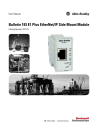
advertisement
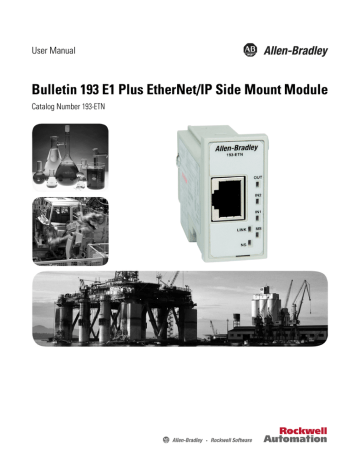
User Manual
Bulletin 193 E1 Plus EtherNet/IP Side Mount Module
Catalog Number 193-ETN
Important User Information
Solid-state equipment has operational characteristics differing from those of electromechanical equipment. Safety
Guidelines for the Application, Installation and Maintenance of Solid State Controls (publication SGI-1.1
available from your local Rockwell Automation sales office or online at http://www.rockwellautomation.com/literature/ ) describes some important differences between solid-state equipment and hard-wired electromechanical devices. Because of this difference, and also because of the wide variety of uses for solid-state equipment, all persons responsible for applying this equipment must satisfy themselves that each intended application of this equipment is acceptable.
In no event will Rockwell Automation, Inc. be responsible or liable for indirect or consequential damages resulting from the use or application of this equipment.
The examples and diagrams in this manual are included solely for illustrative purposes. Because of the many variables and requirements associated with any particular installation, Rockwell Automation, Inc. cannot assume responsibility or liability for actual use based on the examples and diagrams.
No patent liability is assumed by Rockwell Automation, Inc. with respect to use of information, circuits, equipment, or software described in this manual.
Reproduction of the contents of this manual, in whole or in part, without written permission of Rockwell Automation,
Inc., is prohibited.
Throughout this manual, when necessary, we use notes to make you aware of safety considerations.
WARNING: Identifies information about practices or circumstances that can cause an explosion in a hazardous environment, which may lead to personal injury or death, property damage, or economic loss.
ATTENTION: Identifies information about practices or circumstances that can lead to personal injury or death, property damage, or economic loss. Attentions help you identify a hazard, avoid a hazard, and recognize the consequence
SHOCK HAZARD: Labels may be on or inside the equipment, for example, a drive or motor, to alert people that dangerous voltage may be present.
BURN HAZARD: Labels may be on or inside the equipment, for example, a drive or motor, to alert people that surfaces may reach dangerous temperatures.
IMPORTANT
Identifies information that is critical for successful application and understanding of the product.
Allen-Bradley, Rockwell Software, Rockwell Automation, and TechConnect are trademarks of Rockwell Automation, Inc.
Trademarks not belonging to Rockwell Automation are property of their respective companies.
Table of Contents
Installation and Wiring
Protection Functions
Overload and Phase Loss Protection . . . . . . . . . . . . . . . . . . . . . . . . . . . . . . . 14
Communication Fault Protection . . . . . . . . . . . . . . . . . . . . . . . . . . . . . . . . . 17
Configure an E1 Plus EtherNet/
IP Module To Operate on the
Network
Determining Network Parameters . . . . . . . . . . . . . . . . . . . . . . . . . . . . . . . . . 19
Assign Network Parameters via the BOOTP/DHCP Utility. . . . . . . . . 20
Assign Network Parameters Via a Web Browser and MAC Scanner
Other Factors to Consider When Assigning Network Parameters . . . . 24
Behavior of Modules With Duplicate IP Addresses . . . . . . . . . . . . . . 25
Download EDS File Embedded in the Module . . . . . . . . . . . . . . . . . . 26
Download EDS File from Allen-Bradley EDS File Download Site 27
Automation Controller and
Software Communications
ControlLogix Configuration with Add-On Profiles . . . . . . . . . . . . . 33
EtherNet/IP Network Configuration with Add-On Profiles . . . . . 35
Accessing Module Data with Add-On Profiles . . . . . . . . . . . . . . . . . . 37
ControlLogix Generic Configuration . . . . . . . . . . . . . . . . . . . . . . . . . . 38
EtherNet/IP Network Generic Configuration . . . . . . . . . . . . . . . . . . 40
Downloading the Generic Configuration to the PLC . . . . . . . . . . . . 43
Rockwell Automation Publication 193-UM012B-EN-P - June 2011
3
4
Email Notifications
Configure Device Identity . . . . . . . . . . . . . . . . . . . . . . . . . . . . . . . . . . . . 59
Device Parameters and Tags
Parameter and Tag Programming . . . . . . . . . . . . . . . . . . . . . . . . . . . . . . . . . . 63
Resetting to the Factory Default Values. . . . . . . . . . . . . . . . . . . . . . . . . 63
Troubleshooting
Accessing Generic Module Data . . . . . . . . . . . . . . . . . . . . . . . . . . . . . . . 44
MicroLogix 1100 and 1400 Explicit Messaging . . . . . . . . . . . . . . . . . . . . . 48
FactoryTalk View with Predefined Tags . . . . . . . . . . . . . . . . . . . . . . . . . . . . 51
EtherNet/IP Modes of Operation . . . . . . . . . . . . . . . . . . . . . . . . . . . . . . . . . 73
Unrecoverable Error Mode . . . . . . . . . . . . . . . . . . . . . . . . . . . . . . . . . . . . 75
EtherNet/IP Troubleshooting Procedures . . . . . . . . . . . . . . . . . . . . . . . . . . 75
Input and Output Troubleshooting Procedures . . . . . . . . . . . . . . . . . . . . . 75
Specifications
EtherNet/IP Information
Identity Object — CLASS CODE 0x01 . . . . . . . . . . . . . . . . . . . . . . . . 81
Message Router Object — CLASS CODE 0x02. . . . . . . . . . . . . . . . . 82
Assembly Object — CLASS CODE 0x04 . . . . . . . . . . . . . . . . . . . . . . 83
Connection Manager Object — CLASS CODE 0x06 . . . . . . . . . . . 85
Discrete Input Point Object — CLASS CODE 0x08 . . . . . . . . . . . . 85
Discrete Output Point Object — CLASS CODE 0x09 . . . . . . . . . . 86
Parameter Object — CLASS CODE 0x0F. . . . . . . . . . . . . . . . . . . . . . 87
Parameter Group Object — CLASS CODE 0x10 . . . . . . . . . . . . . . . 88
Rockwell Automation Publication 193-UM012B-EN-P - June 2011
Control Supervisor Object — CLASS CODE 0x29 . . . . . . . . . . . . . 89
Overload Object — CLASS CODE 0x2C . . . . . . . . . . . . . . . . . . . . . . 91
PCP Object — CLASS CODE 0xC2 . . . . . . . . . . . . . . . . . . . . . . . . . . 91
TCP/IP Interface Object — CLASS CODE 0xF5 . . . . . . . . . . . . . . 92
Ethernet Link Object — CLASS CODE 0xF6 . . . . . . . . . . . . . . . . . . 93
New Product Satisfaction Return . . . . . . . . . . . . . . . . . . . . . . . . . . . . . . 95
Rockwell Automation Publication 193-UM012B-EN-P - June 2011
5
6
Rockwell Automation Publication 193-UM012B-EN-P - June 2011
Introduction
Chapter
1
Installation and Wiring
The purpose of this chapter is to provide the necessary instructions to successfully install an E1 Plus EtherNet/IP Module to an E1 Plus Overload Relay and properly connect to a EtherNet/IP network.
ATTENTION: To prevent electrical shock, disconnect from power source before installing or servicing. Install in suitable enclosure.
Keep free from contaminants.
ATTENTION: The side mount module contains ESD (electrostatic discharge) sensitive parts and assemblies. Static control precautions are required when installing, testing, servicing, or repairing this assembly. Component damage may result if ESD control procedures are not followed. If you are not familiar with static control procedures, refer to Rockwell Automation publication
8000-4.5.2, “Guarding Against Electrostatic Damage”, or any other applicable ESD protection handbook.
ATTENTION: The purpose of this document is to serve as a guide for proper installation. The National Electrical Code and any other governing regional or local code will take precedence. Rockwell
Automation cannot assume responsibility for the compliance or proper installation of the side mount module or associated equipment. A hazard of personal injury and/or equipment damage exists if codes are ignored during installation.
ATTENTION: An incorrectly applied or installed side mount module can result in damage to the components or reduction in product life. Wiring or application errors such as supplying incorrect or inadequate supply voltage, or operating/storing in excessive ambient temperatures may result in malfunction of the product.
ATTENTION: Only personnel familiar with the side mount module and associated machinery should plan to install, set up, and maintain the system. Failure to comply may result in personal injury and/or equipment damage.
ATTENTION: This is a Class A product. In a domestic environment, this product may cause radio interference, in which case, the user may be required to take adequate measures.
Rockwell Automation Publication 193-UM012B-EN-P - June 2011
7
Chapter 1
Features
Figure 1 - Features
Ethernet Connector
ATTENTION: To remain compliant with UL/CSA Certifications, the
EtherNet/IP power supply must meet NEC Class 2 requirements.
Link/Activity LED
Network Status LED
Output Status LED
Input Status LED
Module Status LED
Power Connector
Output Status LED
I/O Connector
Input Status LED
Module Status LED
Link/Activity LED
Network Status LED
8
Rockwell Automation Publication 193-UM012B-EN-P - June 2011
Chapter 1
Installation
Figure 2 - Installation [1]
Figure 3 - Installation [2]
#2 Driver
Figure 4 - Installation [3]
0.7…1.1 N•m
(6…10 lb.-in)
0.6 mm X 3.5 mm Blade
(0.02 in X 0.14 in Blade
)
0.5…0.6 N•m
(4.4…5.3 lb.-in)
Rockwell Automation Publication 193-UM012B-EN-P - June 2011
7 mm
(0.28 in)
9
Chapter 1
Wiring
Table 1 - Wire and Size Torque Specifications
1X
2X
1X
2X
1X
2X
Figure 5 - Wiring Diagram
24…12 AWG
24…16 AWG
5 lb.-in
0.2…2.5 mm
2
0.25…1 mm
2
0.56 N•m
0.2…2.5 mm
2
0.2…1 mm
2
0.56 N•m
GND
A2 (-)
A1 (+)
(20.4…26.4V DC)
SSV
IN2
IN1
OUTA
(B300)
10
Rockwell Automation Publication 193-UM012B-EN-P - June 2011
Dimensions
J
H
Figure 6 - Dimension Diagram
A
F
K
E
G
D
B
Chapter 1
C
L
Table 2 - Dimension Specifications
Contactor Cat.
No.
E1 Plus
Cat. No.
100-C09, -C12,
-C16, -C23
193*-EE_B
A
100-C30, -C37
100-C43
100-C60, -C72,
-C85
193*EE_D
193*-EE_E
67,3 mm
(2.65 in)
67,3 mm
(2.65 in)
71.8 mm
(2.83 in)
94,3 mm
(3.71 in)
B
148 mm
(4.83 in)
148 mm
(5.83 in)
148 mm
(5.83 in)
191.6 mm
(7.54 in)
C
85.2 mm
(3.35 in)
101.2 mm
(3.98 in)
101.2 mm
(3.98 in)
120.4 mm
(4.74 in)
D
24.5 mm
(0.96 in)
24.5 mm
(0.96 in)
24.5 mm
(0.96 in)
29 mm
(1.14 in)
E
13.9 mm
(0.55 in)
13.9 mm
(0.56 in)
18.4 mm
(0.74 in)
23.8 mm
(0.94 in)
F
35 mm
(1.38 in)
35 mm
(0.55 in)
45 mm
(1.77 in)
55 mm
(2.16 in)
G H J K L
60 mm
(2.36 in)
60 mm
(2.36 in)
60 mm
(2.36 in)
100 mm
(3.94 in)
86.5 mm
(3.40 in)
104 mm
(4.09 in)
104 mm
(4.09 in)
126 mm
(4.94 in)
2 mm
(0.08 in)
2 mm
(0.08 in)
2 mm
(0.08 in)
2 mm
(0.08 in)
4.5 mm
(0.17 in)
4.5 mm
(0.17 in)
4.5 mm
(0.17 in)
5.4 mm
(0.21 in)
22,3 mm
(0.88 in)
22,3 mm
(0.88 in)
22,3 mm
(0.88 in)
22,3 mm
(0.88 in)
Network Design
The E1 Plus EtherNet/IP module has one RJ45 port to connect a CAT5 type or better Ethernet cable. Rockwell Automation offers a wide variety of
Allen-Bradley Ethernet patch cables with its Bulletin 1585 line of Ethernet cables
(http://www.ab.com/sensors/ethernet/incabinet.html).
The E1 Plus supports a Star Ethernet topology in which all Ethernet nodes wire back to a central Ethernet switch, hub, or router as shown below:
Rockwell Automation Publication 193-UM012B-EN-P - June 2011
11
Chapter 1
Rockwell Automation offers a line of Allen-Bradley managed and unmanaged
Ethernet Switches with its Stratix family of Ethernet Switches (http:// www.ab.com/networks/switches/).
12
Rockwell Automation Publication 193-UM012B-EN-P - June 2011
Chapter
2
Protection Functions
Introduction
Trip Status / Identification
The E1 Plus EtherNet/IP Module determines trip status and identification through monitoring of reference signals inside the E1 Plus Overload Relay. On power-up, it assumes that the E1 Plus Overload Relay is in a non-tripped condition. For definitive feedback on trip status of the E1 Plus Overload Relay, one of the E1 Plus EtherNet/IP module inputs may be wired to the N.O. auxiliary contact (terminals 97 and 98) of the E1 Plus Overload Relay. Parameters 40 and
41 are used to configure the assignment of the inputs. For this function, use the
“OL Contact” configuration.
Trip Resetting
The purpose of this chapter is to provide detailed information regarding the protective trip and warning functions that the E1 Plus EtherNet/IP Module adds to the E1 Plus Overload Relay. In this chapter, you will find considerable mention given to parameters as they relate to these functions. For complete descriptions of the programming parameters, refer to
Chapter 6- Device Parameters and Tags.
The following options are available for resetting a tripped E1 Plus Overload Relay with an E1 Plus EtherNet/IP module:
• Blue mechanical reset button located on the front of the E1 Plus Overload
Relay
• Setting Parameter 14, Trip Reset, to “Reset trip”
• Setting the trip reset bit in an output assembly from a logic controller
• Using a push button (N.O. contact configuration) wired to one of the
EtherNet/IP module inputs, programming the corresponding input assignment parameter (40 or 41) to “Trip Reset”
• Setting the CIP Tag, Trip_Reset, to 1
IMPORTANT
Setting parameter 16, Reset Mode, to “Automatic” does not result in other reset commands being ignored.
Trip and Warning Enable
Parameter 12, Trip Enable, allows the installer to enable or disable the jam trip protective function.
Rockwell Automation Publication 193-UM012B-EN-P - June 2011
13
Chapter 2
Parameter 13, Warning Enable, allows the installer to enable or disable the overload, jam, underload, and communication warning protective functions.
ATTENTION: The Trip Enable settings should not be altered during machine operation, as unexpected behavior could occur. This may result in an unintended actuation of controlled industrial equipment, with the potential for machine damage or serious injury to personnel.
Overload and Phase Loss
Protection
Thermal overload and phase loss trip protection is provided exclusively by the E1
Plus Overload Relay. The E1 Plus Overload Relay provides uninterrupted protection to the motor, even in the event of an E1 Plus EtherNet/IP Module failure. Settings for FLA and trip class are found directly on the E1 Plus Overload
Relay.
IMPORTANT
The reset mode DIP switch adjustment is overridden by the E1 Plus
EtherNet/IP module parameter 16, OL Reset Mode, while the E1 Plus
EtherNet/IP module is powered.
Overload Warning
The E1 Plus EtherNet/IP Module continuously monitors the E1 Plus Overload
Relay's percentage of thermal utilization signal. Parameter 2, %Therm Utilized, provides this value.
Parameter 17, OL Warn Level, is used to adjust the setpoint to alert for an impending overload trip and is adjustable from 0…100% TCU.
The E1 Plus EtherNet/IP Module will indicate an overload warning if all the following conditions are met:
• No warning currently exists
• Overload warning is enabled
• %Therm Utilized is equal to or greater than OL Warn Level
When the overload warning conditions are satisfied, the following will occur:
• Bit 0 in Parameter 4, Warning Status, will go to “1”
• Bit 1 of Parameter 10, Device Status, will go to “1”
IMPORTANT
%Therm Utilized will stabilize at a value of approximately 88% with the motor operating continuously at rated current.
14
Rockwell Automation Publication 193-UM012B-EN-P - June 2011
Jam Protection
Chapter 2
Motor current greater than the motor's nameplate rating can indicate a high overload or stall condition, such as an overloaded conveyor or jammed gear.
These conditions can result in overheating of the motor, and equipment damage.
Rapid jam fault detection helps to minimize damage and loss of production.
By continuously monitoring the motor current level signal as a percentage of the
E1 Plus Overload Relay's dial FLA setting, the E1 Plus EtherNet/IP module allows jam trip and warning capability.
Jam Trip
The following parameters are available for configuring the E1 Plus EtherNet/IP
Module's jam trip performance:
• Parameter 18, Jam Inhibit Time, allows the installer to inhibit a jam trip from occurring during the motor starting sequence. It is adjustable from
0…250 seconds.
• Parameter 19, Jam Trip Delay, allows the installer to define the time period a jam condition must be present before a trip occurs. It is adjustable from
5…250 seconds.
• Parameter 20, Jam Trip Level, allows the installer to define the current at which the E1 Plus Overload Relay will trip on a jam. It is user-adjustable from 150…600% of the FLA dial setting.
The E1 Plus EtherNet/IP Module will command the E1 Plus Overload Relay to trip if all the following conditions are met:
• No trip currently exists
• Jam Protection is enabled
• Jam Inhibit Time has expired
• The motor current is greater than the Jam Trip Level for a time period greater than the
Jam Trip Delay
When the conditions for a jam trip are satisfied, the following will occur:
• Bit 2 in Parameter 3, Trip Status, will go to “1”
• Bit 0 in Parameter 10, Device Status, will go to “1”
• The E1 Plus Overload Relay's trip relay contacts (95 and 96) will open
• Out A will be placed in their Protection Fault State (if so programmed)
IMPORTANT
The Protection Fault State of OUT A is defined by parameter 34 (OUTA
Pr FltState) and parameter 35 (OUTA Pr FltValue).
IMPORTANT
The jam inhibit timer starts after the load current transitions from 0 A to 30% FLA. The E1 Plus EtherNet/IP Module does not begin monitoring for a jam condition until the Jam Inhibit Time expires.
Rockwell Automation Publication 193-UM012B-EN-P - June 2011
15
Chapter 2
Jam Warning
Parameter 21, Jam Warn Level, allows the installer to define the current at which the EtherNet Module will indicate a warning. It is user-adjustable from
100…600% FLA.
The E1 Plus EtherNet/IP Module will indicate a Jam warning if:
• No warning currently exists
• Jam Warning is enabled
• Jam Inhibit Time has expired
• The motor current is equal to or greater than the Jam Warn Level
When the Jam Warning conditions are satisfied, the following will occur:
• Bit 2 in Parameter 4, Warning Status, will go to “1”
• Bit 1 in Parameter 10, Device Status, will go to “1”
IMPORTANT
The Jam Warning function does not include a time delay feature.
Once the Jam Inhibit Time has expired, the Jam Warning indication is instantaneous.
Underload Protection
16
Motor current less than a specific level may indicate a mechanical malfunction in the installation, such as a torn conveyor belt, damaged fan blade, broken shaft, or worn tool. Such conditions may not harm the motor, however, rapid detection may help to minimize equipment damage and loss of production.
Underload Warning
The following parameters are available for configuring the E1 Plus EtherNet/IP
Module's underload warning performance:
• Parameter 22, UL Inhibit Time, allows the installer to inhibit an underload indication from occurring during the motor starting sequence. It is adjustable from 0…250 seconds.
• Parameter 23, UL Warn Level, allows the installer to define the current at which the E1 Plus EtherNet/IP Module will indicate a warning. It is useradjustable from 30…100% of the FLA dial setting.
The E1 Plus EtherNet/IP Module will immediately indicate an Underload warning if:
• No warning currently exists
• Underload Warning is enabled
• UL Inhibit Time has expired
• The motor current is less than the UL Warn Level
Rockwell Automation Publication 193-UM012B-EN-P - June 2011
Chapter 2
When the Underload Warning conditions are satisfied, the following will occur:
• Bit 3 in Parameter 4, Warning Status, will go to “1”
• Bit 1 of Parameter 10, Device Status, will go to “1”
IMPORTANT
The Underload Warning function does not include a time delay feature. Once the UL Inhibit Time has expired, the Underload warning indication is instantaneous.
Communication Fault
Protection
A disruption of the communication link between the E1 Plus EtherNet/IP
Module and a EtherNet/IP network can result in the loss of application control and/or critical process diagnostic data. Rapid communication fault detection helps minimize potential damage due to uncontrolled or unmonitored applications.
Comm Fault Warning
The E1 Plus EtherNet/IP Module will indicate a Comm Fault warning if:
• No warning currently exists
• Comm Fault Warning is enabled
• The EtherNet/IP Module experiences a loss of communication
When the Comm Fault warning conditions are satisfied, the following will occur:
• The Network Status LED will blink red or become solid red
• Bit 5 in Parameter 4, Warning Status, will go to “1”
• Bit 1 of Parameter 10, Device Status, will go to “1”
IMPORTANT
The Comm Fault State of OUT A is defined by Parameter 36 (OUTA En
FltState) and parameter 37 (OUTA En FltValue).
Communication Idle
Protection
When a programmable controller is placed into the program mode, the execution of its ladder program is suspended, and any connected networks go to an idle state. If inadvertent, this can result in the loss of application control and/or critical process diagnostic data. Rapid communication idle detection helps minimize the potential damage due to uncontrolled or unmonitored applications.
Comm Idle Warning
The E1 Plus EtherNet/IP Module will indicate a Comm Idle warning if:
Rockwell Automation Publication 193-UM012B-EN-P - June 2011
17
Chapter 2
• No warning currently exists
• Comm Idle Warning is enabled
• The network controller that is communicating to the E1 Plus EtherNet/IP
Module is placed in idle mode
When the Comm Idle warning conditions are satisfied, the following will occur:
• Bit 6 in Parameter 4, Warning Status, will go to “1”
• Bit 1 in Parameter 10, Device Status, will go to “1”
IMPORTANT
The Comm Idle State of OUT A is defined by Parameter 38 (OUTA En
IdlState) and parameter 39 (OUTA En IdlValue).
18
Rockwell Automation Publication 193-UM012B-EN-P - June 2011
Chapter
3
Configure an E1 Plus EtherNet/IP Module To
Operate on the Network
Introduction
This chapter describes how to configure an E1 Plus EtherNet/IP module to operate on an EtherNet/IP network.
When you first install an E1 Plus EtherNet/IP module, the module is Dynamic
Host Configuration Protocol (DHCP) enabled.
Determining Network
Parameters
To operate an EtherNet/IP network, you must define these parameters.
Table 3 - EtherNet/IP Network Parameters
EtherNet/IP Network Parameter
IP address
Subnet mask
Gateway
Description
The IP address uniquely identifies the module. The IP address is in the form xxx.xxx.xxx.xxx where each xxx is a number from 0...255. These are reserved values you cannot use:
• 0.0.0.1...0.255.255.255
• 127.0.0.0...127.255.255.255
• 224.255.255.255...255.255.255.255
Subnet addressing is an extension of the IP address scheme that allows a site to use a single network ID for multiple physical networks. Routing outside of the site continues by dividing the IP address into a net ID and a host ID via the class. Inside a site, the subnet mask is used to redivide the IP address into a custom network ID portion and host ID portion.
If you change the subnet mask of an already-configured module, you must cycle power to the module for the change to take effect.
A gateway connects individual physical networks into a system of networks. When a node needs to communicate with a node on another network, a gateway transfers the data between the two networks.
If you use DNS addressing, or reference the module via a host name in an MSG instruction, then define these parameters.
Table 4 - EtherNet/IP Network Parameters for DNS Addressing
EtherNet/IP Network Parameter
Host name
Domain name
Primary DNS server address
Secondary DNS server address
Description
A host name is part of a text address that identifies the module. The full text address of a module is
host_name.domain_name.
A domain name is part of a text address that identifies the domain in which the module resides. The full text address of a module is host_name.domain_name. The domain name has a 48-character limit.
This identifies any DNS servers used in the network. You must have a DNS server configured if you specify an SMTP server with a name. The DNS server converts the domain name or host name to an
IP address that can be used by the network.
For more information on DNS addressing, see page 26
.
Rockwell Automation Publication 193-UM012B-EN-P - June 2011
19
Chapter 3
Check with your Ethernet network administrator to determine if you need to specify these parameters.
Setting the IP Network
Address
E1 Plus EtherNet/IP modules ship with DHCP enabled. You can set the network
Internet Protocol (IP) address by:
• Using a Bootstrap Protocol (BOOTP)/Dynamic Host Configuration
Protocol (DHCP) server, such as the Rockwell Automation BOOTP-
DHCP Server Utility, which is included with Rockwell Software’s
RSLinx™ Classic software
• Using a web browser and MAC Scanner software
Assign Network
Parameters via the BOOTP/
DHCP Utility
By default, the E1 Plus EtherNet/IP module is DHCP enabled. The BOOTP/
DHCP utility is a standalone program that is located in the:
• BOOTP-DHCP Server folder accessed from the Start menu.
IMPORTANT
Before you start the BOOTP/DHCP utility, make sure you have the hardware MAC ID of the module, which is printed on the side of the
E1 Plus EtherNet/IP module. The MAC ID has a format similar to: 00-
0b-db-14-55-35.
This utility recognizes DHCP-enabled devices and provides an interface to configure a static IP address for each device.
To assign network parameters via the BOOTP/DHCP utility, perform this procedure.
1.
Start the BOOTP/DHCP software.
2.
Select Tool
→ Network Settings.
3.
If appropriate for the network, enter the subnet mask, gateway address, primary/secondary server addresses, and domain name.
20
4.
Click OK.
The Request History panel displays the hardware addresses of modules issuing BOOTP or DHCP requests.
Rockwell Automation Publication 193-UM012B-EN-P - June 2011
Chapter 3
5.
Double-click the MAC address of the module to be configured.
The MAC address is printed on the side of the E1 Plus EtherNet/IP module. The format of the hardware address resembles
00-0b-db-14-55-35.
The New Entry window appears with the module’s Ethernet Address
(MAC).
6.
Enter the IP address, host name, and a module description.
7.
Click OK.
8.
Re-cycle power to the module. To recycle power, remove and reapply the control power terminals A1 and A2.
9.
To permanently assign this configuration to the module, highlight the module in the Relation List panel and click the Disable BOOTP/DHCP button.
When module power is recycled, it uses the assigned configuration and does not issue a DHCP request.
If you do not select the Disable BOOTP/DHCP button, on a power cycle, the module clears the current IP configuration and will again begin sending DHCP requests.
Rockwell Automation Publication 193-UM012B-EN-P - June 2011
21
Chapter 3
Assign Network
Parameters Via a Web
Browser and MAC Scanner
Software
In the event that a user does not have access to a DHCP software utility, a user can assign network parameters via a web browser, such as Microsoft’s Internet
Explorer, and Media Access Control (MAC) scanner software, such as MAC
Scanner from Colasoft - http://www.colasoft.com/ . Follow these steps to configure the module using this method.
1.
Locate and identify the MAC ID printed on the label of the E1 Plus
EtherNet/IP Side Mount Module. This address has a format that is similar to: 00-0b-db-14-55-35
2.
Connect the E1 Plus EtherNet/IP Side Mount Module to the same Wide
Area Network (WAN) as your personal computer.
3.
Start the MAC scanner software
4.
Select the appropriate subnet to scan for available MAC addresses.
5.
Scan the Subnet for all available MAC addresses.
6.
Identify the IP address assigned to the MAC ID of the E1 Plus EtherNet/
IP Side Mount Module. The IP address will have a format that is similar to
192.168.0.100.
22
Rockwell Automation Publication 193-UM012B-EN-P - June 2011
Chapter 3
7.
Open a web browser and type the IP address on the address line to view the internal web server of the E1 Plus EtherNet/IP Side Mount Module.
8.
Select Administration Settings->Network Configuration to change the
IP address of the E1 Plus EtherNet/IP Side Mount Module to a static IP address.
9.
The module will prompt the user for a User Name and Password. Use
“Administrator” for the user name, leave the password field blank, and select OK.
Rockwell Automation Publication 193-UM012B-EN-P - June 2011
23
Chapter 3
10.
Assign the appropriate network settings per the recommendation of the network administrator for the network that this module will be communicating on and select Apply.
11.
Recycle the power on the E1 Plus EtherNet/IP module for the communications changes to take affect. To recycle power, remove and reapply the control power terminals A1 and A2.
Other Factors to Consider
When Assigning Network
Parameters
There are other factors to consider when assigning networks parameters, which include:
• Network isolation from or integration into the plant/enterprise network
• Network size
For large networks, even isolated networks, it might be more convenient and safer to use a BOOTP/DHCP server rather than RSLinx software.
The BOOTP/DHCP server also limits the possibility of assigning duplicate IP addresses.
• Company policies and procedures dealing with plant floor network installation and maintenance
• Level of involvement by IT personnel in plant floor network installation and maintenance
• Type of training offered to control engineers and maintenance personnel
If you use the Rockwell Automation BOOTP or DHCP server in an uplinked subnet where an enterprise DHCP server exists, a module may get an address from the enterprise server before the Rockwell Automation utility even sees the
24
Rockwell Automation Publication 193-UM012B-EN-P - June 2011
Chapter 3 module. You might have to disconnect from the uplink to set the address and configure the module to retain its static address before reconnecting to the uplink. This is not a problem if you have node names configured in the module and leave DHCP enabled.
ATTENTION: The E1 Plus EtherNet/IP module must be assigned a fixed network address. The IP address of this module must not be dynamically provided.
Failure to observe this precaution may result in unintended machine motion or loss of process control.
Duplicate IP Address
Detection
When you change the IP address or connect the module to an EtherNet/IP network, the module checks to make sure that the IP address assigned to this module does not match the address of any other network device. If the module determines that another device on the network with a matching IP address, the
EtherNet/IP port of the module goes into conflict mode.
• NETWORK STATUS LED indicator is solid red.
To resolve this conflict, use the instructions in this chapter to change the IP address of the module. Then cycle power to the module or reset the modules by disconnecting and then reconnecting the EtherNet cable.
Two modules could possibly detect a conflict simultaneously. If this occurs, perform this procedure.
1.
Remove the module with the incorrect IP address and correct its conflict.
2.
Cycle power or disconnect the EtherNet cable from the second module and reconnect it.
Behavior of Modules With Duplicate IP Addresses
Devices in conflict over an IP address behave differently depending on whether connections have been established to either of the modules and whether both modules support duplicate IP address detection.
Table 5 - Device Conflict Over Duplicate IP Addresses
If Then
Both modules support duplicate IP address detection The first started module uses and retains its IP address.
The other module will detect a conflict, give up the IP address and enter conflict mode.
One of them surrenders the IP address and enters conflict mode.
Both modules support duplicate IP address detection and are started at roughly the same time
One module supports duplicate IP address detection and a second module does not
The second module generally keeps its IP address, regardless of which module first obtains the
IP address.
The module that supports duplicate IP address detection will detect the conflict and give up the
IP address.
Rockwell Automation Publication 193-UM012B-EN-P - June 2011
25
Chapter 3
DNS Addressing
Install EDS File
To further qualify a module’s address, use DNS addressing to specify a host name for a module, which also includes specifying a domain name and DNS servers.
DNS addressing makes it possible to set up similar network structures and IP address sequences under different domains.
DNS addressing is only necessary if you refer to the module by host name, such as in path descriptions in MSG instructions.
To use DNS addressing, perform this procedure.
1.
Assign a host name to the module.
A network administrator should be able to assign a host name. Valid host names should be IEC-1131-3 compliant.
2.
Configure the module's parameters.
3.
In addition to the IP address, subnet mask, and gateway address, configure a host name for the module, domain name, and primary/secondary DNS server addresses.
Before the E1 Plus EtherNet/IP Side Mount Module is configured to communicate on an EtherNet/IP network, it must be registered to the software that configures the network such as Rockwell Software’s RSLinx Classic and
RSNetWorx for EtherNet/IP software. A user registers the module by installing an Electronic Data Sheet (EDS file). The EDS file for the E1 Plus EtherNet/IP
Side Mount Module can be obtained from one of two locations:
• Embedded in the module
• Allen-Bradley EDS file download website
Download EDS File Embedded in the Module
The EDS file for the E1 Plus EtherNet/IP Side Mount Module is embedded within the module. After the IP address for the module has been configured, connect the module to same Ethernet network as a personal computer. Using a web browser on the personal computer, a user can download the EDS file using a web browser by following these steps:
26
Rockwell Automation Publication 193-UM012B-EN-P - June 2011
Chapter 3
1.
Type the IP address of the E1 Plus EtherNet/IP Side Mount Module on the address line of the web browser.
2.
Right click on the EDS File link
3.
Select Save to save the EDS file to the personal computer.
Download EDS File from Allen-Bradley EDS File Download Site
The EDS file for the E1 Plus EtherNet/IP Side Mount Module can also be downloaded from the Allen-Bradley EDS File download site. Using a web browser on the personal computer that is connected to the Internet, a user can download the EDS file by following these steps:
1.
Type http://www.ab.com/networks/eds on the address line of the web browser.
Rockwell Automation Publication 193-UM012B-EN-P - June 2011
27
Chapter 3
2.
Select the network type as EtherNet/IP and select Search.
28
3.
Locate the EDS file for the E1 Plus EtherNet/IP Side Mount Module and download it to the personal computer.
Register the EDS File
After the EDS file has been downloaded, a user will need to register the EDS file with the software that configures the EtherNet/IP network. The following example lists the steps needed to register an EDS file with Rockwell Software’s
RSLinx Classic software.
1.
Start the EDS Hardware Installation Tool, located at Start->Programs-
>Rockwell Software->RSLinx Tools.
2.
Select Add to register a new device.
Rockwell Automation Publication 193-UM012B-EN-P - June 2011
Chapter 3
3.
Register a single file, browse to the location where the EDS file is located, and select Next.
4.
Select Next to accept the installation test results.
Rockwell Automation Publication 193-UM012B-EN-P - June 2011
29
Chapter 3
5.
Accept the Graphic Image by selecting Next.
6.
Select Next to register the device.
30
Rockwell Automation Publication 193-UM012B-EN-P - June 2011
7.
Select Finish to successfully register the module.
Chapter 3
Rockwell Automation Publication 193-UM012B-EN-P - June 2011
31
Chapter 3
32
Rockwell Automation Publication 193-UM012B-EN-P - June 2011
Automation Controller and Software
Communications
Chapter
4
Introduction
The E1 Plus EtherNet/IP Side Mount Module supports three types of EtherNet/
IP messaging:
• I/O Messaging — Used for deterministic Ethernet communications with
ControlLogix™, CompactLogix™, SoftLogix™, and EtherNet/IP scanners.
Its primary use is to read and write I/O data for control purposes.
• Explicit Messaging — Used for non-deterministic communications in which the data is not critical for control. Explicit messages have a lower priority compared to I/O messages, and they are used to read and write non-critical data. Logix controllers, MicroLogix 1100 and 1400 controllers support Explicit Messaging using a MSG instruction.
• ControlLogix Style Tags — Used for non-deterministic communications in which the data will is used in an HMI, SCADA, or historical data logging software system. Software packages can read and write data directly from the device.
This chapter describes and shows examples of how each type of messaging is used.
I/O Messaging
RSLogix 5000™ software is used to configure I/O messaging between an automation controller and an E1 Plus EtherNet/IP Side Mount Module on an
EtherNet/IP Network. This example will show the steps necessary to configure a
ControlLogix controller for this type of messaging.
Note: If you are not using Add-on profiles, please turn to
ControlLogix Configuration with Add-On Profiles
If you have RSLogix 5000 v. 20.0, the E1 Plus add-on profile (AOP) is included.
Proceed with the following instructions. If you do have v. 19 or earlier, download the AOP before proceeding.
An existing project can be used or a new project can be created to configure
EtherNet/IP I/O messaging. To create a new configuration in RSLogix 5000, select File
→ New.
Rockwell Automation Publication 193-UM012B-EN-P - June 2011
33
Chapter 4
1.
Select the controller type, chassis type, slot number, and project path.
Enter a name for the controller and click OK.
2.
Right-click on I/O Configuration and select New Module to open the
Select Module Type window.
34
Rockwell Automation Publication 193-UM012B-EN-P - June 2011
3.
Select the desired EtherNet/IP scanner module and click OK.
Chapter 4
4.
Enter the desired communication settings and click Finish.
EtherNet/IP Network Configuration with Add-On Profiles
After the controller configuration, the E1 Plus EtherNet/IP Side Mount Module has to be added to the I/O configuration.
1.
Place the program in Offline mode.
Rockwell Automation Publication 193-UM012B-EN-P - June 2011
35
Chapter 4
2.
Right-click on the Ethernet/IP scanner in I/O Configuration and select
New Module to open the Select Module Type window.
3.
Select E1 Plus Ethernet Module and click OK.
4.
Enter a name for the E1 Plus EtherNet/IP Side Mount Module. The name will create a tag in RSLogix 5000 that can be used to read and write data from the E1 Plus EtherNet/IP Side Mount Module.
36
Rockwell Automation Publication 193-UM012B-EN-P - June 2011
Chapter 4
5.
Enter the IP address of the E1 Plus EtherNet/IP Side Mount Module.
6.
Click Next.
7.
The E1 Plus EtherNet/IP Side Mount Module is now shown as a module in the I/O configuration.
Accessing Module Data with Add-On Profiles
With both the controller and EtherNet/IP network configured, the
ControlLogix controller can exchange data with the E1 Plus EtherNet/IP Side
Mount Module.
Rockwell Automation Publication 193-UM012B-EN-P - June 2011
37
Chapter 4
1.
Open the Controller Tags window.
2.
Select the Monitor Tags tab.
38
Three tags, "E1Plus:C", "E1Plus:I" and "E1Plus:O", have been added to represent the three I/O Instances: Configuration, input and output. The
Configuration Instance was created even though its size was configured as zero. The E1Plus:I tag represents input data, which is data coming from the E1Plus into the controller (%FLA, %TCU, Trip Status, Warning
Status, etc.). The E1 Plus:O tag represents output data, which is data going from the controller out to the E1 Plus (Enable Output A, Trip Reset, etc.).
ControlLogix Generic Configuration
An existing project can be used or a new project can be created to configure
EtherNet/IP I/O messaging. To create a new configuration in RSLogix 5000, select File
→ New.
Rockwell Automation Publication 193-UM012B-EN-P - June 2011
Chapter 4
1.
Select the controller type, chassis type, slot number, and project path.
Enter a name for the controller and click OK.
2.
Right-click on I/O Configuration and select New Module to open the
Select Module Type window.
Rockwell Automation Publication 193-UM012B-EN-P - June 2011
39
Chapter 4
3.
Select the desired EtherNet/IP scanner module and click OK.
4.
Enter the desired communication settings and click Finish.
EtherNet/IP Network Generic Configuration
After the controller configuration, the E1 Plus EtherNet/IP Side Mount Module has to be added to the I/O configuration.
1.
Place the program in Offline mode.
40
Rockwell Automation Publication 193-UM012B-EN-P - June 2011
Chapter 4
2.
Right-click on the Ethernet/IP scanner in I/O Configuration and select
New Module to open the Select Module Type window.
3.
Select Generic Ethernet Module and click OK.
4.
Enter a name for the E1 Plus EtherNet/IP Side Mount Module. The name will create a tag in RSLogix 5000 that can be used to read and write data from the E1 Plus EtherNet/IP Side Mount Module.
5.
Select Data-SINT for the Comm Format. The Comm Format tells
RSLogix 5000 the format of the data. The Data-SINT format will represent the data from the E1 Plus EtherNet/IP Side Mount Module as a field of 8-bit values.
Rockwell Automation Publication 193-UM012B-EN-P - June 2011
41
Chapter 4
6.
Set the Connection Parameters. I/O data is accessed using Input Instances
50, 51, 106, 110 or 111 and Output Instances 2, 101 or 103. The size of the input connection and the output connection shall correspond to the size of the chosen instance. The E1 Plus configuration assembly instance is
120. In this example configuration data is not used, so the data size is set to
0.
7.
Enter the IP address of the E1 Plus EtherNet/IP Side Mount Module.
8.
Click Next.
9.
Enter a value for the time between each scan of the module. Make sure
Inhibit Module is not checked.
10.
Click Finish to add the E1 Plus to the I/O Configuration in
RSLogix 5000.
42
Rockwell Automation Publication 193-UM012B-EN-P - June 2011
Chapter 4
Downloading the Generic Configuration to the PLC
1.
In the RSLogix 5000 program, select Communications
→ Who Active.
2.
Select the desired communication path and click Set Project Path.
3.
Select Communications
→ Go Online.
Rockwell Automation Publication 193-UM012B-EN-P - June 2011
43
Chapter 4
4.
In the Connected To Go Online window, click Download.
5.
In the Download confirmation window, click Download to download the configuration to the PLC.
If there are any errors, a warning triangle will be present on the E1 Plus in the I/O configuration listing.
Double-click the module to view any error that is reported.
Accessing Generic Module Data
With both the controller and EtherNet/IP network configured, the
ControlLogix controller can exchange data with the E1 Plus EtherNet/IP Side
Mount Module.
1.
Go online and switch the controller to Remote Run mode.
44
Rockwell Automation Publication 193-UM012B-EN-P - June 2011
2.
Open the Controller Tags window.
3.
Select the Monitor Tags tab.
Chapter 4
Three tags, "E1Plus:C", "E1Plus:I" and "E1Plus:O", have been added to represent the three I/O Instances: Configuration, input and output. The
Configuration Instance was created even though its size was configured as zero. The E1Plus:I tag represents input data, which is data coming from the E1Plus into the controller (%FLA, %TCU, Trip Status, Warning
Status, etc.). The E1 Plus:O tag represents output data, which is data going from the controller out to the E1 Plus (Enable Output A, Trip Reset, etc.).
Logix Explicit Messaging
CompactLogix, ControlLogix, and SoftLogix controllers can read and write specific information to and from the E1 Plus EtherNet/IP Side Mount Module using Explicit Messaging and the Parameter Object. An example of configuring a
ControlLogix explicit message using the MSG instruction to read the Device
Status parameter data from the E1 Plus EtherNet/IP Side Mount Module is shown below.
Rockwell Automation Publication 193-UM012B-EN-P - June 2011
45
Chapter 4
1.
Configure the configuration tab for the message instruction with the follow settings:
• Message type: CIP Generic
• Service type: Parameter Read
• Instance: 10: The parameter you want to read back (e.g., 10 represents device status)
• Destination: The controller tag to write the data to.
2.
Configure the path field in the communications tab to point to the E1 Plus
EtherNet/IP Side Mount Module.
Path: 1, 2, 2, 192.168.0.100
For this example, 1 represents the processor slot, 2 represents the
EtherNet/IP scanner slot, 2 represents the EtherNet/IP port, and
192.168.0.100
represents the IP address of the E1 Plus EtherNet/IP Side
Mount Module.
46
Rockwell Automation Publication 193-UM012B-EN-P - June 2011
Chapter 4
Users can read all of the motor diagnostic data back in one MSG instruction by using Assembly Instance 111. An example of configuring a ControlLogix explicit message using the MSG instruction to read all of the motor diagnostic data from the E1 Plus EtherNet/IP Side Mount Module is shown below.
1.
Configure the configuration tab for the message instruction with the follow settings:
• Message type: CIP Generic
• Service type: Get Attribute Single
• Class: 4 – the Assembly Object
• Instance: 111 - the Complete Motor Starter assembly
• Destination: The controller tag to write the data to.
• Attribute: 3 – get/set data instance attribute
2.
Configure the path field in the communications tab to point to the E1 Plus
EtherNet/IP Side Mount Module.
Path: 1, 2, 2, 192.168.0.100
For this example, 1 represents the processor slot, 2 represents the
EtherNet/IP scanner slot, 2 represents the EtherNet/IP port, and
192.168.0.100
represents the IP address of the E1 Plus EtherNet/IP Side
Mount Module.
Rockwell Automation Publication 193-UM012B-EN-P - June 2011
47
Chapter 4
MicroLogix 1100 and 1400
Explicit Messaging
MicroLogix 1100 and 1400 controllers can read and write information to and from the E1 Plus EtherNet/IP Side Mount Module using Explicit Messaging and the Assembly Object. RSLogix 500 Version 8.10 or higher is required to configure EtherNet/IP explicit messaging with these controllers.
An example of a MicroLogix 1100 using the MSG instruction to read all of the motor diagnostic data from the E1 Plus EtherNet/IP Side Mount Module is shown below.
1.
Write the appropriate ladder logic to periodically execute a MSG instruction for the MicroLogix controller.
48
2.
Configure General tab in the MSG instruction with the following parameters:
• Channel: 1 (Integral) - the Ethernet port on the processor
• Communication Command: CIP Generic
• Data Table Address: the location to store the information
• Size in Bytes: 22 – assembly 111 consists of 22 bytes of information
• MultiHop: Yes
• Service: Read Assembly – to read an input assembly
Rockwell Automation Publication 193-UM012B-EN-P - June 2011
• Class: 4 – the Assembly Object
• Instance: 111 – the Complete Motor Starter assembly
• Attribute: 3 – get/set data instance attribute
Chapter 4
3.
Configure MultiHop tab in the MSG instruction with the following parameters:
To Address: the IP address of the E1 Plus EtherNet/IP Side Mount
Module.
An example of a MicroLogix 1100 using the MSG instruction to write data to energize an output relay on the E1 Plus EtherNet/IP Side Mount Module is shown below.
Rockwell Automation Publication 193-UM012B-EN-P - June 2011
49
Chapter 4
1.
Write the appropriate ladder logic to execute a MSG instruction for the
MicroLogix controller (an EEM instruction for the SLC-5/05) to control the E1 Plus EtherNet/IP Side Mount Module.
2.
Configure General tab in the MSG instruction with the following parameters:
• Channel: 1 (Integral) - the Ethernet port on the processor
• Communication Command: CIP Generic
• Data Table Address: the location to write the information from
• Size in Bytes: 1 – assembly 101 consists of 1 byte of information
• MultiHop: Yes
• Service: Write Assembly – to write an output assembly
• Class: 4 – the Assembly Object
• Instance: 101 – the Basic Contact output assembly
• Attribute: 3 – get/set data instance attribute
50
Rockwell Automation Publication 193-UM012B-EN-P - June 2011
Chapter 4
3.
Configure the MultiHop tab in the MSG instruction with the following parameters:
To Address: the IP address of the E1 Plus EtherNet/IP Side Mount
Module.
FactoryTalk View with
Predefined Tags
The E1 Plus EtherNet/IP Side Mount Module embedded predefined CIP tags within the module. This allows software packages, such as FactoryTalk View
Supervisory Edition (SE), to read and write data directly from the E1 Plus
EtherNet/IP Side Mount Module. An example of using RSLinx Classic as an
OPC (OLE for Process Control) server to serve data to FactoryTalk View SE is show below. Follow these steps to read data directly from the E1 Plus EtherNet/
IP Side Mount Module using its predefined tags.
Rockwell Automation Publication 193-UM012B-EN-P - June 2011
51
Chapter 4
1.
Configure an OPC topic within RSLinx Classic to communicate to the E1
Plus EtherNet/IP Side Mount Module. In the Data Source tab, select New to create a new OPC topic name, high light the device to establish communications with, and press Apply.
2.
In the Data Collection tab, select the process type
Logix5000 and select
Apply
52
Rockwell Automation Publication 193-UM012B-EN-P - June 2011
Chapter 4
3.
Start FactoryTalk View Studio and create a new application. Draw a numeric display. Right click on the display and select Connections.
4.
Select the Tag selector tool
EtherNet/IP Side Mount Module.
to select a tag from the E1 Plus
5.
Right click on the project name and select Refresh All Folders to get an updated list of topics to read data from.
Rockwell Automation Publication 193-UM012B-EN-P - June 2011
53
Chapter 4
6.
Expand the OPC topic name that you created in RSLinx Classic, select the
Online folder, choose the tag you would like to display in the numeric display, and press OK.
7.
Select OK to select the tag to display in the numeric display.
54
Rockwell Automation Publication 193-UM012B-EN-P - June 2011
Chapter 4
8.
Test the display by pressing the Test Run button to view data directly from the E1 Plus EtherNet/IP Side Mount Module on the display.
Rockwell Automation Publication 193-UM012B-EN-P - June 2011
55
Chapter 4
56
Rockwell Automation Publication 193-UM012B-EN-P - June 2011
Chapter
5
Email Notifications
Introduction
Notification Events
Email Contents
This chapter describes email notifications and how to configure an E1 Plus
EtherNet/IP module to send email notifications for different events.
There are several events that can trigger an email notification; the events are listed below.
• Overload trip
• Phase loss trip
• Jam trip
• Trip clear
• Overload warning
• Jam warning
• Underload warning
• Communication fault warning
• Communication idle warning
• EEPROM fault warning
• Warning clear
IMPORTANT
If an event has been disabled within the Control Supervisor Attribute
108 or 109 (see page 90 ), it is not possible to override this and have
emails generated.
The subject and body contents in the email message will be created from the type of trip or warning that is detected, the Device Name, Device Description, Device
Location and Contact Info. Sample email messages are shown here:
Email Subject
E1Plus module has detected a trip
Email Body
Trip status:
Device Name:
Device Description:
Device Location:
Contact Info:
Overload
E1 Plus EtherNet/IP Side Mount Module
Module under development
The Location
Contact Person [email protected]
Rockwell Automation Publication 193-UM012B-EN-P - June 2011
57
Chapter 5
Email Configuration
The first word in the subject is the Device Name. If a Device Name is not configured, then the product name attribute from the identity object will be used.
To be able to send an email, the IP address or the hostname of a Simple Mail
Transfer Protocol (SMTP) server must be configured and notifications must be selected. Follow these steps to configure an email notification.
1.
In a web browser, enter the IP address of the E1 Plus EtherNet/IP module in the address bar and press Enter.
2.
Select Administrative Settings
→ email Configuration, and a login window will appear.
58
3.
Log in with the username "Administrator" and no password. If desired, a password can be set within the Administrative Settings tab
Password Configuration.
Rockwell Automation Publication 193-UM012B-EN-P - June 2011
Chapter 5
4.
Enter the information into the email notification fields as described below.
Email Recipient
Email Sender
SMTP Server
SMTP Username
SMTP Password
SMTP Port
The email address of the person who will receive the notifications.
The email address from which the notification will be sent.
The SMTP server address. Ask your network administration what address to use.
The username for the SMTP server. Ask your network administration what username to use.
The password for the SMTP server. Ask your network administration what password to use.
The SMTP Server Port. Ask your network administration what port number to use (Port 25 is a common SMTP port).
5.
Select the specific fault and warning notifications to send to the email recipient. These can be changed after the initial configuration.
6.
Click "Apply Changes" to save the configuration.
Configure Device Identity
The Device Identity properties populate the notification email subject and body.
To configure the Device Identity, perform these steps:
Rockwell Automation Publication 193-UM012B-EN-P - June 2011
59
Chapter 5
1.
In a web browser, enter the IP address of the E1 Plus EtherNet/IP module in the address bar and press Enter.
2.
Select Administrative Settings
→ Device Identity and a login window will appear.
3.
Log in with the username "Administrator" and no password. If desired, a password can be set within the Administrative Settings tab
Password Configuration.
60
Rockwell Automation Publication 193-UM012B-EN-P - June 2011
Chapter 5
4.
Enter the Device Identity information into the fields as described below.
Limitations
Device Name
Device Description
Device Location
Contact Info
The name of the E1 Plus EtherNet/IP module.
The description of the E1 Plus EtherNet/IP module.
The location of the E1 Plus EtherNet/IP module.
Contact information for the E1 Plus EtherNet/IP module.
5.
Click "Apply Changes" to save the configuration.
Based on the functionality of the E1 Plus EtherNet/IP module there are some limitations on when emails can be triggered.
• If two events occur at the same time, an email will only be sent for the most significant event.
• If the module has been configured to send an email for a lower prioritized event and this event occurs at the same time as a higher prioritized event for which the module has not been programmed to send an email, no email will be sent for either event.
• The Clear email will only be sent when all events have been cleared and an event email has previously been sent. For example: if the module is configured to send an email when a jam trip is detected and it detects an overload trip for which no email notification is configured, no email will be sent when the overload event is cleared.
Rockwell Automation Publication 193-UM012B-EN-P - June 2011
61
Chapter 5
62
Rockwell Automation Publication 193-UM012B-EN-P - June 2011
Introduction
Parameter and Tag
Programming
Chapter
6
Device Parameters and Tags
The E1 Plus EtherNet/IP Side Mount Module allows the Parameter Object to respond to explicit messages using the MSG instruction from Logix Controllers and SLC-500/MicroLogix controllers. The module also supports the Symbolic
Object, which allows software packages such FactoryTalk View to communicate directly to the E1 Plus EtherNet/IP Side Mount Module as if it were a Logix
Controller with predefined tags. This chapter describes each parameter and tag.
Refer to Chapter 3,
Configure an E1 Plus EtherNet/IP Module To Operate on the
Network, for instructions to modify EtherNet/IP parameter settings.
IMPORTANT
Parameter setting changes to the E1 Plus EtherNet/IP Module take effect immediately even during a “running” status.
Program Lock
Parameter 24, Program Lock, provides a degree of security from having parameter settings unintentionally altered when programmed to the “locked” setting.
Resetting to the Factory Default Values
Parameter 25, Set to Default, allows the installer to reset all parameter settings
(including trip logs) to the factory default values.
IMPORTANT
Resetting to factory default values also resets the E1 Plus EtherNet/IP
Module’s IP and DHCP settings.
Rockwell Automation Publication 193-UM012B-EN-P - June 2011
63
Chapter 6
Parameter Group Listing
Table 6 - Parameter Groups
Monitor parameters
1 Average %FLA
2%Therm Utilized
3 Trip Status
4 Warning Status
10 Device Status
Advanced Setup
12 Trip Enable
13 Warning Enable
15 Single/Three Ph
16 OL Reset Mode
17 OL Warning Level
18 Jam Inhibit Time
19 Jam Trip Delay
20 Jam Trip Level
21 Jam Warn Level
22 UL Inhibit Time
23 UL Warn Level
The E1 Plus EtherNet/IP Module contains five parameter groups
Reset/Lock
14 Trip Reset
24 Program Lock
25 Set to Default
I/O Setup
34 OutA Pr FltState
35 OutA Pr FltValue
36 OutA En FltState
37 OutA En FltValue
38 OutA En IdlState
39 OutA En IdlValue
40 IN1 Assignment
41 IN2 Assignment
Trip History
5 Trip Log 0
6 Trip Log 1
7 Trip Log 2
8 Trip Log 3
9 Trip Log 4
Monitor Group
Average %FLA
This parameter reports the average motor current.
The value is reported as a percentage of motor rated current (dial setting on the E1 Plus Overload
Relay), and is reported in increments of 5.
Parameter No.
1
Access Rule Get
Data Type
Units
UINT
%
Min. Value
Max. Value
Default Value
Tag Name
0
1275
0
Average_%FLA
% Therm Utilized
This parameter reports the percent thermal utilization of the connected motor.
Parameter No.
2
Access Rule Get
Data Type
Units
USINT
%
Min. Value
Max. Value
Default Value
Tag Name
0
100
None
%_Therm_Utilized
64
Rockwell Automation Publication 193-UM012B-EN-P - June 2011
Chapter 6
Trip Status
This parameter provides trip identification.
1 = Trip
0 = No Trip
Bit 0: Overload — Tag Name: Trip_Status: Overload
Bit 1: Phase Loss — Tag Name: Trip_Status: Phase_Loss
Bit 2: Jam — Tag Name: Trip_Status: Jam
Warning Status
This parameter provides warning identification
1 = Warning
0 = No Warning
Bit 0: Overload — Tag Name: Warning_Status: Overload
Bit 2: Jam — Tag Name: Warning_Status: Jam
Bit 3: Underload — Tag Name: Warning_Status: Underload
Bit 5: Comm Fault — Tag Name: Warning_Status: Comm_Fault
Bit 6: Comm Idle — Tag Name: Warning_Status: Comm_Idle
Bit 7: Non Vol Mem Fault — Tag Name: NV_Mem_Fault
Parameter No.
3
Access Rule Get
Data Type
Units
WORD
—
Min. Value
Max. Value
Default Value
0x0000
0x0007
0x0000
Parameter
No.
Access Rule
Data Type
Units
Min. Value
4
Get
WORD
—
0x0000
Max. Value 0x00FF
Default Value 0x0000
Device Status
This parameter provides status information related to the E1 Plus
Overload Relay and the SMM.
1 = On or Present
0 = Off or Not Present
Bit 0: Trip — Tag Name: Device_Status: Trip
Bit 1: Warning — Tag Name: Device_Status: Warning
Bit 2: Output A — Tag Name: Device_Status: Out_A
Bit 3: Input #1 — Tag Name: Device_Status: In_1
Bit 4: Input #2 — Tag Name: Device_Status: In_2
Bit 5: Motor Current — Tag Name: Device_Status: Motor_Current
Parameter
No.
10
Access Rule Get
Data Type WORD
Units —
Min. Value 0x0000
Max. Value 0x003F
Default
Value
0x0000
Advanced Setup Group
Trip Enable
This parameter allows the installer to enable or disable the Jam Trip function
1 = Enabled
0 = Disabled
Bit 2: Jam— Tag Name: Trip_Enable: Jam
Parameter No.
12
Access Rule Get/Set
Data Type
Units
WORD
—
Min. Value
Max. Value
Default Value
0x0000
0x0007
0x0000
Rockwell Automation Publication 193-UM012B-EN-P - June 2011
65
Chapter 6
Warning Enable
This parameter allows the installer to enable or disable the warning functions separately. All warning functions are disabled from the factory.
1 = Enabled
0 = Disabled
Bit 0: Overload — Tag Name: Warning_Status: Overload
Bit 2: Jam — Tag Name: Warning_Status: Jam
Bit 3: Underload — Tag Name: Warning_Status: Underload
Bit 5: Comm Fault — Tag Name: Warning_Status: Comm_Fault
Bit 6: Comm Idle — Tag Name: Warning_Status: Comm_Idle
Single/Three Ph
This parameter configures the EtherNet/IP
Module for single- or three-phase application.
This parameter should be set to “Single Phase" when Bulletin 193S or 592S devices are employed.
0 = Single Phase
1 = Three Phase
Parameter No.
Access Rule
Data Type
Units
Min. Value
Max. Value
Default Value
Tag Name
Parameter
No.
Access Rule
Data Type
Units
Min. Value
13
Get/Set
WORD
—
0x0000
Max. Value 0x007F
Default Value 0x0000
15
Get/Set
BOOL
—
0
1
1
Single_Three_Ph
OL Reset Mode
This parameter defines whether a trip can be automatically or manually reset. This setting overrides the E1 Plus DIP switch adjustment while the SMM is powered. Note, however, that the E1
Plus manual reset button, accessible at the front, is always active.
0 = Manual
1 = Automatic
Parameter No.
16
Access Rule Get/Set
Data Type
Units
BOOL
—
Min. Value
Max. Value
Default Value
Tag Name
0
1
0
OL_Reset_Mode
OL Warning Level Parameter No.
17
This parameter sets the overload warning level.
Access Rule Get/Set
Data Type
Units
USINT
% TCU
Min. Value
Max. Value
Default Value
Tag Name
0
100
90
OL_Warning_Level
66
Rockwell Automation Publication 193-UM012B-EN-P - June 2011
Chapter 6
Jam Inhibit Time
This parameter defines the amount of time for which jam detection is inhibited during a motor starting sequence.
Jam Trip Delay
This parameter allows the installer to program a time duration for which a jam condition must exist at the programmed level prior to the device tripping.
Parameter No.
19
Access Rule Get/Set
Data Type
Units
USINT
Seconds
Min. Value
Max. Value
Default Value
Tag Name
5
250
50
Jam_Trip_Delay
Jam Trip Level
This parameter sets the jam trip level.
Parameter No.
18
Access Rule Get/Set
Data Type
Units
USINT
Seconds
Min. Value
Max. Value
Default Value
Tag Name
0
250
10
Jam_Inhibit_Time
Jam Warn Level
This parameter sets the jam warning level.
Parameter No.
20
Access Rule Get/Set
Data Type
Units
UINT
% FLA
Min. Value
Max. Value
Default Value
Tag Name
150
600
250
Jam_Trip_Level
Parameter No.
21
Access Rule Get/Set
Data Type
Units
UINT
% FLA
Min. Value
Max. Value
Default Value
Tag Name
100
600
150
Jam_Warn_Level
Rockwell Automation Publication 193-UM012B-EN-P - June 2011
67
Chapter 6
68
UL Inhibit Time
This parameter defines the amount of time for which underload detection is inhibited during a motor starting sequence.
Parameter No.
22
Access Rule Get/Set
Data Type
Units
USINT
Seconds
Min. Value
Max. Value
Default Value
Tag Name
0
250
10
UL_Inhibit_Time
UL Warn Level Parameter No.
23
This parameter sets the underload warning level.
Access Rule Get/Set
Data Type
Units
USINT
% FLA
Min. Value
Max. Value
Default Value
Tag Name
30
100
70
UL_Warn_Level
Reset/Lock Group
Trip Reset
This parameter provides the user with the capability of resetting a trip over the EtherNet/IP network. After a trip is reset, the parameter automatically returns to a “Ready” state.
0 = Ready
1 = Reset Trip
Note: A transition from 0 to 1 is necessary to trigger a trip reset when mapped on the cyclic data.
Parameter No.
14
Access Rule Get/Set
Data Type
Units
BOOL
—
Min. Value
Max. Value
Default Value
Tag Name
0
1
0
Trip_Reset
Program Lock
This parameter prohibits the device parameters from being altered when set to “Locked”. It must be set to “Unlocked” to allow parameter modification.
It doesn’t affect parameters when they’re accessed through the assembly object.
0 = Unlocked
1 = Locked
Parameter No.
24
Access Rule Get/Set
Data Type
Units
BOOL
—
Min. Value
Max. Value
Default Value
Tag Name
0
1
0
Program_Lock
Rockwell Automation Publication 193-UM012B-EN-P - June 2011
Chapter 6
Set To Defaults
This parameter allows the user to reset the parameter settings to the factory default values.
After parameter values have been reset to the factory default settings, the parameter automatically returns to a “Ready” state.
0 = Ready
1 = Reset Defaults
Note: A transition from 0 to 1 is necessary to trigger a set to default when mapped on the cyclic data.
Parameter No.
25
Access Rule Get/Set
Data Type
Units
BOOL
—
Min. Value
Max. Value
Default Value
Tag Name
0
1
0
Set_To_Default
I/O Setup Group
OutA Pr FltState
This parameter, in conjunction with the Pr
FltValue, defines how Output A will respond when a trip occurs. When set to “1”, Output A will continue to operate as commanded via the network. When set to “0”, Output A will open or close as determined by the setting of the Pr
FltValue.
0 = Go to FltValue
1 = Ignore Fault
Parameter No.
34
Access Rule Get/Set
Data Type
Units
BOOL
—
Min. Value
Max. Value
Default Value
Tag Name
0
1
0
OutA_Pr_FLTState
OutA Pr FltValue
This parameter determines the state that Output A assumes when a trip occurs and the Pr FltState is set to “0”.
0 = Open
1 = Closed
Parameter No.
35
Access Rule Get/Set
Data Type
Units
BOOL
—
Min. Value
Max. Value
Default Value
Tag Name
0
1
0
OutA_Pr_FLTValue
OutA En FltState
This parameter, in conjunction with the FltValue, defines how Output A will respond when a
EtherNet/IP network fault occurs. When set to
“1”, Output A will hold the state prior to trip occurrence. When set to “0”, Output A will open or close as determined by the setting of the
FltValue.
0 = Go to FltValue
1 = Hold Last State
Parameter No.
36
Access Rule Get/Set
Data Type
Units
Min. Value
Max. Value
Default Value
Tag Name
BOOL
—
0
1
0
OutA_En_FLTState
Rockwell Automation Publication 193-UM012B-EN-P - June 2011
69
Chapter 6
OutA En FltValue
This parameter determines the state that Output A assumes when a EtherNet/IP network fault occurs and the FltState is set to “0”.
0 = Open
1 = Closed
Parameter No.
37
Access Rule Get/Set
Data Type
Units
BOOL
—
Min. Value
Max. Value
Default Value
Tag Name
0
1
0
OutA_En_FLTValue
OutA En IdlState
This parameter, in conjunction with the IdlState, defines how Output A will respond when the
EtherNet/IP network is idle (clear mode). When set to “1”, Output A will hold the state prior to trip occurrence. When set to “0”, Output A will open or close. The En Flt parameters supersede the En
Idl parameters.
0 = Go to IdlValue
1 = Hold Last State
Parameter No.
38
Access Rule Get/Set
Data Type
Units
BOOL
—
Min. Value
Max. Value
Default Value
Tag Name
0
1
0
OutA_En_IdlState
OutA En IdlValue
This parameter determines the state that Output A assumes when the network is idle and instructed by the IdlState parameter.
0 = Open
1 = Closed
Parameter No.
39
Access Rule Get/Set
Data Type
Units
BOOL
—
Min. Value
Max. Value
Default Value
Tag Name
0
1
0
OutA_En_IdlValue
IN1 Assignment
This parameter allows the user to assign a specific function to the discrete IN1 input.
0 = Normal
1 = Trip Reset
2 = OL Contact
Parameter No.
40
Access Rule Get/Set
Data Type
Units
USINT
—
Min. Value
Max. Value
Default Value
Tag Name
0
2
0
IN1_Assignment
70
Rockwell Automation Publication 193-UM012B-EN-P - June 2011
Chapter 6
IN2 Assignment
This parameter allows the user to assign a specific function to the discrete IN2 input.
0 = Normal
1 = Trip Reset
2 = OL Contact
Parameter No.
41
Access Rule Get/Set
Data Type
Units
USINT
—
Min. Value
Max. Value
Default Value
Tag Name
0
2
0
IN2_Assignment
Trip History Group
Trip Log 0
This parameter records the latest trip.
Trip Log 1
This parameter records the trip previous to Trip
Log 0.
Trip Log 2
This parameter records the trip previous to Trip
Log 1.
Parameter No.
5
Access Rule Get
Data Type
Units
WORD
—
Min. Value
Max. Value
Default Value
Tag Name
0x0000
0x0007
0x0000
Trip_Log_0
Parameter No.
6
Access Rule Get
Data Type
Units
WORD
—
Min. Value
Max. Value
Default Value
Tag Name
0x0000
0x0007
0x0000
Trip_Log_1
Parameter No.
7
Access Rule Get
Data Type
Units
WORD
—
Min. Value
Max. Value
Default Value
Tag Name
0x0000
0x0007
0x0000
Trip_Log_2
Rockwell Automation Publication 193-UM012B-EN-P - June 2011
71
Chapter 6
Trip Log 3
This parameter records the trip previous to Trip
Log 2.
Trip Log 4
This parameter records the trip previous to Trip
Log 3.
Parameter No.
8
Access Rule Get
Data Type
Units
WORD
—
Min. Value
Max. Value
Default Value
Tag Name
0x0000
0x0007
0x0000
Trip_Log_3
Parameter No.
9
Access Rule Get
Data Type
Units
WORD
—
Min. Value
Max. Value
Default Value
Tag Name
0x0000
0x0007
0x0000
Trip_Log_4
72
Rockwell Automation Publication 193-UM012B-EN-P - June 2011
Chapter
7
Troubleshooting
Introduction
The purpose of this chapter is to assist in troubleshooting the E1 Plus EtherNet/
IP module.
ATTENTION: Servicing energized industrial control equipment can be hazardous. Electrical shock, burns, or unintentional actuation of controlled industrial equipment may cause death or serious injury.
For safety of maintenance personnel, as well as other who may be exposed to electrical hazards associated with the maintenance activities, follow the local safety-related work practices (for example, the NFPS 70W, Part II, Electrical Safety for Employee
Workplaces, in the United States) when working on or near energized equipment. maintenance personnel must be trained in the safety practices, procedures, and requirements that pertain to their respective job assignments. Do not work alone on energized equipment.
EtherNet/IP Modes of
Operation
ATTENTION: Do not attempt to defeat or override fault circuits.
The cause of a fault indication must be determined and corrected before attempting operation. Failure to correct a control system or mechanical malfunction may result in personal injury and/or equipment damage due to uncontrolled machine system operation.
The E1 Plus EtherNet/IP Module has four EtherNet/IP modes of operation:
Power-Up Reset Mode, Run Mode, Recoverable Error Mode, and Unrecoverable
Error Mode.
Power-Up Reset Mode
During Power-Up Reset Mode, the following occurs:
Rockwell Automation Publication 193-UM012B-EN-P - June 2011
73
Chapter 7
74
1.
The MODULE STATUS LED should flash green for approximately 1/4 second, then red for 1/4 second. The MODULE STATUS LED will then stay lit green and the NETWORK STATUS LED should flash green for approximately 1/4 second, then red for 1/4 second before turning off. The
NETWORK STATUS LED and the MODULE STATUS LED will now return to their standard indication.
IMPORTANT
The E1 Plus EtherNet/IP Module protection functions are still operational even without an established network connection.
2.
The E1 Plus EtherNet/IP Module performs a duplicate IP address check to verify another module is not assigned to the same IP address. If a duplicate
IP address is detected on the network, the NETWORK STATUS LED turns solid red, the MODULE STATUS LED turns flashing red, and the
E1 Plus EtherNet/IP Module enters the Recoverable Error Mode.
If the power-up or reset is successful, the overload relay will enter Run Mode.
Run Mode
In Run Mode, the E1 Plus EtherNet/IP Module will operate as a slave device to a master device. The NETWORK STATUS LED will blink green if there are no network connections established with a network master. When one or more connections are in the “established” state, the NETWORK STATUS LED will turn solid green. When one or more connections are in the “timed-out” state, the
NETWORK STATUS LED will blink red. In the Run Mode, the E1 Plus
EtherNet/IP Module will:
• Accept messages from a master on the EtherNet/IP network.
• Send response messages, COS messages, or CYCLIC messages to a master.
If a communication error is detected, the E1 Plus EtherNet/IP Module will either enter the Recoverable Error or Unrecoverable Error Mode.
Recoverable Error Mode
In Recoverable Error Mode, the E1 Plus EtherNet/IP Module’s MODULE
STATUS LED turns flashing red. The overload relays will respond to messages that are specified in offline node recovery message protocol.
Error Type
Recoverable
Description
Duplicate IP address detected
LED State
Flashing Red
Rockwell Automation Publication 193-UM012B-EN-P - June 2011
Chapter 7
Unrecoverable Error Mode
In Unrecoverable Error Mode, the E1 Plus EtherNet/IP Module’s MODULE
STATUS LED turns solid red. The overload relay continues in this state as long as the device is powered.
Error Type
Unrecoverable
Description
Power-up initialization failure
Fatal communication error
LED State
Solid Red
EtherNet/IP
Troubleshooting
Procedures
The following table identifies possible causes and corrective actions when troubleshooting EtherNet/IP-related failures using the NETWORK STATUS
LED.
Table 7 - EtherNet/IP Troubleshooting Procedures
Color
None
State Possible Cause
The E1 Plus EtherNet/IP Module is not receiving power at the EtherNet/IP connector.
Flashing (once) Normal Green
Red
Off
Green Flashing
Green
Red
Red
Solid
Flashing
Solid
Corrective Action
Check EtherNet/IP power and cable connections and the power connection on the EtherNet/IP connector.
The Network Status LED flashes green, red, and off once during a normal power-up sequence.
E1 Plus EtherNet/IP Module is online but with no connections established.
Normal operating state, and the E1 Plus EtherNet/IP
Module is allocated to a master.
One or more connections timed-out.
1. Diagnostics test failed on power-up/reset. Internal fault exists.
2. Duplicate EtherNet/IP module address exists (two
EtherNet/IP modules cannot have the same address).
3. A fatal communication error occurred.
Check EtherNet/IP master and its scan list for correct scanner configuration.
No action required.
Reset EtherNet/IP master device.
1. Cycle power to the unit and network. If the fault still exists, replace unit.
2. Change the IP address to a valid setting and reset the device.
3. Check EtherNet/IP media for proper installation.
Input and Output
Troubleshooting
Procedures
ATTENTION: If the outputs are to be commanded via an explicit message, ensure that there can never be an established I/O connection that can actively control them, and that the explicit message connection has a non-zero expected packet rate (EPR) setting.
Rockwell Automation Publication 193-UM012B-EN-P - June 2011
75
Chapter 7
Table 8 - Input and Output Troubleshooting Procedures
Failure Type
Input 1, 2
Input 1, 2
OUT A
OUT A
OUT A
Failure Description
Input 1 or 2 does not appear to recognize a contact closure
Trip reset operation
Output A does not appear to turn on (close) when commanded to do so.
Corrective Action
1. Check the supply voltage on the power
connector.
2. If the applicable contact closed but the E1 Plus
EtherNet/IP
Module Input does not recognize the closure, check the continuity and wiring to the connected contact.
3. Check the IN 1 and 2 status LEDs. If the appropriate LED does not illuminate, measure the voltage across and current through the applicable input. Verify they are within the ratings of the E1 Plus
EtherNet/IP
Module (See Appendix A).
4. If the appropriate Input LED does illuminate, but the input status is not reported properly over the
EtherNet/IP network, check the programmable controller ladder logic and I/O mapping.
Check the programming of Parameter 40, IN1 Assignment or Parameter 41, IN2 Assignment.
1. Check the supply voltage on the power
connector.
2. Check the OUTA status LED. If the appropriate LED does not illuminate, check the programmable controller ladder logic and I/O mapping.
3. If the appropriate Output LED is illuminated, remove the control circuit power and check for continuity across the appropriate output terminals (13/14). If the continuity test indicates the output is open, replace the E1 Plus
EtherNet/IP
Module. Check the supply voltage against the ratings of the contactor and the relay output before installing a new unit.
4. Remove control circuit power and check the control circuit fuse and the control wiring to the E1
Plus
EtherNet/IP
Module output terminals.
5. Check the control circuit power supply. Verify the voltage is within the contactor and overload relay ratings.
6. Check the DEVICE STATUS and TRIP STATUS parameters. If a Protection Fault exists, refer to the
TRIP STATUS parameters. If a
EtherNet/IP
-related fault exists, refer to the EtherNet/IP troubleshooting procedure.
7. Check the OUTA Pr FltState, Pr FltValue, En FltState, En FltValue, En IdlState, and En IdlValue programmable parameters. The Pr FltState and Pr FltValue parameter supersede the En Flt or En
Idle parameters.
Output A does not appear to turn off (open) when commanded to do so.
The contactor connected to
Output A appears to
“chatter”
1. Check the OUTA status LED. If the appropriate LED remains illuminated, check the programmable controller ladder logic and I/O mapping.
2. If the appropriate Output LED is not illuminated, remove the control circuit power and check for continuity across the appropriate output terminals (13/14). If the continuity test indicates the output is closed, replace the E1 Plus
EtherNet/IP
Module. Check the supply voltage against ratings of the contactor and the relay output before installing a new unit.
3. Remove control circuit power and check the control circuit fuse and the control wiring to the E1
Plus
EtherNet/IP
Module output terminals.
4. Check the OUTA Pr FltState, Pr FltValue, En FltState, En FltValue, En IdlState, and En IdlValue programmable parameters. Then check the DEVICE STATUS and TRIP STATUS parameters. If a
Protection Fault exists, refer to the TRIP STATUS parameters. If a
EtherNet/IP
-related fault exists, refer to the EtherNet troubleshooting procedure.
1. Verify the OUT A LED remains in the appropriate On or Off state. If the LED is flickering, check the programmable controller’s ladder logic program.
2. Check the control circuit supply voltage. Verify it is within the ratings of the contactor coil and the overload relay’s outputs.
3. Remove the control circuit power. Verify all control wiring is properly secured.
76
Rockwell Automation Publication 193-UM012B-EN-P - June 2011
Specifications
Appendix
A
Specifications
Terminal Ratings:
Terminal Screw
Wire Cross Section
Torque
Degree of Protection
Power Supply Ratings:
Rated Supply Voltage U
s
Rated Operating Range U
e
Rated Supply Current I
e
Maximum Surge Current at Power-Up
Maximum Power Consumption
Output Relay Ratings:
Terminals
OUT A:
Type of Contacts
Rated Thermal Current I
the
Rated Insulation Voltage U
i
Rated Operating Voltage U
e
Rated Operating Current I
e
Minimum Operating Current
Rating Designation
Utilization Category
Resistive Load Rating
(p.f.=1.0)
Inductive Load Rating
(p.f.=0.4), (L/R=7 ms)
Short Circuit Current Rating
Recommended Control Circuit Fuse
Rated Number of Operations
Out A:
W/100-C-09…100-C43
W/100-C-60…100-C85
W/NEMA Size 0…2
W/NEMA Size 3
Input Ratings:
Rockwell Automation Publication 193-UM012B-EN-P - June 2011
M3
See wiring diagram section
0.56…0.79 N•m (5…7 lb.-in)
IP20
24V DC
24V -15%, +10% DC
110 mA at 24V DC
2.5 A
2.7 W
13/14
Form A
SPST - NO
5 A
300V AC
240V AC
3 A (at 120V AC), 1.5 A (at 240V AC)
0.25 A (at 110V DC), 0.1 A (at 220V DC)
10 mA at 5V DC
B300
AC-15
5 A, 250V DC
5 A, 30V DC
2 A, 250V AC
2 A, 30V DC
1,000 A
KTK-R-6
(6 A, 600V)
5,000,000
2,500,000
1,000,000
300,000
77
Appendix A
78
Terminals
IN 1:
IN 2:
SSV (Sensor Supply Voltage)
Supply Voltage (provided by module)
Type of Inputs
ON-State Voltage
On-State Current (turn-on)
Steady State Current
Off-State Voltage
Off-State Current
Transition Voltage
Transition Current
Environmental Ratings:
Ambient Temperature T
amb
Storage
Operating
(Open)
(Enclosed)
Humidity
Operating
Damp Heat - Steady State
Damp Heat - Cyclic
Cooling Method
Vibration (per IEC 68-2-6)
Shock (per IEC 68-2-27)
Maximum Altitude
Pollution Environment
Terminal Marking
Degree of Protection
Electromagnetic Compatibility
Electrostatic Discharge Immunity
Test Level
Performance Criteria
RF Immunity
Test Level
Performance Criteria
Electrical Fast Transient/Burst Immunity
Test Level
Performance Criteria
Surge Immunity
Test Level
Performance Criteria
Radiated Emissions
Conducted Emissions
1
2
3
24V DC±10%
Current Sinking
15V DC
2 mA
5 mA
5V DC
0.5 mA
5…15V DC
0.5…2.0 mA
-40…+85°C (-40…+185°F)
-20…+60°C (-4…+140°F)
-20…+40°C (-4…+104°F)
5…95% non-condensing per IEC 68-2-3 per IEC 68-2-30
Natural Convection
3 G
30 G
2000 m
Pollution Degree 2
EN 50012
IP20
8 kV Air Discharge; 4 kV Contact Discharge
1➊➋
10V/m
1➊➋
2 kV (Power); 1 kV (control)
1➊➋
2 kV L-E; 1 kV L-L
1➊➋
Class A
Not tested
➊
Performance Criteria 1 requires the DUT (device under test) not to experience degradation or loss of performance.
➋
Environment 2 - Heavy Industrial.
Rockwell Automation Publication 193-UM012B-EN-P - June 2011
Appendix A
WARNING: This is a class A product. In domestic environment, this product may cause radio interference, in which case the user may be required to take adequate measures.
EtherNet/IP Communications:
Connections
TCP
CIP
CIP Unconnected Messages
Packet Rates (packets/second)
I/O
HIM/MSG
Media Support
Twisted Pair
Fiber
Speed Duplex (Half/Full)
Duplicate IP Detection
Jam Protection:
Trip Level
Trip Delay
Inhibit
Standards and Certifications
UL 508
CSA 22.2, No. 14
EN 60947-4-1
150
48
128
500
500
Yes
No
10/100
Yes
150…600% FLA
0.1…25.0 sec.
0…250 sec.
Rockwell Automation Publication 193-UM012B-EN-P - June 2011
79
Appendix A
80
Rockwell Automation Publication 193-UM012B-EN-P - June 2011
Appendix
B
EtherNet/IP Information
Electronic Data Sheets
Electronic Data Sheet (EDS) files are specially formatted ASCII files that provide all of the information necessary for a configuration tool (e.g., RSNetWorx for
EtherNet/IP) to access and alter the parameters of a device. The EDS file contains all the parameter information of a device: number of parameters, groupings, parameter name, min., max, and default values, units, data format and scaling. The EDS file for the E1 Plus EtherNet/IP Module is available from the
Internet at www.ab.com/networks/eds/index/html. It can also be built automatically by some configuration tools since all of the information necessary for an EDS file may be extracted from the E1 Plus EtherNet/IP Module.
EtherNet/IP Objects
The following object classes are supported.
Table 9 - EtherNet object Classes
0x10
0x29
0x2C
0xC2
0xF5
0xF6
0x06
0x08
0x09
0x0F
Class
0x01
0x02
0x04
Object
Identity
Message Router
Assembly
Connection Manager
Discrete Input Point
Discrete Output Point
Parameter
Parameter Group
Control Supervisor
Overload
PCP
TCP/IP Interface
Ethernet Link
Identity Object — CLASS CODE 0x01
The following class attributes are supported for the Identity Object:
Table 10 - Identity Object Class Attributes
Attribute ID
1
Access Rule
Get
Name
Revision
Data Type
UINT
Value
0x0001
Rockwell Automation Publication 193-UM012B-EN-P - June 2011
81
Appendix B
6
7
8
Identity Object instances contain the following instance attributes:
Table 11 - Identity Object Instance Attributes
2
3
Attribute ID
1
4
5
Access Rule Name
Get Vendor ID
Get Product Code
Get Revision
Get
Major Revision
Minor Revision
Status
Data Type
UINT
UINT
UINT
USINT
USINT
WORD
Value
Programmable via test object
0x0003
300
Get
Get
Serial Number
Product Name
Get State
UDINT
SHORT_STRING
USINT
1
N/A
Bit 0: Owned, shall be set when at least one connection i configured
Bit 1: Reserved, set to 0
Bit 2: Configured
Bit 3: Reserved, set to 0
Bit 4-7: See extended device status
Bit 8: Minor Recoverable fault
BIt 9: Minor Unrecoverable fault
Bit 10: Major Recoverable fault
Bit 11: Major Unrecoverable fault
Bit 12-15: Reserved, set to 0
Extended device status (Bit 4-7)
0000=Unknown
0001=Firmware updated in progress
0010=Faulted I/O connection
0011=No I/O connection established
0100=Non volatile configuration bad
0101=Major fault
0110=Connection in run mode
0111=Connection in idle mode
Unique number assigned for each device
Product name
3=Operational
The following common services are implemented for the Identity Object:
Table 12 - Identity Object Common Services
Service Code
0x01
0x0E
0x05
Implemented for:
Class
No
Yes
No
Instance
Yes
Yes
Yes
Service Name
Get Attribute All
Get Attribute Single
Reset
Message Router Object — CLASS CODE 0x02
No class or instance attributes are supported. The message router object exists only to rout explicit messages to other objects.
82
Rockwell Automation Publication 193-UM012B-EN-P - June 2011
Appendix B
Assembly Object — CLASS CODE 0x04
The following class attributes are supported for the Assembly Object:
Table 13 - Assembly Object Class Attributes
Attribute ID
1
2
Access Rule
Get
Get
Name
Revision
Max Instance
Data Type
UINT
UINT
Value
0x0002
120
Instance Attributes
Instances/Connection points implements the following data attributes:
Table 14 - Instance Attributes
#
1
2
3
4
100
Access
Get
Get
Get/Set
Get
Get
Name
Number of members in list
Member list
Data
Size
Name
Type
UINT
Array of
Array of UINT
UINT
SHORT_STRING
Value
N/A
N/A
—
N/A
N/A
Description
No. of members to follow in the list in attribute #2
Array of CIP paths
Data produced/consumed by the module
No. of USINTs in attribute #3
Name of the assembly instance
Output Assemblies
The following output assembly instances are implemented:
Table 15 - Instance 2 — Basic Overload Output Assembly from ODVA Profile
Byte
0
Bit 7 Bit 6 Bit 5 Bit 4 Bit 3 Bit 2
Trip Reset
Bit 1 Bit 0
Table 16 - Instance 101 — Similar to Basic Contact Output Assembly from ODVA
Contact Profile
Byte
0
Bit 7 Bit 6 Bit 5 Bit 4 Bit 3 Bit 2 Bit 1 Bit 0
Output A
Table 17 - Instance 103 — Similar to Basic Starter Output Assembly from ODVA
Starter Profile
Byte Bit 7
0
Bit 6 Bit 5 Bit 4 Bit 3 Bit 2
Trip Reset
Bit 1 Bit 0
Output A
Rockwell Automation Publication 193-UM012B-EN-P - June 2011
83
Appendix B
84
Input Assemblies
Table 18 - Instance 50 — Trip Status Input Assembly from ODVA Overload Profile
Byte
0
Bit 7 Bit 6 Bit 5 Bit 4 Bit 3 Bit 2 Bit 1 Bit 0
Tripped
Table 19 - Instance 51 —Basic Status Input Assembly from ODVA Overload Profile
Byte
0
Bit 7 Bit 6 Bit 5 Bit 4 Bit 3 Bit 2 Bit 1 Bit 0
Warning Tripped
Table 20 - Instance 106 —Motor Starter Input Assembly
Byte
0
Bit 7
Motor
Current
Bit 6 Bit 5 Bit 4
Input 2 Input 1
Bit 3 Bit 2 Bit 1 Bit 0
Out A Stat Warning Tripped
Table 21 - Instance 110 —Extended Motor Starter Input Assembly
13
14
15
9
10
11
12
7
8
5
6
3
4
1
2
3
4
1
2
5
Byte
0
Bit 7
Motor
Current
Bit 6 Bit 5 Bit 4
Input 2 Input 1
Unused
Average % FLA (low byte)
Average % FLA (high byte)
%Therm Utilized (low byte)
%Therm Utilized (high byte)
Bit 3 Bit 2 Bit 1 Bit 0
Out A Stat Warning Tripped
Table 22 - Instance 111 —Complete Motor Starter Input Assembly
Byte
0
Bit 7
Motor
Current
Bit 6 Bit 5 Bit 4
Input 2 Input 1
Unused
Average % FLA (low byte)
Average % FLA (high byte)
%Therm Utilized (low byte)
%Therm Utilized (high byte)
Trip Status (low byte)
Trip Status (high byte)
Warning Status (low byte)
Warning Status (high byte)
Device Status (low byte)
Device Status (high byte)
Trip Log 0 (low byte)
Trip Log 0 (high byte)
Trip Log 1 (low byte)
Trip Log 1 (high byte)
Bit 3 Bit 2 Bit 1 Bit 0
Out A Stat Warning Tripped
Rockwell Automation Publication 193-UM012B-EN-P - June 2011
Appendix B
Table 22 - Instance 111 —Complete Motor Starter Input Assembly
18
19
20
21
Byte
16
17
Bit 7 Bit 6
Trip Log 2 (low byte)
Trip Log 2 (high byte)
Bit 5
Trip Log 3 (low byte)
Trip Log 3 (high byte)
Trip Log 4 (low byte)
Trip Log 4 (high byte)
Bit 4 Bit 3 Bit 2 Bit 1
The following services are implemented for the Assembly Object:
Table 23 - EtherNet Object Common Services
Service
Code
0x0E
0x10
Implemented for:
Class Instance
Consuming
Yes
No
Yes
Yes
Instance
Producing
Yes
No
Service Name
Get Attribute Single
Set Attribute Single
Bit 0
Connection Manager Object — CLASS CODE 0x06
No class or instance attributes are supported.
The following common service
are implemented for the Connection Manager
Object:
Table 24 - Connection Manager Object Common Services
Service Code
0x54
0x4E
Implemented for:
Class
No
No
Instance
Yes
Yes
Service Name
Forward Open
Forward Close
Discrete Input Point Object — CLASS CODE 0x08
The following class attributes are supported for the Discrete Input Point Object:
Table 25 - Discrete Input Point Object Class Attributes
Attribute ID
1
2
Access Rule
Get
Get
Name
Revision
Max Instance
Data Type
UINT
UINT
Value
0x0002
0x0002
Rockwell Automation Publication 193-UM012B-EN-P - June 2011
85
Appendix B
86
Two instances of the Discrete Input Point Object are supported as follows:
Table 26 - Discrete Input Point Object Instances
Attribute ID
3
Access Rule
Get
Name
Value
Data Type
BOOL
Value
0=OFF
1=ON
The following common services are implemented for the Discrete Input Point
Object:
Table 27 - Discrete Input Object Common Services
Service
Code
0x0E
Implemented for:
Class Instance
Yes Yes
Service Name
Get Attribute Single
Discrete Output Point Object — CLASS CODE 0x09
The following class attributes are supported for the Discrete Output point
Object:
Table 28 - Discrete Output Point Object Class Attributes
Attribute ID
1
2
Access Rule
Get
Get
Name
Revision
Max Instance
Data Type
UINT
UINT
Value
0x0001
0x0001
A single instance is implemented and contains the following attributes:
Table 29 - Discrete Output Point Object Instance 1 - Output A
Attribute ID
3
Access Rule
Get
Name
Value
Data Type
BOOL
5
6
7
8
113
114
Get/Set
Get/Set
Get/Set
Get/Set
Get/Set
Get/Set
Fault Action
Fault Value
Idle Action
Idle Value
Pr Fault Action
Pr Fault Value
BOOL
BOOL
BOOL
BOOL
BOOL
BOOL
Value
0=OFF
1=ON
0=Fault Value
Attribute
1=Hold Last State
0=OFF
1=ON
0=Fault Value
Attribute
1=Hold Last State
0=OFF
1=ON
0=Pr Fault Value
Attribute
1=Ignore
0=OFF
1=ON
Rockwell Automation Publication 193-UM012B-EN-P - June 2011
Appendix B
The following common services are implemented for the Discrete Output Point
Object:
Table 30 - Discrete Output Object Common Services
Service
Code
0x0E
0x10
Implemented for:
Class Instance
Yes
No
Yes
Yes
Service Name
Get Attribute Single
Set Attribute Single
Parameter Object — CLASS CODE 0x0F
The following class attributes are supported for the Parameter Object:
Table 31 - Parameter Object Class Attributes
2
8
Attribute ID
1
9
10
Access Rule
Get
Get
Get
Get
Get
Name
Revision
Max Instance
Parameter Class Descriptor
Configuration Assembly Instance
Native Language
Data Type
UINT
UINT
WORD
UINT
UINT
Value
0x0001
0x0029
0x000B
0x0078
0x01=English
The following instance attributes are implemented for all parameter attributes:
Table 32 - Parameter Object Instance Attributes
12
13
14
15
16
8
9
10
11
6
7
4
5
2
3
Attribute ID
1
Get
Get
Get
Get
Get
Get
Get
Get
Get
Get
Get
Get
Get
Access Rule
Get/Set
Get
Get
Name
Value
Link Path Size
Link Path
Descriptor
Data Type
Data Size
Parameter Name String
Units String
Help String
Minimum Value
Maximum Value
Default Value
Scaling Multiplier
Scaling Divisor
Scaling Base
Scaling Offset
Data Type
Specified in Descriptor
USINT
Packed EPATH:
WORD
EPATH
USINT
SHORT_STRING
SHORT_STRING
SHORT_STRING
Specified in Descriptor
Specified in Descriptor
Specified in Descriptor
UINT
UINT
UINT
INT
Value
N/A
N/A
Path to specified object attribute
Parameter Dependent
Parameter Dependent
Parameter Dependent
Parameter Dependent
Parameter Dependent
Parameter Dependent
Parameter Dependent
Parameter Dependent
1
1
Parameter Dependent
1
0
Rockwell Automation Publication 193-UM012B-EN-P - June 2011
87
Appendix B
Table 32 - Parameter Object Instance Attributes
Attribute ID Access Rule
17
18
19
Get
Get
20 Get
21 Get
Name
Divisor Link
Base Link
Decimal Precision
Data Type
UINT
UINT
UINT
UINT
USINT
Value
0
0
0
0
Parameter Dependent
The following commons services are implemented for the Parameter Object:
Table 33 - Parameter Object Common Services
Service
Code
0x01
0x0E
0x10
0x4B
Implemented for:
Class Instance
No
Yes
Yes
Yes
No
No
Yes
Yes
Service Name
Get Attribute All
Get Attribute Single
Set Attribute Single
Get Enum String
Parameter Group Object — CLASS CODE 0x10
The following class attributes are supported for the Parameter Group Object:
Table 34 - Parameter Group Object Class Attributes
2
8
Attribute ID
1
Access Rule Name
Get Revision
Get
Get
Max Instance
Native Language
Data Type
UINT
UINT
USINT
Value
0x0001
0x0005
0x01=English
The following parameter group objects are supported:
• Instance 1 = Monitor Parameters
• Instance 2 = Trip History
• Instance 3 = Reset/Lock
• Instance 4 = Advanced Setup
• Instance 5 = I/O Setup
88
Rockwell Automation Publication 193-UM012B-EN-P - June 2011
Appendix B
The following instance attributes are supported for all parameter group instances:
Table 35 - Parameter Group Object Instance Attributes
4 n
2
3
Attribute ID
1
Access Rule Name
Get Group Name String
Get
Get
Get
Number of Members
1st Parameter
2nd parameter
Data Type
SHORT_STRING
UINT
UINT
UINT
UINT
Value
N/A
N/A
N/A
N/A
N/A
The following common services are implemented for the Parameter Group
Object:
Table 36 - Parameter Group Object Common Services
Service
Code
0x0E
Implemented for:
Class Instance
Yes Yes
Service Name
Get Attribute Single
Control Supervisor Object — CLASS CODE 0x29
No class attributes are supported for the Control Supervisor Object. A single instance (instance 1) of the Control Supervisor Object is supported. The following instance attributes are supported.
Table 37 - Control Supervisor Object Instance 1 Attributes
Attribute ID Access Rule Name
10 Get Faulted
Data Type
BOOL
11
12
13
Get
Get/Set
Get
Warning
Fault Rst
FaultCode
BOOL
BOOL
UINT
Value
0=No Fault present
1= Fault Latched
0=No Warnings present
1=Warning present (not latched)
0=No action
0->1=Fault reset
If in Faulted state, FaultCode indicates the fault that caused the transition to
Faulted state. If not in Faulted state, FaultCode indicates the fault that caused the last transition to the Faulted state.
14
100 Get Trip Status WORD lowest code value is displayed.
Bit 0=Overload
Bit 1=Phase Loss
Bit 2=Jam
Bit 3-Bit 15=Not used
Rockwell Automation Publication 193-UM012B-EN-P - June 2011
89
Appendix B
Table 37 - Control Supervisor Object Instance 1 Attributes
Attribute ID Access Rule Name
101 Get
Data Type
Warning Status WORD
102
103
104
105
106
107
108
109
110
111
112
Get
Get
Get
Get
Get
Get
Get/Set
Get/Set
Get/Set
Get/Set
Get/Set
Trip Log 0
Trip Log 1
Trip Log 2
Trip Log 3
Trip Log 4
Device Status
Trip Enable
WORD
WORD
WORD
WORD
WORD
WORD
WORD
Warning Enable WORD
OL Reset Mode BOOL
IN1 Assignment USINT
IN2 Assignment USINT
Value
Bit 0=Overload
Bit 1=Not Used
Bit 2=Jam
Bit 3=Underload
Bit 4=Not Used
BIt 5=Comm Fault
Bit 6=Comm Idle
Bit 7=Non Vol Mem Fault
Bit 8-Bit 15=Not used
Last trip condition. Bit definitions of the value are the same as attribute 101
Last trip condition. Bit definitions of the value are the same as attribute 101
Last trip condition. Bit definitions of the value are the same as attribute 101
Last trip condition. Bit definitions of the value are the same as attribute 101
Last trip condition. Bit definitions of the value are the same as attribute 101
Bit 0=Trip
Bit 1=Warning
Bit 2=OutputA
Bit 3=Input 1
Bit 4=Input 2
Bit 5=Motor Current
Bit 6-Bit 15=Not used
Bit 0=Not Used
Bit 1=Not Used
Bit 2=Jam
Bit 3-Bit 15=Not Used
Bit 0=Overload
Bit 1=Not Used
Bit 2=Jam
Bit 3=Underload
Bit 4=Not Used
BIt 5=Comm Fault
Bit 6=Comm Idle
Bit 7-Bit 15=Not Used
0=Manual
1=Automatic
0=Normal
1=Trip Reset
2=OL Contact
0=Normal
1=Trip Reset
2=OL Contact
The following common services are implemented for the Control Supervisor
Object:
Table 38 - Control Supervisor Object Common Services
Service
Code
0x0E
0x10
0x05
Implemented for:
Class Instance
No
No
No
Yes
Yes
Yes
Service Name
Get Attribute Single
Set Attribute Single
Reset
90
Rockwell Automation Publication 193-UM012B-EN-P - June 2011
Appendix B
Overload Object — CLASS CODE 0x2C
No class attributes are supported for the Overload Object. A single instance
(instance 1) of the Overload Object is supported:
144
145
148
132
141
142
143
Table 39 - Overload Object Instance Attributes
Attribute ID
7
108
109
127
Access Rule Name
Get % Thermal Utilized
Get
Get
Get/Set
Average % FLA
% Thermal Utilized
Single/Three Phase
Get/Set
Get/Set
Get/Set
Get/Set
Get/Set
Get/Set
Get/Set
OL Warn Level
Jam Inhibit Time
Jam Trip Delay
Jam Trip Level
Jam Warn Level
UL Inhibit Time
UL Warn Level
USINT
USINT
USINT
UINT
UINT
USINT
USINT
Data Type
USINT
UINT
USINT
BOOL
Value
xxx% FLA
0…1000%FLA
0…100%
0=Single Phase
1=Three Phase
0…100% TCU
0…250 s
0.5…25.0 s
150…600%FLA
100…600%FLA
0…250 s
30…100%FLA
The following common services are implemented for the Overload Object:
Table 40 - Overload Object Common Services
Service
Code
0x0E
0x10
Implemented for:
Class Instance
No
No
Yes
Yes
Service Name
Get Attribute Single
Set Attribute Single
PCP Object — CLASS CODE 0xC2
The following class attributes are supported for the PCP Object:
Table B.1 PCP Object Class Attributes
Attribute ID
1
Access Rule
Get
Name
Revision
Data Type
UINT
Value
1
Rockwell Automation Publication 193-UM012B-EN-P - June 2011
91
Appendix B
The following instance attributes are implemented for all parameter attributes:
Table 41 - PCP Object Instance Attributes
8
9
10
6
7
4
5
2
3
Attribute ID
1
Access Rule
Get/Set
Get/Set
Get/Set
Get/Set
Get/Set
Get/Set
Get
Get/Set
Get
Get/Set
Name
MCC Number
Vertical Section Number
Starting Section Letter
Space Factors
Cabinet Width
Controlled Device
Number of Device Inputs
Data Type
USINT
USINT
USINT
USINT
USINT
USINT
USINT
Devices Connected at Inputs Array of USINT
Number of Device Outputs USINT
Devices Connected at Outputs Array of USINT
Value
0-255
0-255
0-255
0-0x3F
0-255
0-255
2
1
The following common services are implemented for the PCP Object:
Table 42 - PCP Object Common Services
Service
Code
0x01
0x02
0x0E
0x10
Implemented for:
Class Instance
No
No
Yes
Yes
Yes
No
Yes
Yes
Service Name
Get Attribute All
Set Attribute All
Get Attribute Single
Set Attribute Single
TCP/IP Interface Object — CLASS CODE 0xF5
The following class attributes are supported for the TCP/IP Interface Object:
Table 43 - TCP/IP Interface Object Class Attributes
Attribute ID
1
Access Rule
Get
Name
Revision
Data Type
UINT
Value
1
The following instance attributes are implemented for all parameter attributes:
Table 44 - TCP/IP Interface Object Instance Attributes
2
3
Attribute ID
1
Access Rule
Get
Get
Get/Set
Name
Status
Configuration capability
Configuration control
Data Type
DWORD
DWORD
DWORD
Value
N/A
0x00000014
N/A
92
Rockwell Automation Publication 193-UM012B-EN-P - June 2011
Appendix B
Table 44 - TCP/IP Interface Object Instance Attributes
5
6
8
9
Attribute ID
4
Access Rule
Get
Get/Set
Get/Set
Get/Set
Get/Set
Name
Physical Link Object
Path size
Path
Interface configuration
IP Address
Network Mask
Gateway Address
Name Server
Name Server 2
Domain Name
Host Name
TTL Value
Mcast Config
Alloc Control
Reserved
Num Mcast
Mcast Start Addr
Data Type
Struct of:
UINT
Padded EPATH
Structure of:
UDINT
UDINT
UDINT
UDINT
UDINT
STRING
STRING
USINT
Structure of:
USINT
USINT
UINT
UDINT
Value
0x0002
20 F6 24 01
1
0
4
The following common services are implemented for the TCP/IP Interface
Object:
Table 45 - TCP/IP Interface Common Services
Service
Code
0x01
0x0E
0x10
Implemented for:
Class Instance
No
Yes
No
Yes
Yes
Yes
Service Name
Get Attribute All
Get Attribute Single
Set Attribute Single
Ethernet Link Object — CLASS CODE 0xF6
The following class attributes are supported for the Ethernet Link Object:
Table 46 - Ethernet Link Object Class Attributes
Attribute ID
1
Access Rule
Get
Name
Revision
Data Type
UINT
Value
3
Rockwell Automation Publication 193-UM012B-EN-P - June 2011
93
Appendix B
The following instance attributes are implemented for all parameter attributes:
Table 47 - Ethernet Link Object Instance Attributes
2
3
Attribute ID
1
4
5
6
Access Rule
Get
Get
Get
Get
Get
Get/Set
Media Counters
Alignment Errors
FCS Errors
Single Collisions
Multiple Collisions
SQE Test Errors
Deferred Transmission
Late Collisions
Excessive Collisions
MAC Transmit Errors
Carrier Sense Errors
Frame Too Long
MAC Receive Errors
Interface Control
Control Bits
Forces Interface Speed
Name
Interface Speed
Interface Flags
Physical Address
Interface Counters
In Octets
In Ucast Packets
In NUcast Packets
In Discards
In Errors
In Unknown Protos
Out Octets
Out Ucast Packets
Out NUcast Packets
Out Discards
Out Errors
Structure of:
UDINT
UDINT
UDINT
UDINT
UDINT
UDINT
UDINT
UDINT
UDINT
UDINT
UDINT
UDINT
Structure of:
WORD
UINT
UDINT
UDINT
UDINT
UDINT
UDINT
UDINT
UDINT
UDINT
Data Type
UDINT
DWORD
ARRAY of 6 USINTs
Structure of:
UDINT
UDINT
UDINT
Value
10 or 100
MAC Address
0
N/A
N/A
N/A
N/A
N/A
N/A
N/A
N/A
N/A
N/A
N/A
N/A
N/A
N/A
N/A
N/A
N/A
N/A
N/A
N/A
N/A
N/A
N/A
N/A
94
Rockwell Automation Publication 193-UM012B-EN-P - June 2011
Appendix B
The following common services are implemented for the Ethernet Link Object:
Table 48 - Ethernet Link Common Services
Service
Code
0x01
0x0E
0x10
0x4C
Implemented for:
Class Instance
Yes
No
Yes
Yes
No
No
Yes
Yes
Service Name
Get Attribute All
Get Attribute Single
Set Attribute Single
Get And Clear
Rockwell Automation
Support
Rockwell Automation provides technical information on the web to assist you in using its products. At http://support.rockwellautomation.com, you can find technical manuals, a knowledge base of FAQs, technical and application notes, sample code and links to software service packs, and a MySupport feature that you can customize to make the best use of these tools.
For an additional level of technical phone support for installation, configuration and troubleshooting, we offer TechConnect Support programs. For more information, contact your local distributor or Rockwell Automation representative, or visit http://support.rockwellautomation.com.
Installation Assistance
If you experience a problem with a hardware module within the first 24 hours of installation, please review the information that's contained in this manual. You can also contact a special Customer Support number for initial help in getting your module up and running:
United States
Outside United
States
1.440.646.3223
Monday – Friday, 8am – 5pm EST
Please contact your local Rockwell Automation representative for any technical support issues.
New Product Satisfaction Return
Rockwell tests all of its products to ensure that they are fully operational when shipped from the manufacturing facility. However, if your product is not functioning and needs to be returned:
United States
Outside United
States
Contact your distributor. You must provide a Customer Support case number
(see phone number above to obtain one) to your distributor in order to complete the return process.
Please contact your local Rockwell Automation representative for return procedure.
Rockwell Automation Publication 193-UM012B-EN-P - June 2011
95
Appendix B
96
Rockwell Automation Publication 193-UM012B-EN-P - June 2011
Rockwell Automation Support
Rockwell Automation provides technical information on the Web to assist you in using its products.
At http://www.rockwellautomation.com/support/ , you can find technical manuals, a knowledge base of FAQs, technical and application notes, sample code and links to software service packs, and a MySupport feature that you can customize to make the best use of these tools.
For an additional level of technical phone support for installation, configuration, and troubleshooting, we offer TechConnect support programs. For more information, contact your local distributor or Rockwell Automation representative, or visit http://www.rockwellautomation.com/support/ .
Installation Assistance
If you experience a problem within the first 24 hours of installation, review the information that is contained in this manual.
You can contact Customer Support for initial help in getting your product up and running.
United States or Canada
Outside United States or
Canada
1.440.646.3434
Use the Worldwide Locator at http://www.rockwellautomation.com/support/americas/phone_en.html
, or contact your local Rockwell Automation representative.
New Product Satisfaction Return
Rockwell Automation tests all of its products to ensure that they are fully operational when shipped from the manufacturing facility.
However, if your product is not functioning and needs to be returned, follow these procedures.
United States
Outside United States
Contact your distributor. You must provide a Customer Support case number (call the phone number above to obtain one) to your distributor to complete the return process.
Please contact your local Rockwell Automation representative for the return procedure.
Documentation Feedback
Your comments will help us serve your documentation needs better. If you have any suggestions on how to improve this document, complete this form, publication RA-DU002 , available at http://www.rockwellautomation.com/literature/ .
Rockwell Otomasyon Ticaret A.Ş., Kar Plaza İş Merkezi E Blok Kat:6 34752 İçerenköy, İstanbul, Tel: +90 (216) 5698400
Rockwell Automation Publication 193-UM012B-EN-P - June 2011
98
Supersedes Publication 193-UM012A-EN-P - March 2009 Copyright © 2011 Rockwell Automation, Inc. All rights reserved. Printed in the U.S.A.
advertisement
* Your assessment is very important for improving the workof artificial intelligence, which forms the content of this project
Related manuals
advertisement
Table of contents
- 1 E1 Plus EtherNet/IP Side Mount Module
- 7 Installation and Wiring
- 7 Introduction
- 8 Features
- 8 Figure 1 - Features
- 9 Installation
- 9 Figure 2 - Installation [1]
- 9 Figure 3 - Installation [2]
- 9 Figure 4 - Installation [3]
- 10 Wiring
- 10 Table 1 - Wire and Size Torque Specifications
- 10 Figure 5 - Wiring Diagram
- 11 Dimensions
- 11 Figure 6 - Dimension Diagram
- 11 Table 2 - Dimension Specifications
- 11 Network Design
- 13 Protection Functions
- 13 Introduction
- 13 Trip Status / Identification
- 13 Trip Resetting
- 13 Trip and Warning Enable
- 14 Overload and Phase Loss Protection
- 14 Overload Warning
- 15 Jam Protection
- 15 Jam Trip
- 16 Jam Warning
- 16 Underload Protection
- 16 Underload Warning
- 17 Communication Fault Protection
- 17 Comm Fault Warning
- 17 Communication Idle Protection
- 17 Comm Idle Warning
- 19 Configure an E1 Plus EtherNet/IP Module To Operate on the Network
- 19 Introduction
- 19 Determining Network Parameters
- 19 Table 3 - EtherNet/IP Network Parameters
- 19 Table 4 - EtherNet/IP Network Parameters for DNS Addressing
- 20 Setting the IP Network Address
- 20 Assign Network Parameters via the BOOTP/ DHCP Utility
- 20 1. Start the BOOTP/DHCP software.
- 20 2. Select Tool ® Network Settings.
- 20 3. If appropriate for the network, enter the subnet mask, gateway address, primary/secondary server addresses, and domain name.
- 20 4. Click OK.
- 21 5. Double-click the MAC address of the module to be configured.
- 21 6. Enter the IP address, host name, and a module description.
- 21 7. Click OK.
- 21 8. Re-cycle power to the module. To recycle power, remove and reapply the control power terminals A1 and A2.
- 21 9. To permanently assign this configuration to the module, highlight the module in the Relation List panel and click the Disable BOOTP/DHCP button.
- 22 Assign Network Parameters Via a Web Browser and MAC Scanner Software
- 22 1. Locate and identify the MAC ID printed on the label of the E1 Plus EtherNet/IP Side Mount Module. This address has a format that is similar to: 00-0b-db-14-55-35
- 22 2. Connect the E1 Plus EtherNet/IP Side Mount Module to the same Wide Area Network (WAN) as your personal computer.
- 22 3. Start the MAC scanner software
- 22 4. Select the appropriate subnet to scan for available MAC addresses.
- 22 5. Scan the Subnet for all available MAC addresses.
- 22 6. Identify the IP address assigned to the MAC ID of the E1 Plus EtherNet/ IP Side Mount Module. The IP address will have a format that is similar to 192.168.0.100.
- 23 7. Open a web browser and type the IP address on the address line to view the internal web server of the E1 Plus EtherNet/IP Side Mount Module.
- 23 8. Select Administration Settings->Network Configuration to change the IP address of the E1 Plus EtherNet/IP Side Mount Module to a static IP address.
- 23 9. The module will prompt the user for a User Name and Password. Use “Administrator” for the user name, leave the password field blank, and select OK.
- 24 10. Assign the appropriate network settings per the recommendation of the network administrator for the network that this module will be communicating on and select Apply.
- 24 11. Recycle the power on the E1 Plus EtherNet/IP module for the communications changes to take affect. To recycle power, remove and reapply the control power terminals A1 and A2.
- 24 Other Factors to Consider When Assigning Network Parameters
- 25 Duplicate IP Address Detection
- 25 1. Remove the module with the incorrect IP address and correct its conflict.
- 25 2. Cycle power or disconnect the EtherNet cable from the second module and reconnect it.
- 25 Behavior of Modules With Duplicate IP Addresses
- 25 Table 5 - Device Conflict Over Duplicate IP Addresses
- 26 DNS Addressing
- 26 1. Assign a host name to the module.
- 26 2. Configure the module's parameters.
- 26 3. In addition to the IP address, subnet mask, and gateway address, configure a host name for the module, domain name, and primary/secondary DNS server addresses.
- 26 Install EDS File
- 26 Download EDS File Embedded in the Module
- 27 1. Type the IP address of the E1 Plus EtherNet/IP Side Mount Module on the address line of the web browser.
- 27 2. Right click on the EDS File link
- 27 3. Select Save to save the EDS file to the personal computer.
- 27 Download EDS File from Allen-Bradley EDS File Download Site
- 27 1. Type http://www.ab.com/networks/eds on the address line of the web browser.
- 28 2. Select the network type as EtherNet/IP and select Search.
- 28 3. Locate the EDS file for the E1 Plus EtherNet/IP Side Mount Module and download it to the personal computer.
- 28 Register the EDS File
- 28 1. Start the EDS Hardware Installation Tool, located at Start->Programs- >Rockwell Software->RSLinx Tools.
- 28 2. Select Add to register a new device.
- 29 3. Register a single file, browse to the location where the EDS file is located, and select Next.
- 29 4. Select Next to accept the installation test results.
- 30 5. Accept the Graphic Image by selecting Next.
- 30 6. Select Next to register the device.
- 31 7. Select Finish to successfully register the module.
- 33 Chapter 4
- 33 Automation Controller and Software Communications
- 33 Introduction
- 33 I/O Messaging
- 33 ControlLogix Configuration with Add-On Profiles
- 33 Note: If you are not using Add-on profiles, please turn to page 38.
- 34 1. Select the controller type, chassis type, slot number, and project path. Enter a name for the controller and click OK.
- 34 2. Right-click on I/O Configuration and select New Module to open the Select Module Type window.
- 35 3. Select the desired EtherNet/IP scanner module and click OK.
- 35 4. Enter the desired communication settings and click Finish.
- 35 EtherNet/IP Network Configuration with Add-On Profiles
- 35 1. Place the program in Offline mode.
- 36 2. Right-click on the Ethernet/IP scanner in I/O Configuration and select New Module to open the Select Module Type window.
- 36 3. Select E1 Plus Ethernet Module and click OK.
- 36 4. Enter a name for the E1 Plus EtherNet/IP Side Mount Module. The name will create a tag in RSLogix 5000 that can be used to read and write data from the E1 Plus EtherNet/IP Side Mount Module.
- 37 5. Enter the IP address of the E1 Plus EtherNet/IP Side Mount Module.
- 37 6. Click Next.
- 37 7. The E1 Plus EtherNet/IP Side Mount Module is now shown as a module in the I/O configuration.
- 37 Accessing Module Data with Add-On Profiles
- 38 1. Open the Controller Tags window.
- 38 2. Select the Monitor Tags tab.
- 38 ControlLogix Generic Configuration
- 39 1. Select the controller type, chassis type, slot number, and project path. Enter a name for the controller and click OK.
- 39 2. Right-click on I/O Configuration and select New Module to open the Select Module Type window.
- 40 3. Select the desired EtherNet/IP scanner module and click OK.
- 40 4. Enter the desired communication settings and click Finish.
- 40 EtherNet/IP Network Generic Configuration
- 40 1. Place the program in Offline mode.
- 41 2. Right-click on the Ethernet/IP scanner in I/O Configuration and select New Module to open the Select Module Type window.
- 41 3. Select Generic Ethernet Module and click OK.
- 41 4. Enter a name for the E1 Plus EtherNet/IP Side Mount Module. The name will create a tag in RSLogix 5000 that can be used to read and write data from the E1 Plus EtherNet/IP Side Mount Module.
- 41 5. Select Data-SINT for the Comm Format. The Comm Format tells RSLogix 5000 the format of the data. The Data-SINT format will represent the data from the E1 Plus EtherNet/IP Side Mount Module as a field of 8-bit values.
- 42 6. Set the Connection Parameters. I/O data is accessed using Input Instances 50, 51, 106, 110 or 111 and Output Instances 2, 101 or 103. The size of the input connection and the output connection shall correspond to the size of the chosen instance. T...
- 42 7. Enter the IP address of the E1 Plus EtherNet/IP Side Mount Module.
- 42 8. Click Next.
- 42 9. Enter a value for the time between each scan of the module. Make sure Inhibit Module is not checked.
- 42 10. Click Finish to add the E1 Plus to the I/O Configuration in RSLogix 5000.
- 43 Downloading the Generic Configuration to the PLC
- 43 1. In the RSLogix 5000 program, select Communications ® Who Active.
- 43 2. Select the desired communication path and click Set Project Path.
- 43 3. Select Communications ® Go Online.
- 44 4. In the Connected To Go Online window, click Download.
- 44 5. In the Download confirmation window, click Download to download the configuration to the PLC.
- 44 Accessing Generic Module Data
- 44 1. Go online and switch the controller to Remote Run mode.
- 45 2. Open the Controller Tags window.
- 45 3. Select the Monitor Tags tab.
- 45 Logix Explicit Messaging
- 46 1. Configure the configuration tab for the message instruction with the follow settings:
- 46 2. Configure the path field in the communications tab to point to the E1 Plus EtherNet/IP Side Mount Module.
- 47 1. Configure the configuration tab for the message instruction with the follow settings:
- 47 2. Configure the path field in the communications tab to point to the E1 Plus EtherNet/IP Side Mount Module.
- 48 MicroLogix 1100 and 1400 Explicit Messaging
- 48 1. Write the appropriate ladder logic to periodically execute a MSG instruction for the MicroLogix controller.
- 48 2. Configure General tab in the MSG instruction with the following parameters:
- 49 3. Configure MultiHop tab in the MSG instruction with the following parameters:
- 50 1. Write the appropriate ladder logic to execute a MSG instruction for the MicroLogix controller (an EEM instruction for the SLC-5/05) to control the E1 Plus EtherNet/IP Side Mount Module.
- 50 2. Configure General tab in the MSG instruction with the following parameters:
- 51 3. Configure the MultiHop tab in the MSG instruction with the following parameters:
- 51 FactoryTalk View with Predefined Tags
- 52 1. Configure an OPC topic within RSLinx Classic to communicate to the E1 Plus EtherNet/IP Side Mount Module. In the Data Source tab, select New to create a new OPC topic name, high light the device to establish communications with, and press Apply.
- 52 2. In the Data Collection tab, select the process type Logix5000 and select Apply
- 53 3. Start FactoryTalk View Studio and create a new application. Draw a numeric display. Right click on the display and select Connections.
- 53 4. Select the Tag selector tool to select a tag from the E1 Plus EtherNet/IP Side Mount Module.
- 53 5. Right click on the project name and select Refresh All Folders to get an updated list of topics to read data from.
- 54 6. Expand the OPC topic name that you created in RSLinx Classic, select the Online folder, choose the tag you would like to display in the numeric display, and press OK.
- 54 7. Select OK to select the tag to display in the numeric display.
- 55 8. Test the display by pressing the Test Run button to view data directly from the E1 Plus EtherNet/IP Side Mount Module on the display.
- 57 Email Notifications
- 57 Introduction
- 57 Notification Events
- 57 Email Contents
- 58 Email Configuration
- 58 1. In a web browser, enter the IP address of the E1 Plus EtherNet/IP module in the address bar and press Enter.
- 58 2. Select Administrative Settings ® email Configuration, and a login window will appear.
- 58 3. Log in with the username "Administrator" and no password. If desired, a password can be set within the Administrative Settings tab Password Configuration.
- 59 4. Enter the information into the email notification fields as described below.
- 59 5. Select the specific fault and warning notifications to send to the email recipient. These can be changed after the initial configuration.
- 59 6. Click "Apply Changes" to save the configuration.
- 59 Configure Device Identity
- 60 1. In a web browser, enter the IP address of the E1 Plus EtherNet/IP module in the address bar and press Enter.
- 60 2. Select Administrative Settings ® Device Identity and a login window will appear.
- 60 3. Log in with the username "Administrator" and no password. If desired, a password can be set within the Administrative Settings tab Password Configuration.
- 61 4. Enter the Device Identity information into the fields as described below.
- 61 5. Click "Apply Changes" to save the configuration.
- 61 Limitations
- 63 Device Parameters and Tags
- 63 Introduction
- 63 Parameter and Tag Programming
- 63 Program Lock
- 63 Resetting to the Factory Default Values
- 64 Parameter Group Listing
- 64 Table 6 - Parameter Groups
- 64 Monitor Group
- 65 Advanced Setup Group
- 68 Reset/Lock Group
- 69 I/O Setup Group
- 71 Trip History Group
- 73 Troubleshooting
- 73 Introduction
- 73 EtherNet/IP Modes of Operation
- 73 Power-Up Reset Mode
- 74 1. The MODULE STATUS LED should flash green for approximately 1/4 second, then red for 1/4 second. The MODULE STATUS LED will then stay lit green and the NETWORK STATUS LED should flash green for approximately 1/4 second, then red for 1/4 second befo...
- 74 2. The E1 Plus EtherNet/IP Module performs a duplicate IP address check to verify another module is not assigned to the same IP address. If a duplicate IP address is detected on the network, the NETWORK STATUS LED turns solid red, the MODULE STATUS L...
- 74 Run Mode
- 74 Recoverable Error Mode
- 75 Unrecoverable Error Mode
- 75 EtherNet/IP Troubleshooting Procedures
- 75 Table 7 - EtherNet/IP Troubleshooting Procedures
- 75 1. Diagnostics test failed on power-up/reset. Internal fault exists.
- 75 2. Duplicate EtherNet/IP module address exists (two EtherNet/IP modules cannot have the same address).
- 75 3. A fatal communication error occurred.
- 75 1. Cycle power to the unit and network. If the fault still exists, replace unit.
- 75 2. Change the IP address to a valid setting and reset the device.
- 75 3. Check EtherNet/IP media for proper installation.
- 75 Input and Output Troubleshooting Procedures
- 76 Table 8 - Input and Output Troubleshooting Procedures
- 76 1. Check the supply voltage on the power connector.
- 76 2. If the applicable contact closed but the E1 Plus EtherNet/IP Module Input does not recognize the closure, check the continuity and wiring to the connected contact.
- 76 3. Check the IN 1 and 2 status LEDs. If the appropriate LED does not illuminate, measure the voltage across and current through the applicable input. Verify they are within the ratings of the E1 Plus EtherNet/IP Module (See Appendix A).
- 76 4. If the appropriate Input LED does illuminate, but the input status is not reported properly over the EtherNet/IP network, check the programmable controller ladder logic and I/O mapping.
- 76 1. Check the supply voltage on the power connector.
- 76 2. Check the OUTA status LED. If the appropriate LED does not illuminate, check the programmable controller ladder logic and I/O mapping.
- 76 3. If the appropriate Output LED is illuminated, remove the control circuit power and check for continuity across the appropriate output terminals (13/14). If the continuity test indicates the output is open, replace the E1 Plus EtherNet/IP Module. C...
- 76 4. Remove control circuit power and check the control circuit fuse and the control wiring to the E1 Plus EtherNet/IP Module output terminals.
- 76 5. Check the control circuit power supply. Verify the voltage is within the contactor and overload relay ratings.
- 76 6. Check the DEVICE STATUS and TRIP STATUS parameters. If a Protection Fault exists, refer to the TRIP STATUS parameters. If a EtherNet/IP-related fault exists, refer to the EtherNet/IP troubleshooting procedure.
- 76 7. Check the OUTA Pr FltState, Pr FltValue, En FltState, En FltValue, En IdlState, and En IdlValue programmable parameters. The Pr FltState and Pr FltValue parameter supersede the En Flt or En Idle parameters.
- 76 1. Check the OUTA status LED. If the appropriate LED remains illuminated, check the programmable controller ladder logic and I/O mapping.
- 76 2. If the appropriate Output LED is not illuminated, remove the control circuit power and check for continuity across the appropriate output terminals (13/14). If the continuity test indicates the output is closed, replace the E1 Plus EtherNet/IP Mod...
- 76 3. Remove control circuit power and check the control circuit fuse and the control wiring to the E1 Plus EtherNet/IP Module output terminals.
- 76 4. Check the OUTA Pr FltState, Pr FltValue, En FltState, En FltValue, En IdlState, and En IdlValue programmable parameters. Then check the DEVICE STATUS and TRIP STATUS parameters. If a Protection Fault exists, refer to the TRIP STATUS parameters. If...
- 76 1. Verify the OUT A LED remains in the appropriate On or Off state. If the LED is flickering, check the programmable controller’s ladder logic program.
- 76 2. Check the control circuit supply voltage. Verify it is within the ratings of the contactor coil and the overload relay’s outputs.
- 76 3. Remove the control circuit power. Verify all control wiring is properly secured.
- 77 Specifications
- 77 Specifications
- 81 EtherNet/IP Information
- 81 Electronic Data Sheets
- 81 EtherNet/IP Objects
- 81 Table 9 - EtherNet object Classes
- 81 Identity Object — CLASS CODE 0x01
- 81 Table 10 - Identity Object Class Attributes
- 82 Table 11 - Identity Object Instance Attributes
- 82 Table 12 - Identity Object Common Services
- 82 Message Router Object — CLASS CODE 0x02
- 83 Assembly Object — CLASS CODE 0x04
- 83 Table 13 - Assembly Object Class Attributes
- 83 Instance Attributes
- 83 Table 14 - Instance Attributes
- 83 Output Assemblies
- 83 Table 15 - Instance 2 — Basic Overload Output Assembly from ODVA Profile
- 83 Table 16 - Instance 101 — Similar to Basic Contact Output Assembly from ODVA Contact Profile
- 83 Table 17 - Instance 103 — Similar to Basic Starter Output Assembly from ODVA Starter Profile
- 84 Input Assemblies
- 84 Table 18 - Instance 50 — Trip Status Input Assembly from ODVA Overload Profile
- 84 Table 19 - Instance 51 —Basic Status Input Assembly from ODVA Overload Profile
- 84 Table 20 - Instance 106 —Motor Starter Input Assembly
- 84 Table 21 - Instance 110 —Extended Motor Starter Input Assembly
- 84 Table 22 - Instance 111 —Complete Motor Starter Input Assembly
- 85 Table 23 - EtherNet Object Common Services
- 85 Connection Manager Object — CLASS CODE 0x06
- 85 Table 24 - Connection Manager Object Common Services
- 85 Discrete Input Point Object — CLASS CODE 0x08
- 85 Table 25 - Discrete Input Point Object Class Attributes
- 86 Table 26 - Discrete Input Point Object Instances
- 86 Table 27 - Discrete Input Object Common Services
- 86 Discrete Output Point Object — CLASS CODE 0x09
- 86 Table 28 - Discrete Output Point Object Class Attributes
- 86 Table 29 - Discrete Output Point Object Instance 1 - Output A
- 87 Table 30 - Discrete Output Object Common Services
- 87 Parameter Object — CLASS CODE 0x0F
- 87 Table 31 - Parameter Object Class Attributes
- 87 Table 32 - Parameter Object Instance Attributes
- 88 Table 33 - Parameter Object Common Services
- 88 Parameter Group Object — CLASS CODE 0x10
- 88 Table 34 - Parameter Group Object Class Attributes
- 89 Table 35 - Parameter Group Object Instance Attributes
- 89 Table 36 - Parameter Group Object Common Services
- 89 Control Supervisor Object — CLASS CODE 0x29
- 89 Table 37 - Control Supervisor Object Instance 1 Attributes
- 90 Table 38 - Control Supervisor Object Common Services
- 91 Overload Object — CLASS CODE 0x2C
- 91 Table 39 - Overload Object Instance Attributes
- 91 Table 40 - Overload Object Common Services
- 91 PCP Object — CLASS CODE 0xC2
- 91 Table B.1 PCP Object Class Attributes
- 92 Table 41 - PCP Object Instance Attributes
- 92 Table 42 - PCP Object Common Services
- 92 TCP/IP Interface Object — CLASS CODE 0xF5
- 92 Table 43 - TCP/IP Interface Object Class Attributes
- 92 Table 44 - TCP/IP Interface Object Instance Attributes
- 93 Table 45 - TCP/IP Interface Common Services
- 93 Ethernet Link Object — CLASS CODE 0xF6
- 93 Table 46 - Ethernet Link Object Class Attributes
- 94 Table 47 - Ethernet Link Object Instance Attributes
- 95 Table 48 - Ethernet Link Common Services
- 95 Rockwell Automation Support
- 95 Installation Assistance
- 95 New Product Satisfaction Return
- 98 Pub. No./Date