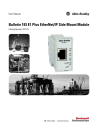
advertisement
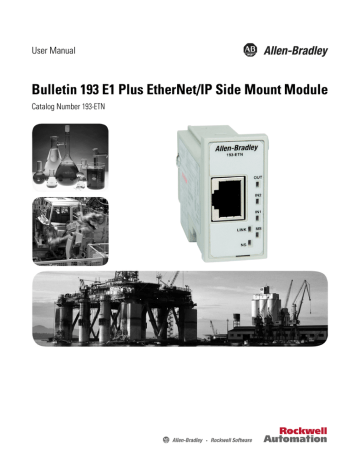
Automation Controller and Software
Communications
Chapter
4
Introduction
The E1 Plus EtherNet/IP Side Mount Module supports three types of EtherNet/
IP messaging:
• I/O Messaging — Used for deterministic Ethernet communications with
ControlLogix™, CompactLogix™, SoftLogix™, and EtherNet/IP scanners.
Its primary use is to read and write I/O data for control purposes.
• Explicit Messaging — Used for non-deterministic communications in which the data is not critical for control. Explicit messages have a lower priority compared to I/O messages, and they are used to read and write non-critical data. Logix controllers, MicroLogix 1100 and 1400 controllers support Explicit Messaging using a MSG instruction.
• ControlLogix Style Tags — Used for non-deterministic communications in which the data will is used in an HMI, SCADA, or historical data logging software system. Software packages can read and write data directly from the device.
This chapter describes and shows examples of how each type of messaging is used.
I/O Messaging
RSLogix 5000™ software is used to configure I/O messaging between an automation controller and an E1 Plus EtherNet/IP Side Mount Module on an
EtherNet/IP Network. This example will show the steps necessary to configure a
ControlLogix controller for this type of messaging.
Note: If you are not using Add-on profiles, please turn to
ControlLogix Configuration with Add-On Profiles
If you have RSLogix 5000 v. 20.0, the E1 Plus add-on profile (AOP) is included.
Proceed with the following instructions. If you do have v. 19 or earlier, download the AOP before proceeding.
An existing project can be used or a new project can be created to configure
EtherNet/IP I/O messaging. To create a new configuration in RSLogix 5000, select File
→ New.
Rockwell Automation Publication 193-UM012B-EN-P - June 2011
33
Chapter 4
1.
Select the controller type, chassis type, slot number, and project path.
Enter a name for the controller and click OK.
2.
Right-click on I/O Configuration and select New Module to open the
Select Module Type window.
34
Rockwell Automation Publication 193-UM012B-EN-P - June 2011
3.
Select the desired EtherNet/IP scanner module and click OK.
Chapter 4
4.
Enter the desired communication settings and click Finish.
EtherNet/IP Network Configuration with Add-On Profiles
After the controller configuration, the E1 Plus EtherNet/IP Side Mount Module has to be added to the I/O configuration.
1.
Place the program in Offline mode.
Rockwell Automation Publication 193-UM012B-EN-P - June 2011
35
Chapter 4
2.
Right-click on the Ethernet/IP scanner in I/O Configuration and select
New Module to open the Select Module Type window.
3.
Select E1 Plus Ethernet Module and click OK.
4.
Enter a name for the E1 Plus EtherNet/IP Side Mount Module. The name will create a tag in RSLogix 5000 that can be used to read and write data from the E1 Plus EtherNet/IP Side Mount Module.
36
Rockwell Automation Publication 193-UM012B-EN-P - June 2011
Chapter 4
5.
Enter the IP address of the E1 Plus EtherNet/IP Side Mount Module.
6.
Click Next.
7.
The E1 Plus EtherNet/IP Side Mount Module is now shown as a module in the I/O configuration.
Accessing Module Data with Add-On Profiles
With both the controller and EtherNet/IP network configured, the
ControlLogix controller can exchange data with the E1 Plus EtherNet/IP Side
Mount Module.
Rockwell Automation Publication 193-UM012B-EN-P - June 2011
37
Chapter 4
1.
Open the Controller Tags window.
2.
Select the Monitor Tags tab.
38
Three tags, "E1Plus:C", "E1Plus:I" and "E1Plus:O", have been added to represent the three I/O Instances: Configuration, input and output. The
Configuration Instance was created even though its size was configured as zero. The E1Plus:I tag represents input data, which is data coming from the E1Plus into the controller (%FLA, %TCU, Trip Status, Warning
Status, etc.). The E1 Plus:O tag represents output data, which is data going from the controller out to the E1 Plus (Enable Output A, Trip Reset, etc.).
ControlLogix Generic Configuration
An existing project can be used or a new project can be created to configure
EtherNet/IP I/O messaging. To create a new configuration in RSLogix 5000, select File
→ New.
Rockwell Automation Publication 193-UM012B-EN-P - June 2011
Chapter 4
1.
Select the controller type, chassis type, slot number, and project path.
Enter a name for the controller and click OK.
2.
Right-click on I/O Configuration and select New Module to open the
Select Module Type window.
Rockwell Automation Publication 193-UM012B-EN-P - June 2011
39
Chapter 4
3.
Select the desired EtherNet/IP scanner module and click OK.
4.
Enter the desired communication settings and click Finish.
EtherNet/IP Network Generic Configuration
After the controller configuration, the E1 Plus EtherNet/IP Side Mount Module has to be added to the I/O configuration.
1.
Place the program in Offline mode.
40
Rockwell Automation Publication 193-UM012B-EN-P - June 2011
Chapter 4
2.
Right-click on the Ethernet/IP scanner in I/O Configuration and select
New Module to open the Select Module Type window.
3.
Select Generic Ethernet Module and click OK.
4.
Enter a name for the E1 Plus EtherNet/IP Side Mount Module. The name will create a tag in RSLogix 5000 that can be used to read and write data from the E1 Plus EtherNet/IP Side Mount Module.
5.
Select Data-SINT for the Comm Format. The Comm Format tells
RSLogix 5000 the format of the data. The Data-SINT format will represent the data from the E1 Plus EtherNet/IP Side Mount Module as a field of 8-bit values.
Rockwell Automation Publication 193-UM012B-EN-P - June 2011
41
Chapter 4
6.
Set the Connection Parameters. I/O data is accessed using Input Instances
50, 51, 106, 110 or 111 and Output Instances 2, 101 or 103. The size of the input connection and the output connection shall correspond to the size of the chosen instance. The E1 Plus configuration assembly instance is
120. In this example configuration data is not used, so the data size is set to
0.
7.
Enter the IP address of the E1 Plus EtherNet/IP Side Mount Module.
8.
Click Next.
9.
Enter a value for the time between each scan of the module. Make sure
Inhibit Module is not checked.
10.
Click Finish to add the E1 Plus to the I/O Configuration in
RSLogix 5000.
42
Rockwell Automation Publication 193-UM012B-EN-P - June 2011
Chapter 4
Downloading the Generic Configuration to the PLC
1.
In the RSLogix 5000 program, select Communications
→ Who Active.
2.
Select the desired communication path and click Set Project Path.
3.
Select Communications
→ Go Online.
Rockwell Automation Publication 193-UM012B-EN-P - June 2011
43
Chapter 4
4.
In the Connected To Go Online window, click Download.
5.
In the Download confirmation window, click Download to download the configuration to the PLC.
If there are any errors, a warning triangle will be present on the E1 Plus in the I/O configuration listing.
Double-click the module to view any error that is reported.
Accessing Generic Module Data
With both the controller and EtherNet/IP network configured, the
ControlLogix controller can exchange data with the E1 Plus EtherNet/IP Side
Mount Module.
1.
Go online and switch the controller to Remote Run mode.
44
Rockwell Automation Publication 193-UM012B-EN-P - June 2011
2.
Open the Controller Tags window.
3.
Select the Monitor Tags tab.
Chapter 4
Three tags, "E1Plus:C", "E1Plus:I" and "E1Plus:O", have been added to represent the three I/O Instances: Configuration, input and output. The
Configuration Instance was created even though its size was configured as zero. The E1Plus:I tag represents input data, which is data coming from the E1Plus into the controller (%FLA, %TCU, Trip Status, Warning
Status, etc.). The E1 Plus:O tag represents output data, which is data going from the controller out to the E1 Plus (Enable Output A, Trip Reset, etc.).
Logix Explicit Messaging
CompactLogix, ControlLogix, and SoftLogix controllers can read and write specific information to and from the E1 Plus EtherNet/IP Side Mount Module using Explicit Messaging and the Parameter Object. An example of configuring a
ControlLogix explicit message using the MSG instruction to read the Device
Status parameter data from the E1 Plus EtherNet/IP Side Mount Module is shown below.
Rockwell Automation Publication 193-UM012B-EN-P - June 2011
45
Chapter 4
1.
Configure the configuration tab for the message instruction with the follow settings:
• Message type: CIP Generic
• Service type: Parameter Read
• Instance: 10: The parameter you want to read back (e.g., 10 represents device status)
• Destination: The controller tag to write the data to.
2.
Configure the path field in the communications tab to point to the E1 Plus
EtherNet/IP Side Mount Module.
Path: 1, 2, 2, 192.168.0.100
For this example, 1 represents the processor slot, 2 represents the
EtherNet/IP scanner slot, 2 represents the EtherNet/IP port, and
192.168.0.100
represents the IP address of the E1 Plus EtherNet/IP Side
Mount Module.
46
Rockwell Automation Publication 193-UM012B-EN-P - June 2011
Chapter 4
Users can read all of the motor diagnostic data back in one MSG instruction by using Assembly Instance 111. An example of configuring a ControlLogix explicit message using the MSG instruction to read all of the motor diagnostic data from the E1 Plus EtherNet/IP Side Mount Module is shown below.
1.
Configure the configuration tab for the message instruction with the follow settings:
• Message type: CIP Generic
• Service type: Get Attribute Single
• Class: 4 – the Assembly Object
• Instance: 111 - the Complete Motor Starter assembly
• Destination: The controller tag to write the data to.
• Attribute: 3 – get/set data instance attribute
2.
Configure the path field in the communications tab to point to the E1 Plus
EtherNet/IP Side Mount Module.
Path: 1, 2, 2, 192.168.0.100
For this example, 1 represents the processor slot, 2 represents the
EtherNet/IP scanner slot, 2 represents the EtherNet/IP port, and
192.168.0.100
represents the IP address of the E1 Plus EtherNet/IP Side
Mount Module.
Rockwell Automation Publication 193-UM012B-EN-P - June 2011
47
Chapter 4
MicroLogix 1100 and 1400
Explicit Messaging
MicroLogix 1100 and 1400 controllers can read and write information to and from the E1 Plus EtherNet/IP Side Mount Module using Explicit Messaging and the Assembly Object. RSLogix 500 Version 8.10 or higher is required to configure EtherNet/IP explicit messaging with these controllers.
An example of a MicroLogix 1100 using the MSG instruction to read all of the motor diagnostic data from the E1 Plus EtherNet/IP Side Mount Module is shown below.
1.
Write the appropriate ladder logic to periodically execute a MSG instruction for the MicroLogix controller.
48
2.
Configure General tab in the MSG instruction with the following parameters:
• Channel: 1 (Integral) - the Ethernet port on the processor
• Communication Command: CIP Generic
• Data Table Address: the location to store the information
• Size in Bytes: 22 – assembly 111 consists of 22 bytes of information
• MultiHop: Yes
• Service: Read Assembly – to read an input assembly
Rockwell Automation Publication 193-UM012B-EN-P - June 2011
• Class: 4 – the Assembly Object
• Instance: 111 – the Complete Motor Starter assembly
• Attribute: 3 – get/set data instance attribute
Chapter 4
3.
Configure MultiHop tab in the MSG instruction with the following parameters:
To Address: the IP address of the E1 Plus EtherNet/IP Side Mount
Module.
An example of a MicroLogix 1100 using the MSG instruction to write data to energize an output relay on the E1 Plus EtherNet/IP Side Mount Module is shown below.
Rockwell Automation Publication 193-UM012B-EN-P - June 2011
49
Chapter 4
1.
Write the appropriate ladder logic to execute a MSG instruction for the
MicroLogix controller (an EEM instruction for the SLC-5/05) to control the E1 Plus EtherNet/IP Side Mount Module.
2.
Configure General tab in the MSG instruction with the following parameters:
• Channel: 1 (Integral) - the Ethernet port on the processor
• Communication Command: CIP Generic
• Data Table Address: the location to write the information from
• Size in Bytes: 1 – assembly 101 consists of 1 byte of information
• MultiHop: Yes
• Service: Write Assembly – to write an output assembly
• Class: 4 – the Assembly Object
• Instance: 101 – the Basic Contact output assembly
• Attribute: 3 – get/set data instance attribute
50
Rockwell Automation Publication 193-UM012B-EN-P - June 2011
Chapter 4
3.
Configure the MultiHop tab in the MSG instruction with the following parameters:
To Address: the IP address of the E1 Plus EtherNet/IP Side Mount
Module.
FactoryTalk View with
Predefined Tags
The E1 Plus EtherNet/IP Side Mount Module embedded predefined CIP tags within the module. This allows software packages, such as FactoryTalk View
Supervisory Edition (SE), to read and write data directly from the E1 Plus
EtherNet/IP Side Mount Module. An example of using RSLinx Classic as an
OPC (OLE for Process Control) server to serve data to FactoryTalk View SE is show below. Follow these steps to read data directly from the E1 Plus EtherNet/
IP Side Mount Module using its predefined tags.
Rockwell Automation Publication 193-UM012B-EN-P - June 2011
51
Chapter 4
1.
Configure an OPC topic within RSLinx Classic to communicate to the E1
Plus EtherNet/IP Side Mount Module. In the Data Source tab, select New to create a new OPC topic name, high light the device to establish communications with, and press Apply.
2.
In the Data Collection tab, select the process type
Logix5000 and select
Apply
52
Rockwell Automation Publication 193-UM012B-EN-P - June 2011
Chapter 4
3.
Start FactoryTalk View Studio and create a new application. Draw a numeric display. Right click on the display and select Connections.
4.
Select the Tag selector tool
EtherNet/IP Side Mount Module.
to select a tag from the E1 Plus
5.
Right click on the project name and select Refresh All Folders to get an updated list of topics to read data from.
Rockwell Automation Publication 193-UM012B-EN-P - June 2011
53
Chapter 4
6.
Expand the OPC topic name that you created in RSLinx Classic, select the
Online folder, choose the tag you would like to display in the numeric display, and press OK.
7.
Select OK to select the tag to display in the numeric display.
54
Rockwell Automation Publication 193-UM012B-EN-P - June 2011
Chapter 4
8.
Test the display by pressing the Test Run button to view data directly from the E1 Plus EtherNet/IP Side Mount Module on the display.
Rockwell Automation Publication 193-UM012B-EN-P - June 2011
55
Chapter 4
56
Rockwell Automation Publication 193-UM012B-EN-P - June 2011
advertisement
* Your assessment is very important for improving the workof artificial intelligence, which forms the content of this project
Related manuals
advertisement
Table of contents
- 1 E1 Plus EtherNet/IP Side Mount Module
- 7 Installation and Wiring
- 7 Introduction
- 8 Features
- 8 Figure 1 - Features
- 9 Installation
- 9 Figure 2 - Installation [1]
- 9 Figure 3 - Installation [2]
- 9 Figure 4 - Installation [3]
- 10 Wiring
- 10 Table 1 - Wire and Size Torque Specifications
- 10 Figure 5 - Wiring Diagram
- 11 Dimensions
- 11 Figure 6 - Dimension Diagram
- 11 Table 2 - Dimension Specifications
- 11 Network Design
- 13 Protection Functions
- 13 Introduction
- 13 Trip Status / Identification
- 13 Trip Resetting
- 13 Trip and Warning Enable
- 14 Overload and Phase Loss Protection
- 14 Overload Warning
- 15 Jam Protection
- 15 Jam Trip
- 16 Jam Warning
- 16 Underload Protection
- 16 Underload Warning
- 17 Communication Fault Protection
- 17 Comm Fault Warning
- 17 Communication Idle Protection
- 17 Comm Idle Warning
- 19 Configure an E1 Plus EtherNet/IP Module To Operate on the Network
- 19 Introduction
- 19 Determining Network Parameters
- 19 Table 3 - EtherNet/IP Network Parameters
- 19 Table 4 - EtherNet/IP Network Parameters for DNS Addressing
- 20 Setting the IP Network Address
- 20 Assign Network Parameters via the BOOTP/ DHCP Utility
- 20 1. Start the BOOTP/DHCP software.
- 20 2. Select Tool ® Network Settings.
- 20 3. If appropriate for the network, enter the subnet mask, gateway address, primary/secondary server addresses, and domain name.
- 20 4. Click OK.
- 21 5. Double-click the MAC address of the module to be configured.
- 21 6. Enter the IP address, host name, and a module description.
- 21 7. Click OK.
- 21 8. Re-cycle power to the module. To recycle power, remove and reapply the control power terminals A1 and A2.
- 21 9. To permanently assign this configuration to the module, highlight the module in the Relation List panel and click the Disable BOOTP/DHCP button.
- 22 Assign Network Parameters Via a Web Browser and MAC Scanner Software
- 22 1. Locate and identify the MAC ID printed on the label of the E1 Plus EtherNet/IP Side Mount Module. This address has a format that is similar to: 00-0b-db-14-55-35
- 22 2. Connect the E1 Plus EtherNet/IP Side Mount Module to the same Wide Area Network (WAN) as your personal computer.
- 22 3. Start the MAC scanner software
- 22 4. Select the appropriate subnet to scan for available MAC addresses.
- 22 5. Scan the Subnet for all available MAC addresses.
- 22 6. Identify the IP address assigned to the MAC ID of the E1 Plus EtherNet/ IP Side Mount Module. The IP address will have a format that is similar to 192.168.0.100.
- 23 7. Open a web browser and type the IP address on the address line to view the internal web server of the E1 Plus EtherNet/IP Side Mount Module.
- 23 8. Select Administration Settings->Network Configuration to change the IP address of the E1 Plus EtherNet/IP Side Mount Module to a static IP address.
- 23 9. The module will prompt the user for a User Name and Password. Use “Administrator” for the user name, leave the password field blank, and select OK.
- 24 10. Assign the appropriate network settings per the recommendation of the network administrator for the network that this module will be communicating on and select Apply.
- 24 11. Recycle the power on the E1 Plus EtherNet/IP module for the communications changes to take affect. To recycle power, remove and reapply the control power terminals A1 and A2.
- 24 Other Factors to Consider When Assigning Network Parameters
- 25 Duplicate IP Address Detection
- 25 1. Remove the module with the incorrect IP address and correct its conflict.
- 25 2. Cycle power or disconnect the EtherNet cable from the second module and reconnect it.
- 25 Behavior of Modules With Duplicate IP Addresses
- 25 Table 5 - Device Conflict Over Duplicate IP Addresses
- 26 DNS Addressing
- 26 1. Assign a host name to the module.
- 26 2. Configure the module's parameters.
- 26 3. In addition to the IP address, subnet mask, and gateway address, configure a host name for the module, domain name, and primary/secondary DNS server addresses.
- 26 Install EDS File
- 26 Download EDS File Embedded in the Module
- 27 1. Type the IP address of the E1 Plus EtherNet/IP Side Mount Module on the address line of the web browser.
- 27 2. Right click on the EDS File link
- 27 3. Select Save to save the EDS file to the personal computer.
- 27 Download EDS File from Allen-Bradley EDS File Download Site
- 27 1. Type http://www.ab.com/networks/eds on the address line of the web browser.
- 28 2. Select the network type as EtherNet/IP and select Search.
- 28 3. Locate the EDS file for the E1 Plus EtherNet/IP Side Mount Module and download it to the personal computer.
- 28 Register the EDS File
- 28 1. Start the EDS Hardware Installation Tool, located at Start->Programs- >Rockwell Software->RSLinx Tools.
- 28 2. Select Add to register a new device.
- 29 3. Register a single file, browse to the location where the EDS file is located, and select Next.
- 29 4. Select Next to accept the installation test results.
- 30 5. Accept the Graphic Image by selecting Next.
- 30 6. Select Next to register the device.
- 31 7. Select Finish to successfully register the module.
- 33 Chapter 4
- 33 Automation Controller and Software Communications
- 33 Introduction
- 33 I/O Messaging
- 33 ControlLogix Configuration with Add-On Profiles
- 33 Note: If you are not using Add-on profiles, please turn to page 38.
- 34 1. Select the controller type, chassis type, slot number, and project path. Enter a name for the controller and click OK.
- 34 2. Right-click on I/O Configuration and select New Module to open the Select Module Type window.
- 35 3. Select the desired EtherNet/IP scanner module and click OK.
- 35 4. Enter the desired communication settings and click Finish.
- 35 EtherNet/IP Network Configuration with Add-On Profiles
- 35 1. Place the program in Offline mode.
- 36 2. Right-click on the Ethernet/IP scanner in I/O Configuration and select New Module to open the Select Module Type window.
- 36 3. Select E1 Plus Ethernet Module and click OK.
- 36 4. Enter a name for the E1 Plus EtherNet/IP Side Mount Module. The name will create a tag in RSLogix 5000 that can be used to read and write data from the E1 Plus EtherNet/IP Side Mount Module.
- 37 5. Enter the IP address of the E1 Plus EtherNet/IP Side Mount Module.
- 37 6. Click Next.
- 37 7. The E1 Plus EtherNet/IP Side Mount Module is now shown as a module in the I/O configuration.
- 37 Accessing Module Data with Add-On Profiles
- 38 1. Open the Controller Tags window.
- 38 2. Select the Monitor Tags tab.
- 38 ControlLogix Generic Configuration
- 39 1. Select the controller type, chassis type, slot number, and project path. Enter a name for the controller and click OK.
- 39 2. Right-click on I/O Configuration and select New Module to open the Select Module Type window.
- 40 3. Select the desired EtherNet/IP scanner module and click OK.
- 40 4. Enter the desired communication settings and click Finish.
- 40 EtherNet/IP Network Generic Configuration
- 40 1. Place the program in Offline mode.
- 41 2. Right-click on the Ethernet/IP scanner in I/O Configuration and select New Module to open the Select Module Type window.
- 41 3. Select Generic Ethernet Module and click OK.
- 41 4. Enter a name for the E1 Plus EtherNet/IP Side Mount Module. The name will create a tag in RSLogix 5000 that can be used to read and write data from the E1 Plus EtherNet/IP Side Mount Module.
- 41 5. Select Data-SINT for the Comm Format. The Comm Format tells RSLogix 5000 the format of the data. The Data-SINT format will represent the data from the E1 Plus EtherNet/IP Side Mount Module as a field of 8-bit values.
- 42 6. Set the Connection Parameters. I/O data is accessed using Input Instances 50, 51, 106, 110 or 111 and Output Instances 2, 101 or 103. The size of the input connection and the output connection shall correspond to the size of the chosen instance. T...
- 42 7. Enter the IP address of the E1 Plus EtherNet/IP Side Mount Module.
- 42 8. Click Next.
- 42 9. Enter a value for the time between each scan of the module. Make sure Inhibit Module is not checked.
- 42 10. Click Finish to add the E1 Plus to the I/O Configuration in RSLogix 5000.
- 43 Downloading the Generic Configuration to the PLC
- 43 1. In the RSLogix 5000 program, select Communications ® Who Active.
- 43 2. Select the desired communication path and click Set Project Path.
- 43 3. Select Communications ® Go Online.
- 44 4. In the Connected To Go Online window, click Download.
- 44 5. In the Download confirmation window, click Download to download the configuration to the PLC.
- 44 Accessing Generic Module Data
- 44 1. Go online and switch the controller to Remote Run mode.
- 45 2. Open the Controller Tags window.
- 45 3. Select the Monitor Tags tab.
- 45 Logix Explicit Messaging
- 46 1. Configure the configuration tab for the message instruction with the follow settings:
- 46 2. Configure the path field in the communications tab to point to the E1 Plus EtherNet/IP Side Mount Module.
- 47 1. Configure the configuration tab for the message instruction with the follow settings:
- 47 2. Configure the path field in the communications tab to point to the E1 Plus EtherNet/IP Side Mount Module.
- 48 MicroLogix 1100 and 1400 Explicit Messaging
- 48 1. Write the appropriate ladder logic to periodically execute a MSG instruction for the MicroLogix controller.
- 48 2. Configure General tab in the MSG instruction with the following parameters:
- 49 3. Configure MultiHop tab in the MSG instruction with the following parameters:
- 50 1. Write the appropriate ladder logic to execute a MSG instruction for the MicroLogix controller (an EEM instruction for the SLC-5/05) to control the E1 Plus EtherNet/IP Side Mount Module.
- 50 2. Configure General tab in the MSG instruction with the following parameters:
- 51 3. Configure the MultiHop tab in the MSG instruction with the following parameters:
- 51 FactoryTalk View with Predefined Tags
- 52 1. Configure an OPC topic within RSLinx Classic to communicate to the E1 Plus EtherNet/IP Side Mount Module. In the Data Source tab, select New to create a new OPC topic name, high light the device to establish communications with, and press Apply.
- 52 2. In the Data Collection tab, select the process type Logix5000 and select Apply
- 53 3. Start FactoryTalk View Studio and create a new application. Draw a numeric display. Right click on the display and select Connections.
- 53 4. Select the Tag selector tool to select a tag from the E1 Plus EtherNet/IP Side Mount Module.
- 53 5. Right click on the project name and select Refresh All Folders to get an updated list of topics to read data from.
- 54 6. Expand the OPC topic name that you created in RSLinx Classic, select the Online folder, choose the tag you would like to display in the numeric display, and press OK.
- 54 7. Select OK to select the tag to display in the numeric display.
- 55 8. Test the display by pressing the Test Run button to view data directly from the E1 Plus EtherNet/IP Side Mount Module on the display.
- 57 Email Notifications
- 57 Introduction
- 57 Notification Events
- 57 Email Contents
- 58 Email Configuration
- 58 1. In a web browser, enter the IP address of the E1 Plus EtherNet/IP module in the address bar and press Enter.
- 58 2. Select Administrative Settings ® email Configuration, and a login window will appear.
- 58 3. Log in with the username "Administrator" and no password. If desired, a password can be set within the Administrative Settings tab Password Configuration.
- 59 4. Enter the information into the email notification fields as described below.
- 59 5. Select the specific fault and warning notifications to send to the email recipient. These can be changed after the initial configuration.
- 59 6. Click "Apply Changes" to save the configuration.
- 59 Configure Device Identity
- 60 1. In a web browser, enter the IP address of the E1 Plus EtherNet/IP module in the address bar and press Enter.
- 60 2. Select Administrative Settings ® Device Identity and a login window will appear.
- 60 3. Log in with the username "Administrator" and no password. If desired, a password can be set within the Administrative Settings tab Password Configuration.
- 61 4. Enter the Device Identity information into the fields as described below.
- 61 5. Click "Apply Changes" to save the configuration.
- 61 Limitations
- 63 Device Parameters and Tags
- 63 Introduction
- 63 Parameter and Tag Programming
- 63 Program Lock
- 63 Resetting to the Factory Default Values
- 64 Parameter Group Listing
- 64 Table 6 - Parameter Groups
- 64 Monitor Group
- 65 Advanced Setup Group
- 68 Reset/Lock Group
- 69 I/O Setup Group
- 71 Trip History Group
- 73 Troubleshooting
- 73 Introduction
- 73 EtherNet/IP Modes of Operation
- 73 Power-Up Reset Mode
- 74 1. The MODULE STATUS LED should flash green for approximately 1/4 second, then red for 1/4 second. The MODULE STATUS LED will then stay lit green and the NETWORK STATUS LED should flash green for approximately 1/4 second, then red for 1/4 second befo...
- 74 2. The E1 Plus EtherNet/IP Module performs a duplicate IP address check to verify another module is not assigned to the same IP address. If a duplicate IP address is detected on the network, the NETWORK STATUS LED turns solid red, the MODULE STATUS L...
- 74 Run Mode
- 74 Recoverable Error Mode
- 75 Unrecoverable Error Mode
- 75 EtherNet/IP Troubleshooting Procedures
- 75 Table 7 - EtherNet/IP Troubleshooting Procedures
- 75 1. Diagnostics test failed on power-up/reset. Internal fault exists.
- 75 2. Duplicate EtherNet/IP module address exists (two EtherNet/IP modules cannot have the same address).
- 75 3. A fatal communication error occurred.
- 75 1. Cycle power to the unit and network. If the fault still exists, replace unit.
- 75 2. Change the IP address to a valid setting and reset the device.
- 75 3. Check EtherNet/IP media for proper installation.
- 75 Input and Output Troubleshooting Procedures
- 76 Table 8 - Input and Output Troubleshooting Procedures
- 76 1. Check the supply voltage on the power connector.
- 76 2. If the applicable contact closed but the E1 Plus EtherNet/IP Module Input does not recognize the closure, check the continuity and wiring to the connected contact.
- 76 3. Check the IN 1 and 2 status LEDs. If the appropriate LED does not illuminate, measure the voltage across and current through the applicable input. Verify they are within the ratings of the E1 Plus EtherNet/IP Module (See Appendix A).
- 76 4. If the appropriate Input LED does illuminate, but the input status is not reported properly over the EtherNet/IP network, check the programmable controller ladder logic and I/O mapping.
- 76 1. Check the supply voltage on the power connector.
- 76 2. Check the OUTA status LED. If the appropriate LED does not illuminate, check the programmable controller ladder logic and I/O mapping.
- 76 3. If the appropriate Output LED is illuminated, remove the control circuit power and check for continuity across the appropriate output terminals (13/14). If the continuity test indicates the output is open, replace the E1 Plus EtherNet/IP Module. C...
- 76 4. Remove control circuit power and check the control circuit fuse and the control wiring to the E1 Plus EtherNet/IP Module output terminals.
- 76 5. Check the control circuit power supply. Verify the voltage is within the contactor and overload relay ratings.
- 76 6. Check the DEVICE STATUS and TRIP STATUS parameters. If a Protection Fault exists, refer to the TRIP STATUS parameters. If a EtherNet/IP-related fault exists, refer to the EtherNet/IP troubleshooting procedure.
- 76 7. Check the OUTA Pr FltState, Pr FltValue, En FltState, En FltValue, En IdlState, and En IdlValue programmable parameters. The Pr FltState and Pr FltValue parameter supersede the En Flt or En Idle parameters.
- 76 1. Check the OUTA status LED. If the appropriate LED remains illuminated, check the programmable controller ladder logic and I/O mapping.
- 76 2. If the appropriate Output LED is not illuminated, remove the control circuit power and check for continuity across the appropriate output terminals (13/14). If the continuity test indicates the output is closed, replace the E1 Plus EtherNet/IP Mod...
- 76 3. Remove control circuit power and check the control circuit fuse and the control wiring to the E1 Plus EtherNet/IP Module output terminals.
- 76 4. Check the OUTA Pr FltState, Pr FltValue, En FltState, En FltValue, En IdlState, and En IdlValue programmable parameters. Then check the DEVICE STATUS and TRIP STATUS parameters. If a Protection Fault exists, refer to the TRIP STATUS parameters. If...
- 76 1. Verify the OUT A LED remains in the appropriate On or Off state. If the LED is flickering, check the programmable controller’s ladder logic program.
- 76 2. Check the control circuit supply voltage. Verify it is within the ratings of the contactor coil and the overload relay’s outputs.
- 76 3. Remove the control circuit power. Verify all control wiring is properly secured.
- 77 Specifications
- 77 Specifications
- 81 EtherNet/IP Information
- 81 Electronic Data Sheets
- 81 EtherNet/IP Objects
- 81 Table 9 - EtherNet object Classes
- 81 Identity Object — CLASS CODE 0x01
- 81 Table 10 - Identity Object Class Attributes
- 82 Table 11 - Identity Object Instance Attributes
- 82 Table 12 - Identity Object Common Services
- 82 Message Router Object — CLASS CODE 0x02
- 83 Assembly Object — CLASS CODE 0x04
- 83 Table 13 - Assembly Object Class Attributes
- 83 Instance Attributes
- 83 Table 14 - Instance Attributes
- 83 Output Assemblies
- 83 Table 15 - Instance 2 — Basic Overload Output Assembly from ODVA Profile
- 83 Table 16 - Instance 101 — Similar to Basic Contact Output Assembly from ODVA Contact Profile
- 83 Table 17 - Instance 103 — Similar to Basic Starter Output Assembly from ODVA Starter Profile
- 84 Input Assemblies
- 84 Table 18 - Instance 50 — Trip Status Input Assembly from ODVA Overload Profile
- 84 Table 19 - Instance 51 —Basic Status Input Assembly from ODVA Overload Profile
- 84 Table 20 - Instance 106 —Motor Starter Input Assembly
- 84 Table 21 - Instance 110 —Extended Motor Starter Input Assembly
- 84 Table 22 - Instance 111 —Complete Motor Starter Input Assembly
- 85 Table 23 - EtherNet Object Common Services
- 85 Connection Manager Object — CLASS CODE 0x06
- 85 Table 24 - Connection Manager Object Common Services
- 85 Discrete Input Point Object — CLASS CODE 0x08
- 85 Table 25 - Discrete Input Point Object Class Attributes
- 86 Table 26 - Discrete Input Point Object Instances
- 86 Table 27 - Discrete Input Object Common Services
- 86 Discrete Output Point Object — CLASS CODE 0x09
- 86 Table 28 - Discrete Output Point Object Class Attributes
- 86 Table 29 - Discrete Output Point Object Instance 1 - Output A
- 87 Table 30 - Discrete Output Object Common Services
- 87 Parameter Object — CLASS CODE 0x0F
- 87 Table 31 - Parameter Object Class Attributes
- 87 Table 32 - Parameter Object Instance Attributes
- 88 Table 33 - Parameter Object Common Services
- 88 Parameter Group Object — CLASS CODE 0x10
- 88 Table 34 - Parameter Group Object Class Attributes
- 89 Table 35 - Parameter Group Object Instance Attributes
- 89 Table 36 - Parameter Group Object Common Services
- 89 Control Supervisor Object — CLASS CODE 0x29
- 89 Table 37 - Control Supervisor Object Instance 1 Attributes
- 90 Table 38 - Control Supervisor Object Common Services
- 91 Overload Object — CLASS CODE 0x2C
- 91 Table 39 - Overload Object Instance Attributes
- 91 Table 40 - Overload Object Common Services
- 91 PCP Object — CLASS CODE 0xC2
- 91 Table B.1 PCP Object Class Attributes
- 92 Table 41 - PCP Object Instance Attributes
- 92 Table 42 - PCP Object Common Services
- 92 TCP/IP Interface Object — CLASS CODE 0xF5
- 92 Table 43 - TCP/IP Interface Object Class Attributes
- 92 Table 44 - TCP/IP Interface Object Instance Attributes
- 93 Table 45 - TCP/IP Interface Common Services
- 93 Ethernet Link Object — CLASS CODE 0xF6
- 93 Table 46 - Ethernet Link Object Class Attributes
- 94 Table 47 - Ethernet Link Object Instance Attributes
- 95 Table 48 - Ethernet Link Common Services
- 95 Rockwell Automation Support
- 95 Installation Assistance
- 95 New Product Satisfaction Return
- 98 Pub. No./Date