Beijer ELECTRONICS X2 HMI Panels User Guide
Add to My manuals14 Pages
Beijer Electronics X2 is a powerful HMI panel that offers a wide range of features and capabilities. It is designed for use in a variety of industrial applications, including manufacturing, automation, and process control. The X2 panel features a high-resolution display, a powerful processor, and a variety of input and output options. It also comes pre-loaded with a variety of software applications, making it easy to get started with your project.
advertisement
▼
Scroll to page 2
of
14
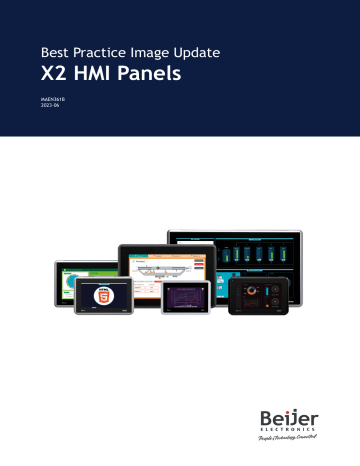
Best Practice Image Update X2 HMI Panels MAEN361B 2023-06 Foreword The information in this manual is valid for the latest versions of hardware at the time the manual was released. All documentation is available in our Download center. Visit Beijer Electronics SmartStore for image updates and software downloads. Copyright © 2023 Beijer Electronics AB. All rights reserved. The information in this document is subject to change without notice and is provided as available at the time of printing. Beijer Electronics AB reserves the right to change any information without updating this publication. Beijer Electronics AB assumes no responsibility for any errors that may appear in this document. All examples in this document are only intended to improve understanding of the functionality and handling of the equipment. Beijer Electronics AB cannot assume any liability if these examples are used in real applications. In view of the wide range of applications for this software, users must acquire sufficient knowledge themselves in order to ensure that it is correctly used in their specific application. Persons responsible for the application and the equipment must themselves ensure that each application is in compliance with all relevant requirements, standards, and legislation in respect to configuration and safety. Beijer Electronics AB will accept no liability for any damage incurred during the installation or use of equipment mentioned in this document. Beijer Electronics AB prohibits all modification, changes, or conversion of the equipment. Head Office Beijer Electronics AB Box 426 201 24 Malmö, Sweden www.beijerelectronics.com / +46 40 358600 Table of Contents 1. Image Update .............................................................................................. 5 1.1. Image Update via SD Card, USB or Ethernet ................................................. 6 1.2. Update the Image Version Using Recovery SD Card ......................................... 8 2. Service Warnings ......................................................................................... 11 2.1. Service Warning Suppression .................................................................. 11 3. Reduce Flash Wear by Storing Data on SD Cards .................................................... 13 Beijer Electronics, MAEN361B 3 2023-06 4 Image Update 1. Image Update The HMI panel comes pre-loaded with a system image (including firmware and system program). Images and the Image Loader utility, can be downloaded from the Firmware section in our SmartStore. There are several options to update the image in the HMI panel. It can be updated via SD card, USB or transferred over Ethernet. In some occasions it is necessary to make a complete system update via Recovery SD card. Depending on the update method, the iX Developer project and IP address settings will remain or be deleted from the HMI panel during the image update. Update method iX Developer project deleted by updating IP address reset by updating Ethernet No No USB No No SD No No Recovery SD card Yes Yes IMPORTANT On an X2 pro or X2 control HMI panel with image version 2.0 or older, we recommend to Update the Image Version Using Recovery SD Card. That means that the iX Developer project and IP settings need to be copied from the HMI panel before the image is updated, see Copy iX Developer Project and IP Settings. IMPORTANT On an X2 extreme HMI panel with image version older than v. 2.0, we recommend to Update the Image Version Using Recovery SD Card. That means that the iX Developer project and IP settings need to be copied from the HMI panel before the image is updated, see Copy iX Developer Project and IP Settings. On panel startup, in the welcome screen, it is possible to see the image version. Certain USB memories are not recognized at startup on specific units. Use other devices or methods for updating in such cases. Beijer Electronics, MAEN361B 5 2023-06 Image Update The welcome screen for an X2 pro 7 panel. IMPORTANT When updating the system image through “Make recovery SD card” an SD card formatted with FAT16/FAT32 and maximum 32 GB must be used. 1.1. Image Update via SD Card, USB or Ethernet The Image Loader application is included in the image release package available to download from SmartStore and is used to update the image via SD card, USB or Ethernet. Update the image via SD card, USB or Ethernet by starting the Image Loader application in the image package. 1.1.1. Update the Image Using USB or SD Card Do the following: 1. Download your image from Beijer Electronics SmartStore. 2. Unzip the downloaded file and start the Image Loader application. 3. Connect a USB flash drive or SD card to the computer. 4. In Select drive:, choose the connected USB flash drive or SD card. 2023-06 6 Beijer Electronics, MAEN361B Image Update 5. Click Create. 6. When finished, eject the USB flash drive or SD card. 7. Connect the USB flash drive or SD card to the powered off unit and power it back on. 8. Select Yes to confirm the Update. The update is now completed. 1.1.2. Update the Image Over Ethernet The Image Loader utility can be used to update the image over Ethernet. NOTE Before trying to update the image over Ethernet, make sure that your PC is on the same IP-subnet as the HMI panel. If your HMI panel has an IP address of 192.168.1.1, and a subnet mask of 255.255.255.0, then your PC must have an IP address in the range of 192.168.1.2 – 192.168.1.254 and a subnet mask of 255.255.255.0, in order to communicate with the HMI panel. Do the following: 1. Enter the panel target IP address in the dialog and click on Update to start the update. Beijer Electronics, MAEN361B 7 2023-06 Image Update 2. The dialog shows the current installed image and the new image the panel will be updated to after the upgrade. Click on Update now! to confirm the update. 3. A progress bar shows the update status. When the update is done, the panel will restart. The update is now completed. NOTE If the HMI panel contains a CODESYS Runtime, then the CODESYS Runtime must be transferred to the HMI panel after the image has been updated. See section Update the CODESYS Runtime Version Using USB or SD Card or Update the CODESYS Runtime Version Over Ethernet. 1.2. Update the Image Version Using Recovery SD Card In a complete system update the IP settings will be reset to default values and the iX Developer project will be deleted. To keep the IP setting and the iX Developer project it is recommended to make a backup of the iX Developer project and make a note of the IP settings prior to an image update. NOTE When updating the system image through “Make recovery SD card” an SD card formatted with FAT16/FAT32 and maximum 32 GB must be used. 2023-06 8 Beijer Electronics, MAEN361B Image Update 1.2.1. Copy iX Developer Project and IP Settings IP settings and export of the current iX Developer project is done via the service menu. Perform the following steps to enter the service menu: 1. Apply power to the panel. 2. When the hourglass appears, press a finger on the screen and hold until the following message appears on the screen: “Tap anywhere on screen or touch calibrate will start in 10 seconds.” 3. Tap the screen once again to enter the service menu. 4. If the service menu is password protected, you will be prompted for a pin code. Enter the pin code. IP settings are found in the “IP settings” dialog. Please write down IP settings for LAN A and LAN B for future use before proceeding. The iX Developer project is copied in the Edit Project / Restore Image dialog. You can choose to export the project to an SD card or USB. 1. Connect the USB flash drive or SD card that should be used for the backup to the panel. 2. Select Edit Project / Restore Image. 3. Select Copy Project to SD Card or Copy Project to USB Memory. The iX Developer project and all the files needed to run the application are copied to the SD card or USB flash drive. Make sure that the storage device is connected before trying this option. 1.2.2. Update the Image Do the following: 1. Download your image from Beijer Electronics SmartStore. 2. Unzip the downloaded file and start the Image Loader application. 3. Connect an SD card to the computer. 4. In Select drive:, choose the connected SD card. Beijer Electronics, MAEN361B 9 2023-06 Image Update 5. Make sure to check the Make Recovery SD card checkbox. 6. Click Create. 7. When finished, eject the SD card. 8. Connect the SD card to the powered off unit and power it back on. 9. In the dialog that opens, select Yes to confirm the Update. The update is now completed. NOTE When the image is updated, the iX project and IP address can be restored again via the service menu. The IP address is set in the IP Settings dialog, and the project is reloaded via the menu item Edit and Copy Project from External Memory. Make sure that the storage device is connected before proceeding with the import. 2023-06 10 Beijer Electronics, MAEN361B Service Warnings 2. Service Warnings In the system image there are three types of Flash Wear Warnings: • Rapid flash wear warning • Message: "The internal storage memory lifetime is rapidly decreasing. Please review the online documentation on how to reduce wear." • Occurs when the user’s program is quickly increasing the flash memory’s wear. • It is evaluated by every 10 % wear level. • Flash lifetime warning (80 - 100 % wear) • Message: "The internal storage memory is soon reaching its expected lifetime. Please review the online documentation on how to reduce wear." • Occurs when the internal storage memory has reached 80% of its expected lifetime. • Flash lifetime warning (exceeded wear) • Message: "The internal storage memory is reaching its expected lifetime. The unit should be scheduled for maintenance service." • Occurs when the internal storage memory has exceeded its expected lifetime. Other warnings: • Battery warning • Message: "The unit internal battery is due and needs to be replaced." • Occurs when internal battery voltage is to low to be detected. • Image update error message • Message: "Incorrect image CRC32! image NOT updated!" • Occurs when image update has been aborted due to corrupt update package. • Bootloader update error message • Message: "Incorrect bootloader CRC32! Bootloader NOT updated!" • Occurs when bootloader update has been aborted due to corrupt update package. Warnings are visual 1 min after boot up and once a day at 09:00 (local time) unless suppressed. • The service warning message can be suppressed for 30 days by checking the checkbox and pressing OK. • The warning message can be suppressed via settings menu in Service menu - Diagnostics Settings in the lower left corner. • This suppression is active until next time the warning message is active. This is evaluated every 10% wear level. 2.1. Service Warning Suppression Beijer Electronics, MAEN361B 11 2023-06 Service Warnings A service warning may appear shortly after firmware upgrade indicating that the unit internal disk lifetime is rapidly decreasing. This could be due to a less efficient way of writing to flash in the previous installed firmware version. If this happens, we recommend to suppress the warning using the following procedure. 1. Enter service menu. 2. Enter diagnostics. 3. Enter settings. 4. Suppress disk wear warning. 2023-06 12 Beijer Electronics, MAEN361B Reduce Flash Wear by Storing Data on SD Cards 3. Reduce Flash Wear by Storing Data on SD Cards Beijer Electronics recommend using industrial SD card instead of the built-in flash memory when data logging is performed. The capability to use external SD card for data logging on X2 HMI panels was introduced in iX Developer 2.40 SP5. Since extensive writing to the flash memory can cause wear problems and possibly premature failures,the alternative to write to an exchangeable SD card will potentially lengthen the lifetime of the panel. A SD card is easy to replace compared to a built-in memory. In addition, the memory size of the SD card is normally much larger than the built-in flash memory. To set up the SD card database in iX Developer: 1. Go to Project/Settings. Select Database and select SD Card in the dialog. 2. Click on the OK Button to confirm the new settings. When the location of the database is changed from flash to SD card (or vice versa) in an existing application, the database will be automatically copied to the new location once the project is transferred to the panel. This will be started immediately after the project transfer has taken place and hence a somewhat slower project start-up time can be noticed. It is advisable to do a backup of the database in case something happens during the database copy operation. If during runtime of the panel, the SD card is removed and the chosen location for the database is the SD card, the panel will close the application and attempt to reboot until either an SD card is reinserted into the panel, or a project is downloaded to the panel with the location set to “Hard disk”. Please note that if any scripting has been done towards the database, then these scripts need to be manually adapted to work with the new location (flash or SD card). If Audit Trail is enabled for the project and if the database is stored in SD card, the transfer client will not provide the option to keep/remove audit trail in an existing project. It will always keep the audit trail database. If the user wants to clear the audit trail database for the same project, the SD card needs to be inserted into a PC and manually delete the audit trail database file. It is also recommended to track the flash wear status in your iX Developer project. The following System Tags can be used for that purpose: Beijer Electronics, MAEN361B 13 2023-06 Reduce Flash Wear by Storing Data on SD Cards System Tag Description Flash Memory Life Time Used The usage of the device lifetime (in percent). Flash Memory EOL Info Information about the flash memory end of life. The three possible values are: • Normal • Warning - Consumed 80% of reserved block • Urgent Please see document Best Practice Database on SD card or flash memory for more detailed information. 2023-06 14 Beijer Electronics, MAEN361B
advertisement
Key Features
- High-resolution display
- Powerful processor
- Variety of input and output options
- Pre-loaded with a variety of software applications
- Easy to get started with your project