Beijer Electronics X2 control Startup Manual
Add to My manuals19 Pages
Beijer Electronics X2 control is a powerful and versatile HMI (Human Machine Interface) and control system that combines the intuitive graphic iX interface with the flexibility of CODESYS control. With X2 control, you can easily create and manage HMI applications, communicate with external devices like remote I/O, and monitor and control your processes effectively.
advertisement
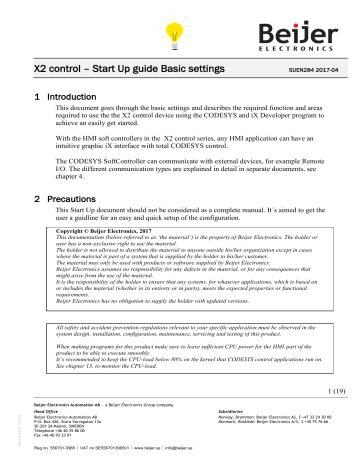
X2 control – Start Up guide Basic settings
SUEN284 2017-04
1 Introduction
This document goes through the basic settings and describes the required function and areas required to use the the X2 control device using the CODESYS and iX Developer program to achieve an easily get started.
With the HMI soft controllers in the X2 control series, any HMI application can have an intuitive graphic iX interface with total CODESYS control.
The CODESYS SoftController can communicate with external devices, for example Remote
I/O. The different communication types are explained in detail in separate documents, see chapter 4.
2 Precautions
This Start Up document should not be considered as a complete manual. It´s aimed to get the user a guidline for an easy and quick setup of the configuration.
Copyright © Beijer Electronics, 2017
This documentation (below referred to as ‘the material’) is the property of Beijer Electronics. The holder or user has a non-exclusive right to use the material.
The holder is not allowed to distribute the material to anyone outside his/her organization except in cases where the material is part of a system that is supplied by the holder to his/her customer.
The material may only be used with products or software supplied by Beijer Electronics.
Beijer Electronics assumes no responsibility for any defects in the material, or for any consequences that might arise from the use of the material.
It is the responsibility of the holder to ensure that any systems, for whatever applications, which is based on or includes the material (whether in its entirety or in parts), meets the expected properties or functional requirements.
Beijer Electronics has no obligation to supply the holder with updated versions.
All safety and accident prevention regulations relevant to your specific application must be observed in the system design, installation, configuration, maintenance, servicing and testing of this product.
When making programs for this product make sure to leave sufficient CPU power for the HMI-part of the product to be able to execute smoothly.
It´s recommended to keep the CPU-load below 80% on the kernel that CODESYS control applications run on.
See chapter 13, to monitor the CPU-load.
1 (19)
Beijer Electronics Automation AB a Beijer Electronics Group company
Head Office
Beijer Electronics Automation AB
P.O. Box 426, Stora Varvsgatan 13a
SE-201 24 Malmö, SWEDEN
Telephone +46 40 35 86 00
Fax +46 40 93 23 01
Subsidiaries
Norway, Drammen: Beijer Electronics AS, +47 32 24 30 00
Denmark, Roskilde : Beijer Electronics A/S, +45 75 76 66
Reg no. 556701-3965
VAT no SE556701396501
www.beijer.se
X2 control – Basic Start Up settings
SUEN284 2017-04
3 Table of Contents
www.beijerelectronics.se
2 (19)
X2 control – Basic Start Up settings
SUEN284 2017-04
4 Software and documention
Use the following software and drivers in order to obtain a stable configuration and application.
It´s always recommended to check the website for latest information, software and documentations: http://www.beijerelectronics.se/sv-SE/Products/Control___systems
Software programs
iX Developer 2.20 SP2 or later.
CODESYS 3.5 SP10 Patch 1 or later
CODESYS Runtime (compiler) 3.5.10.10 or later
X2 control, Software Firmware (Image)
Version 1.2 Build508? or later.
(X2ImageLoader_build508.exe)
Driver, iX Developer <-> CODESYS
SoftControl Direct Access version 4.03.03 or later.
X2 control, Device description file
X2 control.xml
, to enable iX X2 control device in CODESYS.
Communication to Remote I/O
StartUp document:
KI00376 EtherCAT (NA-9286)
KI00377 ModbusTCP (NA-9189/NA-9289)
KI00378 Modbus RTU (NA-9173/NA-9473)
In this document we have used following software
iX Developer 2.20 SP2
CODESYS 3.5 SP10 Patch 1
CODESYS Runtime (compiler) version 3.5.10.10
In this document we have used following devices
X2 control 10
Remote I/O, Crevis FnIO-S series
For further information we refer to
iX Developer Reference Manual (MAxx831)
iX Developer User's Guide (MAxx832D)
SoftControl Direct Access, driver help in iX Developer
X2 Image Software, reference manual (MA205A)
CoDeSys manuals and help in the software: https://www.codesys.com/
This document and other Start Up documents can be obtained from the website. www.beijerelectronics.se
3 (19)
X2 control – Basic Start Up settings
SUEN284 2017-04
5 First step
For best understanding and easy working with iX X2 control configuration we recommend:
Prepare the computer with the programming tools CODESYS and iX Developer.
Basic knowledge of CODESYS. There is a quick start in CODESYS help file.
Download manuals: http://www.beijerelectronics.se/sv-SE/Products/Control___systems
Install X2 control device description in CODESYS.
Update the X2 control device with CODESYS Runtime (compiler) version 3.5.10.10
Note!
Use always the latest valid versions of the driver and Image software!
6 Files in “Basic Settings”
Supplied with this document there is a folder containing example program för iX Developer and CODESYS. This basic applications can be used as a reference and to be downloaded on a
X2 control device.
Includes also an export folder to upload the project via USB-memory.
Tip! By importing the CODESYS project the installation of the X2 control device is automaticly made on your computer. www.beijerelectronics.se
4 (19)
X2 control – Basic Start Up settings
SUEN284 2017-04
7 System configuration Remote I/O
Overview of communication options
24 VDC COM 1/2 LAN A USB LAN B COM 3/4
TCP
RTU
Note!
If EtherCAT defined, recommended to to use port LAN A and use LAN B for rest of the ethernet communications. www.beijerelectronics.se
5 (19)
X2 control – Basic Start Up settings
8 Setup in the Programming tools
iX Developer for the HMI application
CODESYS for the Control application
X2 control iX
HMIapplication
Ethernet
CODESYS controlapplication
-EtherCAT
-Modbus TCP/RTU
SUEN284 2017-04 www.beijerelectronics.se
6 (19)
X2 control – Basic Start Up settings
SUEN284 2017-04
Setup in CODESYS
Recommended version of CODESYS, see chapter 4.
After this version has been installed, you can install later versions, see chapter 7.1.6.
Device description of the X2 control device needs to be installed in the CODESYS software.
The installation file to be found on our website, see chapter 4.
The installation can be done manually or automaticly:
Manual installation:
Open CODESYS and go to Menu/Tools / Device Repository.
Select Install and navigate to the folder and the device description file, X2 control.xml
Click Details:
Automaticaly installation: via “Project archive”, see details in chapter 11.2.
www.beijerelectronics.se
7 (19)
X2 control – Basic Start Up settings
SUEN284 2017-04
8.1.1
CODESYS Runtime (compiler) version
Note !
It’s important to take notice of the device Runtime version for CODESYS devices.
This decides which Runtime version that shall be used in your project. Using the wrong
Runtime (compiler) version can result in errors and unwanted behaviour!
Note !
When using a CODESYS developer (called IDE) version that is higher than that of the
CODESYS device (which is ok) check up following:
When you add a object in CODESYS, for example a driver, this have to match the Runtime
(compiler) version that the device uses. There are specific librarys that are connected to the device runtime and therefor it’s recommended to install the a matching IDE version of that of the device to make sure that all libraries are available.
After this version have beens installed it’s OK to download later CODESYS versions as long as the correct versions is used. www.beijerelectronics.se
8 (19)
X2 control – Basic Start Up settings
SUEN284 2017-04
Setup in iX Developer
iX Developer is used for the HMI application. You are able to design and build the HMI application in normal for astandard X2 device. iX Developer is completely standalone from
CODESYS and vice versa. Create a new project
Open iX Developer and click on Create New Project .
Select the iX X2 control device for your system.
Select SoftControl Direct Access.
Continue to follow the steps to create a new project.
No other communication settings in the SoftControl Direct Access driver needs to be done. www.beijerelectronics.se
9 (19)
X2 control – Basic Start Up settings
SUEN284 2017-04
9 Communication - iX Developer and CODESYS with Remote I/O
The X2 control device uses two drivers for communication between HMI-application, PLCapplicatio and Remote I/O.
Driver 1:
- HMI application with X2 control and SoftControl Direct Access driver
Driver 2:
X2 control with Remote I/O via:
- EtherCAT
Recommend Ethernet port marked LAN A
- Modbus TCP
Recommend Ethernet port marked LAN B EtherCAT defind.
- Serial Modbus RTU
Serial port marked COM1 : RS232, COM2 : RS422/RS485, COM3 : RS485
X2 control iX
HMIapplication
Driver 1 CODESYS
PLCapplication
Driver 2
Example:
Crevis FnIO-S Series www.beijerelectronics.se
10 (19)
X2 control – Basic Start Up settings
SUEN284 2017-04
10 Retain and Persistent variables
The PLC functionality have support for storing non-volatile retain and persistent variables
Those variabels can be stored dynamically in two different modes:
Power-fail mode:
If the voltage drops below a hardware given threshold (that is, during a power loss or power dip), the system instantly copies all retain and persistent data defined in the PLC application from RAM into the battery backed SRAM.
They are verified and restored when the device is restarted.
Cyclic mode: the PLC is instructed to store all retain and persistent data directly into SRAM synchronously with every PLC cycle. This means, there is no restriction about the memory size and all device types can use the whole available memory, which is 128 kiB.
However, writing to the SRAM might increase the configured PLC cycle depending on the size of used retain and persistent data, because a SRAM is naturally slower then a
RAM.
Overview of Retain/persistant data configurations:
Refer to documentation for details:
“How to use Retain/Persistent data in CoDeSys on X2 control/motion/marine SC”
Persistent variables (non-volatile memory) can ONLY be declared in a special global variables list, which is assigned to an application. There might be only ONE such list per application.
Highlight Application .
Right click and select Add Object .
Choose PersistentVariables..
www.beijerelectronics.se
11 (19)
X2 control – Basic Start Up settings
Command Table from CODESYS Online Help
SUEN284 2017-04
-
“-“ = values gest initiated www.beijerelectronics.se
12 (19)
X2 control – Basic Start Up settings
SUEN284 2017-04
11 Important settings
Boot after Online Change and Restart of X2 control unit
This is highly recommended!
Boot application can be regarded as the compiled, executable code. Default setting when creating a new project is that, when performing an Online Change, the boot application is not overwritten automaticly but instead saved in temporary memory which will result in that the project will “return” to previous program (=before changes) on application restart.
Following should be default setting and to make sure that the online changes is always
“saved”:
Highlight the “Application” in the “Device” and right click
Select “Properties” / “Boot application”
Select “Create implicit boot application on Online Change” www.beijerelectronics.se
13 (19)
X2 control – Basic Start Up settings
SUEN284 2017-04
12 Project backup
CODESYS, create backup files
If this option is activated, at each saving the project will not only be saved in
<projectname>.project but also copied to a file <projectname>.backup.
If needed you can rename this backup-file and re-open in CODESYS.
Menu\Tools\Options...
CODESYS, Project Archive
The best way to get all components from a CODESYS project is to make a
‘Save/Send
Archive’ . That will save and pack all files referenced by and used within the currently opened project in to one archive file.
Menu\File\Project Archive\...
The archived file can either be stored or sent as attachment in an email.
The archive file can easily be unpacked by use of
‘Extract Archive’
Note!
The archive function is not intended for restoring a project environment.
It is designed for an easy packing of all files belonging to the application! www.beijerelectronics.se
14 (19)
X2 control – Basic Start Up settings
SUEN284 2017-04
CODESYS, source Download to X2 control
The CODESYS application can be saved in the panel and uploaded to CODESYS.
A projectarchive file will be saved on the unit.
Menu\File\Source upload\... vs …\Source Download\...
Project setting…
Alternative to upload the “archive.prj” file www.beijerelectronics.se
15 (19)
X2 control – Basic Start Up settings
SUEN284 2017-04
CODESYS, transfer project to X2 control via USB or SD card memory
The USB- or SD-card memory must be prepared with CODESYS PLC application.
Boot up the X2 control device with the USB or SD card memory mounted, then will you be able upload the CODESYS application from the memory to the X2 control device.
12.4.1
Export project from CODESYS programming tool
Menu\Online\Create boot application\... and save the project files (.app/.crc) in the root of the USB- or SD-card memory
Note!
Use default name on the project files!
12.4.2
Copy CODESYS project from USB/SD – card to X2 control
Restart the X2 controlpanel with USB \ SD-card mounted.
You will be asked if you wish to load the CODESYS project
“Copy PLC project from USB memory?”
Important note!
When download a CODESYS application will the SoftControl memory be cleared !
Includes even the Persistent variabels (the battery powered memorycells and register)
Tip! It’s also possible to download the iX HMI application via USB or SD-card.
Fore more information, refer the X2 Software (MAEN205x) manual. www.beijerelectronics.se
16 (19)
X2 control – Basic Start Up settings
13 Diagnostics, CODESYS
SoftControl Direct Acsess driver
Check the SoftControl Direct Access driver help file on the functionality.
SUEN284 2017-04
Example: HMI application with Diagnostics and RUN / STOP function www.beijerelectronics.se
17 (19)
X2 control – Basic Start Up settings
Tip!
Import “Diagnostic Tags” to your iX Developer HMI application:
- Import the following file: “TxX Diagnostic Tags Import to iX.txt”.
SUEN284 2017-04
Monitor the CODESYS CPU load
The CODESYS Runtime allocates randomly one of the cpu cores when rebooting the X2 control device.
To check the cpu load you need to use following Systems tags, configurable via iX Developer
Dual cores: X2 control 4, control 7 and marine 7 SC.
Quad cores: X2 control 10, control 12, control 15, marine 7 HB SC, marine 15 SC, marine 15 HB SC www.beijerelectronics.se
18 (19)
X2 control – Basic Start Up settings
14 Document revision
Rev.
Ind.
Pages,
Chapter
-
Description
First version
SUEN284 2017-04
Author/Date
SKN/2017-04-27 www.beijerelectronics.se
19 (19)
advertisement
Related manuals
advertisement
Table of contents
- 1 Introduction
- 1 Precautions
- 2 Table of Contents
- 3 Software and documention
- 4 First step
- 4 Files in “Basic Settings
- 5 System configuration Remote I/O
- 6 Setup in the Programming tools
- 7 Setup in CODESYS
- 9 Setup in iX Developer
- 10 Communication - iX Developer and CODESYS with Remote I/O
- 11 Retain and Persistent variables
- 13 Important settings
- 13 Boot after Online Change and Restart of X2 control unit
- 14 Project backup
- 14 CODESYS, create backup files
- 14 CODESYS, Project Archive
- 15 CODESYS, source Download to X2 control
- 16 CODESYS, transfer project to X2 control via USB or SD card memory
- 17 Diagnostics, CODESYS
- 17 SoftControl Direct Acsess driver
- 18 Monitor the CODESYS CPU load
- 19 Document revision